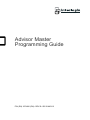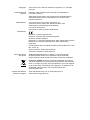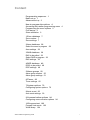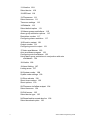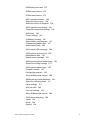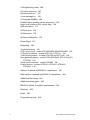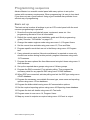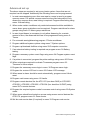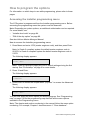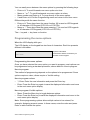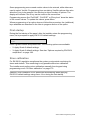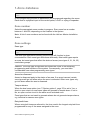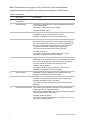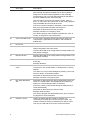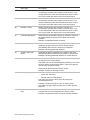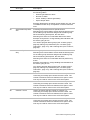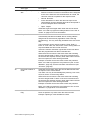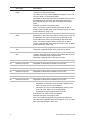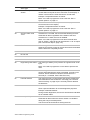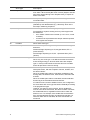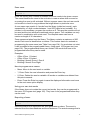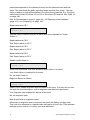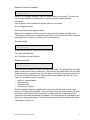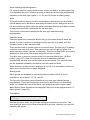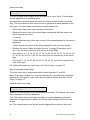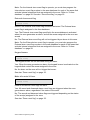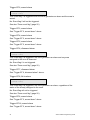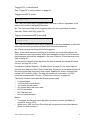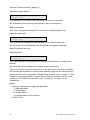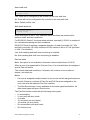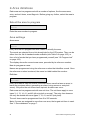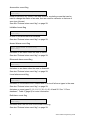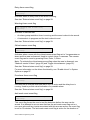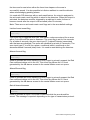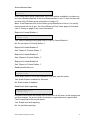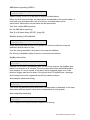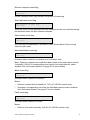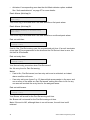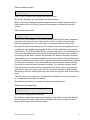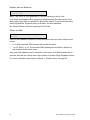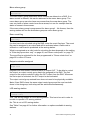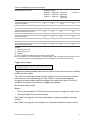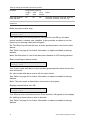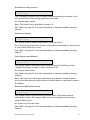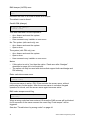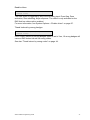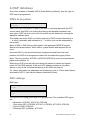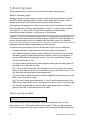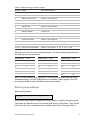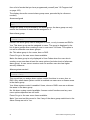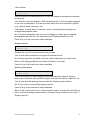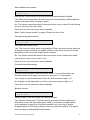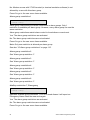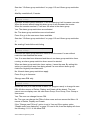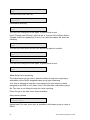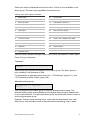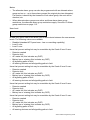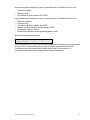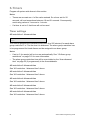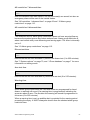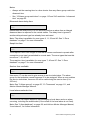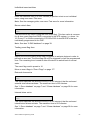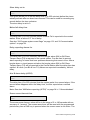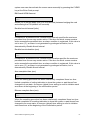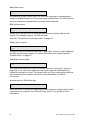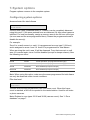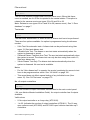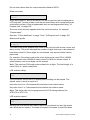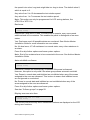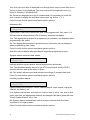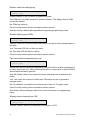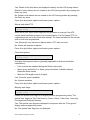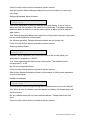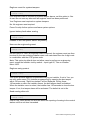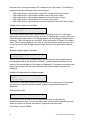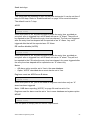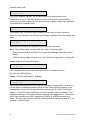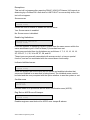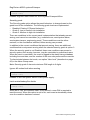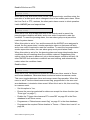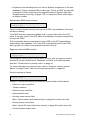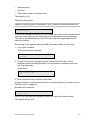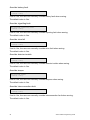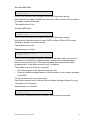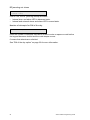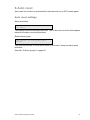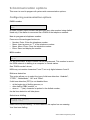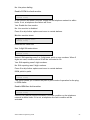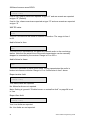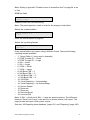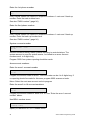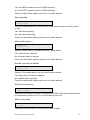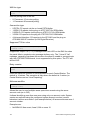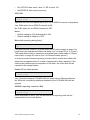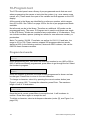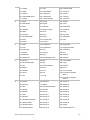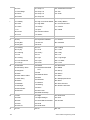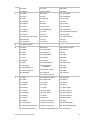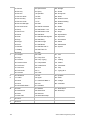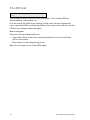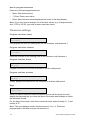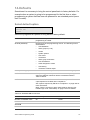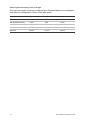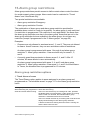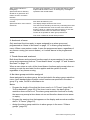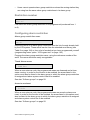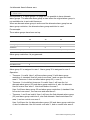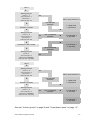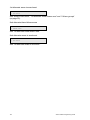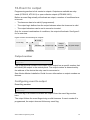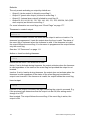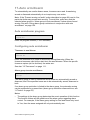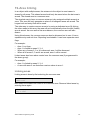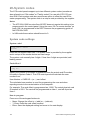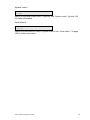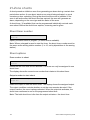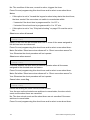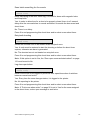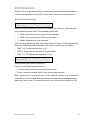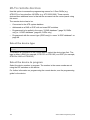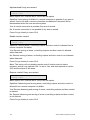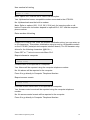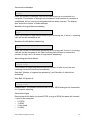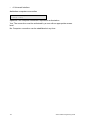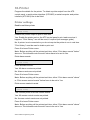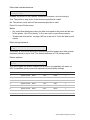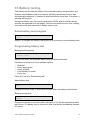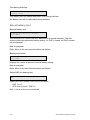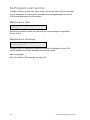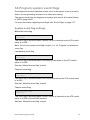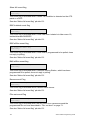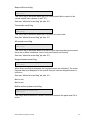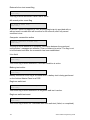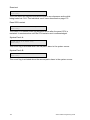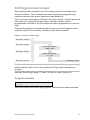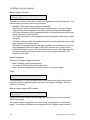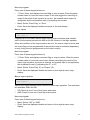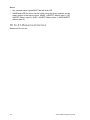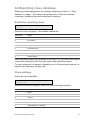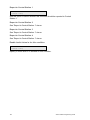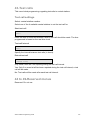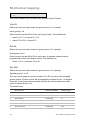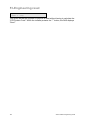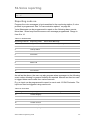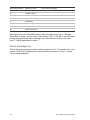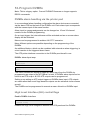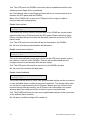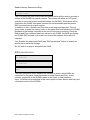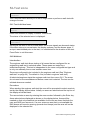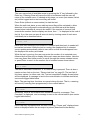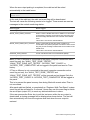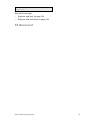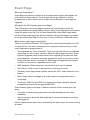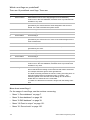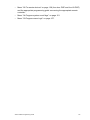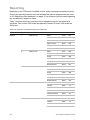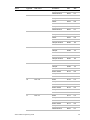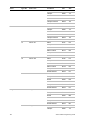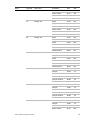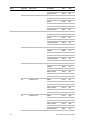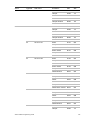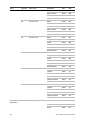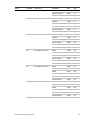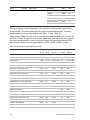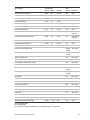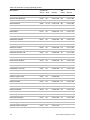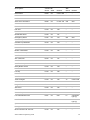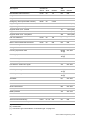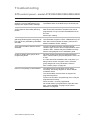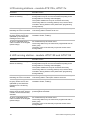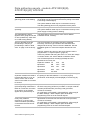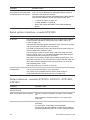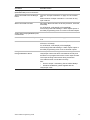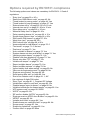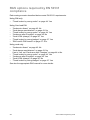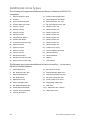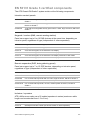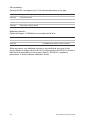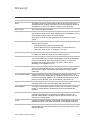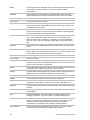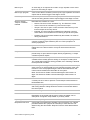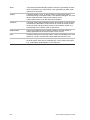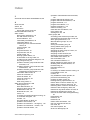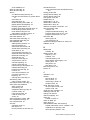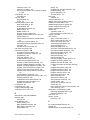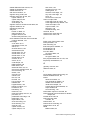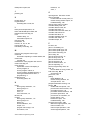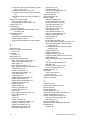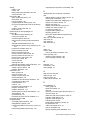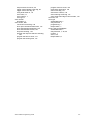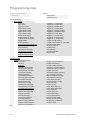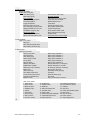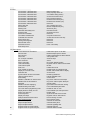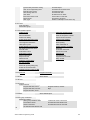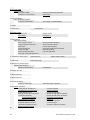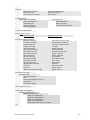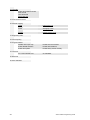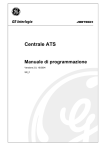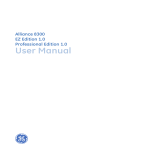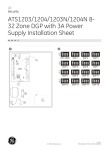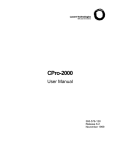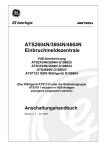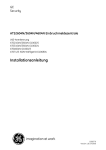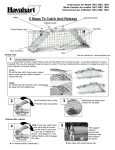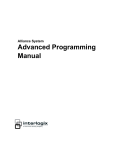Download Response Alarms E100 Wirefree Installation guide
Transcript
Advisor Master Programming Guide P/N (EN) 1070480 (EN) • REV B • ISS 21MAY13 Copyright Trademarks and patents © 2013 UTC Fire & Security Americas Corporation, Inc. All rights reserved. Interlogix, Advisor Master name and logo are trademarks of UTC Fire & Security. Other trade names used in this document may be trademarks or registered trademarks of the manufacturers or vendors of the respective products. Manufacturer UTC Fire & Security Americas Corporation, Inc. 1275 Red Fox Rd., Arden Hills, MN 55112-6943, USA Authorized EU manufacturing representative: UTC Fire & Security B.V. Kelvinstraat 7, 6003 DH Weert, Netherlands Certification EN 50131-1 System requirements EN 50131-3 Control and indicating equipment EN 50131-6 Power Supplies EN 50136-1-1 General requirements for alarm transmission systems EN 50136-2-1 General requirements for alarm transmission equipment IP transmission path via module ATS1801 and ATS1809: ATS 5 (D4, M4, T4, S2, I3) Security Grade 3, Environmental class II Tested and certified by Telefication B.V. European Union directives 1999/5/EC (R&TTE directive): Hereby, UTC Fire & Security declares that this device is in compliance with the essential requirements and other relevant provisions of Directive 1999/5/EC. 2002/96/EC (WEEE directive): Products marked with this symbol cannot be disposed of as unsorted municipal waste in the European Union. For proper recycling, return this product to your local supplier upon the purchase of equivalent new equipment, or dispose of it at designated collection points. For more information see: www.recyclethis.info. Contact information Customer support www.utcfireandsecurity.com or www.interlogix.com www.utcfssecurityproducts.eu Content Programming sequence 1 Basic set up 1 Advanced set up 2 How to program the options 4 Accessing the installer programming menu 4 Programming the menu options 5 First startup 6 Siren calibration 6 1-Zone database 7 Zone number 7 Zone settings 7 2-Area database 28 Select the area to program 28 Area settings 28 3-RAS database 39 RAS to be polled 39 Select RAS to program 39 RAS settings 39 4-DGP database 48 DGPs to be polled 48 DGP settings 48 5-Alarm groups 50 Alarm group number 50 Alarm group settings 51 6-Timers 62 Timer settings 62 7-System options 70 Configuring system options 70 8-Auto reset 93 Auto reset settings 93 9-Communication options 94 Configuring communication options 94 10-Program text 102 Program text words 102 Word library 104 Advisor Master Programming Guide i 11-Version 109 Select device 109 12-LED test 110 13-Timezones 111 Select timezone 111 Timezone settings 112 14-Defaults 113 Select default option 113 15-Alarm group restrictions 115 Alarm group restriction options 115 Restriction number 117 Configuring alarm restriction 117 16-Event to output 121 Output number 121 Configuring event to output 121 17-Auto arm/disarm 123 Auto arm/disarm program 123 Configuring auto arm/disarm 123 Using alarm group restrictions in conjunction with auto arm/disarm 124 18-Vaults 126 19-Area linking 127 Linking areas 127 20-System codes 128 System code settings 128 21-Zone shunts 130 Shunt timer number 130 Shunt options 130 22-Timezone to follow output 134 Select timezone 134 23-Poll errors 135 Select device type 135 24-Download to remote device 136 Select download option 136 ii Advisor Master Programming Guide 25-Display last card 137 26-Reserved menu 137 27-Reserved menu 137 28-To remote devices 138 Select the device type 138 Select the device to program 138 29-Computer connection 139 Computer connection settings 139 30-Printer 145 Printer settings 145 31-Battery testing 147 Select battery test program 147 Programming battery test 147 Select battery test 148 32-Custom LCD message 149 33-Program next service 150 Maintenance date 150 Maintenance message 150 34-Program system event flags 151 System event flag settings 151 35-Program macro logic 157 Program number 157 Configuring program 158 36 to 41-Reserved menus 160 42-Reporting class database 161 Select the reporting class 161 Class settings 161 43-Test calls 163 Test call settings 163 44 to 49-Reserved menus 163 50-Channel mapping 164 Inputs 164 Areas 164 System 164 Advisor Master Programming Guide iii 51-Engineering reset 166 52-Voice reporting 167 Reporting code no. 167 Voice message no. 168 53-Program DVMRe 169 DVMRe alarm handling via the printer port 169 High Level Interface (HLI) control flags 169 RAS permission 171 54-Test zone 172 55-Reserved 175 56-Siren calibration 176 Event Flags 177 Reporting 180 Troubleshooting 193 ATS control panel - model ATS1000/2000/3000/4000/4500 193 LCD arming stations - models ATS110x, ATS111x 194 4 LED arming station - models ATS1150 and ATS1155 194 Data gathering panels - models ATS120X(E)(N), ATS121X(L)(E), ATS1220 195 Serial printer interface - model ATS1802 196 Output devices - models ATS1810, ATS1811, ATS1820, ATS1821 196 Options required by EN 50131 compliance 198 RAS options required by EN 50131 compliance 200 Additional functions 201 Additional zone types 202 EN 50131 Grade 3 certified components 203 Glossary 205 Index 209 Programming map 218 iv Advisor Master Programming Guide Programming sequence Advisor Master is a versatile control panel with many options to set up the system with necessary requirements. When programming it is easy to lose track if one does not use a good method. Using a good method also provides for an efficient way of programming. Basic set up The basic set up involves all settings to put an ATS control panel with the most common programming in operation. 1. Draw the floor plan and label all zones, equipment, areas etc. Use programming sheets to fill out all information. 2. Default the control panel (see Installation guide and Quick programming guide). See also “14-Defaults” on page 113. 3. Change the master engineer code using user menu 14, Program Users. 4. Set the correct time and date using user menu 15, Time and Date. 5. Program specific words that are not in the library using menu 10-Program text. 6. If any automatic procedure (like auto arm/disarm) is required or users only should have access during certain periods, program timezones using menu 13-Timezones. 7. Program the area options like Area Names and entry/exit times using menu 2Area database. 8. Set up the required alarm groups using menu 5-Alarm groups. 9. Program the RAS connected. First activate polling. Then program the necessary detail for any specific RAS using menu 3-RAS database. 10. When DGP are connected, activate polling and set the DGP type using menu 4-DGP database. 11. Program the necessary zone details like zone type, zone name and reporting options using menu 1-Zone database. 12. Program the dialler details using menu 9-Communication options. 13. Set the required reporting options using menu 42-Reporting class database. 14. Program the test call details using menu 43-Test calls. 15. Program users in user menu 14, Program Users. 16. Map any event to outputs as required using menu 16-Event to output. Advisor Master Programming Guide 1 Advanced set up The above steps are required to set up any basic system. Items that are not required can be skipped. Additionally the following items can be programmed: 1. In most cases assigning more then one area to a zone is used to program common areas. For special common area functions like being able to only disarm the common area, area linking is required. Program area linking using menu 19-Area linking. 2. When under certain conditions only restricted access should be available to users, alarm group restrictions can be required. Program restrictions for alarm groups using menu 15-Alarm group restrictions. 3. In case timed disarm is necessary to only allow disarming for a certain amount of time, the disarmed time has to be programmed using menu 6Timers. 4. For automatic arming/disarming program 17-Auto arm/disarm. 5. Program additional system options using menu 7-System options. 6. Program up/download facilities using menu 29-Computer connection. 7. If an extensive battery testing is required use program menu 31-Battery testing. 8. Program necessary system event flags using menu 34-Program system event flags. 9. If a printer is connected, program the printer settings using menu 30-Printer. 10. When outputs are required to activate Timezones program menu 22Timezone to follow output. 11. Program the necessary macro logic in menu 35-Program macro logic. 12. Program the custom LCD text in menu 32-Custom LCD message. 13. When areas in alarm should be reset automatically, program menu 8-Auto reset. 14. Program vault areas using menu 18-Vaults. 15. Program remote devices like the ATS1170 (one door RAS) or ATS1250 / ATS1251 / ATS1252 / ATS1253 / ATS1254 (four door/four lift DGP) using menu 28-To remote devices. 16. Program the required system codes for access control using menu 20-System codes. 17. When zones should be shunted on access using access control devices like ATS1170, program menu 21-Zone shunts. 18. Set the next service date (if required) in menu 33-Program next service. 2 Advisor Master Programming Guide If the programming of the system is done, the system has to be tested. Menus providing support in testing are: Table 1: User menus 1-Panel status Provides system information. 2-Active zones Shows zones not in normal state (e.g. active or tampered). 3-Zones in alarm Shows any zone in alarm. 4-Inhibited zones Shows any inhibited zone. 5-History Lists all events that occured. 6-Test report Use this menu to perform an arm or disarm test. 10-Inhibit zone Inhibit any zone. 11-Uninhibit zone Uninhibit any zone previously inhibited. 12-Walk test Test any individual zone. 13-Start Auto Disarm test Use this menu to perform an auto disarm test. 16-Isolate/De-isolate RAS/DGP Isolate or de-isolate any RAS or DGP. 22-Open door Open a door for the programmed unlock time. 23-Unlock, Lock, Disable or Enable Doors Using this menu doors can be unlocked until locked again with this menu. Disable or enable doors. Table 2: Installer menus 11-Version Verify version numbers for the control panel, any RAS or DGP. 12-LED test Activate all LED’s on all RAS’s. 14-Defaults If required, all settings or only a part can be reset to factory defaults. 23-Poll errors Use this option to view if communication errors occured on the system databus. 25-Display last card Display the system code and CARD ID when using the 1-door RAS’s like the ATS1170, or RASes like ATS1190 / ATS1192. 31-Battery testing Test DGP batteries. 56-Siren calibration Verify the siren connection, and align the activation parameters. Advisor Master Programming Guide 3 How to program the options For information on which keys to use while programming, please refer to these pages. Accessing the installer programming menu The ATS system is programmed from the Installer programming menu. Before accessing the programming menu the system must be disarmed. Note: Depending on system options, an additional authorization can be required. For more details, see: • “Installer dual code” en page 84. • “PIN of the day option” on page 89. See also Advisor Master Manager Manual. How to access the installer programming menu: 1. Press Menu and enter 1278 (master engineer code), and then press Enter. Note: In Grade 3 compliant system the default master engineer code is 001278. In Grade 2 compliant system the default master engineer code is 01278. The following display appears: 0-Exit, ENTER-Down, *-Up 0-Exit, Menu: Note: There is a prompt to apply EN 50131 default settings during the first startup. See “First startup” on page 6 for more details. 2. Press 19 and Enter. The following display appears: Simple/Advanced Menu *-Advanced 3. Press Enter to access the Simple Menu (or press * to access the Advanced Menu). The following display appears: Installer Programming 0-Exit, Menu: You can now select the menu option you want to program. See “Programming map” on page 218 for the programming map that lists all the menu options available in the Programming menu. Note: The chapter and section numbering in the manual follow the menu option numbering. For example, Chapter 1 describes menu 1 “Zone database”. 4 Advisor Master Programming Guide You can easily move between the menu options by pressing the following keys: • • • • Enter or #: To scroll forwards one menu option at a time. Menu or * or : To scroll backwards one menu option at a time. Menu number and Enter or #: To jump directly to the menu option. 0 and Enter or #: Exit the Programming menu and return to the User menu. Different keys with the same function: • • Enter or #: These keys have the same function. [#] is used on LED keypads or 40 character LCD keypad (ATS115x or ATS112x). Menu or *: These keys have the same meaning. [*] is used on LED keypads or 40 character LCD keypads (ATS115x or ATS112x). The key and key have no function. Programming the menu options What the LCD display tells you The LCD display on the keypad has two lines of characters. Each line presents different information. 1: Office 4 Door 20 Contact Text Word: -System information - Instructions and the characters you can enter on the keypad Programming the menu options Once you have selected the menu option you want to program, most options can be programmed using a standard procedure, shown below in How to program. How to program The method of programming depends on the options to be programmed. Some options require a value, others require a Yes/No setting. How to program values • ?, Enter: Enter the new information and press the Enter key. • Enter: Press the Enter key again to save the displayed information and move to the next menu option display. How to program Yes/No options • • Menu: Press the Menu key to toggle between options. Enter: Press the Enter key to save the displayed information and move to the next menu option display. Note: Some programming options allow multiple values to be entered, for example, Assigning areas to zones. In these cases, enter the value and press Enter to add or delete the option. Advisor Master Programming Guide 5 Some programming menus need certain values to be entered, while others are used to select Yes/No. Programming lines containing Yes/No options often also allow the 0 key to be pressed. Use this key to skip a number of options. The display will indicate if the 0 key can be used on the second line. Programming menus like “Poll RAS”, “Poll DGP” or “Entry time” show the status of the current values. To update the values, press Menu. Where programming of an option does not follow this procedure, the (additional) keys available are described in the How to program section of the option. First startup During the first startup of the panel, after the installer enters the programming menu, he is prompted to apply EN 50131 default settings. Select EN50131 Grade Grade: Enter a grade number and press Enter. The following options are available: • 2: Apply Grade 2 default settings. • 3: Apply Grade 3 default settings. See also “Options required by EN 50131 compliance” on page 198. Siren calibration For EN 50131 regulation compliance the system must provide monitoring for sirens and strobes. This monitoring is only possible after siren calibration. The installer must perform siren calibration manually from keypad using programming menu “56-Siren calibration” on page 176. Caution: Siren calibration is not performed automatically when applying EN 50131 default settings using menu 14 or during the first startup. 6 Advisor Master Programming Guide 1-Zone database Zone Database Zone: In this programming section all parameters are programmed regarding the zones. Each zone is a physical input on the control panel, a DGP or a plug-in expander. Zone number Select the appropriate zone number to program. Every zone has a number between 1 and 256, depending on the location in the system. Note: A list of zone numbers can be found with the Advisor Master Installation Guide. Zone settings Zone type 1: Type 3; Entry Exit Alarm Type The zone type determines exactly how the zone will function in given circumstances. Each zone type will behave differently. Most zone types require an area, but zone types that affect the status of areas (zone types 6, 31, 34, 35) need alarm groups. Caution: The zone type is important and influences much of the remaining programming and functions of the system. Consequently, you must take considerable care when programming zone types. Armed or disarmed Armed or disarmed apply to the status of an area. If an area is armed, certain zone types will go into alarm when the zone is activated. Other zone types only go into alarm when the area is disarmed. Tamper alarms When the dual zone option (see “7-System options”, page 70) is set to Yes, a short or open circuit on most zone types will generate a tamper alarm. If set to No, an open or short circuit is the same as an activated zone. Zone types that are not used to generate alarms do not generate tamper alarms, e.g. technical or camera zone types. Entry/exit times Where entry/exit times are referred to, the time used is the longest entry/exit time programmed for any of the areas assigned to the zone. Advisor Master Programming Guide 7 Note: Camera count zone types (23 to 26 and 36 to 39) must always be connected directly to the ATS control panel zones and not to DGP zones. Table 3: Zone types Zone type Description 0. No zone type programmed Does not generate any alarm. 1. Disarmed alarm Generates an alarm when the area is disarmed and reports it to the central station. Generates no alarm if the area is armed. Example: Hold-up button. 2. Armed alarm Generates no alarm when the area is disarmed. Generates an alarm when the area is armed. Example: Internal door, PIR (movement detector). 3. Entry/Exit Alarm Generates no alarm when the area is disarmed. When the area is armed, the exit timer starts and activating the zone will generate no alarm. If the zone is activated and the exit time has expired, the entry timer starts. When the entry time has expired, an alarm will be generated. The zone has to be closed when arming the area. Example: Front door. You need to program the entry/exit time. See “2-Area database” on page 28 for more information. 4. Access zone Generates no alarm when the area is disarmed. Generates an alarm when the area is armed and the exit timer for the zone has expired and the entry timer is not running. The zone has to be closed when arming the area. Example: PIR at entrance. You need to program the entry/exit time. See “2-Area database” on page 28 for more information. 5. 24 Hour Alarm Generates an alarm regardless of the status of the area. Example: Panel tampers, fire, panic alarm 6. Pulsed Keyswitch When the zone switches from normal state to active, the functions of the programmed alarm group are performed. Example: Keyswitch next to Front door. You need to program alarm groups (see “5-Alarm groups”, page 50). 7. Camera Suspicion Zone When this zone is activated, cameras in the areas that are assigned to the zone will be activated. When the zone de-activates, the cameras continue to operate for the programmed suspicion time. Example: Suspicion button. You need to program the Suspicion Time. See “6-Timers” on page 62 for more information. 8 Advisor Master Programming Guide Zone type 8. Description Dis. delay/Arm Gen. Alm Generates an alarm when the area is disarmed but does not report it to the central station until the delayed alarm timer has expired or a second delayed alarm is activated. Generates a general burglar alarm when the area is armed. Example: Hold-up button on a counter where more than one hold-up button is used. You need to program the Disarmed Alarm Delay Time. See “6-Timers” on page 62 for more information. 9. Reset Delayed Zones Resets a delayed alarm type if the zone switches to normal state. Resets a delayed alarm type if the delay timer is still running (therefore a full alarm has not been activated). Stops cameras from operating if the zone is activated, but the delayed time continues to run. Example: Reset button for quick cancellation of alarm. Delayed zone types are: 8, 11, 22, and 40. 10. Do not use 11. Dis. Delay Alarm Generates an alarm when the area is disarmed but does not report it until the delayed alarm timer has expired or a second delayed alarm is activated. Generates no alarm if the area is armed. Example: Hold-up button. You need to program the Delayed Alarm Time. See “6Timers” on page 62 for more information. 12. Restart Exit Timer A pulsed keyswitch that resets the entry timers and restarts the exit timers for all areas assigned to the zone. Example: Keyswitch next to door. You need to program the correct area(s). 13. Entry/Exit No Arm Check Generates no alarm when the area is disarmed. When the area is armed, the exit timer starts and activating the zone will generate no alarm. If the zone is activated and the exit time has expired, the entry timer starts. When the exit time has expired, an alarm will be generated. The zone may be activated when arming the area. Example: Contact on frontdoor. You need to program the Entry Exit Time. See “2-Area database” on page 28 for more information. 14. Access No Arm Check Generates no alarm when the area is disarmed. Generates an alarm when the area is armed and no entry/exit timer for the area is active. The zone may be activated when arming the area. Example: PIR in hallway. You need to program the Entry Exit Time. See “2-Area database” on page 28 for more information. Advisor Master Programming Guide 9 15. Zone type Description Firedoor Generates a local alarm when the area is disarmed. Automatically activates an audible alert on arming stations assigned to the same areas (regardless of the event flag programming). The only event flag activated (as specified in the zone database) is the zone event flag. This local alarm can be reset by entering "Enter, Enter, 0, Enter" or "user code, Off, area, Enter" on the arming station to stop the audible alert and cancel the event. If the zone remains activated, it generates a new local alarm after the programmed local alarm reminder time. Generates an alarm when the area is armed. Example: Firedoors or emergency doors. You need to program the local alarm reminder time. See “6Timers” on page 62 for more information. 16. 24Hr Local Mains Fail 17. Do not use 18. Report Fail It is not used in standard commercial versions of the ATS control panel. It generates a local alarm, and activates an audible alert. Generates a local alarm. Activates an audible alert on arming stations assigned to the same areas. Activates fault LED on all arming stations and generates LCD fault display message. 19. Report Fail LED Activates fault LED on all arming stations and generates LCD fault display message. 20. Zone to Event Flag 24Hr When activated, opened or shorted, it only activates the zone event flag. Example: Doorbell. 21. Firedoor With User Code Generates a local alarm when the area is disarmed but does not report it to the central station, no audible alert on arming stations. This alarm can only be acknowledged by entering "user code, Off, area, Enter" on the arming station. Generates an alarm when the area is armed. Example: Fire door or emergency door. 22. Dis. Delay Reset/Arm Alm Generates an alarm when the area is disarmed but does not report to a central station until the delayed alarm timer has expired or a second delayed alarm is activated. If the zone closes to normal state during the delayed time, it resets automatically. Generates an alarm when the area is armed. Example: Hold-up button. You need to program the delayed alarm time. See “6-Timers” on page 62 for more information. 23. Camera 1 Count Used to increment the film counter for camera 1 by connecting a normally open contact across the zone. The counter increments if the zone switches from open to short. Can only be used with zones on the ATS control panel. 10 Advisor Master Programming Guide 24. Zone type Description Camera 2 Count Used to increment the film counter for camera 2 by connecting a normally open contact across the zone. The counter increments if the zone switches from open to short. Can only be used with zones on the ATS control panel. 25. Camera 3 Count Used to increment the film counter for camera 3 by connecting a normally open contact across the zone. The counter increments if the zone switches from open to short. Can only be used with zones on the ATS control panel. 26. Camera 4 Count Used to increment the film counter for camera 4 by connecting a normally open contact across the zone. The counter increments if the zone switches from open to short. Can only be used with zones on the ATS control panel. 27. Technical with Report When the zone is activated, opened or shorted, it reports to the central station. A restore is send when the zone deactivates Example: Temperature alarm on freezer 28. Armed Alarm with Reset Generates no alarm when the area is disarmed. Generates an alarm when the area is armed. Resets automatically when the zone closes to normal state. Example: Latching glassbreak detector. 29. 24-Hour Alarm with Reset Generates an alarm regardless of the status of the area. Resets automatically when the zone closes to normal state. Example: Latching glassbreak detector or smoke detector. 30. Firedoor with Reset Generates a local alarm when the area is disarmed but does not report it to the central station. This alarm can only be acknowledged by entering "user code, Off, area, Enter" on the arming station. If the zone closes to normal state, the alarm is reset. Generates an alarm when the area is armed. Example: Firedoor or emergency door. 31. Latching Keyswitch Used to arm or disarm areas. When the zone switches to: • Active, the areas arm. • Normal state, the areas disarm. This zone type uses an alarm group to perform the arm/disarm functions. Example: Latching keyswitch to arm or disarm areas. You need to program alarm groups (see “5-Alarm groups”, page 50). 32. Armed Zone to Event Flag Does not perform any action when the area is disarmed. Activates the zone event flag when the area is armed. Example: Temperature alarm on freezer activates buzzers. Advisor Master Programming Guide 11 33. Zone type Description 24Hr Alarm & Inhibit This zone type requires different wiring. The zone can have the following states: • Shorted: generates an alarm • Normal: no alarm • Active: inhibit (no alarms generated) • Open: tamper alarm Example: Designed for shopping centres where only one zone is available for each shop. A keyswitch is used to inhibit the zone. 34. Area Dis/AlmGrp Restr. Arm A latching keyswitch that has a special function: Switching from normal state to active starts the warning time for the alarm group restriction assigned to the alarm group. When the warning time expires, the area arms. Switching from active to normal state disarms the areas. Example: A keyswitch in a large building with indication that the area is going to arm. You need to program alarm groups (see “5-Alarm groups”, page 50), alarm group restrictions (see “15-Alarm group restrictions”, page 115), and a warning time (see “6-Timers”, page 62). 35. Area AlmGrp Restr Arm Only A latching keyswitch that has a special function: Switching from normal state to active starts the warning time for the alarm group restriction assigned to the alarm group. When the warning time expires, the area arms. Switching from active to normal state does not perform any action. Example: a keyswitch in a large building with indication that the area is going to arm. You need to program alarm groups (see “5-Alarm groups”, page 50), alarm group restrictions (see “15-Alarm group restrictions”, page 115), and a warning time (see “6-Timers”, page 62). 36. Camera 5 Count Used to increment the film counter for camera 5 by connecting a normally open contact across the zone. The counter increments if the zone switches from open to short. Can only be used for zones on the ATS control panel. 37. Camera 6 Count Used to increment the film counter for camera 6 by connecting a normally open contact across the zone. The counter increments if the zone switches from open to short. Can only be used for zones on the ATS control panel. 38. Camera 7 Count Used to increment the film counter for camera 7 by connecting a normally open contact across the zone. The counter increments if the zone switches from open to short. Can only be used for zones on the ATS control panel. 39. Camera 8 Count Used to increment the film counter for camera 8 by connecting a normally open contact across the zone. The counter increments if the zone switches from open to short. Can only be used for zones on the ATS control panel. 12 Advisor Master Programming Guide 40. Zone type Description Dis. Susp. Delay/Arm Alm If the area is disarmed it has the following functions: • Shorted: Activates cameras in the areas that are assigned to the zone. When the zone switches back to normal, the cameras continue to operate for the suspicion time. • Normal: No alarm. • Active: Generates an alarm but does not report to the central station until the delayed alarm timer has expired or a second delayed alarm is activated. • Open: Tamper Generates a general burglar alarm when the area is armed. Note: You need to program the Delayed Alarm Time. See “6Timers” on page 62 for more information. 41. Entry/Exit Firedoor Generates a local alarm when the area is disarmed. Automatically activates an audible alert on arming stations assigned to the same areas (regardless of the event flag programming). The only event flag activated is the zone event flag. This local alarm can be reset by entering "Enter, Enter, 0, Enter" or "user code, Off, area, Enter" on the arming station to stop the audible alert and cancel the event. If the zone remains activated, it generates a new local alarm after the programmed local alarm reminder time. When the area is armed, the exit timer starts and activating the zone will generate no alarm. If the zone is activated and the exit time has expired, the entry timer starts. When the exit time has expired, an alarm will be generated. Example: A firedoor that is also used to enter the premises. Note: You need to program the entry/exit timer (see “2-Area database”, page 28), and the local alarm reminder time (see “6-Timers”, page 62). 42. Entry/Exit Firedoor w Code Generates a local alarm when the area is disarmed but does not report it to the central station. This alarm can only be acknowledged by entering "user code, Off, area, Enter" on the arming station. When the area is armed, the exit timer starts and activating the zone will generate no alarm. If the zone is activated and the exit time has expired, the entry timer starts. When the exit time has expired, an alarm will be generated. Example: A firedoor that is also used to enter the premises. Note: You need to program the entry/exit timer. See “2-Area database” on page 28 for more information. 43. Disarm Zone to Event Flag Activates the zone event when the area is disarmed. Does not perform any action when the area is armed. Example: Opening a closet activates a buzzer. Advisor Master Programming Guide 13 44. Zone type Description Firedoor with AlmGrp Restr. Generates a local alarm when the area is disarmed but does not report it to the central station. This alarm can only be acknowledged by entering "user code, Off, area, Enter" on the arming station Generates an alarm when the area is armed but the zone can be disabled when two users with alarm group restrictions have entered their user code (not necessarily in the same area). Example: Fire door or emergency door. Note: You need to program alarm groups (see “5-Alarm groups”, page 50) and alarm group restrictions (see “15-Alarm group restrictions”, page 115). 45. (Event Flag/Arm.Alm) Restr. Activates the zone event when the area is disarmed. Generates an alarm when the area is armed, but the zone can be disabled if two users with alarm group restrictions have entered their user code (not necessarily in the same area). Note: You need to program alarm groups (see “5-Alarm groups”, page 50) and alarm group restrictions (see “15-Alarm group restrictions”, page 115). 46. 47. Disarm Alm/Arm Gen. Alm Generates an alarm if the area is disarmed. Generates a general burglar alarm if the area is armed. Dis. Alm Susp/Arm Gen. When disarmed generates an alarm and activates the Alm cameras. When the zone closes to normal state, the cameras continue to operate for the suspicion time. Generates a general alarm if the area is armed. 48. Camera 1 Film Out Generates an alarm when camera 1 is out of film 49. Camera 2 Film Out Generates an alarm when camera 2 is out of film. 50. Camera 3 Film Out Generates an alarm when camera 3 is out of film. 51. Camera 4 Film Out Generates an alarm when camera 4 is out of film. 52. Camera 5 Film Out Generates an alarm when camera 5 is out of film. 53. Camera 6 Film Out Generates an alarm when camera 6 is out of film. 54. Camera 7 Film Out Generates an alarm when camera 7 is out of film. 55. Camera 8 Film Out Generates an alarm when camera 8 is out of film. 56. Firedoor if No TZ 41 If timezone 41 is invalid, the zone has the following function: • Generates a local alarm when the area is disarmed but does not report it to the central station. • This alarm can only be acknowledged by entering "user code, Off, area, Enter" on the arming station. • Generates an alarm when the area is armed. If timezone 41 is valid, the zone is disabled. Example: Fire door or emergency door. Note: You need to program the local alarm reminder time (see “6-Timers”, page 62) and to link timezone 41 to an output (see “16-Event to output”, page 121). 14 Advisor Master Programming Guide 57. Zone type Description Technical Report & Screen When the zone is activated or tampered, it reports to the central station and puts the zone event text on the display. A restore is sent when the zone switches to normal state. Example: Temperature alarm on freezer Note: You need to program the zone event text. See “7System options” on page 70. 58. Technical Screen When the zone is activated, opened or shorted, it puts the zone event text on the display. Example: Temperature alarm on freezer Note: You need to program the zone event text. See “7System options” on page 70. 59. 24 Hour Alarm If No TZ 41 If timezone 41 is invalid, the zone has the following function: Generates an alarm regardless of the status of the area. If timezone 41 is valid, the zone is disabled. Note: You need to program the local alarm reminder time (see “6-Timers”, page 62) and to link timezone 41 to an output (see “16-Event to output”, page 121). 60. Exit Terminator This zone type is used to terminate an exit time. If the zone switches from active to normal, the exit time will be terminated and the areas are completely armed. 61. Do not use 62. Do not use 63. Do not use 64. Do not use 65. Engineering reset switch This zone type allows you to perform an engineer reset via an input. Note: You need to program the correct area to perform the reset. 66. Final door set This zone type is used to shorten the exit timer when the sensor associated with this input is activated, normally on an exit door. When activated, it shortens the exit timer to 4 seconds.(If ~ is needed, set the Exit Time to 0) 67. Latched detector This zone type has a 24 hour alarm that can be isolated and associated with a latched detector event flag (see “Latched reset event flag” on page 32).It is normally used for latched fire detectors. 68. Antimask detector Generates no alarm when the area is disarmed. Gives a special indication for remote diagnostic purposes. Example: Antimask detector. During remote diagnostics, this zone if armed will be indicated as an antimask alarm. 69. Alarm (ACPO) zone Generates no alarm when the area is disarmed Generates an alarm when the area is armed. It is inhibited during the entry exit timed periods. The zone must be closed when arming the area. Advisor Master Programming Guide 15 Zone type Description 70. Keybox This zone type is linked to the KeyBox timer. It acts as a 24hour alarm. When the KeyBox zone is active (KeyBox door/lid will not be opened during exit or KeyBox timer), it reports an alarm to the ARC. 71. Lock monitor The input is primarily used to prevent area arming when in a not sealed state. 72. GVE zone The purpose of this input is to signal a verified spiritual (Geistliche) User identification (e.g. valid PIN), which is the first step in disarming sequence. 73, 74. Request to arm / disarm The zone type can be a latching or pulsed type. Functionality is equal to existing zone key switch types with the difference: • Arm / disarm needs to be reversed (4.7 kΩ = arm, 9.4 kΩ is disarm). • It needs to be supervised and a tamper shall be reported as a regular zone tamper. 75. PA alarm Panic alarm zone type. 76. VdS tamper zone For VdS a tamper zone type is required with the following behaviour. Disarmed Flags: Reporting to CS, Keypad buzzer, EF 13 (Internal Siren). Armed Flags: Reporting to CS, EF 1 (External Siren), EF 2 (Strobe). 77. Line fault monitoring When external alarm transmission device failure occurs. When only one zone type 77 is defined and this zone will be active during arming (or all zones when there are multiple type 77 zones) it will indicate to the user this zone condition and it will prevent the user for arming. 78. Audible PA The audible panic alarm adopts the same functionality as the silent panic alarm, with the exception of sirens, strobes, and the Alert Indicator. When an audible panic alarm is activated, regardless of the arming state, the external siren, internal siren, and strobe will activate. When an audible panic alarm is activated, the Alert Indicator Event Flag in the associated area will activate. If a silent PA zone, and an audible PA zone, are configured in the same area each zone type functions individually according to its programmed type. However, if a silent PA zone is active, and an audible PA zone is active at the same time, the silent PA alarm overrides the audible behaviour, regardless of the order in which the alarms occur. For example, if the audible PA zone activates first, the internal/external sirens and strobe will activate. If a silent PA alarm is then activated, all sirens and strobe are turned off. 16 Advisor Master Programming Guide Zone name 1: Office 4 Door 2 Contact TextWord 1: Once the correct zone number is selected, the zone needs to be given a name. The name identifies the zone to the end-user in case an alarm has occurred or on arming the zone is still activated. Without a proper name, the end-user would not be able to check for any problems that might arise in a particular zone. A zone name can consist of 4 words from the library (called text words), each separated by a 3 digit number between 1 and 255 (called a text variable). If a number is not necessary, program the number as 0. This way the number will not be used and the text words are combined using a space. Text variables can only be used in combination with a text word. The complete name can have a maximum length of 36 characters. Zone names are taken from the library. The library contains a maximum of 900 words. Each word is identified as a number. This number has to be entered on programming the zone name (see Table 9 on page 104). If a word does not exist, it can be added in the programmable library, using menu 10-Program text (see page 102). The programmable library can contain 100 words that have to be programmed before they can be used. Examples: • • • • Office 4 Door 1 Contact Office 4 Door 2 Contact Building 6 Area 4 Room 1 Door 6 Building 6 Area 4 Door Right How to program zone names: • Menu: Move to the next word or variable. • ?, Enter: Enter the new information and press the Enter key. • 0, Enter: Delete the word or variable. All words or variables are deleted from this point onwards. • Enter: Press the Enter key again to save the displayed information and move to the next menu option display. Using your own text words If the library does not contain the correct text words, they can be programmed in the menu 10-Program text (page 102). They have to be programmed before they can be used. Reporting of zone 1: 17-130, Burglar Alarm Report: Select the alarm to be reported if the zone generates an alarm. The event is selected from the class database and the subclasses. The actual message that is Advisor Master Programming Guide 17 transmitted depends on the chosen protocol and the selected class and subclass. The class holds the basic reporting range (medical, fire, panic). The subclass is used to provide differentiation in the event being reported. E.g. The panic class holds Contact ID codes 120 to 122 or SIA events PA and HA. See Table 14 on page 180. See “9-Communication options” (page 94), “42-Reporting class database” (page 161), and “Reporting” on page 180. Report alarm to CS 1 YES-Report To CS1 *-Change 0-Skip Use this option to select whether an alarm should be reported to Central Station 1. Report alarm to CS 2 See “Report alarm to CS 1”. Report alarm to CS 3 See “Report alarm to CS 1”. Report alarm to CS 4 See “Report alarm to CS 1”. Enable audio listen in NO-Enable Audio Listen In *-Change 0-Skip When Yes is selected, this zone allows for audio listen in on alarm. Yes: Audio Listen in enabled for this zone. No: No Audio Listen in. Engineer Reset on Alarm NO-Engineer Reset on Alarm *-Change 0-Skip Select Yes to enable engineer reset for alarm in this zone. The user can not arm the area the zone belongs to, until an engineer reset has been performed. Yes: Engineer reset enabled for alarms in this zone. No: No engineer reset. How to perform an engineer reset Whenever an engineer reset is required, the panel will display a 4-digit code. This code is a reference to a special code that can be found in the Titan software package (menu control) or contact your local distributor. 18 Advisor Master Programming Guide Engineer reset for tampers NO-Engineer Reset on Tamper *-Change 0-Skip Select Yes to enable engineer reset for tamper alarm in this zone. The user can not arm the area the zone belongs to, until an engineer reset has been performed. Yes: Engineer reset enabled for tamper alarms in this zone. No: No engineer reset. How to perform an engineer reset Whenever an engineer reset is required, the panel will display a 4-digit code. This code is a reference to a special code that can be found in the Titan software package (menu control) or contact your local distributor. Disable inhibit NO-Disable Inhibit *-Change 0-Skip If users are allowed to inhibit the zone, select No. Yes: No inhibit allowed. No: This zone can be inhibited. Enable soak test NO-Enable Soak Test *-Change 0-Skip This new option enables the input into soak test mode. The soak period is started when a zone input is set to ‘soak test’. The period of the soak test is set via menu Soak test days on page 83 from 0 to 255 days. If the Soak Test days value is set to 0 then the soak test period is infinite and must be disabled by the user. If an input is in soak test mode, it does not: • report to central station • activate siren • activate strobe • activate any outputs But the change of state is logged in the history file with the new events “soak alarm” and “soak alarm restore”. If the zone input does not alarm during the soak test period, the Enable Soak Test option in that zone input’s database will be reset when the soak test period has elapsed. The soak period is extended by the Soak Test days period again if the zone input alarms during the soak test period. The default is set to No. Advisor Master Programming Guide 19 Area / alarm group assignment For zones to perform correct actions when active, an area or an alarm group has to be linked to the zone. Whether an area or alarm group has to be programmed depends on the zone type (types 6, 31, 34, and 35 require an alarm group). Area The zone needs an area to be able to send alarm information to an area and a central station and to be able to reset when an alarm occurs. Assign the area to the zone that has to alarm when the zone is activated and the area status (armed or disarmed) meets the requirement for the zone type. The function of the zone depends on the zone type selected during programming. Common area Common areas have zones that should only go into alarm when all areas are armed. E.g. the frontdoor in a building provides an entry to 2 areas, thus the frontdoor needs to be a common area. There are two ways to create zones in a common area. The first way is to assign more then one area to a zone. That way the zone can only go into alarm if all areas meet the ondition (armed or disarmed). The zone is disarmed if one area is disarmed. In this option, the longest entry and exit time is used. The other way to create a common area is to use area linking (see “19-Area linking”, page 127). Here the common area is an additional area that automatically arms as soon as the linked areas are armed. The common area can be disarmed separately and has its own entry and exit times. Note: At least one area must be assigned to a zone. It is impossible to reset an alarm on a zone that has no areas assigned. Alarm group Alarm groups are assigned to zones that perform alarm control. It is only available for zone types 6, 31, 34, and 35. The function of the alarm group depends on the zone type selected during programming. These zone types are used for key switches etc. to arm/disarm areas (i.e. causes the zone to act like a user entering an alarm control code). Note: Before Alarm Groups can be assigned, they have to be programmed in “5Alarm groups” (page 50). Test option 1: 2, Tested in Arm test & Disarmed Test Type: Use this record to select the automatic testing procedures of each zone. The zone testing is done via the Disarm test and the Arm test. However, you can still manually test zones. 20 Advisor Master Programming Guide There are five test procedure options, each identified by a reference number. This reference number is used to program a testing procedure. See Table 4 below for a description of each test type. Notes • This record is invalid unless the test mode is correctly programmed in the “7System options” (see page 70). • During the arm test, the testing event flag (event flag 16) will be activated during half the “Testing event flag” time (see “6-Timers”, page 62). Use this event flag to activate devices to generate alarms, for example when using vault sensors. The other half is used for the device to switch back to normal state. Table 4: List of test type options Reference number Test type name Description 0. No Testing Required Program a zone with test type zero to exclude it from both the disarm test and the arm test. It also does not appear in any test report. The zone is not disabled during the disarm test. Example: A duress button that is active during test mode, siren cover, and panel tamper. 1. Test During Disarm Test Program a zone with test type 1 to include it in the disarm test. The zone is disabled during any disarm test on areas assigned to it. Example: Hold-up button 2. Tested In Arm Test & Disarmed Program a zone with test type 2 to include it in the arm test. If the zone is activated during disarmed mode, it is considered tested and is not be re-tested when the arm test is carried out. Example: PIR’s, doors. 3. 4. 5. Test During Arm Test Program a zone with test type 3 to include in the arm test. Set E/Flag 13 During Disarm Test: Program a zone with test type 4 to event flag 13 during the disarm test. Set Pre-Alarm During Disarm Test Program a zone with test type 5 to activate the pre-alarm event flag during the disarm test in the area(s) assigned to the zone. Example: Any device that needs to be automatically tested. This test type is used for testing devices activated by disarmed alarm zone types (e.g.: Hold-up buttons). The device must already be programmed to be activated by disarmed alarm event flag 13. This test type is used to test devices that are activated during the delayed hold-up time (e.g.: a discreetly placed LED that indicates to the user that the hold-up button is active). The pre-alarm event flag number is programmed in “2-Area database” on page 28. 6. Frequently used detector Advisor Master Programming Guide Program a zone with test type 6 during a Remote Diagnostic session to determine which zone has not been triggered during the last 6 hours after the last arming. 21 Zone event flag No Zone Event Flag Event Flag: You can program event flags that are activated by a zone. Up to 15 event flags can be assigned to an individual zone. An event flag is activated when the zone is in alarm (except for the zone event flag). The circumstances that cause a zone to generate an alarm depend on the zone type. The event flags activated by an alarm depend on: • Which event flags have been assigned to the zone. • Whether the active time of the event flags corresponds with the alarm time. Event flags can be active: - 24 hours - When disarmed only (when one or more of the areas assigned to the zone is disarmed) - When armed only (when all the areas assigned to the zone are armed) • Whether the option “Make all events 24 hour” on page 23 has been set to Yes. If so, the active period is 24 hours for all event flags. • Zone types 0, 6, 7, 9, 10, 12, 16, 17, 18, 19, 23, 24, 25, 26, 27, 31, 34, 35, 36, 37, 38, 39, 48, 49, 50, 51,52, 53, 54, and 55 do not activate any of the event flags. • Zone types 7, 16, 18, 27, 48, 49, 50, 51, 52, 53, 54, and 55 only activate the zone event type. For further information on event flags, see “Event Flags” on page 177. How to program event flags: The zone event flag is programmed with a value between 17 and 255. Note: Event flag numbers 1 to 16 are pre-defined. Do not use these event flags elsewhere in the system, even if they are not used for zones. See also “Event Flags” on page 177. Internal siren event flag YES-Internal Siren, Program in DB *-Change 0-Skip Select if the internal siren event flag should be activated. The Internal siren event flag is assigned in the Area database. Yes: The Internal siren event flag specified in the area database is activated when the zone generates an alarm, and all the areas assigned to the zone are armed. No: The Internal siren event flag will not be triggered by an alarm in this zone. 22 Advisor Master Programming Guide Note: For the Internal siren event flag to operate, you must also program the Internal siren event flag number in the area database for each of the areas that activate internal sirens and that are assigned to the zone. Refer to “2-Area database” on page 28. See also “Zone event flag” on page 22. External siren event flag YES-External Siren, Program in DB *-Change 0-Skip Select if the external siren event flag should be activated. The External siren event flag is assigned in the Area database. Yes: The External siren event flag specified in the area database is activated when the zone generates an alarm, and all the areas assigned to the zone are armed. No: The External siren event flag will not be triggered by an alarm in this zone. Note: For the External siren event flag to operate, you must also program the External siren event flag number in the area database for each of the areas that activate internal sirens and that are assigned to the zone. Refer to “2-Area database” on page 28. Keypad buzzer NO-Keypad Buzzer *-Change 0-Skip The keypad buzzer can be activated during an alarm. Yes: When the zone generates an alarm, the keypad buzzer is activated on the keypads that control the areas assigned to the zone. No: An alarm on the zone will not trigger the buzzer. See also “Zone event flag” on page 22. Make all events 24 hour NO-Make All Events 24 Hour *-Change 0-Skip Used to activate all event flags on alarm. Yes: All armed and disarmed alarm event flags are triggered when the zone generates an alarm, regardless if the status of the area. No: The armed and disarmed alarm flags are triggered depending on the status of the area(s) assigned to the zone See also “Zone event flag” on page 22. Advisor Master Programming Guide 23 Trigger EF 2, armed alarm YES-Event Flag 2, Armed Alarm *-Change 0-Skip Yes: Event flag 2 is triggered when the zone generates an alarm and the area is armed. No: Event flag 2 will not be triggered. See also “Zone event flag” (page 22). Trigger EF 3, armed alarm See “Trigger EF 2, armed alarm” above. Trigger EF 4, armed alarm See “Trigger EF 2, armed alarm” above. Trigger EF 5, armed alarm See “Trigger EF 2, armed alarm” above. Trigger EF 6, disarmed alarm NO-Event Flag 6, Disarmed Alarm *-Change 0-Skip Yes: Event flag 6 is triggered if the zone generates an alarm and any area assigned to the zone is disarmed. No: Event flag 6 is not triggered. See also “Zone event flag” (page 22). Trigger EF 7, disarmed alarm See “Trigger EF 6, disarmed alarm” above. Trigger EF 8, 24 hr alarm NO-Event Flag 8, 24Hr Alarm *-Change 0-Skip Yes: Event flag 8 is triggered if the zone generates an alarm, regardless of the status of the area(s) assigned to the zone. No: Event flag will not be triggered. See also “Zone event flag” (page 22). Trigger EF 9, armed alarm See “Trigger EF 2, armed alarm” above. Trigger EF 10, armed alarm See “Trigger EF 2, armed alarm” above. 24 Advisor Master Programming Guide Trigger EF 11, armed alarm See “Trigger EF 2, armed alarm” on page 24. Trigger zone EF if active NO-Trigger Zone Event Flag if Active *-Change 0-Skip Yes: The zone event flag is triggered when the zone is active, regardless of the status of the area(s) assigned to the zone. No: The zone event flag is only triggered when the zone generates an alarm. See also “Zone event flag” (page 22). Trigger chime/camera EF in area DB No–Chime/Camera Event, Program in Area DB *-Change 0-Skip Yes: The chime/camera event flag programmed in the area database is activated whenever the zone generates an alarm and the area is disarmed. No: Chime/camera event flag will not be triggered. Note: If the chime/camera event flag is to operate, you must also program the chime/camera event flag number in the area database for each of the areas that have cameras and that are assigned to the zone. Refer to “Chime/camera event flag” on page 31. To activate the camera event flag when the area is armed, set “Make all events 24 hour” on page 23 to Yes. If enabled in System Options > “Enable chime” on page 87, the event flag will become and react as a Zone Chime event flag. During the areas disarmed period the chime event flag is set each time a zone, enabled for chime, changes from normal (4K7) to active (9K4). The flag will remain set for the time (1 to 255 seconds) programmed in Timers > “Chime time is set to” on page 68. The chime function works with the following zone types: • • • • • • • 2: Armed Alarm 13: Entry Exit no arm check 14: Access no arm check 28: Armed alarm with auto-reset 60: Exit terminator 66: Final door set 68: Anti-mask detector Notes • • To activate the camera event flag when the area is armed, set Make all events 24 hour to YES. When set to YES, the Siren Event flag will be ignored to have silent alarms (Panic or Hold-up alarm). Advisor Master Programming Guide 25 See also “Zone event flag” (page 22). Print zone when active NO-Print Zone When Active *-Change 0-Skip Yes: Activation of the zone has to be printed or sent to a computer. No: Activation does not have to be printed or sent to a computer. How to program See “How to program” on page 5 for information on which keys to use. Engineer walk test YES-Engineer Walk Test *-Change 0-Skip Yes: Zone will be configured to be included in the engineer walk test. No: Zone will not be configured to be included in the engineer walk test. Note: Default will be Yes. Double Knock NO-Double Knock *-Change 0-Skip Yes: This zone will be configured for double knock activation in a certain time interval No: Zone will not be configured for double knock functionality If set to Yes and a zone becomes active, at the point where the alarm condition will normally be activated, two zone timers shall be triggered. An interval timer is preset with the value contained in “Double knock interval (min)” on page 67, and begins counting downwards. A second timer (duration) is preset with the value contained in “Double knock duration (sec)” on page 67, and also counts downwards. Notes • Only the following zone types are applicable: - 1: disarmed alarm - 2: armed alarm - 4: access alarm - 14: access alarm (no arm check) • Default is No. 26 Advisor Master Programming Guide User walk test YES-User Walk Test *-Change 0-Skip Yes: Zone will be configured to be included in the user walk test. No: Zone will not be configured to be included in the user walk test. Note: Default will be Yes. Anti-mask detector YES-AntiMask Detector *-Change 0-Skip When this option is set to Yes, additional alarm windows are monitored for detector mask and fault conditions. For EN 50131 Grade 2, the lower alarm window, nominally 2,35 kΩ, is monitored for a combined masking and fault conditions. EN 50131 Grade 3 requires a separate detection of mask (nominally 14,7 kΩ) and fault (nominally 19,4 kΩ) conditions if EOL resistor is set to 4,7 kΩ (provided in V04.11.xx streams). Yes: Anti-masking and fault zone monitoring is enabled. No: Anti-masking and fault zone monitoring is disabled. Part set zone Note: this option is not available in firmware versions earlier than 04.10.00 When a zone is programmed for Part set (Yes), it is excluded when the assigned area is Part set armed. The normal disarmed conditions, if relevant, will continue to be monitored tamper, anti-mask etc. Notes • If a zone is assigned multiple areas it is not armed until all assigned areas are armed. If there is a mixture of Part Set and Full Set areas assigned to the zone, the zone will obey the Part Set condition. • The Part Set exclusion is only available for the zone types listed below. All other zone types will ignore this function. The Part Set function works with the following zone types: • • • • • • • 2: armed alarm 3: entry exit with arm check 4: access 13: entry/exit (no arm check) 14: access (no arm check) 28: armed alarm with auto-reset 66: final door set Advisor Master Programming Guide 27 2-Area database Each area can be programmed with a number of options, like the area name, entry- and exit times, event flags etc. Before going any further, select the area to program. Select the area to program Area Database Area No: Enter the area number to program. Area settings Area name Area Name: 0260, Workshop Text No: Every area can be programmed with a name to identify the area. The words are selected from a list already held by the ATS system. They can be either from the list of standard words available (see Table 9 on page 104), or from a list of words that you have programmed yourself (see “10-Program text” on page 102). The display shows the current area name, preceded by its reference number. How to program a name Names are programmed using the reference number that identifies a word. Once the reference number is entered, the name is visible behind the number. Exit time Area 1 : > Exit Time 60 Entry Time 30 Exit time: Every area has its own exit timers. Exit timers allow users that arm an area, to leave the premises without generating an alarm (using access or entry/exit zones). Only after the exit timers have expired, an alarm can occur. Each area can be programmed with one exit time. The exit times apply to zone types 3, 4, 13, 14, 41, and 42 (all entry/exit or access). The entry time however can only be started with zone types 3, 13, 41, and 42 (entry/exit). The exit timers can be programmed from 0 to 255 seconds. Note: If zones are assigned to more then one area, the longest exit time is used. See “1-Zone database” on page 7. 28 Advisor Master Programming Guide Entry time Area 1 : > Exit Time 60 Entry Time 30 Entry time: Every area has its own entry timers. When entering the premises via a entry/exit zone, the entry time starts. A user can disarm the area while the entry time is running without generating an alarm. Each area can be programmed with one entry time. The entry times apply to zone types 3, 4, 13, 14, 41, and 42 (all entry/exit or access). The entry time however can only be started with zone types 3, 13, 41, and 42 (entry/exit). The entry timers can be programmed from 0 to 255 seconds. Note: If zones are assigned to more then one area, the longest entry and exit time is used. See “1-Zone database” on page 7. External siren event flag Area 1 External Siren No Event Flag Event Flag: Areas are capable of triggering event flags. Different from event flags in the zone database, these event flags are triggered by an area event, not from a particular zone event. The External siren event flag is triggered if any zone with the External Siren Event flag set to Yes generates an alarm. Each area can have its own external siren, using different event flags for each area. See “Event Flags” on page 177. Note: The default value for this option is 1. Internal siren event flag Area 1 Internal Siren No Event Flag Event Flag: The Internal siren event flag is triggered if any zone with the Internal Siren Event flag set to Yes generates an alarm. Each area can have its own internal siren, using different event flags for each area. See “Event Flags” on page 177. Note: The default value for this option is 13. Area disarmed event flag Area 1 Disarmed No Event Flag Event Flag: Active when the area is disarmed. See also “External siren event flag” above. Advisor Master Programming Guide 29 Area active event flag Area 1 Active No Event Flag Event Flag: Used to indicate if any zone in the area is active, excluding zones that can be used to change the status of an area, that are used for camera’s or that are of zone type Unused. See also “External siren event flag” on page 29. Inhibited event flag Area 1 Inhibited No Event Flag Event Flag: A zone in this area has been inhibited. See also “External siren event flag” on page 29. Armed Alarm event flag Area 1 Armed Alarm No Event Flag Event Flag: Activates on an alarm when the area is armed. See also “External siren event flag” on page 29. Disarmed alarm event flag Area 1 Disarmed Alarm No Event Flag Event Flag: Activates on an alarm when the area is disarmed. See also “External siren event flag” on page 29. Local alarm event flag Area 1 Local Alarm No Event Flag Event Flag: Activates on local alarms from firedoor and 24 hr local fail zone types in the area. See also “External siren event flag” on page 29. Activates on zone types 15, 16, 18, 21, 30, 41, 42, 44 and 56. See “1-Zone database”, Table 3 (page 8) for more information. Exit timer event flag Area 1 Exit Timer No Event Flag Event Flag: Activates when the exit time for the area is running. See also “External siren event flag” on page 29. 30 Advisor Master Programming Guide Entry timer event flag Area 1 Entry Timer No Event Flag Event Flag: Activates when an entry time for the area is running. See also “External siren event flag” on page 29. Warning timer event flag Area 1 Warning Time No Event Flag Event Flag: Activates to indicate that: • An alarm group restriction timer is running and the area is about to be armed. • A testmode is in progress and the test is about to end. See also “External siren event flag” on page 29. Chime/camera event flag Area 1 Chime/Camera No Event Flag Event Flag: Activates when a zone with the chime/camera event flag set to Yes generates an alarm and the area is disarmed. Used to control chime or cameras. The camera event flag can be reset by pressing Enter, Enter, 0, Enter. Note: To activate the chime/camera event flag when the area is disarmed, see “Make all events 24 hour” (page 23) and Trigger chime/camera (page 25). See also “External siren event flag” on page 29. For more information on the chime functionality, see “Enable chime” in System Options on page 87. Pre-alarm timer event flag Area 1 Pre-Alarm Timer No Event Flag Event Flag: Indicates that a delayed disarmed alarm zone is active and the delay time is running. Used to provide visual indication of a possible alarm. See also “External siren event flag” on page 29. Anti-mask reset event flag Area 1 Anti-Mask Reset No Event Flag Event Flag: This event flag forces the user to test the detectors before the area can be armed. If an attempt to arm an area that has the anti-mask event flag set to a non-zero value and any inputs associated with this area are active, the event flag is set for 30 minutes. The anti-mask reset event flag is active for the duration of Advisor Master Programming Guide 31 the timer and is reset when either the timer time elapses or the area is successfully armed. It is also possible to initiate a walktest to reset the detector when acknowledging pending alarms. It is used with PIR detectors with an anti-mask feature. An output is assigned to the anti-mask reset event flag which is wired to the detectors. When this output is activated, the detectors must be triggered by a walk test in order for them to become normal after the output is de-activated (after 30 minutes). Note: There are no anti-mask reset event flags set in the area default settings. Latched reset event flag Area 1 Latched Reset No Event Flag Event Flag: This event flag is triggered when two valid disarm codes are entered for an area within 5 minutes and the area is disarmed. The event flag is set for five seconds. For a further 4 seconds, the zone input type 67 (Latched Detector) associated with that area are disabled (The zones are disabled for a total of 9 seconds). The zone input type 67 is a 24 hour alarm, conditional inhibit, conditional on the abovementioned 9 second (total) timer. It is used to reset latching fire detectors. Alarm-A event flag Area 1 Alarm-A No Event Flag Event Flag: Used to generate an event linkable to a relay output to primarily support the Red Care communications unit in the UK. This event flag follows the ‘A’ event generated by the AB alarms as sent to the central station event out queue. Alarm-B event flag Area 1 Alarm-B No Event Flag Event Flag: Used to generate an event linkable to a relay output to primarily support the Red Care communications unit in the UK. This event flag follows the ‘A’ event generated by the AB alarms as sent to the central station event out queue. Out-of-hours timezone Out Of Hour Timezone: 0 Enter Tz: Used to generate a report if the area is disarmed while the area should be armed. The message is reported depending on the type of transmission protocol. 32 Advisor Master Programming Guide Area disarmed time Area Disarmed Time: 0 Mins Enter Mins: When using alarm group restrictions, one of the options available is to disarm an area for a disarmed period. If the Area Disarmed time is not ‘0’, then this time will be used. See 15-Alarm group restrictions on page 115. Note: If the Disarmed time for the Alarm group Restriction is set to 0, to specify that the area will not re-arm, the "Area Disarmed Time" does apply for that area (see 6-Timers on page 62 for more information). Report to Central Station 1 YES-Report To CS1 *-Change 0-Skip Yes: Report opening/closing and Late to Close to Central Station 1. No: Do not report to Central Station 1. Report to Central Station 2 See “Report to Central Station 1”. Report to Central Station 3 See “Report to Central Station 1”. Report to Central Station 4 See “Report to Central Station 1”. Enable audio listen in NO-Enable Audio Listen In *-Change 0-Skip When audio listen in has to be enabled for this area, use this option. Yes: Audio Listen in enabled for this area. No: Audio Listen in disabled. Enable exit fault reporting NO-Enable Exit Faults *-Change 0-Skip Exit faults occur when an access zone or exit zone is still open at the moment the exit time expires. On an exit fault a local alarm is generated and a special Exit Fault is reported to the central station. Yes: Enable exit fault reporting. No: No exit fault reporting. Advisor Master Programming Guide 33 A&B alarm reporting (ACPO) NO-A&B Alarm Reporting (ACPO) *-Change 0-Skip Special facility for ACPO to be able to transmit verfied alarms. When the first zone activates, an alarm will be transmitted to the central station. If a second zone activates within the A to B time, a verified alarm will be transmitted. Otherwise a normal alarm will be transmitted. Yes: Use verified A&B reporting. No: No A&B alarm reporting. See “A to B alarm delay (ACPO)” (page 66). Disable arming if all inhibited NO-Disable Arming If All Inhibited *-Change 0-Skip When arming an area should not be possible if all zones within the area are inhibited, set this menu to Yes. Yes: No arming available if all zones in the area are inhibited. No: Arming is available when all zones in the area are inhibited. KeyBox time (min) KeyBox Time: 5 Mins Enter Mins: Extends the exit time. Immediately after the exit timer expires, the KeyBox timer starts for a duration of N minutes. Close the zone before this additional KeyBox timer expires. If it is not closed, a full alarm will be triggered again even if the previous trigger was also an alarm. During exit timer + KeyBox timer, openings and closings will not be registered and will not cause an alarm. Area tamper alarm event flag Tamper Alarm No Event Flag Event Flag: This event flag becomes active whenever a tamper alarm is detected on an input associated with the specific area, and is independent of arming state. Arm complete event flag Arm Complete No Event Flag Event Flag: Arm complete event flag indicates completion of arming. 34 Advisor Master Programming Guide Disarm complete event flag Disarm Complete No Event Flag Event Flag: Disarm complete event flag indicates completion of disarming. Alert indicator event flag Alert Indicator No Event Flag Event Flag: When an event occurs requiring text to be displayed on the user interface during the disarmed state, the alert indicator activates. Panic alarm event flag Panic Alarm No Event Flag Event Flag: An event flag corresponding to the state of the PA Area Alarm Timer running state (one per area). Anti-mask/fault event flag Anti-Mask/Fault No Event Flag Event Flag: Activates when a detector is masked or on a detector fault. Note: Detector combined anit-mask/fault state refers to the lower alarm window (nominally 2,35 kΩ) if corresponding zone has the Anti-mask detector option enabled. See “Anti-mask detector” on page 27 for more details. Mask event flag Mask Event Flag Event Flag: Activates when a detector is masked. Notes • • Detector masked state nominally 14,7 kΩ (4,7 kΩ EOL resistor only). Activates if corresponding zone has the Anti-Mask detector option enabled. See “Anti-mask detector” on page 27 for more details. Fault event flag Fault No Event Flag Event Flag: Activates when a detector is faulty. Notes • Detector fault state nominally 19,4 kΩ (4,7 kΩ EOL resistor only). Advisor Master Programming Guide 35 • Activates if corresponding zone has the Anti-Mask detector option enabled. See “Anti-mask detector” on page 27 for more details. Panic Alarm (Hold-up) A Panic Alarm (Hold-up) A No Event Flag Event Flag: This event flag is activated when the area identifies a first panic alarm. Panic Alarm (Hold-up) B Panic Alarm (Hold-up) A No Event Flag Event Flag: This event flag is activated when the area identifies a confirmed panic alarm. Part set exit time NO-Part Set Exit Time *-Change 0-Skip If set to Yes, Part Set arming uses the programmed exit time. If an exit terminator (zone type 60) is programmed for the area and the Full Set exit time is zero, the exit time is 20 seconds. Part set entry time YES-Part Set Entry Time *-Change 0-Skip Yes: Normal entry procedure when Part Set armed. No: No entry time for Part Set arming. Notes • If set to No, Part Set armed, and an entry exit zone is activated, an instant alarm condition will occur. • If an entry exit zone (types 3 or 13) has multiple areas assign to the zone, and one or more of the areas are Part Set armed, setting this menu to No for any one area will exclude the entry time for the assigned areas. Part set exit buzzer NO-Part Set Exit Buzzer *-Change 0-Skip Yes: Buzzer will sound for the Part Set arming exit time. No: Buzzer will not sound for the Part Set arming exit time. Note: If the set to NO, although there is no exit buzzer, the exit time is still retained. 36 Advisor Master Programming Guide Part set external siren NO-Part Set External Siren *-Change 0-Skip Yes: A Part Set alarm will activate the External siren. No: A Part Set alarm will not activate the External siren Note: if the zone causing the alarm is assigned to a multiple areas and any of these areas has the Part Set External Siren enabled, the external siren will sound. Part set access to E/E YES-Part Set Access to E/E *-Change 0-Skip If set to Yes, the operation of any access zone in the Part Set area is change to operate as an entry exit zone. The purpose of this is to allow access to the disarming keypad when it is in the view of an access detection zone (PIR). Example: A residential property with an external entry exit door leading to a hall in which the arming/disarming keypad is fitted, and is in the view of an access PIR detector. For Full Set disarming the normal entry will be; to activate the entry (exit) zone first starting the entry time and inhibiting the access zone; so when accessing the hall area to disarm, the access zone does not activate the alarm. This operation is not normally possible when the user stays in the premises and is Part Set disarming the area, as the user will access the keypad directly without activating the entry time. This will activate the access detector without starting the entry time and will cause an alarm condition. To avoid this situation when Part Set armed, this menu allows all access zones in the area to change there operation to entry exit allowing the user to access the keypad to disarm a Part Set arming, and only starting the entry time when coming into view of the access zone. Yes: An access zone (type 4 or 14) operation is change to an entry/exit zone (3 or 13) operation when Part Set armed. No: Normal operation for the entry exit zone type programmed. Enable part set reporting NO-Enable Part Set Reporting *-Change 0-Skip Yes: Normal programmed reporting. No: Intruder armed alarm reporting is disabled. The A alarm event flag, B alarm event flag and the Disarm flag are also disabled. 24 hour zone types, system alarms and tamper alarms will still report. Advisor Master Programming Guide 37 Disable part set B-alarms NO-Disable Part Set B-Alarms *-Change 0-Skip Note: This menu is only applicable if Part Set reporting is set to Yes. Yes: Alarm confirmation (BV) reporting is disabled when Part Set armed. First alarm report type (BA) is reported for all intruder alarms The B confirmed alarm event flag and the ‘Engineer reset on B alarm’ are also disabled. No: Normal Alarm confirmed reporting for Part Set. Chime on RAS Chime on RAS: 0 0=NO RAS Select a RAS address number to sound its buzzer when an area’s chime event occurs. • 0: no RAS selected, RAS buzzers will not be activated. • 1 to 16: RAS 1 to 16. The selected RAS address will activate its buzzer for the duration of the chime event. Only one RAS address may be selected in this menu. If all RAS buzzers are to activate, allocate the Chime event flag number to System Flags Keypad buzzers. For more information see System Options > “Enable chime” on page 87. 38 Advisor Master Programming Guide 3-RAS database Arming stations are devices used to provide system control, such as arming or disarming of areas. Depending on the type of arming station, additional functions can be available, such as LCD displays, menus to set time and date etc. The term RAS is an abbreviation for Remote Arming Station. RAS to be polled 1, 2, 3: 4 Poll RAS: Each arming station has to be polled, in order to be used. Add RAS’s for polling by entering the dipswitch address it has been given. RAS’s that do not have to be polled can be deleted by entering the dipswitch address again. Display shows the RAS’s currently recorded. A RAS number followed by a “,” is online and followed by a “:” is offline (can not be addressed by the system). Note: A RAS or DGP being online means it will generate RAS/DGP system alarms and tamper alarms. When offline, system alarms and tampers will not occur. Select RAS to program Arming Station Details RAS No: Once the RAS’s have been selected for polling and Enter has been pressed, the RAS’s can be programmed. RAS settings Area alarm group RAS: 2 Alm-Grp: 2-Master RAS or Door Alm-Grp: You need to define an alarm group to state which areas can be controlled from this RAS. Note: Only options which are both in the RAS’s alarm group and the users alarm group can be performed on any RAS. See menu 5-Alarm groups on page 50 for further information on how alarm groups operate. Advisor Master Programming Guide 39 Menu alarm group RAS: 2 Alm-Grp: 2-Master RAS or Door Menu Alm-Grp: The menu alarm group determines which actions are allowed on a RAS. If no alarm control is allowed, this can be achieved in the menu alarm group. The menu alarm group can also have more areas than the area alarm group. The user can have no alarm control over those areas, but can for example see the status of zones in these areas. If the menu alarm group is programmed for alarm group1 - No Access, then the arming station will use the area alarm group as menu alarm group. Door event flag RAS: 2 Has No Door Event Flag Event Flag: If a door has to be unlocked using the RAS, enter the event flag here. The event flag can be assigned to an output and will be activated when a valid code is entered or a valid card is presented at the arming station. What is recognised as a valid code for unlocking the door depends on the setting in “Enter key opens door only” on page 42, and “Alarm code prefix” on page 72. The event flag is activated for the time programmed in “Doors unlock time” on page 65 in menu 6-Timers. Output controller assigned RAS: 3 Can See Output Controller 1 Output Ctrl: Keypads with card reader interfaces have an output OUT. To be able to control the output, an output control group has to be assigned to the RAS. The first output on the output controller is also the OUT output from the RAS. Whenever the first output is activated, the OUT output is also activated. The output control group entered here does not need to be physically available. Note: If two RAS’s have the same output control group and the user has both doors in his doorgroup, both relays will be switched simultaneously. LCD arming station YES-LCD Arming Station *-Change 0-Skip Yes: This arming station is a LCD arming station. This has to be set in order to be able to operate LCD arming stations. No: This is not a LCD arming station. See Table 5 on page 41 for further information on options available to arming stations. 40 Advisor Master Programming Guide Table 5: Programming the arming stations Programmable function Arming stations ATS1100 ATS1110 ATS1111 ATS1105 ATS1115 ATS1116 ATS1151 ATS1155 ATS1156 ATS1197 ATS1170 LCD arming station Y Y N N Toggle Area status N N O [1] O Enter key opens door only O O O N Door event flag on alarm codes O O O N Display shunted zone on LCD O O N N Arm/disarm using one key O [2] O [2] N N Cards auto disarm N O N O Card always arms/disarms N O N O Reset from RAS without code O O O N AG restriction disarm only O O O O Legend: Y N O [1] [2] Must be set to Yes Must be set to No Optional The "Toggle Area status" option is NOT recommended CAUTION! If a LCD arming station is used as master; and "Arm/disarm using one key" is set to Yes; the system must be programmed so that areas 9 to 16 can never be armed Toggle Area status NO-Code ENTER Toggles Area Status *-Change 0-Skip Toggle area status provides users with an option to have arm control on keypads combined with readers. Yes: The On and Off keys have lost their function. For arm control one needs to enter the user code followed by On, Off or Enter. If a list of areas appears, pressing the area number and Enter toggles the status of the area. If no list is available, the status of the area(s) is toggled immediately. No: Normal alarm control. Notes • Do not use this option if “Enter key opens door only” on page 42 is set to Yes. • Using this option is not recommended. See Table 5 on page 41 for further information on options available to arming stations. See Table 6 on page 42 for information on using card readers for alarm control. Advisor Master Programming Guide 41 Table 6: Using card readers for alarm control Function Programming options Toggle area Card auto Card Notes always Card, OFF disarms Card, ON arms No No No Card disarms Card arms Yes No Yes ATS1105, ATS1115, ATS1116, ATS1151, ATS1155, ATS1156, ATS1197 only Enter key opens door only YES-ENTER Key Opens Door Only *-Change 0-Skip Yes: When using LCD arming stations, using the On and Off key for alarm control results in a clearer user interface. It also provides an option to use the Enter key for opening a door with a keypad. No: The Enter key unlocks the door, but also provides alarm control and resets alarms. See Table 5 on page 41 for further information on options available to arming stations. Note: Set this option to Yes for the best user interface on LCD arming stations. Door event flag on alarm codes NO-Door Event Flag On Alarm Codes *-Change 0-Skip Yes: If user codes with alarm control and door groups perform alarm control, the door will unlock. No: User codes with alarm control will not unlock doors. See Table 5 on page 41 for further information on options available to arming stations. Note: The user needs to have alarm control and a door group. Display shunted zone on LCD NO-Display Shunting on LCD *-Change 0-Skip Yes: When a zone is shunted, the text ‘Zone shunted,’ will appear on the display. No: Nothing is shown when a zone is shunted. See Table 5 on page 41 for further information on options available to arming stations. 42 Advisor Master Programming Guide Arm/disarm using one key NO-Arm/Disarm Using One Key *-Change 0-Skip Yes: Provides an option to arm or disarm areas by pressing the number of the area without Enter, after having entered the user code. No: Normal alarm control. Note: This option is only available for areas 1-8. See Table 5 on page 41 for further information on options available to arming stations. Cards auto disarm NO-Cards Auto Disarm *-Change 0-Skip Yes: Allows cards to disarm areas without using the Off key. No: Only the door is unlocked, except if “Card always arms/disarms” below is set to Yes or the On/Off key is used. See Table 5 on page 41 for further information on options available to arming stations. Card always arms/disarms NO-Cards Always Arm/Disarm *-Change 0-Skip Yes: Allows cards to arm/disarm areas without using the On/Off keys. Also “Toggle Area status” on page 41 has to be set to Yes. No: Normal alarm control. See Table 5 on page 41 for further information on options available to arming stations. Note: The card user's alarm group and the arming station's (reader's) alarm group must both allow arm and/or disarm functions before a card can be used to arm/disarm. Reset from RAS without code NO-Reset From RAS Without Code *-Change 0-Skip Yes: Allows users to reset alarms by pressing Enter, Enter (show alarms) followed by 0, Enter. The areas in alarm have to be assigned to the arming stations alarm group. No: Reset only with user code. See Table 5 on page 41 for further information on options available to arming stations. Advisor Master Programming Guide 43 AG restriction disarm only NO-AlmGrp Restriction Disarm Only *-Change 0-Skip Yes: Users with alarm group restrictions can only disarm or delay automatic arming. It cannot be used for alarm group restrictions with arm and reset. No: There is no restriction. See Table 5 on page 41 for further information on options available to arming stations. Entry/exit buzzers YES-Entry/Exit Buzzers *-Change 0-Skip Yes: Enable buzzer for entry/exit timers. No: No entry/exit timers on buzzer. Note: Entry time must be >10 seconds. Timed lockout by wrong codes NO-Timed Lockout *-Change 0-Skip When a wrong code has been entered 10 times, the RAS access is blocked for 90 seconds. After a correct code with the proper authorisation in the alarm group (Alarm system control) has been entered, the code tamper event flag will reset. Yes: On a code tamper, the RAS locks out for time defined in “RAS lockout time” on page 68. No: Only event is reported. The RAS is available. Cards arm after 3 badges NO-Cards Arm After 3 Badges *-Change 0-Skip This is an added option to arm an assigned area. When set to Yes, 3 badges of a valid card will arm the assigned area(s). Notes • The 3 badges must occur within 10 seconds. If not, they will not be recognised for arming. • The default is set to No. 44 Advisor Master Programming Guide Disable status LED's YES-Disable Status LED's *-Change 0-Skip This option disables the optical indicators on the BUS device card readers. The option to enable or disable the status LED's will have to be set by the user because not all non-LCD BUS devices are card readers therefore this option will have to be set based on the hardware connected. If this option is set to Yes, the panel, when polling / commanding the card reader RAS, it will not set any of the LED bits in the packet. This will result in the LED's not being active. Note: Limitation: Certain card reader settings override the status of command packet LED bits - i.e. LED's remain illuminated even though LED bits are disabled. In order to use this feature, it may be necessary to alter card reader configurations. Altering card reader configurations: • For ATS1170 Smart Door Controller: - Menu 5-Led 1 Options: Led 1: Door Unlocked Only • For ATS1190 Smart Card Reader: - Menu 1-Leds On-Line: 1-Blue Led: Door Open Only - Menu 3-Valid Card Flash: Flash Disabled - Menu 4-Night Light: Night Light Disabled 3 LED RAS NO-3 LED RAS *-Change 0-Skip If set to Yes, it is possible to configure different actions if the RAS is an ATS1151/56. Card & PIN (disarm only) NO-CARD & PIN (Disarm Only) *-Change 0-Skip Yes: Both card and PIN are required to disarm the system. No: The system will disarm with card or PIN. Notes • • • The default is set to No. See also “RAS card & PIN timeout” on page 67. The option can only be used with devices that support both card badge and PIN entering. Advisor Master Programming Guide 45 RAS tamper (ACPO) area RAS Tamper (ACPO) Area 1 Area: Allocates the RAS to an area for alarm and tamper. The default is set to Area 1. Card & PIN (always) NO-Card & PIN (Always) *-Change 0-Skip Yes: Both card and PIN are required to: • • • Arm, disarm and reset the system Open a door Have access to any installer or user menu No: The system (with card only) can: • • Arm, disarm and reset the system Open a door The system (with PIN only) can: • • • Arm, disarm and reset the system Open a door Have access to any installer or user menu Notes • If this option is set to Yes, then the option “Cards arm after 3 badges” described on page 44 is not functional. The option can only be used with devices that support both card badge and PIN entering. • Enter unlocks screen saver NO-ENTER Unlocks Screen saver *-Change 0-Skip If the screen saver is active, PIN / Enter unlocks the screen saver, without performing any further action. After the screen saver is unlocked, keypad operation is normal, until the screen saver again becomes active. RAS code tamper event flag RAS Code Tamper No Event Flag Event Flag: When a wrong code has been entered 10 times the RAS access will be blocked for 90 seconds. At the same moment the event flag “Code tamper” will be triggered. See also “Timed lockout by wrong codes” on page 44. 46 Advisor Master Programming Guide Enable chime YES-Enable Chime *-Change 0-Skip The RAS chime is triggered by any of the following input: Event flag, Zone activation, Zone shunting, Keys sequence. The chime is only activated on the RAS that has chime option enabled. For more information, see System Options > “Enable chime” on page 87. Timed lockout by wrong badges NO-Timed Lockout By Wrong Badges *-Change 0-Skip: If the Timed Lockout by Wrong Badges option is set to Yes, 10 wrong badges will cause a RAS lockout as well as wrong codes. See also “Timed lockout by wrong codes” on page 44. Advisor Master Programming Guide 47 4-DGP database This menu enables or disables DGP’s (Data Gathering Panels). Also the type of DGP can be programmed. DGPs to be polled 1, 2, 3: 4 Poll DGP: Each DGP has to be polled, in order to be able to exchange data with the ATS control panel. Add DGP’s for polling by entering the dipswitch address it has been given. DGP’s that do not have to be polled can be deleted by entering the dipswitch address again. The display shows the DGP’s currently recorded. A DGP number followed by a “,” is online (available) and followed by a “:” is offline (can not be addressed by the system). Note: A RAS or DGP being online means it will generate RAS/DGP system alarms and tamper alarms. When offline, system alarms and tampers will not occur. Once the DGP’s to be polled have been programmed and Enter has been pressed, the DGP to be programmed has to be entered before going further. Note: The four-door/four-lift DGP’s (ATS125x/ATS1260) must not be addressed higher than Address 12. Removing a DGP from the polling list clears all alarms for zones and system points for that DGP address. If the next DGP address number is not polled, alarms on any of the 32 zones that belong to the DGP are cleared. For further information on addresses and numbering, refer to “Zones and Outputs allocated to DGP’s” (see Advisor Master Installation Guide). DGP settings DGP type Set DGP Type DGP No: Standard Type: The type of DGP being polled has to be programmed. The available DGP types are: • • • • 48 0-Standard: ATS1201, ATS1210, ATS1220 1-Four-door DGP: ATS1250, ATS1251, ATS1252, ATS1253, ATS1254 2-Four-lift DGP: ATS1260 3-Wireless DGP (433MHz): ATS1230 Advisor Master Programming Guide • • • • 4-IADS DGP: ATS1290 5-Advanced DGP: ATS1203, ATS1204, ATS1201E, ATS1203E, ATS1204E, ATS1210LE, ATS1211E 6-Bank DGP: ATS1280 7-Advanced wireless DGP: ATS1234, ATS1235 DGP Tamper (ACPO) Area DGP Tamper (ACPO) Area 1 Area: Allocates the DGP to an area for tamper. The default is set to Area 1. DGP battery test event flag The event flag is set for the duration of a battery test cycle for both manually initiated battery tests and scheduled tests. Only the DGPs that have this event flag set will have their battery tested. Advisor Master Programming Guide 49 5-Alarm groups This program block is used to record information about alarm groups. What is an alarm group? An alarm group provides means to users, zones and arming stations to control the ATS system regarding alarm functions (also called alarm control). Alarm groups have areas, menu options, panel options and timezones. Alarm groups are assigned to users, and to each piece of equipment on which the user performs a function (arming stations, doors 17 to 64, and area control zone types 6, 31, 34 and 35). This provides enormous flexibility when determining a user’s access to, and control of, the system. Caution: You must be extremely careful when changing alarm groups. Both the functions performed by users in that alarm group, and the functions available at remote arming stations and door readers with that alarm group, are affected. Important points when programming an alarm group A function that is provided to a user via their alarm group is only valid when: • Program settings in other sections of the same alarm group allow it. E.g.: Restricting alarm system control to Reset Only would be invalid unless the alarm group has been allowed alarm system control in the first place. If the record Restriction Reset Only is set to Yes, the record Alarm System Control must be set to Yes. • The user’s alarm group has the same program setting as the alarm group of the RAS or door the user is using. E.g.: If the record Prompt with List of Areas is set at Yes in the user’s alarm group, it must also be set at Yes in the alarm group of the RAS or door. If it is not, areas are not listed when arming/disarming. • The user’s alarm group includes the areas assigned to the alarm group of the RAS or door the user is using. E.g.: If a user’s alarm group has areas 1,2 and 3 and the alarm group of the RAS or door has areas 2 and 3, the functions for areas 2 and 3 only are valid. • The timezones assigned to both the user's alarm group and to the alarm group of the RAS or door both have to be valid. Alarm group number Alarm Group **WARNING** Alm-Grp: Every alarm group must be numbered. They are numbered from 1 to 138. Alarm groups 1 to 10 are hard coded into the system. They can be viewed but can not be changed as they contain master control settings and default settings. 50 Advisor Master Programming Guide Table 7: Default settings for alarm groups Number Name User menu options 1. No access All set to No 2. Master RAS or door All set to Yes 3. Master code access All set to Yes except 25 4. 8 area master RAS (1-8) All set to Yes except 25 5. 8 area master RAS (9-16) All set to Yes except 25 6. Master user All set to Yes except 25 7. Manager All set to Yes except 19 8. Master Installer All set to No 9. Master Service All set to Yes except 25 and timezone 25 10. Spare alarm group All set to No except 26 11. High level master All set to Yes except 19 12. Low level master All set to Yes except 1, 5, 9, 10, 11, 14, 15, 16, 26 13. All area user All set to Yes except 1, 2, 3, 4, 5, 9, 10, 11, 26 14 to 29 Area one to area sixteen All set to Yes except 1, 2, 3, 4, 5, 9, 10, 11, 26 Alarm groups 14 to 29 are for individual areas. The areas assigned by default to the alarm groups are as follows: Alarm group Area Alarm group Area Alarm group Area 14 1 19 6 24 11 15 2 20 7 25 12 16 3 21 8 26 13 17 4 22 9 27 14 18 5 23 10 28 15 29 16 Note: In a new system, alarm groups 11 to 29 are pre-programmed with some standard settings. You can change them if necessary. Alarm groups 30 to 138 are programmable to suit individual system requirements. Alarm group settings Alarm group name Alm/Grp Name: 0297, Engineering Text No: Every alarm group can be programmed with a name to identify the alarm group. The words are selected from a list already held by the ATS system. They can be either from the list of standard words available (see Table 9 on page 104), or Advisor Master Programming Guide 51 from a list of words that you have programmed yourself (see “10-Program text” on page 102). The display shows the current alarm group name, preceded by its reference number). Areas assigned 1,2,3,5,7,8,9, Area: Assign the areas to be controlled by the alarm group. An alarm group can only control the functions of areas that are assigned to it. User alarm group No-Can this GRP Be Assigned To Users *-Change 0-Skip: Define if the alarm group can be assigned to users, or only to zones and RAS’s. Yes: This alarm group can be assigned to users. The group is displayed in the list of alarm groups when creating a user in user menu 14-Users. This option is not set for alternate user alarm groups. No: This alarm group is for a zone, door or RAS. Press 0 to go to the user menu items available. Note: An alarm group is only displayed in User Codes when the user who is creating a new user has at least the same options (includes check of alternate alarm group). A user cannot create a code for another user who has higher security clearance. Alarm system control YES-Alarm System Control *-Change 0-Skip: This record lets you assign alarm system control functions to a user, door or RAS. Only when alarm system control is enabled can users arm or disarm areas in the alarm group. Yes: Alarm system control is enabled. Users, doors or RAS’s can arm or disarm the areas in the alarm group. No: No alarm system control available. Access control functions and any user menu options specified are still valid. Press 0 to go to the user menu items available. Note: You must set this record to Yes if any of the alarm group restrictions in the Alarm Group are set to Yes. 52 Advisor Master Programming Guide List of areas NO-Prompt With List of Areas *-Change 0-Skip: Select whether the areas assigned to a user are displayed during the arm/disarm procedures. Yes: After the user has entered a PIN and pressed On or Off, the areas assigned to the user are displayed. The user can then select from the arm/disarm options (e.g., specific areas, all areas, etc.). This feature is useful when a user can control several areas but usually only arms/disarms specific areas. No: The areas assigned to the user are not displayed. Areas are immediately armed/disarmed once the user has entered a PIN and pressed On or Off. Press 0 to go to the user menu items available. Keypad duress NO-Can User Activate Keypad Duress *-Change 0-Skip: Enables the use of the duress facility using a code. Yes: A code can be entered on a keypad to activate duress. No: Duress cannot be activated. A duress code is treated as an invalid code. Refer to the Manager Manual for further information on duress. Press 0 to go to the user menu items available. Reset system alarm NO-Reset System Alarms *-Change 0-Skip: This record allows the alarm group to reset latching system alarms. System alarms are conditions, such as DGP tamper, siren fail, low battery, report fail, etc. Yes: A user with this alarm group can reset the latching system alarms. No: A user cannot reset latching system alarms. Press 0 to go to the user menu items available. Note: If this record is set at Yes, “Alarm system control” on page 52 must also be set to Yes and “Latching system alarms” on page 74 has to be set to Yes (see “7System options”). Advisor Master Programming Guide 53 Disable auto-uninhibit NO-Disable Auto-Uninhibit *-Change 0-Skip: Determines that inhibited zones are uninhibited on disarming the area the zone belongs to. Yes: Disarming the area will not automatically uninhibit zones in the area. Used for cleaners, etc. No: Disarming the area will automatically uninhibit zones. Press 0 to go to the user menu items available. Note: “Auto uninhibit on disarm” on page 73 in “7-System options” has to be set to Yes. Restricted To Arm & Reset NO-Restricted To Arm & Reset *-Change 0-Skip: Restricts alarm control to arm and alarm reset only. Yes: Only arm and reset are allowed. No: There are no alarm control restrictions. Press 0 to go to the user menu items available. Note: “Alarm system control” on page 52 has to be set to Yes Disarm only NO-Restricted To Disarm Only *-Change 0-Skip: Restricts alarm control to disarm only. Yes: Only disarm is allowed. No: There are no alarm system control restrictions. Press 0 to go to the user menu items available. Note: “Alarm system control” on page 52 has to be set to Yes Alarm reset only NO-Restricted To Reset Only *-Change 0-Skip: Restricts alarm control to alarm reset only. Yes: Only reset alarm is allowed. No: There are no alarm system control restrictions. Press 0 to go to the user menu items available. Note: “Alarm system control” on page 52 has to be set to Yes 54 Advisor Master Programming Guide Auto inhibit active zones NO-Auto Inhibit Active Zones *-Change 0-Skip: Determines if active zones on arming have to be automatically inhibited. Yes: When the arming starts, all active zones are automatically inhibited and the system is armed without causing an alarm. No: The system cannot be armed if there are active zones, unless Forced Arming is set to Yes (see next menu item). Press 0 to go to the user menu items available. Note: “Alarm system control” on page 52 has to be set to Yes Forced arming when active NO-Forced Arming When Zones Active *-Change 0-Skip: Arm areas with active zones. Yes: The check for active zones is ignored and if there are active zones when the arming procedure is started, the system still arms (the zones remain active and, depending on the zone type, might cause an alarm). No: The system cannot be armed if there are active zones (unless Auto Inhibit (see previous menu item) is set to Yes). Press 0 to go to the user menu items available. Prevent forced disarming NO-Prevent Forced Disarming *-Change 0-Skip: Prevents disarming when there are active zones. It is used when there are Disarmed Alarm zone types such as type 1 and type 11 in the system. Yes: Area(s) cannot be disarmed if there are active zones of type I or II No: Area(s) can be disarmed even if there are active zones of type I or II Press 0 to go to the user menu items available. Modem access NO-Can User Access Via Modem *-Change 0-Skip: Allows access to the ATS panel via a dial-up modem. Yes: Modem access with VT100 terminal (or terminal emulation software) is allowed by a user with this alarm group. RAS 16 must have a suitable alarm group assigned to specify the functions available (e.g. Alm Grp 2) and be programmed as a LCD arming station (does not need to be polled). This option does not apply to upload/download software. Advisor Master Programming Guide 55 No: Modem access with VT100 terminal (or terminal emulation software) is not allowed by a user with this alarm group. Press 0 to go to the user menu items available. Alarm group restriction 1 No –User Has Alm/Grp Restriction 1 *-Change 0-Skip: Alarm group restrictions give certain restrictions to alarm groups. Only 1 restriction is available per alarm group. However, every alarm group can use the same restriction. Alarm group restrictions restrict alarm control to timed disarm or arm/reset. Yes: The alarm group restrictions are activated. No: The alarm group restrictions are not activated. Press 0 to go to the user menu items available. Note: Only one restriction is allowed per alarm group. See also “15-Alarm group restrictions” on page 115. Alarm group restriction 2 See “Alarm group restriction 1”. Alarm group restriction 3 See “Alarm group restriction 1”. Alarm group restriction 4 See “Alarm group restriction 1”. Alarm group restriction 5 See “Alarm group restriction 1”. Alarm group restriction 6 See “Alarm group restriction 1”. AlmGrp restriction 7, Emergency No –User Has Alm/Grp Restr7 - Emergency *-Change 0-Skip: Operates as alarm group restriction 1, but on a timed disarm it will report an Emergency Alarm when the area arms again. Yes: The alarm group restrictions are activated. No: The alarm group restrictions are not activated. Press 0 to go to the user menu items available. 56 Advisor Master Programming Guide See also “15-Alarm group restrictions” on page 115 and “Alarm group restriction 1”. AlmGrp restriction 8, Counter No –User Has Alm/Grp Restr 8 - Counter *-Change 0-Skip: Operates as alarm group restriction 1, but on disarming it will increase a counter. When the area is armed using this alarm group it will decrease the counter. When the counter reaches 0, it will arm the areas in the alarm group. Yes: The alarm group restrictions are activated. No: The alarm group restrictions are not activated. Press 0 to go to the user menu items available. See also “15-Alarm group restrictions” on page 115 and “Alarm group restriction 1”. No arming if restriction not timing NO-No Arming If Restr. Not Timing *-Change 0-Skip: Prevents the alarm group restriction timer to arm the areas if a user without restriction has disarmed the areas. Yes: If an area has been disarmed and there is no alarm group restriction timer running, an alarm group restriction timer cannot be started. When an alarm group restriction timer expires, it arms the area. By setting this option you prevent an area from being armed if a user without alarm group restriction originally has disarmed it. No: Normal alarm group restrictions apply. Press 0 to go to timezone. Change own PIN only NO-Change own PIN only *-Change 0-Skip: Allows the user (if he has access to Menu 14- program users) to change his own PIN. All other menus of Delete, Display and Create will be absent. The user cannot see nor display even his own Alarm Group, Door Group, Floor Group or User name. Yes: The user can change his own PIN. No: The user can change the PINs of other users and can access the Menu 14 menus of Delete, Display and Create. If the “Change own PIN only” option is set to Yes and if the system option “Disable code from displaying” on page 76 is set to No, then the display will show the following, if 1111 is the actual PIN. Advisor Master Programming Guide 57 PIN Code: 1111 Code: The user enters his new PIN. PIN Code: 1111 Code: 1234 Followed by entering: PIN Code: 1234 Code: The user can change the code again, or press Enter to exit. If the “Change own PIN only” option is set to Yes and if the System Option “Disable code from displaying” is set to Yes, then the display will show the following: PIN Codes Can Not Be Displayed Code: The user can then enter his new PIN and will be asked to confirm. PIN Codes Can Not Be Displayed Code: **** Confirm PIN Code: Code: **** The user can change the code again, or press Enter to exit. PIN Codes Can Not Be Displayed Code: Allow Stop Voice reporting The authorisation for the user to have the ability to stop voice reporting is selectable via the RAS’s assigned alarm group upon disarming. Yes: User is allowed to stop the voice reporting (in most cases on areas assigned to the RAS in use.) Note: Only if the user has a valid alarm group. No: The user is not allowed to stop the voice reporting. Press 0 to go to the user menu items available. User menu options YES-1-Panel Status *-Change 0-Skip: Determines if the user menu item is available in this alarm group to users or RAS’s. 58 Advisor Master Programming Guide Each user menu is displayed and must be set to Yes for it to be available to the alarm group. The user menus available for selection are: Table 8: User menu options available 1. Panel status 15. Time & date 2. Active zones 16. Isolate/de-isolate RAS/DGP 3. Zones in alarm 17. Authorization Service In 4. Inhibited zones 18. Reset cameras 5. History 19. Installer programming 6. Test report 20. Door and floor groups 7. Service menu 21. Holidays 8. Film counters 22. Open door 9. List zone names 23. Unlock, lock, disable and enable 10. Inhibit zone 24. Print history 11. Uninhibit zone 25. TML menu entry 12. Walk test 26. Chime options 13. Start auto disarm test 27. HSR management 14. Program users See the Advisor Master Manager’s Manual for further information on each option. Press 0 to go to timezone. Timezone Alm-Grp 14 Timezone 4 Timezone: Determines the timezone that applies to this alarm group. The alarm group is only available if the timezone is valid. For information on operating timezones, see “13-Timezones” (page 111), and “22-Timezone to follow output” (page 134). Alternate alarm group Grp 14 Alt-Grp 12 - Night Shift Alm-Grp: You can program each alarm group to have an alternate alarm group. The alternate alarm group is used whenever the original alarm group is disabled due to an invalid timezone. The alternate alarm group can have other areas or menus as the original alarm group. Example: During normal working hours, users can arm and disarm from a list. After hours, only arm/alarm reset is allowed without presenting a list of areas. Advisor Master Programming Guide 59 Notes • The alternate alarm group can also be programmed with an alternate alarm group and so on - up to three alarm groups (the original plus two alternates). If a function is denied by the timezone of one alarm group, the next will be checked, etc. • When alternate alarm groups are active and these have alarm group restrictions, the alternate alarm group restrictions apply. See also 15-Alarm group restrictions on page 115. User level Alm-Grp 31 User Level 0 A read-only option User level allows you to discriminate between the user access levels. The following values are available: • • • Disabled (standard ATS panel user - has no overriding capability) Level 2 user Level 3 user Items that prevent setting but may be overridden by the Grade 2 level 2 user: • • • • • • Detector masked Detector fault AC mains fail (this includes any DGP) Battery low or missing (this includes any DGP) All signalling paths in fault All warning devices and all signalling paths in fault Items that prevent setting but may be overridden by the Grade 2 level 3 user: • • • • • • Detector masked Detector fault AC mains fail (this includes any DGP) Battery low or missing (this includes any DGP) All signalling paths in fault All warning devices and all signalling paths in fault Items that prevent setting but may be overridden by the Grade 3 level 2 user: • • • • Detector masked Detector fault AC mains fail (this includes any DGP) Battery low or missing (this includes any DGP) Items that prevent setting but may be overridden by the Grade 3 level 3 user: • • • • • • 60 Detector masked Detector fault AC mains fail (this includes any DGP) Battery low or missing (this includes any DGP) All signalling paths in fault All warning devices and all signalling paths in fault Advisor Master Programming Guide Items that prevent setting but may be overridden by the Grade 4 level 2 user: • • • Detector masked Detector fault AC mains fail (this includes any DGP) Items that prevent setting but may be overridden by the Grade 4 level 3 user: • • • • • • Detector masked Detector fault AC mains fail (this includes any DGP) Battery low or missing (this includes any DGP) All signalling paths in fault All warning devices and all signalling paths in fault User Can Override Line Fault NO-User can override Line Fault *-Change 0-Skip When programmed to YES, the user associated with this alarm group (regardless of user level or the panel security grade) is able to override the Line Fault condition where all communication paths have failed. If the condition is overridden, the action will be logged to the history database. Advisor Master Programming Guide 61 6-Timers Program all system wide timers in this section. Notes • Timers are accurate on ±1 of the value entered. So a timer set for 20 seconds, will end somewhere between 19 and 21 seconds. Consequently, avoid using values of 1 second or 1 minute. • If a timer is set to 0, that timer will not be used. Timer settings AG restriction 1 disarmed time Alm/Grp Restr.1 Disarmed is (Min). 0 Time: You need to program the individual times (from 0 to 255 minutes) for each alarm group restriction 1 to 7 for the time it is disarmed. The alarm group restriction has to be programmed for timed disarm and be assigned to an alarm group. Notes • If set to 0, the area(s) will not re-arm automatically. See “15-Alarm group restrictions” on page 115 for more information. • The alarm group restriction time will be over-ridden by the “Area disarmed time” on page 33 (if programmed) in the Area database. AG restriction 2 disarmed time See “AG restriction 1 disarmed time” above. AG restriction 3 disarmed time See “AG restriction 1 disarmed time” above. AG restriction 4 disarmed time See “AG restriction 1 disarmed time” above. AG restriction 5 disarmed time See “AG restriction 1 disarmed time” above. AG restriction 6 disarmed time See “AG restriction 1 disarmed time” above. 62 Advisor Master Programming Guide AG restriction 7 disarmed time Alm/Grp Restr.7 Disarmed is (Min). 0 Time: After the disarmed time has expired, not only the area(s) are armed, but also an emergency alarm will be sent to the central station. See “AG restriction 1 disarmed time” on page 62 and “15-Alarm group restrictions” on page 115. AG restriction 8 disarmed time Alm/Grp Restr.8 ** NOT USED ** Time: The disarmed time for alarm group restriction 8 does not have any significance, because the system ignores any values entered here. Alarm group restriction 8, when used counts every user disarming and arming again. The timer is internally set to 0. See “15-Alarm group restrictions” on page 115. Disarm test time Disarm Test Set To (Min) 15 Time: Determines the test time available to perform the disarm test (0 to 255 minutes). See “7-System options” on page 70, and “1-Zone database” on page 7 for more information on testing zones. Arm test time Arm Test Set To (Min) 15 Time: Determines the test time available to perform the arm test (0 to 255 minutes). Warning time Warning Time Is Set To (Min) 15 Time: When alarm group restrictions are used and areas are programmed for timed disarm, a warning will sound (if a warning time is programmed) indicating the areas are about to arm. The duration this warning will sound is programmed in this menu (0 to 255 minutes) When a warning time is set, an audible alert is provided for the warning period preceding the expiry. It MUST always be shorter than the shortest alarm group restriction time. Advisor Master Programming Guide 63 Notes • Always set the warning time to a time shorter than any Alarm group restriction disarmed time. • See “15-Alarm group restrictions” on page 115 and “AG restriction 1 disarmed time” on page 62. Disarmed alarm delay time Disarmed Alm Delay Time Set To (Sec). 60 Time: Determines the delay time (0 to 255 seconds) before an alarm from a delayed disarmed alarm is reported to the central station. The delay time is ignored if another delayed zone type has already been activated. Note: The delay is available for zone types 8, 11, 22 and 40. See “1-Zone database” on page 7 for more information. Suspicion time Suspicion Time Is Set To (Sec). 15 Time: The suspicion time is the length of time that a camera continues to operate after a suspicion zone type has switched to normal state. The zone types that use this record are 7, 40, and 47. The suspicion time is available for zone types 7, 40 and 47. See “1-Zone database” on page 7 for more information. Service time available Service Time Is Set To (Min). 30 Time: User menu 17 can be used to give access to service technicians. The alarm group for the technician needs timezone 25 to be assigned. When a user enables the service technician, timezone 25 will be valid during the service time (0 to 255 min). Note: See “5-Alarm groups” on page 50, “13-Timezones” on page 111, and Advisor Master Manager Manual. Local alarm reminder time Local Alarm Reminder Time (Min). 5 Time: The time that can elapse between acknowledging a local alarm and a re-alarm occurring, including the audible alert (if the cause of the local alarm is not fixed). Note: See “2-Area database” on page 28, and Advisor Master Manager Manual, “Local alarms”, for further information 64 Advisor Master Programming Guide Individual zone test time Individual Testmode Time (Min). 5 Time: Enter the maximum time (0 to 255 minutes) to perform a test on an individual zone, using user menu Test zone. Note: See the manager guide, user menu Test zone for more information. Doors unlock time Door(s) Unlock Time (Sec). 5 Time: The time doors will unlock (using the door event flag). This time value is common for all door event flags from RAS’s connected to the ATS system, i.e. doors 1 to 16. Doors 17 to 64 are connected to ATS125x/1260 4-door/lift DGP’s that are individually programmed in the DGP. Note: See also “3-RAS database” on page 39. Testing event flag time Testing Event Flag Time (Sec). 15 Time: Specify the time the testing event flag is triggered to activate devices in order to perform an arm test. The event flag will only be triggered for half the programmed time. The remaining time is used to allow the device to switch back to normal state. The event flag used is preset to 16. More on event flags in “Event Flags” on page 177. External siren set to External Siren Set to (Min) Time: This option specifies the amount of time (0 to 255 minutes) that the on-board external siren drivers activate. The maximum time is 255 minutes. See “1-Zone database” on page 7 and “2-Area database” on page 28 for more information. Internal siren set to Internal Siren Set to (Min) Time: This option specifies the amount of time (0 to 255 minutes) that the on-board internal siren drivers activate. The maximum time is 255 minutes. See “1-Zone database” on page 7 and “2-Area database” on page 28 for more information. Advisor Master Programming Guide 65 Siren delay set to Siren Delay Set to (Min) Time: This option allows you to set the delay time (0 to 255 minutes) before the sirens actually activate after an alarm has occurred. This can be used for recording any sounds before the siren activates. The siren delay is set to 0. Mains fail delay time Mains Fail Delay Time (Min). 10 Time: The delay time (0 to 255 minutes) before a Mains Fail is reported to the central station. Enter a value of “0” for no delay. See also “34-Program system event flags” on page 151 and “9-Communication options” on page 94. Delay reporting alarms for Delay Reporting Alarms for (Sec). 0 Time: The delay time (0 to 255 seconds) before a burglar alarm (BA) or BA Class Tamper Alarm (TA) is reported to the central station. Can be used to prevent alarm reporting for users that have problems disarming their area in time. After a burglar alarm or input tamper activation the burglar alarm (BA) or BA Class Tamper Alarm (TA) will be reported to the Central Station after the delay time has expired. All other (non-BA & non-TA) Alarms are reported immediately, without delay. A to B alarm delay (ACPO) A to B Alarm Delay (ACPO) for (Min). 0 Time: The delay time (0 to 255 minutes) that the system waits for a second alarm. If the second alarm happens within the delay time, it will be reported as a verified alarm. Note: See also “A&B alarm reporting (ACPO)” on page 34 in “2-Area database”. Screen saver timeout time Screensaver Timeout (Sec). 0 Time: The screen saver timeout value will be in the range of 5 to 180 seconds with an accuracy of 1 second. The screen saver timer will be reset with the programmed period every time a RAS key is pressed when the screen saver is not active. The 66 Advisor Master Programming Guide system user can also activate the screen saver manually by pressing the CLEAR key at the Enter Code prompt. RAS card & PIN timeout RAS Card & PIN Timeout (Sec). Time: Allows you to set the delay time (0 to 255 seconds) between badging the card and entering the PIN (default is 8 seconds). Double knock interval (min) Double Knock Time: Interval (Min). If enabled for a particular zone, Double Knock Interval specifies the maximum permitted time a zone may remain active. If the time for which a zone remains active exceeds the permitted time, an alarm condition is registered. If this value is set to zero (‘0’), an alarm is not generated by prolonged activation, but is determined by Double Knock Interval. Double knock duration (sec) Double Knock Time: Duration (Sec). If enabled for a particular zone, Double Knock Duration specifies the maximum permitted time a zone may remain active. If the time for which a zone remains active exceeds the permitted time, an alarm condition is registered. If this value is set to zero (‘0’), an alarm is not generated by prolonged activation, but is determined by Double Knock Interval. Arm complete time (sec) Arm Complete Time (sec). Time: When the setting procedure has been satisfactorily completed there is a time limited completion of setting indication to show the system or part thereof has changed to a set state. A common (global) timer setting is used to initialise each area timer at the beginning of the confirmation period. Disarm complete time (sec) Disarm Complete Time (sec). Time: When the unsetting procedure has been satisfactorily completed there is a time limited completion of unsetting indication to show the system or part thereof has changed to an unset state. A common (global) timer setting is used to initialise each area timer at the beginning of the confirmation period. Advisor Master Programming Guide 67 Abort time (sec) Abort Time (sec). 30 Time: An additional system “Abort Timer” for entry fault reporting is implemented to create an additional delay of 30 seconds (programmable from 0 to 255) after the entry time has been expired before the entry fault is reported. RAS lockout time RAS Lockout Time (sec). 90 Time: Allows you to set the time, for which the RAS becomes locked after a code tamper. The allowed range is 1 to 255 seconds. See also “Timed lockout by wrong codes” on page 44. Chime time is set to Chime Time Is Set To (sec). 90 Time: The active time for the chime event flag. If applicable, this time is also applied to the RAS chime buzzer duration. For more information see System Options > “Enable chime” on page 87. Computer access time Computer Access Time (min). 60 Time: This field has an effect only when “Authorize computer connection” option on page 144 is set. The option specifies how long the special authorization for computer connection is valid. The default value is 60 min meaning that after the user authorizes the computer connection, the authorization is valid for 60 minutes. Access time for PIN of the day Access Time For PIN Of The Day (Min): Time: Enter the time in minutes, for which the provided response code is valid and the new code is not required. See “PIN of the day option” on page 89 for more information. 68 Advisor Master Programming Guide Panic A to B delay Panic A to B delay (Hours) Time: Panic A to B delay (Min) Time: The time for which the system awaits for a second alarm (“B”). If the second alarm occurs within this delay time, this will be reported as a verified panic alarm. Alarm condition can be initiated: • By two separate hold-up devices • By one hold-up device, confirmed by a tamper or a fault from the same area The allowed range is 0:00 to 20:00 (hh:mm). Advisor Master Programming Guide 69 7-System options Program options common to the complete system. Configuring system options Areas selected for total disarm 16 Disarm Areas: 24-hour zone types (Disarmed Alarm or Firedoor) can be completely disarmed using this menu. If the areas entered here are disarmed, 24-hour zone types are inhibited. For best functionality, assign a common area to the 24-hour zone type (its own area and the area programmed here). Disarm the programmed area to disable the zone(s). For example: Zone 6 is a vault sensor in a vault. It is programmed as zone type 5 (24 hour) and is assigned to areas 1 and 16. Area 16 is programmed for total disarm. When servicing the vault, area 16 will be disarmed. From that moment on until area 16 is armed again, zone 6 will be disabled (except for tamper alarms). Now the following can occur: Area 1 Area 16 Zone 6 behaviour Armed Armed normal operation (as programmed zone type) Disarmed Armed normal operation (as programmed zone type) Armed Disarmed Zone disabled (except for tamper) Disarmed Disarmed Zone disabled (except for tamper) Note: When using this option, make sure the areas programmed for total disarm can only be disarmed under correct conditions. Film low level Film Low Is Set To 0800 Film Level: The film level number programmed is the film frame count. When this frame count is reached, a film low is reported to the central station. Used for still video or photo-cameras. Note: Relates to zone types 23-26 and 36-39 (camera count). See “1-Zone database” on page 7. 70 Advisor Master Programming Guide Film out level Film Out Is Set To 1100 Film Level: The film level number programmed is the film frame count. When this frame count is reached, an out of film is reported to the central station. This option is related to the camera count zone types 23 to 26 and 36 to 39. Note: Relates to zone types 23 to 6 and 36 to 39 (camera count). See “1-Zone database” on page 7. Test mode 1, Enable Auto Test Option: The test mode determines if or when an arm or disarm test has to be performed. There are four options available. An option is programmed using its reference number. • • • • 0-No Test: No automatic tests. A disarm test can be performed using User menu 13, Start auto disarm test. 1-Enable Auto Test: The disarm or arm test starts automatically when the system is disarmed or armed. 2-Manual Disarm Test/Auto Arm Test: The arm test starts automatically when the system is armed. The disarm test can only be done using User menu 13, Start auto disarm test. 3-Auto Disarm Test Only: The disarm test starts automatically when the system is disarmed. No arm test is available. Notes • For the "Auto disarm test" to operate, the area(s) containing the zones to test have to be programmed as vaults. See “18-Vaults” on page 126. • This record does not affect manual testing of any individual zone (User menu 12). See “54-Test zone” on page 172. No. of output controllers Number Of Output Controllers: 2 How Many: Enter the number of output controllers that are fitted to the main control panel (J14, see Advisor Master Installation Guide). An output controller has 8 outputs available. Valid values: • 0: No output controller or a 4-way relay (ATS1810). • 1 to 32: Indicates the number of output controllers (ATS1811). The 16-way open collector card (ATS1820) and ATS1821 open collector card take up 2 controllers. Advisor Master Programming Guide 71 Do not enter values here for output controllers fitted to DGP’s. Zone event text Zone Text: 0103, Gate Text No: When zone types 57 and 58 are active, this zone event text will be displayed on LCD keypads. The text is taken from the text word library and is programmed as a reference number. A free programmable text can be programmed using “10Program text” on page 102. The zone event text only appears when the zones are active, for example “Freezer open”. See also “1-Zone database” on page 7 and “10-Program text” on page 102. Alarm code prefix No Alarm Code Prefix No Digits: The alarm code prefix enables user codes to be used for both access control and alarm control. The prefix indicated the number of digits that have to be entered to have alarm control. If those digits are not entered, only access control can be performed. For example: If the alarm code prefix is two digits and a users PIN is 123456, then you would enter 123456 for alarm control or 3456 for access control. A value between one to four digits can be entered. Note: The minimum PIN length entered has to be 4 digits. The total length of a users PIN is 4 + alarm code prefix. LCD rotation delay LCD Rotation Delay Is 0 Time: The time before text on the LCD display starts rotating can be altered. The default value 0, which is equal to 8. Any value from 9 to 15 increases the time before text rotation starts. Any value from 1 to 7 decreases the time before text rotation starts. Note: This option can only be programmed for LCD arming stations, like ATS1100 or ATS111x. LCD rotation speed Rotation Speed Is 0 Time: Not only the time before text rotation starts can be altered, but also the speed with which the text rotates. The faster the speed, the harder to read. But when 72 Advisor Master Programming Guide the speed is too slow, long texts might take too long to show. The default value 0, which is equal to 8. Any value from 9 to 15 decreases the text rotation speed. Any value from 1 to 7 increases the text rotation speed. Note: This option can only be programmed for LCD arming stations, like ATS1100 or ATS111x. Dual zone NO-Dual zone *-Change 0-Skip Determines if dual zone is used. For dual zone to operate, every zone needs additional end-of-line resistors. This enables the panel to distinguish a few zone states. Yes: Dual zone used. All possible states are monitored. See Advisor Master Installation Guide for more information on zone states. No: No dual zone; 4.7 kΩ resistance is a normal state; every other resistance is an alarm. Press 0 to skip further options and leave system options. Note: End of line resistors have to be connected to the zone. See Advisor Master Installation Guide. Auto uninhibit on disarm NO-Auto Uninhibit When Area Disarmed *-Change 0-Skip Determine if zones are automatically uninhibited if the area is disarmed. However, this option is only valid if the alarm group allows automatic uninhibit. Yes: Zones in normal state and inhibited are uninhibited when any of the areas assigned to the zone are disarmed. This is done to ensure that inhibited zones are not ignored or overlooked. No: Zones in normal state and inhibited are not uninhibited when any of the areas assigned to the zone are disarmed. Press 0 to skip further options and leave system options. See also “5-Alarm groups” on page 50. Display one zone at a time NO-Display One Zone at a Time *-Change 0-Skip This record controls the way zone names and numbers are displayed on the LCD during user functions. Advisor Master Programming Guide 73 Yes: One zone at a time is displayed even though there may be more than one in the list of zones to be displayed. The user must scroll through the zones. eg. Active 2. Building 1 Workshop PIR. No: Zones are displayed as a list of numbers and it is necessary to select the zone number to display the individual zone name. eg. Active 1, 2, 3. Press 0 to skip further options and leave system options. Username file YES-Username File *-Change 0-Skip Determines if users have names with their PINs programmed. Only users 1 to 200 can have a name with their PIN (if memory extension available). Yes: The appropriate prompts for programming a username, are displayed when programming user codes. No: The appropriate prompts for programming a username, are not displayed when programming user codes. Press 0 to skip further options and leave system options. See also Advisor Master Manager Manual regarding programming users. System alarms set siren and strobe NO-System Alarms Set Siren & Strobe *-Change 0-Skip Indicate whether system alarms should activate siren and strobe. Yes: The dedicated tamper zones on the ATS control panel and the DGP’s activate the siren and strobe when in alarm. No: The system alarms report and activate event flags (if programmed) only. Press 0 to skip further options and leave system options. Latching system alarms NO-Latching System Alarms *-Change 0-Skip System alarms are RAS/DGP Offline, cabinet tamper, siren tamper, mains fail, fuse fail, low battery, etc. Yes: System alarms latch and require a code to reset. If set to Yes, ensure that users who have the appropriate authority are assigned an alarm group that has "Reset System Alarms" set to Yes. No: System alarms automatically reset and report restoral when the alarm condition is no longer present. Press 0 to skip further options and leave system options. 74 Advisor Master Programming Guide Note: Remember to program the users alarm group with “Reset system alarms” set to Yes. See “5-Alarm groups” on page 50. Siren testing NO-Test Siren *-Change 0-Skip Enable a siren test when the arm test is started. Yes: The sirens are tested for three seconds when the arm test is started. No: Sirens are not tested when the arm test is started. Press 0 to skip further options and leave system options. See “Test mode” in “7-System options” on page71. Disable "0, ENTER" for camera reset NO-Disable 0 ENTER For Camera Reset *-Change 0-Skip Defines the procedure to stop cameras from operating. See the Manager Manual for more information. Yes: 0, Enter can not be used to stop cameras operating. The cameras continue to operate until someone who is authorised to control cameras, resets them. No: 0, Enter stops the cameras operating (after pressing Enter, Enter for the "Quick alarm log". Press 0 to skip further options and leave system options. See also Advisor Master Manager Manual regarding alarms, camera’s and alarm logs. Disable insert of AG restriction NO-Disable Insert Of Alm/Grp Restr. *-Change 0-Skip Disables the option to treat areas as vaults. By disabling this option, the nonvault areas will not be automatically armed. Yes: Disables the special procedure for automatically timing on non-vault areas when arming vaults. No: Enables the special procedure for automatically timing on non-vault areas when arming vaults, provided all the applicable values are programmed. Press 0 to skip further options and leave system options. See “18-Vaults” on page 126. Advisor Master Programming Guide 75 Disable code from displaying NO-Disable PIN Code From Displaying *-Change 0-Skip Disable display of the PIN when programming users Yes: PINs are not visible (except for master installer). The display shows “PINs can not be viewed”. No: PINs are visible to. Press 0 to skip further options and leave system options. See also Advisor Master Manager Manual regarding programming codes. Disable flashing area LEDs NO-Disable Flashing Area LEDs *-Change 0-Skip Indicate if area LED’s should flash when there is an alarm and/or tamper alarm in the area. Yes: The area LED will not flash on alarm. No: The area LED will flash on alarm. Press 0 to skip further options and leave system options. Two users before programming code NO-Two Users before Programming Code *-Change 0-Skip Determines that two users are required to enter their PIN to enable programming of users (user menu 14). When entering this option, a request for a second PIN is shown before access is granted. User 50 (Master code) is not required to have a second code to authorise the option. Yes: Two users are required to enter their PIN before access is granted to program users. No: No validation is needed when entering user menu 14, Program users. Press 0 to skip further options and leave system options. See Advisor Master Manager Manual for more information on programming users. Display alarms instantly on LCD NO-Display Alarm Instant On LCD *-Change 0-Skip Indicate if alarms should be displayed immediately on LCD. 76 Advisor Master Programming Guide Yes: Details of the first alarm are displayed instantly on the LCD arming station. Details of other alarms can be viewed on the LCD arming station by pressing the Enter key twice. No: Details of all alarms can be viewed on the LCD arming station by pressing the Enter key twice. Press 0 to skip further options and leave system options. Sirens only after FTC NO-Sirens Only After Report Fail (FTC) *-Change 0-Skip When set to Yes, Siren event flags are only activated on alarms if the ATS control panel has failed to report to the central station. Fail To Report (FTC) is registered at the end of the fourth dial attempt. The siren activates for the normal siren cut-off time programmed. Yes: Sirens will only activate on alarms when a FTC has occurred. No: Sirens will operate on alarms. Press 0 to skip further options and leave system options. Financial options NO-Financial Options *-Change 0-Skip Activates three special options (generally applicable to financial institution installations): • Film counters are enabled during the Disarm test mode. • Alarm group restriction 2 or Alarm group restriction 6 disable delayed Disarmed Alarm zones. • Minimum PIN length is set to 5 digits. Yes: Financial options enabled No: Normal operation. Press 0 to skip further options and leave system options. Display user flags NO-Display User Flags *-Change 0-Skip Enable the special user flags to be displayed when programming users. The special user flags are Two Card function, Guard, Visitor, Trace User, Card only, Privileged and Extended Access. Yes: The special user flags are displayed in sequence after the "Floor group" display when programming users. No: The special user flags are not displayed. Advisor Master Programming Guide 77 Press 0 to skip further options and leave system options. See also Advisor Master Manager Manual for more information on users and user flags. Delayed disarmed alarm lockout NO-Delayed Disarmed Alm Lockout *-Change 0-Skip This is only applicable to latching delayed disarmed alarms. If set to Yes, an alarm can only be cancelled if the zone is in normal state. Therefore a latching disarmed alarm is locked out until the alarm device is taken out of its latched state (reset). Yes: Delayed disarmed alarms are locked out until the alarm device is reset (and the zone has switched to normal state). No: Normal operation. Delayed disarmed alarms are not locked out. Press 0 to skip further options and leave system options. Zone expansion fitted NO-Zone Expansion Fitted *-Change 0-Skip Indicate if zone expanders (ATS1202) are fitted on the control panel (not applicable for expansion in DGPs). Yes: Zone expanders are fitted on the control panel. The additional zone numbers are 17 to 32. No: No zone expanders fitted. Press 0 to skip further options and leave system options. See Advisor Master Installation Guide for information on fitting zone expanders on the control panel. Inhibit zone tamper NO-Inhibit zone tamper *-Change 0-Skip Zone tampers in default programming will be inhibited when a zone is inhibited. Yes: When a zone is inhibited, also the tamper is inhibited. No tamper alarm will occur anymore. No: An inhibited zone will only have inhibited alarms. Tamper alarms will still occur. Press 0 to skip further options and leave system options. 78 Advisor Master Programming Guide Report multiple alarms NO-Report Multiple Alarms In Zone *-Change 0-Skip The system is able to report multiple alarms that occurred in a zone (depending on the reporting format). Yes: Report multiple alarms as a separate alarm for each alarm that occurs. No: Only report the first alarm. Every next alarm that occurs will not be reported. Press 0 to skip further options and leave system options. Report multiple restores NO-Report Each Restored Multiple Alarm *-Change 0-Skip The system is able to generate a restore for each alarm being reported, even for multiple alarms in a zone. Yes: Report a restore for every alarm that occurred. No: Report only one restore for every zone that generated an alarm. Press 0 to skip further options and leave system options. Engineer reset for system alarms NO-Engineer Reset for System Alarms *-Change 0-Skip If an engineer reset is required on system alarms, set this option to Yes. A user can not arm any area until an engineer reset has been performed. Yes: After a system alarm, an engineer reset is required. No: No engineer reset required. Press 0 to skip further options and leave system options. How to perform an engineer reset Whenever an engineer reset is required, and “User can do engineering reset” option on page 80 is set to No, only the installer can perform the Engineering reset via Installer Menu (19/51). Engineer Reset? *-Reset 0-Skip Whenever an engineer reset is required, and “User can do engineering reset” option on page 80 is set to Yes, the panel will display a 4-digit code. This code is a reference to a special code that can be found in the Titan software package (menu control) or received from your local distributor. Advisor Master Programming Guide 79 Engineer reset for system tampers NO-Engineer Reset for System Tamper *-Change 0-Skip If an engineer reset is required on system tamper alarms, set this option to Yes. A user can not arm any area until an engineer reset has been performed. Yes: Engineer reset required on system tampers. No: No engineer reset required. Press 0 to skip further options and leave system options. Ignore battery fault when arming NO-Ignore Battery Fault when arming *-Change 0-Skip Enables to arm the system without any battery. User can do engineering reset NO-User can do Eng. Reset *-Change 0-Skip Set this option to Yes if an engineer reset is required. An engineer reset can then be done by the user entering installer reset code calculated from the 4-digit code in combination with the ATS system code. Note: This option by default does not allow users to perform an engineering reset, except the Installer via Key-switch – Input type 65, Titan or Installer Menu 19/51. Engineer entry protect NO-Engineer Entry Protect *-Change 0-Skip This option protects against unauthorised entry by an installer. If set to Yes, you can only enter menu (19) (Installer programming) by opening the box tamper within 120 seconds. “Open box tamper” will be displayed. During these 120 seconds or within the installer menus, the box tamper alarm is disabled. When the installer menu is exited, the installer has 120 seconds to close the box tamper. If not, the tamper alarm will be activated. The default is set to No. Send arming after exit YES-Send Arming After Exit *-Change 0-Skip If set to Yes, when armed, an area will defer the reporting of arming to the central station until the exit time has ended. 80 Advisor Master Programming Guide User offset User Offset Set to 0 Enter Offset The offset is used to report user ID’s to management software. The offset is 0 to 65535. When a user ID is sent to the management package, this offset is added or subtracted. The control panel itself uses the user ID without offset. End of line resistor code End Of Line Resistor Code 0 Code: The End of line resistor code is used to set the correct value for the end of line resistor used. By default this is set to 4,7 kΩ. • • • • • • • • • • • 0: 10 kΩ 1: 4,7 kΩ 2: 2 kΩ 3: 6,8 & 6,98 kΩ 4: 5,6 & 5,7 kΩ 5: 3,74 kΩ 6: 3,3 kΩ 7: 2 kΩ 8: 1,5 kΩ 9: 1 kΩ – not supported 10: 8,2 kΩ Press 0 to skip further options and leave system options. Duress mode Duress Mode 0 Mode: Defines the way to activate duress. Two options are available. • • 0: Increment last digit 1: No duress Press 0 to skip further options and leave system options. Siren Type • • • 0: Speaker tone (standard AC tone) 1: Volts on (contant DC voltage) 2: Speaker or volts (multiple tone selection) If siren type “0” has been selected, then when the 16th output is activated, a saw tooth signal is generated at the signal output. If siren type “1” has been selected, then when the 16th relay is activated, a constant DC voltage is set at the siren output. If siren type “2” has been selected, then the 12th, 13th, 14th, 15th and 16th outputs are mapped to the siren output. These outputs have priority 1 to 5 respectively. Hence output 12 will have a higher priority over output 16 when Advisor Master Programming Guide 81 both are active, thus generating a DC voltage at the siren output. The following happens when the following output are activated: • • • • • 12th output active = generates constant DC voltage at the siren output 13th output active = generates a warble tone at the siren output 14th output active = generates a sawtooth tone at the siren output 15th output active = generates 2 tones at the siren output 16th output active = generates an inverted sawtooth tone at the siren output Inhibit alarm report on exit fault YES-Inh. Alm. Rpt. On Exit Fault *-Change 0-Skip This option inhibits reporting of alarms with a reporting code of 17-24(burglar alarm) when the exit timer is running. If set to Yes during the exit time, alarms on inputs with reporting codes of 24 (burglar alarm) will set a flag to disable further reporting. This is known as an ‘exit fault’. When the area is in Disarm, this flag is reset. These inputs will log as ‘exit fault’ & ‘exit fault restore’ while the flag is set or during the exit time. Burglar alarms in exit time will only activate the internal siren. Disable tamper report in disarm YES-Disable Tamper Report in Disarm *-Change 0-Skip If set to Yes, a zone input tamper/restore will not report to the central station if the assigned area(s) are disarmed. Similarly, system tampers/restores will not report to the central station if all areas are disarmed. If a tamper occurs when the area(s) are armed, this will report and send the restores when the areas are disarmed. Inhibit ext.sir&strobe for disarm tamper YES-Inh. Ext. Siren & Strobe in Disarm Tampers *-Change 0-Skip If set to Yes, zone input tampers will only activate the internal siren if the areas are disarmed. System tampers operate similarly except that all areas are disarmed. ATS system code ATS System Code Code: If the system code is 00000, the old algorithm is used to calculate the engineering reset code. If not, the system code value and the engineering code value are used in a special calculation to generate the reset code. The default is set to 00000. 82 Advisor Master Programming Guide Soak test days Days for Soak Test Days: This option sets the numbers of days for the soak test period. It can be set from 0 days to 255 days. Refer to “Enable soak test” on page 19 for more information. The default is set to 7 days. ACPO NO-ACPO *-Change 0-Skip When this option is set, all alarms triggered within the entry time, provided an entry/exit zone is triggered first, will be dealt with as an “A” Alarm. They will not be reported to the CS before the entry time has elapsed. The first zone triggered after the entry time has elapsed will be reported as an “A” Alarm. Any zone triggered after that will be reported as a “B” Alarm. EE confirm disable (ACPO) NO-EE confirm disable (ACPO) *-Change 0-Skip When this option is set, all alarms triggered within the entry time, provided an entry/exit zone is triggered first, will be dealt with as an “A” alarm. They will not be reported to the CS before the entry time has elapsed. Any zone triggered after the entry time has elapsed will be reported as an “A” alarm only. Notes • • AB alarm option must be set to Yes in the area database. Option “ACPO” described above must also be set to Yes. Engineer reset on ACPO zone B alarm NO-Eng Rst on ACPO Zone B Alarm *-Change 0-Skip When this option is set, you do not need an engineer reset when only an “A” alarm has been triggered Note: “A&B alarm reporting (ACPO)” on page 34 must be set to Yes. Engineer reset for alarm must be set to Yes in zone database and system option. NFA2P YES-NFA2P *-Change 0-Skip Sets the panel to comply with the NFA2P requirement. Advisor Master Programming Guide 83 Installer dual code YES-Installer Dual Code *-Change 0-Skip This option enables installer access authorisation by valid system user. If this option is set to Yes, then a second, user code must be entered before access to any menu is granted. The second code must be a valid user code with no access to the installer menu. Enter User Code Code: The second user must have Alarm System Control and not have access to menu 19. If the second user does not meet these conditions, then the display will show: You Are Not Authorised To Enter Press ENTER When Enter is pressed, the display will return to the user menu. Note: The function does not work and user code is not requested: • When the system is in the Service In mode. See Manager Manual for more details. • If PIN of the day option is set to Yes. See “PIN of the day option” on page 89. Enable buzzer on mains/line fault YES-Enable Buzzer on Mains/Line Fault *-Change 0-Skip Yes: Keypad buzzer will be sounded when there is a mains/line fault. No: Only the LED will flash. Enable "Call Central Station" display YES-Enable “Call Central Station” *-Change 0-Skip Informs the Central Station in the event of opening or closing faults. In case of a burglar alarm or tamper activation and when the “delay reporting alarms” timer has expired, the user will be informed after disarming by the text “Call Central Station” on the LCD if the reporting to the Central Station was successful. This displayed message “Call Central Station” shall only be displayed for 30 seconds, and is only displayed on RAS’s linked to the AREA or AREAs that went into Alarm. The user can decide to call the Central Station to inform the status i.e. on opening or closing faults. 84 Advisor Master Programming Guide Exceptions This text will not appear after reporting PANIC, HOLD-UP Alarms (HA) reports or disarming by a Duress PIN. Also when a LINE FAULT is concurrently active, this text will not appear. Screen saver YES-Screen saver *-Change 0-Skip Allows the user to enable or disable the screen saver. Yes: Screen saver is enabled. No: Screen saver is disabled. Enable log limitations YES-Enable Log Limitations *-Change 0-Skip Limits the number of repeating intrusion events from the same source within the same arm/disarm cycle. A limit of three (3) times has been set. Input types excluded from log limitations are as follows: 6, 7, 9, 12, 16, 18, 19, 20, 23 to 27, 31, 32, 34 to 39, 57, 58, and 65. These types are generally associated with access control, or have a special function, and are not associated with the normal alarm functionality. Indicate inhibited zones YES-Indicate Inhibited Zones *-Change 0-Skip Alerts the system user at the RAS with an optical and audible indication that zones are inhibited in an area that is being armed. The inhibited zones need to be listed and the user prompted with the option whether to arm the system or not. Confirm area 1,2,4,5,7,8, Confirm Area: Defines areas to be processed as one alarm confirmation area (ACPO). Eng Rst on ACPO zone B tamper YES-Eng Rst on zone B tamper *-Change 0-Skip Enables engineer reset lockout for ACPO zone tamper B-alarms. Advisor Master Programming Guide 85 Eng Rst on ACPO system B tamper YES-Eng Rst on system B tamper *-Change 0-Skip Enables engineer reset lockout for ACPO system B-tamper/offline. Security grade The Security grade option allows the panel behaviour to change based on the grade level of the installation. The following grade levels are implemented: • • • Disabled: Existing ATS panel behaviour Grade 2: Low to medium risk installation Grade 3: Medium to high risk installation There are conditions in the current panel implementation that already prevent arming, and cannot be overridden (e.g. unsealed zone, zone/system alarm, zone/system tamper, engineering reset). These conditions must be either restored, or the zone/device inhibited, before arming can proceed. In addition to the current conditions that prevent arming, there are additional conditions that must prevent arming when the selected security grade is option 3. When the security grade is not Disabled, these new conditions can prevent a security system from arming, however, may be overridden by authorised users. When an event is overridden, the event is logged to the alarm history database including time and date, and the number of the user who performed the override. To discriminate between the levels, use option “User level” (described on page 60) in the Alarm Group menu. Note: Security grade 3 also sets minimum PIN length to 6 digits. Ignore AC mains fault when arming NO-Ignore AC Mains Fault when arming *-Change 0-Skip Enables to arm the system without mains power supply. Latch mains/battery/line faults NO-Latch Mains/Battery/Line Faults *-Change 0-Skip When set to Yes, all conditions latch. Once latched, a user PIN is required to reset the event. When this option is set to No, each event automatically clears once the condition has been restored 86 Advisor Master Programming Guide Enable PA siren on FTC NO-Enable PA Siren on FTC *-Change 0-Skip When set to Yes, and a Line Fault, or Fail-To-Communicate, condition exists, the operation of a silent panic alarm changes to that of an audible panic alarm. When the Line Fault, or FTC, restores, the silent panic alarm reverts to silent operation. Latch AWDGP jam and supervision NO-Latch AWDGP Jam and Supervision *-Change 0-Skip When set to Yes, and at least one area of the control panel is armed, the jamming alarm condition will latch, and a user code is required to reset the condition. To reset the jamming alarm, the user alarm group must permit the reset of system alarms. When this option is set to Yes, and the area with the AWDGP zone assigned is armed, the long supervision / smoke supervision alarm on that zone will latch, and a user code is required to reset the condition. To reset the long supervision / smoke supervision alarm, the user alarm group must permit alarm reset. When this option is set to No, the jamming alarm and supervision/smoke alarm conditions are self-resetting when the condition restores. Regardless of this setting, when the area is disarmed, only a device tamper condition will latch. All other AWDGP fault and alarm conditions are non-latching, and automatically restore when the condition clears. Enable chime YES-Enable Chime *-Change 0-Skip When set to Yes, chime/camera events are treated as chime events in Zones and Areas databases. Otherwise these events are treated as camera events. This menu toggles between chime and camera event flag operation. When this menu is set to Yes the chime/camera event flag, programmed in the zone and area databases, is treated a chime event. When this is set to No, this event flag is a camera event. • Set this option to Yes, • Ensure the zone type selected for chime can accept the chime function (see “Zone type” on page 7), • Enable the “Trigger chime/camera EF in area DB” on page 25 in the Zone database for all chime zones, • Programme a “Chime/camera event flag” on page 31 in the Area database, • Programme the required Chime duration in Timers > “Chime time is set to” on page 68, Advisor Master Programming Guide 87 • Programme the activating device for chime. Options: programme in the area database a Chime activated RAS number (see “Chime on RAS” on page 38), or assign the chime event flag to the keypad buzzers in System flags (see “Keypad buzzer event flag” on page 153), or assign the Chime event flag to an output number. Synchronize DGP users records YES-Synchronize DGP users records *-Change 0-Skip Synchronization allows restoring user record in DGP user database, if the card number is missing. If the DGP does not recognize a badge card, it queries this card in the ATS panel. If the user exists in the ATS panel user database, the panel resends this record to all DGPs. This functionality allows connecting four-door DGP to the ATS panel without downloading user database. Four -door DGP automatically learns user PINs, alarm groups, etc. when a user presents his card first time. Engineer reset on RAS lockout NO-Engineer reset on RAS lockout *-Change 0-Skip If the Engineer reset on RAS lockout option is set to Yes, an engineer reset is required to unlock a RAS lockout. Otherwise, the RAS is unlocked normally. See also “Timed lockout by wrong codes” on page 44. For more information on engineer reset, refer to “Engineer reset for system alarms” on page 79 and “User can do engineering reset” on page 80. Prevent arming on faults YES-Prevent arming on faults *-Change 0-Skip Setting to Yes prevents arming on faults and events listed in the list below: • Detector in active condition • Tamper condition • Detector range reduction • Interconnection fault • Auxiliary power source fault Note: “Ignore battery fault when arming” on page 80 must be set to No. • Primary power source fault Note: “Ignore AC mains fault when arming” on page 86 must be set to No. • 88 Communication module fault Advisor Master Programming Guide • Watchdog fault • Exit fault • Other alarm system component fault The default is Yes. PIN of the day option Caution: Once this option is switched to Yes, it cannot be switched back to No. YES-PIN Of The Day Option *-Change 0-Skip If PIN of the day option is set to yes, the installer can only enter the system with a response code, which can be obtained from the appropriate security manager. The code is calculated basing on the PIN of the day that is generated for the particular session. How to log in the system when the PIN of the day option is set to Yes: 1. Log in as an installer. The following screen appears: Challenge Code. Press ENTER 1234567890 2. Contact the security manager and give him the PIN of the day. Using dedicated code calculating software, he generates the response code from the Challenge code. Press Enter. Enter Response Code PIN: 3. Enter response code, and then press Enter. A single response code is valid during the time period defined in “Access time for PIN of the day” on page 68. Override AC mains fail YES-Override AC Mains Fail *-Change 0-Skip If set to Yes, the user can manually override AC mains fault when arming. The default value is Yes. Advisor Master Programming Guide 89 Override battery fault YES-Override Battery Fault *-Change 0-Skip If set to Yes, the user can manually override battery fault when arming. The default value is Yes. Override signalling fault YES-Override Signalling Fault *-Change 0-Skip If set to Yes, the user can manually override reporting fault when arming. The default value is Yes. Override siren fail YES-Override Siren Fail *-Change 0-Skip If set to Yes, the user can manually override siren fault when arming. The default value is Yes. Override detector trouble YES-Override Detector Trouble *-Change 0-Skip If set to Yes, the user can manually override detector trouble when arming. The default value is Yes. Override tamper YES-Override Tamper *-Change 0-Skip If set to Yes, the user can manually override tampers when arming. The default value is Yes. Override interconnection fault YES-Override Interconnection Fault *-Change 0-Skip If set to Yes, the user can manually override interconnection fault when arming. The default value is Yes. 90 Advisor Master Programming Guide Override RAS fault YES-Override RAS Fault *-Change 0-Skip If set to Yes, the user can manually override RAS fault when arming. Note this does not apply for RAS offline scenario. (Offline RAS must be isolated by installer to proceed arming). The default value is Yes. Override DGP fault YES-Override DGP Fault *-Change 0-Skip If set to Yes, the user can manually override DGP fault when arming. Note that the overriding does not work if DGP is offline. Offline DGP must be isolated by installer to proceed arming. The default value is Yes. Enable buzzer on alerts NO-Enable buzzer on alerts *-Change 0-Skip If set to Yes, the keypad provides a 5-second audible alert when user action is necessary on a keypad in a disarmed state, usually when unacknowledged alarms or faults are present. The alert reactivates after each period of time programmed in “Local alarm reminder time” on page 64. The audible alert only works on a keypad if: • • All areas assigned to the RAS are disarmed, and There are unacknowledged alarms or faults at least in one of areas assigned to this RAS. To silence the buzzer once, press Clear. See Advisor Master User Guide and Advisor Master Manager Manual for more information on local alarms. Internal siren on exit fault NO-Internal siren on exit fault *-Change 0-Skip If set to Yes, an internal siren is activated if an exit fault has occurred. Advisor Master Programming Guide 91 RF jamming set sirens NO-RF Jamming Set Sirens *-Change 0-Skip If set to Yes, the RF jamming attempt activates: • • Internal siren and alarm LED in disarmed state. Internal and external sirens and alarm LED in armed state. Number of attempts for PIN of the day Number Of Attempts For PIN Of The Day: Enter the number of attempts that can be made to enter a responce code before the keypad becomes locked and the code tamper occurs. 0 means that attemts are unlimited. See “PIN of the day option” on page 89 for more information. 92 Advisor Master Programming Guide 8-Auto reset Auto reset is a function to automatically reset alarms from an ATS control panel. Auto reset settings Auto reset time Auto Reset Time (Mins): 15 Time (Mins): The display shows the existing reset time. This is the amount of time that elapses between the alarm occurring and reset. Reset alarm group Reset Alm-Grp: 35, Low priority Areas Alm-Grp: The control panel has to know which areas to auto reset. Using an alarm group does this. See also “5-Alarm groups” on page 50. Advisor Master Programming Guide 93 9-Communication options This menu is used to program all system-wide communication options. Configuring communication options PABX number *-Pause, Ph No: PABX: A PABX number hold a number that precedes any other number being dialled. Used only if the dialler is connected via a PABX to the telephone network. How to program a telephone number Press one of these keypad buttons to: • • • • Number, Enter: Enter the telephone number. Menu: Insert a pause or “T” in the telephone number. Menu, Menu, Enter: Clear the telephone number Enter: Save and display the number. MSN number *-Pause, Ph No: MSN No: For an ISDN dialler, a MSN number can be programmed. This number is sent to the ISDN network on dialling to a computer or central station. See “PABX number” above. MSN may not contain characters P and T, but only digits between 0 and 9. Dial tone detection This option allows you to select the type of dial tone detection: “disabled”, “CTR21”, “Netherlands”, “UK” and “Other”. If dial tone detection (DTD) is not disabled then: • • • at the beginning of dialling process, or after dialling PABX number, or when a ‘ * ’ (star) character is spotted in the dialled number, the dial tone detection will take place. Select tone dialling YES-DTMF Tone Dialling *-Change 0-Skip Select tone or pulse dialling. For ISDN diallers, this option has no meaning. Yes: Use tone dialling. 94 Advisor Master Programming Guide No: Use pulse dialling. Enable PSTN line fault monitor NO-Enable Line Monitor *-Change 0-Skip A line monitor will detect if the line voltage on the telephone network is within limits. If not, a telephone line failure will occur. Yes: Enable the line monitor. No: Line monitor is disabled. Press 0 to skip further options and move to central stations. Monitor service tones NO-Monitor Service Tones *-Change 0-Skip Reserved for future use Use 3 digit SIA extensions YES-3 Digit SIA Extensions *-Change 0-Skip Select if SIA reporting uses 2 or 3 digit zone, point or user numbers. When 2 digits are used, numbers above 99 will be converted to 99. Yes: SIA reporting uses 3 digit numbers. No: SIA reporting uses 2 digit numbers. Press 0 to skip further options and move to central stations. ISDN point to point NO-ISDN Point to Point *-Change 0-Skip This option allows you to select the point to point mode of operation for the plugin ISDN dialler. Enable ISDN line fault monitor NO-Enable ISDN Line Fault Monitor *-Change 0-Skip If set to Yes, the line monitor will detect if the line condition on the telephone network is within limits. If it is not, a telephone line fault condition will be activated. Advisor Master Programming Guide 95 200 baud reverse area OP/CL No– 200 Baud Reverse Area Open/Close *-Change 0-Skip If set to No, disarm events are reported as type “A” and arm events are reported as type “R” (Default) If set to Yes, disarm events are reported as type “R” and arm events are reported as type “A” X25 TEI value X25 TEI Value Value: The X25 TEI value for the ISDN-D channel connection. The range is from 1 to 63. Audio listen in time Audio Listen In Time - 180 Time: The total time in seconds that the panel will transmit audio to the monitoring station. Note that the actual time of the audio transmission can be manually stopped or extended by the receiver. Range is 10 to 255 s. Audio listen in frame Audio Listen In Frame Time - 30 Time: The time in seconds for each audio frame. During transmission the audio is broken into frames or blocks. Range is 10 to “Audio listen in time” above. Report mains fault YES-Report Mains fault *-Change 0-Skip Yes: Mains faults are reported. No: Mains faults are not reported. Note: Setting is ignored if “Enable buzzer on mains/line fault” on page 84 is set to Yes. Report line fault YES-Report Line fault? *-Change 0-Skip Yes: Line faults are reported. No: Line faults are not reported. 96 Advisor Master Programming Guide Note: Setting is ignored if “Enable buzzer on mains/line fault” on page 84 is set to Yes. GSM line fault YES-Enable GSM Line Fault Monitoring *-Change 0-Skip: Enables GSM Line Fault Monitoring. Note: The panel requires a reset in order for the change to take effect. Select the central station Central Station 1..4 CS No: Enter the central station to program. Select the reporting format Disabled Format No: Every central station can report using a different format. There are following reporting formats available: • • • • • • • • • • • • • • • • • • • 1: Tecom Dialler V1 (only used in Australia) 2: DTMF Contact ID — Small 3: DTMF Contact ID — Large 4: SIA — Small 5: SIA — Large 6: X-SIA — Small 7: X-SIA — Large 8: 200 Baud FSK — 1 9: 200 Baud FSK — 2 10: 200 Baud FSK — 3 11: 200 Baud FSK — 4 12: X25 ENAI 13: Voice Reporting — Acknowledge 14: Voice Reporting — No Acknowledge 15: Secure Stream 16: Reserved 17: Reserved 18: Securitel Serial 19: Securitel PIN Note: X-SIA — Small and X-SIA — Large are protocol options. The difference between “Small” and “Large” is the amount of system events it will report. The large formats will report most system events. See also “42-Reporting class database” (page 161) and “Reporting” (page 180) Advisor Master Programming Guide 97 Enter the 1st phone number *-Pause, Ph No: Ph1: Every central station can report to 2 telephone numbers: 1 main and 1 back-up number. Enter the main number here. See also “PABX number” (page 94). Enter the 2nd phone number *-Pause, Ph No: Ph2: Every central station can report to 2 telephone numbers: 1 main and 1 back-up number. Enter the back-up number here. See also “PABX number” (page 94). System account number System Account - 0000 Acc No: Account numbers identify alarm systems reporting to central stations. The system account is used for system events, not linked to an area. Account numbers are 4 to 6 digits long. Program 0000 if no system reporting should be made. Area account numbers Enter the area 1 account number *-Next, Area 1 Account - 0000 Acc No: Program the account code for area 1. Account codes can be 4 to 6 digits long. If no reporting should be made for this area, program 0000 as account code. Menu: Select the next area account code to program Enter the area 2 to 16 account numbers *-Next, Area 2 Account - 0000 Acc No: Program the account codes for areas 2 to 16. See “Enter the area 1 account number” above. Use BELL modem tones YES-BELL Modem *-Change 0-Skip Specify to use BELL or CCITT modem tones. 98 Advisor Master Programming Guide Yes: Use BELL modem tones for (X)SIA reporting. No: Use CCITT modem tones for (X)SIA reporting. Press 0 to skip further options and move to central stations. Dual reporting NO-Dual Tel Line:Reporting *-Change 0-Skip If an acknowledge should be received from both phone numbers, set this option to Yes. Yes: Use dual reporting. No: Use normal reporting. Press 0 to skip further options and move to central stations. Allow audio listen in NO-Listen In *-Change 0-Skip Specify if audio listen in is allowed with this central station Yes: Audio listen in allowed. No: No audio listen in allowed. Press 0 to skip further options and move to central stations. Disable reporting of inhibits NO-Disable Reporting Inhibits *-Change 0-Skip Specify if this central station can be used to report inhibits. Yes: Reporting of inhibits is disabled. No: Inhibits will be reported. Press 0 to skip further options and move to central stations. X-SIA max characters XSIA Max Characters *-Change 0-Skip Specifies the maximum number of characters for XSIA. This option tells the panel to send either a maximum of 16 or 30 characters to the CS. X25 account code X25 Account Code Acc. Code: This is the account code for X25 protocols. Max: 8 digits. Advisor Master Programming Guide 99 X25 line type X25 Line type - 0 Value: Sets the polling time of the line. • • 0: Permanent 15 minutes polling. 1: Permanent 90 seconds polling. Connection type • • • • • 0-PSTN: CS reports via the on board PSTN dialler 1-ISDN: CS reports via the plug-on ATS7100/712x ISDN dialler 2-ISDN-D: CS reports via the plug on ATS7110/712x ISDN dialler 3-GSM: CS reports via the plug on ATS7300/7310 GSM dialler 4-Universal Interface: CS reports via the ATS1801 and the plug on ATS1806/1809 IP interface (to OH Digital Receiver) Suppress FTC for voice NO-Suppress FTC for voice reporting *-Change 0-Skip Suppresses Report Fail (FTC) messages and Fault LED on the RAS for when the panel fails to complete voice message delivery only. The “'Voice I/F fail” message, caused by hardware failure when the panel is unable to communicate with the ATS7200/7200N board, is not suppressed by this option. The FTC will still be LOG. Retry counter Retry Count: 14 Count: Enter the maximum number of retries allowed on each Central Station. The default is 14 retries. The exception is Italy where the default is 2 retries (on Central Stations set on Voice Reporting). SIA area modifier NO-SIA Area modifier *-Change 0-Skip Allows the user to send multiple areas open/close events using the same account code (as in CID). It allows identifying more than one area using only one account code. System events are reported using the configured system account number (current behaviour) and an area code 0 (see example below). All area events use area 1 account number. Examples are: • 100 Nri02/BA12: New event, Area 2, BA on zone 12. Advisor Master Programming Guide • • Nri11/ZR123: New event, Area 11, ZR on input 123. Nri00/RR316: New event, power-up X25 D-Bit YES-X25 D-Bit *-Change 0-Skip Specifies the X25 D-Bit option ON or OFF for an ISDN-D network configuration. Yes: D-Bit option for an ISDN-D network is ON. No: D-Bit option for an ISDN-D network is OFF. Notes • • Default setting for The Netherlands is ON. Default setting for Belgium if OFF. Mains fail reporting delay [min] Mains Fail Reporting Delay (Min) - 0 Time: The panel detects a Mains Fail event when the AC mains supply is absent for longer than the programmed “Mains fail delay time” on page 66 (in “6-Timers”). The mains failure event is reported to a programmed central station if “Report mains fault” on page 96 is set to Yes (“9-Communication options”). In order to prevent frequent reporting of mains failure events when Mains fail delay time is programmed to 0, a timer is employed to delay reporting. If the mains event restores prior to expiration of the timer, the event shall not be reported to the central station. Enable IP line fault monitor NO-Enable IP Line Fault Monitor *-Change 0-Skip Yes: Universal interface ATS1806/1809 will supervise an Ethernet data link. No: Ethernet connectivity problems detected by the ATS1806/1809 will be ignored. AWDGP reporting codes for IMQ NO-AWDGP reporting codes for IMQ *-Change 0-Skip When this option is set to Yes, the alternative SIA reporting code will be transmitted to the Central Station. Advisor Master Programming Guide 101 10-Program text The ATS control panel uses a library of pre-programmed words that are used when programming the names or texts into the system (e.g.: zone names, area names, etc.) These words form part of the variable text that appears on the LCD display. All the words in the library are identified by a reference number, which ranges from 001 to 899. See Table 9 on page 104 for the list of pre-programmed words available. Not all words can be in the library. Therefore an additional 100 words can be programmed freely. The menu 10-Program text is used to add these new words to the ATS library. Words are considered any combination of 16 characters. They can include numbers, spaces (making two words for one reference number), or punctuation. Note: For version V04.08.17 and later, as well as for V04.11.01 and later, the range is 001 to 799. These versions support 200 programmable text words, starting at 800. In the following sections, whenever 0900 is shown, this can be 0800 for these firmware versions. Program text words 0900: ARITECH , (*) - Next Text No: When programming text, first select the reference number to use (800 or 900 to 999). If words are already programmed, press Menu to go through the list. Select the number to program. 0900: ARITECH , (*) - End ARITECH When the number is selected, the word already programmed is shown and can be changed. Press Enter to move to the next character. To change a character, select it by pressing the correct number button (see Figure 1 on page 103). To accept the character, press Enter. The maximum length of text is 16 characters. 0900: ARITECH , (*) - End ARITECH SALES_ Once the text is correct, press Menu to accept the text. It will be shown to confirm. Press Menu again to accept the text. To delete a character, select a whitespace character (under [9], see Figure 1 on page 103). 102 Advisor Master Programming Guide How to access customised text Press one of these keypad buttons to: • • • Menu: Scroll through the list of programmable words 800 or 900 to 999. Enter: Return to the Programming menu. ?, Enter: Enter the reference number of the customised word you want to change/add. How to program or modify text Press one of these keypad buttons to: • • • ?, Enter: Enter each letter and press Enter to move to the next position. Menu: Save and display the word. All characters from the position the cursor is at and onwards are deleted. Menu: Press Menu again to exit the display and return to the first word in the programmable list. Figure 1: Keypad layout for entering text. Key press to get character st nd rd th th th th Key 1 2 3 4 5 6 7 1 A B C 1 a b c 2 D E F 2 d e f 3 G H I 3 j k l 4 J K L 4 j k L 5 M N O 5 m n O 6 P Q R 6 p q r 7 S T U 7 s t U 8 V W X 8 v w x 9 Y Z sp* 9 Y Z Sp 0 0 . , ? ! : ; Key 8th 9th 10th 11th 12th 13th 14th 0 - + # * ( ) ‘ Key 15th 16th 17th 18th 19th 20th 21st 0 “ _ @ & $ £ % Key 22nd 23rd 24th 25th 26th 27th 28th 0 / < > ¿ ¡ § = Key 29th 30th 31st 0 ¤ ¢ ¥ * Sp: White space or space. Advisor Master Programming Guide 103 Word library Table 9: Word library A B C 104 001 Above 008 Area 009 Arming 002 Access 332 Area One 421 Art 003 Accountant 333 Area Two 265 Assistant 264 Accounts 334 Area Three 367 Assistant Manager 417 Accounts Manager 335 Area Four 369 Assistant Manager Day 004 Across 336 Area Five 422 Assistant Principal 404 Admin 337 Area Six 423 Assoc Administrator 418 Administration 338 Area Seven 010 At 272 Air Conditioning 339 Area Eight 011 ATM 005 Alarm 340 Area Nine 308 Atrium 006 All 341 Area Ten 012 Audio 362 All Area User Code 342 Area Eleven 013 Auto 520 All ATMs 343 Area Twelve 350 Auto Arm 419 Amenities 344 Area Thirteen 351 Auto Disarm 295 Analog 345 Area Fourteen 014 Automatic 420 Ancillary Staff 346 Area Fifteen 381 Auto Reset 514 And 347 Area Sixteen 015 Aux 007 APC 410 Armoured Car 424 AV Production 016 Back 020 Bay 028 Bottom 349 Baker 021 Beam 326 Box 376 Baker 1 022 Bedroom 539 BRD 377 Baker 2 023 Bell 267 BRG 017 Bar 024 Board 029 Building 018 Basement 025 Boardroom 425 Bulk Store 019 Bathroom 026 Body 030 Business 273 Battery 027 Boiler 031 Button 032 Cabinet 045 Charge 055 Compactor 033 Cage 046 Chief 056 Computer 034 Call 047 Cigarettes 429 Computer Room 293 Calibration 048 City 057 Conference 035 Camera 427 Class Room 430 Conference Room 036 Canteen 352 Cleaner 058 Contact 037 Car 411 Cleaner Selling 059 Control 038 Caroline 412 Cleaner Front 299 Corridor 039 Cash 413 Cleaner Admin 358 Count 408 Cash Office 049 Clerk 060 Counter 040 CCTV 050 Clip 325 Cover Advisor Master Programming Guide D E F 041 Ceiling 051 Cold 432 Covered Area 042 Cellar 052 Combination 061 Covering 043 Central 428 Commerce 522 Curtain 426 Central Bulk Store 053 Commercial 269 Custody 431 Centre 054 Communication 062 Customer 274 Dairy 066 Dining 503 Double 433 Dark Room 296 Digital 275 DOTL 304 Data 067 Dispatch 070 Downstairs 063 Delayed 435 District Facility 071 Driveway 266 Desk 068 Dock 072 Drug 064 Detector 069 Door 436 Dry Craft 434 Developmental 465 Doors 074 DUALTEK 065 DGP 543 Door Keypad 073 Duct 330 Dump 075 Duress 437 Early 079 Emergency 083 Equipment 076 East 297 Engineering 441 Equipment Store 438 Education 080 End 298 Evaluation 077 Electric 081 Enquiry 084 Exit 078 Electrical 082 Entry 085 Exterior 439 Electronics 440 Entry/Display Area 086 External 087 Factory 092 Film 278 Forced Door 442 Factory Manager 093 Fire 096 Foyer 276 Fail 443 Fitness Testing 097 Freezer 088 Failure 094 Floor 098 Front 089 Fashion 323 FLR 379 Front Counter 090 Fence 095 Foil 091 File 277 Food 538 Front Door Keypad Bank 1 542 Front Door Keypad Bank 2 G 099 Games 448 Graphics 395 Group 21 283 Gaming 312 Grd/Flr 396 Group 22 100 Gas 449 Groundsman Store 397 Group 23 101 Garden 106 Ground 398 Group 24 102 Garage 303 Group 399 Group 25 103 Gate 385 Group 11 400 Group 26 104 General 386 Group 12 401 Group 27 445 General Circulation 387 Group 13 402 Group 28 530 General Staff 388 Group 14 403 Group 29 519 General Staff-1 389 Group 15 450 Guard 532 General Staff-2 390 Group 16 548 Guard Patrol Full Advisor Master Programming Guide 105 446 GLA 391 Group 17 549 Guard Patrol Limited 447 GLA/Stage 392 Group 18 279 Gun 105 Glass 393 Group 19 315 GYM 328 Goods 394 Group 20 H 107 Hall 109 Heat I 444 Hallway 364 High Level User Master 382 Holdup Button 108 Hand 527 High SSO 451 Home Economics 327 Hatch 110 Holdup 114 Internal 111 In 112 Input 524 Isolate 280 Inertia 452 Instrument Store 281 Inner 113 Interior J 453 Janitor 115 Jewelry 365 Junction K 355 Key 353 Keyswitch Inhibited 117 Kitchen 545 KeyBox 116 Kick bar 384 Kamahira 302 Keypad 348 Kiosk 118 Landing 284 Low 126 Loading 282 Lay By 121 Level 127 Loans 454 Learning 122 Library 128 Lobby 119 Left 123 Lift 129 Lock 120 Lending 124 Light 130 Long Range 375 Loss Prevention 125 Liquor 528 Low SSO 131 Lounge 132 Lower 133 Lunch 134 Machine 139 Master 143 Microwave 455 Machinery Store 044 MASTER ADVISOR ATS 144 Middle L M 135 Magnetic 136 Main 456 Main Admin Office 457 Main Entry 285 Mains 318 Makash 137 Manager 138 Manchester 458 Manual 140 Mat 459 Materials Store 329 Meat 523 Mechanic 141 Medical 316 Meeting 361 Holdup Bar 145 Money 146 Motion 147 Motor 461 Multipurpose Room 462 Music 463 Music Practice 464 MYCP & Interview 142 Mens 363 Menu user 460 Metal Workshop N O 106 313 ND 151 Night 154 North East 148 Near 370 Night Manager 155 Note 268 New 354 Noise Makers Isolated 156 Number 149 Next 152 North 150 Next To 153 North West 157 Off 160 On 360 Out Advisor Master Programming Guide P 158 Office 161 Open 286 Outer 159 Officer 466 Orchestral 162 Over 163 Panel 169 Phone 471 Pre-School 164 Panic 170 PIR 472 Preparation 165 Park 322 360 PIR 473 Principal 467 Passage 287 Pit 311 Print 166 Passive 288 Plant 474 Printery 468 Patrol 470 Playroom 475 Production 531 Patrol-2 357 PNEUMATIC 310 Productivity 533 Patrol-3 171 Point 476 Professional Support 167 Penset 172 Pool 175 Protection 469 Performing Art Centre 356 POPUP 477 Public Waiting 168 Perimeter 173 Port 176 Pull 321 Personnel 174 Power 177 Pump Q 478 Quiet Learning R 178 Rack 186 Record 482 Resource Store 179 Radio 187 Reed Switch 300 Retrofit 180 Raid 479 Reference 306 RF 181 Ramp 188 Refrigeration 191 Right 317 RAS 307 Register 309 Riser 182 Reader 189 Remote 192 Road 183 Rear 190 Representative 193 Roller Door 184 Receiving 480 Reprographic Production 194 Roof 407 Receiving Dock 378 Receiving Door 185 Reception 518 Request To Exit 294 Research 195 Room 263 RSB 196 Rumpus 481 Resource Centre S 197 Safe 489 Small Equip Store 222 Stairway 305 Sales 490 Small Group 223 Station 270 Savings 212 Smoke 224 Stereo 483 School 213 Sound 290 Stop 484 Science 214 South 371 Stock Hand 198 Screen 215 South East 372 Stock Hand 1 199 Secretary 216 South West 373 Stock Hand 2 324 Security 217 Spare 374 Stock Hand 3 207 Seismic 491 Special 406 Stock Room 200 Selling 414 Special Access 1 225 Store 529 Senior Staff 415 Special Access 2 366 Store Manager 535 Senior Staff Second Tz 416 Special Access 3 537 Senior Staff Third Tz Advisor Master Programming Guide 368 Store Manager Day 492 Special Education Area 331 Store Room 107 201 Sensor 493 Sports Store 226 Storage 485 Servery 494 Spray 227 Strobe 202 Service 218 Sprinkler 359 Strongroom 547 Service Allow 219 SRT 228 Strike 405 Service Bay 544 SSO 498 Student Centre 546 Service Code 314 ST 499 Student Waiting 486 Service Manager 220 Staff 500 Studies 487 Services Room 495 Staff & Amenities 501 Studio 203 Shop 525 Staff Areas 1 to 4 319 Substation 204 Short Tom 526 Staff Areas 5 to 8 291 Sump 205 Show 380 Staff Door 229 Supermarket 206 Side 521 Staff Window Bypass 230 Supervisor 208 Sign 409 Staff Entry 231 Surveillance 488 Single 496 Staff Lounge 232 Switch 209 Siren 497 Staff Room 292 Switchboard 210 Shutter 534 Staff Second Tz 233 System 211 Sliding 536 Staff Third Tz 289 Small 221 Stair 234 Tamper 236 Teller 241 Tool 235 Tape 507 Temp GLA 242 Top 504 Teacher 508 Temp Typing 271 Trading 505 Teacher Work 237 Temperature 510 Trades 502 Tea Room 509 Textile Store 243 Transmitter 301 Technical 238 Time 244 Trap 506 Technician 239 To 511 Typing GLA 320 Telecom 240 Toilet U 245 Ultrasonic 513 Unit 247 Upstairs V 512 Under 246 Upper 252 Video 248 Valve 541 Vault RAS Bank 2 253 Voltage 249 Vault 250 Vent 383 Volumetric 540 Vault RAS Bank 1 251 Ventilator 254 Wall 257 Window 517 Work Room 255 Warehouse 258 Wired Grid 260 Workshop 256 West 259 Womens 515 Wet Craft 516 Wood Workshop T W Y 261 Yard Z 262 Zone 108 Advisor Master Programming Guide 11-Version Displays the version information for the control panel, the RASs and DGPs. Select device Version 1 - ATS CP 2 - RAS 3 - DGP 0-Exit, Menu: Each device shows different information. Option Device Information 1 — ATS CP Control panel Copyright information ATS Panel Type Eprom version Options available Build date Language CPLD Version Markets Supported Press multiple Enter to view all information 2 — RAS Arming stations Type of arming station and version info 3 — DGP DGPs Type of DGP and version info Notes • • • ATS Panel Type — it can identify an ATS1xxx, ATS2xxx(E), ATS3xxx(E), or ATS4xxx(E) series panel type. Markets Supported — up to 30 characters can be displayed here. E.g. ABC_XY_AA_F_AN_AQ_E_D. When calling the technical support, this information might be asked to be able to provide answers to questions. Advisor Master Programming Guide 109 12-LED test LED Test is Off Code: This function is used to test all LEDs in the system. This includes LEDs on arming stations, card readers, etc. You can turn all the LEDs on by entering a valid code, exit the Programming menu, check the LEDs on all Arming Stations, then return to the menu to turn the LEDs off by entering a valid code again. How to program Press one of these keypad buttons to: • Code, Enter: Enter a valid user code and press Enter to turn on/off all the LEDs in the system. • Enter: Return to the Programming menu. Note: Do not forget to turn off the LEDs again. 110 Advisor Master Programming Guide 13-Timezones Timezones are used to create timeslots in which certain events can take place. Timezones are for example used to automatically arm areas, disable users or to activate outputs to open a door. Timezones are assigned to alarm groups, door groups, floor groups, relays/outputs, arm/disarm timers, and Out of Hours Access reporting to restrict/enable some ATS operations during specific time periods. There are two main types of timezone. However, both have the same function. Timezones programmed for specific timeperiods - as detailed in this menu option (numbers 0 to 24). Also called hard timezones. Timezones programmed to be valid when a relay is active (numbers 26-41). See Programming menu option “22-Timezone to follow output” on page 134. Also called soft timezones. Note: Timezone 0 (zero) is a 24-hour timezone (always valid) and is not programmable. Timezone 25 is a special soft timezone that is valid as long as the "Service Tech" is enabled, and can be used to control functions required during that period. For further information see “Service time available” on page 64 in “6-Timers”, and "Enable/Disable Service Tech" in Advisor Master Manager Manual. Timezones are numbered 1 to 24. Each timezone is made up of four sub-timezones, each containing a different start and end time, the weekdays the sub-timezone is valid on and an option to make a sub-timezone valid on holidays. Where the start time for a timezone is on a different day to the end time, consecutive sub-timezones have to be used. A time of 24:00 or 00:00 is not recognised as an end time and can therefore be used to extend a valid period to the next sub-timezone. The timezone becomes valid beginning at the start time on any day listed in the same sub-timezone. The timezone becomes invalid (stops) at the end time on any day listed in the same sub-timezone. A timezone is invalid on any holiday that has been declared in the holiday date file (User menu 21) unless HOL is included as a day in the sub timezone. If HOL is included, the timezone is valid on any holiday (even if the day of the week that it falls on is not included in the sub-zone). Select timezone Timezones Timezone No: First select the timezone to program (1 to 24). Advisor Master Programming Guide 111 How to program timezones Press one of these keypad buttons to: • Menu: Skip this timezone. • ?, Enter: Enter a new value. • Enter: Save the time values displayed and move to the days display. Note: If you only want to change one of the time values (e.g. change end time from 17:30 to 18:30), you must re-enter each time value. Timezone settings Program start time, hours Tz 1.1 Start–08:00 End–00:00 Start Hours: First program the hour for starting time for the timezone, sub-timezone 1. Program start time, minutes Tz 1.1 Start – 08:00 End – 00:00 Start Mins: Enter the minutes for the starting time for the timezone, sub-timezone 1. Program end time, hours Tz 1.1 Start–08:00 End–00:00 End Hours: Program the hours for this sub-timezone to end the valid period. Program end time, minutes Tz 1.1 Start–08:00 End–00:00 End Mins: Finally, program the minutes for this timezone to end the valid period. Days Tz 1.1 Days: --,Mo,Tu,We,--,--,--,Hol (1)Sun-(8)Hol: Once you have entered the valid time period for the sub-timezone, the next display that appears lets you enter the days of the week and holidays on which the timezone is valid. For the days of the week, enter their numerical value, where Sunday is “1” and holiday is “8”. Note: The next displays contain sub-timezones 1.2 to 1.4. These are programmed in the same way as sub-timezone 1. 112 Advisor Master Programming Guide 14-Defaults Sometimes it is necessary to bring the control panel back to factory defaults. For example when a system is going to be programmed for the first time or when programming a system that has been de-powered for an extended period (more then 2 weeks). Select default option 99-All, 98-STD, 97-Output/Groups, 95 Software IUM Option: Select the programmed options to bring back to factory default. 99-All Resets all the system records to the factory default. All programming is erased. 98-STD (standard) Resets some of the programming menus. The following menus are defaulted: • Area database • Alarm groups (11-29) • Timers • System options • Auto reset • Timezones • Alarm group restrictions • Auto Arm/disarm • Areas assigned to vaults • Area linking • Timezone to follow output 97-Outputs and groups Resets the event to output records, the door and floor groups. 95-Software IUM This option upgrades the panel to Software IUM. By using this option the different memories will be converted as listed in Table 10 below. 93-Grade 3 Set default values for EN 50131 Grade 3 compliance. This is also a prerequisite for PD 6662-2010 compliance. See “Options required by EN 50131 compliance” on page 198 for more information. Note: There is a prompt to apply these settings after the first installer login. See “First startup” on page 6 for more details. Table 10: Software IUM conversion Value No memory 1MB Number of standard users 50 11000 Number of IUM users 0 0 50 2000 Soft IUM Number of IUM users Advisor Master Programming Guide 113 Users against memory size and type There are two types of memory configurations: Standard Memory and Intelligent User Memory configuration. Refer to the table below. No. of cards No. of PINs No. of users No memory / Soft IUM 50 50 50 1Mb Standard Memory 11000 1000 11000 1Mb Soft IUM 2000 2000 2000 4Mb IUM 17,872 17,872 17,872 8Mb IUM 65,532 65,532 65,532 114 Advisor Master Programming Guide 15-Alarm group restrictions Alarm group restrictions provide means to define certain alarm control functions for certain areas in alarm groups. Alarm control can be restricted to “Timed disarm” and “Arm/Reset only”. Two special restrictions are available: • Alarm group restriction Emergency • Alarm group restriction Counter The combination of alarm group and alarm group restriction provides the available alarm control to a user (or keyswitch). An alarm group is only restricted if a restriction is programmed. The restriction is only applicable if the areas from the alarm group restriction are also in the alarm group. Areas that are not in the alarm group restriction but are available in the alarm group, do not have any restriction (except if programmed in the “5-Alarm groups” on page 50). Examples: • Cleaners are only allowed to arm/reset area 1, 2, and 3. They are not allowed to disarm. Area 4 however, they can arm and disarm without restrictions. An alarm group is programmed with areas 1 through 4 and alarm group restriction 1. Alarm group restriction 1 has arm/reset only for areas 1, 2, and 3. • A security guard has permission to disarm areas 3, 4, and 5. After 15 minutes, the areas should re-arm automatically. An alarm group is programmed with areas 3, 4, and 5 and alarm group restriction 3. Alarm group restriction 3 has areas 3, 4, and 5 for timed disarm. In Timers, the disarmed time is programmed for 15 minutes. Alarm group restriction options 1. Timed disarm of areas The Timed Disarm option applies to areas assigned to an alarm group and programmed as “Timed disarm areas” on page 117 in the Alarm group restriction menu. Alarm group restrictions 1 to 6: The areas arm again when the timer has expired unless other When disarming the programmed timers are still running. areas and a timer starts running. Users can arm the area by re-entering their code, provided the display does not show Ending. If other timers are running and the code is re-entered, the individual alarm group restriction is cleared but the area is not armed. Users can extend the timer by re-entering their code when the display shows Ending for their alarm group restriction. A buzzer sounds as a warning when the timer is running out and the area is about to arm. Advisor Master Programming Guide 115 Alarm group restriction 7 – Emergency: Special function for Security Guards on a guard tour who need to check in at certain intervals. As alarm group restriction 1 to 6, except that when the timer expires and the areas re-arm, an “Emergency” message is reported to the central station. Alarm group restriction 8 Counter: When the users enter their code to re-arm, the user count for each area decreases by one. Special Function: User count for each area The display always shows the user count. The area can be armed by the users by re-entering their code to arm, provided the user count for each of the areas to be armed, is down to 1 before the code is entered. I.e. the next code reduces the count to 0 and arm the area(s). Timers do not operate for alarm group restriction 8. Can count a maximum of 255 users per area. 2. Arm/reset of areas Only arm/reset functions apply to areas assigned to an alarm group and programmed as “Areas to arm/reset” on page 117 in Alarm group restriction menu. When a user enters a code, it arms the programmed areas, regardless of any timers running (but cannot disarm), or it resets alarms in the programmed areas. 3. Timed disarm and arm/reset Both timed disarm and arm/reset functions apply to areas assigned to an alarm group and programmed both as “Timed disarm areas” on page 117 and “Areas to arm/reset” on page 117. When a user enters a code, all the timed disarm functions apply except when reentering a code the arm/reset function applies and the system is armed regardless of any timers running. 4. No alarm group restriction assigned Areas assigned to an alarm group, but not included in the alarm group restriction menu, have standard alarm system control functions as specified in the alarm group. E.g. code, On/Off to arm/disarm etc. Notes • Program the length of time that the timer runs for in “6-Timers” (page 62), or “2-Area database” (page 28). If the timer is set to zero, the alarm group restriction does not time out. The alarm group restriction functions in exactly the same way except a timer does not run and therefore does not arm areas on expiry. • Program the warning time that appears on the display and sounds an audible alert in “6-Timers” (page 62). • Assign the alarm group restriction to alarm groups in the menu “5-Alarm groups” (page 50). 116 Advisor Master Programming Guide • Users cannot operate alarm group restrictions unless the arming station they are using has the same alarm group restrictions in its alarm group. Restriction number Alarm Group Restrictions Restr. No: First select the Alarm group restriction to be programmed (numbered from 1 to 8). Configuring alarm restriction Alarm group restriction name Restriction Name: 0352, Cleaner Text No: Select the name of an alarm group restriction from the list of words already held by the ATS system. These words can be from the standard word library (see Table 9 on page 104) or from a list of words that you have programmed yourself (programming menu option “10-Program text” on page 102). Program the alarm group restriction name, using the reference number of the word. The name should be easily recognisable. Timed disarm areas 1,2,3,6,7, 1, Timed Area: When a user enters a code, the programmed areas are disarmed and a timer starts running. In order for the function to be enabled, the areas listed in this option must also be listed in the alarm group to which the alarm group restriction is assigned and alarm system control has to be enabled. See also “5-Alarm groups” on page 50. Areas to arm/reset 1,2,3,4,5, 1, A/R Area: When a user enters a code, the programmed areas are armed or alarms are reset. In order for the function to be enabled, the areas listed in this option must also be listed in the alarm group to which the alarm group restriction is assigned and alarm system control has to be enabled. See also “5-Alarm groups” on page 50. Advisor Master Programming Guide 117 1st alternate timed disarm area 9,10, 2, Timed Area: As explained in “5-Alarm groups” on page 50, it is possible to have alternate alarm groups. The alternate alarm group is used when the original alarm group is not available due to an invalid timezone. When an alternate alarm group is active and the alternate alarm group has an alarm group restriction, the alternate alarm group restriction is used. For example Three alarm groups have been set up: Option ALARM GROUP 32 33 34 Area 1, 2 1, 2 1 Alarm group restriction 4 4 4 Timezone 1 2 0 Alternate alarm group 33 34 1 ( = none) Alarm group restriction 4 is programmed: Option Standard 1st alternate 2nd alternate Timed disarm Area - 2 1 Arm/Reset Area 2 - - Alarm group 31 is assigned to user 1. Alarm group 32 is assigned to user 2. Operation: • Timezone 1 is valid. User 1 will have alarm group 31 with alarm group restriction 4, standard. Has full control over area 1 and can arm and reset area 2. Timezone 1 does not effect alarm group 32 (= user 2). • Timezone 1 is invalid but timezone 2 is valid. User 1 will have the 1st alternate alarm group (32) and alarm group restriction 4, also 1st alternate. Has full control over area 1. Has timed disarm for area 2. User 2 will have alarm group 32 and alarm group restriction 4, standard. Has full control over area 1, and can arm and reset area 2. • Timezone 1 and 2 are invalid. User 1 will have the 2nd alternate alarm group (33) and alarm group restriction 4, also 2nd alternate. Has timed disarm for area 1, and no control over area 2. User 2 will have the 1st alternate alarm group (33) and alarm group restriction 4, also 1st alternate. Has full control over area 1, and no control over area 2. 118 Advisor Master Programming Guide User 1 Alarm group 31 Areas: 1, 2 AG restriction: 4 Timezone: 1 Alternate AG: 32 Alarm group restriction 4 Use standard restriction 1, Timed Area: 1, A/R Area: 2 Timezone 1 invalid Alarm group 32 Areas: 1, 2 AG restriction: 4 Timezone: 2 Alternate AG: 33 Use 1st alternate restriction 2, Timed Area: 2 2, A/R Area: Timezones 1 and 2 invalid 3, Timed Area: 1 3, A/R Area: Use 2nd alternate restriction Alarm group 33 Areas: 1 AG restriction: 4 Timezone: 0 (always) Alternate AG: 1 (none) User 2 Alarm group 32 Areas: 1, 2 AG restriction: 4 Timezone: 1 Alternate AG: 33 Alarm group restriction 4 Use standard restriction 1, Timed Area: 1, A/R Area: 2 Timezone 2 invalid Alarm group 33 Areas: 1, 2 AG restriction: 4 Timezone: 0 (always) Alternate AG: 1 (none) Use 1st alternate restriction 2, Timed Area: 2 2, A/R Area: 3, Timed Area: 1 3, A/R Area: See also “5-Alarm groups” on page 50 and “Timed disarm areas” on page 117. Advisor Master Programming Guide 119 1st alternate areas to arm/reset 9,10, 2, A/R Area: See “Areas to arm/reset”, “1st alternate timed disarm area” and “5-Alarm groups” (on page 50). 2nd alternate timed disarm area 12, 3, Timed Area: See “1st alternate timed disarm area”. 2nd alternate areas to arm/reset 12, 3, A/R Area: See “1st alternate areas to arm/reset”. 120 Advisor Master Programming Guide 16-Event to output Programming section to link events to outputs. Outputs are available as relay cards (ATS1810, ATS1811) or open collector outputs (ATS1820/1821). Before an event flag actually will activate an output, a number of conditions have to be met: • The timezone has to be valid (if programmed). • The output logic defines how the output behaves when the timezone is valid. • The output behaviour can be set to normal or inverted. Only for a correct combination of conditions, the output will activate. See figure 2 for an overview. Figure 2: Basic functionality for outputs Invalid Event flag Valid Output logic Output normal / inverted Physical output Timezone Output number Event To Ouput Output No: This is the physical number of the output. Each output has a specific number that will identify the output to the control panel. The output number is determined by the address of the device the relay card is connected to. See Advisor Master Installation Guide for more information on output numbers on devices. Configuring event to output Event flag number Output 3 Mapped To Event Flag 123 Event Flag: An event flag or a timezone activates an output. Enter the event flag number here. The output follows the event flags during a valid timezone. If event number 0 is programmed, the output does not follow any event flag. Advisor Master Programming Guide 121 Defaults The only events activating an output by default are: • • • • Output 2 (strobe output) is linked to event flag 2. Output 16 (panel siren output) is linked to event flag 1. Output 15 (internal siren output) is linked to event flag 13. Output 32, 48, 64, 80, 96, 112, 128, 144, 160, 176, 192, 208 224, 240 (DGP siren outputs) are linked to event flag 1. For more information on event flags, see “Event Flags” on page 177. Timezone to control output Output 3 Timezone 12 Timezone No: The timezone entered controls the times that an output is active or inactive. If a timezone is programmed, it sets the output when the time is valid. The status of the event flag is irrelevant when the timezone is valid. If the timezone is invalid, the output follows the event flag. If no timezone is programmed the output follows only the event flag. See also “13-Timezones” on page 111. Active or inactive during timezone Output 3 Inactive During Timezone *-Change Determine the effect if the timezone is valid. Active: If set to Activate during timezone, the output activates when the timezone is valid regardless of the status of the event flag and provided the output is not inverted. Inactive: If set to Inactive during timezone, the output does not activate when the timezone is valid regardless of the status of the event flag and provided the output is not inverted. If the timezone is invalid, the output follows the event flag. Invert output Output 3 is NON-Inverted *-Change Inverted: If the output is inverted, the logic controlling the output is reversed. E.g. if the previous logic determines that the output is to be ON, this setting would change it to OFF. Non-inverted: The output follows the event flag. If the event flag is active, the output is ON. 122 Advisor Master Programming Guide 17-Auto arm/disarm To automatically arm and/or disarm areas, timezones are used. Areas being armed or disarmed automatically do not require any user action. Note: If the “Prevent arming on faults” option described on page 88 is set to Yes, particular faults may prevent auto arming. To avoid this, make sure that the selected alarm group in “Alarm group to auto arm/disarm” below allows forced arming. See also “Using alarm group restrictions in conjunction with auto arm/disarm” on page 124. Auto arm/disarm program Auto Arm/Disarm Program No: Enter the program number (1 to16 available). Configuring auto arm/disarm Timezone to arm/disarm Pgm: 1 TimeZone 2 Timezone No: Enter the timezone to be used for automatic arming/disarming. When the timezone becomes valid (at the start time) the area disarms. When the specific timezone expires (at the end time) the areas arm. See also “13-Timezones” on page 111. Alarm group to auto arm/disarm Pgm: 1 Alm-Grp: 14-Area One Alm-Grp: The alarm group is used to determine which areas are automatically armed or disarmed, and if the specified areas are to be automatically armed, disarmed or both. If an alarm group restriction is linked to the alarm group, the automatic arming can be postponed by a preset time (alarm group restriction disarmed time, see “6-Timers” on page 62). Notes • The settings in the alarm group determine the exact operation of this function. The function follows all the guidelines of the alarm group regarding alarm control. For example, if the alarm group setting for Arm and Reset only is set to Yes, then the areas assigned will only automatically arm. Advisor Master Programming Guide 123 If the alarm group setting for disarm only is set to Yes, then the assigned areas will only automatically disarm. See “5-Alarm groups” on page 50 for further information. If the alarm group setting for any alarm group restriction is set to Yes, then a user can extend the time that the area(s) are disarmed for a specified period. See “Using alarm group restrictions in conjunction with auto arm/disarm” below for further information. • Each combination of a timezone and an alarm group is called a program. There are 16 programs, one for each possible area. A different program must be completed for each area, or set of areas, where you require different functions. E.g. disarm at different times. • When programming alarm groups, a timezone can be assigned to the alarm group to specify when the alarm group is valid. The alarm group assigned to an arm/disarm timer program does not require a timezone in the alarm group. If both the alarm group and the auto arm/disarm have a timezone, check that the timezone in the alarm group does not conflict with the timezone for automatic arm/disarm. Using alarm group restrictions in conjunction with auto arm/disarm Users can postpone the time that the area(s) will arm by entering their code (or presenting their card) during the "Warning Time”. Link an alarm group restriction to the alarm group for the area(s) to postpone by setting “Timed disarm areas” on page 117. Program the following items to achieve this function: • An alarm group restriction must be programmed with the areas required to timed disarm (the area(s) must also be included in any alarm groups that the alarm group restriction is assigned to - see below). • The same Alarm group restriction (as programmed above) must be set to Yes in: - The alarm group used in the arm/disarm timer program. - The alarm group assigned to the arming station(s) or door reader(s) at which the user is required to perform the function. - The alarm group assigned to the user(s) who will perform the function. • The required times must be programmed in “6-Timers” on page 62: - “AG restriction 1 disarmed time” on page 62. The time the automatic arming will be postponed. - “Warning time” on page 63. The time that the warning sounds (on the keypad buzzer) before the area(s) automatically arm. The code/card must be presented during the warning period to postpone the automatic arming. 124 Advisor Master Programming Guide • If a separate warning beeper needs to be activated from an output, link the output to the “Warning timer event flag” on page 31 that is programmed in the “2-Area database” for the areas specified in the alarm group restriction. • Ensure that the alarm group restrictions are also assigned to the alarm group for the user's and arming stations. For further information, see: • • • • “5-Alarm groups” (page 50), “6-Timers” (page 62), “15-Alarm group restrictions” (page 115), User menu 14, Program users. Advisor Master Programming Guide 125 18-Vaults Vault areas are areas that will automatically arm other areas after a preset time once they are armed. A user that has the vault areas in his alarm group arms the vault areas. The time starts only if all vault areas are armed. The user does not need to have alarm control over the areas that are automatically armed. 2, 3, 4, Area: By using a special programming procedure, an alarm group restriction timer starts when all the vault areas are armed. When the timer expires, a non-vault area linked to the vault areas will automatically arm. For example: A building has three office areas (areas 3, 4, and 5), a common foyer (area 1) and a common canteen (area 2). Assigning the office areas as vaults allows the foyer and the canteen to be armed at a set time after the last office is armed. Other programming to be done: • Areas (3, 4, and 5) must be assigned to vaults on this option. • Set “Disable insert of AG restriction” on page 75 to No. • The areas to be timed on (1 and 2) must be linked to the areas designated as vaults in “19-Area linking” on page 127 (areas 1 and 2 linked to areas 3, 4, and 5). • The linked areas not assigned as vaults (area 1 and 2) must be included in an alarm group restriction to “Timed disarm areas” on page 117. • The delay time required for the areas to on arms is programmed in “6-Timers” (page 62) as alarm group restriction disarmed time. Use the same alarm group restriction as above. • The alarm group restriction is then inserted into the necessary alarm groups (Assigned to users/RASs) to enable the function to be used. The alarm group must include the areas assigned to the alarm group restriction if the restrictions are to operate. 126 Advisor Master Programming Guide 19-Area linking In an object with multiple areas, the entrance to the object in most cases is shared by all areas. This shared area should only be armed when the last area is armed. The shared area is a common area. The simplest way to have a common entrance is by assigned multiple areas to a zone. This zone will only generate an alarm if all assigned areas are armed. The longest exit and entry time will be used. The other way to create common areas is by using a dedicated area. By linking the other areas to this area, the area will arm automatically when the last (linked) area is armed. As soon as the first area disarms, the common area will also disarm. Using linked areas, the common area can also be disarmed on its own. It has a separate entry and exit time. Reporting is selectable. It can have separate event flags. For example: • • • • Area 1 is a foyer. Area 1 is linked to areas 2, 3, 4. When any of areas 2, 3 or 4 is disarmed, area 1 will be disarmed. When all of areas 2, 3 and 4 are armed, area 1 will be armed. Linked areas also have alarm control over the common area (if programmed in the alarm group). For example: • • Area 1 is linked to areas 2, 3, 4. A user with area 3 can therefore reset an alarm in area 1. Linking areas Linking areas is done by first selecting the common area. Area Linking Common area: Next select the areas to be linked to the common area. Remove linked areas by entering these again. Area 1: 2, 3, 4 Area to Link: Advisor Master Programming Guide 127 20-System codes The ATS control panels support up to two different system codes (sometimes also referred to as "Site codes" or "Facility codes") for use with ATS1170 onedoor RAS. Each system code also provides an option to offset the card ID for easier programming. The system code is a unique code provided by the supplier. Notes • The ATS125x/1260 four-door/four-lift DGP does not require this setting to be programmed in the control panel. Using the menu “28-To remote devices” on page 138 it is programmed in the DGP. Also see the programming guide of the ATS125x/1260. • In IUM mode these values should be set to 0. System code settings System code 1 System Code 1: 004346 SysCode: Enter the first system code here. The system code is provided by the supplier and is unique to the reader device and card range The system code normally has 6 digits. If less then 6 digits are provided, add leading zeroes. Card offset 1 Card Offset 1: + 0 *-Chg, No: Specify the number to be added or subtracted from the actual card ID number, for cards in System Code A. The ATS control panel will calculate the user number from: User Number = CARD ID + (or −) card offset The calculated user number is used for programming the user and when reporting events to the central station or the computer. For example: The card offset is programmed as −5000. The actual physical card ID number is 5001. The card will be programmed as User 1, and will report as User 1. How to program Press one of these keypad buttons to: • • • 128 Menu: Change the offset to + (add) or − (subtract). ?, Enter: Enter the card offset required. Enter: Save the displayed setting and move to the next display. Advisor Master Programming Guide System code 2 System Code 2: 005678 SysCode: Specify the second system code, if required. See “System code 1” på side 128 for further information. Card offset 2 Card Offset 2: + 0 *-Chg, No: Specify the card offset for cards in system code B. See “Card offset 1” on page 128 for further information. Advisor Master Programming Guide 129 21-Zone shunts A shunt procedure inhibits a zone from generating an alarm during a certain time period when active. A zone shunt starts on an output being activated, on most occasions a door unlocking. During the shunt time the zone is inhibited. If the zone is still active after the shunt time has expired, the zone will generate an alarm, depending on the zone type and the status of the area. A shunt timer (16 available) that can be programmed individually controls each zone shunt. Before the shunt timer expires, a warning can be given. Shunt timer number Shunt Timers Shunt No: Specify the shunt timer to program (16 shunt timers available). Note: Where a keypad is used to start the timer, the shunt timer number must be the same as the arming station number (1 to 16, set by dipswitches in the arming station). Shunt options Zone number to shunt Shunt 1: Shunts Zone 200 Zone No: Determine the zone that is to be shunted. The zone can only be assigned to one shunt timer. The display shows the current zone number that relates to this shunt timer. Output number to start shunt Shunt 1: Shunts Zone by Output 2 Output No: Select the output to start the shunt timer. The display shows the assigned output. The output condition controls whether or not the zone remains shunted. If the output is active, the zone is always shunted. When the output de-activates, the shunt timer continues to run for the programmed shunt time. Note: The total shunt time is the time the output activates + the shunt time. 130 Advisor Master Programming Guide Shunt time Shunt 1: Time Is Set For (Sec) 30 Shunt Time: Program the amount of time that the zone will be shunted. If the time expires and the zone remains active, an alarm condition occurs, depending on the zone type and the status of the area. If the value entered is less than 128, the time is in seconds. I.e. 1 to 127 seconds. To set the time in minutes the value entered is 128 plus the time required in minutes. E.g. for 30 minutes enter 158. (128 + 30 = 158). The value 128 is invalid and cannot be used. For accurate timing of 1 or 2 minute periods, set the time in seconds. i.e. 60 or 120 seconds. Note: Do not use a time of 0 seconds, unless for doors when “Cancel door event flag” on page 132 is set to Yes. The zone could otherwise be shunted indefinitely. Shunt warning time Shunt Warning Is 0 Warn Time: Program the time the shunt warning event flag will be activated before the shunt timer expires. If the shunt time is programmed in seconds, the warning time is also in seconds. If the shunt time is in minutes, then the warning time is also in minutes. Shunt event flag Shunt Event Flag is 4 Event Flag: The event flag assigned is activated when the shunt timer is running. Shunt warning event flag Shunt Warning Event Flag is 12 Event Flag: The event flag assigned is activated when the shunt warning time is active. Door open command starts shunt NO-Door Open Command Start Shunt *-Change 0-Skip Determine when the shunt timer is activated. Yes: A keypad or shunt output is required to start the shunt timer. If a keypad is used, the user must have a valid door group assigned. Advisor Master Programming Guide 131 No: The condition of the zone, normal to active, triggers the timer. Press 0 to end programming this shunt timer and to select a new shunt timer. Notes • If this option is set to Yes and the keypad or shunt relay starts the shunt timer, the timer resets if the zone does not switch to normal state within: - 3 seconds if the shunt time is programmed for 1 to 127 s. - 3 minutes if the shunt timer is programmed for 1 to 127 min. • If this option is set to Yes, “Entry/exit shunting” on page 133 must be set to No. Shunt zone when disarmed NO-Shunt Zone When Disarmed *-Change 0-Skip Specify if the zone will be shunted when one or more of the areas assigned to the shunted zone are disarmed. Press 0 to end programming this shunt timer and to select a new shunt timer. Note: Set either “Shunt zone when disarmed” or “Shunt zone when armed” to Yes. Otherwise the shunt procedure will not operate. Shunt zone when armed NO-Shunt Zone When Armed *-Change 0-Skip It records whether the door shunt procedure operates when all the areas assigned to the shunted zone are secure. Press 0 to end programming this shunt timer and to select a new shunt timer. Note: Set either “Shunt zone when disarmed” or “Shunt zone when armed” to Yes. Otherwise the shunt procedure will not operate. Cancel door event flag NO-Cancel Door Event Flag *-Change 0-Skip Define that closing the zone cancels the shunt time. Yes: As soon as the shunted zone switches to normal state, the door unlock event and the shunt timer are cancelled. No: The door unlock event and the shunt timer are not cancelled if the zone switches to normal state. Press 0 to end programming this shunt timer and to select a new shunt timer. 132 Advisor Master Programming Guide Zone holds event flag for 2 seconds NO-Zone Holds Event Flag for 2 Sec. *-Change 0-Skip Delay cancelling of the door event flag. It is used for doors with magnetic locks and drop bolts. Yes: In order to allow time for a door to be properly closed, there is a 2-second delay after the zone switches to normal and before it cancels the door event and shunt timer. No: There is no delay. Press 0 to end programming this shunt timer and to select a new shunt timer. Entry/exit shunting NO-Entry/Exit Shunting *-Change 0-Skip Allows the shunted zone to be treated as an entry/exit zone. Yes: A code must be entered to start the shunting or before the shunt timer expires, otherwise an alarm is generated. No: The shunted zone is not treated an entry/exit zone. Press 0 to end programming this shunt timer and to select a new shunt timer. Note: If this option is set to Yes, the “Door open command starts shunt” on page 131 must be set to No. Log door open/close NO-Log Door Open/Close *-Change 0-Skip Allow for the zone to be logged on printer as door open/close when it switches between normal and active. Yes: Every time the zone changes status, it is logged to the printer. No: No reporting to the printer. Press 0 to end programming this shunt timer and to select a new shunt timer. Note: If “Print zone when active” on page 26 is set to Yes for the zone assigned to the shunt timer, a door open message is sent twice. Advisor Master Programming Guide 133 22-Timezone to follow output Select a timezone to follow an output. When the output is active, the timezone is valid. Use this option to invalidate alarm groups if certain conditions are not met. For example: • Prohibit the use of a keypad, unless a keyswitch on a zone is active. • Allow an area to be disarmed only if another area is disarmed before. The timezones that follow outputs are also referred to as soft timezones. Hard timezones are valid between a start and end-time. Select timezone Output To Timezone Tz (26-41) Select the timezone to follow the output (timezones 26 to 41 are available). Assign output to follow Tz 27 To Follow Output 3 Output No: Assign the output the timezone has to follow. Notes • When programming door groups, timezones 26 to 41 can only be used with doors 1 to 16. Doors 17 to 64 are only available on 4-Door DGPs that only recognise timezones 0 to 24. Timezones 26 to 41 can never be used in door or floor groups. • 134 If the output is inverted, timezones 26 to 41 are valid if the output is not active (the event flag is not triggered). Advisor Master Programming Guide 23-Poll errors Use this menu to get an indication on how many errors have been detected in communications between the ATS control panel and devices connected to it. Select device type 1-RAS, 2-DGP, 3-Clear All Counters 0-Exit, Menu: Select the type of devices to view the number of poll errors on. Optionally the error counters can be reset. The available options are: • 1 - RAS: View poll errors for remote arming stations • 2 - DGP: View poll errors for DGP’s or the dialler • 3 - Reset: Reset all poll error counters. After selecting the device type, a list of all devices is shown. Select a particular device by entering its device number. The device numbers are as follows: • RAS 1 to 16: Arming stations 1 to 16 • DGP 0: Panel communications to central station • DGP 1 to 15: Data gathering panels 1 to 15 RAS 1, Poll Error Count Is 0 0-Exit, RAS No: How to read poll errors for devices Press one of these keypad buttons to: • ?, Enter: Select the device to view the poll errors. • Enter: Leave the list and return to the device type selection. Note: Set the error count for all units to zero when the system is error free after installation. If you do not do this, errors that occurred during installation could distort any error count. The maximum error count that can be recorded is 255. Advisor Master Programming Guide 135 24-Download to remote device Download data to remote devices like the ATS125x/1260. The data to download concerns access control functions for the four-door/four-lift DGP’s. While the four-door/four-lift DGP’s are programmed to be polled and are online, any programming done regarding these DGP’s will be automatically downloaded. However, if a four-door/four-lift DGP is added to the system at a later date or has had to be defaulted or replaced, any relevant user, door/floor group, timezone and holiday data can be downloaded using this Programming menu. All of these settings are stored in databases in the control panel and the DGP. This way, the four-door/four-lift DGP can operate stand-alone in case of problems communicating to the control panel. Select download option 1-Display Status 2-Download Option: Two menus are available. The first menu displays the download status. The second menu is used to select the item to download. Add Door Group 0012 - 0128 Que = 0005 Display download status Indicate the status of the download. The display shows: • • • • The database items being downloaded The total number of records to be downloaded for the option in progress The number of records already downloaded The number of records in the queue The example shown above is the display after the Door groups are selected and the download is started. The 12th record is being downloaded from 128 available. There are 5 left to download. Download all 1-Abort 2-Users 3-Grps 4-Tz 5-Hol Option: Select the database to be downloaded. • • • • • 136 1-Abort: Aborts any download in progress. Erases the current database being downloaded to the four-door/four-lift DGP. 2-Users: All users 3-Grps: All door groups and floor groups 4-Tz: Timezones 0 to 24 5-Hol: Holidays Advisor Master Programming Guide 25-Display last card Show the system code and I.D number of the last card read by a reader connected to the ATS system databus (for doors 1 to 16 only, not for doors 17 to 64 on four-door/four-lift DGP). Last Card RAS SC=23 User=987654 Press ENTER In this example the display shows the system code as “SC=23” and the card ID as “User=987654”. How to program • Enter: Return to the Programming menu. Note: The card must have a valid format that the system is programmed to recognise. If the correct system code is not entered in option 20, only the system number is displayed and not the card ID. If the correct system code is programmed in option 20, the system code and card ID are displayed. 26-Reserved menu Reserved. Do not use. 27-Reserved menu Reserved. Do not use. Advisor Master Programming Guide 137 28-To remote devices Use this option to access the programming menus for 1-Door RASs (e.g. ATS1270) or four-door/four-lift DGPs (e.g. ATS1250/1260). These remote devices have additional menu’s that can be accessed via the control panel using this menu. The remote device has to be: • Connected to the ATS system databus • Addressed as a RAS or DGP with on-board DIP switches • Programmed to be polled in the menu “3-RAS database” (page 39, RASs only) or “4-DGP database” (page 48, DGPs only) • Programmed with the correct type (DGPs only) in menu “4-DGP database” on page 48. Select the device type Remote Device: 1-DGP 2-RAS Device: To establish a connection to the remote device, select the device type first. The type is either a RAS (for example, ATS1170 or ATS1192) or a DGP (for example, ATS125x/1260 or ATS1201E). Select the device to program Select the device number to program. The number is the same number as set using the DIP switches on the device. For further information on programming the remote device, see the programming guide for the device. 138 Advisor Master Programming Guide 29-Computer connection Holds programming concerning connection to a computer running software package to program or control the ATS system (for example, ATS8100 or ATS8300). See also the “Service menu” in Advisor Master Manager Manual. When connecting the panel directly via the J18 (on-board RS232 port) or connecting the panel via the ATS1801 computer/printer interface, it is not necessary to set menus 29.1 to 29.4. When connecting the panel as a remote connection: via the on-board PSTN dialler or the ISDN interface (ATS71xx) (300 baud) or via a stand-alone ISDN or PSTN modem connected to the ATS1801 computer / printer interface (4800 baud), at least Menu 29.1 needs to be set to ON. Note: Every Advisor Master control panel has address 1 as the default. When operating in multi panel configurations with 2 or more panels (only applicable for Titan Security System Software; not applicable for Alliance), you have to set the corresponding panel address as a unique value for each panel in Menu “Computer address” on page 142. To ensure optimum security, it is advisable to select the following options for menus 29.1 to 29.4: • • • • Menu 29.1 — Yes Menu 29.2 — No Menu 29.3 — No Menu 29.4 — No For EN 50131 and PD 6662:2010 compliance, it may be required to enable the option authorized computer connection, where a user has to authorize computer connections. See also “Authorize computer connection” on page 144. Computer connection settings Enable remote up/download Yes–Enable Remote Up/Download *-Change 0-Skip Specify if connecting to a remote computer is possible. Yes: A remote connection (up/download) is possible. No: Remote Up/Download is not possible. Press 0 to go directly to Menu 29.8 Notes • Set this option to Yes to use menus 29.2 to 29.5. • Before commissioning a system, the Advisor Master control panel must be provided with a Security Password in Menu 29.12. Advisor Master Programming Guide 139 Up/download if any area armed No–Up/Download if any Area Armed *-Change 0-Skip Note: Option 29.1 must be set to Yes to use this option. Specifies if connecting via dialler to a remote computer is possible if any area is armed. If set to No and a remote connection is established, the panel will be disconnected when the user arms the system. Yes: A remote connection is possible if an area is armed. No: A remote connection is not possible if any area is armed. Press 0 to go directly to menu 29.8 Enable remote control No–Enable Remote Control *-Change 0-Skip Specifies if arming areas, controlling outputs and door control is allowed from a remote computer via dialler. Yes: Remote arming of areas, controlling outputs and door control is allowed, when disarmed. No: Remote arming of areas, controlling outputs and door control is not allowed, when disarmed. Press 0 to go directly to menu 29.8 Note: This option will only disable remote control function and not status requests, and will only operate if 29.1 is set to Yes, and also depends on option 29.2 and the status of the areas. Remote control if any area armed No–Remote Control if any Area Armed *-Change 0-Skip Note: Option 29.1 must be set to Yes to use this option. Specifies if disarming and arming areas, controlling outputs and door control is allowed from a remote computer via dialler. Yes: Remote disarming and arming of areas, controlling outputs and door control is allowed. No: Remote disarming and arming of areas, controlling outputs and door control is not allowed. Press 0 to go directly to menu 29.8 140 Advisor Master Programming Guide Use modem init string Yes-Use Modem Init. String Change 0 - Skip Note: Option 29.1 must be set to Yes to use this option. Yes: Up/download uses a compatible modem connected to the ATS1801. No: Up/download uses the built-in modem. Note: Refer to options (29.1, 29.2, 29.3, 29.4) only for incoming calls or callbacks. Events sent via modem depend on options 29.6, 29.7 and the computer phone number. Enter modem init string (*)-End Enter 32 char init modem string If Menu 29.5 is set to Yes, enter the modem initialization string (you can enter up to 32 characters.) This modem initialization string is sent to a compatible modem on the ATS1801 (serial printer/computer interface board). The 32 character entry allows for the following characters: @&/=%+-,; Press OFF or “*” twice to move onto Menu 29.6. Report alarms to computer No–Report Alarm Events to Computer *-Change 0-Skip If alarms have to be reported to a computer. Yes: Alarms will be reported using the computer telephone number. No: No alarms will be reported to the computer. Press 0 to go directly to Computer Telephone Number. Report access events No–Report Access Events to Computer *-Change 0-Skip If access control events have to be reported to a computer. Yes: Access control events will be reported using the computer telephone number. No: No access control events will be reported to the computer. Press 0 to go directly to Computer Telephone Number. Advisor Master Programming Guide 141 Computer telephone number *-Pause, Ph No: Cmp: Holds the telephone number to be dialled by a modem connected to the ATS1801 printer/computer interface to set up a remote up/download connection. Up/Download callback number *-Pause, Ph No: Cbk: Holds the telephone number to be called back to set up a remote up/download connection. Only used for up/download when dialling into the ATS system. Service telephone number *-Pause, Ph No: Srv: Holds the telephone number to be dialled to set up a connection to a computer. The service telephone number will be dialled if an user activates the option “Dial management software”. Computer address Computer Address: 0000 Address: Holds the address to identify the panel to an up/download software package. Security password Security Password 0000000000 Pass: The ATS control panel requires a security password before granting access to the panel using the upload/download PC software (for example, ATS8100 or ATS8300). A connection can be made using a telephone line (dial-up) or using RS232, if the interface is available (ATS1801). Security passwords are always 10 digits. The default password is 0000000000. The ATS8100 up/download software can always connect to an ATS control panel with the default password. However, it updates the password to the password programmed in the up/download software for the ATS control panel currently opened. 142 Advisor Master Programming Guide Connection attempts Connection Attempts 255, Failed 0 Attempts: Enter the number of attempts that can be made to set up a connection to a computer. The number of attempt only increases if a connection to a modem is established, but no correct security password has been received. The display also shows the number of failed attempts. Number of rings before answering Number Of Rings: 0 Rings: Enter the number of rings before answering an incoming call. If set to 0, incoming calls will not be answered at all. Number of calls before answering Number Of Calls Before Answer: 0 Calls: Enter the number of calls before answering an incoming call. If set to 0, incoming calls will not be answered at all. Each incoming call will have to exceed the number of rings, set in “Number of rings before answering”. Answering machine defeat NO-Answering Machine Defeat *-Change 0-Skip If the number of rings programmed and the number of calls is met, the next incoming call will be answered immediately. See also “Number of rings before answering” and “Number of calls before answering” Use Bell 103 protocol NO-BELL Modem *-Change 0-Skip Enables BELL 103 modem tones for the PSTN or ISDN analogue line connection for Computer reporting. Connection type Determines which dialler (on board PSTN or plug in ISDN) the panel will connect / report to the computer. • • • • 0: PSTN 1: ISDN 2: Not Used 3: GSM Advisor Master Programming Guide 143 • 4: Universal Interface Authorize computer connection YES-Authorize computer connection *-Change 0-Skip Specifies if the computer connection requires an authorization. Yes: The connection must be authorized by a user with an appropriate access level. No: Computer connection can be established at any time. 144 Advisor Master Programming Guide 30-Printer Program the details for the printer. To obtain a printer output from the ATS control panel, a serial printer interface (ATS1802) or serial computer and printer interface (ATS1801) has to be fitted. Printer settings Enable real-time printer NO-Enable Real Time Printer *-Change 0-Skip Enables the printer output to print in real-time. Yes: Enable the printer port on the ATS control panel to print each event as it happens. "Print History" can still be used, if required (see manager guide). No: A printer is not connected or you do not require the printer to run in real time. "Print History" must be used to obtain a print-out. Press 0 to leave Printer menu. Note: Before anything will be printed real-time, either “Print alarm events” below” above or “Print access control events” below have to be set to Yes. Print alarm events No –Print Alarm Events *-Change 0-Skip Prints all alarm events. Yes: All alarm events are printed. No: Alarm events are not printed. Press 0 to leave Printer menu. Note: Before anything will be printed real-time, either “Print alarm events” above” or “Print access control events” below have to be set to Yes. Print access control events No –Print Access Control Events *-Change 0-Skip This function prints all access control events. Yes: All access control events are printed. No: Access control events are not printed. Press 0 to leave Printer menu. Note: Before anything will be printed real-time, either “Print alarm events” above” above or “Print access control events” have to be set to Yes. Advisor Master Programming Guide 145 Print data outside timezone NO–Print Data Outside Timezone *-Change 0-Skip Enables the printer to only operate outside the timezone, and not during it. Yes: The printer is only active if the timezone specified is invalid. No: The printer is only active if the timezone specified is valid. Press 0 to leave Printer menu. Notes • Any event that takes place when no data is dumped to the printer will be lost for the printer. Use “Print history” in the user menu to print these events. • “Enable real-time printer” on page 145 has to be set to Yes to be able to print events. Print during timezone NO-Print During Timezone 0 Tz No: The printer is only active during the timezone specified unless print data outside timezone (above) is set to Yes. The default timezone is TZ 0 (always valid). Printer options Epson Printer 9600, 7, e, 1 Option: You can program the printer interface for an Epson (compatible) dot matrix or HPII (compatible) laser printer with optional communication settings. Option Name Baud Word Parity Stop 1 Epson Printer 9600 7 bit Even 1 2 Laser HPII 9600 8 bit None 1 3 Laser HPII 19200 8 bit None 1 4 Epson Printer 9600 7 bit Odd 1 5 Epson Printer 9600 7 bit None 1 6 Epson Printer 9600 8 bit None 1 7 Epson Printer 9600 8 bit Odd 1 8 Epson Printer 9600 8 bit Even 1 146 Advisor Master Programming Guide 31-Battery testing The battery test records the details of the automatic battery test procedure and enables manual battery test to be started. A battery disconnect check is also automatically performed. If a battery is disconnected for more then 10 minutes, a warning will be given. During the battery test, the control panel and/or DGPs, and all auxiliary driven devices, are powered from the battery. Devices are tested one at a time, making sure that not all devices switch to battery test at once. Select battery test program Battery Testing: 1-Program, 2-Test Option: Select 1 to program the battery test options or 2 to perform a manual battery test. Programming battery test Battery test frequency Batt Test Frequency - Disabled *-Change, 0-Skip Specify how often the automatic battery test should be performed. Use Menu to select one of the available options: • • • • • Disabled Every working day Every Monday First Monday of month Every day Press 0 to move to “Start battery test”. Start battery test Start Battery Test 00:00 Hours: Program the time of day, in hours and minutes, when the battery test will start. Battery test period Run Battery Test For 000 Minutes: Program the period, in minutes (with a minimum of 2), that the automatic battery test will run. If a battery test on any device fails, that device immediately restores AC power. Advisor Master Programming Guide 147 Test during holidays YES–Test during holidays *-Change 0-Skip Yes: Battery test will always take place, even during holidays. No: Battery test will not take place during holidays. Select battery test Manual battery test No DGP Battery Testing In Progress Press ENTER This allows the ATS panel and DGP batteries to be tested manually. This test does not affect the automatic battery testing. If a DGP is tested, the DGP number will be displayed. How to program Enter: Move to the next manual battery test display. Battery test report All DGP Battery Tested OK Press ENTER Displays the results of previous manual battery testing. How to program Enter: Move to the next manual battery test display. Select DGP for battery test Manual Battery Test For DGP # 1-16 DGP: Specify the DGP number of the unit to be tested. • • DGP 1 to 15 ATS control panel = DGP 16 Only 1 unit at a time can be selected. 148 Advisor Master Programming Guide 32-Custom LCD message This records 32 characters of customised text that is displayed on the top line of LCD arming station(s) in place of the normal display. Text is considered any configuration of up to 32 characters. They can include numbers, spaces or punctuation. Aritech, (*) - End Aritech Use the text option on the keypad to enter a text of up to 32 characters. Keys 1 to 9 have alphabetical characters printed above them. To enter a letter, press the key the number of times relative to the position of the letter. Both upper and lower case letters are available as well as numerical values and spaces. See Figure 1 on page 103. Note: When the Menu key is used, only letters preceding the cursor are saved. If you want to save an existing word, you must enter it again or, using the Enter key, move the cursor to the end of the word. Time and Date can be displayed in the RAS LCD display if there are no alarms active. By entering a point (.) as the first character in custom message, the time and date will be displayed in the following format: (HH:MM DAY/MONTH/YEAR) For example: 8:45 02/10/2012. Advisor Master Programming Guide 149 33-Program next service Program the date on which the next routine service call is due and the message is to be displayed. The user will be prompted with a programmable text on the LCD arming stations to call the installer. Maintenance date Service Required at 0/0/0 Enter Day: Enter the next date on which the user will get a text displayed to signal that service is due. Maintenance message Routine Service Due, (*) - End Routine Service Due Program a text (32 characters maximum) that will be displayed on the LCD arming stations on the date specified as the service date. How to program See “32-Custom LCD message” on page 149. 150 Advisor Master Programming Guide 34-Program system event flags Event flags are set when specified events occur in the system, such as a mains failure, a zone generating an alarm or an entry time running. The system event flags are triggered on system wide events, like mains failures or DGP’s going offline. For more information regarding event flags, see “Event Flags” on page 177. System event flag settings Mains fail event flag Mains Fail No Event Flag Event Flag: This event flag is activated when a Mains Failure is detected on the ATS control panel or a DGP. Note: Do not use a preset event flag number (1 to 16). Program 0 to disable an event flag. Low battery event flag Low Battery No Event Flag Event Flag: This event flag is activated when a low battery is detected on the ATS control panel or a DGP. See also “Mains fail event flag” ovenfor. Fuse fail event flag Fuse Fail Event Flag Event Flag: This event flag is activated when a fuse fail is detected on the ATS control panel or a DGP. See also “Mains fail event flag” ovenfor. Tamper event Flag Tamper No Event Flag Event Flag: This event flag is activated when a Panel Tamper is detected on the ATS control panel or a DGP (includes RAS tampers). See also “Mains fail event flag” ovenfor. Advisor Master Programming Guide 151 Siren fail event flag Siren Fail No Event Flag Event Flag: This event flag is activated when a Siren Fail condition is detected on the ATS panel or a DGP. See also “Mains fail event flag” på side 151. DGP isolated event flag DGP Isolated No Event Flag Event Flag: This event flag is activated when a DGP has been isolated via User menu 16, Isolate/deisolate RAS/DGP. See also “Mains fail event flag” på side 151. DGP offline event flag DGP Offline No Event Flag Event Flag: This event flag is activated when a DGP that is programmed to be polled, does not reply to polling. See also “Mains fail event flag” på side 151. RAS offline event flag RAS Offline No Event Flag Event Flag: This event flag is activated when a Remote Arming Station, which has been programmed to be polled, does not reply to polling. See also “Mains fail event flag” på side 151. Duress event Flag Duress No Event Flag Event Flag: This event flag is activated when a duress alarm occurs. See also “Mains fail event flag” på side 151. Film out event Flag Film Out No Event Flag Event Flag: This event flag is activated when the film count for a camera exceeds the programmed film out level described in “Film out level” on page 71. See also “Mains fail event flag” på side 151. 152 Advisor Master Programming Guide Report fail event flag Report Fail (FTC) No Event Flag Event Flag: This event flag is activated when the ATS control panel fails to report to the central station (also referred to as FTC). See also “Mains fail event flag” på side 151. Test mode event flag Testmode No Event Flag Event Flag: This event flag is activated when the ATS panel is in test mode. See also “Mains fail event flag” på side 151. All armed event flag All Armed No Event Flag Event Flag: This event flag is activated when all areas to report opening/closing are armed, there are no alarm conditions, and no entry/exit timers are running. See also “Mains fail event flag” på side 151. Keypad buzzer event flag Keypad Buzzer No Event Flag Event Flag: When this event flag is activated, the keypad buzzers are activated. The event flag also has to be assigned to the events that you want the keypad buzzer to sound on. See also “Mains fail event flag” på side 151. Not in use Not in use Dialler active system event flag Dialer Active No Event Flag Event Flag: This flag is active whenever a dialler connection between the panel and CS is active. Advisor Master Programming Guide 153 External siren test event flag Ext Siren Test No Event Flag Event Flag: This flag is active whenever a siren test is active. All armed pulse event flag All Armed No Event Flag Event Flag: If “NFA2P” option on page 83 is Yes, an event flag/output is provided with or without event recorder that will be active for 20 seconds, after fully armed condition is true. Computer connection active Computer Connection No Event Flag Event Flag: The flag is active whenever a computer connection between the panel and configuration / management software (Titan or Alliance) is active. The flag is not to be activated until after the connection has been established. Line fault Line Fault No Event Flag Event Flag: This event flag is active whenever a line fault condition is active. Battery test active Battery test active No Event Flag Event Flag: Battery test active event flag is activated when a battery test is being performed on the Advisor Master Panel or a DGP. Engineer walk test Engineer walk test No Event Flag Event Flag: This event flag is active whenever an Engineer walk test is active. Engineer walk test reset Engineer walk test reset No Event Flag Event Flag: This event flag is active for 5 seconds after each walk test (failed, or completed). 154 Advisor Master Programming Guide System A (ACPO) System A (ACPO) No Event Flag Event Flag: Event flag associates an event flag with a system A event. A system A event flag is set whenever any ACPO area A flag is set. System B (ACPO) System B (ACPO) No Event Flag Event Flag: Event flag associates an event flag with a system B event. A system B event flag is set whenever any ACPO area B flag is set. User walk test User Walk Test No Event Flag Event Flag: Indicates that a walk test is running. User walk test reset User Walk Test Reset No Event Flag Event Flag: Indicates that a walk test was reset. Panic alarm Panic Alarm No Event Flag Event Flag: The PA Global Alarm Event Flag goes active on a trigger of any PA Area Alarm Event Flag. The PA Global Alarm Event Flag goes inactive on a state change from active to non-active of any PA Area Alarm Event Flags. RAS isolated RAS Isolated No Event Flag Event Flag: A RAS connected to the panel LAN may be isolated via the keypad, via the Titan Control Panel menu RAS (Isolate/De-isolate), or automatically isolated as a result of timed persistent failure (e.g. ACPO, NFA2P). When any RAS is isolated, regardless of how it was done, the flag will be set. De-isolating the RAS will reset the flag. Advisor Master Programming Guide 155 Zone test Zone test No Event Flag Event Flag: The Zone test even flag becomes active when a zone becomes active while being tested via “54.1-Test individual zone” menu described on page 172. Panel CPU restart Panel CPU Restart No Event Flag Event Flag: The Panel CPU Restart even flag becomes active after the panel CPU is restarted. It remains active until the CPU restart event is acknowledged. System Panic A System Panic A No Event Flag Event Flag: This event flag is activated when the first panic alarm in the system occurs. System Panic B System Panic B No Event Flag Event Flag: This event flag is activated when the second panic alarm in the system occurs. 156 Advisor Master Programming Guide 35-Program macro logic Macro logic provides a powerful tool for activating zones or event flags under specific conditions. These conditions are macro inputs being triggered, logic equations combining the macro inputs and output conditions. Up to four macro inputs can be included in the logic equation. A macro input is an event flag or an output. Each macro input in the logic equation can be programmed as an AND or an OR function and can be programmed to invert the logic. Programming options are provided so that the macro result will trigger a macro output as a pulse, time, on delay, off delay or latch when activated. Figure 3: Overview of macro logic Event flag / output 1 Event flag / output 2 Macro logic equation “1 AND 2 OR 3” Event flag / output 3 Macro output timing T1 >> T2 Event flag / output 4 Event flag or zone Caution: It is very important to plan the Macro Logic carefully on paper, noting all details, and the origin of every zone and/or event flags, before attempting to program. See also “Event Flags” (page 177) and “16-Event to output” (page 121). Program number Macro Logic Number Macro No: Enter the number of the macro logic program. There are 24 programs available. Advisor Master Programming Guide 157 Configuring program Macro output function M 1 Disabled *-Change, 0-Exit The result of a macro, the macro output, will trigger an event flag or a zone. The macro output can have some timing functions. • • Disabled: This macro logic program is disabled. Non Timed: Follows the result of the logic equation only. If an event flag or output for this macro changes, the logic equation will be calculated again. On Pulse: Activates for the programmed time or the active period of the logic result, whichever is the shortest. On Timed: Activates for the programmed time regardless of the macro output changing. On Delay: Activates after the programmed time period unless the result of the logic equation is no longer valid. Off Delay: Follows the result of the logic equation, but remains active for the time programmed after the result of the logic equation is no longer active Latched: Activates on any of the first three macro inputs in the logic equation and is only reset by the fourth macro input. Any programmed AND / OR function is not used. • • • • • How to program Press one of these keypad buttons to: • • • Menu: Display a new output function. 0: Leave the 35-Program macro logic menu. Enter: Save the displayed function and move to the next display. Time M1 Times for 0 Seconds Time: The time period (2 to 255 seconds) that is used when any of the timed macro output functions is selected (pulse, on timed, on delay or off delay). Use any value of 2 or higher. Macro output triggers EF or zone M 1 Activates Event Flag 0 *-Change, No: Specify if the macro output should trigger an event flag or a zone and which event flag or zone. The macro output is triggered as a result of the logic equation on the macro inputs. The output will behave as programmed in the “Macro output function”. 158 Advisor Master Programming Guide How to program Press one of these keypad buttons to: • ?, Enter: Enter and display new event flag or zone number. Enter the same number twice to invert the macro output. It will now trigger the event flag or output if the result of the equation is not true. An inverted macro output is recognised by the exclamation mark (!) preceding the number. • Menu: Select “Event Flag” or “Zone”. • Enter: Save the displayed details and move to the next display. Macro inputs M 1 = E0 Or E0 Or E0 Or E0 *-Chg, Input 1: Program up to four macro inputs (event flag or output numbers) and whether each of those inputs performs an AND or an OR function in the logic equation. When all conditions of the logic equation are met, the macro output is active and the event flag or zone programmed in the previous step is activated (depending on any timing function programmed on the macro output). How to program Press one of these keypad buttons to: • ?, Enter: Enter and display new event flag or output number. Enter the same number twice to invert the macro input. Before calculating the result of the macro logic equation, the input is inverted. An inverted input is recognised by the exclamation mark (!) preceding the “E” or “R”. • Menu: Select “Event Flag” (E) or “Output” (R). • Enter: Save the displayed details and return to the original macro logic display. Macro logic equation M 1 = E0 Or E0 Or E0 Or E0 *-Chg, Logic 1: Specify the logical operators that create the macro logic equation. Two operators are available: AND and OR. • • OR: Result is true if one of the inputs was active. AND: Result is true only if both inputs are active. How to program Press one of these keypad buttons to: • • Menu: Select “OR” or “AND”. Enter: Save the displayed details and return to the original macro logic display. Advisor Master Programming Guide 159 Notes • • Any unused macro inputs MUST be left as an OR. NAND and NOR functions can be made using the invert operator on the macro output or the macro inputs. NAND = INVERT (Macro Input 1) OR INVERT (Macro Input 2). NOR = INVERT (Macro Input 1) AND INVERT (Macro Input 2). 36 to 41-Reserved menus Reserved. Do not use. 160 Advisor Master Programming Guide 42-Reporting class database Reporting of alarms depends on the settings in Reporting of zone in “1-Zone database” on page 7. This setting is a reporting class. There are 8 classes containing 6 conditions that can be selected for reporting. Select the reporting class Class Number Class No: Select the class to program. The available classes are: Class nbr Name 1 Medical 2 Fire alarms 3 Panic alarms 4 Burglar alarms 5 General alarms 6 24 Hr alarm 7 Fire supervisory 8 System alarms Each class has multiple types of alarms it can report. e.g The class Panic Alarms contain SIA reporting for both PA (panic alarm) and HA (hold-up alarm). For more information on classes or reporting, see “9-Communication options” on page 94 and “Reporting” on page 180. Class settings Select the class condition Class 1: Medical - 1. Alarm Condition No: Select the condition to program. Select one of the following conditions: Condition Reports 1 Alarm 2 Alarm Restore 3 Tamper 4 Tamper Restore 5 Inhibit 6 Inhibit Restore (=uninhibit) Advisor Master Programming Guide 161 Report to Central Station 1 YES-Report Alarm to CS1 *-Change 0-Skip Use this option to select whether this condition should be reported to Central Station 1. Report to Central Station 2 See “Report to Central Station 1” above. Report to Central Station 3 See “Report to Central Station 1” above. Report to Central Station 4 See “Report to Central Station 1” above. Enable Audio Listen in for this condition NO-Enable Audio Listen In *-Change 0-Skip Specify if audio listen in is allowed for this condition. 162 Advisor Master Programming Guide 43-Test calls This menu holds programming regarding test calls to central stations. Test call settings Select central station number Select one of the 4 available central stations to set the test call for. Start test call Start First Test Call at: 00:00 Hours: Enter the time in hours and minutes, when a test call should be made. The time programmed is based on the real time clock. Test call interval Test Call Interval 00 Hours Hours: Specify the interval between test calls (in hours). Extend test call NO-Extend Test Call *-Change 0-Skip Only send a test call if no reporting during the test call interval. Yes: Only if no event at all has been reported during the test call interval, a test call will be made. No: Test calls will be made after each test call interval. 44 to 49-Reserved menus Reserved. Do not use. Advisor Master Programming Guide 163 50-Channel mapping 1-Inputs 2-Areas 3-System Option: This menu relates to the 200 Baud FSK protocol used in France. Inputs Each sub menu is broken down into group menus. For example: Input group 1-16 Enter channel number 00 to 99 for each input (zone). The defaults are: • Inputs 1 to 72 > channels 1 to 72. • Inputs 73 to 256 > channel 73. Areas Each sub menu is broken down into group menus. For example, Area group 1 to 8 Enter channel number 00 to 99 for each area. A separate channel can be programmed for auto arm/disarm events. The defaults are: • Areas 1 to 16 > channels 74 to 89 System Each sub menu is broken down into group menus. For example, System group 1 to 10 The user can program a channel number, 00 to 99, for each of the available system events. System events will be displayed as System Event 1 to System Event 40. A user cross reference table will then be used to determine which event is System Event 1 etc. The defaults are: Event name Channel (default) Channel type 1 RAS Code Attempts 00-99 (90) A 2 Courier In 00-99 (Dis) A 3 Guard Down 00-99 (Dis) A 4 Time Changed 00-99 (Dis) A 5 Auto Test Call 00-99 (Dis) A 6 Service In/Out 00-99 (Dis) A,R 7 Request Service 00-99 (Dis) A 164 Advisor Master Programming Guide Event name Channel (default) Channel type 8 Summary RAS Offline 00-99 (91) A,R 9 Summary DGP Offline 00-99 (91) A,R 10 DGP Reset 00-99 (Dis) A 11 Summary DGP Mains Fail 00-99 (92) A,R 12 Summary DGP Low Batt 00-99 (93) A,R 13 Summary DGP Tamper 00-99 (94) A,R 14 Summary DGP Siren Tamper 00-99 (95) A,R 15 Summary Duress Code 00-99 (96) A,R 16 Summary Remote Log-In 00-99 (97) A,R 17 Summary Filmout 00-99 (Dis) A,R 18 Summary Program Mode Ent. 00-99 (98) A,R 19 Disarm After Alarm 00-99 (Dis) A 20 Input Isolated 00-99 (99) A,R 21 Input Fault 00-99 (99) A,R 22 Manual Test 00-99 (Dis) A - - 40 Not Used Advisor Master Programming Guide 165 51-Engineering reset Engineer reset? *-Reset 0 - Skip This option allows the engineer to perform a reset without having to calculate the “ATS System Code”. When the installer presses the “*” button, the RAS displays “Done”. 166 Advisor Master Programming Guide 52-Voice reporting BA Burglar Alarm – Voice Message 0 Msg. No. Reporting code no. Program the voice messages to be transmitted to the monitoring station, if voice protocol is programmed. See “9-Communication options” on page 94. Voice Messages can be programmed to report on the following alarm events. More than 1 event may have the same voice message programmed. Range is from 0 to 14. Table 11: Default table Reporting Code No. Reporting Code Voice Alarm Message 1 Burglar Alarm Default 0 = No message assigned 2 Tamper Alarm 3 Hold-up Alarm 4 Panic Alarm 5 Fire Alarm 6 Medical Alarm 7 Technical Alarm 8 Mains Fail 9 DGP Offline 10 Area Disarmed 11 Area Armed As well as the above, the user can also program alarm messages to the following event codes, allowing for greater flexibility as required. Macros can then be used to trigger these event codes from various sources. E.g. an input can be programmed to report to event code 131 BA Perimeter. The input can then be triggered using macros etc. Table 12: User table Reporting code No. Reporting code 12 130 BA Burglary 13 131 BA Perimeter 14 132 BA Interior 15 133 BA 24 Hour 16 134 BA Entry/Exit 17 135 BA Day/Night Advisor Master Programming Guide Voice alarm message 167 Reporting code No. Reporting code 18 136 BA Outdoor 19 137 BA Tamper 20 138 BA Near Alarm 21 140 UA General Alarm 22 Low battery 23 Low battery restore 24 Mains restore 25 Technical restore Voice alarm message Note that event code 130 BA Burglary in the user table and code 1 – Burglar Alarm BAA in table 1 are the same event codes (130). If 130, BA in the user table is programmed with an alarm message, then this will have priority over event code 1 - BA Burglar alarm in table 1. Voice message no. This is the voice message number (values range from 0 to 14) stored in the voice module (ATS7200) and assigned to specified event numbers. Value '0' means “No message assigned” 168 Advisor Master Programming Guide 53-Program DVMRe Note: This is a legacy option. Current DVR/NVR firmware no longer supports RS232 commands. DVMRe alarm handling via the printer port In a conventional alarm-handling configuration the alarm devices are connected via the alarm PCB on the back of the DVMRe unit. Each alarm input corresponds with the camera input of the same function. Alarm input to camera assignments can be changed on 10 and 16-channel models via the DVMRe programming. On an input trigger, the internal buzzer will be activated and an on-screen alarm display will be activated. Macros can be programmed to achieve full CCTV scenarios. Many different options are possible depending on the programming of the DVMRe. An additional feature, which can be combined with external an alarm triggering, is a text insertion to the triggered alarm frame. The ATS printer interface connection to the DVMRe provides all in one. DVMRe alarm input map DVMRe Alarm Input Map Alarm Input: “*”- Next, DVMRe Alarm Input 1 No relay Relay: This menu controls the setting to trigger an alarm input from the DVMRe by programming an output of the ATS panel. In total 16 DVMRe alarm inputs can be linked to an ATS output. All 255 ATS outputs can be programmed. Setting or un-setting an ATS output triggers a DVMRe alarm input. ATS outputs are used rather than event flags because outputs can be activated via time zones as well. The DVMRe can be programmed to execute a macro linked to a DVMRe input. High Level Interface (HLI) control flags Enable DVMRe interface YES-Enable DVMRe Interface *-Change 0-Skip Enables the High Level Integration between the ATS panel and the DVMRe. Advisor Master Programming Guide 169 Yes: The ATS panel and DVMRe connection can be established and the next following control flags will be considered. No: Overrides all other control flags and there will be no communication at all between the ATS panel and the DVMRe. Note: If the DVMRe HLI is used, the ATS panel will no longer be able to communicate with a serial printer. Enable time update YES-Enable Time Update *-Change 0-Skip This feature will ensure that the time and date of the DVMR are synchronised approximately every 60 seconds with the ATS panel. When performing video history searches the time and date will be based upon the occurrence of ATS panel events. Yes: The ATS panel time and date will be synchronised to the DVMRe. No: No time and date synchronisation will take place. Enable event text insertion YES-Enable Text Insertion *-Change 0-Skip This option automatically inserts event text from the ATS panel (printer output) into camera 1 text box of the DVMRe. This text will be associated with the footage recorded to all cameras with that time stamp. Yes: The ATS panel will insert the event text to the DVMRe text box. No: No event text insertion will take place. Enable alarm feedback YES-Enable Alarm Feedback *-Change 0-Skip The DVMR has the facility to issue user programmable strings on the occurrence of user definable alarm conditions and motion detection. The strings will be sent out via the HLI and received by the ATS panel. Based upon the content of the received strings after processing, the ATS panel can manipulate zone inputs allowing alarm reporting and control of various types to be performed. Yes: The DVMRe will send out the user programmable strings on the occurrence of pre-defined alarm condition. No: No alarm condition strings will be send out. 170 Advisor Master Programming Guide Enable history Search and Play YES-Enable History Search And Play *-Change 0-Skip The ATS panel will have a new menu set added which will be used to emulate a subset of the DVMR front panel controls. This feature will allow an ATS panel operator to view and search recorded footage via the RAS. This feature will be used when the DVMR front panel controls are not accessible and the panels RAS is located next to a spot monitor. In addition to this, a Search and Play feature will also be supported. This will allow a user to enter the history menu on the panel RAS and advance the DVMR playback to the footage recorded at the point of the event occurring. Once the Search and Play command has been issued to the DVMR, the RAS can display the DVMR RAS controls so the user can control the payback if the option is selected. Yes: Enables the associated RAS (see “RAS permission” below) to search for and/or play a particular footage. No: No search or play is allowed via the RAS. RAS permission No RAS Assigned RAS Permitted: 2, RAS Permitted: DVMRe 1-Play, 2-Search, 3-Camera, 4-View Menu: The RAS permission menu enables the Installer to select, which RASs are connected to the panel, have permission to issue Search and Play. It also controls commands to the DVMRe while in the Quick or User Histories. Up to 16 RASs can be selected in this menu option to have Search and Play and command control of the DVMRe. Advisor Master Programming Guide 171 54-Test zone 1–Test individual zone 2–Walktest The Test zone menu allows you to test a single zone or perform a walk test with a range of zones. 54.1-Test individual zone Test individual zone Zone No: Enter zone number to display its status. Press Enter. The status of the selected zone is displayed. ACTIVE on 1, Main entrance Press Enter As long as the zone is not in normal state, the buzzer signals an abnormal status. If the zone returns to normal state, the display redraws, and the buzzer stops. If an input was inhibited prior to the test, it is uninhibited for the duration of the test. Press Enter to exit this menu. 54.2-Walktest Introduction The engineer walk test allows testing of all zones that are configured for an engineering walk test in selected areas. These areas are tested by a technician/engineer. This test is independent to the zone configured test type and is only run manually from a new installer menu item. Zones are configured to be included in the engineer walk test (See “Engineer walk test” on page 26). The default is Yes (include in engineer walk test). A technician/engineer starts the engineer walk test from menu 54.2. The areas do not need to be armed/disarmed before a new test is started. The test can be initiated whenever needed. Procedure When starting the engineer walk test the user will be prompted to select area/s to test by the display shown below. Initially no areas are selected and the top line of the display would be blank. The user selects an area by entering the area number followed by the Enter key. Areas selected are displayed as shown on the display below. Areas will be masked so that only areas that are available for the test are those that both the user and RAS have access to. If a user enters an area that is not available the RAS buzzer will sound a warning (several short beeps) and the area will not be displayed in the selected list. 172 Advisor Master Programming Guide 1, 2 0–All, Area The user may select all available areas by pressing the “0” key followed by the Enter key. Pressing Clear will cause the test to be aborted and the user will return to the installer menu. If aborted at this stage, no event (test started, failed, etc) will be logged and no test event flag will be set. Press Enter (without an area number) to start the test. When the walk test starts, a new walk test event flag will be activated to allow detectors to be configured to automatically go into walk test and the display shown below indicates all zones to be tested. If the number of zones to test exceeds the number that the display can show, then “,.” is displayed at the end of the list. If so, the user can see all zones to test by viewing name of each zone individually as is described below. Untested On 1, 2, 4 0-Cancel, Zone Each zone that transitions from sealed to unsealed and then back to sealed will be marked as tested. While the test is running, the displayed list of untested zones updates automatically without user action so that zones disappear from the displayed list as they are tested. While the test is running, the user may enter the number of an untested zone followed by the Enter key to display that zone’s name as shown below. Here the user may press Next (down arrow) to scroll through the names untested zones, or press Enter to return to the numeric list of untested zones shown above. Untested On 1. NEXT or ENTER PIR In Office The test is cancelled if either the “0” or Clear or key is pressed. There is also a maximum time limit on the test, “Disarm test time” on page 63. The test fails if this timer expires. In either case, the “Test not completed” display shown below will be displayed. A message is sent to the central station to indicate test failed, see events logged table below. Note: The warning timer functions as normal during this test. That is, a warning will sound (if warning time programmed) in the normal fashion. Test not completed Press ENTER Otherwise, once all zones have been tested successfully a message “Test Complete” is displayed, and a message is sent to the central station (see events logged table below). Test completed Press ENTER If the Clear key is pressed while the test is running, “Please wait” display shown below is displayed while the aux output is pulsed (described further below). Advisor Master Programming Guide 173 When the aux output pulsing is completed, the walk test will be exited automatically to the install menu. Test not completed Please wait At the end of the walk test, the walk test event flag will be deactivated. The test will cause the following events to be logged. These events are sent as messages to the central monitoring station: Event logged When logged ACCESS_TEST_STARTED When test started WALK_TEST_ZONE_TESTED When a zone is tested and Titan or Alliance is connected to the panel (computer connection active event flag set). Event message includes the zone number of the tested zone. This event is not sent to central stations. WALK_TEST_ZONE_NOT_TESTED When a zone fails the test and Titan or Alliance is connected to the panel (computer connection active event flag set). Event message includes the zone number of the tested zone. This event is not sent to central stations. ACCESS_TEST_FAILED If user cancels the test or on test timeout (failed) ACCESS_TEST_COMPLETED Test completed successfully Note: If Titan or Alliance is connected to the panel (computer connection active event flag set), the “WALK_TEST_ZONE_TESTED”, “WALK_TEST_ZONE_NOT_TESTED”, “ACCESS_TEST_FAILED” or “ACCESS_TEST_COMPLETED” will be logged in the panel and send to Titan history. If Titan or Alliance is not connected to the panel (computer connection active event flag not set), the “WALK_TEST_ZONE_TESTED” and “WALK_TEST_ZONE_NOT_TESTED” will be Ignored and not logged.Only the “ACCESS_TEST_FAILED” or “ACCESS_TEST_COMPLETED” will be logged in the panel. This is to prevent the panel memory from being filled with events when Titan is not connected. After each walk test (failed, or completed) an “Engineer Walk Test Reset” system event flag will be activated for 5 seconds. Users may use this event flag to switch the aux output (output 251) to reset any latched detectors in alarm. If the user presses the Enter key to exit the test menu while the aux output is deactivated, a closing message will be displayed as shown below. The test will then automatically exit from the engineer walk test when the aux output is restored. 174 Advisor Master Programming Guide Test closing Please wait See also Event flags: • “Engineer walk test” on page 154 • “Engineer walk test reset” on page 154 55-Reserved Advisor Master Programming Guide 175 56-Siren calibration The siren calibration allows the panel to calculate the required impedance tresholds for the connected siren. The treshold values are stored in the panel and used to ensure reliable siren fault and tamper detection. Siren: 1-External, 2-Internal, 3-Strobe Siren: To start the calibration, choose the appropriate output first. This starts the appropriate output measurement. The calibration may cause one of the following messages. Table 13: Calibration errors Message Cause AS391V - No calibration required In case of the VdS compatible sirens the calibration is not applicable Calibration Failure Impossible to set power supply >12 V Impedance is too low The siren impedance is below the required minimum Impedance is too high The siren impedance is above the required maximum If the siren impedance is acceptable, the panel calculates the allowed treshold. External Siren Calibration in Progress Please wait... The panel calculates two allowed impedance ranges, one for mains supply, and another one, wider, for battery supply. 1.2 – 2.8 & 1 – 3 kOhm Press ENTER Notes • This data is stored in the panel non-volatile memory. It can be changed during another siren calibration, or by setting the panel to the factory defaults. See “14-Defaults” on page 113 for more details. • If the siren has not been calibrated, the panel detects siren faults using the defalut values. In this case the siren fault detection does not comply with the EN 50131 regulations. • The calculated values can be requested and displayed via the management software. 176 Advisor Master Programming Guide Event Flags What are event flags? Event flags are memory locations in a microprocessor system that register the occurrence of certain events. Those events can be pre-defined or can be programmed. In other words: when certain events take place, event flags are triggered. Why does the ATS system use event flags? The ATS system uses event flags to provide the most flexible solution for activating outputs and manipulating macros. Using event flags gives both options using the same event flag. It is far more flexible then using fixed output types, because fixed output types are hard to combine. Using event flags it is possible to use the same event flag for more then 1 event, resulting in combined events. What events can trigger event flags? There is a multitude of events. They range from a zone being activated to a 230 V mains failure, from users opening doors to entry/exit timers running. In total event flags can be programmed in: • Zone database as “Zone event flag”. Zones can also be linked to pre-defined event flags for siren events, armed or disarmed alarm flags and more. Event flags are triggered when certain events occur regarding this particular zone. • Area database. Here are event flags triggered for entry or exit timers, sirens being activated, alarms occurring etc. Event flag are triggered when certain events in an area occur, regardless off the zone. • RAS database. When using door commands, a door can be opened. • Zone Shunt. When a zone is shunted due to opening of a door. • Summary event flags contain system events like 230 V mains failures or low battery. • Macro Logic uses event flags or an output status to manipulate zones or event flags. • The 4-door DGP and 4-lift DGP can trigger event flags internally. See the programming manual for the appropriate DGP. Some events trigger event flags in different sections. When a zone goes into alarm: • The siren is activated (programmed in the area database and the zone database) • Also an indicator above the door might be lit, because the zone event flag is also triggered. All this happens at the same time, activated by the same event: the zone causing an alarm. Advisor Master Programming Guide 177 Which event flags are predefined? There are 16 predefined event flags. These are: Event Name Description 1 Default External siren event flag (assigned in area database). External Siren If set to Yes in the zone database, activates when any External siren activates in any area. 2 Armed Alarm If set to Yes on the zone database, activates when an alarm is generated by the zone and all the areas assigned to the zone are armed. It is used to activate the system strobe. 3 Armed Alarm As event flag 2 4 Armed Alarm As event flag 2 5 Armed Alarm As event flag 2 6 Disarmed Alarm If set to Yes in the zone database, activates when an alarm is generated by the zone and one or more of the areas assigned to the zone are disarmed. 7 Disarmed Alarm As event flag 6 8 24 Hour Alarm If set to Yes in the zone database, activates at any time an alarm is generated by the zone. 9 Armed Alarm As event flag 2 10 Armed Alarm As event flag 2 11 Armed Alarm As event flag 2 12 Armed Alarm As event flag 2 13 Internal Siren Default event flag for internal siren (assigned in area database). If set to Yes in the zone database, activates when any Internal siren activates in any area. 16 Testing Activates during the arm test. A testing event is used to activate a device that allows the testing of other devices that need to be tested. For example activate a light to test a light detector. The tester event flag activates for half the “Testing event flag time” on page 65 programmed in programming menu “6-Timers”. The remaining period of the arm test time is settling time to allow the tested device to switch back to normal state. I.e. Make sure that the arm test time is longer than the testing event time. More about event flags? For the usage of event flags, see the sections concerning: • Menu “1-Zone database” on page 7. • Menu “2-Area database” on page 28. • Menu “3-RAS database” on page 39. • Menu “16-Event to output” on page 121. • Menu “21-Zone shunts” on page 130. 178 Advisor Master Programming Guide • Menu “28-To remote devices” on page 138 (four-door DGP and four-lift DGP) and the appropriate programming guide concerning the appropriate remote controller. • Menu “34-Program system event flags” on page 151. • Menu “35-Program macro logic” on page 157. Advisor Master Programming Guide 179 Reporting Reporting in an ATS panel is divided in zone event reporting and system events. Zones use reporting classes and sub-classes that can be programmed per zone. In “42-Reporting class database” on page 161 a selection can be made regarding the conditions to report per class. Table 14 below shows an overview of the reported event per sub-class and condition. The column CID holds the reported Contact ID event. SIA holds the SIA event. Table 14: Overview of reported events per sub-class Class Type No Sub-class Condition CID SIA Medical 1 Medical 100 Alarm E100 MA Tamper E383 TA Inhibit E570 MB Alarm restore R100 MR Tamper Restore R383 TR Inhibit Restore R570 MU Alarm E101 MA Tamper E383 TA Inhibit E570 MB Alarm restore R101 MR Tamper Restore R383 TR Inhibit Restore R570 MU Alarm E102 MA Tamper E383 TA Inhibit E570 MB Alarm restore R102 MR Tamper Restore R383 TR Inhibit Restore R570 MU Alarm E110 FA Tamper E383 TA Inhibit E570 FB Alarm restore R110 FR Tamper Restore R383 TR Inhibit Restore R570 FU Alarm E111 FA Tamper E383 TA Inhibit E570 FB Alarm restore R111 FR 2 3 Fire 4 5 180 Medical 101 Medical 102 Fire 110 Fire 111 Advisor Master Programming Guide Class Type No 6 7 8 9 10 11 Advisor Master Programming Guide Sub-class Fire 112 Fire 113 Fire 114 Fire 115 Fire 116 Fire 117 Condition CID SIA Tamper Restore R383 TR Inhibit Restore R570 FU Alarm E112 FA Tamper E383 TA Inhibit E570 FB Alarm restore R112 FR Tamper Restore R383 TR Inhibit Restore R570 FU Alarm E113 FA Tamper E383 TA Inhibit E570 FB Alarm restore R113 FR Tamper Restore R383 TR Inhibit Restore R570 FU Alarm E114 FA Tamper E383 TA Inhibit E570 FB Alarm restore R114 FR Tamper Restore R383 TR Inhibit Restore R570 FU Alarm E115 FA Tamper E383 TA Inhibit E570 FB Alarm restore R115 FR Tamper Restore R383 TR Inhibit Restore R570 FU Alarm E116 FA Tamper E383 TA Inhibit E570 FB Alarm restore R116 FR Tamper Restore R383 TR Inhibit Restore R570 FU Alarm E117 FA Tamper E383 TA Inhibit E570 FB Alarm restore R117 FR Tamper Restore R383 TR Inhibit Restore R570 FU 181 Class Panic Type No Sub-class Condition CID SIA 12 Fire 118 Alarm E118 FA Tamper E383 TA Inhibit E570 FB Alarm restore R118 FR Tamper Restore R383 TR Inhibit Restore R570 FU Alarm E120 PA Tamper E383 TA Inhibit E570 PB Alarm restore R120 PR Tamper Restore R383 TR Inhibit Restore R570 PU Alarm E121 HA Tamper E383 TA Inhibit E570 HB Alarm restore R121 HR Tamper Restore R383 TR Inhibit Restore R570 HU Alarm E122 PA Tamper E383 TA Inhibit E570 PB Alarm restore R122 PR Tamper Restore R383 TR Inhibit Restore R570 PU Alarm E123 PA Tamper E383 TA Inhibit E570 PB Alarm restore R123 PR Tamper Restore R383 TR Inhibit Restore R570 PU Alarm E130 BA Tamper E383 TA Inhibit E570 BB Alarm restore R130 BR Tamper Restore R383 TR Inhibit Restore R570 BU Alarm E131 BA Tamper E383 TA 13 14 15 16 Burglar 17 18 182 Panic 120 Panic 121 Panic 122 Panic 123 Burglar 130 Burglar 131 Advisor Master Programming Guide Class Type No 19 20 21 22 23 24 Advisor Master Programming Guide Sub-class Burglar 132 Burglar 133 Burglar 134 Burglar 135 Burglar 136 Burglar 137 Condition CID SIA Inhibit E570 BB Alarm restore R131 BR Tamper Restore R383 TR Inhibit Restore R570 BU Alarm E132 BA Tamper E383 TA Inhibit E570 BB Alarm restore R132 BR Tamper Restore R383 TR Inhibit Restore R570 BU Alarm E133 BA Tamper E383 TA Inhibit E570 BB Alarm restore R133 BR Tamper Restore R383 TR Inhibit Restore R570 BU Alarm E134 BA Tamper E383 TA Inhibit E570 BB Alarm restore R134 BR Tamper Restore R383 TR Inhibit Restore R570 BU Alarm E135 BA Tamper E383 TA Inhibit E570 BB Alarm restore R135 BR Tamper Restore R383 TR Inhibit Restore R570 BU Alarm E136 BA Tamper E383 TA Inhibit E570 BB Alarm restore R136 BR Tamper Restore R383 TR Inhibit Restore R570 BU Alarm E137 BA Tamper E383 TA Inhibit E570 BB Alarm restore R137 BR 183 Class Type No 25 General alarms 26 27 28 29 30 184 Sub-class Burglar 138 General 140 General 141 General 142 General 143 General 144 Condition CID SIA Tamper Restore R383 TR Inhibit Restore R570 BU Alarm E138 BA Tamper E383 TA Inhibit E570 BB Alarm restore R138 BR Tamper Restore R383 TR Inhibit Restore R570 BU Alarm E140 UA Tamper E383 TA Inhibit E570 UB Alarm restore R140 UR Tamper Restore R383 TR Inhibit Restore R570 UU Alarm E141 GA Tamper E383 TA Inhibit E570 GB Alarm restore R141 GR Tamper Restore R383 TR Inhibit Restore R570 GU Alarm E142 ZA Tamper E383 TA Inhibit E570 ZB Alarm restore R140 ZR Tamper Restore R383 TR Inhibit Restore R570 ZU Alarm E143 SA Tamper E383 TA Inhibit E570 SB Alarm restore R143 SR Tamper Restore R383 TR Inhibit Restore R570 SU Alarm E144 WA Tamper E383 TA Inhibit E570 WB Alarm restore R144 WR Tamper Restore R383 TR Inhibit Restore R570 WU Advisor Master Programming Guide Class Type No Sub-class Condition CID SIA 31 General 145 Alarm E145 BA Tamper E383 TA Inhibit E570 BB Alarm restore R145 BR Tamper Restore R383 TR Inhibit Restore R570 BU Alarm E150 QA Tamper E383 TA Inhibit E570 QB Alarm restore R150 QR Tamper Restore R383 TR Inhibit Restore R570 QU Alarm E151 QA Tamper E383 TA Inhibit E570 QB Alarm restore R151 QR Tamper Restore R383 TR Inhibit Restore R570 QU Alarm E152 QA Tamper E383 TA Inhibit E570 QB Alarm restore R152 QR Tamper Restore R383 TR Inhibit Restore R570 QU Alarm E153 QA Tamper E383 TA Inhibit E570 QB Alarm restore R153 QR Tamper Restore R383 TR Inhibit Alarm restore R570 QU Alarm E154 QA Tamper E383 TA Inhibit E570 QB Alarm restore R150 QR Tamper Restore R383 TR Inhibit Restore R570 QU Alarm E155 QA Tamper E383 TA 24 Hour alarms 32 33 34 35 36 37 Advisor Master Programming Guide 24 Hour 150 24 Hour 151 24 Hour 152 24 Hour 153 24 Hour 154 24 Hour 155 185 Class Type No 38 39 40 41 42 Fire supervisory 186 43 Sub-class 24 Hour 156 24 Hour 157 24 Hour 158 24 Hour 159 24 Hour 161 Fire Supervisory 200 Condition CID SIA Inhibit E570 QB Alarm restore R155 QR Tamper Restore R383 TR Inhibit Restore R570 QU Alarm E156 QA Tamper E383 TA Inhibit E570 QB Alarm restore R156 QR Tamper Restore R383 TR Inhibit Restore R570 QU Alarm E157 QA Tamper E383 TA Inhibit E570 QB Alarm restore R157 QR Tamper Restore R383 TR Inhibit Restore R570 QU Alarm E158 QA Tamper E383 TA Inhibit E570 QB Alarm restore R158 QR Tamper Restore R383 TR Inhibit Restore R570 QU Alarm E159 QA Tamper E383 TA Inhibit E570 QB Alarm restore R159 QR Tamper Restore R383 TR Inhibit Restore R570 QU Alarm E161 QA Tamper E383 TA Inhibit E570 QB Alarm restore R161 QR Tamper Restore R383 TR Inhibit Restore R570 QU Alarm E200 FA Tamper E383 FT Inhibit E570 FB Advisor Master Programming Guide Class Type No 44 45 46 47 48 Advisor Master Programming Guide Sub-class Fire Supervisory 201 Fire Supervisory 202 Fire Supervisory 203 Fire Supervisory 204 Fire Supervisory 205 Condition CID SIA Alarm restore R200 FR Tamper Restore R383 FJ Inhibit Restore R570 FU Alarm E201 FA Tamper E383 FT Inhibit E570 FB Alarm restore R201 FR Tamper Restore R383 FJ Inhibit Restore R570 FU Alarm E202 FA Tamper E383 FT Inhibit E570 FB Alarm restore R202 FR Tamper Restore R383 FJ Inhibit Restore R570 FU Alarm E203 FA Tamper E383 FT Inhibit E570 FB Alarm restore R203 FR Tamper Restore R383 FJ Inhibit Restore R570 FU Alarm E204 FA Tamper E383 FT Inhibit E570 FB Alarm restore R204 FR Tamper Restore R383 FJ Inhibit Restore R570 FU Alarm E205 FA Tamper E383 FT Inhibit E570 FB Alarm restore R205 FR Tamper Restore R383 FJ Inhibit Restore R570 FU 187 Class Type No Sub-class Condition CID SIA 49 Fire Supervisory 206 Alarm E206 FA Tamper E383 FT Inhibit E570 FB Alarm restore R206 FR Tamper Restore R383 FJ Inhibit Restore R570 FU The list of system events depends on the selection of the protocol type being large or small. The small protocols only report summarised events. The large format reports as much as possible (see Table 15 and Table 16). Table 15 and Table 16 show a list of events to be reported split up to Contact ID and SIA. Contact ID reports most events separately. Contact ID not only reports the event and the point or user, but also the area. SIA reporting does not. SIA also uses an offset to events reported from DGPs (+300) or RASs (+400). Table 15: Overview of small reporting format Description Contact ID SIA Event Area Pt/User Event Pt/User Duress Code Entered (Any Code No) E120 00 C 008 HA C 401–464 Duress Code Restored R120 00 C 008 HR C 401–464 Area Armed C402 01–16 U 001–999 CL U 001–999 Area Disarmed O402 01–16 U 001–999 OP U 001–999 RAS Offline (Any RAS No) E143 00 C 001 ET 000 RAS Online (Any RAS No) R143 00 C 001 ER 000 DGP Offline (Any DGP No) E143 00 C 002 ET 000 DGP Online (Any DGP No) R143 00 C 002 ER 000 DGP Mains Failure (Any DGP No) E301 00 C 004 AT 000 DGP Mains Restore (Any DGP No) R301 00 C 004 AR 000 DGP Battery Low (Any DGP No) E302 00 C 005 YT 000 DGP Battery Restore (Any DGP No) R302 00 C 005 YR 000 DGP Fuse Failure – – – ET 000 DGP Fuse Restore – – – ER 000 DGP Siren Monitor Fail (Any DGP No) E320 00 C 007 TA 000 DGP Siren Monitor Restore (Any DGP No) R320 00 C 007 TR 000 DGP Tamper (Any DGP No) E145 00 C 006 TA 000 DGP Tamper Restore (Any DGP No) R145 00 C 006 TR 000 DGP 16 CPU Restart E305 00 C 003 – – RAS Tamper (Any RAS No) – – – TA 000 RAS Tamper Restore (Any RAS No) – – – TR 000 188 Advisor Master Programming Guide Description Contact ID SIA Event Area Pt/User Event Pt/User Area Out of Timezone E608 00 C 012 OK 000 Area Within Timezone R608 00 C 012 – – Film Out E150 00 C 011 – – Film Out Restore R150 00 C 011 – – Emergency Alarm E102 00 C 009 QA 000 Auto Test Call E602 00 C 016 RP 000 Service Requested E411 00 C 013 YX 000 Line Fault Monitor Fail E351 00 C 014 LT connection type [1] Line Fault Monitor Restored R351 00 C 014 LR connection type [1] Direct Connect via J15 Port E416 00 C 010 – – Program Mode Entered E150 00 C 015 LB 000 Program Mode Exited R150 00 C 015 LS 000 Fire long supervision fault BZ [D] TA [A] 001–256 Fire long supervision restore BJ [D] TR [A] 001–256 Sensor battery low XT 001–256 Sensor battery restore XR 001–256 Fire detector “Clean Me” signal AS 001–256 Fire detector “Clean Me” restore AN 001–256 RF DGP jamming fault XQ [D] 000 TA [A] RF DGP jamming restore XH [D] TR [A] 000 Anti-Mask BT 001–256 Anti-Mask Restore BR 001–256 Zone Fault BT 001–256 Zone Fault Restore BR 001–256 Battery Fail YT 301–316 Battery Restore YR 301–316 PSU Fail YT 301–316 PSU Restore YR 301–316 Area Armed Automatically E403 01–16 000 CP 000 Area Disarmed Automatically R403 01–16 000 OA 000 [D] Disarmed state [A] Armed state [1] Connection type is described in “Connection type” on page 100. Advisor Master Programming Guide 189 Table 16: Overview of large reporting format Description Contact ID SIA Event Area Pt/User Event Pt/User Duress Code Entered E120 00 C 001–064 HA C 401–464 Duress Code Restored R120 00 C 001–064 HR C 401–464 Area Armed C402 01–16 U 001–999 CL U 001–999 Area Disarmed O402 01–16 U 001–999 OP U 001–999 RAS Offline E143 00 C 001–064 ET C 401–464 RAS Online R143 00 C 001–064 ER C 401–464 DGP Offline E143 00 C 065–079 ET C 301–316 DGP Online R143 00 C 065–079 ER C 301–316 DGP Mains Failure E301 00 C 065–080 AT C 301–316 DGP Mains Restore R301 00 C 065–080 AR C 301–316 DGP Battery Low E302 00 C 065–080 YT C 301–316 DGP Battery Restore R302 00 C 065–080 YR C 301–316 DGP Fuse Failure E300 00 C 065–080 ET C 317–332 DGP Fuse Restore R300 00 C 065–080 ER C 317–332 DGP Siren Monitor Fail E320 00 C 065–080 TA C 317–332 DGP Siren Monitor Restore R320 00 C 065–080 TR C 317–332 DGP Tamper E145 00 C 065–080 TA C 301–316 DGP Tamper Restore R145 00 C 065–080 TR C 301–316 DGP Battery Test Start E608 00 C 065–080 – – DGP Battery Test Finish R608 00 C 065–080 – – DGP Battery Test Fail E309 00 C 065–080 YT C 301–316 DGP Battery Test Restore R309 00 C 065–080 YR C 301–316 DGP CPU Restart E305 00 C 065–080 RR C 301–316 DGP Encryption Error E303 00 C 065–080 – – DGP DIP Switch Changed E304 00 C 065–080 – – DGP De-Polled E330 00 C 065–080 ET C 333–348 DGP Polled R330 00 C 065–080 ER C 333–348 DGP Isolated E570 00 C 065–080 UB C 301–316 DGP De-Isolated R570 00 C 065–080 UU C 301–316 RAS Tamper E137 00 C 001–064 TA C 401–464 RAS Tamper Restore R137 00 C 001–064 TR C 401–464 RAS Code Attempts E145 00 C 001–064 JA C 401–464 RAS CPU Restart E305 00 C 001–064 RR C 401–464 RAS Encryption Error E303 00 C 001–064 – – RAS DIP Switch Changed E304 00 C 001–064 – – RAS De-Polled E330 00 C 001–064 – – 190 Advisor Master Programming Guide Description Contact ID SIA Event Area Pt/User Event Pt/User RAS Polled R330 00 C 001–064 – – RAS Isolated E570 00 C 001–064 UB C 401–464 RAS De-Isolated R570 00 C 001–064 UU C 401–464 Area Out of Timezone E608 00 C 160–175 OK 000 Area Within Timezone R608 00 C 160–175 – – Film Low E150 00 129 – – Film Out E150 00 130 – – Film Out Restore R150 00 130 – – Restart Exit timer E150 00 131 – Emergency Alarm E102 00 143 QA 000 Camera Pop Enabled R570 00 133 – – Camera Pop Disabled E570 00 133 – – Disarm Test Started E150 00 134 – – Disarm Test Over R150 00 134 – – Disarm Test Failed E150 00 135 – – Disarm Test Completed E150 00 136 – – Arm Test Started E150 00 137 – – Arm Test Over R150 00 137 – – Arm Test Failed E150 00 138 WF 000 Arm Test Completed E150 00 139 WP 000 Delay Button Active E150 00 140 – – Line Down E150 00 128 – – Line Up E150 00 128 – – Network Down E150 00 128 – – Auto Reset E150 00 141 – – Time Changed E150 00 142 JT U 001–999 Auto Test Call E602 00 000 RP 000 Ring-In Test Call E602 00 144 – – Service In E150 00 145 – – Service Out R150 00 145 – – Service Requested E411 00 000 YX 000 Line Fault Monitor Fail E351 00 000 LT connection type [1] Line Fault Monitor Restored R351 00 000 LR connection type [1] Spare E416 00 147 – – Management Software Connected E416 00 147 RB 000 Direct Connect via J15 Port E416 00 147 – – Advisor Master Programming Guide 191 Description Contact ID SIA Event Area Pt/User Event Pt/User Remote/Direct Disconnection R146 00 147 RS 000 Program Mode Entered E150 00 146 LB 000 Program Mode Exited R150 00 146 LS 000 Emergency Alarm (Dead Man’s Alarm) R628 00 C 009 Engineering Reset Ok IR 1-999 (user) Engineering Reset Required IA 1st Area Engineer Walk Test - Started TS 1-999 (user) Engineer Walk Test - Failed WF 1-999 (user) Engineer Walk Test - Completed WP 1-999 (user) Film Low Restored R150 00 129 – – MonCo Commanded Panel E422 00 000 RB 000 MonCo Commanded Panel Restore R422 00 000 RS 000 Recent Closing E459 CR area, user Swinger Trouble E377 BD area, zone Fire long supervision fault BZ [D] TA [A] 001–256 Fire long supervision restore BJ [D] TR [A] 001–256 Sensor battery low XT 001–256 Sensor battery restore XR 001–256 Fire detector “Clean Me” signal AS 001–256 Fire detector “Clean Me” restore AN 001–256 RF DGP jamming fault XQ [D] 301–315 TA [A] RF DGP jamming restore XH [D] TR [A] 301–315 Anti-Mask BT 001–256 Anti-Mask Restore BR 001–256 Zone Fault BT 001–256 Zone Fault Restore BR 001–256 Battery Fail YT 301–316 Battery Restore YR 301–316 PSU Fail YT 301–316 PSU Restore YR 301–316 Area Armed Automatically E403 01–16 000 CP 000 Area Disarmed Automatically R403 01–16 000 OA 000 [D] Disarmed state [A] Armed state [1] Connection type is described in “Connection type” on page 100. 192 Advisor Master Programming Guide Troubleshooting ATS control panel - model ATS1000/2000/3000/4000/4500 Condition Possible cause The master LCD arming station (RAS address 1) has all LEDs flashing and displays the “System Fault” message. The system databus line may be connected incorrectly. The panel is not communicating with arming stations and/or data gathering panels. The system databus line may be connected incorrectly. The address links on the RAS may be incorrectly set. RAS and/or DGP numbers to be polled may not be programmed, or may not match the addresses set on the units. Earth loop in cabling. The arming stations and/or data gathering panels appear to be going offline and on-line (indicated by RAS/DGP fail LEDs. The system databus line may be connected incorrectly. Zone goes into alarm while the area is disarmed. The zone is wired incorrectly causing a tamper condition (open circuit or short circuit) instead of active condition. EOL. resistors may be installed incorrectly. The termination may be incorrect. TERM links may not have been removed where necessary. See Advisor Master Installation Guide, “Cabling” See the wiring diagrams in the installation guide. Unable to assign alarm groups when programming Users. No alarm groups have been programmed with the option “Can this alarm group be assigned to users” set to Yes. If a code other than the Master User code (User 1) is being used to access “Program Users”, the alarm group assigned to it may not allow the function. See “5-Alarm groups” on page 50. Panel is not reporting to central station The telephone line connections may be wired incorrectly. See wiring diagrams in Advisor Master Installation Guide. The central station receiver does not support the programmed protocol. The account number in Programming menu 9 may be programmed incorrectly. Phone number 1 must be programmed. No central station is programmed to report the event. See “1-Zone database” on page 7 and “2-Area database” on page 28. Advisor Master Programming Guide 193 LCD arming stations - models ATS110x, ATS111x Condition Possible cause All the LEDs on the arming station are flashing. The dipswitches may be incorrectly set (the address set on the arming station may be incorrect and therefore polling to the arming station is not being acknowledged). The system databus line may be connected incorrectly. The arming station is not being polled (it may not have been included in arming stations to be polled when programming arming stations). LEDs do not appear to be indicating the correct condition. The arming station type may have been defined incorrectly: The arming station appears to be going off-line and on-line (indicated by the "RAS Fail" message on the LCD). The termination may be incorrect. See Advisor Master Installation Guide, “Cabling”. An error is indicated when a code is entered on the keypad (seven beeps). An invalid PIN may have been used. LCD arming station must be set to Yes. The arming station may not have been programmed with an alarm group. The alarm group of the PIN may not permit access at this arming station. 4 LED arming station - models ATS1150 and ATS1155 Condition Possible cause All the LEDs on the arming station are flashing. The dipswitches may be incorrectly set (the address set on the arming station may be incorrect and therefore polling to the arming station is not being acknowledged). The system databus line may be connected incorrectly. The arming station is not being polled (it may not have been included in arming stations to be polled when programming arming stations). LEDs do not appear to be indicating the correct condition. The arming station type may have been defined incorrectly as LCD arming station. This option must be set to No. The arming station appears to be going off-line and on-line (indicated by the "RAS Fail" message on a LCD arming station). The termination may be incorrect. See Advisor Master Installation Guide, “Cabling”. The arming station appears to lockup when the relay, which it controls via the OUT terminal, activates. The relay probably does not have a reverse diode across it to protect against back EMF. An error is indicated when a code is entered on the keypad (seven beeps). An invalid PIN may have been used. The arming station may not have been programmed with an alarm group. The alarm group of the PIN may not permit access at this arming station. 194 Advisor Master Programming Guide Data gathering panels - models ATS120X(E)(N), ATS121X(L)(E), ATS1220 Condition Possible cause The "Tx" LED on the data gathering panel is not flashing. The dipswitches may be incorrectly set (the address recorded on the DGP may be incorrect and therefore polling to the DGP is not being acknowledged). The system databus cable may be connected incorrectly. The data gathering panel is not programmed to be polled. "Tx" and "Rx" LED’s are not operating. No power or low power. The system databus cable may be connected incorrectly or the power supply is faulty (mains or battery). The data gathering panel The termination may be incorrect. See Advisor Master appears to be going off-line and Installation Guide, “Cabling”. on-line (indicated by "DGP Fail" on a LCD arming station). Some or all DGP zones are permanently in tamper (or permanently in alarm if "Dual zone” on page 73 is set to No). The zone numbers for the DGP have been calculated incorrectly, and zone type numbers have therefore been assigned to the wrong zones in the zone database. See the installation guide on “zones and outputs allocated to each DGP”. The EOL resistors are wrong or the wrong resistor value is programmed in “7-System options” (page 70). There is a problem with wiring the zones. To check the voltage or resistor values, see Advisor Master Installation Guide. The ATS1202 expansion module(s) (if fitted) have the dipswitches incorrectly set. Expansion module: 1st 2nd 3rd Dipswitch 1 ON OFF OFF Dipswitch 2 OFF ON OFF Dipswitch 3 OFF OFF ON Dipswitch 4 not used Two or three ATS1202 expansion modules are fitted to increase the DGP to 24 or 32 zones, but the 17th to 32nd zones on the DGP do not seem to function. Dipswitch A on the DGP has not been set to ON (ATS1201), or the polling for the DGP address +1 is not set properly (ATS1201E, ATS1203(E), ATS1204(E)(N) or ATS121x(L)E). Four-way relay module(s) (ATS1810) being used with the DGP do not function, but some of the LED’s on the module appear to be permanently on. Dipswitch B on the DGP is set to ON (dipswitch B should only be ON if 8-way relay (ATS1811) modules or 16 open collector modules (ATS1820/1821) are being used) (ATS1201, ATS1210, ATS1220). 8-way relay modules (ATS1811) or 16-way open collector modules (ATS1820) connected to the DGP do not function. Dipswitch B on the DGP has not been set to ON (ATS1201, ATS1210, ATS1220). Advisor Master Programming Guide For ATS1201E, ATS1203(E), ATS1204(E)(N), ATS121X(L)E the DGP Settings > Static outputs option in the DGP programming menu is set to Clocked outputs. For ATS1201E, ATS1203(E), ATS1204(E)(N), ATS121X(L)E the DGP Settings > Static outputs option in the DGP programming menu is not set to Clocked outputs. 195 Condition Possible cause The siren output (with 8 Ohm siren speaker connected) does not operate when it is meant to. The address setting for this data gathering panel is 15. The siren can not be addressed as the highest output number is 255 where 256 would be required. The 16th (last) relay number associated with the DGP address has not been mapped to a siren event flag number. See: • “16-Event to output” on page 121 • “2-Area database” on page 28 • Zones and outputs allocated to each DGP (installation guide) Serial printer interface - model ATS1802 Condition Possible cause No printout The printer output or the selected events may not have been enabled, or the timezone selected for printing may not be valid in menu “30Printer” on page 145. The baud rate and parity options selected in menu “30-Printer” on page 145 may not match the options set in the printer. The cable from ATS1802 port B to the printer may be wired incorrectly. Check it against the installation guide. The wrong type of cable may have been used or the cable may have been run too far. Four or six core RS232 shielded data cable must be used and should not be longer than 15 metres. The printer is not providing a Data Terminal Ready signal (+8 to +11V DC) to the CTS input on the ATS1802 Port B (check with the meter and check the connection between printer serial connector, pin 20 "DTR" and ATS1802 port B, "CTS"). The serial printer may not be set up correctly. Print-out is garbled or misaligned etc. The Baud rate and parity options selected in menu “30-Printer” on page 145 may not match the options set in the printer. The printer is not compatible with the Epson printer codes for condensed and enhanced printing (SI, DC2, S0 and DC4). Output devices - models ATS1810, ATS1811, ATS1820, ATS1821 Condition Possible cause The 8-way relay card (ATS1811) will not function: When connected to the ATS panel. The “No. of output controllers” on page 71 has not been set. Note: Number of output controllers = 1 for each 8-way relay card. When connected to a DGP. DIP switch B has not been set to ON (ATS1201, ATS1210, ATS1220). For ATS1201E, ATS1203(E), ATS1204(E)(N), ATS121X(L)E the DGP Settings > Static outputs option in the DGP programming menu is not set to Clocked outputs. 196 Advisor Master Programming Guide Condition Possible cause 16-way open collector card (ATS1820/1821) will not function: When connected to the Challenger Panel. The “No. of output controllers” on page 71 has not been set. Note: Number of output controllers = 2 for each 16-way open collector. When connected to a DGP. DIP switch B has not been set to ON (ATS1201, ATS1210, ATS1220). For ATS1201E, ATS1203(E), ATS1204(E)(N), ATS121X(L)E the DGP Settings > Static outputs option in the DGP programming menu is not set to Clocked outputs. 4-way relay card(s)(ATS1810) will not function: When connected to the ATS panel. The “No. of output controllers” on page 71 has not been set to 0. When connected to a DGP. DIP switch B has not been set to OFF (ATS1201, ATS1210, ATS1220). For ATS1201E, ATS1203(E), ATS1204(E)(N), ATS121X(L)E the DGP Settings > Static outputs option in the DGP programming menu is set to Clocked outputs. Relays will not function after being enabled as above The relay has not been mapped to an event flag or the relay/output number has been calculated incorrectly and therefore is not programmed as the correct output number. The output is being held inactive during a timezone. The cable has been connected incorrectly. See: • Event to output – Numbering, Zones/ DGPs/ Relays. • Hardware installation guides supplied with the relay/output cards. Advisor Master Programming Guide 197 Options required by EN 50131 compliance The following options and values are mandatory for EN 50131-1 Grade 3 regulations. • • • • • • • • • • • • • • • • • • • • • • • • • • • • • • • • • • • • • • • • • • • • 198 “Entry time” on page 29: ≤ 45 s “Reset from RAS without code” on page 43: No “Timed lockout by wrong codes” on page 44: Yes “Timed lockout by wrong badges” on page 47: Yes “External siren set to” on page 65: 90 s to 15 min “Internal siren set to” on page 65: 90 s to 15 min “Siren delay set to” on page 66: ≤ 10 min “Mains fail delay time” on page 66: 60 s “Delay reporting alarms for” on page 66: ≤ 10 s “Screen saver timeout time” on page 66: ≤ 60 s “RAS card & PIN timeout” on page 67: 30 s “Abort time (sec)” on page 68: 30 s “RAS lockout time” on page 68: ≥ 90 s “Areas selected for total disarm” on page 70: 0 “Test mode” on page 71: 0, No test “Dual zone” on page 73: Yes “Auto uninhibit on disarm” on page 73: Yes “System alarms set siren and strobe” on page 74: Yes “Latching system alarms” on page 74: Yes “Disable code from displaying” on page 76: Yes “Sirens only after FTC” on page 77: No “Inhibit zone tamper” on page 78: Yes “Report multiple alarms” on page 79: Yes “Report multiple restores” on page 79: No “Ignore battery fault when arming” on page 80: No “User can do engineering reset” on page 80: No “Engineer entry protect” on page 80: No “Send arming after exit” on page 80: Yes “End of line resistor code” on page 81: 1, 4k7 Use minimum 6 digits PIN codes “Siren Type” on page 81: 1, Constant DC Voltage “Inhibit alarm report on exit fault” on page 82: Yes “Disable tamper report in disarm” on page 82: No “Inhibit ext.sir&strobe for disarm tamper” on page 82: Yes “ATS system code” on page 82: 00000 “ACPO” on page 83: No “EE confirm disable (ACPO)” on page 83: No “Engineer reset on ACPO zone B alarm” on page 83: No “NFA2P” on page 83: No “Installer dual code” on page 84“: Yes “Enable buzzer on mains/line fault” on page 84: No “Screen saver” on page 85: Yes “Enable log limitations” on page 85: Yes “Confirm area” on page 85: None Advisor Master Programming Guide • • • • • • • • • • • • “Indicate inhibited zones” on page 85: Yes “Eng Rst on ACPO zone B tamper” on page 85: No “Eng Rst on ACPO system B tamper” on page 86: No “Security grade” on page 86: 3 (Med to High Risk) “Ignore AC mains fault when arming” on page 86: No “Latch mains/battery/line faults” on page 86: Yes “Enable PA siren on FTC” on page 87: No “Latch AWDGP jam and supervision” on page 87: No “Prevent arming on faults” on page 88: Yes “Authorize computer connection” on page 144: Yes “Battery test frequency” on page 147: Every day “56-Siren calibration” on page 176: values are calculated Note: The options above can be set automatically by applying Grade 3 defaults. See “14-Defaults” on page 113 for more information. Sirens must be calibrated separately. See “Siren calibration” on page 6 for more details. The following features are not allowed (not evaluated): • • Keyswitch zone types to set and unset the system. See “Zone type” en page 7. Presetting indication and any automatic override of set prevention. Refer to Table 17 below for all supported options for notification requirements. Table 17: EN 50131-1 2006 options Notification equipment (Alarm reporting) Grade 3 options A B C D Remotely powered audible WD 2 Optional Optional Optional Self-powered audible WD Optional 1 Optional Optional Main ATS ATS 4 ATS 4 ATS 4 ATS 5 Additional ATS Optional Optional ATS 3 Optional The key variations of cards and keys are the following: Both • • ATS1471 (1 pc.) and ATS1477 (10 pcs.) tags as well as ATS1475 (10 pcs.) card badges have a number of key variations of 67 million minimum. Both make use of 26 bit (to 48 bit) Hitag protocol. Advisor Master Programming Guide 199 RAS options required by EN 50131 compliance Each arming scenario described below meets EN 50131 requirements. Using PIN only • “Timed lockout by wrong codes” on page 44: Yes Using Card and PIN • • • • • • • “Cards auto disarm” on page 43: No “Card always arms/disarms” on page 43: No “Timed lockout by wrong codes” on page 44: Yes “Cards arm after 3 badges” on page 44: No “Card & PIN (always)” on page 46: Yes “Timed lockout by wrong badges” on page 47: Yes “RAS card & PIN timeout” on page 67: 30 s Using card only • • • • • • “Cards auto disarm” on page 43: No “Card always arms/disarms” on page 43: No If set to Yes, set “Cards arm after 3 badges” on page 44 to No. “Timed lockout by wrong codes” on page 44: Yes “Cards arm after 3 badges” on page 44: Yes “Card & PIN (always)” on page 46: No “Timed lockout by wrong badges” on page 47: Yes See also the appropriate RAS manual for more details. 200 Advisor Master Programming Guide Additional functions The following settings are default. Modifying these settings has no influence on EN 50131 compliance. • • • • • • • • • • • • • • • • • • • • • • • • • • • • • • • • • “Film low level” on page 70: 800 “Film out level” on page 71: 1100 “No. of output controllers” on page 71: 0 “Zone event text” en page 72: 0000 “Alarm code prefix” en page 72: 0 “LCD rotation delay” on page 72: 0 “LCD rotation speed” on page 72: 0 “Display one zone at a time” on page 73: Yes “Username file” on page 74: Yes “Siren testing” on page 75: No “Disable "0, ENTER" for camera reset” on page 75: Yes “Disable insert of AG restriction” on page 75: No “Disable flashing area LEDs” on page 76: No “Two users before programming code” on page 76: No “Display alarms instantly on LCD” on page 76: Yes “Financial options” on page 77: No “Display user flags” on page 77: No “Delayed disarmed alarm lockout” on page 78: No “Zone expansion fitted” on page 78: No “Engineer reset for system alarms” on page 79: No “Engineer reset for system tampers” on page 80: Yes “User offset” on page 81: 0 “Soak test days” on page 83: 7 “Enable "Call Central Station" display” on page 84: Yes “Synchronize DGP users records” on page 88: Yes “Engineer reset on RAS lockout” on page 88: No “Override AC mains fail” on page 89: Yes “Override battery fault” on page 90: Yes “Override signalling fault” on page 90: Yes “Override siren fail” on page 90: Yes “Override detector trouble” on page 90: Yes “Override RAS fault” on page 91: Yes “Override DGP fault” on page 91: Yes The installer (user level 3) commissions the system with appropriate additional functions. The end-user (user level 2) is able to make use of all these functions. The Installer can only make use of these functions when he has an access granted by end-user. Advisor Master Programming Guide 201 Additional zone types The following zone types are additional and have no influence on EN 50131 compliance. 7. Camera Suspicion Zone 44. Firedoor with AlmGrp Restr. 15. Firedoor 45. (Event Flag/Arm.Alm) Restr. 20. Zone to Event Flag 24Hr 46. Disarm Alm/Arm Gen. Alm 21. Firedoor With User Code 47. Dis. Alm Susp/Arm Gen. Alm 23. Camera 1 Count 48. Camera 1 Film Out 24. Camera 2 Count 49. Camera 2 Film Out 25. Camera 3 Count 50. Camera 3 Film Out 26. Camera 4 Count 51. Camera 4 Film Out 27. Technical with Report 52. Camera 5 Film Out 30. Firedoor with Reset 53. Camera 6 Film Out 32. Armed Zone to Event Flag 54. Camera 7 Film Out 36. Camera 5 Count 55. Camera 8 Film Out 37. Camera 6 Count 56. Firedoor if No TZ 41 38. Camera 7 Count 57. Technical Report & Screen 39. Camera 8 Count 58. Technical Screen 41. Entry/Exit Firedoor 67. Latched detector 42. Entry/Exit Firedoor w Code 70. Keybox 43. Disarm Zone to Event Flag 71. Lock monitor The following zone types are additional and are not certified — do not use in EN 50131 certified systems. 6. Pulsed Keyswitch 33. 24Hr Alarm & Inhibit 8. Dis. delay/Arm Gen. Alm 34. Area Dis/AlmGrp Restr. Arm 9. Reset Delayed Zones 35. Area AlmGrp Restr Arm Only 11. Dis. Delay Alarm 40. Dis. Susp. Delay/Arm Alm 12. Restart Exit Timer 59. 24 Hour Alarm If No TZ 41 16. 24Hr Local Mains Fail 65. Engineering reset switch 22. Dis. Delay Reset/Arm Alm 72. GVE zone 28. Armed Alarm with Reset 73, 74. Request to arm / disarm 29. 24-Hour Alarm with Reset 76. VdS tamper zone 31. Latching Keyswitch 202 Advisor Master Programming Guide EN 50131 Grade 3 certified components The ATS Classic EN Grade 3 system exists out the following components. Intrusion control panels ATS21xxE 8 to 64 zone integrated security panel with 3 A PSU, small enclosure, EN 50131 Grade 3 ATS34xxE 8 to 128 zone integrated security panel with 3 A PSU, medium enclosure, EN 50131 Grade 3 ATS46xxE 16 to 256 zone integrated security panel with 3 A PSU, large enclosure, EN 50131 Grade 3 Keypads / readers (RAS, remote arming station) Panel can support up to 8 or 16 RAS devices at the same time, depending on intrusion panel, regardless of type (independent of other expanders). ATS1100 Keypad, 2x16 small LCD keypad, no card reader interface ATS1105 Keypad, 2x16 small LCD keypad, with card reader interface ATS1110 ATS 16 area keypad, 2x16 characters LCD display ATS1111 ATS 16 area keypad, 4x16 characters LCD display ATS1115 ATS 16 area keypad, 2x16 characters LCD display with built-in card reader ATS1116 ATS 16 area keypad, 4x16 characters LCD display with built-in card reader Remote expanders (DGP, data gathering panel) Panel can support up to 7 or 15 DGP devices, depending on intrusion panel, regardless of type (independent of other expanders). ATS1201E 8 to 32 zone DGP expander with 3 A PSU, small enclosure, EN 50131 Grade 3 ATS1203E 8 to 32 zone DGP expander with 3 A PSU, medium enclosure, EN 50131 Grade 3 ATS1204E 8 to 32 zone DGP expander with 3 A PSU, large enclosure, EN 50131 Grade 3 ATS1210E 8 to 16 zone DGP expander, no PSU, small plastic enclosure, EN 50131 Grade 3 ATS1210LE 8 to 16 zone DGP expander, no PSU, medium plastic enclosure, EN 50131 Grade 3 ATS1211E 8 to 16 zone DGP expander, no PSU, small steel enclosure, EN 50131 Grade 3 Isolators / repeaters ATS LAN bus can make use of 3 isolator/repeaters in series (maximum cable length can be extended from 1.5 to 6 km). ATS1740 Data bus isolator/repeater ATS1744 Quadruple Data bus isolator (functional isolator for area separation) Advisor Master Programming Guide 203 I/O expanders Panel and DGP can support up to 3 I/O devices depending on the type. ATS1202 Plug in 8-zone expander ATS1810 4 way relay board ATS1811 8 way relay board ATS1820 16 way open collector board ATS1821 8 way open collector board Reporting devices Panel can support 1 GSM device connected onto MI bus. ATS7310 GSM Communication Device ATS ATS1801+ATS1809 IP interface ATS7440 IP/GPRS alarm dialer for ATS on MI bus When any option, any additional function or any additional zone type in this section does not comply with the EN 50131 requirements, the EN 50131 Grade 3 label must be removed from the system. Refer to “EN 50131 compliance precautions” in Advisor Master Installation Guide. 204 Advisor Master Programming Guide Glossary Access control The control of entry to, or exit from, a security area. Active See Normal/Active/Tamper/Inhibited Alarm The state of a security system when a device connected to a zone is activated and the condition of the area is such that activation should be signalled. E.g. a door lock is broken, causing a siren to sound. Alarm control The control over alarm functions. Alarm group Alarm groups define the options available to users, arming stations or door reader to allow alarm control. Alarm groups are defined by a set of areas, alarm control functions and menu options. Zone types for area control (keyswitches) also make use of alarm groups. Alarm group restriction An alarm group restriction can be assigned to an alarm group to enable different types of user to: • Use timed disarm option for certain area(s) • Restrict alarm control to “Arm/reset only” on certain area(s) or • Utilise the “User Count” or “Emergency” function. Alarm reporting A procedure to transmit alarm events or other events to a central station by means of a dialler and a set of rules called a protocol. Area A section of a premise which has specific security requirements. The ATS system allows any premise to be divided into 16 areas of different security requirements. Each area has its own zones. Each area is identified by a number and a name. E.g. Area 1 Office, Area 2 Workshop, Area 3 Boardroom, etc. Armed The condition of an area where a change in the status of any zone (from normal to active) causes an alarm. An area or premise is only armed when it is unoccupied. Some zones (like vaults) can remain armed continually. Arming stations (RAS) A device that is the user’s control panel for security functions for an area(s) or for access points (doors). The arming station can be an ATS console (LCD keypad, reader) or any other device that can be used to perform security function, such as arm/disarm, open doors, etc. Burglar alarm An alarm triggered by a security device like a PIR or door contact, indicating someone has entered without authorised access. Central station A company that monitors whether an alarm has occurred in a security system. A central station is located away from the premise/area it monitors. Control panel An electronic device that is used to gather all data from zones on the premises. Depending on programming and status of areas, it will generate alarm signals. If required, alarms and other events can be reported to a central station. Cursor A flashing underline character on the liquid crystal display (LCD) that indicates where the next character entered on the keypad will appear. DGP Data Gathering Panel. A device that collects data from other security devices within an area, and transfers it to the ATS control panel or fourdoor/four-lift DGP. Advisor Master Programming Guide 205 Dialler An electronic device that allows the ATS system to transmit alarms and other events to a central station. Can also be used to perform up/download. Disarmed The condition of an area when it is occupied and when the security system has been set so that normal activity does not set off an alarm. Door contact A magnetic contact used to detect if a door or window is opened. Door control The control over door functions. Door group An ATS feature that assigns a group of doors or lifts to a user, in order to allow access to those doors/lifts. Access to each door in a group can be restricted via a timezone. DUAL Dual detector. A security device used to detect intruders in a certain part of an area or premise. The technique used is based on two techniques like PIR and RADAR or PIR and Ultrasonic. Duress A situation where a user is being forced to breach the system security (e.g. forced at gunpoint to open the door). The ATS duress facility allows a signal to be activated (e.g. notification to a central station) by the user. This is done by entering a duress digit in conjunction with a PIN. Engineer Personnel from an installer that is able to install and service the control panel. Event flag A signal activated by a zone condition, area condition, system status or fault condition, door command (on doors 1 to 16) or shunt condition. The main purpose of an event flag is to activate an output. Fire alarm An alarm triggered by fire or smoke detectors indicating a fire. Floor control See Door control. Floor group An ATS feature that assigns a group of floors to a user, in order to allow selection of floors when accessing a lift reader. Access to each floor in a group can be restricted via a timezone. History A list of past alarm and access control events stored in memory that can be viewed on an LCD arming station or sent to a printer. Hold-up A (silent) alarm that is triggered by a hold-up button. Normally it will not trigger any siren, only send a message to a central station. Inhibit See Normal/Active/Tamper/Inhibited Installer A company that installs and services security equipment. Keypad A remote arming station with keys to input data (keypad). Used to program the control panel, perform user functions, view alarms, etc. Keyswitch A device using a switch to arm or disarm areas. The switch needs a key to switch. LCD Liquid Crystal Display. The part of an arming station where messages are displayed. LED Light Emitting Diode. A light indicator on an arming station which conveys a condition. E.g.; area in alarm, communication fault, etc. Local alarm An alarm that is signalled only within a premise and occurs when an area is occupied. The circumstances that cause a local alarm can be checked and rectified by personnel on site and it is therefore unnecessary for the alarm to be reported to a central station. Logic equation A logic expression that combines macro inputs in a specific manner. The result of a logic equation is called a macro output. 206 Advisor Master Programming Guide Macro input An event flag or an output that is used in a logic equation. Each macro input is an event flag or output. Macro logic program A set of rules that is created by macro inputs, logic equations and macro outputs that is used to trigger event flags or zones. Macro output A macro output holds the result of a logic equation. The macro output can have a timing element. Macro outputs trigger event flags or zones. Normal / Active / Tamper / Inhibited / Isolated Describes the condition of a zone. • Normal: The zone is NOT activated. E.g. Fire Exit Door closed • Active: The zone is activated. E.g. Fire Exit Door open • Tamper: The zone is open or short circuited. Someone may have tried to tamper the security device. • Inhibited: The zone has been inhibited from indicating normal or active status. It is excluded from functioning as part of the system. • Isolated: The zone has been disabled by the installer, for instance during maintenance. Nuisance alarm An alarm that is triggered by a security device, without any burglar. It could be caused by open windows, pets or incorrect projection of security equipment. Online / offline Operational/non-operational. A device may be offline due to a malfunction in the device itself or it may be disconnected from the control. Output controller A PCB module that connects to the ATS control panel or a DGP to provide relay or open collector outputs. When programming, 1 Output controller equals 8 outputs. Override A procedure, which allows you to review and confirm particular conditions that normally prevent arming, for example, a battery fault. The confirmation makes the arming possible, if an overriding is allowed for the particular condition. PIN A 4 to 10 digit number given to, or selected by, a user. It is necessary to enter a PIN on an ATS keypad as a pre-requisite to perform most ATS functions. In the ATS programming the PIN is associated with a user number which identifies the PIN holder to the system. Note: For EN 50131 Grade 3 the minimal length of PIN codes is 6 digits. For EN 50131 Grade 2 the minimal length of PIN codes is 5 digits. PIR Passive Infra Red detector. A security device used to detect intruders in a certain part of an area or premise. The technique used is based on infrared detection. Poll An inquiry message continually sent by the ATS control panel to DGPs and arming stations. Polling allows the remote unit to transfer data to the control panel. RAS Remote Arming Station. See Arming station. Reader A device used for access control that can read cards to allow access. Depending on the needs and the type of cards, the reader can for example be a magnetic swipe reader or proximity reader. Reporting See alarm reporting. Request to Exit zone A zone that is programmed to activate a door event flag. E.g. a button provided inside a door (request to exit button) to allow users to exit without using the door reader. Request To Exit is often abbreviated to RTE. Advisor Master Programming Guide 207 Shunt A procedure that automatically inhibits a zone from generating an alarm when it is activated. E.g. shunts stop a door generating an alarm when opened for a short time. Tamper A situation where a zone, an arming station, control panel, DGP or associated wiring are tampered with, or accidentally damaged. The ATS tamper facility activates a signal when tamper occurs. Tamper alarms from zones are called zone tampers. Timezone A program setting which identifies specific time periods on specific days. Timezones are allocated to ATS functions to control the activity of that function by time and day and are primary used to restrict access. E.g. automatically arm or disarm areas or open doors. Up/Download A protocol providing means to view the status of an ATS system or change parameters in the system either local or remote. User Anybody making use of the ATS system. Users are identified to the ATS system by a unique number that is associated with the user’s PIN. Zone An electrical signal from a security device (PIR detector, door contact) to the ATS system. Each device is identified by a zone number and name. E.g. 14 Reception Holdup Button, 6 Fire Exit Door. 208 Advisor Master Programming Guide Index 2 200 baud reverse area armed/disarmed, 96 A abort time, 68 ACPO, 83 active zones arming with active zones, 55 Advanced Wireless DGP, 87 alarm control alarm group restrictions, 115 arm with active zones, 55 auto arm/disarm, 123 cards always arm/disarm, 43 cards auto disarm, 43 combining access control and alarm control, 72 common areas, 127 entry/exit, 7 entry/exit buzzers, 44 entry/exit time, 28, 29 forced arming, 55 latching system alarms, 74 lockout RAS on wrong codes, 44 no alarm group restriction assigned, 116 only using one key, 43 operation of alarm group restriction with arm/reset, 116 operation of alarm group restriction with timed disarm, 115 operation of alarm group restriction with timed disarm and arm/reset, 116 reset alarm without PIN, 43 restrict to arm/reset, 54 restrict to disarm, 54 restrict to reset only, 54 unlock door, 42 when using cards, 41 alarm group restrictions, 115 alarm groups, 50 area disarmed time, 33 assign to alarm groups, 56 disable auto insert, 75 disarmed time, 62, 116 name, 117 no arming if no disarmed timer running, 57 no restriction assigned, 116 number, 117 only allow disarm on RAS, 44 operation of arm/reset, 116 operation of restriction 7 - emergency, 116 operation of restriction 8 - counter, 116 operation of timed disarm, 115 Advisor Master Programming Guide operation of timed disarm and arm/reset, 116 program alternate arm/reset, 120 program alternate timed disarm, 118 program arm/reset, 117 program timed disarm, 117 reporting emergency, 115 used for counting, 115 used with auto arm/disarm, 123 using vaults, 126 warning time, 63, 116 alarm groups, 50 accessing panel via dial-up modem, 55 activating keypad duress with a code, 53 alarm group restrictions, 115 alternate alarm groups, 59, 118 areas, 50 arming and resetting only, 50 arming station alarm group, 50 assign restrictions, 56 assigning an alarm group to a user, 52 assigning areas, 52 assigning control functions, 52 assigning to arming stations, 39 auto inhibit active zones, 55 auto reset alarms, 93 auto uninhibit on disarm, 73 default settings for alarm groups, 50 disabling auto uninhibit function, 54 forced arming, 55 important issues, 50 name, 51 no arming if no disarmed timer running, 57 not available to user, 52 number, 50 only available at certain periods, 59 prevent forced disarming, 55 program an alarm group, 50 reseting latching system alarms, 53 restrict alarm control to disarm only, 54 restrict alarm control to reset only, 54 restricting alarm control to arm/reset, 54 restriction with emergency alarm, 56 restrictions only allow disarm on RAS, 44 restrictions operating as counter, 57 show list of areas when arming/disarming, 53 timed disarm, 50 timezone, 59 timezones, 50 used to auto arm/disarm, 123 user can override line fault, 61 user level, 60 user menu options, 58 what is an alarmgroup, 50 209 zone database, 20 alarm-A event flag, 32 alarm-B event flag, 32 alarms A to B alarm delay (ACPO), 66 activate siren and strobe on system alarm, 74 auto reset, 93 auto reset time, 93 disable flashing area LEDs, 76 display alarms immediately, 76 latching system alarms, 74 program local alarm reminder time, 64 reset latching system alarms, 53 reset without using PIN, 43 silent alarms until fail to report, 77 alert indicator event flag, 35 anti-mask detector, 27 anti-mask reset event flag, 31 anti-mask/fault event flag, 35 area database, 28 A&B reporting (ACPO), 34 active event flag, 30 area name and number, 28 armed alarm event flag, 30 audio listen in, 33 chime/camera event flag, 31 disarmed alarm event flag, 30 disarmed event flag, 29 disarmed time, 33 entry time event flag, 31 entry/exit time, 28, 29 exit fault reporting, 33 exit time event flag, 30 inhibit arming if all inhibited, 34 inhibited alarm flag, 30 local alarm event flag, 30 number, 28 out of hours timezone, 32 pre-alarm event flag, 31 reporting, 33 warning time event flag, 31 area linking, 127 using common areas, 127 area tamper alarm event flag, 34 areas. See area database alarm groups, 50 area linking, 127 assigned to alarm groups, 52 common areas, 20 name and number, 28 used as vaults, 126 zones, 20 areas assigned to vaults, 126 arm complete event flag, 34 arm complete time, 67 arm test operation mode, 71 test sirens, 75 time to perform an arm test, 63 210 arm/disarm timers using restrictions with arm/disarm timers, 124 arming prevent, 88 arming without battery, 80 arming without mains, 86 ATS system code, 82 audible alert, 91 audio listen in, 18, 33 audio listen in frame, 96 audio listen in time, 96 authorize computer connection, 144 auto arm/disarm, 123 number, 123 postpone automatic arming, 124 program alarm group to use, 123 program timezone to use, 123 auto reset, 93 alarm group, 93 auto reset time, 93 automatic testing procedure for zones, 20 AWDGP, 87, 92 B battery fault override, 90 battery testing, 147 frequency, 147 holidays, 148 manually testing, 148 select battery test program, 147 starting time, 147 test period, 147 test report, 148 Bell 103 protocol, 143 buzzer, 91 C calibration, 176 camera film low level, 70 film out level, 71 reset using 0, Enter, 75 suspicion time, 64 cards. See door control second system code, 129 system code, 128 cards arm after 3 badges, 44 challenge code, 89, 92 change own PIN, 57 channel mapping, 164 chime, 87 enable on RAS, 47 chime on RAS, 38 chime time, 68 class database, 161, See reporting enable audio listen in for a condition, 162 explanation of reporting, 180 list of reporting classes, 180 Advisor Master Programming Guide select the class, 161 select the condition, 161 specify central station for condition to report to, 162 code tamper, 44, 46 event flag, 46 common area programming, 20 zones, 20 communication options, 94 allow audio listen in, 99 dual reporting, 99 enable the line monitor, 95 MSN number, 94 PABX number, 94 program account codes, 98 program central station phone nbrs, 98 report inhibits, 99 select reporting format for central station, 97 select tone or pulse dialling, 94 SIA reporting with 3 digit extensions, 95 test calls, 163 use Bell or CCITT for SIA, 98 computer access time, 68 computer connection, 139 answering machine defeat, 143 attempt to connect to computer, 143 authorization, 144 computer address, 142 enable remote control, 140 enable remote up/download, 139 number of calls before answering, 143 program callback telephone number, 142 program computer telephone number, 142 program service telephone number, 142 remote control if any area armed, 140 report access control events to computer, 141 report alarms to computer, 141 rings before answering inccoming calls, 143 security password, 142 up/download if any area armed, 140 up/download using a modem, 141 use Bell 103 protocol, 143 confirm area, 85 connection type, 100 custom LCD message, 149 customer text on LCD, 149 D data panels. See DGP database detector fault override, 90 DGP database, 48 battery testing, 147 DGP isolated event flag, 152 DGP offline event flag, 152 online/offline, 48 Advisor Master Programming Guide polling, 48 program four-door/four-lift DGP, 138 troubleshooting, 195 type of data panel, 48 view poll errors, 135 DGP fault override, 91 dial tone detection, 94 diallers. See communication options disable part set B-alarms, 38 disable tamper report in disarm, 82 disarm complete event flag, 35 disarm complete time, 67 disarm test operation mode, 71 time to perform a disarm test, 63 display card, 137 door control alarm control with cards, 41 alarm control with one key, 43 cancel door event flag, 132 cards always arm/disarm, 43 cards auto disarm, 43 display shunted zone, 42 door open command starts shunt, 131 door shunted when disarmed, 132 door shunted while armed, 132 Enter key operation, 42 entry/exit shunting, 133 output controller, 40 overview of alarm control options, 41 program an arming station, 40 program the card ID offset, 128 program the output to start the shunting, 130 program the system code, 128 program the time to shunt, 131 program the warning time, 131 program zones to shunt, 130 report door open/close, 133 shunt event flag, 131 shunt timer number, 130 shunt warning event flag, 131 system codes, 128 unlock door on alarm code, 42 unlock time, 65 zone holds event flag for two seconds, 133 zone shunting, 130 download to remote device, 136 indicating download status, 136 selecting database, 136 dual zone, 73 duress, 53, 81 event flag, 152 E EE confirm disable (ACPO), 83 enable, 84 enable buzzer on mains/line fault, 84 211 enable ISDN line fault monitor, 95 enable log limitations, 85 enable soak test, 19 end-of-line resistors, 73 engineer entry protect, 80 engineer reset, 85, 86, 88, 166 system alarms, 79 system tampers, 80 zone alarm, 19 zone tamper, 18 engineer reset on ACPO zone B alarm, 83 engineer walk test, 26 engineering reset, 80 entry/exit buzzer on RAS, 44 delay reporting, 66 program time, 28, 29 shunted entry/exit zone, 133 errors between ATS and units connected number detected, 135 event flags 24 hr alarm 8, 24 activated by zones, 22 active, 30 all areas armed, 153 area disarmed, 29 armed alarm, 24, 30 armed alarm 10, 24 armed alarm 11, 25 armed alarm 9, 24 camera, 25, 31 chime, 25, 31 code tamper, 46 DGP isolated, 152 DGP offline, 152 disarmed alarm, 24, 30 door event activation time, 65 door event flag, 40 duress, 152 entry time, 31 exit time, 30 film out, 152 fuse fail, 151 how to trigger, 177 inhibited, 30 keypad buzzer, 153 linking to outputs, 121 local alarm, 30 low battery, 151 mains fail, 151 make event flags 24-hour, 23 pre-alarm, 31 predefined event flags, 178 RAS offline, 152 report failure, 153 shunt event flag, 131 shunt warning, 131 siren fail, 152 system events, 151 system tamper, 151 212 test mode, 153 triggering macros, 157 warning time, 31 what are event flags, 177 why use event flags, 177 zone, 22 zone event if active, 25 event to output, 121 event flag to link to output, 121 event flags linked by default, 122 invert the output, 122 output number, 121 timezone, 122 troubleshooting, 196 exit fault, 82, 91 external siren event flag, 23 external siren set to, 65 F facility code. See system code factory defaults, 113 fault event flag, 35 financial options enabled, 77 forced arming, 55 forced disarm, 55 four-door DGP set type of DGP, 48 four-lift DGP set type of DGP, 48 free programmable text on LCD, 149 frequently used detector, 21 G glossary of terms, 205 GSM line fault, 97 I ignore battery fault when arming, 80 indicate inhibited zones, 85 inhibit allow zone inhibit, 19 auto uninhibit on disarm, 73 disable auto uninhibit, 54 inhibit zone tamper, 78 prevent arming if all inhibited, 34 report inhibits, 99 zone shunting, 130 inhibit alarm report on exit fault, 82 inhibit external siren and strobe for disarm tamper, 82 installer dual code, 84 interconnection fault override, 90 internal siren, 91 internal siren event flag, 22 internal siren set to, 65 ISDN MSN number, 94 Advisor Master Programming Guide ISDN point to point, 95 timezone, 111 zone, 7 J jamming, 92 K keybox time, 34 keypad duress activating with a code, 53 L latch jam and supervision, 87 latch mains/battery/line faults, 86 latched reset event flag, 32 LCD rotation delay, 72 text rotation speed, 72 LED test, 110 local alarm, 91 lockout, 44, 46, 47, 88 lockout time, 68 low battery event flag, 151 M macros. See program macro logic mains fail time before reporting to central station, 66 mains fault override, 89 maintenance. See program next service mask event flag, 35 menu options explanation of the LCD display, 5 how to program, 5 how to program values, 5 how to program YES/NO options, 5 moving around between them, 5 programming, 5 modem access accessing panel, 55 N name alarm group restriction, 117 alarm groups, 51 areas, 28 zone, 17 zone event text, 72 NFA2P, 83 number alarm group restriction, 117 alarm groups, 50 areas, 28 auto arm/disarm, 123 output, 121 program macro logic, 157 shunt timer, 130 Advisor Master Programming Guide O opening doors. See door control output controller number fitted to control panel, 71 remote arming station output, 40 troubleshooting, 196 outputs. See event to output override battery fault, 90 override detector fault, 90 override DGP fault, 91 override interconnection fault, 90 override mains fault, 89 override RAS fault, 91 override signalling fault, 90 override siren fault, 90 override tamper, 90 P PA siren, 87 panic A to B delay, 69 panic alarm (hold-up) A, 36 panic alarm (hold-up) B, 36 panic alarm event flag, 35 panic delay, 69 part set access to EE, 37 part set entry time, 36 part set exit buzzer, 36 part set exit time, 36 part set external siren, 37 part set reporting, 37 perform engineering reset, 80 PIN, 57 lockout RAS on wrong codes, 44 PIN of the day, 89, 92 access time, 68 poll errors, 135 polling DGP database, 48 remote arming stations, 39 view poll errors, 135 postpone automatic arming, 124 printer, 145 enable real-time printer, 145 print access control events, 145 print alarm events, 145 print data outside timezone, 146 print door open/close, 133 print zones on activation, 26 printer options, 146 timezone to print, 146 troubleshooting, 196 program macro logic, 157 define the logic equation, 159 macro number, 157 macro output operation, 158 set the logical operator, 159 213 specify if the macro output triggers an event flag or a zone, 158 time period for macro output, 158 use macro inputs to set up logic equations, 159 what will the result of the logic equation do, 158 program next service, 150 enter next service date, 150 text displayed on service date, 150 program text, 102 programming how to program, 5 programming four-door/four-lift DGP or onedoor RAS, 138 programming menu accessing, 4 explanation of the LCD display, 5 master engineer code, 4 moving around between the menu options, 5 R random key, 89 RAS. See remote arming stations lockout, 88 RAS fault override, 91 RAS lockout, 68 remote arming stations, 39 alarm control when using cards, 41 alarm control with one key, 43 alarm group, 50 alarm group restrictions, 117 alarm group restrictions only disarm, 44 area alarm group, 39 buzzer for entry/exit, 44 cards always arm/disarm, 43 cards auto disarm, 43 code tamper, 46 disable flashing area LEDs, 76 disable status LEDs, 45 display alarms immediately, 76 display shunted zone, 42 enable chime, 47 enable polling, 39 Enter key operation, 42 LCD arming station, 40 lockout, 46 lockout RAS on wrong codes, 44 menu alarm group, 40 offline, 39 online, 39 output controller, 40 overview of options available, 41 program 1-door RAS, 138 program to open a door, 40 RAS offline event flag, 152 reset alarm without PIN, 43 214 screen saver, 46 troubleshooting, 194 unlock door on alarm code, 42 view poll errors, 135 report line fault, 96 report mains fault, 96 reporting, 180 A&B alarm (ACPO), 34 account codes per area, 98 allow audio listen in (CS), 99 area (opening/closing), 33 audio listen in (area), 33 audio listen in (zones), 18 class database, 161 delay disarmed alarms, 64 delay for entry/exit alarms, 66 delay for mains failure, 66 dual reporting, 99 exit fault, 33 fail to report event flag, 153 list of events being reporting by zones, 180 list of reported system events for large reporting, 190 list of reported system events for small reporting, 188 multiple alarms, 79 multiple restores, 79 program account codes, 98 program central station phone nbrs, 98 report inhibits, 99 select reporting format for central station, 97 SIA uses 3 digit extensions, 95 test calls, 163 use Bell or CCITT for SIA, 98 zones to central station, 18 reporting formats, 97 reset alarm when using cards, 41 without PIN, 43 reset the control panel, 113 response code, 89 S screen saver, 85 screen saver timeout time, 66 secure code, 89 security grade, 86 security password, 142 select the central station to program, 97 sending arming after exit, 80 service. See program next service time to service the system, 64 timezone 25, 111 SIA area modifier, 100 SIA reporting with 3 digit extensions, 95 signalling fault override, 90 Advisor Master Programming Guide siren, 92 activate on system alarm, 74 activated when panel fails to report to central station, 77 calibration, 176 delay, 66 fault, 176 fault override, 90 testing during arm test, 75 siren delay set to, 66 siren fault override, 90 siren type, 81 site code. See system code soak test days, 83 standard DGP set type of DGP, 48 suppress FTC for voice reporting, 100 synchronize users records, 88 system code, 128 display last card, 137 program the card ID offset, 128 program the system code, 128 system event flags, 151 all areas armed event flag, 153 all armed pulse event flag, 154 battery test active, 154 computer connection active, 154 DGP isolated event flag, 152 DGP offline event flag, 152 dialler active system event flag, 153 duress event flag, 152 engineer walk test, 154 engineer walk test reset, 154 external siren test event flag, 154 film out event flag, 152 fuse fail event flag, 151 keypad buzzer event flag, 153 line fault, 154 low battery event flag, 151 mains fail event flag, 151 panel CPU restart, 156 panic alarm, 155 RAS isolated, 155 RAS offline event flag, 152 report failure, 153 siren fail event flag, 152 system A (ACPO), 155 system B (ACPO), 155 system panic A, 156 system panic B, 156 system tamper event flag, 151 test mode event flag, 153 user walk test, 155 user walk test reset, 155 zone test, 156 system events activating event flags, 151 Advisor Master Programming Guide system options, 70 alarm code prefix, 72 areas for total disarm, 70 auto uninhibit on disarm, 73 define the end-of-line resistor used, 81 delayed disarmed alarm lockout, 78 disable auto insert of alarm group restrictions, 75 disable flashing area LEDs, 76 disable user codes from displaying, 76 disarming 24 hr zones, 70 display alarms immediately, 76 display user flags, 77 display zones with zone names, 73 duress operation mode, 81 enable user name prompt, 74 engineer reset for system alarms, 79 engineer reset for system tampers, 80 film low level (camera), 70 film out level (camera), 71 financial options, 77 inhibit zone tamper, 78 latching system alarms, 74 number of output controllers, 71 report multiple alarms, 79 report multiple restores, 79 reset cameras with 0, Enter, 75 select dual or single zone monitoring, 73 set LCD text rotation delay, 72 siren testing during arm test, 75 sirens only activate after fail to report, 77 system alarms activate siren and strobe, 74 test mode, 71 text rotation speed, 72 two users needed before programming codes, 76 zone event text, 72 zone expansion fitted, 78 T tamper override, 90 telephone number callback, 142 central stations, 98 computer, 142 MSN, 94 PABX, 94 service, 142 test calls, 163 report test calls only if no reporting during interval, 163 set the time to report test call, 163 specify test call interval, 163 test option automatic testing of zones, 20 list of test types, 21 215 testing battery, 148 LED's, 110 testing event flag activation time, 65 view poll errors, 135 text words, 102 alarm group restrictions, 117 area name, 28 how to program, 102 keypad layout for entering text, 103 list of pre-programmed words in the library, 104 program zone event text, 72 zone name, 17 timed lockout by wrong badges, 47 timers, 62 A to B alarm delay (ACPO), 66 accuracy of timers, 62 camera suspicion time, 64 delay time for reporting entry/exit alarms, 66 delayed disarmed alarm time, 64 disarmed time (alarm group restriction), 62, 116 local alarm reminder time, 64 mains fail delay time, 66 testing event flag time, 65 time to perform a disarm test, 63 time to perform an arm test, 63 time to service the system, 64 time to test a zone, 65 unlock time, 65 warning time, 63 warning time (alarm group restriction), 116 timezone to follow output, 134 assign output to follow, 134 program timezone, 134 timezones, 111 alarm groups, 50 area out of hours, 32 assign to alarm group, 59 auto arm/disarm, 123 available to four-door/four-lift DGP's, 134 controlling an output, 122 hard timezones, 111 number, 111 operation during holidays, 111 program end time, 112 program start time, 112 selecting days of week and holidays, 112 soft timezone, 134 soft timezones, 111 timezone 25 (service tech enabled), 111 to remote devices, 138 troubleshooting ATS1802 printer interface, 196 data gathering panels, 195 LCD arming stations (ATS110x, ATS111x), 194 LED arming stations (ATS115x), 194 216 output devices (ATS181x, ATS1820), 196 U up/download. See computer connection user adding digits to code for alarm control, 72 alarm group restrictions, 115 disable user codes from displaying, 76 display one zone at a time, 73 display user flags, 77 display zones with zone names, 73 enable user name prompt, 74 no arming possible, 57 program menu options, 58 selecting options, 58 two users needed before programming codes, 76 user can override line fault, 61 user level, 60 user offset, 81 user walk test, 27 V vaults, 75 version, 109 how to get version numbers, 109 voice reporting, 167 reporting code numbers, 167 voice message number, 168 W walk test, 172 word library, 102 wrong badge, 47 X X25 account code, 99 X25 line type, 100 X25 TEI value, 96 X-SIA max characters, 99 Z zone database, 7 alarm group, 20 allow zone inhibit, 19 area, 20 camera count zone types and film level, 70 common area, 20 define the end-of-line resistor used, 81 engineer reset (alarm), 19 engineer reset (tamper), 18 entry/exit time, 28, 29 event flags activated by zones, 22 keypad buzzer, 23 make event flags 24 hr, 23 print on activation, 26 specify reporting class database, 161 Advisor Master Programming Guide test procedure for zones, 20 trigger chime/camera event flag, 25 trigger zone event flag, 25 using audio listen in, 18 zone name, 17 zone number, 7 zone type, 7 zone number description, 7 zone shunts, 130 cancel door event flag, 132 door open command starts shunt, 131 door shunted when disarmed, 132 door shunted while armed, 132 entry/exit shunting, 133 program the output to start the shunting, 130 program the time to shunt, 131 program the warning time, 131 Advisor Master Programming Guide program zones to shunt, 130 report door open/close, 133 shunt event flag, 131 shunt timer number, 130 shunt warning event flag, 131 zone holds event flag for two seconds, 133 zone test, 172 zone type armed/disarmed, 7 entry/exit time, 7 programming, 7 tamper alarm, 7 zones. See zone database armed/disarmed, 7 entry/exit time, 7, 28, 29 number, 7 shunt, 130 tamper alarms, 7 217 Programming map Simple/Advanced Menu *-Advanced Legend: Simple menu Advanced menu 1-Zone database Zone number Zone type Zone name Reporting of zone Report alarm to CS 1 Report alarm to CS 2 Report alarm to CS 3 Report alarm to CS 4 Enable audio listen in Engineer Reset on Alarm Engineer reset for tampers Disable inhibit Enable soak test Area / alarm group assignment Test option Zone event flag Internal siren event flag External siren event flag Keypad buzzer Make all events 24 hour 2-Area database Select the area to program Area name Exit time Entry time External siren event flag Internal siren event flag Area disarmed event flag Area active event flag Inhibited event flag Armed Alarm event flag Disarmed alarm event flag Local alarm event flag Exit timer event flag Entry timer event flag Warning timer event flag Chime/camera event flag Pre-alarm timer event flag Anti-mask reset event flag Latched reset event flag Alarm-A event flag Alarm-B event flag Out-of-hours timezone Area disarmed time Report to Central Station 1 Report to Central Station 2 Report to Central Station 3 218 Trigger EF 2, armed alarm Trigger EF 3, armed alarm Trigger EF 4, armed alarm Trigger EF 5, armed alarm Trigger EF 6, disarmed alarm Trigger EF 7, disarmed alarm Trigger EF 8, 24 hr alarm Trigger EF 9, armed alarm Trigger EF 10, armed alarm Trigger EF 11, armed alarm Trigger zone EF if active Trigger chime/camera EF in area DB Print zone when active Engineer walk test Double Knock User walk test Anti-mask detector Part set zone Report to Central Station 4 Enable audio listen in Enable exit fault reporting A&B alarm reporting (ACPO) Disable arming if all inhibited KeyBox time (min) Area tamper alarm event flag Arm complete event flag Disarm complete event flag Alert indicator event flag Panic alarm event flag Anti-mask/fault event flag Mask event flag Fault event flag Panic Alarm (Hold-up) A Panic Alarm (Hold-up) B Part set exit time Part set entry time Part set exit buzzer Part set external siren Part set access to E/E Enable part set reporting Disable part set B-alarms Chime on RAS Advisor Master Programming Guide 3-RAS database RAS to be polled Select RAS to program Area alarm group Menu alarm group Door event flag Output controller assigned LCD arming station Toggle Area status Enter key opens door only Door event flag on alarm codes Display shunted zone on LCD Arm/disarm using one key Cards auto disarm Card always arms/disarms Reset from RAS without code AG restriction disarm only Entry/exit buzzers Timed lockout by wrong codes Cards arm after 3 badges Disable status LED's 3 LED RAS Card & PIN (disarm only) RAS tamper (ACPO) area Card & PIN (always) Enter unlocks screen saver RAS code tamper event flag Enable chime Timed lockout by wrong badges 4-DGP database DGPs to be polled DGP type DGP Tamper (ACPO) Area DGP battery test event flag 5-Alarm groups Alarm group number Alarm group name Areas assigned User alarm group Alarm system control List of areas Keypad duress Reset system alarm Disable auto-uninhibit Restricted To Arm & Reset Disarm only Alarm reset only Auto inhibit active zones Forced arming when active Prevent forced disarming Modem access User menu options: 1. Panel status 2. Active zones 3. Zones in alarm 4. Inhibited zones 5. History 6. Test report 7. Service menu 8. Film counters 9. List zone names Alarm group restriction 1 Alarm group restriction 2 Alarm group restriction 3 Alarm group restriction 4 Alarm group restriction 5 Alarm group restriction 6 AlmGrp restriction 7, Emergency AlmGrp restriction 8, Counter No arming if restriction not timing Change own PIN only Allow Stop Voice reporting Timezone Alternate alarm group User level User Can Override Line Fault 10. Inhibit zone 11. Uninhibit zone 12. Walk test 13. Start auto disarm test 14. Program users 15. Time & date 16. Isolate/de-isolate RAS/DGP 17. Authorization Sevice In 18. Reset cameras 19. Installer programming 20. Door and floor groups 21. Holidays 22. Open door 23. Unlock,lock,disable,enable 24. Print history 25. TML menu entry 26. Chime options 27. HSR management Advisor Master Programming Guide 219 6-Timers AG restriction 1 disarmed time AG restriction 2 disarmed time AG restriction 3 disarmed time AG restriction 4 disarmed time AG restriction 5 disarmed time AG restriction 6 disarmed time AG restriction 7 disarmed time AG restriction 8 disarmed time Disarm test time Arm test time Warning time Disarmed alarm delay time Suspicion time Service time available Local alarm reminder time Individual zone test time Doors unlock time Testing event flag time External siren set to Internal siren set to Siren delay set to 7-System options Areas selected for total disarm Film low level Film out level Test mode No. of output controllers Zone event text Alarm code prefix LCD rotation delay LCD rotation speed Dual zone Auto uninhibit on disarm Display one zone at a time Username file System alarms set siren and strobe Latching system alarms Siren testing Disable "0, ENTER" for camera reset Disable insert of AG restriction Reserved Disable code from displaying Disable flashing area LEDs Two users before programming code Display alarms instantly on LCD Sirens only after FTC Financial options Display user flags Delayed disarmed alarm lockout Zone expansion fitted Inhibit zone tamper Report multiple alarms Report multiple restores Engineer reset for system alarms Engineer reset for system tampers 220 Mains fail delay time Delay reporting alarms for A to B alarm delay (ACPO) Screen saver timeout time RAS card & PIN timeout Double knock interval (min) Double knock duration (sec) Reserved Arm complete time (sec) Disarm complete time (sec) Abort time (sec) RAS lockout time Chime time is set to Reserved Computer access time Access time for PIN of the day Reserved Reserved Reserved Panic A to B delay Inhibit alarm report on exit fault Disable tamper report in disarm Inhibit ext.sir&strobe for disarm tamper ATS system code Soak test days ACPO EE confirm disable (ACPO) Engineer reset on ACPO zone B alarm NFA2P Installer dual code Enable buzzer on mains/line fault Enable "Call Central Station" display Screen saver Enable log limitations Indicate inhibited zones Confirm area Eng Rst on ACPO zone B tamper Eng Rst on ACPO system B tamper Security grade Ignore AC mains fault when arming Latch mains/battery/line faults Enable PA siren on FTC Latch AWDGP jam and supervision Enable chime Synchronize DGP users records Engineer reset on RAS lockout Prevent arming on faults PIN of the day option Override AC mains fail Override battery fault Override signalling fault Override siren fail Override detector trouble Advisor Master Programming Guide Ignore battery fault when arming User can do engineering reset Engineer entry protect Send arming after exit User offset End of line resistor code Duress mode Siren Type Override tamper Override interconnection fault Override RAS fault Override DGP fault Enable buzzer on alerts Internal siren on exit fault RF jamming set sirens Number of attempts for PIN of the day 8-Auto reset Auto reset time Reset alarm group 9-Communication options PABX number MSN number Dial tone detection Select tone dialling Enable PSTN line fault monitor Monitor service tones Use 3 digit SIA extensions ISDN point to point Enable ISDN line fault monitor 200 baud reverse area OP/CL X25 TEI value Audio listen in time Audio listen in frame Report mains fault Report line fault GSM line fault Select the central station SIA area modifier X25 D-Bit Mains fail reporting delay [min] Enable IP line fault monitor AWDGP reporting codes for IMQ Select the reporting format Enter the 1st phone number Enter the 2nd phone number System account number Area account numbers Use BELL modem tones Dual reporting Allow audio listen in Disable reporting of inhibits Reserved X-SIA max characters X25 account code X25 line type Connection type Suppress FTC for voice Retry counter 10-Program text Program text words 11-Version Select device 12-LED test 13-Timezones Select timezone Program start time, hours Program start time, minutes Program end time, hours 14-Defaults Select default option 15-Alarm group restrictions Restriction number Alarm group restriction name Timed disarm areas Areas to arm/reset 1st alternate timed disarm area Advisor Master Programming Guide Program end time, minutes Days 1st alternate areas to arm/reset 2nd alternate timed disarm area 2nd alternate areas to arm/reset 221 16-Event to output Output number Event flag number Timezone to control output Active or inactive during timezone Invert output 17-Auto arm/disarm Auto arm/disarm program Timezone to arm/disarm Alarm group to auto arm/disarm 18-Vaults 19-Area linking Linking areas 20-System codes System code 1 Card offset 1 System code 2 Card offset 2 21-Zone shunts Shunt timer number Zone number to shunt Output number to start shunt Shunt time Shunt warning time Shunt event flag Shunt warning event flag Door open command starts shunt 22-Timezone to follow output Select timezone 23-Poll errors Select device type 24-Download to remote device Select download option Display download status Shunt zone when disarmed Shunt zone when armed Cancel door event flag Zone holds event flag for 2 seconds Entry/exit shunting Log door open/close Assign output to follow Download all 25-Display last card 26-Reserved menu 27-Reserved menu 28-To remote devices Select the device type 29-Computer connection Enable remote up/download Up/download if any area armed Enable remote control Remote control if any area armed Use modem init string Enter modem init string Report alarms to computer Report access events Computer telephone number Up/Download callback number Service telephone number 222 Select the device to program Computer address Security password Connection attempts Number of rings before answering Number of calls before answering Answering machine defeat Reserved Use Bell 103 protocol Connection type Authorize computer connection Advisor Master Programming Guide 30-Printer Enable real-time printer Print alarm events Print access control events Print data outside timezone Print during timezone Printer options 31-Battery testing Select battery test program Battery test frequency Start battery test Battery test period Test during holidays Select battery test Manual battery test Battery test report Select DGP for battery test 32-Custom LCD message 33-Program next service Maintenance date Maintenance message 34-Program system event flags Mains fail event flag Low battery event flag Fuse fail event flag Tamper event Flag Siren fail event flag DGP isolated event flag DGP offline event flag RAS offline event flag Duress event Flag Film out event Flag Report fail event flag Test mode event flag All armed event flag Keypad buzzer event flag Not in use Not in use Dialler active system event flag External siren test event flag All armed pulse event flag Computer connection active Line fault Battery test active Engineer walk test Engineer walk test reset System A (ACPO) System B (ACPO) User walk test User walk test reset Panic alarm RAS isolated Zone test Panel CPU restart System Panic A System Panic B 35-Program macro logic Program number Macro output function Time Macro output triggers EF or zone Macro inputs Macro logic equation 36 to 41-Reserved menus 42-Reporting class database Select the reporting class Select the class condition Report to Central Station 1 Report to Central Station 2 Report to Central Station 3 Report to Central Station 4 Enable Audio Listen in for this condition Advisor Master Programming Guide 223 43-Test calls Select central station number Start test call Test call interval Extend test call 44 to 49-Reserved menus 50-Channel mapping Inputs Input group 1-16 Areas Area group 1 to 8 System System group 1 to 10 51-Engineering reset 52-Voice reporting 53-Program DVMRe DVMRe alarm input map Enable DVMRe interface Enable time update Enable event text insertion Enable alarm feedback Enable history Search and Play 54-Test zone 54.1-Test individual zone 54.2-Walktest 55-Reserved 56-Siren calibration 224 Advisor Master Programming Guide