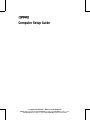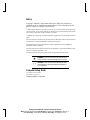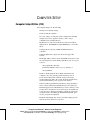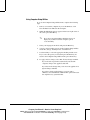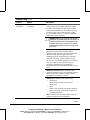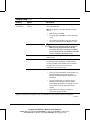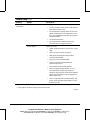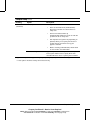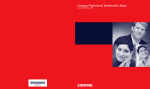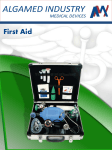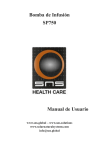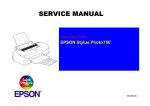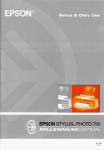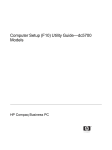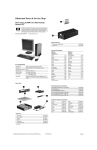Download Compaq Professional ap550 Setup guide
Transcript
Computer Setup Guide 215867-001 215867-001cv.p65 1 7/25/00, 10:14 AM Computer Setup Guide Compaq Confidential - Need to Know Required Writer: Martha Rockecharlie Part Number: 215867-001 File Name: a-Intro_cs.doc Last Saved On: 07/13/00 11:32 AM Last Saved By: Martha Rockecharlie Notice Compaq Computer Corporation shall not be liable for technical or editorial errors or omissions contained herein. The information in this guide is subject to change without notice. © 2000 Compaq Computer Corporation. Except for use in connection with the accompanying Compaq product, no part of this guide may be photocopied or reproduced in any form without prior written consent from Compaq Computer Corporation. COMPAQ, the Compaq logo, Armada and Deskpro Registered in U.S. Patent and Trademark Office. Microsoft, Windows, Windows NT, and other names of Microsoft products referenced herein are trademarks or registered trademarks of Microsoft Corporation. Intel and Pentium are registered trademarks of Intel Corporation. Celeron and MMX are trademarks of Intel Corporation. All other product names mentioned herein may be trademarks or registered trademarks of their respective companies. Printed in U.S.A. The following words and symbols mark special messages throughout this guide: WARNING: Text set off in this manner indicates that failure to follow directions could result in bodily harm or loss of life. CAUTION: Text set off in this manner indicates that failure to follow directions could result in damage to equipment or loss of information. Computer Setup Guide First Edition (October 2000) Part Number 215867-001 Compaq Computer Corporation Compaq Confidential - Need to Know Required Writer: Martha Rockecharlie Part Number: 215867-001 File Name: b-Notice_cs Last Saved On: 07/24/00 9:22 AM Last Saved By: The Integrity Group C OMPUTER S ETUP Computer Setup Utilities (F10) Use Computer Setup to do the following: Change factory default settings. Set the system date and time. Set, view, change, or verify the system configuration, including settings for processor, graphics, memory, audio, storage, communications, and input devices. Modify the boot order of bootable devices such as hard drives, diskette drives, CD-ROM drives, DVD-ROM drives, or LS-120 drives. Configure the boot priority of IDE and SCSI hard drives controllers. Configure Quiet Drive options (for drives that support this feature). Enable Quick Boot, which is faster than Full Boot but does not run all of the diagnostic tests run during a Full Boot. You can set your system to: always Quick Boot (default); periodically Full Boot (from every 1 to 30 days); or always Full Boot. Enable or disable Network Server Mode, which allows the computer to boot the operating system when the power-on password is enabled, with or without a keyboard or mouse attached. When attached to the system, the keyboard and mouse remain locked until the power-on password is entered. Select Post Messages Enabled or Disabled to change the display status of Power-On Self-Test (POST) messages. Post Messages Disabled suppresses most POST messages, such as memory count, product name, and other non-error text messages. If a POST error occurs, the error is displayed regardless of the mode selected. To manually switch to Post Messages Enabled during POST, press any key (except F1 through F12). Establish an Ownership Tag, the text of which is displayed each time the system is turned on or restarted. Computer Setup Guide 1 Compaq Confidential - Need to Know Required Writer: Martha Rockecharlie Part Number: 215867-001 File Name: 275867g1.doc Last Saved On: 07/24/00 9:12 AM Last Saved By: The Integrity Group Enter the Asset Tag or property identification number assigned by your company to this computer. Enable power-on password prompt during system restarts (warm boots) as well as during power-on. Establish a setup password that controls access to Computer Setup (F10) and the settings described in this section. To secure integrated I/O functionality, including the serial, USB, or parallel ports, audio, or embedded NIC, so that they cannot be used until they are unsecured. Enable or disable Master Boot Record (MBR) Security. This feature is not supported on theCompaq Professional Workstation AP550 or SP750. Enable or disable removable media boot ability. Enable or disable removable media write ability. Solve system configuration errors detected but not automatically fixed during the Power-On Self-Test (POST). Replicate your system setup by saving system configuration information on diskette and restoring it on one or more computers. Execute self-tests on a specified IDE hard drive. Configure various energy-saving features including energy saver mode, system and hard drive timeouts, power button mode, and power LED behavior. 2 Computer Setup Compaq Confidential - Need to Know Required Writer: Martha Rockecharlie Part Number: 215867-001 File Name: 275867g1.doc Last Saved On: 07/24/00 9:12 AM Last Saved By: The Integrity Group Using Computer Setup Utilities To access the Computer Setup Utilities menu, complete the following steps: 1. Turn on or restart the computer. If you are in Windows, click Start Æ Shut Down Æ Restart the Computer. 2. When the F10=Setup message appears in the lower-right corner of the screen, press the F10 key. ✎ If you do not press the F10 key while the message is displayed, you must restart the computer again to access the utility. 3. Select your language from the list and press the Enter key. 4. A choice of five headings appears in the Computer Setup Utilities menu: File, Storage, Security, Power, and Advanced. 5. Use the Tab key to select the appropriate heading and the arrow keys to select the option you want, then press the Enter key. To return to the Computer Setup Utilities menu, press the Esc key. 6. To apply and save changes, select File Æ Save Changes and Exit. If you selected an option that automatically restarted the computer, changes were applied at that time. If you have made changes that you do not want applied, select Ignore Changes and Exit. If you have already applied changes you now want to eliminate, select Set Defaults and Exit. This option will restore the original factory system defaults. Computer Setup Guide 3 Compaq Confidential - Need to Know Required Writer: Martha Rockecharlie Part Number: 215867-001 File Name: 275867g1.doc Last Saved On: 07/24/00 9:12 AM Last Saved By: The Integrity Group Computer Setup Heading Option Description File System Information Lists: • Product name • Processor type/speed/stepping • Cache size (L1/L2) • Installed memory size • System ROM (includes family name and version) • System board revision • Chassis serial number • Asset tracking number • Integrated MAC for embedded, enabled NIC (if applicable) About Displays copyright notice. Set Time and Date Allows you to set system time and date. Save to Diskette Saves system configuration, including CMOS, to a blank, formatted 1.44-MB diskette. Restore from Diskette Restores system configuration, including CMOS, from a diskette. Set Defaults and Exit Restores factory default settings, which includes clearing any established passwords. Ignore Changes and Exit Exits Computer Setup without applying or saving any changes. Save Changes and Exit Saves changes to system configuration and exits Computer Setup. Support for Computer Setup options may vary depending on your specific hardware configuration. Continued 4 Computer Setup Compaq Confidential - Need to Know Required Writer: Martha Rockecharlie Part Number: 215867-001 File Name: 275867g1.doc Last Saved On: 07/24/00 9:12 AM Last Saved By: The Integrity Group Computer Setup Continued Heading Option Description Storage Device Configuration Lists all installed storage devices. When a device is selected, detailed information and options are displayed. The following options may be presented: Diskette Type (For legacy diskette drives only) Identifies the highest capacity media type accepted by the diskette drive. Options are 3.5" 1.44 MB, 3.5" 720 KB, 5.25" 1.2 MB, 5.25" 360 KB, and Not Installed. Drive Emulation (LS-120 and ATAPI Zip drives only) Allows you to select a drive emulation type for a storage device. (For example, a Zip drive can be made bootable by selecting disk emulation.) Drive Type Emulation Options IDE LS-120 None (treated as diskette drive) Disk (treated as hard drive) ATAPI Zip drive None (treated as Other) Diskette (treated as diskette drive) Disk (treated as hard drive) Transfer Mode (IDE devices only) Specifies the active data transfer mode. Options (subject to device capabilities) are PIO 0, Max PIO, Enhanced DMA, Ultra DMA 0, and Max UDMA. Support for Computer Setup options may vary depending on your specific hardware configuration. Continued Computer Setup Guide 5 Compaq Confidential - Need to Know Required Writer: Martha Rockecharlie Part Number: 215867-001 File Name: 275867g1.doc Last Saved On: 07/24/00 9:12 AM Last Saved By: The Integrity Group Computer Setup Continued Heading Option Description Storage (continued) Device Configuration (continued) Translation Mode (IDE disks only) Lets you select the translation mode to be used for the device. This enables the BIOS to access disks partitioned and formatted on other systems and may be necessary for users of older versions of UNIX (e.g., SCO UNIX version 3.2). Options are Bit-Shift, LBA Assisted, User, and None. CAUTION: Ordinarily, the translation mode selected automatically by the BIOS should not be changed. If the selected translation mode is not compatible with the translation mode that was active when the disk was partitioned and formatted, the data on the disk will be inaccessible. Translation Parameters (IDE Disks only) Allows you to specify the parameters (logical cylinders, heads, and sectors per track) used by the BIOS to translate disk I/O requests (from the operating system or an application) into terms the hard drive can accept. Logical cylinders may not exceed 1024. The number of heads may not exceed 256. The number of sectors per track may not exceed 63. These fields are only visible and changeable when the drive translation mode is set to User. Multisector Transfers (IDE ATA devices only) Specifies how many sectors are transferred per multisector PIO operation. Options (subject to device capabilities) are Disabled, 8, and 16. Quiet Drive (available on select drives only) • Performance Allows the drive to operate at maximum performance. • Quiet Reduces noise from the drive during operation. When set to Quiet, the drive will not operate at maximum performance. Note: If the drive does not support Quiet mode, the Quiet Drive option will not be displayed. Support for Computer Setup options may vary depending on your specific hardware configuration. Continued 6 Computer Setup Compaq Confidential - Need to Know Required Writer: Martha Rockecharlie Part Number: 215867-001 File Name: 275867g1.doc Last Saved On: 07/24/00 9:12 AM Last Saved By: The Integrity Group Computer Setup Continued Heading Option Description Storage (continued) Options Removable Media Boot Enables/disables ability to boot the system from removable media. Note: After saving changes to Removable Media Boot, the computer will restart. Turn the computer off, then on, manually. Removable Media Write Enables/disables ability to write data to removable media. Note: This feature applies only to legacy diskette, IDE LS-120 Superdisk, and IDE PD-CD drives. Primary IDE Controller Allows you to enable or disable the primary IDE controller. Secondary IDE Controller Allows you to enable or disable the secondary IDE controller. Diskette MBR Validation Allows you to enable or disable strict validation of the diskette Master Boot Record (MBR). Note: If you use a bootable diskette image that you know to be valid, and it does not boot with Diskette MBR Validation enabled, you may need to disable this option in order to use the diskette. Support for Computer Setup options may vary depending on your specific hardware configuration. Continued Computer Setup Guide 7 Compaq Confidential - Need to Know Required Writer: Martha Rockecharlie Part Number: 215867-001 File Name: 275867g1.doc Last Saved On: 07/24/00 9:12 AM Last Saved By: The Integrity Group Computer Setup Continued Heading Option Description Storage (continued) IDE DPS Self-Test Allows you to execute self-tests on IDE hard drives capable of performing the Drive Protection System (DPS) self-tests. Note: This selection will only appear when at least one drive capable of performing the IDE DPS selftests is attached to the system. Hard Drive Order (supported on select models only) SCSI Narrow Termination (supported on select models only) Boot Order Allows you to specify the order of attached hard drive controllers. The first hard drive controller in the order will have priority in the boot sequence and will be recognized as drive C (if any devices are attached). Allows you to configure SCSI termination on the external SCSI connector for narrow SCSI drives. This feature should only be enabled if you are using a narrow SCSI drive to terminate the external SCSI channel. Allows you to specify the order in which attached peripheral devices (such as diskette drive, hard drive, CD-ROM, or network interface card) are checked for a bootable operating system image. Each device on the list may be individually excluded from or included for consideration as a bootable operating system source. For systems with more than one attached diskette or disk drive, a submenu allows you to specify the order in which the devices are assigned drive letters. Note: MS-DOS drive lettering assignments may not apply after a non-MS-DOS operating system has started. To boot one time from a device other than the default device specified in Boot Order, restart the computer and press F9 when the F10=Setup message appears on the screen. When POST is completed, a list of bootable devices is displayed. Use the arrow keys to select a device and press the Enter key. Support for Computer Setup options may vary depending on your specific hardware configuration. Continued 8 Computer Setup Compaq Confidential - Need to Know Required Writer: Martha Rockecharlie Part Number: 215867-001 File Name: 275867g1.doc Last Saved On: 07/24/00 9:12 AM Last Saved By: The Integrity Group Computer Setup Continued Heading Option Description Security Setup Password Allows you to set and enable setup (administrator) password. Note: If the setup password is set, it is required to change Computer Setup options, flash the ROM, and make changes to certain plug and play settings under Windows. Also, this password must be set in order to use some Compaq remote security tools. See the Troubleshooting Guide for more information. Power-On Password Allows you to set and enable power-on password. See the Troubleshooting Guide for more information. Password Options Allows you to: • Enable/disable network server mode. Note: This selection will appear only if a poweron password is set. • Specify whether password is required for warm boot (CTRL+ALT+DEL). Note: This selection is available only when Network Server Mode is disabled. See the Desktop Management Guide for more information. Smart Cover Allows you to: • Enable/disable the Smart Cover Lock • Enable/disable Smart Cover Sensor Note: Notify User alerts the user that the sensor has detected that the cover has been removed. Setup Password requires that the setup password be entered to boot the computer if the sensor detects that the cover has been removed. Feature supported on select models only. See the Desktop Management Guide for more information. Support for Computer Setup options may vary depending on your specific hardware configuration. Continued Computer Setup Guide 9 Compaq Confidential - Need to Know Required Writer: Martha Rockecharlie Part Number: 215867-001 File Name: 275867g1.doc Last Saved On: 07/24/00 9:12 AM Last Saved By: The Integrity Group Computer Setup Continued Heading Option Description Security (continued) Master Boot Record Security Allows you to enable or disable Master Boot Record (MBR) Security. When enabled, the BIOS rejects all requests to write to the MBR on the current bootable disk. Each time the computer is powered on or rebooted, the BIOS compares the MBR of the current bootable disk to the previously-saved MBR. If changes are detected, you are given the option of saving the MBR on the current bootable disk, restoring the previously-saved MBR, or disabling MBR Security. You must know the setup password, if one is set. Note: Disable MBR Security before intentionally changing the formatting or partitioning of the current bootable disk. Several disk utilities (such as FDISK and FORMAT) attempt to update the MBR. If MBR Security is enabled and disk accesses are being serviced by the BIOS, write requests to the MBR are rejected, causing the utilities to report errors. If MBR Security is enabled and disk accesses are being serviced by the operating system, any MBR change will be detected by the BIOS during the next reboot, and an MBR Security warning message will be displayed. Feature supported on select models only. Save Master Boot Record Saves a backup copy of the Master Boot Record of the current bootable disk. Note: Only appears if MBR Security is enabled. Support for Computer Setup options may vary depending on your specific hardware configuration. Continued 10 Computer Setup Compaq Confidential - Need to Know Required Writer: Martha Rockecharlie Part Number: 215867-001 File Name: 275867g1.doc Last Saved On: 07/24/00 9:12 AM Last Saved By: The Integrity Group Computer Setup Continued Heading Option Description Security (continued) Restore Master Boot Record Restores the backup Master Boot Record to the current bootable disk. Note: Only appears if all of the following conditions are true: • MBR Security is enabled • A backup copy of the MBR has been previously saved • The current bootable disk is the same disk from which the backup copy of the MBR was saved. CAUTION: Restoring a previously saved MBR after a disk utility or the operating system has modified the MBR may cause the data on the disk to become inaccessible. Only restore a previously saved MBR if you are confident that the current bootable disk's MBR has been corrupted or infected with a virus. Device Security Enables/disables serial, parallel, and USB ports and audio security. Network Service Boot Enables/disables the computers ability to boot from an operating system installed on a network server. (Feature available on NIC models only; the network controller must reside on the PCI bus or be embedded on the system board.) System IDs Allows you to set: • Asset tag (16-byte identifier) and ownership Tag (80-byte identifier displayed during POST) See the Desktop Management Guide for more information • Chassis serial number or Universal Unique Identifier (UUID) number if current number is invalid (these ID numbers are normally set in the factory and are used to uniquely identify the system) • Keyboard locale setting (e.g., English or German) for System ID entry Support for Computer Setup options may vary depending on your specific hardware configuration. Continued Computer Setup Guide 11 Compaq Confidential - Need to Know Required Writer: Martha Rockecharlie Part Number: 215867-001 File Name: 275867g1.doc Last Saved On: 07/24/00 9:12 AM Last Saved By: The Integrity Group Computer Setup Continued Heading Option Description Power Energy Saver Allows you to set the energy saver mode (advanced, disable, or minimal). Note: In the minimal energy saver mode setting, the hard drive and system do not go into energy saver mode, but the setting allows you to press the power button to suspend the system. This option does not affect power management for the ACPI-enabled operating systems. Timeouts Allows you to disable or manually select timeout values for the system and/or all attached IDE hard drives. Note: This option does not affect power management for the ACPI-enabled operating systems. This selection will only appear when energy saver mode is set to advanced. Energy Saver Options Allows you to set: • Power button configuration (on/off or sleep/wake) under APM-enabled operating systems • Power LED blink in suspend mode (enable/disable). This option does not affect power management for the ACPI-enabled operating systems. Note: Energy Saver Options will not appear if the energy saver mode is disabled. Support for Computer Setup options may vary depending on your specific hardware configuration. Continued 12 Computer Setup Compaq Confidential - Need to Know Required Writer: Martha Rockecharlie Part Number: 215867-001 File Name: 275867g1.doc Last Saved On: 07/24/00 9:12 AM Last Saved By: The Integrity Group Computer Setup Continued Heading Option Description Advanced* Power-On Options Allows you to set: • POST mode (QuickBoot, FullBoot, or FullBoot every 1-30 days) • POST messages (enable/disable) • Safe POST (enable/disable) • F9 prompt (enable/disable) • F10 prompt (enable/disable) • F12 prompt (enable/disable) • Option ROM prompt (enable/disable) • Remote wakeup boot sequence (remote server/local hard drive) • After power loss (off/on) If you connect your computer to an electric power strip, and would like to turn on power to the computer using the switch on the power strip, set this option to on. Note: If you turn off power to your computer using the switch on a power strip, you will not be able to use the suspend/sleep feature or the Remote Management features. • Onboard Devices PCI Devices UUID (Universal Unique Identifier) (enable/disable) Allows you to set resources for or disable onboard system devices (diskette controller, serial port, parallel port). • Lists currently installed PCI devices and their IRQ settings. • Allows you to reconfigure IRQ settings for these devices or to disable them entirely. Support for Computer Setup options may vary depending on your specific hardware configuration. * These options should be used by advanced users only. Continued Computer Setup Guide 13 Compaq Confidential - Need to Know Required Writer: Martha Rockecharlie Part Number: 215867-001 File Name: 275867g1.doc Last Saved On: 07/24/00 9:12 AM Last Saved By: The Integrity Group Computer Setup Continued Heading Option Description Advanced* (continued) Bus Options Allows you to enable or disable: Device Options • PCI bus mastering, which allows a PCI device to take control of the PCI bus • PCI VGA palette snooping, which sets the VGA palette snooping bit in PCI configuration space; this is only needed with more than one graphics controller installed • PCI SERR# Generation • ECC support allows hardware based error correction for ECC capable memories Allows you to set: • Printer mode (bi-directional, EPP & ECP, output only) • Num Lock state at power-on (off/on) • PME (power management event) wakeup events (enable/disable) • Processor cache (enable/disable) • Processor Number (enable/disable) for Pentium III processors. • ACPI Thermal model (enable/disable) • ACPI S3 support (enable/disable). S3 is an ACPI (advanced configuration and power interface) sleep state that some add-in hardware options may not support. Feature supported on select models only. • ACPI S3 Video REPOST (enable/disable). This feature reruns the video option ROM on a boot from the S3 state. Support for Computer Setup options may vary depending on your specific hardware configuration. * These options should be used by advanced users only. Continued 14 Computer Setup Compaq Confidential - Need to Know Required Writer: Martha Rockecharlie Part Number: 215867-001 File Name: 275867g1.doc Last Saved On: 07/24/00 9:12 AM Last Saved By: The Integrity Group Computer Setup Continued Heading Option Description Advanced* (continued) Device Options Allows you to set: PCI VGA Configuration • ACPI S3 Hard Disk Reset (enable/disable). Resets the hard disk on a boot from the S3 sleep state. • ACPI S3 PS2 Mouse Wake Up (enable/disable). Allows the mouse to wake the system from the S3 sleep state. • AGP Aperture size (options vary depending on platform) allows you to specify the amount of system memory reserved for use by your graphics controller. • Monitor Tracking (enable/disable). Allows ROM to save monitor asset information. Appears only if there are multiple PCI video adapters in the system. Allows users to specify which VGA controller will be the boot or primary VGA controller. Support for Computer Setup options may vary depending on your specific hardware configuration. * These options should be used by advanced users only. Computer Setup Guide 15 Compaq Confidential - Need to Know Required Writer: Martha Rockecharlie Part Number: 215867-001 File Name: 275867g1.doc Last Saved On: 07/24/00 9:12 AM Last Saved By: The Integrity Group