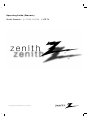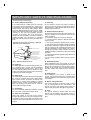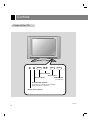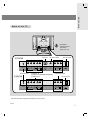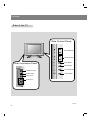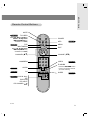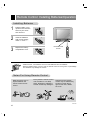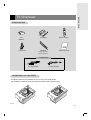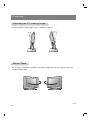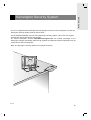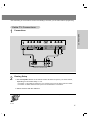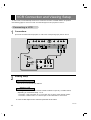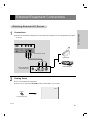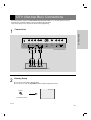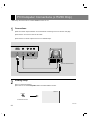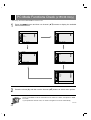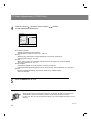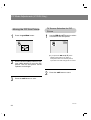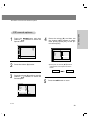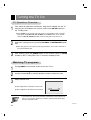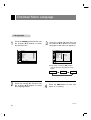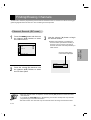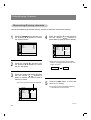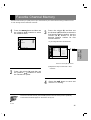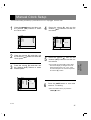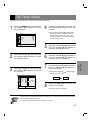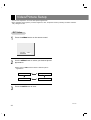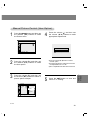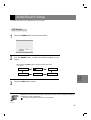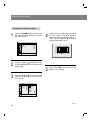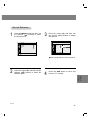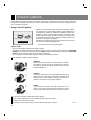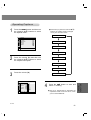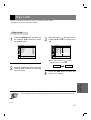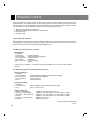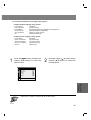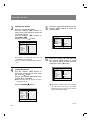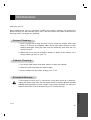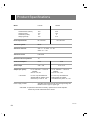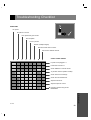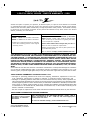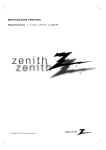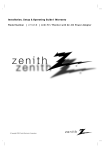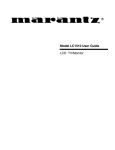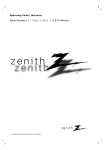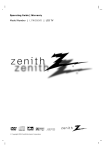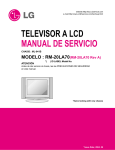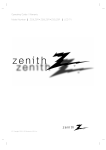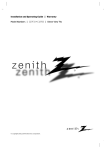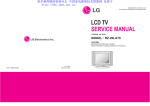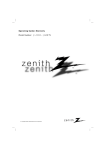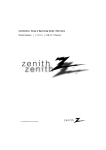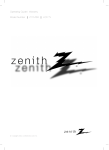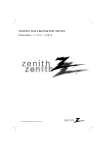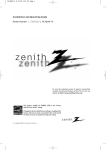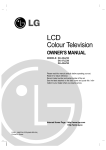Download Zenith L20V36 Instruction manual
Transcript
Operating Guide | Warranty Model Numbers | L15V36, L20V36 | LCD TV © Copyright 2003, Zenith Electronics Corporation. RECORD YOUR MODEL NUMBER (For future reference) The model and serial number of your TV are located on the back of the TV cabinet. For convenience, we suggest that you record those numbers here: MODEL NO._______________________________ SERIAL NO._______________________________ WARNING RISK OF ELECTRIC SHOCK DO NOT OPEN WARNING : TO REDUCE THE RISK OF ELECTRIC SHOCK DO NOT REMOVE COVER (OR BACK). NO USER SERVICEABLE PARTS INSIDE. REFER SERVICING TO QUALIFIED SERVICE PERSONNEL. The lightning flash with arrowhead symbol, within an equilateral triangle, is intended to alert the user to the presence of uninsulated “dangerous voltage” within the product’s enclosure that may be of sufficient magnitude to constitute a risk of electric shock to persons. The exclamation point within an equilateral triangle is intended to alert the user to the presence of important operating and maintenance (servicing) instructions in the literature accompanying the appliance. WARNING : TO PREVENT FIRE OR SHOCK HAZARDS, DO NOT EXPOSE THIS PRODUCT TO RAIN OR MOISTURE. NOTE TO CABLE/TV INSTALLER: This reminder is provided to call the cable TV system installer’s attention to Article 820-40 of the National Electric Code (U.S.A.). The code provides guidelines for proper grounding and, in particular, specifies that the cable ground shall be connected to the grounding system of the building, as close to the point of the cable entry as practical. REGULATORY INFORMATION: This equipment has been tested and found to comply with the limits for a Class B digital device, pursuant to Part 15 of the FCC Rules. These limits are designed to provide reasonable protection against harmful interference when the equipment is operated in a residential installation. This equipment generates, uses and can radiate radio frequency energy and, if not installed and used in accordance with the instruction manual, may cause harmful interference to radio communications. However, there is no guarantee that interference will not occur in a particular installation. If this equipment does cause harmful interference to radio or television reception, which can be determined by turning the equipment off and on, the user is encouraged to try to correct the interference by one or more of the following measures: • Reorient or relocate the receiving antenna. • Increase the separation between the equipment and receiver. • Connect the equipment into an outlet on a circuit different from that to which the receiver is connected. • Consult the dealer or an experienced radio/TV technician for help. Any changes or modifications not expressly approved by the party responsible for compliance could void the user’s authority to operate the equipment CAUTION: Do not attempt to modify this product in any way without written authorization from Zenith Electronics Corporation. Unauthorized modification could void the user’s authority to operate this product. The responsible party for this product’s compliance is : Zenith Electronics Corporation, 2000 Millbrook Dr. Lincolnshire, IL 60069, USA 1-847-941-8000 206-3922 2 INTRODUCTION IMPORTANT SAFETY INSTRUCTIONS Important safeguards for you and your new product Your product has been manufactured and tested with your safety in mind. However, improper use can result in potential electrical shock or fire hazards. To avoid defeating the safeguards that have been built into your new product, please read and observe the following safety points when installing and using your new product, and save them for future reference. Observing the simple precautions discussed in this booklet can help you get many years of enjoyment and safe operation that are built into your new product. This product complies with all applicable U.S. Federal safety requirements, and those of the Canadian Standards Association. 1. Read Instructions All the safety and operating instructions should be read before the product is operated. 9. Attachments Do not use attachments not recommended by the product manufacturer as they may cause hazards. 2. Follow Instructions All operating and use instructions should be followed. 10. Ventilation Slots and openings in the cabinet are provided for ventilation and to ensure reliable operation of the product and to protect it from overheating, and these openings must not be blocked or covered. The openings should never be blocked by placing the product on a bed, sofa, rug, or other similar surface. This product should not be placed in a built-in installation such as a bookcase or rack unless proper ventilation is provided or the manufacturer’s instructions have been adhered to. 3. Retain Instructions The safety and operating instructions should be retained for future reference. 4. Heed Warnings All warnings on the product and in the operating instructions should be adhered to. 5. Cleaning Unplug this product from the wall outlet before cleaning. Do not use liquid cleaners or aerosol cleaners. Use a damp cloth for cleaning. 6. Water and Moisture Do not use this product near water - for example, near a bath tub, wash bowl, kitchen sink, or laundry tub, in a wet basement, or near a swimming pool. 7. Accessories, Carts, and Stands Do not place this product on an unstable cart, stand, tripod, bracket, or table. The product may fall, causing serious injury to a child or adult, and serious damage to the product. Use only with a cart, stand, tripod, bracket, or table recommended by the manufacturer, or sold with the product. Any mounting of the product should follow the manufacturer’s instructions, and should use a mounting accessory recommended by the manufacturer. 8. Transporting Product A product and cart combination should be moved with care. Quick stops, excessive force, and uneven surfaces may cause the product and cart combination to overturn. 11. Power Sources This product should be operated only from the type of power source indicated on the marking label. If you are not sure of the type of power supply to your home, consult your product dealer or local power company. For products intended to operate from battery power, or other sources, refer to the operating instructions. 12. Power-Cord Polarization This product is equipped with a three-wire grounding type alternating-current line plug (a plug having one blade wider than the other). This plug will fit into the power outlet only one way. This is a safety feature. If you are unable to insert the plug fully into the outlet, contact your electrician to replace your obsolete outlet. Do not defeat the safety purpose of the polarized plug. 13. Power-Cord Protection Power-supply cords should be routed so that they are not likely to be walked on or pinched by items placed upon or against them, paying particular attention to cords at plugs, convenience receptacles, and the point where they exit from the product. (Continued on next page) 206-3922 PORTABLE CART WARNING 3 IMPORTANT SAFETY INSTRUCTIONS (Continued from previous page) 14. Outdoor Antenna Grounding If an outside antenna or cable system is connected to the product, be sure the antenna or cable system is grounded so as to provide some protection against voltage surges and built-up static charges. Article 810 of the National Electrical Code (U.S.A.), ANSI/ NFPA 70 provides information with regard to proper grounding of the mast and supporting structure, grounding of the lead-in wire to an antenna discharge unit, size of grounding conductors, location of antenna-discharge unit, connection to grounding electrodes, and requirements for the grounding electrode. Example of Grounding According to National Electrical Code Instructions Ground Clamp Antenna Lead in Wire Antenna Discharge Unit (NEC Section 810-20) Electric Service Equipment Grounding Conductor (NEC Section 810-21) Ground Clamps Power Service Grounding Electrode System (NEC Art 250, Part H) NEC - National Electrical Code 15. Lightning For added protection for this product (receiver) during a lightning storm, or when it is left unattended and unused for long periods of time, unplug it from the wall outlet and disconnect the antenna or cable system. This will prevent damage to the product due to lightning and power-line surges. 16. Power Lines An outside antenna system should not be located in the vicinity of overhead power lines or other electric light or power circuits, or where it can fall into such power lines or circuits. When installing an outside antenna system, extreme care should be taken to keep from touching such power lines or circuits as contact with them might be fatal. 17. Overloading Do not overload wall outlets and extension cords as this can result in a risk of fire or electric shock. 18. Object and Liquid Entry Never push objects of any kind into this product through openings as they may touch dangerous voltage points or short-out parts that could result in a fire or electric shock. Never spill liquid of any kind on the product. 19. Servicing Do not attempt to service this product yourself as opening or removing covers may expose you to dangerous voltage or other hazards. Refer all servicing to qualified service personnel. 20. Damage Requiring Service Unplug this product from the wall outlet and refer servicing to qualified service personnel under the following conditions: a. If the power-supply cord or plug is damaged. b. If liquid has been spilled, or objects have fallen into the product. c. If the product has been exposed to rain or water. d. If the product does not operate normally by following the operating instructions. Adjust only those controls that are covered by the operating instructions as an improper adjustment of other controls may result in damage and will often require extensive work by a qualified technician to restore the product to its normal operation. e. If the product has been dropped or the cabinet has been damaged. f. If the product exhibits a distinct change in performance. 21. Replacement Parts When replacement parts are required, be sure the service technician has used replacement parts specified by the manufacturer or have the same characteristics as the original part. Unauthorized substitutions may result in fire, electric shock, or other hazards. 22. Safety Check Upon completion of any service or repairs to this product, ask the service technician to perform safety checks to determine if the product is in proper operating condition. 23. Wall or Ceiling Mounting The product should be mounted to a wall or ceiling only as recommended by the manufacturer. The product may slide or fall, causing serious injury to a child or adult, and serious damage to the product. 24. Heat The product should be situated away from heat sources such as radiators, heat registers, stoves, or other products (including amplifiers) that produce heat. 206-3922 4 2 3 6 10 11 15 Antenna/Cable Connections VCR Connections External Equipment Connections DVD Player Connections DTV (Set-top Box) Connections PC/Computer Connections (use TV as a Monitor) PC Mode Functions Check PC Mode Adjustments 16 18 19 20 21 22 Turning the TV on TV Mode Menus Onscreen Menu Language Finding/Erasing channels Favorite Channel Memory 30 31 32 33 35 Auto Clock Setup Manual Clock Setup Off Timer Setup On Timer Setup Auto off Sleep Timer Setup 36 37 38 39 40 41 5 Video/Picture Setup Audio/Sound Setup 42 45 6 Closed Captions Key Lock Parental Control 50 53 54 2 CONTENTS INTRODUCTION Safety Warnings Important Safety Instructions Controls Remote Control: Installing Batteries/ Operation TV Overview Kensington Security System CONNECTIONS 1 24 25 Before operating the TV, please read this manual carefully. 7 Maintenance Product Specifications Troubleshooting Checklist Your Zenith Limited Warranty CLOCK SETTING AUDIO / VIDEO SPECIAL FUNCTION 4 INFORMATION 3 BASIC FUNCTIONS INDEX 57 58 59 Back cover 206-3922 5 Controls Front of the TV MONO ST SAP DPM STEREO MONO ST SAP DPM STEREO Stereo Indicator SAP Indicator Mono Indicator DPM Indicator (L15V36 Only) Power/Standby indicator Illuminates red in standby mode, Illuminates green when the TV is turned on. Remote Control Sensor 206-3922 6 INTRODUCTION Back of the TV * Kensington Security System Connector (Refer to P.15.) L15V36 ANT IN +75 Ω PC Input Y Antenna Input L20V36 ANT IN +75 Ω PB PR L Y R PC INPUT AUDIO COMPONENT(480i/480p/720p/1080i) DVD/DTV IN PC sound Input PC SOUND DVD/DTV IN (Component (480i/480p/720p/1080i), AUDIO) Input PB PR COMPONENT(480i/480p/720p/1080i) DVD/DTV IN L R AUDIO VIDEO (MONO) L AUDIO DC 12V Input R DC 12V VIDEO IN Audio/Video Input DC 15V Input VIDEO (MONO) L AUDIO R DC IN (15V) VIDEO IN - This manual mainly explains the features for the L15V36. 206-3922 7 Controls Side of the TV Side Control Panel MONO ST SAP ch Channel Buttons vol Volume Buttons DPM STEREO Side Connection Panel enter Enter Button menu Menu Button S-VIDEO S-Video Input /I on/off Video Input R AUDIO L / MONO Headphone Jack VIDEO tv video TV·Video Button On/Off Button Audio Input IN2 206-3922 8 INTRODUCTION Remote Control Buttons MUTE PAGE 16-23 TV/VIDEO Select: TV, Video 1, Video 2, S-Video, Component, RGB-PC (RGB-PC only available for L15V36) mute POWER tv/video multimedia mts fcr PAGE 35 power exit MENU EXIT Select: TV, Component, RGB-PC (RGB-PC only available for L15V36) ch enter vol CHANNEL (DE) vol AUDIO PAGE 52 CC L15V36 Only: PIP POSITION PIP INPUT PIP CHANNEL (DE) PAGE 27-28 VOLUME (F G) ch 1 2 3 4 5 6 VIDEO 7 8 9 FLASHBK audio PAGE 45 PAGE 49 menu FCR MULTIMEDIA NUMBERS MTS video PAGE 42 cc flashbk sleep : Press the FLASHBK button to return to the last channel you were watching. pip position SLEEP 0 pip input PAGE 41 ch 206-3922 9 Remote Control: Installing Batteries/Operation Installing Batteries 1 Pull the battery cover upward in the direction shown by the arrow and remove it. 2 Insert the batteries with correct polarity, match "+" and "-". 3 Replace the battery compartment cover. ST MONO DUAL DPM STEREO Remote Control Sensor mute power tv/video multimedia mts fcr exit menu ch enter vol vol ch 1 2 4 5 7 8 audio 3 6 9 video 0 cc flashbk sleep pip position pip input ch - Install two AAA, 1.5V batteries. Don’t mix used batteries with new batteries. - Remove batteries when you won’t use the remote control for a long time. Liquid leakage from batteries may damage the remote. Notes For Using Remote Control Make sure there are no objects between the remote control and its sensor. Don’t place the remote control near a heater or in a damp place. Dropping or hitting the remote control may damage it. Signals from the remote control may be disturbed by sunlight or other strong light. In this case, darken the room. 206-3922 10 INTRODUCTION TV Overview Accessories mute power tv/video multimedia mts fcr exit menu ch enter vol vol ch 1.5V 1.5V 1 2 4 5 7 8 audio 3 6 9 video 0 cc pip flashbk sleep position pip input AAA Batteries Power Cord ch AC Adapter Remote Control Tie Bands Operating Guide - Arrange the wires with the tie bands. L15V36 Only PC Signal Cable PC Sound Cable Installation on the Wall K K - An optional wall mount is available for this TV, see your Zenith dealer. For installation, follow the instructions provide with the optional wall mount. 206-3922 11 TV Overview Connections * Caution: Please make sure to connect the TV to the AC power adapter before connecting the TV's power plug to a wall power outlet. a. Remove the connection panel cover as shown below. b. Connect the antenna cable to the antenna input port on the TV. c. Connect the AC adapter to the power input port on the TV. d. Plug the power cord into the wall power outlet only after connecting the power cord to the AC adapter first. e. Reinstall the connection panel cover. a c b d Notes ● If the TV feels cold to the touch, there may be a small “flicker” when turned on. This is normal, there is nothing wrong with TV. ● Some dot defects may appear on the screen, appearing as tiny red, green or blue spots. However,they will have no adverse effect on the monitor's performance. ● Avoid touching the LCD screen or holding your finger(s) against it for long periods of time. Doing so may produce some temporary distortion effects on the screen. 206-3922 12 * The connection panel is hidden behind the A/V cover. a. Remove the cover. b. Install wires as necessary. c. Reinstall the cover. Align the holes on the TV back panel with the two tabs on the rear A/V cover as shown. e. Close cover. W ire Holders - Thread, then pull the wires through the hole on the TV stand. K 206-3922 13 INTRODUCTION Rear A/V Cover TV overview Adjusting the TV Viewing Angle - You can adjust the vertical angle of the TV between 3° and 12°. 12 L / MONO R AUDIO R AUDIO L / MONO VIDEO VIDEO S-VIDE O S-VIDEO 3 IN3 IN3 Swivel Stand - The TV can be conveniently swiveled on its stand 30 degrees to the left or right to provide the optimum viewing angle. MONO ST DUAL STEREO MONO ST STEREO DUAL 206-3922 14 INTRODUCTION Kensington Security System - The TV is equipped with a Kensington Security System connector on the back panel. Connect the Kensington Security System cable as shown below. - For the detailed installation and use of the Kensington Security System, refer to the user’s guide provided with the Kensington Security System. For further information, contact http://www.kensington.com, the internet homepage of the Kensington company. Kensington sells security systems for expensive electronic equipment such as notebook PCs and LCD projectors. - Note: The Kensington Security System is an optional accessory. K 206-3922 15 Antenna/Cable Connections - For optimum picture quality, adjust antenna direction. Connecting to an Inside Antenna Setup ● Typical wall antenna jack used in apartment buildings, connect the antenna cable as shown below. (Use the correct type of antenna cable for the type of wall antenna jack.) Turn clockwise to tighten. 75Ω Round Cable Bronze Wire ANT IN +75 Ω Y PB COMPONENT(480i/480p 300Ω Flat Wire Antenna Converter Apartment Buildings Wall Connection Jack Antenna Jack - If you have a 75Ω round cable, insert the bronze wire and then tighten the connection nut. If you have a 300Ω flat wire, connect the twisted wire to the antenna converter and then connect the converter to the antenna jack on the TV. - When using 75Ω round cable, do not bend the bronze wire. It may cause poor picture quality. Connecting to an Outdoor Antenna Setup ● This type of antenna is commonly used in single family dwellings. Turn clockwise to tighten. VHF Antenna UHF Antenna 75Ω Round Cable Bronze Wire ANT IN +75 Ω Y PB COMPONENT(480i/480p 300Ω Flat Wire Antenna Converter Single Family Home - In poor signal areas, to get better picture quality, install a signal amplifier to the antenna as shown to the right. - If signal needs to be split for two TVs, use an antenna signal splitter for connection. VHF UHF Antenna Jack ANT IN +75 Ω Y PB COMPONENT(480i/480p Signal Amplifier 206-3922 16 - After subscribing to a local cable TV service and installing a converter, you can watch cable TV programming. Cable TV Connections Connections CONNECTIONS 1 ANT IN +75 Ω Y PB PR COMPONENT(480i/480p/720p/1080i) DVD/DTV IN L R PC INPUT PC SOUND AUDIO 1 VIDEO (MONO) L AUDIO R VIDEO IN 2 (R) AUDIO (L) VIDEO TV RF Cable VCR Cable Box Connection Panel 2 Viewing Setup a. Use the tv/video button on the remote control to select TV (Ant In.) or Video source, depending on connection setup: 1 or 2. - Connection 1: Set cable box switch to 3 or 4 and then tune TV to the same channel number. - Connection 2: Select VIDEO source input to use Audio/Video In connections. b. Select channels with the cable box. - For further cable TV information, contact a local cable service provider. 206-3922 17 VCR Connection and Viewing Setup - In Video mode, TV automatically reverts to TV mode if the fcr button or flashbk buttons are pressed. - See following pages to connect to other A/V external equipment to input jacks on the TV. Connecting a VCR 1 Connections ● Connect the audio/video output jacks on VCR to the corresponding input jacks on the TV. ANT IN +75 Ω Y PB PR L R PC INPUT AUDIO COMPONENT(480i/480p/720p/1080i) DVD/DTV IN VIDEO (MONO) L PC SOUND AUDIO R VIDEO IN 2 1 Typical Antennas ANT IN ANT OUT S-VIDEO OUT Direct connection CH3 IN CH4 (R) AUDIO (L) VIDEO VCR Connection Panel 2 Viewing Setup Watching TV programs - Turn the TV on and tune to a channel. Watching VCR a. Use tv/video button on the remote control to select TV (Ant In.) or Video source, depending on connection setup: 1 or 2. - Connection 1: Set VCR switch to 3 or 4 and then tune TV to the same channel number. - Connection 2: Select Video 1 or 2 source input to use Audio/Video In connections. b. Insert a video tape into the VCR and press the PLAY button. 206-3922 18 External Equipment Connections Watching External A/V Source ● Connect the audio/video output jacks on the external A/V equipment to the corresponding input jacks on the TV. PC INPUT PC SOUND VIDEO (MONO) L AUDIO R VIDEO IN TV Connection Panel Camcorder Video Game set External Equipment Connection Panel R 2 AUDIO L VIDEO Viewing Setup ● ● Turn on the external A/V equipment. Turn the TV on and use the tv/video button to select Video 1 or 2 source. Video 1 tv/video On Remote Control 206-3922 19 CONNECTIONS 1 Connections DVD Player Connections - Connect DVD/DTV output jacks to TV's COMPONENT (480i/480p/720p/1080i), Y, PB, PR jacks. Connect DVD/DTV audio output jacks to right and left input jacks on TV. 1 Connections ANT IN +75 Ω Y PB PR COMPONENT(480i/480p/720p/1080i) DVD/DTV IN L R PC INPUT AUDIO PC SOUND VIDEO (MONO) L AUDIO R VIDEO IN TV Connection Panel Y PB PR (R) AUDIO (L) DVD Connection Panel Note: 2 TV INPUT Y PB PR DVD OUTPUT Y Y Y Y Cb B-Y Pb PB Cr R-Y Pr PR Viewing Setup Turn on the DVD player. Turn the TV on and use tv/video button to select Component source. ● See DVD user's manual for operating instructions. ● ● Component tv/video On Remote Control 206-3922 20 DTV (Set-top Box) Connections - Connect DVD/DTV output to COMPONENT(480i/480p/720p/1080i), Y, PB, PR jack inputs on the TV. Connect DTV L/R audio outputs to the TV's AUDIO L/R input jacks. Note: DTV set-top box is required to receive DTV programming. ANT IN +75 Ω Y PB PR COMPONENT(480i/480p/720p/1080i) DVD/DTV IN L R PC INPUT AUDIO VIDEO (MONO) L PC SOUND AUDIO CONNECTIONS 1 Connections R VIDEO IN TV Connections Panel Y PB PR (R) AUDIO (L) DTV Receiver (Set-top Box) Connections Panel 2 Viewing Setup ● ● Turn on the DTV receiver (Set-top Box). Turn the TV on and use tv/video button to select Component source. Component tv/video On Remote Control 206-3922 21 PC/Computer Connections (L15V36 Only) - After setup, be sure to set TV to select RGB-PC source on TV. 1 Connections ● Set the monitor output resolution on the PC before connecting to the TV. See the next page. ● Connect the TV to the PC with the PC cable. ● Connect the PC audio output to the TV's PC SOUND input. PC INPUT PC SOUND VIDEO (MONO) L AUDIO R VIDEO IN TV Connections Panel PC Connections Panel 2 Viewing Setup ● ● Turn on the PC/Computer. Turn the TV on and use tv/video button to select RGB-PC source. RGB-PC tv/video On Remote Control 206-3922 22 MODE VGA SVGA (MAC) XGA Resolution Horizontal Frequency (KHz) Vertical Frequency (Hz) 640x350 31.4KHz 70Hz 640x350 37.8KHz 85Hz 640x400 31.4KHz 70Hz 640x400 37.8KHz 85Hz 640x480 31.5KHz 60Hz 640x480 35KHz 66Hz 640x480 37.9KHz 72Hz 640x480 37.5KHz 75Hz 640x480 43.3KHz 85Hz 800x600 35.2KHz 56Hz 800x600 37.9KHz 60Hz 800x600 48.1KHz 72Hz 800x600 46.9KHz 75Hz 800x600 53.7KHz 85Hz 832x624 49.7KHz 75Hz 1024x768 48.4KHz 60Hz 1024x768 56.5KHz 70Hz 1024x768 60.2KHz 75Hz 1024x768 68.7KHz 85Hz CONNECTIONS Displayable Monitor Output Format Specifications Notes: a. For optimum picture quality, use standard XGA (1024x768) computer output at a 60Hz refresh rate. Using other formats (VGA, SVGA, etc.) or refresh rates may result in reduced picture quality. (To change the computer video output format, please refer to the operating manual for the computer you are using). b. If the message “Out of range” appears on the screen, adjust the PC output to a format listed in the ‘Displayable Monitor Output Format Specifications' chart above. c. The synchronization input form for Horizontal and Vertical frequencies is separate. DPM (Display Power Management) mode If the PC goes to power saving mode, the monitor automatically switches to DPM mode. 206-3922 23 PC Mode Functions Check (L15V36 Only) - After setup, be sure to select RGB-PC source on TV. 1 Press the menu button and then use channel (D,E) buttons to display the available menus shown below. Picture Channel CH. FG EZ Scan Ch. edit Favorite ch. G EZ Video User G Move G Next Move G Next CH. EZ Audio Balance AVL G G FG FG PC PIP G Sound Special CH. G G FG CH. Move G Next G G G Move G Next Timer CH. FG Clock Off timer On timer Auto off 2 G G G G Move G Next Press the volume (G) and then use the channel (D,E) buttons to select menu options. - You’re not available to use the Channel menu in Video1-2, S-Video, Component or RGBPC mode. If you operate the channel menu, PC mode is chaged to TV source automatically. 206-3922 24 PC Mode Adjustments (L15V36 Only) CONNECTIONS - Be sure to select the RGB-PC source before operation. PC Setup 1 Use the menu button and then channel (D,E) buttons to select the Special Menu. 3 Press the volume (G) and then use the channel (D,E) buttons to select an option you want to adjust. PC Setup Special FG PC PIP (H-position) G G (V-position) G Clock G Phase G Auto configure G Reset G G G FG CH. Move G Next ● 2 Press the volume (G) and then use the channel (D,E) buttons to select the PC option. 0 Move G Next F Back Each press of channel (D,E) buttons sequences through the menu options shown below. H-position V-position Reset Clock Auto configure Phase 206-3922 25 PC Mode Adjustments (L15V36 Only) 4 Press the volume (G) and then use the volume (F, G) buttons to make appropriate adjustments. PC Setup H-Position V-Position Clock Phase Auto configure Reset FG ● ● ● ● ● 5 G 0 G G G G G Adjust A Back H-Position/V-Position : Adjusts picture left/right and up/down. The adjustment ranges are -100~+100 / -30~+30. Clock : Minimizes any vertical bars or stripes appearing on the screen background. The adjustment range is -30~+30. Phase : Allows you to remove any horizontal noise and clear up or sharpen the character images. The range adjustment is -15~+15. Auto-configure : Automatically adjusts the screen position, clock and clock phase. (The displayed image will disappear for a few seconds while Auto-configuration is in progress.) Reset : Returns to the default settings programmed at the factory; default settings cannot be changed. Press the exit button to save. - Some signals from some graphics boards may not function properly. If the results are unsatisfactory, adjust your monitor’s position, clock and clock phase manually. - If you turn on PIP, you cannot access PC setup. If you need to adjust PC setup, turn off PIP first. 206-3922 26 PIP (Picture-in-Picture) On/Of f and PIP size 1 Press the pip button to turn PIP on. Selecting the PIP source 1 Use the pip input button to select the PIP Input Menu. PIP Picture Main Picture PIP 2 PIP input Use the pip button to select the PIP sub picture size. ● 3 Off 2 Off PIP (S) PIP (L) PIP (M) Press the exit button to save. Use the pip input button to select the input source for the PIP picture. ● Each press of pip button changes the screen display as shown below. Each press of the pip input button changes the input source as shown below. TV Component 3 TV Video 1 Video 2 S-Video Press the exit button to save. 206-3922 27 CONNECTIONS - Be sure to select the RGB-PC source before operation. - PIP (Picture In Picture) lets you view 2 different inputs (sources) on your TV screen at the same time. One source will be large, and the other source will show a smaller inset image. PC Mode Adjustments (L15V36 Only) Moving the PIP Sub Picture 1 Press the position button. TV Source Selection for PIP Picture 1 Use the PIP ch (D,E) button to select a channel for PIP sub picture. RGB-PC TV 5 ● 2 Use the channel (D,E) buttons or volume (F, G) buttons to move the PIP picture. The PIP sub picture moves up/down and left/right. 2 3 If you press the PIP ch (D,E) when selecting the Video1-2, S-Video or Component source for the PIP picture, input source for PIP changes to TV source. Press the exit button to save. Press the exit button to save. 206-3922 28 - PIP Mode: Sound Source Selection Options 1 Press the menu button and then channel (D,E) buttons to select the Special menu. 4 Press the volume (G) and then use the channel (D,E) buttons to select: main picture sound [PC] or sub picture sound [PIP]. Special CH. G PIP Menu G PIP Input Channel Position Sound Move G Next FG FG PC PIP 2 Press the volume (G) button. ● G G G G PC PC PIP Move F Back Each press of channel (D,E) buttons changes the sound option as shown below. PC 3 G PIP Press the volume (G) and then use the channel (D,E) buttons to select the Sound option. 5 PIP Menu FG PIP Input Channel Position Sound input Press the exit button to save. G G G G G G PC PIP Move G Next F Back 206-3922 29 CONNECTIONS PIP sound options Turning the TV On TV Operation Overview 1 First, make all equipment connections. Plug the AC Adapter into the TV, then plug the AC Adapter into a power outlet. Press on/off located on the TV side panel. ● 2 Select the viewing source by pressing tv/video or multimedia repeatedly. ● 3 Press power on the remote control to put the TV into standby mode. In standby mode, press the power, ch (D,E), tv/video and number button on the remote control or ch (D,E), tv/video located on the TV side panel to turn the TV on. Note: See page 33 if you have not auto programmed the TV to receive channels in your local broadcast area. After viewing, press the power button on the remote control or on/off located on the TV side panel. The TV reverts to standby mode. Watching TV programs 1 2 3 Press power on the remote control to turn the TV on. Use the channel (D,E) or number buttons to select a channel to view. Adjust Volume level. ● Volume (G) button increases the sound level. ● Volume (F) button decreases the sound level. Volume - 4545 + - If you want to turn the TV off, press the on/off button on the side panel of the TV. If you intend to be away on vacation, disconnect the power plug from the wall power outlet. 206-3922 30 TV Mode Menus Channel Picture CH. FG EZ Scan Ch. edit Favorite ch. G EZ Video User G Move G Next Special FG Language Caption/Text Captions Key lock Parental G Move G Next Sound G CH. EZ Audio Balance AVL G G G G G G G FG CH. G G FG CH. BASIC FUNCTIONS 1 Press the menu button and use then channel (D,E) buttons to display the available menus shown below. Move G Next Move G Next Timer CH. FG Clock Off timer On timer Auto off 2 G G G G Move G Next Press the volume (G) and then use the channel (D,E) buttons to select menu options. 206-3922 31 Onscreen Menu Language Language 1 Press the menu button and then use the channel (D,E) buttons to select the Special menu. 3 Press the volume (G) and then use the channel (D,E) buttons to select a language for the menus to appear in. Special CH. Special CH. G Language Caption/Text Captions Key lock Parental G G G G Move G Next FG FG Language Caption/Text Captions Key lock Parental ● 2 4 G G English Español Français G G Move F Back Each press of channel (D,E) buttons changes the menu language as shown below. English Press the volume (G) and then use the channel (D,E) buttons to select the Language option. G Español Français Press the exit button to save and return to TV viewing. 206-3922 32 Finding/Erasing Channels - For EZ scan to work, the programming source must be connected to the TV and the TV must be receiving programming signals either over-the-air or from a cable-type service provider. Channel Search (EZ scan) Channel CH. FG EZ Scan Ch.edit Favorite ch. G G G 3 Use the volume ( G) button to begin the channel search. ● Wait for auto program to complete the channel search cycle before choosing a channel. The TV scans for over-the-air channels and then channels provided by a cable service. Channel number being memorized is displayed. Move G Next EZ Scan 2 Press the volume (G) and then use the channel (D,E) buttons to select the EZ Scan option. BASIC FUNCTIONS 1 Press the menu button and then use the channel (D,E) buttons to select the Channel menu. TV 63 34% Stop : A - When the channel search is complete, use the channel (D,E) buttons to review the memorized channels. - If you press the enter (A) button in EZ Scanning, the function will stop and only channels programming up to that time will remain. - EZ Scan function can memorize only the channels which are being received at that time. 206-3922 33 Finding/Erasing Channels Memorizing/Erasing channels - You can select Memory (to add the channel) or Erase (to delete the channel from memory). 1 Press the menu button and then use the channel (D,E) buttons to select the Channel menu. 4 Press the channel (E) button and then use the volume (F, G) buttons to select Memory (add) or Erase (delete). Channel CH. G CH. EZ Scan Ch.edit Favorite ch. G ● 2 Press the volume (G) and then use the channel (D,E) buttons to select the Ch. edit option. 3 Press the volume ( G) button and then use the volume (F, G) buttons to select a channel you want to add to memory or erase. The current channel number is displayed. G G TV 7 Memory 0 CH. EZ Scan Ch.edit Favorite ch. Move F G Adjust A Back Each time you press the volume (F, G) buttons, you toggle between Memory and Erase, as shown. Memory 5 Erase Press the exit button to save and return to TV viewing. ● Channel FG G Move G Next FG FG Channel G EZ Scan Ch.edit Favorite ch. The current channel is added to Memory or Erased from the channel list. G G G TV 7 Memory 0 Move F G Adjust A Back 206-3922 34 Favorite Channel Memory - Favorite Channel lets you quickly tune in up to 8 channels of your choice without having to wait for the TV to scan through all the in-between channels. 1 Press the menu button and then use the channel (D,E) buttons to select the Channel menu. 3 Channel CH. EZ Scan Ch.edit Favorite ch. G G Press the volume (G) and then use the channel (D,E) buttons to select the first favorite channel position. Use the volume (F, G) buttons to set the desired channel number for first favorite channel. i.e.,) To change Channel 2 to Channel 30 G G TV 2 G ------------------------------------------- G Move F G Adjust A Back Press the volume (F, ● 2 TV 30 BASIC FUNCTIONS EZ Scan Ch.edit Favorite ch. FG FG Channel CH. Move G Next G) buttons. Repeat this step to memorize 7 other channels. Press the volume (G) and then use the channel (D,E) buttons to select the Favorite ch. option. 4 Press the exit button to save and return to TV viewing. - To tune to a favorite channel, press the fcr (Favorite Channel Review) button repeatedly. The 8 favorite channels appear on the screen one-by-one. 206-3922 35 Auto Clock Setup - Sets the time automatically through the PBS channel signal. - The PBS channel signal includes information for the correct time. 1 Press the menu button and then use the channel (D,E) buttons to select the Timer menu. 4 Press the volume (G) and use the channel (D,E) buttons to select the time zone of your viewing area. Your choices are: Auto, E.S.T. (Eastern Standard Time), C.S.T. (Central Standard Time), M.S.T. (Mountain Standard Time), P.S.T. (Pacific Standard Time), Alaska and Hawaii. 5 Press the volume (G) and use the channel (D,E) buttons to set PBS Channel. 6 Press the volume (G) and use the channel (D,E) buttons to set D.S.T. (Daylight Saving Time) Auto, Off, or On depending on whether or not your viewing area observes Daylight Saving Time. Timer CH. G FG Clock Off timer On timer Auto off 2 3 G G G Move G Next Press the volume (G) and then use the channel (D,E) buttons to select the Clock option. Press the volume (G) and then use the channel (D,E) buttons to select Auto option. Timer CH. FG Clock Off timer On timer Auto off G G Auto Manual G G G G G Move G Next Time zone Auto PBS ch. TV 2 D.S.T. Auto F Back 7 Press the exit button to save and return to TV viewing. 206-3922 36 Manual Clock Setup - If current time setting is erased by a power failure or if TV is unplugged, reset the clock. 4 Press the volume (G) and use the channel (D,E) buttons to set the current hours. Timer Timer CH. G FG Clock Off timer On timer Auto off CH. G Clock Off timer On timer Auto off G G G G G G Auto Manual -- : 00 AM 10 Move G Next F G Move 3 Press the volume (G) and then use the channel (D,E) buttons to select Manual option. 5 Adjust A Back Press the volume (G) and use the channel (D,E) buttons to set the current minute. ● If you hold the channel (D) button down, the minute display is changed in the following sequence 00 ➔ 01 ➔ 02 ...58 ➔ 59, and changed in the reverse sequence for channel (E) button. Timer CH. FG Clock Off timer On timer Auto off G G Auto Manual Manual G G G G Move G Next -- : -- AM F Back 6 Press the exit button to save and return to TV viewing. ● The clock starts when you press the enter (A) button. 206-3922 37 CLOCK SETTING 2 Press the volume (G) and then use the channel (D,E) buttons to select the Clock option. FG 1 Press the menu button and then use the channel (D,E) buttons to select the Timer menu. Off Timer Setup - Timer function operates only if current time has been already set. - Off-timer function overrides on-timer function if they are set to the same time. 1 Press the menu button and then use the channel (D,E) buttons to select the Timer menu. 4 Press the volume (G) and use the channel (D,E) buttons to set the minutes. ● Timer CH. G Clock Off timer On timer Auto off G If you hold the channel (D) button down, the minute display is changed in the following sequence 00 ➔ 01 ➔ 02 ...58 ➔ 59, and changed in the reverse sequence for channel (E) button. G G Move G Next G Clock Off timer On timer Auto off G G F G Move 2 Adjust A Back Press the volume (G) and then use the channel (D,E) buttons to select the Off timer option. 5 3 10 : 30 -- PM Run G FG FG Timer CH. Press the volume (G) and then use the channel (D,E) buttons to set the turn-off hour. Hold, Off Timer will not work. Run, Off Timer will work. ● Each press of channel (D,E) button changes the menu option as shown below. ● Run Timer Clock Off timer On timer Auto off F G Move Hold G G 10 -- : 00 PM Run G G FG CH. Press the volume (G) button and then use the channel (D,E) buttons to select Hold or Run. 6 Press the exit button to save and return to TV viewing. Adjust A Back 206-3922 38 On Timer Setup - Timer function operates only if current time has been already set. 4 Press the volume (G) and then use the channel (D,E) buttons to set the minutes. ● Timer CH. G FG Clock Off timer On timer Auto off 2 3 G G G If you hold the channel (D) button down, the minute display is changed in the following sequence 00 ➔ 01 ➔ 02 ...58 ➔ 59, and changed in the reverse sequence for channel (E) button. Move G Next Press the volume (G) and then use the channel (D,E) buttons to select the On timer option. Press the volume (G) and then use the channel (D,E) buttons to set the turn-on hour. 5 Press the volume (G) button and then use the channel (D,E) buttons to select the channel at turn-on. 6 Press the volume (G) button and then use the channel (D,E) buttons to select the turn on sound level. 7 Press the volume (G) button and then use the channel (D,E) buttons to select Hold or Run. ● Each press of channel (D,E) button toggles between Run and Hold. Timer Clock Off timer On timer Auto off F G Move Run G Hold G G G FG CH. 8 :00 AM TV 3 -Vol 30 Run Adjust A Back 8 Press the exit button to save and return to TV viewing. ● On Timer setup is complete. - Unless a button is pressed within two hours after the TV is turned on by the On Timer function, the TV will automatically turn off. - TV must be in standby mode for the On Timer to work. 206-3922 39 CLOCK SETTING 1 Press the menu button and then use the channel (D,E) buttons to select the Timer menu. Auto off - If Auto Off is active and there is no input signal, the TV switches to Standby mode automatically after 10 minutes. Auto Of f 1 Press the menu button and then use the channel (D,E) buttons to select the Timer menu. 3 Press the volume (G) and then use the channel (D,E) buttons to select On or Off. Timer Timer CH. CH. G G G G FG FG Clock Off timer On timer Auto off Clock Off timer On timer Auto off Move G Next ● G G G On Off Move F Back Each press of channel (D,E) buttons toggles between On and Off. On 2 G Off Press the volume (G) and then use the channel (D,E) buttons to select the Auto off option. 4 Press the exit button to save and return to TV viewing. 206-3922 40 Sleep Timer Setup - Sleep Timer turns the TV off at the preset time. ● Each press of sleep changes the setting as shown below. Sleep --- 10 240 20 180 30 120 ● --- 90 CLOCK SETTING 1 Use the sleep button to set the Sleep Timer. 60 To cancel sleep time setting, press the sleep button repeatedly to select Sleep ---. - When the sleep time you want is displayed on the screen, don’t press the sleep button again. - To check the remaining sleep time, press the sleep button once. - To change sleep time setting, press the sleep button repeatedly to select the time setting you want. - If you turn the TV off after setting the sleep timer, the setting will be erased. 206-3922 41 Video/Picture Setup - This function adjusts the TV for the best picture appearance. - When adjusting picture options (contrast, brightness, color, sharpness and tint) manually, EZ Video automatically changes to User. EZ V ideo 1 Press the video button on the remote control. EZ Video 2 Use the video button to select your desired picture appearance. ● 3 Clear Each press of video button selects a different picture appearance. Clear Optimum User Soft Press the exit button to save. 206-3922 42 Manual Picture Control (User Option) 1 Press the menu button and then use the channel (D,E) buttons to select the Picture menu. 4 Press the volume (G) and then use the volume (F, G) buttons to make appropriate adjustments. Picture CH. G EZ Video User G FG Move G Next 2 Press the volume (G) and then use the channel (D,E) buttons to select the User option. 3 Press the volume (G) and then use the channel (D,E) buttons to select a picture option to adjust. 85 Move F G Adjust A Back Use the channel (D,E) button to select another option. ● Contrast, Brightness, Sharpness and Color are adjustable from 0 to 100. ● Tint is adjustable from Red 50 to Green 50. ● 5 Press the exit button to save and return to TV viewing. Picture CH. EZ Video User G G FG Contrast Contrast Brightness Color Sharpness Tint G G G G G Move G Next F Back 206-3922 43 AUDIO / VIDEO FG Contrast Video/Picture Setup - Fine tune the Picture appearance to your personal preference Fine Tuning Adjustment 1 Press the menu button and then use the channel (D,E) buttons to select the Channel menu. 4 Use the volume (F, G) buttons to adjust the picture appearance to your preference. Channel CH. Channel G G CH. EZ Scan Ch.edit Favorite ch. G G G G TV 7 Memory 00 Move G Next FG FG EZ Scan Ch.edit Favorite ch. 2 Press the volume (G) and then use the channel (D,E) buttons to select the Ch. edit option. 3 Press the volume ( G) button and then use the channel (D,E) buttons to select the Fine option (Third line). 5 Move F G Adjust A Back Press the enter (A) button to save. 206-3922 44 Audio/Sound Setup - EZ Audio selects the sound appropriate for your program. EZ Audio 1 Press the audio button on the remote control. EZ Audio 2 User Use the audio button to select the desired setting for the sound. ● Each press of audio button changes the EZ Audio option as shown. User Music Flat Movie AUDIO / VIDEO Sports Virtual 3 Press the exit button to save. - Manufactured under license from Dolby Laboratories. “Dolby” and the double-D symbol are trademarks of Dolby Laboratories. Virtual lets you experience panoramic sound effects. 206-3922 45 Audio/Sound Setup Equalizer Adjustments 1 Press the menu button and then use the channel (D,E) buttons to select the Sound menu. 4 Press the volume (G) button and then use the volume (F, G) buttons to select the band you want to adjust. Then, use the channel (D,E) buttons to adjust the band's level. Sound CH. G EZ Audio Balance AVL G G 2 Move G Next 1.5 5.0 10kHz Adjust A Back Press the volume (G) and then use the channel (D,E) buttons to select the EZ Audio option. 5 3 0.5 FG FG 0.1 F GMove Press the exit button to save and return to TV viewing. Press the volume (G) and then use the channel (D,E) buttons to select the User option. Sound CH. FG EZ Audio Balance AVL G G G Virtual Flat Movie Music Sports User User G G Move G Next F Back 206-3922 46 Sound Balance 1 Press the menu button and then use the channel (D,E) buttons to select the Sound menu. 3 Press the volume (G) and then use the volume (F, G) buttons to adjust the balance. Sound Sound CH. CH. FG EZ Audio Balance AVL EZ Audio Balance AVL G G G G G 0 G F G Adjust A Back Move G Next ● Balance is adjustable from Left 50 to Right 50. 4 Press the exit button to save and return to TV viewing. AUDIO / VIDEO 2 Press the volume (G) and then use the channel (D,E) buttons to select the Balance option. 206-3922 47 Audio/Sound Setup - AVL maintains an equal volume level automatically even if the channel is changed. AVL (Auto Volume Leveler) 1 Press the menu button and then use the channel (D,E) buttons to select the Sound menu. 3 Press the volume (G) and then use the channel (D,E) buttons to select On or Off. Sound CH. 2 Sound CH. G EZ Audio Balance AVL G G Move G Next FG FG EZ Audio Balance AVL Press the volume (G) and then use the channel (D,E) buttons to select the AVL option. - If you set “ 4 Move G G G On Off F Back Press the exit button to save and return to TV viewing. Virtual” in EZ Audio menu, you cannot access AVL function. 206-3922 48 Right master page Selecting Bilingual Signal (Second Audio Program) On-screen display in stereo mode: STEREO On-screen display in bilingual mode: SAP - Bilingual (second audio program) signal ● ● ● ● This signal contains the secondary language signal in addition to the primary language. There are primary and secondary language and stereo modes in bilingual signals. [MONO]: The primary language is heard from left and right speakers in mono sound. [STEREO]: The primary language is heard from left and right speakers in stereo sound. [SAP]: The secondary language is heard from both left and right speakers in mono sound. 1 Press the mts button on the remote control. 2 Use the mts button to change the audio mode. ● Each press of mts button changes the audio mode as shown below. Mono 3 Stereo SAP AUDIO / VIDEO ● Press the exit button to save. - Select sound mono mode if the signal is not clear or in poor signal reception areas. - Stereo and Mono modes are available only if included on the broadcast signal. 206-3922 49 Closed Captions Closed captioning is a process which converts the audio portion of a television program into written words which then appear as subtitles on the television screen. Closed captions allow viewers to read the dialogue and narration of television programs. Using Closed Captions Captions are the subtitles of the dialogue and narration of television programs. For prerecorded programs, program dialogue can be arranged into captions in advance. Its possible to caption a live program by using a process called real-time captioning, which creates captions instantly. Real-time captioning is normally done by professional reporters using a machine shorthand system and computer for translation into English. Captioning is an effective system for the hearing-impaired, and it can also aid in teaching language skills. FOLLOW ME • The picture at left shows a typical caption. Caption Tips • • Not all TV broadcasts include closed caption signals. Sometimes TV stations broadcast four different caption signals on the same channel. By selecting From CC 1 to CC 4, you can choose which signal you view. CC 1 is usually the signal with the captions, while Another mode might show demonstration or programming information. Your TV might not receive caption signals normally in the following situations. • 1 Poor reception conditions are encountered: 2 3 4 5 • IGNITION: Picture may flutter, drift, suffer from black spots, or horizontal streaking. Usually caused by interference from automobile ignition systems, neon lamps, electrical drills, and other electrical appliances. • GHOSTS: Ghosts are caused when the TV signal splits and follows two paths. One is the direct path and the other is reflected off tall buildings, hills or other objects. Changing the direction or position of the antenna may improve reception. • SNOW: If your receiver is located at the weak, fringe area of a TV signal, your picture may be marred by small dots. It may be necessary to install a special antenna to improve the picture. An old, bad, or illegally recorded tape is being played. Strong, random signals from a car or airplane interfere with the TV signal. The signal from the antenna is weak. The program wasn’t captioned when it was produced, transmitted, or taped. 50 206-3922 Operating Captions 1 Press the menu button and then use the channel (D,E) buttons to select the Special menu. ● Each time you press the channel (D,E) buttons, the caption mode is changed one by one as shown below. CC 1 Special CH. G Language Caption/Text Captions Key lock Parental CC 2 G G G G FG CC 3 Move G Next CC 4 2 Press the volume (G) and then use the channel (D,E) buttons to select the Caption/Text option. Text 1 Text 2 Text 3 3 Press the volume (G). Text 4 FG Language G Caption/Text G Captions G Key lock G Parental G Move F Back CC1 CC1 CC2 CC3 CC4 Text1 Text2 Text3 Text4 4 Press the exit button to save and return TV viewing. ● This TV is programmed to remember the caption/text mode it was last set to, when you turn the POWER off. 206-3922 51 SPECIAL FUNCTION Special CH. Closed captions Closed Captions 1 Press the cc button to select Captions. Captions 2 Text Setup Text services give a wide variety of information on all kind of subjects (ex. captioned program lists, weather forecasts, stock exchange topics, news for hearingimpaired---) on up to half of the TV screen. But not all stations offer text services, even though they might offer captioning. ● In the event you are receiving a poor signal, an empty black box may appear and disappear, even when the text mode is selected. This is normal function in such an event. Off Use the cc button to select On and press the enter (A) button. 1 Repeat steps 1-3 on previous page. 2 Use the channel (D,E) buttons to select: Text 1, Text 2, Text 3, or Text 4. ● Each press of cc buttons changes the caption option as shown below. On EZ Mute Off ● Captions setup is complete. Special Language G Caption/Text G Captions G Key lock G Parental G FG CH. 3 CC1 CC1 CC2 CC3 CC4 Text1 Text2 Text3 Text4 Move F Back Press the exit button to save and return to TV viewing. 206-3922 52 Key Lock - The TV can be set up so that it can only be used with the remote control. This feature can prevent unauthorized viewing. Key Lock 1 Press the menu button and then use the channel (D,E) buttons to select the Special menu. 3 Press the volume (G) and then use the channel (D,E) buttons to select On or Off. Special Special CH. FG Language Caption/Text Captions Key lock Parental Move G Language Caption/Text Captions Key lock Parental G G G G FG CH. G Next G G G G G On Off Move F Back ● Each press of channel (D,E) buttons toggles between On and Off. On 4 Off Press the exit button to save and return to TV viewing. SPECIAL FUNCTION 2 Press the volume (G) and then use the channel (D,E) buttons to select the Key lock option. * This TV programmed to remember which option it was last set to even if you turn the TV off. 206-3922 53 Parental Control The Parental Control Function (V-Chip) is used to block program viewing based on the ratings sent by the broadcast station. The default setting is to allow all programs to be viewed. Viewing can be blocked by the type of program and by the categories chosen to be blocked. It is also possible to block all program viewing for a time period. To use the Parental Control Function, the following must be set : 1. 2. 3. 4. Ratings and categories to be blocked. Number of hours to lock the television viewing control Set a password Enable the lock V-Chip rating and categories Rating guidelines are provided by broadcast stations. Most television programs and television movies can be blocked by TV Rating and/or Individual Categories. Movies that have been shown at the theaters or direct-to-video movies use the Movie Rating System(MPAA) only. For Movies previously shown in theaters: Movie Ratings: * Unblocked * G and Above * PG and Above * PG-13 and Above * R and Above * NC-17 and Above *X (general audience) (parental guidance suggested) (13 years and up) (restricted) (18 years and up) (adult) If you set PG-13 and Above ; G and PG movies will be available, PG-13, R, NC-17 and X will be blocked. For Television programs including made-for-TV movies: General TV Ratings: * Unblocked * TV-G and Above * TV-PG and Above * TV-14 and Above * TV-MA (general audience) (individual categories do not apply) (parental guidance suggested) (14 years and up) (mature audience) Children TV Ratings: * Unblocked * TV-Y and Above * TV-Y7 (youth) (individual content categories do not apply) (youth, 7 years and up) Content Categories: * Dialog - sexual dialogue * Language - adult language * Sex scenes - sexual situations * Violence * F Violence - fantasy violence * No Rating (applies to TV-PG and Above, TV-14) (applies to TV-PG and Above, TV-14 and Above, TV-MA) (applies to TV-PG and Above, TV-14 and Above, TV-MA) (applies to TV-PG and Above, TV-14 and Above, TV-MA) (applies only to TV-Y7) (blocks all viewing) (See next page to set blocking.) 206-3922 54 For Canadian English/French language rating system: Canadian English language rating system: * C and Above (Children) * C8+ and Above (8 years and up) * G and Above (General programming. Suitable for all audiences.) * PG and Above (Parental guidance suggested) * 14+ and Above (Viewer 14 years and up) * 18+ (Adult programming) Canadian French language rating system: * G and Above (General) * 8 ans+ and Above (8 years and up) * 13 ans+ and Above (13 years and up) * 16 ans+ and Above (16 years and up) * 18 ans+ (Adults only) 1 Press the menu button and then use channel (D,E) buttons to select the Special menu. 2 Press the volume (G) and then use the channel (D,E) buttons to select the Parental option. Special CH. Move G G G G G G Next SPECIAL FUNCTION FG Language Caption/Text Captions Key lock Parental * Select the TV, S-Video, or Video mode to use this function. 206-3922 55 Parental Control Press the volume (G) button. Use the channel (D,E) buttons to select Lock on/off and then press the volume (G) button. Use the channel (D,E) buttons to select On or Off. Press the volume (F) button. 5 Parental Lock on/off Set password MPAA Age block Content block Aux.block Aux.block Canadian Parental FG G G G G On Off Off FG Lock on/off Set password MPAA Age block Content block Aux.block Canadian Move G G G G G G G G Next Unblocked Blocked F Back G G G Move F Back If Parental is already set then enter the password when requested. ● The TV is set the initial password with“0-00-0”. ● 4 Press the volume (G) and then use the channel (D,E) buttons to select the desired option. Setting Password Use the channel (D,E) buttons to select Set password and then press the volume (G) button. Enter a four number password. Enter it again when requested. 6 Press the volume (G) and then use the channel (D,E) buttons to select the types of rating to block and then press the volume (F) button Parental Lock on/off Set password MPAA Age block Content block Aux.block Canadian FG 3 Setting Lock On/Off Move G G G G G G G Unblocked Blocked F Back ● New password may be chosen each time blocking is set up. Press the enter (A) button. Parental Lock on/off Set password MPAA Age block Content block Aux.block Canadian G G G ● Age block, Content block and Canadian opt. also have sub menus. So repeat steps 5 and 6 in the sub menu to set the type of blocking and rating. Enter code : ---- G G G G 0~9 : Enter password 206-3922 56 Maintenance Caring for your TV Early malfunctions can be prevented. Careful and regular cleaning can extend the amount of time you will have with your new TV. Be sure to turn the power off and pull out the plug before you begin any cleaning. Screen Cleaning 1. Here’s a great way to keep the dust off your screen for a while. Wet a soft cloth in a mixture of lukewarm water and a little fabric softener or dish washing detergent. Wring the cloth until it’s almost dry, and then use it to wipe the screen. 2. Make sure not to put an excessive amount of water on the screen, let it air-dry before you turn on your TV. Cabinet Cleaning 1. Use a soft cloth with a mild soap solution to wipe the cabinet. 2. Rinse the cloth and wipe the cabinet again. 3. Let the cabinet air-dry before turning your TV on. Extended Absence INFORMATION If you expect to leave your TV unused for a long time (such as a vacation), unplug the power cord from the wall power outlet to protect against possible damage from lightning or power surges. If you use an antenna, you may also want to disconnect it from the back of your TV before leaving. 206-3922 57 Product Specifications Model Horizontal size (Inches) Height (Inches) Thickness (Inches) Weight (pounds) L15V36 L20V36 18.3 14.8 6.7 13.9 22.8 18.3 8 21.6 Power requirements DC 12V/4.5A Television system NTSC Television channels VHF : 2 ~ 13, UHF : 14 ~ 69 Cable : 01 ~ 125 Television Screen LCD Panel External antenna impedance 75 Ω Power consumption 50 W Audio output 3W+3W Adapter (DC power) DC 15V/4.5A 70 W 5W+5W In : AC 100-240V ~ In: AC 100-240V ~ 1.5A-0.6A In:1.5A-0.6A AC 100-240V ~ 1.6A-0.7A 50/60Hz, 115~180VA 50/60Hz 50/60Hz Out : DC 12V, 5A Out: DC 12V, 5A Out: DC 15V, 4.5A use only with No. Model No. For Adapter, use onlymanufactured with Model No. * CAUTION : For useFor only with Model SAD6012SE AC by H & E co., Ltd. SAD6012SE AC Adapter, manSAD7015SE AC Adapter, ufactured by H & E co., Ltd. manufactured by H & E co., Ltd. Power supply cordset : Standard North America three wire earth-grounding with flexible cord SJT type or higher type. * CAUTION : If replacement becomes necessary, replace with an exact duplicate. Contact any Zenith authorized service center. 206-3922 58 Troubleshooting Checklist SYMPTOMS No power No picture or sound Poor picture but good sound Poor reception Lines in picture Ghosts (multiple images) Remote control does not work. Cannot tune desired channel. CHECK THESE THINGS Is power cord plugged in ? Is television turned on ? Check batteries in remote control. Try another channel (station trouble). Check antenna connectings. Check for local interference. Adjust the antenna. Adjust the picture control. INFORMATION Program channel using AUTO PROGRAM. 206-3922 59 ZENITH ELECTRONICS CORPORATION LCD-TV L15V36, L20V36 LIMITED WARRANTY – USA Zenith will repair or replace your product, at Zenith’s option, if it proves to be defective in material or workmanship under normal use, during the warranty period (“Warranty Period”) listed below, effective from the date (“Date of Purchase”) of original purchase of the product. This limited warranty is good only to the original purchaser of the product and effective only when used in the United States, excluding U.S. Territories. WARRANTY PERIOD: HOW SERVICE IS HANDLED: LABOR: 1 Year from the Date of Purchase. Factory Service. Call 1-877-9Zenith (1-877-9936484) (Monday - Friday, 7 AM - 8 PM CT; and Saturday, 8 AM – 5 PM CT) for instructions on getting the defective unit repaired or replaced. PARTS: 1 Year from the Date of Purchase. * Repaired or replaced products are warranted for the remaining portion of the original warranty period. Please retain dated sales receipt and your box to return the unit to Zenith for replacement. Shipping charges both ways will be paid by Zenith during the Warranty Period. Visit our website at http://www.zenithservice.com THIS WARRANTY IS IN LIEU OF ANY OTHER WARRANTIES, EXPRESS OR IMPLIED, INCLUDING WITHOUT LIMITATION, ANY WARRANTY OF MERCHANTABILITY OR FITNESS FOR A PARTICULAR PURPOSE. TO THE EXTENT ANY IMPLIED WARRANTY IS REQUIRED BY LAW, IT IS LIMITED IN DURATION TO THE EXPRESS WARRANTY PERIOD ABOVE. ZENITH WILL NOT BE LIABLE FOR ANY INCIDENTAL, CONSEQUENTIAL, INDIRECT, SPECIAL, OR PUNITIVE DAMAGES OF ANY NATURE, EVEN IF ADVISED OF THE POSSIBILITY OF SUCH DAMAGES, INCLUDING WITHOUT LIMITATION, LOST REVENUES OR PROFITS, LOST OR CORRUPTED PROGRAMMING OR DATA, OR ANY OTHER DAMAGE WHETHER BASED IN CONTRACT, TORT, OR OTHERWISE. Some states do not allow the exclusion or limitation of incidental or consequential damages or limitations on how long an implied warranty lasts, so the above exclusion or limitation may not apply to you. This warranty gives you specific legal rights and you may also have other rights that vary from state to state. THIS LIMITED WARRANTY DOES NOT APPLY TO: • Damages or operating problems that result from shipping, installation, adjustment of user controls, calibration, maintenance or failure to maintain, or separate system components; and • Damages or operating problems that result from normal wear and tear, misuse, abuse, operation outside environmental specifications or contrary to the requirements or precautions in the Operating Guide, accident, lightning strikes or other natural causes, unauthorized modification or alteration, incorrect electrical current or voltage, signal reception or input, operating and software protocols adopted after date of manufacture or for outside the US, institutional or commercial use, or other causes not arising out of defect in material or workmanship. The cost of repair or replacement under these excluded circumstances shall be borne by the consumer. CUSTOMER INTERACTIVE CENTER NUMBERS: For Where to buy, Product Assistance, or Customer Assistance Call 1-877-9Zenith (1-877-993-6484) (Monday - Friday, 7 AM - 8 PM CT; and Saturday, 8 AM – 5 PM CT) and select appropriate options from the menu. Or visit our website at http://www.zenithservice.com ZENITH ELECTRONICS CORPORATION 2000 MILLBROOK DRIVE LINCOLNSHIRE, IL 60069 Zenith Part No. 206-3922 P/NO : 3828VA0308T b (ML012B)