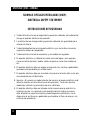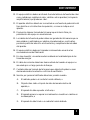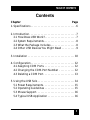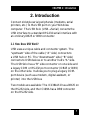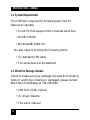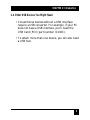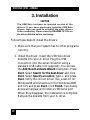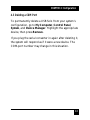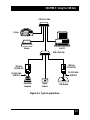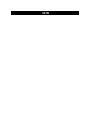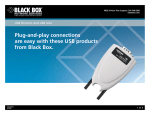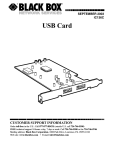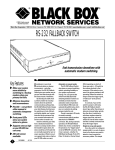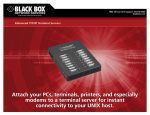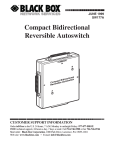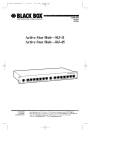Download Black Box IC136C Specifications
Transcript
APRIL 2004 IC138A-R2 IC199A USB Solo (USB→Serial) CUSTOMER SUPPORT INFORMATION Order toll-free in the U.S.: Call 877-877-BBOX (outside U.S. call 724-746-5500) FREE technical support 24 hours a day, 7 days a week: Call 724-746-5500 or fax 724-746-0746 Mailing address: Black Box Corporation, 1000 Park Drive, Lawrence, PA 15055-1018 Web site: www.blackbox.com • E-mail: [email protected] FCC AND IC RFI STATEMENTS FEDERAL COMMUNICATIONS COMMISSION AND INDUSTRY CANADA RADIO FREQUENCY INTERFERENCE STATEMENTS This equipment generates, uses, and can radiate radio frequency energy and if not installed and used properly, that is, in strict accordance with the manufacturer’s instructions, may cause interference to radio communication. It has been tested and found to comply with the limits for a Class A computing device in accordance with the specifications in Subpart B of Part 15 of FCC rules, which are designed to provide reasonable protection against such interference when the equipment is operated in a commercial environment. Operation of this equipment in a residential area is likely to cause interference, in which case the user at his own expense will be required to take whatever measures may be necessary to correct the interference. Changes or modifications not expressly approved by the party responsible for compliance could void the user’s authority to operate the equipment. This digital apparatus does not exceed the Class A limits for radio noise emission from digital apparatus set out in the Radio Interference Regulation of Industry Canada. Le présent appareil numérique n’émet pas de bruits radioélectriques dépassant les limites applicables aux appareils numériques de classe A prescrites dans le Règlement sur le brouillage radioélectrique publié par Industrie Canada. 1 USB SOLO (USB→SERIAL) NORMAS OFICIALES MEXICANAS (NOM) ELECTRICAL SAFETY STATEMENT INSTRUCCIONES DE SEGURIDAD 1. Todas las instrucciones de seguridad y operación deberán ser leídas antes de que el aparato eléctrico sea operado. 2. Las instrucciones de seguridad y operación deberán ser guardadas para referencia futura. 3. Todas las advertencias en el aparato eléctrico y en sus instrucciones de operación deben ser respetadas. 4. Todas las instrucciones de operación y uso deben ser seguidas. 5. El aparato eléctrico no deberá ser usado cerca del agua—por ejemplo, cerca de la tina de baño, lavabo, sótano mojado o cerca de una alberca, etc. 6. El aparato eléctrico debe ser usado únicamente con carritos o pedestales que sean recomendados por el fabricante. 7. El aparato eléctrico debe ser montado a la pared o al techo sólo como sea recomendado por el fabricante. 8. Servicio—El usuario no debe intentar dar servicio al equipo eléctrico más allá a lo descrito en las instrucciones de operación. Todo otro servicio deberá ser referido a personal de servicio calificado. 9. El aparato eléctrico debe ser situado de tal manera que su posición no interfiera su uso. La colocación del aparato eléctrico sobre una cama, sofá, alfombra o superficie similar puede bloquea la ventilación, no se debe colocar en libreros o gabinetes que impidan el flujo de aire por los orificios de ventilación. 2 NOM STATEMENT 10. El equipo eléctrico deber ser situado fuera del alcance de fuentes de calor como radiadores, registros de calor, estufas u otros aparatos (incluyendo amplificadores) que producen calor. 11. El aparato eléctrico deberá ser connectado a una fuente de poder sólo del tipo descrito en el instructivo de operación, o como se indique en el aparato. 12. Precaución debe ser tomada de tal manera que la tierra fisica y la polarización del equipo no sea eliminada. 13. Los cables de la fuente de poder deben ser guiados de tal manera que no sean pisados ni pellizcados por objetos colocados sobre o contra ellos, poniendo particular atención a los contactos y receptáculos donde salen del aparato. 14. El equipo eléctrico debe ser limpiado únicamente de acuerdo a las recomendaciones del fabricante. 15. En caso de existir, una antena externa deberá ser localizada lejos de las lineas de energia. 16. El cable de corriente deberá ser desconectado del cuando el equipo no sea usado por un largo periodo de tiempo. 17. Cuidado debe ser tomado de tal manera que objectos liquidos no sean derramados sobre la cubierta u orificios de ventilación. 18. Servicio por personal calificado deberá ser provisto cuando: A: El cable de poder o el contacto ha sido dañado; u B: Objectos han caído o líquido ha sido derramado dentro del aparato; o C: El aparato ha sido expuesto a la lluvia; o D: El aparato parece no operar normalmente o muestra un cambio en su desempeño; o E: El aparato ha sido tirado o su cubierta ha sido dañada. 3 USB SOLO (USB→SERIAL) TRADEMARKS USED IN THIS MANUAL Windows is either a registered trademark or trademark of Microsoft Corporation in the United States and/or other countries. Any other trademarks mentioned in this manual are acknowledged to be the property of the trademark owners. 4 TABLE OF CONTENTS Contents Chapter Page 1. Specifications . . . . . . . . . . . . . . . . . . . . . . . . . . . . . . . . 6 2. Introduction. . . . . . . . . . . . . . . . . . . . . . . . . . . . . . . . . 7 2.1 How Does USB Work? . . . . . . . . . . . . . . . . . . . . . . 7 2.2 System Requirements. . . . . . . . . . . . . . . . . . . . . . . 8 2.3 What the Package Includes . . . . . . . . . . . . . . . . . . 8 2.4 Other USB Devices You Might Need . . . . . . . . . . 9 3. Installation . . . . . . . . . . . . . . . . . . . . . . . . . . . . . . . . . 10 4. Configuration. . . . . . . . . . . . . . . . . . . . . . . . . . . . . . . 12 4.1 Assigning COM Ports. . . . . . . . . . . . . . . . . . . . . . 12 4.2 Changing the COM-Port Number . . . . . . . . . . . 12 4.3 Deleting a COM Port . . . . . . . . . . . . . . . . . . . . . . 13 5. Using the USB Solo . . . . . . . . . . . . . . . . . . . . . . . . . . 14 5.1 Power Requirements . . . . . . . . . . . . . . . . . . . . . . 15 5.2 Operating Guidelines . . . . . . . . . . . . . . . . . . . . . 15 5.3 Mouse Support . . . . . . . . . . . . . . . . . . . . . . . . . . . 16 5.4 Typical USB Application . . . . . . . . . . . . . . . . . . . 16 5 USB SOLO (USB→SERIAL) 1. Specifications Access Method: Differential and bidirectional per USB specification 1.1, 1.5 Mbps low speed Cable Requirements: USB port: 90 Ω shielded USB cable (maximum 16.4 ft. [5 m]) or unshielded USB cable (maximum 10 ft. [3 m]); RS-232 port: Standard serial cable Hardware Requirements: PC that supports USB Software Requirements: Windows® 98/2000/XP Standards: USB 1.1 (for USB low-power device) Connectors: IC138A-R2: (1) USB Type B, (1) RS-232 DB25 male; IC199A: (1) USB Type B, (1) RS-232 DB9 male Indicators: None Power: Self-powered: 0.5 W, 5 VDC, 100 mA maximum; Bus: Powered from USB host controller or hub Size: 2.8"H x 2.4"W x 1.3"D (7.1 x 6.1 x 3.3 cm) Weight: 0.4 lb. (0.2 kg) 6 CHAPTER 2: Introduction 2. Introduction Connect old-style serial peripherals (modems, serial printers, etc.) to the USB port on your Windows computer. The USB Solo (USB→Serial) converts the USB interface to a standard RS-232 serial interface with an ordinary DB25 or DB9 connector. 2.1 How Does USB Work? USB uses a unique cable and connector system. The “upstream” side of the cable (“A” side) connects to a USB hub or PC. The “downstream” side (“B” side) connects to USB devices or to another hub’s “A” side. The USB Solo has a “B” side connector on one side and a legacy COM or RS-232 port connector (DB25 or DB9) on the other side. It allows you to plug a legacy COMport device (such as a modem, digital assistant, or printer) into the USB bus. Two models are available: The IC138A-R2 has a DB25 on the RS-232 side, and the IC199A has a DB9 connector on the RS-232 side. 7 USB SOLO (USB→SERIAL) 2.2 System Requirements The USB Solo requires the following basic host PC features to operate: • A host PC that supports the Universal Serial Bus. • 16 MB of RAM. • Windows 98/2000/XP. You also need to provide the following items: • (1) standard USB cable • The serial device to be attached 2.3 What the Package Includes Check to make sure your package includes the following items. If anything is missing or damaged, please contact Black Box immediately at 724-746-5500. • USB Solo (USB→Serial) • (1) driver diskette • This users’ manual 8 CHAPTER 2: Introduction 2.4 Other USB Devices You Might Need • Conventional devices without a USB interface require a USB converter. For example, if your PC does not have a USB interface, you’ll need the USB Card (PCI)(part number IC136C). • To attach more than one device, you will also need a USB hub. 9 USB SOLO (USB→SERIAL) 3. Installation CAUTION The USB Solo includes an updated version of the drivers. If you have previously installed USB Solo drivers, then you need to uninstall the older drivers before continuing. Please view the README.TXT file on the driver diskette before continuing. Follow these steps to install the drivers: 1. Make sure that your system has no other programs running. 2. Install the driver. Insert the USB Solo driver diskette into your A: drive. Plug the USB connection into the serial converter using a standard USB cable (not supplied). You will see the Add New Hardware Wizard dialog box. Press Next. Select Search for the best driver and click Next. Select Specify a location, type A:and press Next. Verify the correct driver (Go_uzser.inf for Windows 98 and Ghserbus.inf for Windows 2000 and XP) and press Next. Click Finish. Two dialog boxes will appear and install a USB Serial port. When they disappear, the installation is complete. Remove the diskette from your A: drive. 10 CHAPTER 3: Installation NOTE If the Wizard does not appear when you plug in the serial converter, view the section “Is USB correctly installed?” in the README.TXT file on the USB Solo driver diskette. 3. A COM-port number will then be automatically assigned as described in Section 4.1. If you need to make any changes to the assigned COM port, refer to Section 4.2. 4. Configure your application program to use the new COM port specified. 5. Plug your legacy serial device into the serial converter. NOTE Although USB devices are “hot plug” capable, RS-232C devices are not. Always power off the serial device before either plugging the USB Solo into a USB port or hub or unplugging it. 11 USB SOLO (USB→SERIAL) 4. Configuration 4.1 Assigning COM Ports When you first plug a USB Solo into your USB port, it will use the next available COM-port number. You can then modify the Options or Properties of your applications to use the COM port. Standard COM ports and USB Solo ports share the same COM numbering. 4.2 Changing the COM-Port Number If you need to change the COM-port number assigned by the system, use the Windows Device manager. Double-click on My Computer, Control Panel, System, then select the Device Manager tab. Go to the entry for this device and double-click on the entry for the device you wish to change. Use this dialog box to select a new COM port, then click OK. You will then have to reconfigure any applications that used the old COM-port number. 12 CHAPTER 4: Configuration 4.3 Deleting a COM Port To permanently delete a USB Solo from your system’s configuration, go to My Computer, Control Panel, System, and Device Manager. Highlight the appropriate device, then press Remove. If you plug the serial converter in again after deleting it, the system will respond as if it were a new device. The COM-port number may change in this situation. 13 USB SOLO (USB→SERIAL) 5. Using the USB Solo USB devices support hot-plugging and plug-and-play. This means that you can re-cable and insert a new device into your USB network without rebooting or turning power off. (But you must turn the power off on the RS-232 device, since RS-232 devices cannot be hotplugged.) When you insert a new USB device, the system will recognize and configure it automatically. You will see a pop-up window verifying that this has occurred. The USB Solo will appear to the system as a COM port. The COM number will vary, depending on how many other COM ports or serial converters you have in your system. For information on changing the COM-port assignment, see Chapter 4. Once you have plugged in the USB Solo, power off any legacy serial or COM-port device you want to attach to the system, then plug it into the DB25 or DB9 connector. After you have made all the USB connections, power on the legacy serial or COM-port devices. 14 CHAPTER 5: Using the USB Solo 5.1 Power Requirements USB devices can be either self-powered or bus-powered. A device that has no power connector is bus-powered and derives its operating power from the USB connection directly. The USB Solo is bus-powered—all you need to do is plug it into a PC or USB hub. 5.2 Operating Guidelines After you have installed the driver software and plugged the USB Solo into the USB port or hub, your new COM port will be assigned a number. Go to your application’s setup or options screen and when instructed to pick from a list of available ports, choose the entry for the USB Solo (USB→Serial). You can use USB Solos to attach as many devices as you wish (within system or USB limits). NOTE We have extensively tested the USB Solo with a wide variety of devices. However, it is impossible to test all of the legacy serial devices in use today. If you have compatibility problems, call Black Box Technical Support at 724-746-5500. 15 USB SOLO (USB→SERIAL) 5.3 Mouse Support To use a serial mouse with the USB Solo, just plug in the mouse and reboot the computer. 5.4 Typical USB Application Figure 5-1 shows a typical USB application. 16 CHAPTER 5: Using the USB Solo USB 4-Port Hub Printer Host PC Scanner USB 4-Port Hub USB Solo (IC138A-R2) USB Solo (IC138A-R2) RS-232 Cable (ECM25C) RS-232 Cable (ECM25C) Hand-Held Computer Digital Camera USB Modem Figure 5-1. Typical application. 17 NOTES © Copyright 2004. Black Box Corporation. All rights reserved. 1000 Park Drive • Lawrence, PA 15055-1018 • 724-746-5500 • Fax 724-746-0746