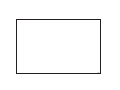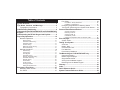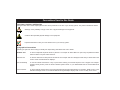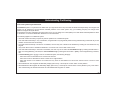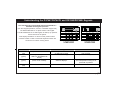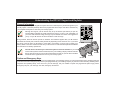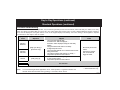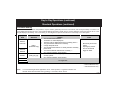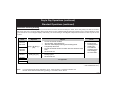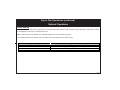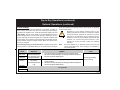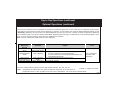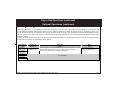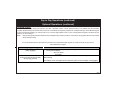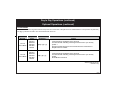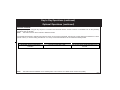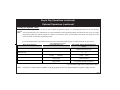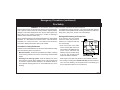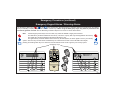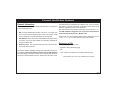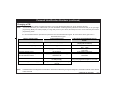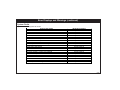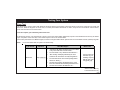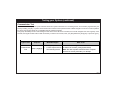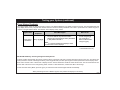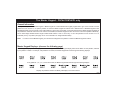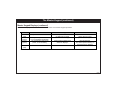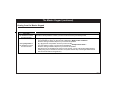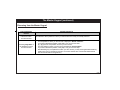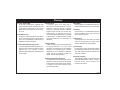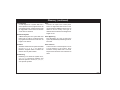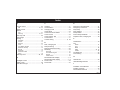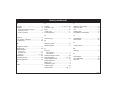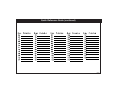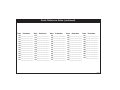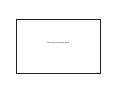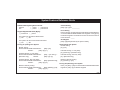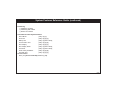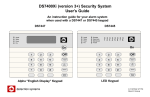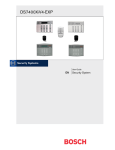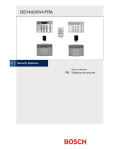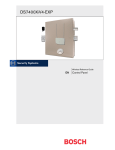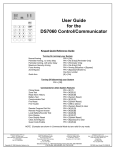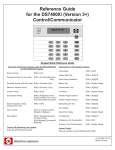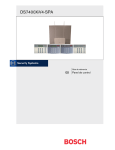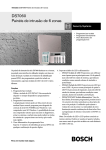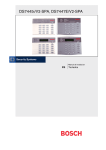Download Bosch DS7447 User`s guide
Transcript
–2– System Overview Congratulations on the installation of your new security system. No other investment can provide such peace of mind. Welcome to the DS7400Xi intrusion/fire control system. Since each installation is unique, yours will contain some, but not necessarily all of the features mentioned in this guide. A security system usually consists of: • A Control Panel: The control panel is the center of your intrusion/fire alarm system. It supports such vital functions as receiving trouble and alarm signals from detectors, sounding of bells and/or sirens, and communicating with your alarm monitoring company. • Command Control Stations (Keypads): The keypad is where you interact with the system. The keypad allows you to initiate commands such as arming and disarming and may display critical information concerning the operation of your alarm system. You may have more than one keypad and may have both wired and wireless keypads on your system. • Protected Zones: Your security system may contain protected windows and doors (perimeter zones), plus various internal sensors. Your control panel separates perimeter zones from interior protection zones. Specific protection devices may include: • Glass Breakage sensors: Devices that detect the sound of breaking glass. • Interior Motion sensors: Electronic sensors (e.g., passive infrared) that detect movement within an interior zone. • Magnetic Contacts: Switches used to detect the opening of doors or windows. • Smoke Detectors: Devices that detect products of combustion. This system includes a telephone line seizure feature. The system may be programmed to communicate with a central monitoring station to report system events. You will not be able to use your phone while the system is communicating with the central monitoring station. In the unlikely event that the central station is not able to receive the report, your phone may be unavailable for up to 20 minutes while the panel makes additional communication attempts. Your system may or may not be monitored by an alarm monitoring service. If it is not monitored, it is vital to understand the following: • Alarms sound only at your location. • Duress and other silent alarms are disabled. • Emergency alarms sound only at your location. • When an alarm is sounded, no signals are sent out. –3– Table of Contents System Overview ................................................................ 3 Tips, Notes, Cautions, and Warnings ................................ 5 Typographical Conventions ................................................ 5 Fire Reset / Fire Trouble .................................................. 28 Fire Safety ........................................................................ 29 If Installed in Family Residences ............................................. 29 Installation Considerations ....................................................... 30 Emergency Keypad Alarms / Silencing Alarms ................ 31 Turning OFF (Disarming) Your System Under Duress ..... 32 Understanding Partitioning ................................................ 6 Understanding the DS7447/DS7447E and DS7445/DS7445i Keypads ............................................................................... 7 Understanding the RF3341 Keypad and Keyfobs ............. 9 Day to Day Operations ...................................................... 10 Personal Identification Numbers .....................................33 Standard Operations ........................................................ 10 Error Displays ....................................................................37 Normal Arming .................................................................. 10 Perimeter Instant Arming ......................................................... 11 Perimeter Arming .................................................................. 12 Custom Arming .................................................................. 13 Maximum Security Arming ....................................................... 14 Normal Disarming .................................................................. 15 System Faults ................................................................... 38 Optional Operations .......................................................... 16 Quick Arming .................................................................. 16 Force Arming .................................................................. 17 Zone Bypass .................................................................. 18 Automatic Arming .................................................................. 19 Delaying Automatic Arming ...................................................... 20 Automatic Disarming ................................................................ 21 Delayed Arming .................................................................. 22 Chime Mode .................................................................. 23 Access Control .................................................................. 24 Changing the Date .................................................................. 25 Setting the System Clock ......................................................... 26 Emergency Procedures ....................................................27 Identifying Alarm Sounds .................................................. 27 Fire Alarms ........................................................................ 27 General Information ................................................................. 33 Removing a PIN 33 Changing a PIN 34 PIN Authority Levels ................................................................. 35 Changing the Expiration Date for Temporary PINs ................. 36 Testing Your System .........................................................39 Zone Test .......................................................................... 39 Battery Tests ..................................................................... 40 Communicator Test ........................................................... 41 Fire Walk Test ................................................................... 42 Event History Readback ................................................... 43 The Master Keypad - DS7447/DS7447E only ................... 44 General Information .......................................................... 44 Master Keypad Displays ................................................... 44 Single Partition Mode ........................................................ 46 Arming from the Master Keypad ....................................... 47 Disarming from the Master Keypad .................................. 48 Glossary .............................................................................49 Index ...................................................................................51 Quick Reference Guide ....................................................53 System Features Reference Guide ..................................58 –4– Conventions Used in this Guide Tips, Notes, Cautions, and Warnings Throughout this User’s Guide helpful tips and notes will be presented on the use of your security system. They will be indicated as follows: Warnings of the possibility of injury to the user or physical damage to the equipment. Cautions about possible physical damage to the equipment. Important information to aid you in the effective use of your security system. Typographical Conventions Special type styles are used to help you identify the objects being described in this User’s Guide. Boldface Text is used to emphasize important words or phrases. For example: An alarm will occur upon entry emphsizes that there will be an alarm if anyone enters that zone. Italicized Text is used for references to other parts of this manual. For example: See Error Displays means that you should look in the section of this manual titled Error Displays. [Text in Brackets] is used to indicate which button or key to press when entering a command sequence from a keypad. For example: [System Reset] means press the button labeled System Reset on your DS7445/DS7445i or DS7447/DS7447E keypad. “Text in Quotes” is used to indicate what is shown on the DS7447/DS7447E keypad’s alpha display. For example: “Ready to Arm” is the standard message shown on the DS7447/DS7447E keypad’s alpha display when a zone is ready to be armed. –5– Understanding Partitioning Your alarm system may be Partitioned. A Partitioned system is a system that is divided into up to eight areas which may be armed and disarmed independently. Each keypad and keyfob may be assigned to arm and disarm individual partitions or the entire system. Only your installing company can change which partitions a keypad or keyfob affects. If a keypad is set to arm and disarm the entire system, then you may assign user codes (PINs) to arm and disarm individual partitions. Refer to the section on Personal Identification Numbers for more information. The following applies in a Partitioned system: • User PIN numbers are always required to perform operations in a Partitioned system. • If the User PIN has authority in only one Partition, using that PIN on any keypad will perform Arming and Disarming commands only for the Partition in which the User has authority. • If the User PIN has authority in more than one Partition, the User may arm or disarm those Partitions by entering the commands from any keypad. • Only Users with access to all Partitions attached to a common zone can arm that common zone. • If the User PIN has authority in more than one Partition, the User may arm or disarm the first Partition only by entering the PIN number + [##] + the arming/disarming command, the second Partition only by entering the PIN number + [####] + the arming/disarming command, etc.. • If Custom Arming (PIN + [#] [4]) is used in a Partitioned system, the following will apply: - Users with access to all Partitions can Custom Arm all zones. - Users with access to all Partitions cannot Custom Arm a single Partition. - Users with access to one Partition can Custom Arm any zones in that Partition but cannot arm common zones or zones in other Partitions. • DS7447/DS7447E LCD keypads will alternately display (about every 2 seconds) the current status of each partition. • DS7445/DS7445i LED keypads will alternately display (about every 2 seconds) the current status of each partition by way of the LED’s. See Understanding the DS7447/DS7447E and DS7445/DS7445i Keypads for details. –6– Understanding the DS7447/DS7447E and DS7445/DS7445i Keypads Day to Day Operations This chart will help you understand what each Light/LED on a Standard wired keypad represents. (For other keypad operations, see also, The Master Keypad and ) Day to Day Operations The DS7447/DS7447E is an alpha-numeric LCD keypad. The DS7445/DS7445i is an LED keypad; its LEDs (1-8) represent the first 8 zones of the system. Both display information on various control panel functions. A built-in sounder is used to annunciate keystroke entries and functions as an interior warning device. LED Armed (red) Status (green) Power (green) Fire (red) Off All partitions are disarmed. Not ready to arm (if the Armed LED is on, all partitions are armed). The control panel has lost all power; no AC or battery. There are no fire alarms. Flashing One or more partitions are armed, or an alarm has occurred. One or more zones are bypassed. On All partitions are armed, and no alarms have occurred. All partitions are ready to arm. Control panel problems exist. See Error Displays. Normal Operation. The control panel is running on AC power with no problem. A fire trouble condition exists. A fire zone is in alarm. –7– continued on next page Understanding the DS7447/DS7447E and DS7445/DS7445i Keypads (continued) These LEDs Present on the DS7445/DS7445i Only: LED Perimeter (yellow) Supervisory (yellow) Bell Silenced (red) Off Panel is disarmed or is not armed perimeter. There are no supervisory alarms present. The bells do not need to be or have not been silenced. Flashing This LED will not flash On The perimeter is armed. A supervisory condition exists. This LED will not turn on steady. This LED will not flash Trouble (yellow) LEDs 1-8 (red) There are no trouble conditions. This LED will not flash There has been a fire alarm and the bells have been silenced. To clear, enter the Fire Reset command: [PIN] + [System Reset]. A trouble condition exists. There are no zone alarms. A zone (1-8) has been alarmed. Volume Control: A zone (1-8) is Not Ready to Arm, or if a fire zone, a trouble condition exists. The keypad sounder volume can be adjusted using the [1] and [4] keys along with the [*] key. - Hold the [*] key while pressing the [1] key to increase the volume or the [4] key to decrease the volume. Backlight Control (DS7447/DS7447E Only): The display backlight intensity can be adjusted using the [3] and [6] keys along with the [*] key. - Hold the [*] key while pressing the [3] key to increase the brightness or the [6] key to decrease the brightness. Note: After the backlight and volume are adjusted you must arm and disarm the system once to store this information in the control panel. If power is disconnected before the panel is armed, the backlight and volume levels will return to the default settings. –8– Understanding the RF3341 Keypad and Keyfobs General Information Your security system may use keypads or keyfobs which use a radio frequency to transmit signals to your security system. These RF (wireless) devices are programmed with a unique code which will allow only your keypads and keyfobs to work with your security system. Although the range of your RF devices may be up to 500 feet (150 meters) in open air, normal building materials can greatly reduce their range. If you are in your automobile or if your home has aluminum siding, the range may be reduced even further. We suggest that you try out your RF devices at various locations to test the range. Being wireless, these RF devices operate on batteries. The batteries supplied with your RF devices should last for several years; however, battery life will vary depending on the amount of use. If you notice the range of the RF device is decreasing or if the LED is not working, it may be time to replace your battery. Refer to the User Guide that came with your RF device for recommended replacement batteries and instructions for battery replacement. 1 2 3 4 5 6 7 8 9 0 # RF3341 Your RF device cannot tell you if the alarm system is armed or disarmed. If you need to know if the system is armed or disarmed, have your installing company install an indicator light or other device to let you know the system status.The LED on your RF device will flash to indicate that a signal has been sent to your security system. Option and Emergency Keys RF3502 RF3334 RF3332 Some RF devices have Option Keys that may be programmed by your installing company to control other devices (such as lights) within the protected area and/or Emergency Keys that may be programmed by your installing company to perform functions including activating alarm responses and operating relays. If this is true for your RF device(s), ask your installer to explain the programmed Option Key(s) and/or Emergency Keys for your device(s). See also, Emergency Procedures. –9– Day to Day Operations Standard Operations This section describes the standard (those built and programmed into your system at the factory) procedures for arming and disarming your security system. Your installing conpany can program your system for various optional operations (see also, Optional Operations). Normal Arming Used when no one is left on the premises, all zones are to be armed, and an entry/exit delay is in effect. The green Status LED must be lit and, if using a DS7447/DS7447E keypad, “Ready to Arm” must be displayed. If the green LED is not on or the keypad displays “Not Ready,” see Force Arming or Zone Bypass in Optional Procedures for other ways to arm the system. Equipment Command What Will What Used Sequence Happen To Do • The red Armed LED will flash. DS7447/ • “Armed” will be displayed. * DS7447E • “Exit Now” will be displayed during the exit-delay period. * [PIN] + [On] • A single beep will sound. • The red Armed LED will turn on DS7445/ steady when the exit-delay DS7445i Exit during the exit-delay period. period ends. • All zones will arm. • The LED will flash indicating a RF3341 PIN] + [#] + [1] signal has been sent to your security system. • All zones will arm. * DS7447/DS7447E only Press ARM button RF3332 All zones will arm. ** DS7445/DS7445i only RF3334 RF3502 Not Applicable Note: In commercial burglar alarm applications for UL Listed systems, a ring-back indication and bell test should be heard after arming (closing). If not heard, call for service. – 10 – Day to Day Operations (continued) Standard Operations (continued) Perimeter Instant Arming Used when someone is still on the premises, only the exterior (perimeter) zones are to be armed, and an exit delay is in effect, but no entry delay is in effect so an alarm will occur upon entry. The green Status LED must be lit and, if using a DS7447/DS7447E keypad, “Ready to Arm” must be displayed. If the green LED is not on or the keypad displays “Not Ready,” see Force Arming or Zone Bypass in Optional Procedures for other ways to arm the system. Equipment Used Command Sequence • • • DS7447/ DS7447E [PIN] + [No Entry] + [Perimeter Only] DS7445/ DS7445i RF3341 • • • • • • [PIN] + [#] + [2] • RF3332 RF3334 RF3502 What Will Happen The red Armed LED will flash. “Perimeter Inst.” Will be displayed. * “Exit Now” will be displayed during the exit-delay period. * The green Status LED will turn on steady. A single beep will sound. The red Armed LED will turn on steady when the exitdelay period ends. The yellow Perimeter LED will turn on steady. ** Only exterior protection zones will arm. The LED will flash indicating a signal has been sent to your security system. Only exterior protection zones will arm. What To Do • • Move freely around the interior. Opening any exterior door or window will trigger an alarm. Not Applicable * DS7447/DS7447E only ** DS7445/DS7445i only Note: In commercial burglar alarm applications for UL Listed systems, a ring-back indication and bell test should be heard after arming (closing). If not heard, call for service. – 11 – Day to Day Operations (continued) Standard Operations (continued) Perimeter Arming Used when someone is still on the premises, only the exterior (perimeter) zones are to be armed, and an entry/exit delay is in effect. The green Status LED must be lit and, if using a DS7447/DS7447E keypad, “Ready to Arm” must be displayed. If the green LED is not on or the keypad displays “Not Ready,” see Force Arming or Zone Bypass in Optional Procedures for other ways to arm the system. Equipment Used Command Sequence DS7447/ DS7447E [PIN] + [Perimeter Only] DS7445/ DS7445i RF3341 • • • • • • • • • [PIN] + [#] + [3] • RF3332 RF3334 RF3502 What Will Happen The red Armed LED will flash. “Perimeter On” will be displayed. * “Exit Now” will be displayed during the exit-delay period. * The green Status LED will turn on steady. A single beep will sound. The red Armed LED will turn on steady when the exit-delay period ends. The Yellow Perimeter LED will turn on steady. ** Only exterior protection zones will arm. The LED will flash indicating a signal has been sent to your security system. Only exterior protection zones will arm. What To Do • • Move freely around the interior. Opening any exterior door or window will trigger an alarm. Not Applicable * DS7447/DS7447E only ** DS7445/DS7445i only Note: In commercial burglar alarm applications for UL Listed systems, a ring-back indication and bell test should be heard after arming (closing). If not heard, call for service. – 12 – Day to Day Operations (continued) Standard Operations (continued) Custom Arming Used to alarm zones that you specify and your installer programs into your system. An entry/exit delay will be in effect unless otherwise programmed. The green Status LED must be lit and, if using a DS7447/DS7447E keypad, “Ready to Arm” must be displayed. If the green LED is not on or the keypad displays “Not Ready,” see Force Arming or Zone Bypass in Optional Procedures for other ways to arm the system. Equipment Used Command Sequence DS7447/ DS7447E DS7445/ DS7445i [PIN] + [#] + [4] • • • • • • • • RF3341 • RF3332 RF3334 RF3502 What Will Happen The red Armed LED will flash. “On Partial” will be displayed. * “Exit Now” will be displayed during the exit-delay period. * The green Status LED will turn on steady. A single beep will sound. The red Armed LED will turn on steady when the exit-delay period ends. The zones that have been programmed for custom arming will arm. The LED will flash indicating a signal has been sent to your security system. The zones that have been programmed for custom arming will arm. What To Do Exit during the exit-delay period. Not Applicable * DS7447/DS7447E only ** DS7445/DS7445i only Note: In commercial burglar alarm applications for UL Listed systems, a ring-back indication and bell test should be heard after arming (closing). If not heard, call for service. – 13 – Day to Day Operations (continued) Standard Operations (continued) Maximum Security Arming Used when no one is still on the premises, all zones are to be armed, and an exit delay is in effect, but no entry delay is in effect so an alarm will occur upon entry. The green Status LED must be lit and, if using a DS7447/DS7447E keypad, “Ready to Arm” must be displayed. If the green LED is not on or the keypad displays “Not Ready,” see Force Arming or Zone Bypass in Optional Procedures for other ways to arm the system. Equipment Used Command Sequence DS7447/ DS7447E [PIN] + [No Entry] + [On] DS7445/ DS7445i RF3341 • • • • • • • [PIN] + [#] + [5] • RF3332 RF3334 RF3502 What Will Happen The red Armed LED will flash. “Armed Instant” will be displayed. * “Exit Now” will be displayed during the exit-delay period. A single beep will sound. The red Armed LED will turn on steady when the exit-delay period ends. All zones will arm. The LED will flash indicating a signal has been sent to your security system. All zones will arm. What To Do • • Exit during the exit-delay period. Violating any zone after the exit-delay period ends will trigger an instant alarm. Not Applicable * DS7447/DS7447E only ** DS7445/DS7445i only Note: In commercial burglar alarm applications for UL Listed systems, a ring-back indication and bell test should be heard after arming (closing). If not heard, call for service. – 14 – Day to Day Operations (continued) Standard Operations (continued) Normal Disarming Please read the section about Emergency Procedures prior to being confronted with an emergency event. If you have entered the building through a perimeter door, you may hear a steady entry alert tone from the wired keypads. If so, disarm according to the chart below. If an alarm has occurred sometime before your arrival, then the bells and sirens are on, and/or the wired keypads are issuing a pulsed tone during the entry delay instead of the usual steady tone, and/or the red Armed LED on any DS7445/DS7445i keypad is flashing, and/or the red Armed LED on any DS7447/DS7447E keypad display is flashing with the reading “Zone Alarm.” If the alarm has not been previously investigated, do not enter the building unless accompanied by the appropriate Emergency Services’ personnel. Equipm ent Used Com m and Sequence DS7447/ DS7447E [PIN] + [Off] • • • • W hat W ill Happen The red Arm ed LED will turn off. All sounders will silence. All zones will disarm . If a fire alarm was sounding, “Sounder Silenced” will display until system is reset. * DS7445/ DS7445i RF3341 RF3332 RF3334 RF3502 Note: [PIN] + [#] • Press DISARM button • • The LED will flash indicating a signal has been sent to your security system . All sounders will silence. All zones will disarm . W hat To Do • • • Determ ine why the sounders, if any, were sounding. Correct the cause. After correcting the cause, if a fire alarm was sounding, reset the system using a DS7445/DS7445i or DS7447/DS7447E keypad. Not Applicable When in Commercial Fire Mode, entering [PIN] + [#] for a second time on a DS7445/ DS7445i or DS7447/DS7447E keypad allows you to locate the fire zone number(s) in alarm. * DS7447/DS7447E only ** DS7445/DS7445i only – 15 – Day to Day Operations (continued) Optional Operations Quick Arming Quick Arming allows some arming commands to to entered without first entering a PIN. If Quick Arming is not used, a PIN must be entered at the beginning of all arming command sequences. Note: Quick Arming is not available from a Master keypad nor from RF (wireless) keypads. The following shortcuts are allowed when the system has been programmed for Quick Arming: Type of Arming Normal Arming Perimeter Instant Arming – no entry delay Perimeter Arming – entry/exit delay in effect Maximum Security Arming Quick Arming Command Sequence [#] + [On] [#] + [No Entry] + [Perimeter Only] [#] + [Perimeter Only] [#] + [No Entry] + [On] – 16 – Day to Day Operations (continued) Optional Operations (continued) Force Arming Force Arm serves as a warning that the control panel is operating under backup battery. Bypassing or Force Arming removes some of your building’s protection because it excludes the faulted zones from arming. Therefore, an intrusion may not be detected or the detection may be delayed. Always attempt to correct any zone problems (close doors and windows, etc.) before using these features. If the problem can not be corrected, contact your installing company. Force Arming during an AC power failure: Regular arming of the Note: See Zone Bypass for an alternate method of arming the system when faults exist. Force arming is not available in control panel is not permitted during an AC power failure. Having to UL Listed systems. Equipment Command What Will What Used Sequence Happen To Do DS7447/ Enter any Arming • The red Armed LED will flash during the exit-delay period. DS7447E Command Sequence. • All zones normally armed by the Arming Command Sequence Enter [Bypass] during DS7445/ will arm except for faulted zones. five-second beep. Exit during exit-delay DS7445i period if leaving. • The LED will flash indicating a signal has been sent to your RF3341 Any Arming security system. Command Sequence • All zones normally armed by the Arming Command Sequence + [9] will arm except for faulted zones. RF3332 Not Applicable RF3334 RF3502 When one or more zones are faulted (if, for example, a window or door is open), the system may be Force Armed (if programmed) by bypassing the faulted zones. A DS7447/DS7447E display will read “Not Ready” and the zone LED(s) on a DS7445/DS7445i for the faulted zone(s) will be on when Force Arming is required to arm the system. Although an RF3341 keypad will not indicate a faulted state on the system, Force Arming can be entered from an RF3341 keypad. Using a Master keypad in Single Partition Mode also allows Force Arming of Partitions. – 17 – Day to Day Operations (continued) Optional Operations (continued) Zone Bypass There may be occasions when it is desirable or necessary to temporarily bypass one or more zones prior to arming the system. Bypass commands only work when the control panel is disarmed. For instance, an open window may cause the DS7447/DS7447E display to read “Not Ready” followed by the zone number. The DS7445/DS7445i may have one of its zone 1-8 LEDs on steady. If bypassing is performed from a Master keypad, you must be in Single Partition Mode. Bypassing without arming is not allowed from an RF (wireless) keypad. If more than one zone requires bypassing, simply enter the additional zone numbers. Note: See Force Arming for another method of zone bypassing. Type of Bypassing Desired Bypass Faulted Zones Command Sequence [PIN] + [Bypass] [XXX] [XXX] [XXX] ‡ What Will Happen What To Do The green Status LED will flash if no other zones are faulted. • Read Bypassed Zones PIN] + [Bypass] Clear Individual Bypassed Zone(s) Clear All Bypasses [PIN] + [Bypass] [XXX] ‡ [PIN] + [Bypass] [*] “Bypass” will be displayed on a DS7447 keypad followed by the zone number(s) of any bypassed zones. • The zone LED of any zone being bypassed will flash on a DS7445/DS7445i keypad. The specified Individual zone bypass will clear. Arm control panel, if desired, after bypassing. All bypasses will clear. The zone number must be entered as a three digit number. Example: 001, 062, 125, etc. ‡ [XXX] = a 3-digit zone number Note: All bypasses are cleared when the system is disarmed, unless they are 24-hour zones or Day-Monitor zones. To clear a bypass on a 24-hour zone or Day-Monitor, use one of the two methods above. – 18 – Day to Day Operations (continued) Optional Operations (continued) Automatic Arming Each partition can be programmed to automatically arm once per day. Automatic Arming is not programmable from an RF (wireless) keypad. If Automatic Arming is used in Master Keypad mode, it will affect all partitions you have access to. If used in single partition mode, or from a single partition keypad, it will affect only the partition you are working in. It is recommended that this procedure be performed at a DS7447/DS7447E keypad. No visual clues will be given from a DS7445/ DS7445i keypad. Setting the Automatic Arming Time [Master PIN] + [#] + [0] [1] Enter the partition number. Press [#] to exit. Enter a time for each day in 24-hour clock format. Notes Setting the Automatic Arming Time can only be performed in the Master Programming Mode. To enter the Automatic Arming Setup programming • If programming is done from a Master Keypad that is not in Single Partition Mode, you will be prompted to enter the Partition to be programmed. • You will only be allowed to program the Partitions to which you are assigned. • If programming from a standard keypad or from a Master Keypad in Single Partition Mode, this step will be skipped. • The display will start with Sunday. It will read, “Sunday –nn : nn” • Enter the time in 24-hour clock format, then press the # key. If you make a mistake, press the # key twice to move back to your last entry. • Time Examples: 12 midnight = 2400# 12 noon = 1200# 12:01 am = 0001# 12:01 pm = 1201# 1:00 am = 0100# 1:00 pm = 1300# Disabled = 0000# – 19 – Day to Day Operations (continued) Optional Operations (continued) Delaying Automatic Arming When Automatic Arming is set, to inform occupants that the system is about to arm, a pre-arming period will begin 15 minutes before the system arms automatically. The keypad sounders, and any outputs programmed to follow the keypad sounders, will pulse five times every minute. During the last five minutes before arming, these sounders will be on steady. Once per minute the keypad (DS7447/DS7447E only) will read, “Arm in nn min./PIN + OFF - extend.” An RF3341 keypad will give no indication of the pre-arming period and cannot be used to delay Automatic Arming. To delay the Automatic Arming during the pre-arming period, use the appropriate command sequence from the table. To extend the Automatic Arming Time at any time, use the Delayed Arming feature. Equipment Used DS7447/ DS7447E DS7445/ DS7445i RF3341 RF3332 RF3334 RF3502 Command Sequence [PIN] + [Off] What Will Happen The arming time will be extended to 30 minutes from when you input the Command Sequence. A new pre-arming period will begin 15 minutes prior to the new Automatic Arming Time. Note: The keypad volume setting also applies to the Auto Arm tone. What To Do Exit before the new Automatic Arming Time. Not Applicable – 20 – Day to Day Operations (continued) Optional Operations (continued) Automatic Disarming Each partition can be programmed to automatically disarm once per day. Automatic Disarming is not programmable from an RF (wireless) keypad. If Automatic Disarming is used in Master Keypad mode, it will affect all partitions you have access to. If used in single partition mode, or from a single partition keypad, it will affect only the partition you are working in. It is recommended that this procedure be performed at a DS7447/DS7447E keypad. No visual clues will be given from a DS7445/DS7445i keypad. Setting the Automatic Disarming Time [Master PIN] + [#] + [0] [4] Enter the partition number. Press [#] to exit. Enter a time for each day in 24-hour clock format. Notes Setting the Automatic Disarming Time can only be performed in the Master Programming Mode. To enter the Automatic Disarming Setup programming • If programming is done from a Master Keypad that is not in Single Partition Mode, you will be prompted to enter the Partition to be programmed. • You will only be allowed to program the Partitions to which you are assigned. • If programming from a standard keypad or from a Master Keypad in Single Partition Mode, this step will be skipped. • The display will start with Sunday. It will read, “Sunday –nn : nn” • Enter the time in 24-hour clock format, then press the # key. If you make a mistake, press the # key twice to move back to your last entry. • Time Examples: 12 midnight = 2400# 12 noon = 1200# 12:01 am = 0001# 12:01 pm = 1201# 1:00 am = 0100# 1:00 pm = 1300# Disabled = 0000# – 21 – Day to Day Operations (continued) Optional Operations (continued) Delayed Arming Delayed Arming is simply causing the system to arm after a specified number of hours. Delayed Arming is not available from RF (wireless) keypads. Delayed Arming can be used even if there are no Automatic Arming times programmed. If Delayed Arming is used in Master Keypad mode, it will affect all partitions you have access to. If it is used in single partition mode, or from a single partition keypad, it will affect only the partition you are working in. Note: Delayed Arming will override Automatic Arming. Delayed arming will also provide a 15-minute pre-arming period like the one provided with Automatic Arming. It is recommended that this procedure be performed at a DS7447/DS7447E keypad. No visual clues will be given from a DS7445/DS7445i keypad. Setting Delayed Arming [PIN] + [#] [9] [9] Enter the number of hours to delay arming in [0] [1] format. Notes To enter the Delayed Arming Setup programming. The keypad will display: “Arm in nn Hours # to accept Enter the number of hours from the current time that you would like the system to wait before arming. • • For example: If it is now 3:00pm and you want the system to arm at 9:30pm, enter [0] [6] [#]. – 22 – Day to Day Operations (continued) Optional Operations (continued) Chime Mode Chime Mode causes the keypad sounders to beep each time a Perimeter or Entry/Exit zone is violated while the control panel is off (disarmed). The [#] [7] command is used to turn Chime Mode both off and on. Action Desired Equipment Used Turn On Chime Mode DS7447/ DS7447E DS7445/ DS7445i RF3341 Turn Off Chime Mode DS7447/ DS7447E DS7445/ DS7445i RF3341 Command Sequence What Will Happen • • [PIN] + [#] + [7] • [PIN] + [#] + [7] • • • “Chime Mode On” will display for five seconds. The LED will flash indicating a message has been sent to your security system. ** Keypad sounders will beep for two seconds whenever a Perimeter or Entry/Exit zone is violated. “Chime Mode Off” will display for five seconds. The LED will flash indicating a message has been sent to your security system. Chime Mode is turned off. * DS7447/DS7447E only ** RF3341 only – 23 – Day to Day Operations (continued) Optional Operations (continued) Access Control Your system may use a keypad key sequence to activate other electrical devices. Access Control is not available from an RF (wireless) keypad or from the keyfobs. Note: This feature can be used in armed or disarmed modes. The special PIN required to perform this function is known as an Access Control PIN. The PIN may control devices that activate for a short period of time (i.e. electric locking mechanisms on a door). Access PIN activations are recorded at the History Buffer. Type of Disarming Momentary Access Control Panel Activation Note: Command Sequence [Access Control PIN] + [Off] What Will Happen The access device will be activated for ten seconds. This feature must be disabled on UL Listed Systems. The control is not a listed access control unit (UL294). – 24 – Day to Day Operations (continued) Optional Operations (continued) Changing the Date The System Date can only be changed in Master Programming Mode, so it is not programmable from an RF (wireless) keypad. Note: You should write down your entries before you enter the Master Programming Mode and have them with you as you begin programming. Make your entries promptly. If a delay of 15 seconds or more occurs between your entries, the 3-beep error tone occurs and exits you from the programming mode. It is recommended that this procedure be performed at a DS7447/DS7447E keypad. No visual clues will be given from a DS7445/DS7445i keypad. Steps to Change the Date Enter Master Programming Mode. Enter a 2 for System Date Setup programming Enter the Month. Command Sequence [Master PIN] + [#] [0] [2] Enter the Day. [0] [1] through [1] [2] January December [0] [1] through [3] [1] Enter the Year. Last two digits of the year followed by [#]. If Accepted, DS7447/DS7447E Display Reads: “2 Change Date” (display will scroll to this) “Enter Month” (01 … 12) “Enter Day” (01 … 31) “Enter Year” (XX) End with # “Month, Day, Year” A long beep signifies acceptance. Note: Entering the command sequence [Master Code] [#] [0] [2] [#] will cause the DS7447/DS7447E keypad to read back the date. – 25 – Day to Day Operations (continued) Optional Operations (continued) Setting the System Clock Setting the time on the System Clock can only be done in Master Programming Mode, so it is not programmable from an RF (wireless) keypad. Note: You should write down your entries before you enter the Master Code Programming Mode and have them with you as you begin programming. Make your entries promptly. If a delay of 15 seconds or more occurs between your entries, the 3-beep error tone occurs and exits you from the programming mode. It is recommended that this procedure be performed at a DS7447/DS7447E keypad. No visual clues will be given from a DS7445/DS7445i keypad. Steps to Set the Time Command Sequence Enter Master Programming Mode. [Master PIN] + [#] [0] Enter a 6 for System Clock Setup programming Enter the Day. [6] Enter the Time. Enter AM or PM. [1] through [7] Sunday Saturday [0] [1] [0] [0] through [1] [2] [5] [9] [4] [#] for AM or [6] [#] for PM If Accepted, DS7447/DS7447E Display Reads: “6 Change Time” * (display will scroll to this) “Enter Day” (1 … 7) “Enter Time” (0100 … 1259) “Enter AM/PM” (4/6) End with # “Day – Time” A long beep signifies acceptance. * = This will display only when in Single Partition Mode. Note: Entering the command sequence [Master Code] [#] [0] [6] [#] will cause the DS7447/DS7447E keypad to display the time. – 26 – Emergency Procedures Identifying Alarm Sounds Caution When Entering A Building Your alarm system may be programmed for a steady alarm sound or a pulsed alarm sound. It is important to learn the difference between a fire alarm sound and an intrusion alarm sound before you are confronted with an actual emergency. An alarm has occurred if: • The bells and sirens are on, and/or • The red Armed LED is flashing with the DS7447/DS7447E display reading “Zone Alarm” • The DS7445/DS7445i zone LEDs 1-8 are flashing. The wired keypad will also issue a pulsed tone during the entry delay instead of the usual steady tone. The RF3341 Keypads will not indicate that an alarm is occurring or has occurred. With these keypads, you must rely on signals from other devices in the system to notify you of an alarm. Silencing Alarms All alarms can be silenced with any PIN that has disarm privileges. Entering your [PIN] + [Off] (or [PIN] + [#] from an RF3341 keypad) will silence the alarm and turn off (disarm) the control. A Cautionary Note How you respond to an alarm will depend, mostly, on the type and time of the alarm. You should seek the advice of your installing company as they install your system, not later (i.e. after an alarm) to develop a response plan. If the alarm has not been previously investigated, do not enter the building unless accompanied by the appropriate Emergency Services’ personnel. Above all else, common sense should prevail. Fire Alarms If there is any threat or hint of danger to yourself or others on the premises, such as in the event of a fire alarm, everyone should be instructed to leave the premises immediately. Do not enter the premises unless accompanied by the appropriate Emergency Services' personnel, or after they have given the OK to enter. Fire Alarms are silenced using the same procedure as intrusion alarms: a [PIN] (with disarm privileges) + the [Off] key. The Fire Alarm system is not reset until alarms at smoke detectors are cleared by using the [System Reset] command. The Fire Alarm system will not be functional until this procedure has been followed. See Fire Reset. – 27 – Emergency Procedures (continued) Fire Reset / Fire Trouble Fire Reset Fire Trouble During a fire alarm, exit the premises immediately. When you have determined there is no fire, you must silence the bells/sirens before you can initiate the [System Reset] command. A Fire Trouble message with a zone number signifies a problem with the fire system, such as a break in the wiring that monitors smoke detectors. A Fire Trouble message with no zone number indicates a ground fault if the unit is in the Commercial Fire Mode. [PIN] + [System Reset] Before the [System Reset] command is used, determine which smoke detector has alarmed so the monitoring company may verify its operation. Note: Although alarms may be silenced from an RF3341 Keypad, the system cannot be reset from an RF3341 Keypad. A [PIN] followed by the [System Reset] key will reset any smoke detectors after a fire alarm has occurred. Note: To use the System Reset command sequence, your PIN must have disarm privileges. The System Reset command will perform a fire reset, a battery test and will clear all system troubles. A Fire Trouble will be indicated by a short beep from the keypad sounders every 10 seconds. The DS7447/DS7447E will display “Fire Trouble” followed by the zones in a trouble condition. The DS7445/DS7445i will turn the Fire and Trouble LEDs on steady and will light the corresponding zone LEDs. The RF3341 Keypad cannot indicate a Fire Trouble condition. Notify your installing company immediately if the Fire Trouble message is displayed. The Fire Trouble beep can be silenced with any [PIN] followed by the [Off] key or by [PIN] + [#] from an RF3341 Keypad. After problems have been remedied, a [PIN] followed by the [Off] key ([PIN] + [#] from an RF3341 Keypad) should again be entered to clear the “Fire Trouble” display. – 28 – Emergency Procedures (continued) Fire Safety WARNING: No fire detection device or system should be considered 100 percent foolproof. This fire alarm system can provide early warning of a developing fire. For added early warning protection, it is recommended that detectors Such a system, however, does not ensure protection against property be installed in all separated areas including the basement, bedrooms, damage or loss of life resulting from a fire. Any fire alarm system may dining room, utility room, furnace room and hallways. fail to warn for any number of reasons (i.e. smoke not reaching a detector that is behind a closed door). Having and Practicing an Escape Plan When considering detectors for residential applications, refer to NFPA Standard 72, "The National Fire Alarm Code.” This standard is available at a nominal cost from: The National Fire Protection Association, Batterymarch Park, Quincy, MA 02269. A fire warning may be wasted unless the family has planned in advance for a rapid and safe exit from the building. If Installed in Family Residences • Draw a floor plan of the entire house showing two exits from each bedroom and two from the house. Since stairwells and hallways may be blocked during a fire, the plan should provide exits from bedroom windows. Adherence to the NFPA Standard 72 can lead to reasonable fire safety when the following items are practiced: • Minimize hazards: Avoid the three traditional fire killers: smoking in bed, leaving children home alone, and cleaning with flammable liquids. • Providing a fire warning system: Most fire deaths occur in the home with the majority during sleeping hours. The minimum level of protection requires smoke detectors to be installed outside of each separate sleeping area and on each additional story of the dwelling. Make copies of the plan and practice it with all family members. • Pre-arrange a meeting place outside and away from the residence. Once out of the building, all occupants should immediately go to the pre-selected location to be accounted for. – 29 – Emergency Procedures (continued) Fire Safety (continued) • Provide a barricade between family members and fire, smoke and toxic gases (i.e. close all bedroom doors before retiring). • Children should be instructed on opening their bedroom windows and exiting safely from the building. If exiting is not possible, they should be taught to stay at the open window and shout for help until it arrives. • In the event of a fire alarm after retiring, wake the children by shouting to them from behind your closed door. Tell them to keep their bedroom doors closed. • If the top of your bedroom door is uncomfortably hot, do not open it. There is most likely fire, intolerable heat or smoke on the other side. Shout to all family members to keep their bedroom doors closed and to exit the building via alternate routes. • If the top of the door is not uncomfortably hot, brace the bottom of the door with your foot, and the top with one hand, then open the door about one inch. Be prepared to slam the door shut if there is any pressure against the door or if any hot air rushes in. • If there is no evidence of excessive heat or pressure, leave the room and close the door behind you. Shout appropriate instructions to all family members and immediately leave the building via the pre-planned routes. If heavy smoke is present, drop to your hands and knees, or crawl to remain below the smoke level. Installation Considerations Proper location of detection devices is one of the most critical factors in a fire alarm system. The following are some general considerations: • Smoke detectors should not be installed in "dead air" spaces or close to ventilating or airconditioning outlets because smoke may be circulated away from the detector. Locations near air inlets should be favored. • Avoid areas subject to normal smoke concentrations such as kitchens, garages, or near fireplaces. • Do not install smoke detectors where normal area temperatures are above 100 degrees F (38 degrees C) or below 32 degrees F (0 degrees C). • Areas of high humidity and dust concentrations should be avoided. • The edge of ceiling mounted detectors should be no closer than 4 inches (10 cm) from any wall. • Place the top edge of wall mounted detectors between 4 and 12 inches (10 to 30 cm) from the ceiling. – 30 – Emergency Procedures (continued) Emergency Keypad Alarms / Silencing Alarms The Emergency Alarm Keys [ ], [ ], and [ ] may generate Fire, Special Emergency and Panic Alarms if programmed by the installer. Ask your installing company to explain the function of these keys. When using the Emergency Keys, they must be pressed for two seconds to generate an alarm. Use the Disarming Command Sequence to cancel or silence these alarms. Note: If the Emergency Alarm Keys are to be used, they should be labeled to signify their functions. The leftmost key should be labeled as the Fire key. This is the only key that may be designated as the Fire key. The middle key should be labeled as the Special Emergency key. The rightmost key should be labeled as the Panic key. On RF keyfobs, the Panic signal is sent to your security system when two keys are held down simultaneously for at least three seconds. On the RF3502 Panic Keyfob, pressing and holding either key for at least four seconds will also send a Panic signal to your security system. Emergency Keys 1 2 3 4 5 6 7 8 9 0 # – 31 – Emergency Procedures (continued) Turning OFF (Disarming) Your System Under Duress A Duress PIN (see also, Personal Identification Numbers, PIN Authority Levels) is used when someone demands, by threatening your life or well-being, that the system be turned off. When used, the Duress PIN will both turn off the system and report a silent Duress alarm if connected to a monitoring service. Extreme care should be used when entering your PIN to turn off the system, so a Duress PIN is not inadvertently entered. The Duress PIN can be entered at any keypad, but is not available from a keyfob. In a duress situation, try to avoid having to use a keyfob to disarm the system since this will prevent you from notifying the monitoring service of your need for assistance. Note: Ask your installer if the Duress feature has been activated. Equipment Used DS7447/ DS7447E DS7445/ DS7445i RF3341 RF3332 RF3334 RF3502 Command Sequence [Duress PIN] + [Off] • • What Will Happen The system will appear to disarm normally. A Duress Code will be sent to your monitoring service. What To Do Protect your life and well-being while awaiting assistance. [Duress PIN] + [#] Not applicable – 32 – Personal Identification Numbers General Information When programming Personal Identification Numbers, it is helpful to know the following terms: • PIN: Personal Identification Number. This is the 4 or 6 digit code users must enter at the keypad to gain access to the system. A PIN may be assigned to each User Number 001 through 200. • User Number: This is the number that identifies each person using the system. There are 200 possible User Numbers available for use (001 through 200). User Number 001 is designated as a Master code. It can be used to add, delete, or change other PINs. It will always have access to all partitions regardless of how it is programmed. User Number 001 is shipped from the factory with the PIN of 1 2 3 4. This PIN should be changed to one of your personal preference and must be programmed as a Master code. PINs should never be programmed with common sequences such as 1 2 3 4, 1 1 1 1, or 2 4 6 8 because they are easily violated. Removing a PIN • Authority Level: This number determines which functions each user will be able to perform. To disable (remove) a PIN, enter: Your system has the capability to assign up to 200 PINs, each four or six digits long. Each User Number can have only one PIN assigned to it. Attempting to assign the same PIN to multiple User Numbers will result in the three-beep error tone, and the entry will not be made. • [0] • a [Master code] followed by [#] [0] • User number of the PIN to be cancelled, followed by [#] User Number 001 can not be disabled in this manner. – 33 – Personal Identification Numbers (continued) Changing a PIN PINs can only be changed in Master Programming Mode, so they are not programmable from an RF (wireless) keypad. Note: You should write down your entries before you enter the Master Code Programming Mode and have them with you as you begin programming. Make your entries promptly. If a long delay occurs in your entries, the 3-beep error tone occurs and exits you from the programming mode. It is recommended that this procedure be performed at a DS7447/DS7447E keypad. No visual clues will be given from a D7445/DS7445i keypad. Steps to Change a PIN Enter Master Programming Mode. Enter a 0 for PIN Setup programming. Enter the User Number. Enter the Authority Level. Enter the Area(s) (Partitions) to which this user will have access. Enter the PIN. Enter the PIN again followed by [#]. Note: Command Sequence [Master PIN] + [#] [0] [0] [0] [0] [1] through [2] [0] [0] [0] through [6] [1], [2], [3], [4], [5], [6], [7], and/or [8] followed by [#] Any 4 or 6 digits. Do not press [#]. [PIN] (same 4 or 6 digits as previous step) then [#] If Accepted, DS7447/DS7447E Display Reads: “0 User Change” (display will scroll to this) “Enter User No” (001 … 200) “Enter Authority Level” Level (0-6) “Enter Area(s) or # for all” “Enter Next Area, End with #” or “Enter PIN” “Enter PIN Again. End with #” A long beep signifies acceptance of the PIN. If a Master PIN is not assigned to at least all the areas that the PIN being changed is assigned to, the Master PIN will not be allowed to alter that PIN. continued on next page – 34 – Personal Identification Numbers (continued) PIN Authority Levels 0 = Master: Can enter all commands, add or change PINs in assigned partitions, change the time and date, bypass, arm, disarm, perform system tests, system reset and view history. User Number 001 must have the Master authority level. Any or all PINs can behave as a Master code. 1 = Unlimited: Can enter all commands, bypass, arm, disarm, system reset and perform system tests. It can not change PINs. 2 = General: Can bypass, arm and disarm. It can not change PINs, system reset, enter [#] [7] or any of the [#] [8] functions. 3 = Arm Only: Can arm the system with [PIN] + [ON] arming sequence only. It can not perform any other functions, including disarming. 4 = Temporary: Valid only for a specified time (the PIN will disappear upon expiration date). It can arm and disarm the system, but can not perform any other functions. If this is done from a Master keypad, you must be in Single Partition Mode. If access is assigned to more than one partition, you must enter a Temporary PIN expiration date for all assigned partitions (see Changing the Expiration Date for Temporary PINs). 5 = Duress: When the system is disarmed using the duress code, a silent report is sent to your monitoring service. The Duress code is intended to be used when the user is forced to disarm the system. 6 = Access Code: When a PIN with an Access Code is entered, any output programmed for Access Output (i.e. door strikes) will pulse on for 10 seconds (works when the system is armed or disarmed). – 35 – Personal Identification Numbers (continued) Changing the Expiration Date for Temporary PINs The Expiration Date for Temporary PINs can only be changed in Master Programming Mode, so they are not programmable from an RF (wireless) keypad. Note: You should write down your entries before you enter the Master Code Programming Mode and have them with you as you begin programming. Make your entries promptly. If a long delay occurs in your entries, the 3-beep error tone occurs and exits you from the programming mode. It is recommended that this procedure be performed at a DS7447/DS7447E keypad. No visual clues will be given from a DS7445/DS7445i keypad. Steps to Change the Expiration Date Enter Master Programming Mode. Enter a 3 for Date of Code Expiration Setup programming. Enter the Expiration Month. Enter the Expiration Day. The Temporary PIN will expire at Midnight on the day selected. Enter the Year. Command Sequence If Accepted, DS7447/DS7447E Display Reads: “3 Change Date of Code Expiration” * (display will scroll to this) “Enter Month” (01 … 12) “Enter Day” (01 … 31) “Enter Year” (XX) End with # [Master PIN] + [#] [0] [3] [0] [1] through [1] [2] January December [0] [1] through [3] [1] Last two digits of the year followed by [#] “Month, Day, Year” A long beep signifies acceptance. * = This will display only when in Single Partition Mode. Note: Entering the command sequence [Master Code] [#] [0] [3] [#] will cause the DS7447/DS7447E keypad to read back the temporary code expiration date. – 36 – Error Displays Error Displays can only be read when the control is disarmed. Some Control Panel Errors, such as battery trouble and any RF troubles, will cause the keypad sounders to beep every 10 seconds. The keypad sounders may be silenced for 4 hours by entering: [PIN] + [Off]. The sounders will continue to resound until the problem is fixed. Error / Warning Messages DS7445/ DS7447/ DS7445i LED DS7447E Keypad Alpha Keypad Power Light Control Trouble (green) Enter #87 flashing LED 1 on AC Power Failure LED 2 on Battery Trouble* LED 3 on Communicator Err** System Fault Keypad Fault Keypad Tamper Multiplex Bus Aux. Power Fault Zone Trouble RF Dirty Chamber LED 4 on To Clear a display, enter: [PIN] + [System Reset]. Clear the Error Display only on the advice of your installing company or if you are certain the problem has been remedied. LED 5 on LED 6 on LED 7 on LED 8 on Meaning There is an Error Message. To display the message, enter [PIN] + [#] [8] [7]. There is a power failure and the panel is operating on backup battery power. If the system has just been through a power failure, wait at least two hours for the battery to recharge, then enter [PIN] + [System Reset] to perform a battery test. The communicator failed to communicate with the central station. Internal error in the control circuitry or optional circuitry. See System Faults. One of the keypads is not responding to the control panel. One of the keypad housings has been opened. The multiplex bus is defective or has been shorted. The auxiliary power has been shorted. One of the zones is not responding to the control panel. This may also be displayed during power-up; if so, ignore it. Indicates a problem with an RF (wireless) zone. One of the multiplex smoke detectors has failed the sensitivity test and may require cleaning or replacement. The keypad beep may be cleared by entering [PIN] + [Off]. * = Battery Trouble display will clear only by the [System Reset] command or another Automatic Battery Test even after the problem has been remedied. ** = Communicator Error display will clear only by the [System Reset] command or the next successful Automatic System Off Normal report even after the problem has been remedied. – 37 – Error Displays and Warnings (continued) System Faults System faults are designated as follows: [#] [8] [7] will display RAM Fault ROM Fault EEPROM Fault Ground Fault 2Ph/Bell Fault = loss of communication to DS7420I Line 1 Fault = DS7420I phone line 1 fault Line 2 Fault = DS7420I phone line 2 fault Bell Fault = DS7420I bell circuit fault Aux. Relay Fault = DS7420I aux. relay fault Oct. Relay Fault = loss of communication to DS7488 Reserved for older panels AR IB Queue Full = modem buffer full AR Host Down = network data switch down AR Unreg. Modem = modem not registered AR Power Fail = power source below defined threshold AR Network Lost = loss of network AR Modem HW Err = modem hardware error AR Modem SW Err = modem software error AR Opt. Bus Err = loss of communications to ARDIS module AR Corrupt MSG = message error [#] [8] [9] will display System Fault 01 System Fault 02 System Fault 03 System Fault 04 System Fault 10 System Fault 11 System Fault 12 System Fault 13 System Fault 14 System Fault 20 System Fault 50 System Fault 51 System Fault 52 System Fault 53 System Fault 54 System Fault 55 System Fault 56 System Fault 57 System Fault 58 System Fault 59 – 38 – Testing Your System Zone Test The Zone Test is used to confirm that detectors will report alarms to the keypad. A Zone Test works on all zones, except 24-hour zones and fire zones. While the keypad is in a Zone Test, no control panel alarms will activate an alarm, except 24-hour zone alarms and fire alarms; these will override the Zone Test function. This test requires you to manually alarm each zone. At the start of the test, if so programmed, a report is sent to the central station followed by reports on the individual zones as they are tested. Upon completion of the zone test, a test restoral report is sent to the central station. If this test is performed from a Master keypad, it must be in Single Partition Mode. System Tests are not available from RF (wireless) keypads. Note: It is recommended that the system be tested weekly. Type of Test Zone Test Command Sequence [PIN] + [#] [8] [1] What Will Happen • “Test Zone” will display followed by the zone number of any zones that have not been tested.* • The zone LEDs of any untested zones will flash.** • “Now Testing” will display followed by the zone number of the zone that is currently being tested.* • The zone LED for the zone currently being tested will turn on steady. ** • As each zone is tested, the display turns to “Test Zone” and indicates the remaining untested zones.* • As each zone is tested, its LED turns off.** What To Do • Test each zone as instructed by your installing company. • Exit the Zone Test using [PIN] + [#] * DS7447/DS7447E only ** DS7445/DS7445i only – 39 – Testing your System (continued) Battery Tests If a power failure occurs, your control panel has a built-in battery that will continue to power the control panel for many hours. The control panel automatically recharges the battery when power is restored. In addition to an automatic battery test performed every 2 minutes, the battery may also be tested manually. This test also uses the battery to manually activate all the system sounders for 2 seconds ([PIN] [#] [8] [5] only). If the battery voltage is low, a battery fault will occur (see Error Displays). If this test is performed from a Master keypad, it must be in Single Partition Mode. System Tests are not available from RF (wireless) keypads. Type of Test Local Battery / Sounder Test Command Sequence What Will Happen What To Do • • • [PIN] + [#] [8] [5] • Battery Test [PIN] + [System Reset] • All keypad LEDs will turn on. The keypad sounder and all alarm sounding devices will operate for two seconds. • If the test fails, the control panel will indicate a control problem. See Error Displays. If the power in your buiding has been off recently, wait two hours for the battery to recharge and then try again. The control panel will perform a battery test. The control panel will report a Low Battery or a Low Battery Restoral is necessary. – 40 – Testing your System (continued) Communicator Test This test is available only if your system transmits alarms and system information to a monitoring service, and has been programmed by the security installing company to permit communicator tests. This test can be performed from a Master Keypad. The account code for partition #1 will be used. System Tests are not available from RF (wireless) keypads. A long beep will initially sound to acknowledge the start of the test. If the test is successful, the sounder will again issue one long beep. If the test fails, the keypad sounder will turn ON continuously. To silence the sounder, enter your [PIN] followed by the [#] key or press the [*] key. Type of Test Communicator Test Command Sequence [PIN] + [#] [8] [2] What Will Happen What To Do • A long beep will sound. If the test fails, the keypad sounder will sound continuous • A “Test” report is sent to the monitoring service. To silence the sounder, press [System Reset]. Note: This test may take several minutes to complete because the control pnael will try ten attempts – 41 – Testing your System (continued) Fire Walk Test This test is used to confirm that Smoke detectors will report alarms to the keypads. The Fire Walk Test tests all fire zones, including verified fire and waterflow. This test requires you to manually alarm each zone. At the start of the Fire Walk Test a Fire Walk Test report, if programmed, is sent to the central station. Fire alarm reports are not sent to the central station during the Fire Walk Test. A Fire Walk Test restoral is sent upon completion of the Fire Walk Test. The Fire Walk Test is enabled for 20 minutes once it is started. The test time is extended to 20 minutes every time another zone is tested. When a fire zone is tested, any output programmed to follow that zone will activate for 5 seconds. Type of Test Fire Walk Test Command Sequence [PIN[ + [#] [9] [1] What Will Happen • “Fire Test” will display followed by the zone number of any zones that have not been tested.* • The zone LEDs of any untested zones will flash.** • “Fire Testing” will display followed by the zone number of the zone that is currently being tested.* • The zone LED for the zone currently being tested will run on steady.** • As each zone is tested, the display returns to “Fire Test” and indicates the remaining untested zones.* • As each zone is tested, its LED turns off.** A Fire Walk Test will prevent the system from sending any Fire Reports during the test. What To Do • Test each zone as instructed by your installaing company. • Exit the Zone Test using [PIN] + [#] *DS7447/ DS7447E only **DS7445/ DS7445i only – 42 – Testing your System (continued) Event History Readback The History Buffer stores the last 400 events in memory. The DS7447/DS7447E can display all of these events. The DS7445/DS7445i will only display those zones (1-8) that have alarmed since the last Event History Readback. If this test is performed from a Master keypad, it must be in Single Partition Mode. The RF3341 cannot display history events. Type of Test Command Sequence What Will Happen • • Event History Readback [PIN] + [#] [8] [9] The last event to take place will be displayed.* The zone LEDs for any zones that have alarmed since the last Event History Readback in that partition will flash.** What To Do • • Scroll through the events using the [9], [6], and [#] keys.* Exit from Event Histo using the [*] key. Note: To read the System Error Displays, follow the instructions in Error Displays. * DS7447/DS7447E only ** DS7445/DS7445i only DS7447/DS7447E Only: Scrolling through the History Events. To begin scrolling back through the events, press the [#] key. The [#] key will scroll you back through the history line by line. The [9] key will scroll you back in reverse chronological order by event. A [6] will scroll you back up through the events (toward the most recent) by event. Each event consists of two or three lines or display screens. The first line/screen will be the event title and user. The second line/screen will be the date of the event or the change being made. If there is a third line/screen, it will be the date of the change. To exit the Event History Mode, press the [*] key or wait 20 seconds and the keypad will exit automatically. When performing this from a Master keypad, each partition will display its own history. – 43 – The Master Keypad - DS7447/DS7447E only General Information Your system may include a Master keypad. A Master keypad is a DS7447/DS7447E keypad programmed to give a user access to all the partitions he has access to, not just the partition in which the Master keypad is located. This is different from a Standard keypad in that Standard keypads only give access to the single partition in which they are located. Commands entered at the Master keypad will affect all the partitions to which the user has access. If this is not desirable, the Master keypad can also be used to control each partition individually; this is called Single Partition Mode. Single Partition Mode allows a user to control any or all of the partitions he has access to on an individual (one by one) basis (see page 44 for more information on Single Partition Mode). Note: In order to use the Master keypad, your PIN must be assigned to the partition in which the Master keypad is located. Master Keypad Displays (also see the following page) Master keypad displays will differ slightly from Standard keypads. The Master keypad display will scroll the Status of each partition, followed by the partition number. For example, if all partitions are armed, the Master keypad will scroll through the following displays: If only partitions 1, 2, 3, 4, 6, and 8 are armed, the Master keypad will scroll through the following displays: Displays for partitions that are Not Ready will display in the same manner. – 44 – The Master Keypad (continued) Master Keypad Displays (continued) This chart will help you understand what each LED function of the Master keypad represents. LED Armed (red) Status (green) Power (green) Fire (red) Off All partitions are disarmed. Not ready to arm (if the Armed LED is on, all partitions are armed). The control panel has lost all power; no AC or battery. There are no fire alarms Flashing One or more partitions are armed, or an alarm has occurred. One or more zones are bypassed. On All partitions are armed, and no alarms have occurred. All partitions are ready to arm. Control panel problems exist. See Error Displays. Normal Operation. The control panel is running on AC power with no problem. A fire trouble condition exists. A fire zone is in alarm – 45 – The Master Keypad (continued) Single Partition Mode Single Partition Mode is used to control partitions on a “one at a time/one by one” basis from the Master keypad. To enter the Single Partition Mode, enter your [PIN], then press the [#] key twice. This will call up the first partition you have access to. Enter the command sequence you wish for this partition. You do not need to use your PIN again. To move on to the next partition you have access to, press the [#] key twice. To exit the Single Partition Mode, hold the [*] key down for 2 seconds. The system will also automatically drop out of Single Partition Mode after 40 seconds without a keypad entry. Example of accessing Single Partition Mode 1. Enter your [PIN], followed by the [#] key twice: [1] [2] [3] [4] [#] [#]. 2. The first partition you have access to will be displayed: “Ready to Arm. Cafeteria.” 3. Complete the command sequence (in this case arming) you wish for this partition: [#] [On]. 4. Move to the next partition you have access to by pressing the [#] key twice: [#] [#]. 5. The next partition you have access to will be displayed: “Ready to Arm. Office.” 6. Complete the command sequence you wish for this partition. 7. After you have completed all the command sequences for the partitions you have access to, exit Single Partition Mode by pressing the [*] key for two seconds. – 46 – The Master Keypad (continued) Arming from the Master Keypad Type of Arming Desired Arming All the Partitions to which You Have Access Arming Only Some of the Partitions to which You Have Access Command Sequence [PIN] + any Arming Command Sequence This will arm all the partitions to which you have access even if they are already armed. 1. 2. 3. 4. 5. 6. 7. [PIN] + [#] + [#]. This puts you into Single Partition Mode. The first partition to which you have access is displayed: “Ready to Arm. Cafeteria.” Enter the Arming Command Sequence you want for this partition. [#] + [#] opens the next partition to which you have access. The next partition to which you have access is displayed: “Ready to Arm. Office.” Enter the Arming Command Sequence you want for this partition. After arming any or all partitions to which you have access, you may exit Single Partition Mode by holding the [*] key for at least two seconds. The system will also drop out of Single Partition Mode after 40 seconds without a keypad entry. – 47 – The Master Keypad (continued) Disarming from the Master Keypad Type of Disarming Desired Disarming All the Partitions to which You Have Access Disarming Only Some of the Partitions to which You Have Access Command Sequence [PIN] + [Off] This will disarm all the partitions to which you have access even if they are already disarmed. 1. 2. 3. 4. 5. 6. 7. [PIN] + [#] + [#]. This puts you into Single Partition Mode. The first partition to which you have access is displayed: “Armed. Cafeteria.” If you wish to disarm this partition, enter [Off]. If not, go to the next step. [#] + [#] opens the next partition to which you have access. The next partition to which you have access is displayed: “Armed. Office.” If you wish to disarm this partition, enter [Off]. If not, go to the next step. After disarming any or all partitions to which you have access, you may exit Single Partition Mode by holding the [*] key for at least two seconds. The system will also drop out of Single Partition Mode after 40 seconds without a keypad entry. – 48 – Glossary Access Control PIN An Access Control PIN is a special code used to activate electric door locks or other mechanisms connected to the control panel that require this code to turn them on or off. Armed/Disarmed Arming the system (burglar zones) means to turn it on. Disarming the system means to turn it off. Remember, fire protection (if installed) is always Armed/on. Central Station/Monitoring Service A Central Station/Monitoring Service is a facility used to continuously monitor phone signals from your system. Trained personnel there dispatch proper authorities as necessary. Common Area A Common Area is an area that is connected to another partition or all the partitions. It may be used as a common entry way to separate partitions. A Master keypad would normally be found in the Common Area. A Common Area is only armed when all the partitions it is connected to are armed. It is disarmed when at least one of the partitions it is connected to is disarmed. Custom Arming Custom Arming is a type of arming that uses the [#] [4] sequence. It is only a valid sequence if programmed by the installing company. It is a specific type of arming designed for your individual installation needs. Ask your installing company to explain Custom Arming further. Disarming Command Sequence The Disarming Command Sequence is the sequence of keys you press at the keypad to disarm the system and/or silence alarms. It consists of your PIN followed by the command (#) button. Entry Delay An Entry Delay is a predetermined amount of time that allows entry into an armed area. Exit Delay An Exit Delay is a predetermined amount of time that allows you to exit an area just after you have armed it. Faulted Zone A Faulted Zone is a zone that is not ready to arm (i.e. an open door or window). It may also be described as being violated. Force Arming Force Arming is a way of arming the system by bypassing zones that are not ready to arm. This reduces the level of security and should be avoided. Installing Company The Installing Company is the company that physically installed the system. It may or may not be the same company who monitors the system. – 49 – Glossary (continued) Local System A Local System is a system that has a control panel that is not programmed to call a monitoring service. It will sound only local (on sight) bells or sirens when an intrusion or fire alarm is detected. Monitored System A Monitored System is a system that uses phone lines to notify a monitoring service of programmed abnormal events such as burglar or fire alarms. Partition A Partition exists when the system is divided up into 2, 3, 4, 5, 6, 7, or 8 areas or Partitions. Keypads within a Partition can interact with only that Partition. Zone A Zone is an input to the control panel. There are eight hard-wired zones on the control panel and additional zones may be added. A zone is usually some type of detection device whether it be designed for burglar or fire. Zone Bypassing Zone Bypassing is a way of arming the system by deliberately eliminating zones to be armed. Zone Function A Zone Function is the description of how a zone behaves in the system. Zone Functions usually define how a zone will respond when armed or when it detects an alarm. Partitioning Partitioning is to divide the system into 2, 3, 4, 5, 6, 7, or 8 areas or partitions. This allows the system to act as 2, 3, 4, 5, 6, 7, or 8 separate systems. – 50 – Index A Access Control ....................................... 24 PIN ...................................................... 35, 49 Alarm Sounds ......................................... 27 Alarms Fire ............................................................. 27 Silencing .............................................. 27, 31 Arm Only PIN .......................................... 35 Armed Light .............................................. 7 Arming Automatic ................................................... 19 Custom ....................................................... 13 Delayed ...................................................... 22 Force .......................................................... 17 from Master Keypad .................................. 47 Maximum Security ..................................... 14 Normal ........................................................ 10 Perimeter ................................................... 12 Perimeter Instant ....................................... 11 Quick .......................................................... 16 Authority Level ................................. 33, 35 B Backlight Control ...................................... 8 Battery Tests ........................................... 40 Bell Silenced Light .................................... 8 C E Cautions ................................................... 5 Central Station ....................................... 49 Changing a PIN ..................................... 34 Chime Mode .......................................... 23 Command Control Station ....................... 3 Common Area ....................................... 49 Communicator Test .............................. 41 Control Panel ........................................... 3 Custom Arming ................................. 6, 49 Emergency Keypad Alarms .................. Emergency Procedures ........................ Entry Delay ............................................. Error Displays ....................................... Escape Plans ........................................ Event History Readback ....................... Expiration Date, Changing the ............. D Faulted Zone ......................................... 49 Fire Date, Changing the ............................... Delayed Arming ..................................... Delaying Automatic Arming ................... Disarming ............................................. F Alarms ........................................................ 27 Light ............................................................. 7 Reset .......................................................... 28 Safety .................................................. 29, 30 Trouble ....................................................... 28 25 22 20 49 Automatic ................................................... 21 from Master Keypad .................................. 48 Normal ........................................................ 15 Under Duress ............................................. 32 DS7445/DS7445i Display .................. 7, 8 DS7447/DS7447E Display ................. 7, 8 Duress Code ......................................... 32 Duress PIN ............................................ 35 31 28 49 37 29 43 36 Fire Walk Test ......................................... 42 Force Arming .......................................... 49 G General PIN ............................................ 35 Glass Breakage Sensors ......................... 3 I Installation Considerations ..................... 30 Installing Company ................................. 49 Interior Motion Sensors ............................ 3 – 51 – Index (continued) K P T Keyfobs ..................................................... 9 Keypads .................................................... 3 Partition .............................. 6, 46, 47, 50 Perimeter Light ......................................... 8 PINs ....................................................... 35 Power Light .............................................. 7 Protected Zones ....................................... 3 Telephone Line Seizure ........................... 3 Temporary PIN ...................................... 35 Tips ........................................................... 5 Trouble Light ............................................ 8 Typographical Conventions ..................... 5 L Q U LEDs 1-8 .................................................. 8 Line Seizure, Telephone .......................... 3 Local System ......................................... 50 Quick Arming ......................................... 16 Unlimited PIN User Number M Removing a PIN .................................... 33 RF3341 Keypad ....................................... 9 DS7447/DS7447E and Ds7445 .................... 7 Emergency Alarms ..................................... 31 RF3341 (Wireless) ....................................... 9 Magnetic Contacts ................................... 3 Master Code .......................................... 33 Master Keypad Arming from ............................................... 47 Disarming from .......................................... 48 Displays ............................................... 44, 45 Master PIN .............................................. 35 Monitored System .................................. 50 Monitoring Service .................................. 49 N Notes ........................................................ 5 R S ........................................ 35 ........................................ 33 V Volume Control ......................................... 8 W Sensors Glass Breakage ........................................... 3 Interior Motion .............................................. 3 Setting the System Clock ....................... 26 Silencing Alarms .............................. 27, 31 Single Partition Mode ............................. 44 Smoke Detectors ...................................... 3 Status Light ............................................... 7 Supervisory Light ....................................... 8 System Faults ......................................... 38 System Reset .................................. 28, 37 Warnings .................................................. 5 Z Zone Bypass ......................................... 18 Zone, Definitions ................................... 50 Zone Test ............................................... 39 – 52 – Quick Reference Guide Maintenance and Service The system should be tested weekly to ensure it is functioning properly. If problems are detected in testing or changes are noticed in normal operation, call your installing company for service. The manufacturer recommends replacing the system battery every 3 to 5 years. Monitoring Service Phone No. ______________________________ Monitoring Service System No. ______________________________ Installing Company Phone No. ______________________________ – 53 – Quick Reference Guide (continued) – 54 – Quick Reference Guide (continued) Zone Protection 129_______________ 130_______________ 131_______________ 132_______________ 133_______________ 134_______________ 135_______________ 136_______________ 137_______________ 138_______________ 139_______________ 140_______________ 141_______________ Zone Protection 142_______________ 143_______________ 144_______________ 145_______________ 146_______________ 147_______________ 148_______________ 149_______________ 150_______________ 151_______________ 152_______________ 153_______________ 154_______________ Zone Protection 155_______________ 156_______________ 157_______________ 158_______________ 159_______________ 160_______________ 161_______________ 162_______________ 163_______________ 164_______________ 165_______________ 166_______________ 167_______________ Zone Protection 168_______________ 169_______________ 170_______________ 171_______________ 172_______________ 173_______________ 174_______________ 175_______________ 176_______________ 177_______________ 178_______________ 179_______________ 180_______________ Zone Protection 181_______________ 182_______________ 183_______________ 184_______________ 185_______________ 186_______________ 187_______________ 188_______________ 189_______________ 190_______________ 191_______________ 192_______________ – 55 – Quick Reference Guide (continued) Zone Protection 193_______________ 194_______________ 195_______________ 196_______________ 197_______________ 198_______________ 199_______________ 200_______________ 201_______________ 202_______________ 203_______________ 204_______________ 205_______________ Zone Protection 206_______________ 207_______________ 208_______________ 209_______________ 210_______________ 211 _______________ 212_______________ 213_______________ 214_______________ 215_______________ 216_______________ 217_______________ 218_______________ Zone Protection 219_______________ 220_______________ 221_______________ 222_______________ 223_______________ 224_______________ 225_______________ 226_______________ 227_______________ 228_______________ 229_______________ 230_______________ 231_______________ Zone Protection 232_______________ 233_______________ 234_______________ 235_______________ 236_______________ 237_______________ 238_______________ 239_______________ 240_______________ 241_______________ 242_______________ 243_______________ 244_______________ Zone Protection 245_______________ 246_______________ 247_______________ 248_______________ – 56 – This page intentionally blank – 57 – System Features Reference Guide Audible Alarm Signalling Device Sounds Intrusion ( ) Pulse ( ) Continuous Fire ( ) Pulse ( ) Continuous Custom Arming [PIN] + [#] + [4] for __________ This system has the Duress Alarm feature. ( ) Yes ( ) No Force Arming Enter an arming command sequence followed by the [Bypass] key on DS7447/DS7447E/DS7445/DS7445i keypads or the [9] key for RF3341 keypads. The maximum number of zones that can be forced armed is _____ This system has the communicator test feature. ( ) Yes ( ) No Zone Bypass [PIN] + [Bypass] followed by the [Zone number]. Keypad Supplemental Alarm [B] Key ( ) Continuous ( ) Silent Turning On (arming) Your System Normal Arming: DS7447/DS7447E/DS7445/DS7445i: [PIN] + [On] RF3341: [PIN] + [#] + [1] Perimeter Arming, no entry delay: DS7447/DS7447E/DS7445/DS7445i: [Perimeter Only] RF3341: [PIN] + [No Entry] + [PIN] + [#] + [2] Perimeter Arming, with entry delay: DS7447/DS7447E/DS7445/DS7445i: [PIN] + [Perimeter Only] RF3341: [PIN] + [#] + [3] Maximum Security Arming: DS7447/DS7447E/DS7445/DS7445i: [PIN] + [No Entry] + [On] RF3341: [PIN] + [#] + [5] Quick Arming Your System Normal Arming: [#] + [On] Perimeter Arming, no entry delay: [#] + [No Entry] + [Perimeter Only] Perimeter Arming, with entry delay: [#] + [Perimeter Only] Maximum Security Arming: [#] + [No Entry] + [On] Turning Off (disarming) Your System Enter your [PIN] + [Off] for DS7447/DS7447E/DS7445/DS7445i keypads or [PIN] + [#] for RF3341 keypads – 58 – System Features Reference Guide (continued) Partitioning ( ) Partitioning enabled ( ) Partitioning not enabled ( ) Number of Partitions Commands for Other System Features Chime Mode [PIN] + [#] [7] Zone Test [PIN] + [#] [8] [1] Battery Test [PIN] + [System Reset] Communicator Test [PIN] + [#] [8] [2] Error Display [PIN] + [#] [8] [7] Error Display Reset [PIN] + [System Reset] Fire Reset [PIN] + [System Reset] Event History Readback [PIN] + [#] [8] [9] Fire Walk Test [PIN] + [#] [9] [1] Access Control Enter your [Access Code PIN] followed by [Off]. – 59 – For Service Please contact your installing company at Copyright © 2007 Bosch Security Systems, Inc. DS7400Xi (4+) User Guide P/N: F01U035700-01 7/07 Page 60