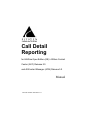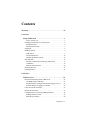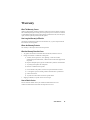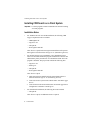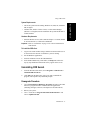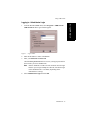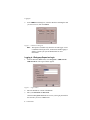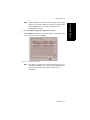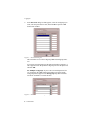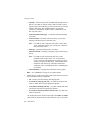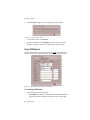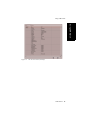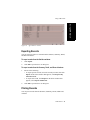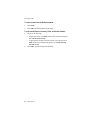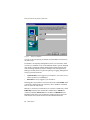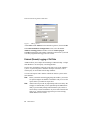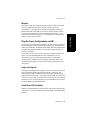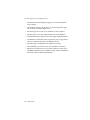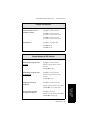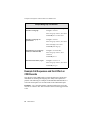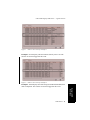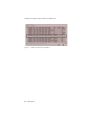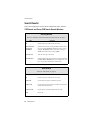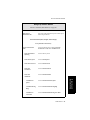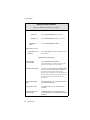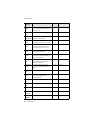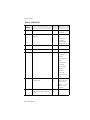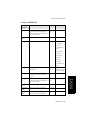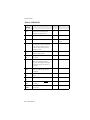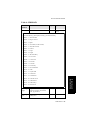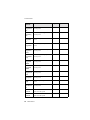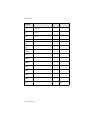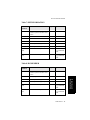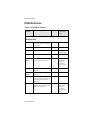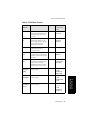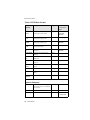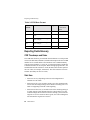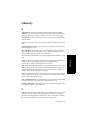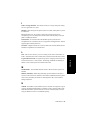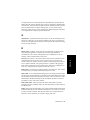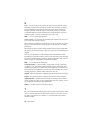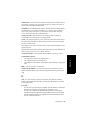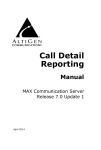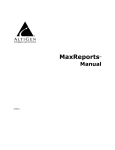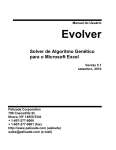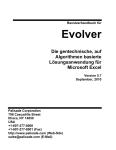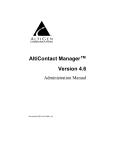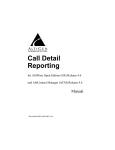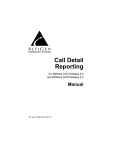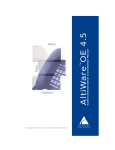Download Altigen AltiWare OE/ACC Version 5.0 Specifications
Transcript
Call Detail Reporting for AltiWare Open Edition (OE) / AltiServ Contact Center (ACC) Release 5.0 and AltiContact Manager (ACM) Release 5.0 Manual Revised 05/2004 4403-0012-5.0 WARNING! Toll fraud is committed when individuals unlawfully gain access to customer telecommunication systems. This is a criminal offense. Currently, we do not know of any telecommunications system that is immune to this type of criminal activity. AltiGen Communications, Inc. will not accept liability for any damages, including long distance charges, which result from unauthorized and/or unlawful use. Although AltiGen Communications, Inc. has designed security features into its products, it is your sole responsibility to use the security features and to establish security practices within your company, including training, security awareness, and call auditing. NOTICE While every effort has been made to ensure accuracy, AltiGen Communications, Inc. will not be liable for technical or editorial errors or omissions contained within the documentation. The information contained in this documentation is subject to change without notice. This documentation may be used only in accordance with the terms of the AltiGen Communications, Inc. License Agreement. AltiGen Communications, Inc. 4555 Cushing Pkwy. Fremont, CA 94538 Telephone: 510-252-9712 Fax: 510-252-9738 E-mail: [email protected] Web site: www.altigen.com TRADEMARKS AltiGen, AltiServ, AltiWare, AltiContact Manager, AltiLink, AltiConsole, AltiAdmin, ACM Admin, Alti-IP 600, AltiVR Player, Zoomerang, and Dynamic Messaging are trademarks or registered trademarks of AltiGen Communications, Inc. All other brand names mentioned are trademarks or registered trademarks of their respective manufacturers. Copyright © AltiGen Communications, Inc. 2004. All rights reserved. Printed in U.S.A. 05/2004 4403-0012-5.0 Contents Warranty . . . . . . . . . . . . . . . . . . . . . . . . . . . . . . . . . . . . . . . . . . . iii CHAPTER 1 Using CDR Search . . . . . . . . . . . . . . . . . . . . . . . . . . . . . . . . . . 1 New in Version 5.0 . . . . . . . . . . . . . . . . . . . . . . . . . . . . . . . . . . . . 1 Installing CDR Search on a Client System . . . . . . . . . . . . . . . . . . . 2 Installation Notes . . . . . . . . . . . . . . . . . . . . . . . . . . . . . . . . . . . . . 2 Downgrade Procedure . . . . . . . . . . . . . . . . . . . . . . . . . . . . . . . . . 3 Logging In . . . . . . . . . . . . . . . . . . . . . . . . . . . . . . . . . . . . . . . . . . . . 4 Running a Search . . . . . . . . . . . . . . . . . . . . . . . . . . . . . . . . . . . . . . . 9 CDR Search . . . . . . . . . . . . . . . . . . . . . . . . . . . . . . . . . . . . . . . . . 9 Group CDR Search . . . . . . . . . . . . . . . . . . . . . . . . . . . . . . . . . . . 12 Workgroup Statistics Search. . . . . . . . . . . . . . . . . . . . . . . . . . . . 15 Search Results . . . . . . . . . . . . . . . . . . . . . . . . . . . . . . . . . . . . . . . . 16 Summary (CDR Search and Group CDR Search) . . . . . . . . . . . 17 Call Details . . . . . . . . . . . . . . . . . . . . . . . . . . . . . . . . . . . . . . . . . 18 Statistics (WG Statistics) . . . . . . . . . . . . . . . . . . . . . . . . . . . . . . 20 Exporting Records . . . . . . . . . . . . . . . . . . . . . . . . . . . . . . . . . . . . . 21 Printing Records . . . . . . . . . . . . . . . . . . . . . . . . . . . . . . . . . . . . . . . 21 CHAPTER 2 CDR Overview . . . . . . . . . . . . . . . . . . . . . . . . . . . . . . . . . . . . 23 Real-Time Monitoring and the CDR Client . . . . . . . . . . . . . . . . . . 23 The RTM Statistics Database . . . . . . . . . . . . . . . . . . . . . . . . . . . 23 Internal Database Configuration (Internal Logger Service) . . . . 25 External (Remote) Logging of Call Data . . . . . . . . . . . . . . . . . . 26 Call Center Events and CDR . . . . . . . . . . . . . . . . . . . . . . . . . . . . . 27 Past and Present CDR . . . . . . . . . . . . . . . . . . . . . . . . . . . . . . . . . . 27 Configuration Areas Affecting CDR Information . . . . . . . . . . . . . 28 Routing and Route Name . . . . . . . . . . . . . . . . . . . . . . . . . . . . . . 28 Multi-Project Naming . . . . . . . . . . . . . . . . . . . . . . . . . . . . . . . . . 28 CDR Manual i Wrapup . . . . . . . . . . . . . . . . . . . . . . . . . . . . . . . . . . . . . . . . . . . . Ring No Answer Configurations and VM . . . . . . . . . . . . . . . . . Login and Log-out . . . . . . . . . . . . . . . . . . . . . . . . . . . . . . . . . . . Conference Call Limitation . . . . . . . . . . . . . . . . . . . . . . . . . . . . Changing Time Settings . . . . . . . . . . . . . . . . . . . . . . . . . . . . . . . 29 29 29 29 30 CHAPTER 3 Data Storage . . . . . . . . . . . . . . . . . . . . . . . . . . . . . . . . . . . . . .31 Common Features of ILS and ELS . . . . . . . . . . . . . . . . . . . . . . . . Differences between ILS and ELS . . . . . . . . . . . . . . . . . . . . . . . . Internal Logger Service . . . . . . . . . . . . . . . . . . . . . . . . . . . . . . . External Logger Service. . . . . . . . . . . . . . . . . . . . . . . . . . . . . . . Logger Service Configuration . . . . . . . . . . . . . . . . . . . . . . . . . . . . External Logger Server Configuration Tool . . . . . . . . . . . . . . . . . Configuration GUI for External Logger Server . . . . . . . . . . . . . Limitations . . . . . . . . . . . . . . . . . . . . . . . . . . . . . . . . . . . . . . . . . 31 32 32 32 33 33 34 35 CHAPTER 4 CDR and Workgroup CDR Search — Typical Searches . .37 Example Call Sequences and their Effect on CDR Records . . . . . 40 CHAPTER 5 Records and Data Schema . . . . . . . . . . . . . . . . . . . . . . . . . . .43 Search Results . . . . . . . . . . . . . . . . . . . . . . . . . . . . . . . . . . . . . . . . RTM Data Schema . . . . . . . . . . . . . . . . . . . . . . . . . . . . . . . . . . . . Reporting Fields Glossary . . . . . . . . . . . . . . . . . . . . . . . . . . . . . . . CDR Timestamps and Dates . . . . . . . . . . . . . . . . . . . . . . . . . . . Start time . . . . . . . . . . . . . . . . . . . . . . . . . . . . . . . . . . . . . . . . . . 44 74 80 80 80 Glossary . . . . . . . . . . . . . . . . . . . . . . . . . . . . . . . . . . . . . . . . . . . .83 Index . . . . . . . . . . . . . . . . . . . . . . . . . . . . . . . . . . . . . . . . . . . . . . .91 ii CDR Manual Warranty What The Warranty Covers AltiGen Communications warrants its hardware products to be free from defects in material and workmanship during the warranty period. If a product proves to be defective in material or workmanship during the warranty period, AltiGen Communications will, at its sole option, repair, refund or replace the product with a like product. How Long the Warranty Is Effective All AltiGen Communications products are warranted for one (1) year for all parts from the date of the first end user purchase. Whom the Warranty Protects This warranty is valid only for the first end user purchaser. What the Warranty Does Not Cover 1. Any product on which the serial number has been defaced, modified or removed. 2. Damage, deterioration or malfunction resulting from: a) Accident, misuse, neglect, fire, water, lightning, or other acts of nature, unauthorized product modification, or failure to follow instructions supplied with the product. b) Repair or attempted repair by anyone not authorized by AltiGen Communications. c) Any damage of the product due to shipment. d) Removal or installation of the product. e) Causes external to the product, such as electric power fluctuations or failure. f) Use of supplies or parts not meeting AltiGen Communications’ specifications. g) Normal wear and tear. h) Any other cause which does not relate to a product defect. 3. Shipping, installation, set-up and removal service charges. How to Obtain Service End user customers should contact your Authorized AltiGen Dealer for service. Authorized AltiGen Dealers must follow the steps below for service: CDR Manual iii 1. Take or ship the product (shipment prepaid) to your AltiGen distributor or to AltiGen Communications, Inc. All materials being returned to AltiGen must have an associated RMA number. RMA numbers are issued by AltiGen Customer Service and can be obtained by calling 1-888-ALTIGEN (258-4436) or faxing an RMA form to 510-252-9738, attention to Customer Service. AltiGen reserves the right to refuse return of any material that does not have an RMA number. The RMA number should be clearly marked on the outside of the box in which the material is being returned. For example: Attn.: RMA # 123 AltiGen Communications, Inc. 4555 Cushing Pkwy. Fremont, CA 94538 Upon authorization of return, AltiGen will decide whether the malfunctioning product will be repaired or replaced. 2. To obtain warranty service, you will be required to provide: a) the date and proof of purchase b) serial number of the product c) your name and company name d) your shipping address e) a description of the problem. 3. For additional information contact your AltiGen Dealer or AltiGen Communications, Inc. via e-mail at [email protected]. Effect of State Law This warranty gives you specific legal rights, and you may also have other rights which vary from state to state. Some states do not allow limitations on implied warranties and/or do not allow the exclusion of incidental or consequential damages, so the above limitations and exclusions may not apply to you. Sales Outside the U.S.A. For AltiGen Communications products sold outside of the U.S.A., contact your AltiGen Communications dealer for warranty information and services. iv CDR Manual CHAPTER 1 CDR Search is a client application that lets you search a Call Detail Reporting database. You can install CDR Search on either the system server or on an administrator client desktop. CDR Search works only with AltiWare OE/ACC Release 5.0 or AltiContact Manager (ACM) 5.0. CDR Search, Group CDR Search, WG Statistics CDR client offers three ways to search call records. • CDR Search lets you define a search by the type of call, incoming or outgoing. To perform this search, you must log in as the administrator. • Group CDR lets you specify a search by workgroup. To perform this search, you can log in as the administrator or as a workgroup supervisor. • WG Statistics lets you search workgroup call data captured from the real-time monitoring functions in the Workgroup Statistics tab of the AltiSupervisor client. To perform this search, you can log in as the administrator or as a workgroup supervisor. New in Version 5.0 • Statistics displays have been restructured. • CDR Search Tool for 4.6 CDR database is available for customers upgrading from 4.6 to 5.0. The utility has the same functionality as CDR Search 4.6, and can work when AltiWare 4.6 is not running. Extension login is needed for this tool. • Dual external CDR database support — CDR Search can select from one of two external databases for database query. • Standard ODBC and SQL interfaces support • Support third-party database storage as External Database • Extension password protection for logins. CDR Manual 1 Using CDR Search Using CDR Search Installing CDR Search on a Client System Installing CDR Search on a Client System Important: 4.6 client programs cannot be installed in the same PC running 5.0 client programs. Installation Notes • For AltiWare OE/ACC and ACM installation, the following CDR Logger components must be included: — CDRLogDLL.dll — Logservice.exe — Libexpat.dll — NewLogServiceInit.dll After files are copied, load NewLogServiceInit.dll and call exported InitLogService function and set the type as “0” (Internal Log Service). • For External Logger Server installation, a new installation project must be created. The installation program should check if the user has administrator priority and then ask for a destination folder where the program is installed. The project must include the following files: — Logservice.exe — ELSCfg.exe — Libexpat.dll — NewLogServiceInit.dll After files are copied: 1. Load NewLogServiceInit.dll and call exported InitLogService function and set the type as “0” (Internal Log Service). 2. Create sub menu in system menu with the name “External Logger Server.” 3. Create shortcut in the menu with the name “External Logger Server Configuration” and link it to ELSCfg.exe. • For CDR Search installation, the following file must be added: — Libexpat.dll After files are copied, no additional action is required. 2 CDR Manual Using CDR Search System Requirements • AltiWare OE, AltiServ Contact Center, or AltiContact Manager (Release 5.0 or higher) must be installed on the system and the link to TCP/IP enabled. Hardware Requirements • External database server (such as Microsoft SQL 7.0 or 2000) should be at least Pentium 4, 1 GHz with 512M RAM. Important: Refer to “Limitations” on page 35 for a list of limitations for CDR Search. To install the CDR client: 1. Log in to the client machine using a domain account and make sure it is connected to the network on which the system is running. 2. Exit all Windows applications. 3. Insert the AltiWare CD into the CD ROM drive. 4. In the CDR>CDRSearch_Client folder, run Setup.exe. Follow the step-by-step installation instructions as they appear on the screen. Uninstalling CDR Search 1. From the Windows Start menu, select Programs > CDR Search > Uninstall CDR Search 5.0. 2. Click OK when the dialog box asks if you want to uninstall the program, and respond to any additional prompts. Downgrade Procedure 1. Go to Control Panel>Add/Remove Programs and remove the CDR Search 5.0 program and ALL OTHER 5.0 client applications (including AltiAgent, AltiView, AltiSupervisor and AltiConsole). 2. Reboot your system. 3. Go to “<local drive>:Program Files\AltiGen\Shared Files\” and remove AlpInterface.dll. CDR Manual 3 Using CDR Search • The client system must be running Windows 98, 2000, NT, Windows ME, or higher. Logging In Note: The AlpInterface might be located under “\WinNT\System32\”, “\Windows\System32\” or some other location. Use the Search for Files and Folders feature to locate and remove all AlpInterface.dll files from the system. 4. Install the CDR Search 4.6 software. Logging In There are two ways to log in to CDR search. Administrator login lets you perform all three types of search described in “CDR Search, Group CDR Search, WG Statistics” on page 1. To log in as an administrator, your extension must be designated as the Manager Extension in AltiAdmin or ACM Admin. See your system administrator for details. Workgroup supervisor login lets you run a Group CDR search or a WG Statistics search, described in “CDR Search, Group CDR Search, WG Statistics” on page 1. To log in as a workgroup supervisor, the option-pack license must be installed on the server. For information on obtaining a license, contact your Authorized AltiGen dealer. Before you log in When you log in for the first time, you need to know either the IP address or the name of the server you’ll be linking to. (If you use the server name rather than the IP address, CDR Search replaces the name with the IP address the next time you log in.) To obtain the AltiWare or ACM Admin IP address, ask your system administrator. Note: If you are connecting to the Internet through a modem, establish a connection from your PC to your ISP before you log in to CDR search. 4 CDR Manual Using CDR Search Logging in - Administrator Login Using CDR Search 1. From the Windows Start menu, select Programs > CDR Search > CDR Search 5.0. The Login window appears. Figure 1. Login window 2. Enter the IP address or name of the Server. 3. Enter your Extension and Password. Check the Save password check box to store your log in password for the next time you access CDR Search. Note: AltiServ maintains a counter for each extension to track login failures. Up to 8 login attempts are allowed, after which login will be disabled from 1 to 24 hours (depending on the Administrator’s setting). 4. Select Administrator login and click OK. CDR Manual 5 Logging In 5. In the CDR Server dialog box, select the database containing the data you want to access, then click Select. Figure 2. CDR Server dialog box Note: This option is available only when the external logger service is installed on the SQL Server, and External CDR Logging is enabled. Consult your system administrator for more information. Logging in - Workgroup Supervisor Login 1. From the Windows Start menu, select Programs > CDR Search > CDR Search 5.0. The Login window appears. Figure 3. Login window 2. Enter the IP address or name of the Server. 3. Enter your Extension and Password. Check the Save password check box to store your log in password for the next time you access CDR Search. 6 CDR Manual Using CDR Search 4. Select Workgroup supervisor login, and click OK. 5. In the CDR Server dialog box, select the database containing the data you want to access, then click Select. Figure 4. CDR Server dialog box Note: This option is available only when the external logger service is installed on the SQL Server, and External CDR Logging is enabled. Consult your system administrator for more information. CDR Manual 7 Using CDR Search Note: AltiServ maintains a counter for each extension to track login failures. Up to 8 login attempts are allowed, after which login will be disabled from 1 to 24 hours (depending on the Administrator’s setting). Logging In 6. In the Password dialog box that appears, select the workgroups you want, enter the password for each, and click OK to open the CDR Search main window. Figure 5. Password dialog box This will allow access to the workgroup CDR and workgroup statistics. If you enter an invalid password, the Password window reappears. A red X appears before the problem workgroup. Re-enter the password and click OK. For multiple workgroups: If you re-enter an invalid password for one workgroup, the CDR Search main window will open, but the workgroup will not appear in the Workgroup drop-down and thus will not be available as a search criterion. Figure 6. Password window showing invalid password 8 CDR Manual Using CDR Search Using CDR Search Running a Search The CDR Search main window has three tabs: CDR, Group CDR, and WG Statistics. Figure 7. CDR tab of CDR Search window CDR Search CDR Search lets you search all calls, internal and external. To perform this search, you must log in as the administrator. To run a CDR search: 1. Select the time range for the search: • User Define—the From/To fields default to a range that includes the ten previous days. Edit the date and time for a custom range. • Today—sets the From/To fields to the current date • Last 7 Days—sets the From/To range to the previous seven days 2. Select the Type of search: CDR Manual 9 Running a Search • All Calls—calls involving: Auto Attendant/IVR, Ring No Answer, Queue, Voice Mail (no VM recorded or VM recorded), Connect, Logon, Logoff, All Trunks Busy, No session, VM Access, Forward, Transfer, VM Notify, WG Abandoned, Park, System Park, Conference, Call Monitor, Transfer Cancel, Call Redirect, Call Pick Up, Dial Cancel • Connected Calls & Messages—Connected Calls plus Messages (see below) • Connected Calls—incoming calls answered by a person, and outgoing calls that entered “Connected” state Note: For CDR records, Connected Calls refer to calls in these states: connected, transfer, park, system park, conference call and transfer cancel. • Messages—incoming calls directed to voicemail • Unanswered Calls—incoming or outgoing calls not answered by a person Note: For CDR records, Unanswered calls refer to calls abandoned while in these states: AA, forward, RNA, queue, voicemail, WG abandoned, call redirect, no more session, pick up by and dial cancel. Calls abandoned also include all calls routed to go somewhere other than a workgroup, where a workgroup has busy call handling set not to queue. • All Trunks Busy—outgoing calls aborted due to busy signals Note: See “CDRMAIN” on page 61 for call data details. 3. Define the type of calls in the Caller/Callee fields and enter values for the Trunk and Extension, if applicable. • All—searches for both incoming and outgoing calls • To search for outgoing calls only—set Caller to Extension and Callee to Trunk, then enter the appropriate numbers • To search for incoming calls only—set Caller to Trunk and Callee to Extension, then enter the appropriate numbers • To search for internal (station to station) calls—set Caller and Callee to Extension Use the drop down lists (located to the right of the Caller and Callee value fields) to further define the value match for your record search: 10 CDR Manual Using CDR Search • Exact - retrieves records that exactly match the field value entered • Pat - retrieves records that contain the field value in any part of the extension/trunk digits. Example: “252” is the Callee value entered in the blank field. If exact is selected, any record with only “252” in the Callee field is retrieved. If like is selected with this value, any records where “252” begins the Callee field (e.g. 252-9712, 252-9713) is retrieved. If pat is selected with this value, any records with “252” in any part of the Callee field is retrieved (e.g: 252-9712, 946-2525). 4. In the search criteria fields, enter data for DNIS, Project, or Acct Code as desired. Use the drop down lists (located to the right of the DNIS, Project and Acct Code value fields) to further define the value match for your record search: • Exact - retrieves records that exactly match the field value entered • Like - retrieves records that begin with the field value entered • Pat - retrieves records that contain the field value in any part of the DNIS/Project/Acct Code digits. 5. Select to Sort by: • Date/Time—sorts day-by-day (or hour-by-hour if you select Today as the time range for the search). • Extension—sorts by extension. • Trunk—sorts by trunk. • N/A—search without sorting, retrieves total number of records. Note: For faster searching, using N/A to sort records is recommended. (For example, when you search for Connected Calls, the time range as “Today,” and sorting by N/A, CDR will retrieve the total number of connected calls for “today.” Note: If the time range for the search is less than 1 day, and Date/Time is selected for Sort by, CDR will list records hourly. If time range for the search is longer than 1 day, and Date/Time is selected for Sort by, CDR will list records daily. CDR Manual 11 Using CDR Search • Like - retrieves records that begin with the field value entered Running a Search 6. Click Search. During the search, a progress window appears. Figure 8. Search Progress window To cancel the search, click Cancel. 7. Search results appear in the Summary window. Refer to “Search Results” on page 16 for details on working with search results. Group CDR Search Group CDR search lets you specify a search by group. To perform this search, you can log in as the administrator or as a workgroup supervisor. Figure 9. Group CDR tab of CDR Search window To run a Group CDR search: 1. Select the time range for the search: • User Define—the From/To fields default to a range that includes the ten previous days. Edit the date and time for a custom range. 12 CDR Manual Using CDR Search • Today—sets the From/To fields to the current date 2. Select the Type of search: • All Calls—calls involving: Auto Attendant/IVR, Ring No Answer, Queue, Voice Mail (no VM recorded or VM recorded), Connect, Logon, Logoff, All Trunks Busy, No session, VM Access, Forward, Transfer, VM Notify, WG Abandoned, Park, System Park, Conference, Call Monitor, Transfer Cancel, Call Redirect, Call Pick Up, Dial Cancel Note: When searching for All Calls in WG CDR, the search results will not include workgroup agent login/logout, as the system does not recognize logging in/out as a call. • Connected Calls & Messages—Connected Calls plus “Messages (see below) • Connected Calls—incoming calls answered by agent and outgoing calls made by agent (when an Outgoing Workgroup is selected for the agent in the Workgroup Extension Configuration in AltiAdmin/ ACM Admin). • Messages—calls directed to voicemail • Unanswered Calls—incoming calls not answered by agent or workgroup (abandoned in AA, forward, RNA, queue, voicemail, WG abandoned, call redirect, no more session, pick up by and dial cancel). Calls abandoned also include all calls routed to go somewhere other than a workgroup, where a workgroup has busy call handling set not to queue. • All Trunks Busy—outgoing calls aborted due to busy signals • Agent Login/out—calls sorted by the login/out times of workgroup member extension numbers Note: See “CDRMAIN” on page 61 for call data details. 3. Select the Workgroup whose call records you want to search. 4. In the search criteria fields, enter data for Caller, Target, DNIS, Project, or Acct Code as desired. Use the drop down lists (located to the right of the Caller, Target, DNIS, Project or Acct Code value fields) to further define the value match for your record search: CDR Manual 13 Using CDR Search • Last 7 Days—sets the From/To range to the previous seven days Running a Search • Exact - retrieves records that exactly match the field value entered • Like - retrieves records that begin with the field value entered • Pat - retrieves records that contain the field value in any part of the extension/trunk digits. 5. Select to Sort by: • Date/Time—sorts day-by-day (or hour-by-hour if you select Today as the time range for the search) • Agent—sorts by agent • Workgroup—sorts by workgroup • Trunk—sorts by trunk • N/A—search without sorting, retrieves total number of records. Note: For faster searching, using N/A to sort records is recommended. (For example, when you search for Connected Calls, the time range as “Today,” and sorting by N/A, CDR will retrieve the total number of connected calls for “today.” Note: If the time range for the search is less than 1 day, and Date/Time is selected for Sort by, CDR will list records hourly. If time range for the search is longer than 1 day, and Date/Time is selected for Sort by, CDR will list records daily. 6. Click Search. During the search, a progress window appears. 7. To cancel the search, click Cancel. Search results appear in the Summary window. Refer to “Search Results” on page 16 for details on working with search results. 14 CDR Manual Using CDR Search Workgroup Statistics Search Figure 10. WG Statistics tab of CDR Search window To run a WG Statistics search: 1. Select the time range for the search: • User Define—the From/To fields default to a range that includes the ten previous days. Edit the date and time for a custom range • Today—sets the From/To fields to the current date • Last 7 Days—sets the From/To range to the previous seven days 2. Select the Interval (1 day, 1 hour, or 15 minutes) to specify the granularity of your search results. Note: This selection is overridden by the interval setting in AltiAdmin/ACM Admin. If your search results produce greater intervals than you specified, consult your system administrator. 3. Select the type of search: • Workgroup Statistics—statistics on a specific workgroup CDR Manual 15 Using CDR Search Workgroup Statistics lets you search workgroup call data (rtmData.mdb records) captured from the real-time monitoring function in the Workgroup Statistics tab of the AltiSupervisor client. To perform this search, you can log in as the administrator or as a workgroup supervisor. Search Results • Agent Statistics per Workgroup—statistics on a specific agent for a specific workgroup • Agent Statistics—statistics on a specific agent for every workgroup to which he/she belongs Note: See “CDR Search and Group CDR Search Results Windows” on page 44 for workgroup statistics call data details. 4. Depending on the type of search you selected, specify a Workgroup and/or Agent to search on. 5. Click Search. During the search, a progress window appears. To cancel the search, click Cancel. Search results appear in the Statistics window. Refer to “Search Results” on page 16 for details on working with search results. Search Results The type of search you perform determines the type of results you see: Summary, which also enables drilldown to call Details and Records windows, or Statistics. All Results windows have the following buttons: • Export - exports selected calls to a csv file. Refer to “Exporting Records” on page 21 for details. • Print - prints the selected calls. Refer to “Printing Records” on page 21 for details. All Statistics windows (WG, Agent Statistics Per WG, Agent) also have a Stop button. For explanations of records and database schema, see Chapter 5, Records and Data Schema. 16 CDR Manual Using CDR Search Summary (CDR Search and Group CDR Search) Figure 11. • Summary window The Detail button opens the Detail window for a selected call. Refer to “Call Details” on page 18 for details. CDR Manual 17 Using CDR Search For CDR Search and Group CDR Search, the Summary window displays the results. Search Results Call Details You can drill down for detailed information on call records. 1. To see details on a call, select a record in the Summary window and click Detail. The Detail window opens. Figure 12. The Detail window 2. To view call records, right-click a record in the Detail window and select Show Call Info. 18 CDR Manual Using CDR Search Using CDR Search Figure 13. The Record window (Call Info) CDR Manual 19 Search Results Statistics (WG Statistics) For Workgroup Statistics searches, the Statistics windows display the results of your search. There are different windows for the three types of WG Statistics searches you can perform. Figure 14. The Workgroup Statistics window Figure 15. The Agent Statistics per Workgroup window 20 CDR Manual Using CDR Search Using CDR Search Figure 16. Agent Statistics window Exporting Records You can export records in csv format from the Statistics, Summary, Detail, and Record windows. To export records from the Statistics window: 1. Click Export. 2. Click OK to open the Save As dialog box. To export records from the Summary, Detail, and Record windows: 1. Do one of the following: • To export specific records, select the records you want, then click Export. In the Select window that appears, select Export only selected records. • To export all records, click Export. In the Select window that appears, select Export All Records. 2. Click OK to open the Save As dialog box. Printing Records You can print records from the Statistics, Summary, Detail, and Record windows. CDR Manual 21 Printing Records To export records from the Statistics window: 1. Click Print. 2. Click OK to open the Windows Print dialog. To print records from the Summary, Detail, and Record windows: 1. Do one of the following: • To print all records, click Print. In the Select window that appears, select Print out all records. • To print specific records, select the records you want, then click Print. In the Select window that appears, select Print out only selected records. 2. Click OK to open the Windows Print dialog. 22 CDR Manual CHAPTER 2 CDR Overview Real-Time Monitoring and the CDR Client Workgroup call data is captured from the real-time monitoring function of the AltiSupervisor client application and made available to a dedicated feature—the “WG Statistics” tab—in the CDR Search client. The difference between call detail recording (described immediately below) and the RTM records is that call detail recording tracks every individual call, from auto-attendant through disconnect, while RTM reporting takes “snapshots” of call center data at continuous intervals ranging from every 15 minutes to every 24 hours. Such data contains statistics—counts, sums, totals, averages, and percentages—on items such as the number of calls in the workgroup’s queue, the amount of time callers waited in the queue, and the number of calls that were abandoned from the queue, during the searched time period. This data is stored in its own database, which is configured for backups, storage limits, and the granularity of your data (determined by the interval size) via settings in AltiAdmin/ACM Admin. The RTM Statistics Database The RTM statistics database, called "rtmData.mdb," is installed automatically with AltiWare in a folder called "AltiDB," in any location the user chooses. CDR Manual 23 CDR Overview AltiGen’s Call Detail Recording (CDR) solutions include data creating, recording, collecting, and reporting. While CDR can be used for individual and departmental billing, timecards, and market analysis, this manual places special emphasis on CDR’s use for call center applications. The data schema are designed to provide information for PBX, call center, billing, multi-project, and performance tracking information. Real-Time Monitoring and the CDR Client Figure 1. AltiServ installation You can set up call reporting if AltiWare and AltiAdmin are installed on the same server. In AltiWare, call reporting distinguishes between call detail data, which records every call made to, out of, and within the AltiServ system, and RTM data, which is workgroup-related statistical data captured from the realtime monitoring function used in the AltiSupervisor client application. Both types of data can be set up for call reporting, or logging, although their storage systems are different. • Call detail data can be logged to your local drive, to a remote server, and/or exported via a COMM port. • RTM data is always logged to your local drive. Data logged to your local drive is stored in a directory called AltiDB, which is located by default on the root of the drive where AltiWare is installed. Files are stored in .mdb format. Backups, if you choose to make them, are created in a subdirectory called DBBackup, which in turn contains three subdirectories: MCDR for Advanced Call Data, RTMCALL for Call Data, and RTMDATA for RTM data. These three types of data have separate report screens in the CDR Search client, and are described in the CDR documentation. 24 CDR Manual CDR Overview To set up and use call reports, select System Configuration... on the Management menu, then click the Call Reports tab in AltiAdmin/ACM Admin. CDR Overview Figure 2. Call Reports window, System Configuration When RTM Data - MDB is selected, the Config button opens a dialog box where the user can enable and configure these records. Internal Database Configuration (Internal Logger Service) To set up and enable CDR collection to the local drive, click the Add button. A dialog box appears. CDR Manual 25 Real-Time Monitoring and the CDR Client Figure 3. Add Log Service Add a Name and IP Address for the Internal Log Service, then click OK. In the Internal Database Configuration section, select the Active database retaining period in months. Check the Archive purged record(s) field and select the number of months per archive file if you wish to archive purged Internal Logger Service records. External (Remote) Logging of Call Data AltiWare allows you to output call accounting to a Microsoft SQL 7 or SQL 2000 database or to a third party external application. In either case, the database cannot be on the same server as the AltiWare system. A system integrator or database developer will need to write a custom query to extract data from the SQL database. You can send reports from a number of different AltiServ systems to the same database. Note: Before you enable external logging using this window, you need to set up and configure the database. It should be ready to receive the reports before you enable the export here. Note: AltiGen does not provide any SQL backup and restore utility. We strongly recommend that you use SQL Backup and Maintenance utility to perform daily backup and maintenance jobs, and use a restore utility to restore the database. If you need to reconstruct the SQL server, run the External Logger Setup to create an empty calldb database before restore. 26 CDR Manual CDR Overview To set up and enable RTM data collection to the local drive, click the Add button. A dialog box appears. CDR Overview Figure 4. Enable external RTM data logging Add a Name and IP Address for the External Log Service, then click OK. Call Center Events and CDR In call detail recording, every individual call is tracked from its start time to its end time. An incoming trunk call, for instance, starts with autoattendant answer. The auto attendant/IVR offers the caller specific routing choices, and/or collects information to intelligently route a call. Queuing, if it happens, starts with the call leaving the auto attendant/IVR, includes ring time of the agent phone, and ends when an agent answers the phone. Disconnects (call abandons) can happen at any time during the process. All of this activity is summarized under talk time and wrap-up time. It is searchable via the “CDR” and “WG CDR” tabs of the CDR Search client. Past and Present CDR Database Schema. The CDR data schema has been redesigned and streamlined. If you have a reporting package using past versions of AltiGen’s CDR or SMDR, the reporting package vendor will have to rewrite the reporting program to work with the new schema. Rate Tables. AltiWare 4.0 and higher does not support rate tables, unlike previous releases. This function must now be obtained by external applications found in reporting tools. The CDR database has sufficient information to support rate and charge evaluation by external applications. CDR Manual 27 Configuration Areas Affecting CDR Information Migration. If you are upgrading from OE 4.5 or earlier, you will not be provided with any conversion tool for CDR records stored under OE 4.5 or prior releases. Extension-to-Extension Call Reporting. CDR Search includes records for internal calls between extensions, and from internal extensions to workgroups. This is in addition to information on incoming and outgoing trunk calls. SMDR Cautions. SMDR is a Mitel-defined data schema for delivering basic call information out the RS232 serial port to external recording and reporting applications. While AltiGen has provided an SMDR interface, it has had many problems in terms of accuracy and consistency of information delivery. SMDR is not CDR. CDR is historical, and is a database containing call records. SMDR is a real time delivery of a subset of this information. We recommend that you use the new CDR, not the SMDR, for reporting and billing applications. No improvements or corrections have been made to SMDR. Configuration Areas Affecting CDR Information Routing and Route Name How calls are routed in outcall routing is reflected in the CDR record. The route names configured in AltiAdmin/ACM Admin will appear in the route table name area of the records. Multi-Project Naming Each extension table entry in AltiAdmin/ACM Admin has a field to identify the extension owner. If a name is placed in this field, that name will be used in the CDR record to represent the project or department associated with the particular extension. 28 CDR Manual CDR Overview Wrapup Ring No Answer Configurations and VM Agents sign on to workgroups and answer calls. On occasion, an agent or extension might be signed on, but negligently walk away from their station. Under these conditions, AltiAdmin/ACM Admin allows the administrator to define what AltiWare should do if it encounters a Ring No Answer condition on a phone. For example, the call can be sent to voice mail, to another agent, back to queue, or to auto attendant/IVR. How this configuration is set up determines the types of CDR records that will be recorded for this condition. Since AltiWare tracks all incoming calls from a trunk to an extension, this also applies to calls routed to regular extensions, not just workgroups. Login and Log-out The CDR records database also supports a special record type. This record type records when agents login and log-out from a workgroup. The information tells only when the action has taken place and which agent logged in and out. Therefore, a reporting program should always check to see if the record it is using or examining is for logon/log-out or for tracking the nature of a call. An agent logon/log-out record should have the agent’s extension number and PAD information. Conference Call Limitation When an extension initiates a conference call with another extension, this “Conference” state between extensions is NOT logged in the CDR or RTM database. CDR Manual 29 CDR Overview Setting the wrapup time or supporting AltiX ActiveX controls can affect the level of CDR information. For example, using ActiveX for AltiLinkPlus, a client application can place wrapup data into the User Defined data field of the CDR record. This is useful if the user wants to correlate business information with call handling information; revenue achieved versus talktime by agent. A system integrator is required to use AltiGen’s AltiX ActiveX control. Configuration Areas Affecting CDR Information Changing Time Settings If an administrator changes the time setting in Windows, it will affect active calls’ CDR records. It may cause large, negative or zero talk time in CDR records. 30 CDR Manual CHAPTER 3 Data Storage AltiWare can store data using either an Internal Logger Service (ILS) or up to two External Logger Service (ELS). CDR Search can use either ILS or CDR to search stored data. Call detail record data (CDR) and workgroup-related statistical data (RTM) are stored in the same database but in different tables. These two storage systems are described below. Common Features of ILS and ELS Data Storage • Status can be monitored by AltiAdmin/ACM Admin through the bottom of the Main Window or through the Call Report window (System>Call Report) • Broken and reconnection mechanism implemented on: — TCP connection between AltiWare/ACM and Logger Service — database connection between Logger Service and database. When the connection is broken, the sender will cache all data to firstin-first-out buffer. The sender will try to reconnect the receiver automatically. Once the connection is back, all data will be sent. The buffer is stored in memory and hard disk. The size limitation of each buffer is 1G (data for approximately two months), or free size of hard drive is less than 512 MB, whatever is met first. When the buffer is overflowed, the earliest data is dropped. • Auto check and upgrade database at startup - when Logger Service starts, it performs the following: 1. Compare CDR structure with the current database used by configuration. 2. If they are the same, there is no change. 3. If they are different, and the data can be upgraded, it will be automatically upgraded. 4. If the database cannot be upgraded, it will rename the old database and create a new database; the new database will then be used to store data. CDR Manual 31 Differences between ILS and ELS • Status monitoring of connection between AltiWare/ACM and Logger Service - User Database ID and Client ID can be used to verify connection to Logger Service. “Database ID” is fixed to “Default” and cannot be found on any GUI. “Client ID” is mentioned as “Password” in AltiAdmin/ACM Admin and External Logger Service Configuration. If the verification fails, the status of the Logger Service is “Invalid Password,” which can be monitored by the administrator. • If no database is set up correctly, or the database is shut down when Logger Service is starting, it will be stopped. Differences between ILS and ELS Internal Logger Service • Only supports Microsoft Access Database • Implements auto retain and backup mechanism (one-12 months) • Only AltiWare/ACM Admin within the same computer can connect to the Internal Logger Service. External Logger Service • Supports any database that provides ODBC drivers for Microsoft Windows 2000 platform (including Access, SQL 2000, SQL 7, Oracle, DB2, Sybase, MySQL) • No retain/backup mechanism • Any computer can connect to the server (TCP port 10027) • Any number of AltiWare systems with different System IDs can connect to the same Logger Service. If two AltiWare systems with the same System ID try to connect to the same Logger Service, the second Logger Service will get a “System ID conflicted” error. • When ELS is installed within Microsoft SQL 2000, the installation program will create database, ODBC configuration, and other configuration by default. If it is installed to work with remote SQL 2000 and any other Relation Database, the customer must manually configure Logger Service first. 32 CDR Manual Data Storage Logger Service Configuration AltiAdmin/ACM Admin can configure CDRLogDLL, add (register) and remove New Logger Server for AltiWare remotely, but they cannot configure Logger Server. In order to implement remote manager ability, a Log Service configuration window can be accessed in AltiAdmin/ACM Admin. Data Storage Figure 1. Log Service Configuration Window Use the Log Service Configuration window to Add, Edit and/or Remove a Log Service. External Logger Server Configuration Tool The External Logger Configuration Tool is used to configure Logger Server. Currently, all configurations are saved into registry, so any change in configuration will not work unless Logger Service is restarted. When the configuration is changed, the Configuration Tool will automatically restart Logger Service. Note: There is no configuration tool for Internal Logger Server because all parameters are fixed. CDR Manual 33 External Logger Server Configuration Tool Configuration GUI for External Logger Server Figure 2. External Logger Service Configuration Window For ELS, only Database ID, Password, ODBC Source Name, Login ID and Password are configurable. Other parameters, such as TCP port and buffer folder, cannot be changed. If the database is a Microsoft Access Database, ELS can purge and back up the database on demand. Testing the DB Dialog The Test button is used for testing and diagnosing the ODBC database. It can test whether the ODBC source, Login ID and password are correct and that the CDR/RTM tables of the database are compatible with the current Logger Server. Important: It is strongly recommended that you run this test after you have changed any database parameters. If the configuration tool cannot connect to the ODBC source, it will pop up the following dialog boxes to report error information and to re-input login information. 34 CDR Manual Data Storage Figure 3. Connection Failed! dialog box Data Storage Figure 4. SQL Server Login When the ODBC information is correct, the tool will check all tables required and will try to find all differences. If the database in not compatible, the OK button will be grayed out. Figure 5. Database Checking Result Limitations • One Internal Logger Server per computer. • One External Logger Server per computer. • One Super Logger Server per computer. CDR Manual 35 External Logger Server Configuration Tool • One Internal, External and Super Logger Server can be installed in same computer. • One AltiWare can only output data to, at most, one Internal Logger Server and two External Logger Server. • Internal Logger Server only serves AltiWare of same computer. • Internal Logger Server only supports Microsoft Access Database. • Internal and External Logger Server do not support multiple databases. • One Database Connection license is required for every Logger Server and every CDR Search requires one additional license. • External Logger Configuration tools cannot run remotely. • 100 commands per second on every TCP or database connection. • Maximum 1 G buffer files for every buffer; otherwise; always keep 500 MB free hard drive space. (When free space is below 500 MB, the buffer files will be truncated automatically.) 36 CDR Manual CHAPTER 4 CDR and Workgroup CDR Search — Typical Searches This section contains examples of how to run various CDR and Workgroup CDR searches that are typically used by call centers. Identify the type of search you would like to perform, go to the CDR Search main window, define the search date, set the fields and settings as directed, then click the Search button to run the search. Note: Connected Calls include Connected Calls, Transferred Calls and Conference Calls. All includes Auto Attendant/IVR, Ring No Answer, Queue, Voice Mail (no VM recorded or VM recorded), Connect, Logon, Logoff, All Trunks Busy, No session, VM Access, Forward, Transfer, VM Notify, WG Abandoned, Park, System Park, Conference, Call Monitor, Transfer Cancel, Call Redirect, Call Pick Up, Dial Cancel. Unanswered Calls include calls abandoned while in these states: AA, Forward, RNA, Queue, Voicemail, WG abandoned, Call Redirect, No More Session, Pick Up By and Dial Cancel. Example CDR Searches To run a search on: All outgoing trunk calls, systemwide Use these fields and settings: Set Type to Connected Calls Set Caller to All Set Callee to Trunk All incoming trunk calls, system-wide Set Type to Connected Calls Set Caller to Trunk Sample CDR Searches Set Callee to Extension, enter particular extension, select Exact CDR Manual 37 Example CDR Searches To run a search on: All outgoing trunk calls for a particular extension Use these fields and settings: Set Type to Connected Calls Set Caller to Extension, enter particular extension, select Exact Set Callee to Trunk All connected incoming trunk calls for a particular extension Set Type to Connected Calls Set Caller to Trunk Set Callee to Extension, enter particular extension, select Exact All internal and external calls from a particular extension Set Type to Connected Calls Set Caller to Extension, enter the particular extension, select Exact Set Callee to All All incoming (trunk to extension and trunk to trunk) calls (system-wide) originated by extensions Set Type to Connected Calls All internal and external connected calls (system-wide) Set Type to Connected Calls Set Caller to Trunk Set Callee to All Set Caller to Extension Set Callee to All All incoming calls to a particular extension from trunk Set Type to All Set Caller to Trunk Set Callee to Extension All internal calls Set Type to Connected Calls Set Caller to Extension Set Callee to Extension 38 CDR Manual CDR and Workgroup CDR Search — Typical Searches Example CDR Searches To run a search on: All internal calls to/from a particular extension Use these fields and settings: Set Type to Connected Calls Set Caller to Extension, enter particular extension, select Exact Set Callee to Extension, enter particular extension, select Exact All trunks busy Set Type to All Trunks Busy Set Caller to All Set Callee to All Example Workgroup CDR Searches To run a search on: All incoming workgroup calls per agent Use these fields and settings: Set Type to Connected Calls Enter Workgroup Number, select Inbound Set Sort By to Agent All incoming workgroup calls per workgroup Set Type to Connected Calls Enter Workgroup Number, select Inbound Set Sort By to N/A All unanswered calls by workgroup Set Type to Unanswered Calls Enter Workgroup Number, select Both All workgroup voicemail messages by workgroup Sample CDR Searches Set Sort By to N/A or Date/Time Set Type to Messages Enter Workgroup Number, select Both Set Sort By to Workgroup CDR Manual 39 Example Call Sequences and their Effect on CDR Records Example Workgroup CDR Searches To run a search on: All calls to workgroup Use these fields and settings: Set Type to All Calls Enter Workgroup Number, select Both Set Sort By to N/A or Date/Time All calls to workgroup via specific DNIS Set Type to All Calls Enter Workgroup Number, select Both Enter DNIS digits, select Exact Set Sort By to Workgroup All trunks busy for workgroup trunks (for outbound calls) Set Type to All Trunks Busy Enter Workgroup Number, select Outbound Set Sort By to N/A All Unanswered Calls by Agent Set Type to Unanswered Enter Workgroup Number, select Both Set Sort By to Agent Example Call Sequences and their Effect on CDR Records One objective of the CDR record is to track the talk time of agents and individuals for incoming and outgoing calls. Many call sequences are possible. The following are examples of inbound and outbound calls to a call center and sequences of recorded results in the CDR Detail report: Example 1 - Ext. 102 calls Operator, Operator transfers Ext. 102 to Ext. 309, Ext. is connect to Ext. 309. The result is three sessions logged for this event. 40 CDR Manual CDR and Workgroup CDR Search — Typical Searches Figure 1. CDR record sessions for Example 1 Example 2 - External party calls and connects directly to Ext. 105. The result is one sessions logged for this event. Figure 2. CDR record sessions for Example 2 Example 3 - External party calls office and gets Automated Attendant, then dials out Operator. The result is two sessions logged for this event. Sample CDR Searches CDR Manual 41 Example Call Sequences and their Effect on CDR Records Figure 3. 42 CDR record sessions for Example 3 CDR Manual CHAPTER 5 Records and Data Schema This section contains explanations of the CDR search results records, including the data schema. Important! The following types of records included in WG CDR are not included in WG RTM: • Call Monitor - WG Call Monitor/Barge-in (Supervisor Silent Monitoring/Barge-In) • Voice Mail - WG leaves message at another extension in the same system • Forward - call forwarding • Ring No Answer - caller is a WG agent; outgoing WG Call to a RNA number • Voice Mail Access - caller is a WG agent; voice mail access to WG (login to WG VM and check voice mail) • All Trunks Busy • Park Records and Data Schema CDR Manual 43 Search Results Search Results This section explains the fields in all the CDR Search results windows. CDR Search and Group CDR Search Results Windows Summary Window Shown in “Summary (CDR Search and Group CDR Search)” on page 17 Field Definition ID Number assigned by CDR Search to this record Time/Extension/ Workgroup/ Trunk/Date Start time for this record, if sorting by Time; Extension for this record, if sorting by Extension; Workgroup for this record, if sorting by Workgroup; Trunk for this record, if sorting by Trunk; Date for this record, if sorting by Date. Total Records Total calls of the type searched for Total Duration Sum of duration of the calls in this record, where duration lasts from Start Time to End Time (see “Record Window for “Call Info”” on page 46 for explanations of these fields) Detail Window Shown in “Call Details” on page 18 Field Definition ID Number assigned by CDR Search to this record Session ID Unique number assigned by AltiWare to this call Sequence ID Unique number to identify multiple records of same call (same session ID), beginning with 0. Conference ID Unique number to identify multiple conference calls. Date Date of call 44 CDR Manual Records and Data Schema Detail Window Shown in “Call Details” on page 18 Field Definition Start time of call Duration Duration of call in seconds (EndTime minus StartTime; see Table 4, “CDRMAIN,” on page 61 for explanations of these schema) Wait Time RingDuration plus QueueDuration (see Table 4, “CDRMAIN,” on page 61 for explanations of these schema) Talk Time TalkDuration (see Table 4, “CDRMAIN,” on page 61 for explanations of these schema) Others Time AADuration plus HoldDuration plus VMDuration Message Duration VMRecDuration Exit state State of call when it is in this stage or sequence (see Table 4, “CDRMAIN,” on page 61 for details) Caller ID Caller phone number of a call Caller Name Caller name for a call Target ID Target number for a call Target Name Target name for a call DNIS DNIS information for an incoming call Acct Code Account code URL URL when “call” is initiated by AltiWeb user clicking the make-call button User Data Agent input CDR Manual Records and Data Schema Time 45 Search Results Record Window for “Call Info” Shown in “Call Details” on page 16 Node ID Server ID (System ID) assigned to an AltiWare system in AltiAdmin/ACM Admin Session ID Session ID: a unique number, usually 9 digits or larger, assigned by AltiWare to a call Internal Call Internal or external call Direction Direction of the call (incoming or outgoing) Start Time Outgoing call: Time and date when caller receives ringback, busy, or connect signal Incoming call: Time and date when AA picks up End Time Timestamp when call exits this stage or disconnects Duration Duration of call in seconds (End Time minus Start Time) Caller Type Type of line for a call (see Table 4, “CDRMAIN,” on page 61 for details) Caller PAD Line’s physical address for a call Caller ID Caller number for a call Caller Name Caller name for a a call Target Type Type of line for a call (see Table 4, “CDRMAIN,” on page 61 for details) Target PAD Physical address of line for a call Target ID Target number for a call Target Name Target name for a call Workgroup Number Workgroup number for an incoming call 46 CDR Manual Records and Data Schema Record Window for “Call Info” Shown in “Call Details” on page 16 Workgroup number for an outgoing call, as set in AltiAdmin/ ACM Admin or by agent at logon DNIS DNIS number for incoming call Project Project name for trunk, as set in AltiAdmin/ACM Admin Account Code Account code Attendant Duration Duration in seconds call was connected to the Auto Attendant/ IVR Ring Duration WaitTime minus QueueDuration Queue Duration Duration in seconds that incoming call was in queue VM Duration Duration in seconds after a call goes into voicemail box; includes greeting, false attempts at messages, and review of message, and includes VM Record Duration VM Record Duration Duration in seconds of recording time for a VM message that was completed; in AltiView, this corresponds to Length field of a voicemail. Hold Duration Duration in seconds while call was on hold Talk Duration Duration in seconds from the time the call is answered by a person until it is disconnected (EndTime minus time when call was answered by human minus HoldDuration; see Table 4, “CDRMAIN,” on page 61 for details) Record Duration Duration in seconds of recording Exit State State of call when in this stage or disconnects (see Table 4, “CDRMAIN,” on page 61 for details) URL URL when “call” is initiated by AltiWeb user clicking the make-call button User Data Agent input CDR Manual Records and Data Schema Outgoing Workgroup 47 Search Results WG Statistics Search Results Windows Agent Statistics Window Shown in “Statistics (WG Statistics)” on page 20 Field Definition Upper half of window ID Number assigned by AltiWare to this record Date Date of call Time Time interval for these call statistics In Call Ans Count of incoming calls that were answered by an agent; if a single call is routed to several agents, the counter is increased In Talk Time Sum of duration of incoming call time Out Call Ans Count of outgoing calls Out Talk Time Sum of duration of outgoing call time Lower half of window (Totals, Averages, and Percentages) Total Inbound Calls Answered 48 Total of all inbound answered calls Total Talk Time Total duration of Calls Answered and Outgoing Calls. For Calls Answered, duration lasts from the time an agent answers the call until the time the call is disconnected or transferred to VM, to another agent, or out of the WG; for Outgoing Calls, duration lasts from the time a call enters “Connected” state until it is disconnected Average Talk Time Total Talk Time divided by (Total Calls Answered plus Total Outgoing Calls) CDR Manual Records and Data Schema Agent Statistics Window Shown in “Statistics (WG Statistics)” on page 20 Field Definition Total Connected Outbound Calls Total of Connected Outbound Calls Total Talk Time Total duration of Calls Answered and Outgoing Calls. For Calls Answered, duration lasts from the time an agent answers the call until the time the call is disconnected or transferred to VM, to another agent, or out of the WG; for Outgoing Calls, duration lasts from the time a call enters “Connected” state until it is disconnected Average Talk Time Total Talk Time divided by (Total Calls Answered plus Total Outgoing Calls) Total Number of Wrapup Total number of Wrap-up calls Total Wrapup Time Total of Wrapup Duration Average Wrapup Time Total of Wrapup time after call (time that user enables “Allow Wrapup Time” in AltiAdmin/ACM Admin) and Wrapup time. Agent Statistics per Workgroup Window Field Records and Data Schema Shown in “Statistics (WG Statistics)” on page 18 Definition Upper half of window ID Number assigned by CDR Search to this record Date Date of time interval CDR Manual 49 Search Results Agent Statistics per Workgroup Window Shown in “Statistics (WG Statistics)” on page 18 Field Definition Time Time interval for these call statistics In Call Ans Count of incoming calls that were answered by an agent; if a single call is routed to several agents, the counter is increased by one In Talk Time Sum of duration of incoming call time Out Call Ans Count of outgoing calls Out Talk Time Sum of duration of outgoing call time Login Time Time agent logged in to WG Logout Time Time agent logged out of WG Logout Reason Logout Reason Lower half of window (Totals, Averages and Percentages) Total Logged In Time Total of Logged In Time Total Inbound Calls Answered Total of Inbound Calls Answered Total Talk Time Average Talk Time Total Connected Outbound Calls 50 CDR Manual Total duration of Calls Answered and Outgoing Calls. For Calls Answered, duration lasts from the time an agent answers the call until the time the call is disconnected or transferred to VM, to another agent, or out of the WG; for Outgoing Calls, duration lasts from the time a call enters “Connected” state until it is disconnected Total Talk Time divided by (Total Calls Answered plus Total Outgoing Calls) Total of Connected Outbound Calls Records and Data Schema Agent Statistics per Workgroup Window Shown in “Statistics (WG Statistics)” on page 18 Field Definition Total Talk Time Total duration of Calls Answered and Outgoing Calls. For Calls Answered, duration lasts from the time an agent answers the call until the time the call is disconnected or transferred to VM, to another agent, or out of the WG; for Outgoing Calls, duration lasts from the time a call enters “Connected” state until it is disconnected Average Talk Time Total Talk Time divided by (Total Calls Answered plus Total Outgoing Calls) Total Number of Wrapups Total number of Wrapup Calls Total Wrapup Time Total of Wrapup Duration Average Wrapup Time The average of Wrapup time after call (time that user enables “Allow Wrapup Time” in AltiAdmin/ACM Admin) Workgroup Statistics Window Shown in “Statistics (WG Statistics)” on page 20 Definition Records and Data Schema Field Upper half of window ID Number assigned by CDR Search to this record Date Date of the time interval Time Time interval for these call statistics CDR Manual 51 Search Results Workgroup Statistics Window Shown in “Statistics (WG Statistics)” on page 20 Field Definition Calls in Queue Count of calls in queue; if a call is recycled into the queue after RNA, the counter is increased Calls Answered Count of calls that were answered by an agent; if a single call is routed to several agents, the counter is increased by one Calls Answered Duration Sum of duration of Calls Answered, where duration lasts from the time an agent answers the call until the time the call is disconnected or transferred to VM, to another agent, or out of the WG Outgoing Calls Count of outgoing calls Outgoing Calls Duration Sum of duration of Outgoing Calls, where duration lasts from the time the call enters “Connected” state until the time the call is disconnected Calls Transferred to Voice Mail Count of calls transferred to VM (by caller pressing # or by being automatically transferred to VM after RNA for every agent), where caller leaves a message Calls Abandoned in Queue Count of calls in queue that were disconnected or transferred out of the WG (to VM or by caller pressing 0 for operator) without being answered by an agent Calls Abandoned during Ring Count of calls abandoned by caller while ringing workgroup agents PLUS queue overflow count; (counts all calls to any destination device, except VM) Calls Abandoned during VM Count of calls disconnected after being transferred to VM (by caller pressing # or by being automatically transferred to VM after RNA for every agent), where the caller did not leave a message Queue Overflow Count of calls that overflowed the queue Wait Time for Answered Calls Sum of time Calls Answered waited before being answered 52 CDR Manual Records and Data Schema Workgroup Statistics Window Shown in “Statistics (WG Statistics)” on page 20 Field Definition Wait Time for Abandoned Calls Sum of time Calls Abandoned in Queue waited in queue before being abandoned Lower half of window (Totals, Averages, and Percentages) Group Inbound Calls Summary Group Total Inbound Calls Total of all inbound calls, including Answered, Transferred to VM, and all Abandoned calls Total Calls Without Queueing Total of calls not queued Total Calls in Queue Total of Calls in Queue Total Calls Answered Total of Calls Answered Total Calls Overflowed Total of Calls Overflowed Total Calls Abandoned Total of Calls Abandoned Total of Calls Abandoned in Queue Abandoned during Ring Total of Calls Abandoned during Ring Abandoned to Voice Mail Total of Calls Abandoned during Voice Mail CDR Manual Records and Data Schema Abandoned in Queue 53 Search Results Workgroup Statistics Window Shown in “Statistics (WG Statistics)” on page 20 Field Definition Leave VM Total of Calls Abandoned leaving voice mail Without VM Total of Calls Abandoned not leaving voice mail Abandoned to Others Total of Calls Abandoned to Others Historical Service Level Total Calls Answered Within SL Total of Calls Answered within the established service level parameters Group Outbound Calls Summary Total Outbound Connected Calls Total of Outbound Connected Calls Total Inbound Talk Time Total duration of Calls Answered and Outgoing Calls. For Calls Answered, duration lasts from the time an agent answers the call until the time the call is disconnected or transferred to VM, to another agent, or out of the WG; for Outgoing Calls, duration lasts from the time a call enters “Connected” state until it is disconnected Average Inbound Talk Time Total Talk Time divided by (Total Calls Answered plus Total Incoming Calls) Average Queue Time Total Queue Time divided by Total WG Calls Answered. Average Wait Time for Answered Calls Total Wait Time for Answered Calls divided by (Total Calls in Queue minus Total Calls Abandoned in Queue) 54 CDR Manual (All outbound calls are considered workgroup calls, unless the agent logs out of the workgroup.) Records and Data Schema Workgroup Statistics Window Shown in “Statistics (WG Statistics)” on page 20 Field Definition Average Wait Time for Overflowed Calls Total Wait Time for Overflowed Calls divided by (Total Calls in Queue minus Total Calls Abandoned in Queue) Average Wait Time for Abandoned Calls Total Wait Time for Abandoned Calls divided by Calls Abandoned in Queue Total Wait Time for Answered Calls Total of Wait Time for Answered Calls Total Wait Time for Abandoned Calls Total of Wait Time for Abandoned Calls Total Outbound Wait Time Total of Outbound Wait Time Average Outbound Wait Time Total Outbound Wait Time divided by Total Calls Records and Data Schema CDR Manual 55 Search Results Data Schema This section describes the data schema used in CDR and RTM records Table 1:AGENTACTIVITY Database Element Definition Type Specification NodeID Server ID (System ID) assigned to an AltiWare system in AltiAdmin/ACM Admin ULONG value: 1–100 TimeStamp Time of activity. Seconds since GMT 1970/01/01 00:00:00 ULONG LocalTimeS tamp Time of activity. CHAR AgentNum Agent Extension Number CHAR WGNum Workgroup Number CHAR Activity Activity of the Agent ULONG Reason Reason of Activity. (For logout, it is logout reason) ULONG ReservedFi eldNum1 Reserved number field for future use ULONG ReservedFi eldNum2 Reserved number field for future use ULONG ReservedFi eldTxt1 Reserved text field for future use CHAR ReservedFi eldTxt2 Reserved text field for future use CHAR 56 CDR Manual Format: yyyymmddHHM MSS 1=Staff; 2=UnStaff; 3=Login; 4=Logout; 5=Ready; 6=Not Ready; 7=RNA; 8=Not Ready for All Records and Data Schema Table 2:AGENTPERWGSUMMARY Definition Type Specification NodeID Server ID (System ID) assigned to an AltiWare system in AltiAdmin/ACM Admin ULONG value: 1–100 StartTime Start time of record's period. Seconds since GMT 1970/01/01 00:00:00. ULONG EndTime End time of record's period. Seconds since GMT 1970/01/01 00:00:00. ULONG LocalStartT ime Start time of record's period. CHAR Format: yyyymmddHHM MSS EndStartTi me End time of record's period. CHAR Format: yyyymmddHHM MSS AgentNum Agent Extension Number CHAR WGNum Workgroup Number CHAR NumInWG Call Total inbound WG call during interval ULONG NumInWG CallAnswer ed WG calls answered; if a call is rerouted to ant answered by the same agent, the count is incremented ULONG NumInWG RNA Total of RNA workgroup calls ULONG DurInWGA nsRing Duration of answered calls' rings. (Rings of RNA will not be included) ULONG DurInWGT alk Duration of incoming calls (NumInWGAnswered), starting from the time the agent answers a call until the call is disconnected, transferred, held or parked ULONG NumInWG WrapUp Number of times agent entered Incoming Wrap-up ULONG DurInWG WrapUp The amount of time for Incoming Wrap-up ULONG NumInWG VM Count of WG calls to agent's VM with message ULONG Records and Data Schema Database Element CDR Manual 57 Search Results Database Element Definition Type DurInWGV M Total duration of voicemail message ULONG NumInWG Hold Count of calls holding (One call hold multiple times count just one) ULONG DurInWGH old Total duration of workgroup hold calls ULONG NumOutW GConnecte d All outgoing trunk and station-tostation calls that entered "Connected" state ULONG DurOutWG Talk Duration of outgoing calls (NumOutWGConnected) from the time the call enters "Connected" state until disconnected ULONG NumOutW GWrapUp Number of times agent entered Wrap-up after outbound WG calls ULONG DurOutWG WrapUp The amount of time for outbound Wrap-up ULONG NumOutW GHold Count of outbound WG calls on hold (Once call on hold multiple times will count just one hold) ULONG DurOutWG Hold Total duration of outbound workgroup hold calls ULONG DurLogin The total time agent was logged in ULONG DurLogout The total time agent was logged out ULONG ReservedFi eldNum1 Reserved number field for future use ULONG ReservedFi eldNum2 Reserved number field for future use ULONG ReservedFi eldNum3 Reserved number field for future use ULONG ReservedFi eldNum4 Reserved number field for future use ULONG ReservedFi elTxt1 Reserved text field for future use CHAR ReservedFi eldTxt2 Reserved text field for future use CHAR 58 CDR Manual Specification Records and Data Schema Database Element Definition Type ReservedFi eldTxt3 Reserved text field for future use CHAR ReservedFi eldTxt4 Reserved text field for future use CHAR Specification Table 3:AGENTSUMMARY Definition Type Specification NodeID Server ID (System ID) assigned to an AltiWare system in AltiAdmin/ACM Admin ULONG value: 1–100 StartTime Start time of record's period. Seconds since GMT 1970/01/01 00:00:00. ULONG EndTime End time of record's period. Seconds since GMT 1970/01/01 00:00:00. ULONG LocalStartT ime Start time of record's period. CHAR Format: yyyymmddHHM MSS EndStartTi me End time of record's period. CHAR Format: yyyymmddHHM MSS AgentNum Agent Extension Number CHAR NumAgent WG Count of workgroups agent is logged into workgroup ULONG NumInDirC all Direct (non-workgroup) incoming call ULONG NumInDirA nswered Direct (non-workgroup) incoming call answered ULONG DurInDirT alk Total duration of direct (nonworkgroup) incoming calls ULONG NumInDirV M Count of direct inbound voicemail message ULONG DurInDirV M Total duration of direct inbound voicemail message ULONG Records and Data Schema Database Element CDR Manual 59 Search Results Database Element Definition Type NumInDir Hold The number of direct call put on hold (One call on hold multiple times will count just one) ULONG DurInDirH old Total duration of direct hold calls ULONG NumOutDir Connected Number of direct (non-workgroup) outgoing connected calls ULONG DurOutDir Talk Total duration of direct (nonworkgroup) outgoing connected calls ULONG NumOutDir Hold Count of non-workgroup outbound calls on hold (One call on hold multiple times will count just one) ULONG DurOutDir Hold Total duration of non-workgroup outbound calls hold time ULONG NumAgent DND Number of times agent entered DNDFWD (Attention: DNDFWD is different from FWD) ULONG DurAgentD ND Total duration of the DNDFWD period (Attention: DNDFWD is different from FWD) ULONG NumAgent FWD Number of times agent enable extension forward and enter FWD state ULONG Reserved DurAgentF WD Duration of agent in FWD state ULONG Reserved NumAgent Error Number of times agent enter Error State which is different from extension in error ULONG DurAgentE rror Duration of agent in Error State ULONG NumNotRe ady Count of Agent Not-Ready ULONG DurNotRea dy Duration of Agent Not-Ready ULONG ReservedFi eldNum1 Reserved number field for future use ULONG ReservedFi eldNum2 Reserved number field for future use ULONG 60 CDR Manual Specification Records and Data Schema Database Element Definition Type ReservedFi eldNum3 Reserved number field for future use ULONG ReservedFi eldNum4 Reserved number field for future use ULONG ReservedFi elTxt1 Reserved text field for future use CHAR ReservedFi eldTxt2 Reserved text field for future use CHAR ReservedFi eldTxt3 Reserved text field for future use CHAR ReservedFi eldTxt4 Reserved text field for future use CHAR Specification Table 4: CDRMAIN Definition Type Specification NodeID Server ID (System ID) assigned to an AltiWare system in AltiAdmin/ACM Admin ULONG value: 1–100 StartTime Start time of record's period. Seconds since GMT 1970/01/01 00:00:00. ULONG EndTime End time of record's period. Seconds since GMT 1970/01/01 00:00:00. ULONG LocalStartT ime Start time of record's period. CHAR Format: yyyymmddHHM MSS EndStartTi me End time of record's period. CHAR Format: yyyymmddHHM MSS SessionID Session ID: a unique number, usually 9 digits or larger, assigned by AltiWare to a call ULONG SequenceID A unique number to identify multiple records of same call (same Session ID), beginning with 0 ULONG CDR Manual 61 Records and Data Schema Database Element Search Results Table 4: CDRMAIN Database Element Definition Type Specification InternalCal l Internal or external call UBYTE 0=External Direction Direction of the call (incoming or outgoing) 1=Internal UBYTE 1=None (logon/ off) 2=Incoming 4=Outgoing (includes silent monitor, barge-in) StartPriorit y Call priority at start time (1-9) ULONG EndPriority Call priority at end time (1-9) ULONG CallerType Type of line for an incoming call UBYTE 0=Unknown 1=Ext analog 2=Ext IP 3=Ext PHS (not used) 4=Ext virtual 5=Ext WG 11=trk analog 12=trk T1 13=trk IP 14=trk PRI 15=trk PHS (not used) CallerPad Line’s physical address for an incoming call UCHAR (5) E.g. “0004”, where “00”=slot, “04”=channel Always “-1-1” for WG or virtual extension CallerNum 62 Caller phone number of an incoming call (extension number or off-net PSTN) CDR Manual UCHAR (41) Records and Data Schema Table 4: CDRMAIN Database Element Definition Type CallerName Caller name for an incoming call (provided by CO for trunk calls; as entered in AltiAdmin/ACM Admin for extension calls) UCHAR (65) CallerTena nt Tenant name for trunk UCHAR TargetType Type of line for an outgoing call UBYTE Specification 0=None 1=Ext analog 2=Ext IP 3=Ext PHS (not used) 4=Ext virtual 5=Ext WG 11=trk analog 12=trk T1 13=trk IP 14=trk PRI 15=trk PHS (not used) Physical address of line for an outgoing call UCHAR (5) TargetNum Target phone number of an outgoing call (extension number or off-net PSTN) UCHAR (41) TargetNam e Target name for an outgoing call (as entered in AltiAdmin/ACM Admin for extension calls) UCHAR (65) TargetTena nt Tenant name for trunk UCHAR TargetWG Num Workgroup number of the target UCHAR WGSession ID A unique Session ID for workgroup call (works with TargetWGNum) ULONG E.g. “0004,” where “00”=slot and “04”=channel Records and Data Schema TargetPad CDR Manual 63 Search Results Table 4: CDRMAIN Database Element Definition Type OutGoing WG Workgroup number for an outgoing call, as set in AltiAdmin/ACM Admin or by agent at logon UCHAR (8) DNIS DNIS number for incoming call UCHAR (33) AccountCo de Account code UCHAR (11) AADuratio n Duration in seconds an incoming call is connected to the Auto Attendant/ IVR; multiple connections to AA/ IVR in a single session produces multiple records ULONG RingDurati on Duration in seconds a call is ringing and in workgroup queue ULONG QueueDura tion Duration in seconds when a call stays in a queue. ULONG VMDuratio n Duration in seconds after a call goes into a voicemail box; includes greeting, false attempts at messages, successful message, and review of message ULONG VMRecDur ation Duration in seconds of recording time for a VM message that was completed ULONG HoldDurati on Duration in seconds while a call is on hold ULONG TalkDurati on Duration in seconds of talk time ULONG RecordDur ation Duration in seconds of NOVO recording ULONG AnswerWit hinSLT Call is answered with in Service Level Time ULONG 64 CDR Manual Specification 1—10 digits in length 1=yes; 0=no Records and Data Schema Table 4: CDRMAIN Database Element Definition Type Specification ExitState State when call is terminated ULONG (see boxed inset) Specification [documented (HEX)] - [data output (Decimal)] - [exit state definition] “0x0001” - 1 - Auto Attendant “0x0002” - 2 - Ring No Answer “0x0003” - 3 - Queue “0x0004” - 4 - Voice Mail (no VM recorded) “0x0005” - 5 - VM (VM recorded) “0x0006” - 6 - Connect “0x0007” - 7 - Logon “0x0008” - 8 - Logoff “0x0009” - 9 - All Trunks Busy “0x000A” - 10 - No session “0x000B” - 11 - VM Access “0x000C” - 12 - Forward “0x000D” - 13 - Transfer “0x000E” - 14 - VM Notify “0x000F” - 15 - WG Abandoned “0x0010” - 16 - Park “0x0011” - 17 - System Park “0x0012” - 18 - Conference “0x0013” - 19 - Call Monitor “0x0014” - 20 - Transfer Cancel Records and Data Schema “0x0015” - 21 - Call Redirect “0x0016” - 22 - Call Pick Up “0x0017” - 23 - Dial Cancel AbnTarget Type Type of abandon forward target (IVR/AA, Operator, Ext, Outside, VM, App and other) ULONG AdvQAppT ype Type of Advanced Queue Management ULONG CDR Manual 65 Search Results Table 4: CDRMAIN Database Element Definition Type IVRExitPoi nt Exit Point of IVR/AA UCHAR (63) IVRData Data of IVR/AA UCHAR (255) UserData Agent input UCHAR (255) URLData Last URL UCHAR (255) ReservedFi eldNum1 Reserved number field for future use ULONG ReservedFi eldNum2 Reserved number field for future use ULONG ReservedFi eldNum3 Reserved number field for future use ULONG ReservedFi eldNum4 Reserved number field for future use ULONG ReservedFi elTxt1 Reserved text field for future use CHAR ReservedFi eldTxt2 Reserved text field for future use CHAR ReservedFi eldTxt3 Reserved text field for future use CHAR ReservedFi eldTxt4 Reserved text field for future use CHAR Specification Table 5: WGRTSUMMARY Database Element Definition Type Specification NodeID Server ID (System ID) assigned to an AltiWare system in AltiAdmin/ACM Admin ULONG value: 1–100 StartTime Timestamp when workgroup logs on, logs off, is ready or not ready ULONG value EndTime Timestamp when call is disconnected ULONG 66 CDR Manual Records and Data Schema Definition Type Specification LocalStartT ime Start time of record's period. CHAR Format: yyyymmddHH MMSS EndStartTi me End time of record's period. CHAR Format: yyyymmddHH MMSS WGNum Workgroup Number UCHAR (8) CurNumAg entCfg Total Agent Configuration (Snapshot at End Time) ULONG CurNumAg entUnStaff Total Agents Un-Staffed (Snapshot at End Time) ULONG CurNumAg entLogout Total Agents Logged Out (Snapshot at End Time) ULONG CurNumAg entError Total Agents Error (Snapshot at End Time) ULONG CurNumAg entBusy Total Agents Busy (Snapshot at End Time) ULONG CurNumAg entNotRead y Total Agents Not Ready (Snapshot at End Time) ULONG CurNumAg entWrapUp Total Agents Wrap-up (Snapshot at End Time) ULONG CurNumAg entDNDFW D Total Agents DND/FWD (Snapshot at End Time) ULONG CurNumAg entAvailable Total Agents Available (Snapshot at End Time) ULONG CurLongest QTime Longest Queue Time (Snapshot at End Time) ULONG CurQLengt h Number of calls in Queue (Snapshot at End Time) ULONG CurNumCal lOverSLT Number of calls exceed SLT (Snapshot at End Time) ULONG CurService Level Service Level % for WG Queue (Snapshot at End Time) ULONG Records and Data Schema Database Element CDR Manual 67 Search Results Database Element Definition Type IntvMaxNu mAgentUnS taff Maximum Agents Un-Staffed in record's period ULONG IntvMaxNu mAgentLog out Maximum Agents Logged Out in record's period ULONG IntvMaxNu mAgentErr or Maximum Agents Error in record's period ULONG IntvMaxNu mAgentBus y Maximum Agents Busy in record's period ULONG IntvMaxNu mAgentNot Ready Maximum Agents Not Ready in record's period ULONG IntvMaxNu mAgentWra pUp Maximum Agents Wrap-up in record's period ULONG IntvMaxNu mAgentDN DFWD Maximum Agents DND/FWD in record's period ULONG IntvMaxNu mAgentDN DFWD Maximum Agents DND/FWD in record's period ULONG IntvMaxNu mAgentAvai lable Maximum Agents Available in record's period ULONG IntvMaxLo ngestQTime Maximum longest queue time in record's period ULONG IntvMaxQL ength Maximum queue length in record's period ULONG IntvMaxNu mCallOverS LT Maximum calls exceed SLT in record's period ULONG IntvMaxSer viceLevel Maximum Service Level % for WG Queue in record's period ULONG IntvMinSer viceLevel Minimum Service Level % for WG Queue in record's period ULONG 68 CDR Manual Specification Records and Data Schema Database Element Definition Type ReservedFie ldNum1 Reserved number field for future use ULONG ReservedFie ldNum2 Reserved number field for future use ULONG ReservedFie ldNum3 Reserved number field for future use ULONG ReservedFie ldNum4 Reserved number field for future use ULONG ReservedFie lTxt1 Reserved text field for future use CHAR ReservedFie ldTxt2 Reserved text field for future use CHAR ReservedFie ldTxt3 Reserved text field for future use CHAR ReservedFie ldTxt4 Reserved text field for future use CHAR Specification Table 6: WGSUMMARY Definition Type Specification NodeID Server ID (System ID) assigned to an AltiWare system in AltiAdmin/ACM Admin ULONG value: 1–100 StartTime Timestamp when wrap up starts ULONG EndTime Timestamp when wrap up stops ULONG LocalStartTi me Start time of record's period. CHAR Format: yyyymmddHH MMSS EndStartTim e End time of record's period. CHAR Format: yyyymmddHH MMSS WGNum Workgroup Number UCHAR (8) NumInWGC all Total inbound WG call during interval ULONG CDR Manual 69 Records and Data Schema Database Element Search Results Database Element Definition Type NumInCallIn Q Total calls in queue during interval ULONG DurInCallQ Total queue time during time interval for all WG inbound calls ULONG NumInAnsw ered Total WG inbound calls answered by agents during interval. If a call is forwarded to and answered by multiple agents, the count is increased (Call transferred to other agent is not a WG call anymore and does not increase the number.) ULONG DurInTalk Duration of incoming calls (NumInAnswered), starting from the time an agent answered a call until the call is disconnected, transferred out the group ULONG DurInAnsQ Total Queue time for answered inbound WG calls ULONG DurInAnsRi ng Total ring time for answered inbound WG calls ULONG NumInXfer Count of transferred incoming call ULONG NumInWrap Up Count of incoming Wrap-up ULONG DurInWrap Up Total Incoming Wrap-up time ULONG NumInAbnI nQ Count of calls abandoned while waiting in queue ULONG DurInAbnQ Total queue time for all abandoned calls ULONG NumInAbnD uringRing Count of calls abandoned while ring an agent ULONG DurInAbnRi ng Total Ring time for all abandoned calls ULONG NumInAbnV mMsg Count of voicemail messages (calls transferred to VM from queue by caller pressing # or configured DTMF option, and calls automatically transferred to WG VM after RNA for every agent) ULONG 70 CDR Manual Specification Records and Data Schema Definition Type Specification NumInAbnV mNoMsg Number of calls abandoned without leaving VM ULONG NumInAbnT oApp Number of calls abandoned to add-on applications ULONG NumInAbnT oOthers Number of calls abandoned to other option like Ext/WG/External/AA/ IVR ULONG NumInOverf low WG calls overflowed to other target ULONG DurInOverfl owQ Total Queue time for overflowed calls ULONG DurInOverfl owRing Total ring time for all overflowed calls ULONG NumInAnsW ithinSLT Total calls answered with wait time less than or equal to Service Level Threshold within report interval (QueueTime+RingTime <= SLT) ULONG NumInHold Number of inbound WG calls were ever hold by agent (One call on hold multiple times will count just one time) ULONG Reserved DurInHold Duration of inbound WG calls were hold by agent ULONG Reserved NumInRecor d Number of inbound WG calls were recorded ULONG Reserved DurInRecord Duration of inbound WG calls were recorded ULONG Reserved NumOutCon nected All outgoing trunk and station-tostation calls that entered "Connected" state ULONG DurOutTalk Duration of outgoing calls (NumOutConnected); from the call enters "Connected" state until disconnect ULONG NumOutHol d Number of outbound WG calls were ever hold by agent (One call on hold multiple times will count just one time) ULONG Records and Data Schema Database Element Reserved CDR Manual 71 Search Results Database Element Definition Type Specification DurOutHold Duration of outbound WG calls were hold by agent ULONG Reserved NumOutRec ord Number of outbound WG calls were recorded ULONG Reserved NDurOutRec ord Duration of outbound WG calls were recorded ULONG Reserved NumOutXfer Count of transferred outgoing call ULONG NumOutWra pUp Count of outgoing Wrap-up ULONG DurOutWra pUp Total outgoing Wrap-up time ULONG ReservedFiel dNum1 Reserved number field for future use ULONG ReservedFiel dNum2 Reserved number field for future use ULONG ReservedFiel dNum3 Reserved number field for future use ULONG ReservedFiel dNum4 Reserved number field for future use ULONG ReservedFiel Txt1 Reserved text field for future use CHAR ReservedFiel dTxt2 Reserved text field for future use CHAR ReservedFiel dTxt3 Reserved text field for future use CHAR ReservedFiel dTxt4 Reserved text field for future use CHAR LocalEndTi me Timestamp when wrap up stops String 72 CDR Manual yyyymmddhhm mss Records and Data Schema Table 7:EXTINFORMATION Database Element Definition Type Specification NodeID Server ID (System ID) assigned to an AltiWare system in AltiAdmin/ACM Admin ULONG value: 1–100 ExtNum Extension number CHAR FirstName First name of the extension CHAR LastName Last name of the extension CHAR StartTime Timestamp when wrap up starts ULONG EndTime Timestamp when wrap up stops ULONG LocalStartT ime Start time of record's period. CHAR Format: yyyymmddHHM MSS EndStartTi me End time of record's period. CHAR Format: yyyymmddHHM MSS Table 8:WGMEMBER Definition Type Specification NodeID Server ID (System ID) assigned to an AltiWare system in AltiAdmin/ACM Admin ULONG value: 1–100 WGNum Workgroup Number CHAR StartTime Timestamp when wrap up starts ULONG EndTime Timestamp when wrap up stops ULONG LocalStartT ime Start time of record's period. CHAR Format: yyyymmddHHM MSS EndStartTi me End time of record's period. CHAR Format: yyyymmddHHM MSS CDR Manual 73 Records and Data Schema Database Element RTM Data Schema RTM Data Schema Table 9: RTM Data Format Database Element Definition Type Specification/ * CDR Client Field Workgroup Data NodeID Server ID (System ID) assigned to an AltiWare system in AltiAdmin/ ACM Admin ULONG value: 1–100 Date Day information ULONG * Time value Time Time interval short minutes * Period value WGNum Workgroup Number UCHAR (8) MaxWaitTi meInQ Longest waiting time in queue during searched time interval short PeakQLengt h Maximum queue length since midnight short PeakWaitTi meInQ Maximum queued time since midnight ULONG QLength Number of calls routed into the queue; if a call is recycled into the queue after RNA, the count is increased short * Calls in Queue DurationInQ Time calls waited in queue during searched time interval before being abandoned or answered ULONG *It is not an accumulated value, it is recorded at a specific point in time. 74 CDR Manual *Queue is not an accumulated value; it is recorded at a specific point in time. Records and Data Schema Table 9: RTM Data Format Database Element Definition Type Specification/ * CDR Client Field NumInCall Calls answered by an agent; if a call is forwarded to and answered by multiple agents, the count is increased short * Calls Answered InCallDurati on Duration of incoming calls (NumInCall), starting from the time an agent answers a call until the call is disconnected or transferred out of the WG ULONG * Calls Answered Duration NumOutCall All outgoing trunk and station-tostation calls that entered “Connected” state short * Outgoing Calls OutCallDur ation Duration of outgoing calls (NumOutCall); from the time the call enters “Connected” state until disconnect ULONG * Outgoing Calls Duration NumCallTo VM Count of voicemail messages (calls transferred to VM from queue by caller pressing #, and calls automatically transferred to WG VM after RNA for every agent) short * Calls Transferred to Voice Mail NumCallAb andoneDuri ngRing Count of calls abandoned while ringing an agent short A NumCallAb andonedInQ Count of calls abandoned while waiting in queue short NumCallAb andoneBefor eAnswer Total abandoned calls (during VM, queue, and RNA) short * Calls Abandoned During Ring B Records and Data Schema * Calls Abandoned in Queue C C–A–B= * Calls Abandoned during VM CDR Manual 75 RTM Data Schema Table 9: RTM Data Format Database Element Definition Type Specification/ * CDR Client Field NumQueue Overflow Calls routed to the WG but not queued due to AltiAdmin/ACM Admin settings that specify acceptable queue length and/or wait time short * Queue Overflow BeforeAnsw erDuration Time calls waited in queue before being answered ULONG * Wait Time for Answered Calls DurationInQ OfCallAban done Total wait time of all calls abandoned in queue (NumCallAbandonedInQ) ULONG * Wait Time for Abandoned Calls ServiceLevel Service Level number of calls in queue - X / # of calls in queue *ServiceLevel is not an accumulated value, it is recorded at a specific point in time. X = number of calls in queue exceeding threshold Note: There are 2 service levels in AltiSupervisor: Service Level = (# of calls in Q - # of calls in Q over SL threshold) / # of calls in Q Service Level since midnight = (# of answered calls - # of answered calls over SL threshold) / # of answered calls LocalDate Day information String yyyymmdd NodeID Server ID (System ID) assigned to an AltiWare system in AltiAdmin/ ACM Admin ULONG value: 1–100 Date Day information ULONG * Time value Time Time interval short Agent Data minutes * Period value AGNum 76 Agent extension number CDR Manual UCHAR (8) Records and Data Schema Table 9: RTM Data Format Definition Type Specification/ * CDR Client Field NumInCall Calls answered; if a call is rerouted to and answered by the same agent, the count is incremented short * Calls Answered InCallDurati on Duration of incoming calls (NumInCall), starting from the time the agent answers a call until the call is disconnected or transferred out of the WG ULONG * Calls Answered Duration NumOutCall All outgoing trunk and station-tostation calls that entered “Connected” state short * Outgoing Calls OutCallDur ation Duration of outgoing calls (NumOutCall); from the time the call enters “Connected” state until disconnect ULONG * Outgoing Calls Duration NumWrapU p Number of times agent entered Wrapup, where Wrapup lasts from agent-set “Not Ready” to “Ready” status short * Wrapup WrapUpDur ation The amount of time for Wrapup, where Wrapup lasts from agent-set “Not Ready” to “Ready” status ULONG * Wrapup Duration NumCallTo VM Count of voicemail messages short * Voice Mail VMDuration Total duration of voicemail messages ULONG * Voice Mail Duration nGroups Count of workgroups agent is logged in to short NumHold The number of call put on hold in this workgroup short HoldDuratio n Total duration of workgroup hold calls ULONG extNumInCa ll Personal (non-workgroup) incoming call short Records and Data Schema Database Element * Calls Answered CDR Manual 77 RTM Data Schema Table 9: RTM Data Format Database Element Definition Type Specification/ * CDR Client Field extInCallDu ration Total duration of personal (nonworkgroup) incoming calls ULONG * Calls Answered Duration extNumOut Call Number of personal (nonworkgroup) outgoing calls short * Outgoing Calls extOutCallD uration Total duration of personal (nonworkgroup) outgoing calls ULONG * Outgoing Calls Duration extNumCallt oVM Count of non-workgroup voicemail messages short * Voice Mail extVMDurat ion Total duration of voicemail messages ULONG * Voice Mail Duration extNumHold Count of non-workgroup calls holding short extHoldDura tion Total duration of non-workgroup hold count ULONG NumNotRea dy Number of not ready, not including wrap up short NotReadyDu ration Total duration of the not ready period ULONG LocalDate Date String DND Times Number of times agent entered DND ULONG DND Duration Total duration of the DND period ULONG yyyymmdd Agent Per Workgroup NodeID Server ID (System ID) assigned to an AltiWare system in AltiAdmin/ ACM Admin ULONG value: 1–100 Date Day information ULONG * Time value Time Time interval short minutes * Period value 78 CDR Manual Records and Data Schema Table 9: RTM Data Format Database Element Definition Type AGNum Agent extension number UCHAR (8) WGNum Workgroup number UCHAR (8) Login Log state UBYTE Specification/ * CDR Client Field 0=Logout 1=Login Login/logout time stamp ULONG ReasonCode Logout reason code UBYTE NumInCall Calls answered; if a call is rerouted to and answered by the same agent, the count is incremented short * Calls Answered InCallDurati on Duration of incoming calls (NumInCall), starting from the time the agent answers a call until the call is disconnected or transferred out of the WG ULONG * Calls Answered Duration NumOutCall All outgoing trunk and station-tostation calls that entered “Connected” state short * Outgoing Calls OutCallDur ation Duration of outgoing calls (NumOutCall); from the time the call enters “Connected” state until disconnect ULONG * Outgoing Calls Duration NumWrapU p Number of times agent entered Wrapup, where Wrapup lasts from agent-set “Not Ready” to “Ready” status short * Wrapup WrapUpDur ation The amount of time for Wrapup, where Wrapup lasts from agent-set “Not Ready” to “Ready” status ULONG * Wrapup Duration NumCallTo VM Count of voicemail messages short * Voice Mail VMDuration Total duration of voicemail messages ULONG * Voice Mail Duration CDR Manual Records and Data Schema LogTimeSta mp 79 Reporting Fields Glossary Table 9: RTM Data Format Database Element Definition Type NumHold Count of calls holding short HoldDuratio n Total duration of workgroup hold calls ULONG LoginDurati on The total time agent was logged in since midnight ULONG LogoutDurat ion The total time agent was logged out since midnight ULONG LocalDate Date String Specification/ * CDR Client Field yyyymmdd Reporting Fields Glossary CDR Timestamps and Dates The CDR data schema is provided with basic definitions. As with past OE releases, the StartTime, EndTime, and other timestamps in the OE 4.0 CDR database are in seconds and are offset numbers from a standard industry reference point of January 1, 1970 UTC. A reporting tool must compute the actual date and time for use in reports. When writing a program from C, the standard function call would be to: ctime (&1time) where &1time points to the UTC value (for example, 768027063). The call returns the Unix time and date (Wed May 04 04:51:03 1994). Start time • Start time can vary depending on the use and configuration of AltiWare for CO trunks. • Start time will be a few seconds (typically two) after incoming trunk seizure if the incoming trunk type is a tie trunk or an analog or T1 C.O. trunk not supporting Caller ID or ANI signaling. • Start time will be seven (7) seconds or more if the incoming analog or T1 trunk supports Caller ID/ANI since the Central Office (CO) first sends these digits between the first and second ring cycles before the target device is to be connected. This is good, since carrier billing does not start until the target device answers. 80 CDR Manual Records and Data Schema • Start time for outgoing trunks is immediately when AltiWare attempts to seize an outgoing trunk; hence even for outgoing calls that hit an all trunks busy signal. Records and Data Schema CDR Manual 81 Reporting Fields Glossary 82 CDR Manual Glossary A Abandonment - Incoming call where the caller decides to disconnect before completing a call processing state in the phone system: listening and handling auto attendant, while waiting in queue, or while in voice mail. (See also short calls.) Account Code - A number entered by a caller to represent how the call should be tracked or billed. Agent - A service representative who consistently handles customer inquiries of all types. Agents Signed On - Number of agents, signed on to the phone system to be agents, using their phone to sign-on. All Trunks Busy - An All Trunks Busy record should have dialing extension in party1, dialing number in Trunk Remote Number. If the call is made by out call routing, out call route and overflow routes should be set. All Trunks Busy means that there were no free outgoing trunks available for a given route. ANI (Automatic Number Identification) - The phone number of the person or site making a phone call to the system. ANI is provided on T1/PRI circuits only, and represents the billing number of the caller, not necessarily the phone number. For example, ANI for people calling from a company. ASA (Average Speed of Answer) - The amount of time, on average, that a company wishes to answer incoming calls. Also, the actual average amount of time it takes before a caller is answered by an agent. Auto Attendant Duration - The amount of time a caller is listening and responding to call processing steps in the phone system auto attendant process. Average Call Duration - The average amount of time calls are taking from phone system answer to phone system disconnect. C CallerID - The phone number of the calling party. CallerID differs from ANI in that CallerID is the phone number of the phone from which the caller is calling as opposed to the billing number for the phone. If a caller is calling from a business, the CallerID will be different from the ANI number, in most cases. CDR Manual 83 Glossary Analog - Telephone lines going to the central office (trunks) and/or telephone lines going to the phone system desktop phonesets using standard analog communication; voltage variations represent voice signals. Calls in Queue - The number of calls waiting in a queue for an agent or answering device. Carrier - Voice telephone network provider such as AT&T, MCI, and Sprint. Carrier # - The 10XXX dialed number which is used by a caller or the system to inform the local switching system which Carrier has been selected to handle the phone call. For example, AT&T is 10288. CLID (Caller Line Identification) - European term for CallerID. D Disconnect - When a call disconnects from the phone system; if an extension disconnects first, then…; if a incoming caller disconnects first, then… DNIS (Direct Number Inward Service) - The phone number dialed by the caller. Usually companies purchase a block of DNIS numbers from the local central office so they may give customers direct access to key employees. DNIS numbers can be 800 numbers, which represent specific types of service offered to the public by a company. DNIS numbers, in call centers, therefore, can conceptually be regarded as applications. Call Duration (Duration) - Average the amount of time a call takes from phone system answer to phone system disconnect. E Exit State - The state of the call in the phone system when the caller decided to disconnect. The nominally correct exit state is when a caller disconnects during conversation with a person or after leaving a voice message. Exit state numbers help reporting tools describe and total calls which early abandon as well as normal calls. ExitQ - When the call exited a workgroup queue. ExitVM - When the call exited voicemail. Extension - The phone number of a phone on the phone system. AltiWare has extension numbers representing phonesets (analog, IP), virtual extensions (logical locations), and workgroups (queues for agents). H Handled Calls - The number of calls actually processed successfully to a normal disconnect exit state. For example, answered by a person, or the person completed a voice message or listening to a prompt. Handled WG - The number of calls handled by a workgroup in the phone system. 84 CDR Manual I In WG Average Duration - The amount of time, on average, calls spent waiting for a free agent while in a queue. Inbound - Calls arriving into the phone system over trunks, either public or private tie trunk lines. IP (Internet Protocol) - IP is used to represent the concept and practice of encapsulating voice into data packets carried on data networks, both private and public, including the Internet. IP Extension - An extension within the AltiWare phone system based on encapsulated voice connections (IP voice) as opposed to analog phonesets. AltiGen supports physical and IP phone sets. IP Trunk - A digital connection to a LAN or Wide Area Network (WAN) that can handle IP encapsulated voice transmissions. L Line - Pairs of wires that carry voice over analog circuits to the central office (i.e., trunks). Sometimes also used as station lines (extensions) and trunk lines (trunks). M MaxWaitTime - The maximum amount of time a call has waited in queue to be handled. Minutes (outbound) - While many fields may represent duration in minutes or seconds, in this case the use of minutes is the number of billable minutes for phone calls. This is particularly of interest for outbound phone calls, and is useful for billing comparisons. N NodeID - The AltiWare system number (from 0–128) that was assigned to a given system in AltiAdmin/ACM Admin. The number is used to separate CDR records from different AltiServ systems when the records are collected jointly at one site using one database server for consolidated reporting. CDR Manual 85 Glossary Log-off with reason code - An agent can log out of a workgroup because they have a lunch break, classes, or other reasons. The manager establishes the meaning of numeric codes, and the system records them when used. O Outbound - Calls placed by users of the phone system to the outside world over public or private trunk circuits within the AltiWare system including analog, digital, and IP types. Outbound Workgroup - Outgoing calls placed by a workgroup agent who is assigned and logged in to an Outgoing Workgroup. OutCall Routing - Calls dialed on the system can be processed by the system using routing tables. The routing tables and their configuration options are referred generically as outcall routing. Outcall routing permits companies to restrict the types of outbound calls, change their dialing pattern, determine the type of trunk to be used, and determine the type of carrier to be used. Overflow Calls - Calls that cannot be handled by a primary service and spill over to an alternative service. In the case of AltiWare, this applies to outgoing calls finding all trunks busy for a given route table. P PAD - A Physical ADdress generalized to represent the physical slot on the processor chassis where an interface board is located, and the channel assigned on that interface board represents an extension or trunk port. Party1 - Party1, found in the database schema, represents the first extension originating an outbound call or answering a incoming call from a trunk. In a call center, Party1 is typically the first agent to answer the caller. Party2 Party2, found in the database schema, represents the second extension answering an incoming call as the result of receiving the call via a call transfer or call pick-up. In a call center, Party2 is typically the second agent (often a supervisor) who answered the call. Note: Party2 accumulates the call handling time for any additional successive call transfers or call processing. Therefore, the times shown for Party2 can represent more than one additional extension to have handled an incoming call. The “MoreThan2WG” CDR field will indicate if the Party2 field represents multiple extensions handling the call after the first Party1 agent. PRI - ISDN Primary trunks Project OutCalls - AltiWare provides some, not all, of the features businesses find useful in shared project environments. 86 CDR Manual One supported area is tracking who placed an outbound call by business name or dialing plan. This name is called the project name, is configured in AltiWare under each extension, and is placed in the CDR record each time that particular extension places an outbound call. The field is multi-purpose, so it can also be used by businesses wanting to track calls by department for bill-back purposes. Mixed use is not supported, for example, project and department. Q Queued Call - A call that has entered the queue as a result of not finding any free agents in a workgroup or for an extension and must now wait for an extension to become free. The queue duration associated with a queued call includes the ringing time of the target extension. R Reason Code - A number, from 0–255, that was entered by a workgroup agent using AltiAgent application to indicate the reason they made themselves unavailable to receive calls even though they may be scheduled for work. For example, code 20 could represent a lunch break. Route Name - The name of an outbound (outcall) route table entry. This is useful to identify the type of routing treatment that was given to a call. Route Table - A set of outbound call routing choices, provided by AltiWare within outcall routing, are defined within a route table. The route table identifies the trunks that should be used for calls assigned this route table. It also provides for how the dialed number should be modified, if at all, and whether the number needs to be preceded by a carrier code such as 10XXX. Route Table Name - Same as Route Name. Route Table Name is the name assigned to the route, and Route Name is the same name shown in reports under the title Route Name. Routes - Route is the selected trunk to carry a phone call to the outside world. Route Tables determine which routes should be used and how to use them. If one route is too busy (no trunks available), then the Route Table can be configured with an alternative choice. Ultimately, the call takes a single, final route. CDR Manual 87 Glossary RNA (Ring No Answer) - the condition when a call reaches an extension and the called extension does not answer. This can be true for any type of call to any extension. However, within a call center, failure to reach an agent whose phone is in the “signed-on and idle” state, getting an RNA is a problem. Calls getting an RNA from an agent phone will be sent back to the queue (this is configurable) in most cases. The agent's phone will then be taken out of service. S Score - This may or may not be found in the reports created within Call Analyst depending on applications created by the customer, not Call Analyst or AltiGen. Score is a number that represents how well a supervisor believes an agent has handled a particular call that the supervisor has silently monitored. Using the UserDefined fields provided in AltiWare's ActiveX AltiLink protocol and in its CDR data schema, a customer can associate a score with a call. Note: This is a custom implementation. Service Level% - The percentage of calls meeting the expectation for service set by the owner of the call center system. When reported in the AltiClient screens, Service Level% is a real time snap shot of any given exact moment in the workgroup queue of calls meeting or exceeding performance. When reported in other custom reporting packages based on historical CDR data, the service level will represent the average over a given time interval defined by the program. Service level is the number of calls waiting less than a threshold time interval divided by the total number of calls in queue over the same interval. The threshold, which is the maximum amount of time the company would like a caller to have to wait for an agent, is configurable in AltiAdmin/ACM Admin. Note: See also data schema descriptions. Session ID Number - A unique number, usually 9-digits or larger, assigned by AltiWare to a call. This number uniquely identifies a call. If an incoming call is transferred by an agent to an outside trunk, then an additional new CDR record is created, however, this additional record retains the same SessionID. This permits reporting programs to combine CDR records for the same call. SignOff - The timestamp when a workgroup agent signed off from the workgroup. SignOn - The timestamp when a workgroup agent signed on to the workgroup. SignOn Duration - The difference between Sign-on and Sign-off pairs; times in closest proximity. An agent can sign-on and off more than once each day, so there may be multiple such pairings in the CDR database. Spillover - Overflow from one route table to the next. T T1 - T1 is a digital facility from the phone system (customer premise) to the central office, or from one CPE site to another between systems (T1 tie trunks). Voice is encoded as zeros and ones on a channel (i.e., conceptual trunk) using industry standard encoding. 88 CDR Manual Talk Duration - The amount of time, totaled or averaged, that an extension services an incoming or outgoing call. Average talk durations are useful in call centers to measure how well an agent handles callers. Threshold - The maximum amount of time a company wants an incoming caller to wait before they are serviced by an extension (i.e., an agent). This is related to service level, and is expressed as “we want calls be serviced 90% of the time (service level) in less than 20 seconds (threshold).” Transferred Calls - Calls transferred to an extension, another workgroup, AutoAttendant, voice messaging, or an outgoing trunk. Trunk - The conceptual term for a voice connection to the outside world, such as the central office or another site. When analog circuits are involved, the physical wire pair is called a trunk. When digital circuits are involved, the trunk is a logical, dedicated channel on the digital connection. When IP trunks are mentioned, it means a data packet with a specific destination IP address, being sent out on a LAN or WAN network. Trunk PAD Number - The board and channel numbers respectively: “0102.” Note: The use of “trunk” is a misnomer. Transfer-Trunk Number - If a call is transferred by an extension to a phone number outside the phone system, then the target phone number is placed in this field. U URL - If a caller enters the system via the Internet using AltiGen’s AltiWeb software (Web Button) then this field will contain the URL address for the caller accessing the system. User Data • If a call comes in from the Web via AltiWeb, then this field may contain form data from the web page if you designed your web page to do so. • If a call is processed via auto-attendant and information is collected and offered to an external application using the DDR function in auto-attendant, then the external application can populate this field with information about the call, collected or otherwise. CDR Manual 89 Glossary Trunk Remote Number • The target phone number of an outgoing call, or • The CALLID/ANI for an incoming call, or • The IP address of the target far-end system for either incoming or outgoing IP calls. • • • • • The structure of user data is an array or buffer of name-value pairs. You can have as many pairs as you wish, but the total buffer is only 128 bytes long. A name-value pair is your own field name followed by the field value. Each name-value pair is separated from others by an @ character. User data can be loaded into messages sent to the system via AltiGen’s ActiveX control, AltiX. User Data can be received within messages sent by AltiServ to an external application via the auto-attendant DDR step and received by an application using AltiGen’s ActiveX control, AltiX. User data is preserved when calls are transferred between extensions, and between extensions across multiple AltiWare systems. User data is useful for screen pops and automated processing application. The customer needs to employ a system integrator in order to implement the use of User Data. V VM Box Extension - The voice message mailbox is an extension number where calls are sent to leave messages. VM box extensions are used for workgroups in call centers as well as the standard uses for individuals. VM Start Time - The time a call enters the voice mail system to potentially record a message. W WorkGroup - The workgroup is an extension representing a collection of individual extensions, such that each of these individual extensions can service a call arriving at the workgroup extension number. If none of these extensions is available at the time a call arrives, then the call is queued for this particular workgroup—a workgroup queue. In the call center sense, the workgroup can be configured for longest available agent queuing. Wrapup Duration - The amount of time an agent takes to handle transaction information on another system or on paper after handling a caller. Once the caller disconnects, the agent's phone can be configured to be “unavailable” to the workgroup queue for a fixed or variable period of time even though the agent's extension is still signed onto the queue. This allows the agent time to wrapup. The wrapup time can be a fixed number of minutes after which the agent is forced back into taking calls, or it can be variable, controlled by AltiAgent, where the agent “releases” their phone for the next call. The settings can be designed to allow agents to control the wrapup time until a limit occurs (the fixed time). 90 CDR Manual Index Index M A N address AltiGen Communications, Inc. 2 AGENTACTIVITY 56 AgentActivity 73 AGENTPERWGSUMMARY 57 AGENTSUMMARY 59 AltiGen Communications phone numbers 2 AltiGen Communications, Inc. address 2 node ID 56, 57, 59, 61, 73, 74, 76, 78 C S call detail 23 sequences 40 call reports, external 26 CDRMAIN 61 session ID number SMDR 28 SQL 26 start time 80 Stop button 16 D T dates 80 downgrade procedure Microsoft SQL 26 multi-project naming 28 P Party1PAD 74 R ring no answer 29 route name 28 61, 74 timestamps 80 trunk type 63 3 E external logging 26 EXTINFORMATION 73 G glossary 28, 83 W warranty iii how to get service iii WGRTSUMMARY 66 WGSUMMARY 69 wrapup 29 I inbound call scenarios 40 L link session ID number login 29 logout 29 62 CDR Manual 91