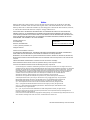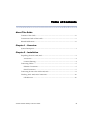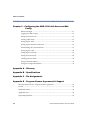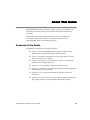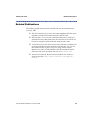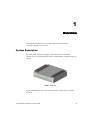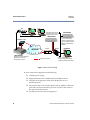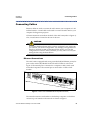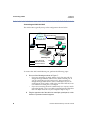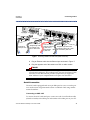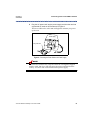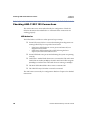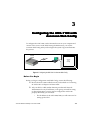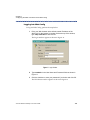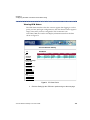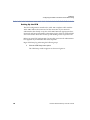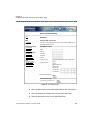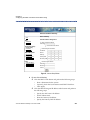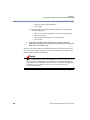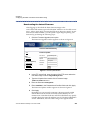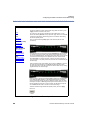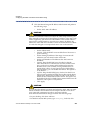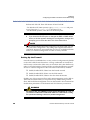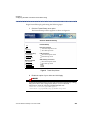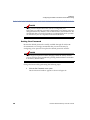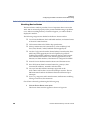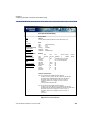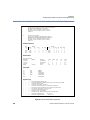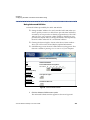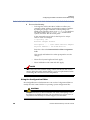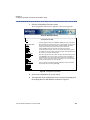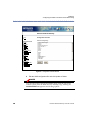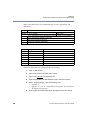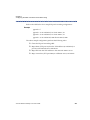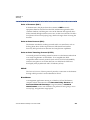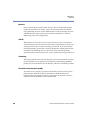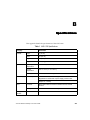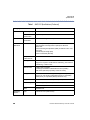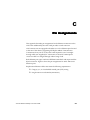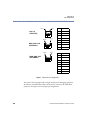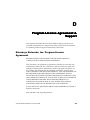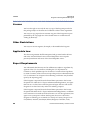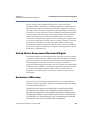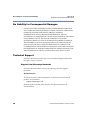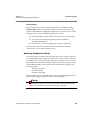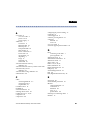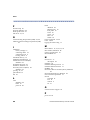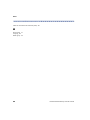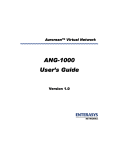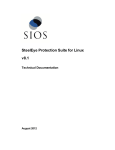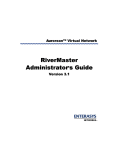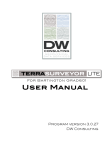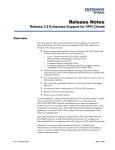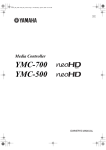Download Enterasys ANG-1100 User`s guide
Transcript
Aurorean™ Virtual Network ANG-1100 User’s Guide Version 2.1 Notice Enterasys Networks and its licensors reserve the right to make changes in specifications and other information contained in this document without prior notice. The reader should in all cases consult Enterasys Networks to determine whether any such changes have been made. The hardware, firmware, or software described in this manual is subject to change without notice. IN NO EVENT SHALL ENTERASYS NETWORKS AND ITS LICENSORS BE LIABLE FOR ANY INCIDENTAL, INDIRECT, SPECIAL, OR CONSEQUENTIAL DAMAGES WHATSOEVER (INCLUDING BUT NOT LIMITED TO LOST PROFITS) ARISING OUT OF OR RELATED TO THIS MANUAL OR THE INFORMATION CONTAINED IN IT, EVEN IF ENTERASYS NETWORKS AND ITS LICENSORS HAVE BEEN ADVISED OF, KNOWN, OR SHOULD HAVE KNOWN, THE POSSIBILITY OF SUCH DAMAGES. Enterasys Networks, Inc. 35 Industrial Way Rochester, NH 03866-5005 Part Number: 9033734-01 October 2001 Printed in the United States of America 2001 by Enterasys Networks, Inc. All Rights Reserved Printed in the United States of America The ENTERASYS NETWORKS logo, AUROREAN, PRESCRIPTIVE DIAGNOSTICS ENGINE, RIVERMASTER, INTELLIGENT CLIENT ROUTING, and TOLLSAVER are trademarks of Enterasys Networks. MICROSOFT, MS, and MS-DOS are registered trademarks and Windows, Windows 95, Windows 98, Windows NT, Windows 2000 Professional and Windows Millennium are trademarks of Microsoft Corporation in the USA and other countries. VIRTUAL NETWORK COMPUTING is a trademark of AT&T Laboratories Cambridge. Other trademarks and trade names used in this publication belong to their respective owners. Aurorean Virtual Network software includes the following third-party components: Commercial support for ActivePerl is available through PerlClinic at http://www.ActiveState.com. Peer support resources for ActivePerl issues can also be found at the ActiveState Web site under support at http://ActiveState.com/support/. The ActiveState Repository has a large collection of modules and extensions in binary packages that are easy to install and use. To view and install these packages, use the Perl Package Manager (PPM) which is included with ActivePerl. ActivePerl is the latest Perl binary distribution from ActiveState and replaces what was previously distributed as Perl for Win32. The latest release of ActivePerl as well as other professional tools for Perl developers are available from the ActiveState Web site. Gate Daemon software © 1995 The Regents of the University of Michigan. All rights reserved. Gate Daemon was originated and developed through release 3.0 by Cornell University and its collaborators. A DES implementation written by Eric Young © 1995-1997 Eric Young ([email protected]). All rights reserved. MD4 and MD5 implementation derived from the RSA Data Security, Inc. MD4 Message-Digest Algorithm and MD5 Message-Digest Algorithm © 1991-2, RSA Data Security, Inc. Created 1991. All rights reserved. ccp.c - PPP Compression Control Protocol © 1994 The Australian National University. All rights reserved. chap.c - Crytographic Handshake Authentication Protocol © 1991 Gregory M. Christy. All rights reserved. chap_ms.c - Microsoft MS-CHAP compatible implementation © 1995 Eric Rosenquist, Strata Software Limited (www.strataware.com). All rights reserved. fsm.c - {Link, IP} Control Protocol Finite State Machine © 1989 Carnegie Mellon University. All rights reserved. Routines to compress and uncompress TCP packets (for transmission over low speed serial lines) © 1989 Regents of the University of California. All rights reserved. Portions of the Aurorean Client Software are copyrighted to ICE Engineering, Inc. and licensed through a GNU public license. For more information, including access to the source code, visit their Web site at www.ice.com. ii Aurorean Network Gateway-1100 User’s Guide Federal Communications Commission (FCC) Notices The Aurorean Network Gateway-1102/1105 complies with Title 47 Part 15, Class B of FCC rules. Operation is subject to the following two conditions: • This device may not cause harmful interference. • This device must accept any interference received, including interference that may cause undesired operation. Modifications or changes made to this device, and not approved by Enterasys Networks may void the authority granted by the FCC or other such agency to operate this equipment. There are no user-repairable components in the Aurorean Network Gateway-1102/1105. Canadian Notices This digital apparatus does not exceed the Class B limits for radio noise emissions from digital apparatus set out in the interference-causing equipment standard entitled “Digital Apparatus”, ICES-003 of the Department of Communications (Cet appareil numérique respecte les limites bruits radioélectriques applicables aux appareils numériques de Classe A prescrites dans la norme sur le matériel brouilleur: “Appareils Numériques”, NMB-003 édictée par le ministre des Communications). NOTICE: The Industry Canada label identifies certified equipment. This certification means that the equipment meets certain telecommunications network protective, operational and safety requirements. The Department does not guarantee the equipment will operate to the user's satisfaction. Before installing this equipment, users should ensure that it is permissible to be connected to the facilities of the local telecommunications company. The equipment must also be installed using an acceptable method of connection. In some cases, the inside wiring associated with a single line individual service may be extended by means of a certified connector assembly. The customer should be aware that compliance with the above conditions may not prevent degradation of service in some situations. Repairs to certified equipment should be made by an authorized Canadian maintenance facility designated by the supplier. Any repairs or alterations made by the user to this equipment, or equipment malfunctions, may give the telecommunications company cause to request the user to disconnect the equipment. Users should ensure for their own protection that the electrical ground connections of the power utility, telephone lines and internal metallic water pipe system, if present, are connected together. This precaution may be particularly important in rural areas. CAUTION: Users should not attempt to make such connections themselves, but should contact the appropriate electric inspection authority, or electrician, as appropriate. UL Notices The Aurorean Network Gateway-1102/1105 have been tested and found to comply with the UL 1950/CSA c22.2 Revision 3/CUL regulation. European Notices The ANG-1102/1105 has been tested and found to comply with the CISPR 22:1997 Class B regulation. Aurorean Network Gateway-1100 User’s Guide iii ELECTRICAL HAZARD: Only qualified personnel should perform installation procedures. Important Safety Instructions 1) Read these instructions carefully. Save these instructions for future reference. 2) Follow all warnings and instructions marked on the product. 3) Unplug this product from the wall outlet before cleaning. Do not use liquid cleaners or aerosol cleaners. Use a damp cloth for cleaning. 4) Do not use this product near water. 5) Do not place this product on an unstable cart, stand, or table. The product may fall, causing serious damage to the product. 6) Slots and openings in the chassis are provided for ventilation; to ensure reliable operation of the product and to protect it from overheating, these openings should not be blocked or covered. The openings should never be blocked by placing the product on a bed, sofa, rug, or other similar surface. This product should never be placed near or over a radiator or heat register, or in a built-in installation unless the proper ventilation is provided. 7) This product should be operated from the type of power indicated on the marking label. If you are not sure of the type of power available, consult Enterasys Networks or your local power company. 8) Do not allow anything to rest on the power cord. Do not locate this product where persons will walk on the cord. 9) If an extension cord is used with this product, make sure that the total ampere rating of the equipment plugged into the extension cord does not exceed the extension cord ampere rating. Also, make sure that the total rating of all products plugged into the wall outlet does not exceed the fuse rating. 10) Never push objects of any kind into this product through chassis slots as they may touch dangerous voltage points or short out parts that could result in a fire or electric shock. Never spill liquid of any kind on the product. 11) Do not attempt to service this product yourself, as operating or removing covers may expose you to dangerous voltage points or other risks. Refer all servicing to qualified service personnel. 12) Unplug this product from the wall outlet and refer servicing to qualified service personnel under the following conditions: a) When the power cord or plug is damaged or frayed. b) If liquid has been spilled into the product. c) If the product has been exposed to rain or water. d) If the product does not operate normally when the operating instructions are followed. Adjust only those controls that are covered by the operating instructions since improper adjustment of other controls may result in damage and will often require extensive work by a qualified technician to restore the product to normal condition. e) If the product has been dropped or the chassis has been damaged. f) If the product exhibits a distinct change in performance, indicating a need for service. 13) Use only the proper type of power supply cord set (provided in your accessories box) for this unit. It should be a detachable type, UL listed/CSA certified, type SPT-2, rated 7A 125V minimum, VDE approved or equivalent. Maximum length is 15 feet (4.6 meters). iv Aurorean Network Gateway-1100 User’s Guide Table of Contents About This Guide Contents of the Guide ........................................................................................................... ix Conventions Used in This Guide...........................................................................................x Related Publications .............................................................................................................. xi Chapter 1 – Overview System Description ..................................................................................................................1 Chapter 2 – Installation Unpacking the ANG-1102/1105 ............................................................................................3 Accessories ........................................................................................................................4 Location Planning.............................................................................................................4 Connecting Cables ...................................................................................................................5 Ethernet Connections .......................................................................................................5 Serial Connection ..............................................................................................................7 Connecting Power to the ANG-1102/1105...........................................................................8 Checking ANG-1102/1105 Connections.............................................................................10 LED behavior...................................................................................................................10 Aurorean Network Gateway-1100 User’s Guide v Table of Contents Chapter 3 – Configuring the ANG-1100 with Aurorean Web Config Before You Begin .............................................................................................................11 Logging into Web Config .............................................................................................. 13 Setting Your Password .................................................................................................. 14 Viewing VPN Status ...................................................................................................... 15 Setting Up the VPN ....................................................................................................... 16 Setting Up the Internet Connection............................................................................. 18 Downloading the Latest Firmware.............................................................................. 21 Setting Up the LAN ....................................................................................................... 24 Setting Up the Firewall.................................................................................................. 26 Setting Your Password .................................................................................................. 28 Checking Device Status................................................................................................. 30 Using Advanced Utilities.............................................................................................. 33 Using the Configuration Editor ................................................................................... 34 Appendix A – Glossary Appendix B – Specifications Appendix C – Pin Assignments Appendix D – Program License Agreement & Support Enterasys Networks, Inc. Program License Agreement .................................................. 55 License .................................................................................................................................... 56 Other Restrictions.................................................................................................................. 56 Applicable Law...................................................................................................................... 56 Export Requirements ............................................................................................................ 56 vi Aurorean Network Gateway-1100 User’s Guide Table of Contents United States Government Restricted Rights ....................................................................57 Exclusion of Warranty ...........................................................................................................57 No Liability for Consequential Damages ...........................................................................58 Technical Support...................................................................................................................58 Support from Enterasys Networks...............................................................................58 Returning Products for Repair......................................................................................59 Index Aurorean Network Gateway-1100 User’s Guide vii About This Guide This guide describes how to mount, connect, power-up, and maintain an Aurorean™ Network Gateway-1100 (ANG-1102/1105) from Enterasys Networks. This guide is written for administrators who want to configure the ANG-1100 for their remote clients or experienced users who are knowledgeable of basic networking principles. Contents of the Guide Information in this guide is arranged as follows: ! Chapter 1, Overview highlights the key features of the Aurorean Virtual Network family of enterprise VPN products. ! Chapter 2, Installation describes how to physically mount, connect, and power-up Aurorean servers. ! Chapter 3, Configuring the ANG-1100 with Aurorean Policy Manager, details how to configure the server. ! Appendix A, Glossary defines terms used in this manual. ! Appendix B, Specifications provides essential physical and operational characteristics of the ANG-1100. ! Appendix C, Pin Assignments describes the pinouts of the LAN connectors. ! Appendix D, License Agreement & Support describes the warranty terms and support policies covering Enterasys Networks products. Aurorean Network Gateway-1100 User’s Guide ix Conventions Used in This Guide About This Guide Conventions Used in This Guide The following conventions are used in this guide: NOTE x Notes supply additional helpful information, provide a cross-reference to the source of more information, or emphasize issues you should consider when performing an action. CAUTION Cautions contain directions that can prevent you from damaging the product or losing data. WARNING Warnings provide directions that you must follow to avoid harming yourself. Bold Text in boldface indicates values you type using the keyboard or select using the mouse (for example, a:\setup). Default settings may also appear in bold. Italics Text in italics indicates a variable, important new term, or the title of a manual. SMALL CAPS Small caps specify the keys to press on the keyboard; a plus sign (+) between keys indicates that you must press the keys simultaneously (for example, CTRL+ALT+DEL). Courier font Text in this font denotes a file name or directory. Aurorean Network Gateway-1100 User’s Guide About This Guide Related Publications Related Publications The following publications are also available with the Aurorean Network Gateway-1100: ! The ANG-1102/1105 Quick Setup card which highlights the basic steps required to install the Aurorean Network Gateway-1100. ! The Installation & Service Guide which describes how to install and maintain the ANG-3000/7000 series, the Aurorean server which can be used to complete a VPN connection with the ANG-1100. ! A Portable Document File (PDF) version of this manual is available and can be downloaded from the Enterasys.com Web site. You can view this manual on-line or print a copy of it using Adobe Acrobat Reader 3.0 (or later). Acrobat Reader can be downloaded from the Enterasys web site or the Adobe web site at www.adobe.com. ! All Aurorean manuals, Release Notes and Quick Start Cards are stored at this URL: http://www.enterasys.com/support/ manuals. Aurorean Network Gateway-1100 User’s Guide xi 1 Overview This chapter describes the key features of the Aurorean Network Gateway 1100 and how it is used. System Description The ANG-1100, displayed in Figure 1, provides home or small office connectivity to a corporate branch office or headquarters. It supports up to 25 tunnels. Figure 1 ANG-1100 Figure 2 illustrates how the ANG-1100 typically connects to the corporate network. Aurorean Network Gateway-1100 User’s Guide 1 System Description Chapter 1 Overview Hub - Negotiates tunnel protocols - Compresses data over tunnel - Encrypts data over tunnel ANG-3000/7000 - Authenticates Aurorean users (or forwards login requests to RADIUS servers) - Logs message/alarm activity - Maintains master TollSaver database Cable/DSL modem Firewall Router INTERNET APS-3000/7000 RiverMaster ANG-1102/1105 - Initiates tunnel to ANG-3000/7000 - Negotiates tunnel protocols - Encrypts data over tunnel Site-to-Site connection - Defines user/group policies - Displays message/alarm activity - Configures system network settings Figure 2 ANG-1102/1105 Topology An ANG-1100 comes equipped with the following: ! 110-250V power supply. ! High-performance CPU: 90 MHz internal, 45 MHz external. ! Complete set of diagnostic LEDs which display the server’s operational status. ! One (ANG-1102) or four trusted (ANG-1105) 10/100 Base-T Ethernet ports and one external 10 Base-T port each to connect the system to the network and the Internet. ! One DB-9 port (ANG-1105) for diagnostics. 2 Aurorean Network Gateway-1100 User’s Guide 2 Installation This chapter describes the steps required to unpack, install and connect an Aurorean Network Gateway-1102/1105 onto a desktop. Unpacking the ANG-1102/1105 Remove the ANG-1102/1105 from the shipping box. Save the box in case the unit needs to be returned. Quick Setup card Power supply Power cord Cross-over Cable 1 O M C rn et M O 2 Po w er In te C E N T N ER E A TW S Y O TS RM K S PN V al rn xte Ed te us Tr ve cti A ANuro G re -1 a T 10 n M 2 A System Software CD ROM Figure 3 Removing ANG-1102/1105 from the Shipping Box Aurorean Network Gateway-1100 User’s Guide 3 Unpacking the ANG-1102/1105 Chapter 2 Installation The box contains a CD ROM with this instruction manual in the Adobe PDF format, a Quick Setup card and accessories. See an illustration of the ANG-1105 below. Figure 4 ANG-1105 Accessories The ANG-1100 also is shipped with the following accessories: ! One cross-over (red) cable for a direct PC/Network Gateway connection. ! One power supply with an attached cable to connect to the ANG-1100. ! One power cord to connect the power supply to the AC outlet. Location Planning Place the ANG-1100 on a desktop near the following: ! Ethernet wall jack, patch panel, or hub with available ports. ! Near a DSL or Cable modem. ! A grounded wall outlet or uninterruptible power supply (UPS). 4 Aurorean Network Gateway-1100 User’s Guide Chapter 2 Installation Connecting Cables Connecting Cables Ethernet cables are used to connect the ANG-1100 to your computer or LAN and the Internet. A serial cable can be used to connect the ANG-1105 to your computer for diagnostic purposes. All interconnections are made at the back of the ANG-1100 (refer to Figure 5). Also, a reset button is located in the rear of the unit. CAUTION If you press the Reset button after you have configured your ANG-1100, you will lose your entire configuration. Any settings you supplied must then be re-entered. Do not use the Reset button unless you want the configuration to return to factory defaults; you may want to record your settings before using the Reset button. Ethernet Connections The ANG-1102 is equipped with two 8-pin modular RJ-45 Ethernet ports (five ports on the ANG-1105) labeled TRUSTED and EXTERNAL as shown in Figure 5. The trusted port is connected to a computer or hub/switch with networked computers. The external port is connected to a cable or DSL modem. POWE R COM RESET EXTER NAL 1 2 3 TRUST ED 4 Figure 5 Location of the Serial/WAN/LAN Ports (ANG-1105 shown) The trusted connection can be either a sole desktop computer or a hub that connects up to 25 tunnels to the network as shown in Figure 6. Aurorean Network Gateway-1100 User’s Guide 5 Connecting Cables Chapter 2 Installation Connecting an ANG-1102/1105 The ANG-1100 is typically set up in the configuration shown below. INTERNET Site-to-site tunnel ANG-3000/7000 Users Cable / DSL Modem External (WAN) connection Trusted (LAN) connection or Hub Aurorean Network Gateway-1100 Site-to-site tunnel Internet connection Trusted connection User User Figure 6 Connecting the ANG-1100 To connect the ANG-1100 Ethernet port, perform the following steps: 6 1 Do one of the following as shown in Figure 7: – If you are connecting an ANG-1102 to a hub, plug one end of a straight-through Ethernet cable into the ANG’s trusted port. If you are connecting an ANG-1105 to a PC, plug one end of a straight-through cable into the ANG’s trusted port. If you are connecting an ANG-1105 to a hub, plug one end of the red, crossover cable to a trusted port. Go to Step 2. – If you are connecting the ANG-1102 directly to a computer, attach one end of the red, cross-over cable to a trusted port and the other end to an RJ45 connector on your computer. Skip to Step 3. 2 Plug the opposite end of the cable into a wall jack, patch panel, or hub linked to a protected network segment. Aurorean Network Gateway-1100 User’s Guide Chapter 2 Installation Connecting Cables POWE R Connection to serial port on PC COM RESET Straight-through cable for connection out to DSL or cable modem EXTER NAL 1 Cross-over cable for direct PC connection by ANG-1102 or Hub connection OR by ANG-1105 2 3 TRUST ED 4 Straight-through cable for Hub connection by ANG-1102 or direct PC connection by ANG-1105 Figure 7 Connecting Cables to the ANG-1100 (ANG-1105 shown) 3 Plug an Ethernet cable into the External port as shown in Figure 7. 4 Plug the opposite end of this cable into a DSL or cable modem. NOTE If you have a DSL modem, you will need to get an IP address from your provider and configure it. This condition may also exist for selective cable customers. Some cable internet providers require that you supply the MAC address of your computer. Refer to Chapter 3 for directions. Serial Connection The ANG-1105 is equipped with one 9-pin DB-9 port for use as a console port. You can then start a Hyperterminal session or establish a link using another terminal emulator. Connecting an ANG-1105 To connect the ANG-1105 serial port, connect one end of a null modem cable (female-to-female) to the DB-9 port and another to the DB-9 port on your PC. Aurorean Network Gateway-1100 User’s Guide 7 Connecting Power to the ANG-1102/1105 Chapter 2 Installation Connecting Power to the ANG-1102/1105 WARNING To avoid electrical shock, connect the Aurorean system to a grounded (earthed) outlet only. A switching power supply including a 6’ power cord and a 7’ electrical cord with an attached power supply is supplied with each system. To connect these items to an ANG-1100, perform the following steps: 1 Plug the power supply cord into the system’s power socket as shown in Figure 8. Power supply cable POWE R COM RESET EXTER NAL 1 TR Figure 8 Connecting AC Power on the ANG-1100 (ANG-1105 shown) 8 Aurorean Network Gateway-1100 User’s Guide Chapter 2 Installation Connecting Power to the ANG-1102/1105 2 Plug the AC power cord into the power supply and the other end into a grounded AC outlet or UPS as shown in Figure 9. The Power LED on the ANG-1100 will light the moment you power up the unit. Power supply AC power cord Figure 9 Connecting the Power Cable to the Power Supply NOTE International customers may swap the electrical cord segment shipped with the ANG-1100 for a cord that meets the proper standard for their country. A custom cord can be inserted in the power supply. Aurorean Network Gateway-1100 User’s Guide 9 Checking ANG-1102/1105 Connections Chapter 2 Installation Checking ANG-1102/1105 Connections The ANG-1100 is now connected and ready for configuration. Check the LEDS in the manner described below to confirm that the connections are working properly. LED behavior The LEDs behave as follows at when powered up at startup: ! Power LED stays ON for 2-3 seconds indicating boot diagnostics are running followed by boot up of the Linux kernel. – – If the Power LED flashes at a twice per second interval, boot diagnostics have failed. If the Power LED remains ON or OFF following the boot sequence, the kernel has failed to boot. ! Power LED blinks once per second indicating the system is operating correctly. ! LAN LEDs 1-4 either blink when active or remain ON. The ANG-1102 LAN LEDs are amber (10 Mbps); the ANG-1105 LAN LEDs are green (100 Mbps) or amber if the connected device is running at 10 Mbps. ! The WAN LED either blinks when active or remains ON. ! The VPN LED stays ON when a tunnel is connected. The ANG-1100 is now ready for configuration. Refer to Chapter 3 for detailed instructions. 10 Aurorean Network Gateway-1100 User’s Guide 3 Configuring the ANG-1100 with Aurorean Web Config To configure the ANG-1100, use the Internet browser on your computer and connect to the server via the Web. During the Web session, you run the Aurorean Web Config utility and configure the system. Figure 10 illustrates the process. Aurorean Network Gateway Aurorean Remotely Control ANG Policy Manager PC Desktop Figure 10 Configuring the ANG-1100 via Aurorean Web Config Before You Begin Before you begin configuration with Web Config, review the following: ! Be sure the ANG-1100 is cabled correctly as described in “Connecting an ANG-1100” in Chapter 2 of this manual. ! Ask your DSL or cable modem Internet provider and Network Administrator for any IP addresses, work group, network browsing or other information you may need to configure the ANG-1100 properly. Minimally, you will need: – The IP address of the ANG-3000/7000 you will connect to for setting up the VPN. Aurorean Network Gateway-1100 User’s Guide 11 Chapter 3 Configuring the ANG-1100 with Aurorean Web Config – To configure your PC to include the domain of the corporate network you will connect to. To do so on your Windows 95/98/ME/2000 desktop: click Start, select Settings and double-click Control Panel (Win 2000: Network and Dial-up Connections). Double-click the Network icon (Win 2000: right click on Local Area Connection and click Properties), click the Protocols tab, select TCP/IP Protocol, click Properties, select the DNS tab and add the Domain Suffix in the field provided. Click OK twice to close the open windows. ! On your computer, release and renew the IP address for all adaptors bound to TCP/IP. Refer to the Caution on page 27 for instructions. ! If you have cable service, learn the MAC address of your computer as described on page 36. ! If your computer was supplied a static IP address and Gateway by your service provider, you must now accept the address from a DHCP server and remove the gateway for the ANG-1100 to find and connect with the PC. To do so, click Start, select Settings and double-click on Control Panel. Double-click the Network icon, select the Protocols tab and TCP/IP Protocol, click on Properties and the IP Address tab. Select the Obtain an IP address from a DHCP server radio button. Click Advanced, select the Gateway, click Remove and OK. Click OK twice more to close the open windows. ! Web Config supports the use of Internet Explorer 5 or Netscape 4 and higher Web browsers. ! If your Web browser has Proxy settings, you must do the following: – – 12 For Internet Explorer users, under Tools/Internet Options/ Connections/LAN Settings, uncheck “Automatically detect settings” and “Use automatic configuration script” boxes. Also check the “Use a proxy server” and “Bypass proxy server for local addresses” boxes and ask your network administrator for the IP Address, Port number and any Advanced settings. For Netscape users, under Edit/Preferences/Advanced/ Proxies, uncheck any proxy radio buttons and check the “Direct connection to the Internet” button. No bypass option is available. Aurorean Network Gateway-1100 User’s Guide Chapter 3 Configuring the ANG-1100 with Aurorean Web Config Logging into Web Config To log into Web Config, perform the steps below. 1 Point your Web browser at the default trusted IP address of the ANG-1100. In the browser’s Location field at the top of the window, type: http://192.168.1.1 and click OK. The Login window appears as shown in Figure 11. Figure 11 Login Window 2 Type netadmin in the User Name and Password fields as shown in Figure 11. 3 Click the checkbox to save your password if you desire and click OK. The VPN Status window appears as shown in Figure 13. Aurorean Network Gateway-1100 User’s Guide 13 Chapter 3 Configuring the ANG-1100 with Aurorean Web Config Setting Your Password Because the default password is readily available through all ANG-1100 documentation, we strongly recommend that you ensure security by configuring a new password to replace the default password netadmin. NOTE If you forget your password after changing it from the factory default, you can return to using netadmin by pressing the Reset button and reinstate all factory default values. Change the Password by performing the following steps: 1 Click the Set Password menu option. The Set Password window appears as shown in Figure 12. Aurorean Network Gateway Set Password Help VPN Old password: VPN Status VPN Setup New password: Confirm: Connectivity Setup Internet Setup Apply Figure 12 Set Password Window 14 2 Type the old Password in the field provided. 3 Type a new Password in the field provided. 4 Confirm the new password in the field provided. 5 Click Apply. Aurorean Network Gateway-1100 User’s Guide Chapter 3 Configuring the ANG-1100 with Aurorean Web Config Viewing VPN Status The VPN Status window is the first screen to appear after logging in. At this point, you have just begun configuration so the VPN Status window appears empty. Later, after you have configured a VPN connection to an ANG-3000/7000, the window will display information similar to the data shown in Figure 13. Aurorean Network Gateway VPN Status Help Connection rms3 Boston Docs VPN VPN Status VPN Setup Gateway 142.11.106.11 201.5.15.121 145.14.111.3 User lcortese ronzone jeaby Type IPsec PPTP IPsec State Enabled Enabled Enabled Status Authenticating Connected Connected Connectivity Setup Internet Setup LAN Setup Firewall Setup ANG-1100 System Set Password Device Status Firmware Update Advanced Utilities Links Config File Editor Aurorean Products Enterasys Home Figure 13 VPN Status Window 1 Click the Setting Up the VPN menu option and go to the next page. Aurorean Network Gateway-1100 User’s Guide 15 Chapter 3 Configuring the ANG-1100 with Aurorean Web Config Setting Up the VPN The VPN configuration created on the ANG-1100 completes a link with the ANG-3000/7000 on the remote end of this connection. If your network administrator has already set up the ANG-3000/7000 with appropriate User, Password and Group information, after setting up the VPN you will build the site-to-site tunnel connection and be up and running on the corporate LAN. Before you start VPN configuration, be sure that your network administrator has supplied any IP addresses and masks required Begin VPN Setup by performing the following steps: 1 Click the VPN Setup menu option. The VPN Setup window appears as shown in Figure 14. 16 Aurorean Network Gateway-1100 User’s Guide Chapter 3 Configuring the ANG-1100 with Aurorean Web Config Aurorean Network Gateway Help VPN Setup Assigned VPN Connections: VPN VPN Status VPN Setup There are no network gateway connections currently defined. Please fill in the information below and add one. Connectivity Setup Internet Setup LAN Setup Firewall Setup ANG-1100 System Set Password Device Status Firmware Update Advanced Utilities Links Config File Editor Aurorean Products Enterasys Home Add VPN Connection: Name: Gateway: Username: Password: Confirm: Connection type: EZ-IPsec (uses EZ-IPSec™auto-configuration) PPTP Connection mode: Client Network Extension Peer to Peer Peer Subnet 1: Peer Subnet 2: Peer Subnet 3: Start network gateway now: Apply Global VPN Settings: Force default route (singleVPN only): Apply Figure 14 VPN Setup Window 2 Enter the Name of the remote ANG-3000/7000 you are connecting to. 3 Enter the Gateway IP address of the remote ANG-3000/7000. 4 Enter the Username on the remote ANG-3000/7000. Aurorean Network Gateway-1100 User’s Guide 17 Chapter 3 Configuring the ANG-1100 with Aurorean Web Config CAUTION When using PPTP, which selects MS-CHAPv2 authentication as a default, a Username cannot contain a plugin selector (e.g., user@domain). For example, if Windows 2000’s IAS is being used to authenticate PPTP tunnels via a RADIUS plugin, the plugin must be the authorization's default plugin. 5 Enter the Password on the remote ANG-3000/7000. 6 Confirm the password on the remote ANG-3000/7000. 7 Select the Connection type: either EZ-IPsec or PPTP. The EZ-IPsec feature provides one-button configuration for standard IPSec with IKE tunnels connecting to an ANG-3000/7000. 8 Select one of the following Connection modes: – – Client - standard site-to-site connectivity. Network Extension - expanded connectivity to devices on the trusted network behind the ANG-1100. CAUTION Choosing Network Extension mode requires that you configure, in the LAN Setup window, the IP address and mask with unique values supplied by your Network Administrator. You cannot select NEM and enable the ANG-1100 without your administrator’s approval. – Peer to Peer - connectivity for devices on remote networks over tunnels between two ANG-1100 servers, or interoperability between an ANG-1100 and a Cisco, Nortel or Nokia/Checkpoint VPN gateway. This option requires adding the IP address and Subnet Mask of up to 3 remote peers. NOTE Choosing Peer to Peer mode requires that you configure one or more IP addresses and subnet masks of connected peers with values supplied by your Network Administrator. 18 Aurorean Network Gateway-1100 User’s Guide Chapter 3 Configuring the ANG-1100 with Aurorean Web Config 9 Optional. Check the Start network gateway now checkbox and click Apply to create instant access or wait until the other end of the connection is created. 10 Optional. Click Force default route under Global VPN Settings. Force default route disables the ANG-1100’s Intelligent Client Routing (ICR) feature which allows users to browse the Internet outside the tunnel. Be aware that with Force Default enabled, the ANG-1100 transmits all traffic through the tunnel which may cause Web browsing problems. This feature works with only one tunnel up and running; it is disabled if you create more than one tunnel. 11 Click Apply. After applying your changes, a VPN Setup update window appears displaying configuration revisions. NOTE Now that you have set up a site-to-site connection, configuration is complete unless you want to change the default Internet, LAN, Firewall, Password default values or your service is a Digital Subscriber Line (DSL) which requires that you configure a PPPoE connection (refer to “Setting Up the Internet Connection” on page 20). Some cable internet providers also require that you specify a MAC address (refer to “Using Advanced Utilities” on page 35 for more information). NOTE If you press the Reset button after configuring your ANG-1100, you will lose your entire configuration. Any settings you supplied must then be re-entered. Do not use the Reset button unless you want the configuration to return to factory defaults. Also, you may want to record your settings. Aurorean Network Gateway-1100 User’s Guide 19 Chapter 3 Configuring the ANG-1100 with Aurorean Web Config Setting Up the Internet Connection Internet configuration of the External side of the ANG-1100 involves choosing the type of IP address assignment the ANG-1100 will accept. The ANG can accept one of the following: ! A DHCP-assigned IP address - your network automatically sets the ANG’s IP address via the DHCP (Dynamic Host Configuration Protocol) server. This is the factory default setting. ! A Manual-assigned IP address - you or your network administrator set the ANG’s IP address and associated Subnet, Gateway, and DNS values. Consult with your Network Administrator for required values. ! A PPPoE (PPP over Ethernet) assigned IP address - your DSL provider transparently sets the IP address via the use of a Username and Password. Obtain this information from your service provider before you enter this data. Begin Internet Setup by performing the following steps: 1 Click the Internet Setup menu option. The Internet Setup window appears as shown in Figure 15. 20 Aurorean Network Gateway-1100 User’s Guide Chapter 3 Configuring the ANG-1100 with Aurorean Web Config Aurorean Network Gateway Internet Setup Help Internet Address Assignment: VPN VPN Status VPN Setup DHCP assigned IP address Hostname: Use Hostname with DHCP Connectivity Setup Internet Setup LAN Setup Firewall Setup Manual assigned IP address IP Address: ANG-1100 System Set Password Device Status Firmware Update Advanced Utilities Subnet: Gateway: Primary DNS: Secondary DNS: Links PPPoE assigned address Config File Editor Aurorean Products Enterasys Home Username: Password: Confirm: Apply Figure 15 Internet Setup Window 2 Do one of the following: ! Click the DHCP radio button and perform the following steps: – – – Enter a Hostname for the system. Optionally, check the Use hostname with DHCP checkbox. Click Apply. ! Click the Manual assigned IP address radio button and perform the following steps: – – – – Specify the ANG-1100’s IP address. Set the Subnet mask. Enter the Gateway IP address. Specify the Primary DNS IP address. Aurorean Network Gateway-1100 User’s Guide 21 Chapter 3 Configuring the ANG-1100 with Aurorean Web Config – – Set the Secondary DNS IP address. Click Apply. ! Click the PPPoE assigned IP address radio button and perform the following steps: – – – – 3 Specify a Username supplied by your cable/DSL provider. Enter a Password. Type the password again in the Confirm field. Click Apply. If you chose the Manual or PPPoE options, a window appears detailing the reconfiguration changes and prompting you to reboot the ANG-1100. Click Reboot Now. After a few moments when an IP address has been received for the external port, the Internet LED will turn on. If a static IP address was configured, the Internet LED will shine immediately. NOTE If you press the Reset button after configuring your ANG-1100, you will lose your entire configuration. Any settings you supplied must then be re-entered. Do not use the Reset button unless you want the configuration to return to factory defaults. Also, you may want to record your configuration settings. 22 Aurorean Network Gateway-1100 User’s Guide Chapter 3 Configuring the ANG-1100 with Aurorean Web Config Downloading the Latest Firmware After logging in, download the latest firmware image to the ANG-1100’s flash memory (provided the MAC address is set for cable service users - refer to page 36) by accessing the FTP server where it is stored. As new firmware becomes available, you can update it again. Begin updating your firmware by performing the following steps: 1 Click the Firmware Upgrade menu option. The Firmware Upgrade window appears as shown in Figure 16. Aurorean Network Gateway Help Firmware Update FTP server: VPN ang.enterasys.com Firmware image ANG1100/ANG1100.bin filepath: VPN Status VPN Setup Connectivity Setup Internet Setup LAN Setup Firewall Setup Username: anonymous Password: Confirm: Apply Figure 16 Firmware Update Window 2 In the FTP server field, enter the name of the FTP server where the new ANG image is stored: ang.enterasys.com 3 Type the full path of the location of the Firmware image: /ANG1100/ANG1100.bin 4 Enter the Username anonymous 5 Enter netadmin in the Password and Confirm fields and click Apply. The Firmware Update window appears as shown in Figure 17. 6 Click Apply. Depending on your network connection, the image (nearly 2 MB) downloads for 20-30 seconds and loads in flash memory for 2-3 minutes more. Note that the Power and VPN LEDs blink very quickly together during this interval and then turn off. The WAN LED blinks as well. Meanwhile, the ANG Web Config screen appears blank. Aurorean Network Gateway-1100 User’s Guide 23 Chapter 3 Configuring the ANG-1100 with Aurorean Web Config Firmware Update To begin the update of the ANG-1100 firmware image (ANG-1105 shown), press “Apply” button at the bottom of the screen. Help VPN VPN Status VPN Setup Connectivity Setup For users new to the process of upgrading the ANG-1100 firmware, you will observe the following behavior once you press the “Apply” button. It is critical not to disturb the ANG-1100 by disconnecting power or the interface cables during the firmware update process. First you’ll see the following activity lights on the ANG-1100 (with two LAN connections): Internet Setup LAN Setup Firewall Setup ANG-1100 System Set Password Device Status Firmware Update Advanced Utilities Links Config File Editor Aurorean Products Enterasys Home This indicates that the firmware image is being downloaded from the FTP source you entered in the previous screen. The photo shows a download from an FTP server on the external interface. These lights will be active during the time needed to retrieve the firmware image from the specified FTP server. This would take about 30 seconds on a typical connection. If there are no activity lights seen or if they are seen for a very short period of time, there was an error downloading the firmware image. After the firmware image is downloaded, the new image is “flashed” or stored on the ANG-1100. This step takes up to 5 minutes and the photo below shows the activity lights seen on the ANG-1100 when the device’s flash memory is being upgraded with the new firmware image. Once the “Apply” is pressed, there will be a delay in displaying the next Web page for the ANG-1100 Web application. It will only be displayed once the firmware image is downloaded and the new image is flashed to the ANG-1100. After these two steps are complete, a status page is displayed to indicate whether or not the firmware update was successful. If it was successful, the Web page prompts the user to reboot the ANG-1100 to run with the new firmware image. To start the firmware image download and update process, press the “Apply” button now. << Back Figure 17 Second Firmware Update Window 24 Aurorean Network Gateway-1100 User’s Guide Chapter 3 Configuring the ANG-1100 with Aurorean Web Config 7 After downloading and “flashing” are complete, a status page displays as shown in Figure 18 indicating the process was successful and displays the FTP server IP address and new build filepath. Aurorean Network Gateway Firmware Update Help VPN The Aurorean Network Gateway 1100 has been updated with the changes you have selected. The following list shows the modifications that have been made: VPN Status VPN Setup Connectivity Setup Internet Setup LAN Setup Firewall Setup ANG-1100 System Set Password Device Status Firmware Update Advanced Utilities Download new firmware image FTP server: 146.34.69.128 Filepath: NewBuild/Build87/ANG1100-1.0.00-87.bin Username: anonymous The Aurorean Network Gateway 1100 needs to be rebooted in order to run with the changes you have selected. Press the “Reboot Now” button below to reboot the ANG-1100. Reboot Now <<Back Links Figure 18 Successful Firmware Update Window 8 Reboot the ANG by clicking Reboot Now. Power and VPN LEDs turn off; then the Power LED turns on for about 4 seconds. Once the kernel is up, the Power LED blinks every half-second. The VPN LED then turns on when the tunnel comes up. 9 To ensure that the image was updated, compare the date last modified, Release, Build and Patch numbers in the lower left corner of the VPN Status window as shown in Figure 19 with the previous release information. The Device Status window also lists this data. Aurorean Network Gateway Release 2.1 Patch 00 Build 154 (3.5) Page last modified Wed October 24 16:52:37 EDT 2001 © 2000, 2001 Enterasys Networks. All rights reserved Figure 19 Image Date and Build Information Aurorean Network Gateway-1100 User’s Guide 25 Chapter 3 Configuring the ANG-1100 with Aurorean Web Config Setting Up the LAN LAN configuration of the Trusted side of the ANG-1100 involves choosing either to manually set an IP address and subnet for the ANG-1100 or dynamically assign its IP address via your network’s DHCP server. The factory default LAN setting configures the ANG as a DHCP server on the trusted LAN and automatically assign IP addresses to local PCs. Usually, this setting need not be modified. Begin LAN Setup by performing the following steps: 1 Click the LAN Setup menu option. The LAN Setup window appears as shown in Figure 20. Aurorean Network Gateway LAN Setup Help LAN Address Assignment: VPN DHCP assigned IP address VPN Status VPN Setup Manual assigned IP address Connectivity Setup Internet Setup LAN Setup Firewall Setup IP address: 192 168 1 1 Subnet: 255 255 255 0 DHCP server enabled Starting IP address: 1 192 168 ANG-1100 System Set Password Device Status Firmware Update Advanced Utilities 100 Number of IP addresses: 100 Enable DNS proxy Links Enable WINS proxy Config File Editor Apply Figure 20 LAN Setup Window 2 Do one of the following: ! Click the DHCP assigned IP address radio button and perform the following steps: – 26 Click Apply. Aurorean Network Gateway-1100 User’s Guide Chapter 3 Configuring the ANG-1100 with Aurorean Web Config ! Click the Manual assigned IP address radio button and perform the following steps: – Set the ANG-1100’s IP address. CAUTION If you chose NetWork Extension mode (in the VPN Setup window), you must manually configure the IP and Starting IP address of the ANG with values supplied by your Network Administrator. This trusted subnet is routed to the central Intranet so it must have a distinct IP address. By default, the ANG-1100 uses 192.168.1.0/24 as the trusted network subnet so it must be changed to a unique subnet not in use on the network. – – – – – – – Set the Subnet mask. Optional. Click the DHCP server enabled box if the server is up and running. Set the Starting IP address of the range of consecutive IP addresses you will create for this ANG-1100. Set the total Number of IP addresses the ANG-1100 can distribute. Optional. Keep Enable DNS proxy checked so that the ANG-1100 will act as a DNS server for all its tunnels. DNS proxy resolves host names and IP addresses because the domain server is non-routable, forcing attached hosts to request these values. If your hosts know the DNS address they are seeking, you can disable this feature. This option is on by default. Optional. Keep Enable WINS proxy checked so that PCs on the LAN can be notified of WINS servers discovered during tunnel setup. WINS proxy notifies local PCs of the remote WINS servers without manual intervention. This option can be disabled if local PCs already know remote WINS server IP addresses. This option is on by default. Click Apply. CAUTION If you change the default LAN Setup and reboot the ANG-1100, you must release and renew the IP address for all adaptors bound to TCP/IP on your connected computer(s) in order to reconnect with the ANG-1100 and make future changes. Perform the following steps: - On your desktop, click Start. and Run. - For Windows 95/98/ME systems, type: winipcfg, click OK, click Aurorean Network Gateway-1100 User’s Guide 27 Chapter 3 Configuring the ANG-1100 with Aurorean Web Config Release and click OK. Then click Renew All and click OK. - For Windows NT/2000 systems, type ipconfig /release and press ENTER. Then type ipconfig /renew and press ENTER. - For Macintosh systems, check the TCP-IP control panel. 3 If you chose the DHCP option or changed the DNS or WINS default entries, a window appears detailing the reconfiguration changes and prompting you to reboot the ANG-1100. Click Reboot Now. NOTE If you press the Reset button after configuring your ANG-1100, you will lose your entire configuration. Any settings you supplied must then be re-entered. We strongly recommend that you do not use the Reset button unless you want the configuration to return to factory defaults. Setting Up the Firewall Firewall security is established in a one-way, outbound configuration by default on the ANG-1100’s External interface. A strong combination of firewall and NAT security is achieved to allow users out from their ANGs but disallow any others in from the Internet. The firewall also provides the following optional choices to control management of the ANG-1100 via HTTP and/or Telnet: ! Enable/disable HTTP/Telnet from the Trusted network ! Enable/disable HTTP/Telnet over the VPN tunnels ! Enable/disable HTTP/Telnet in the clear from the Internet Enabling any of these options allows ANG-1100 management via the Web or Telnet. We recommend that you accept the factory default settings which allow Web and Telnet management access on the Trusted LAN connection but disable these permissions on the Internet and VPN Gateway connections. WARNING DO NOT LEAVE ALL THREE CONNECTIONS DISABLED. If you do so, you will be UNABLE TO CONFIGURE THE ANG-1100 without resetting the system and returning to the factory default configuration. 28 Aurorean Network Gateway-1100 User’s Guide Chapter 3 Configuring the ANG-1100 with Aurorean Web Config Begin Firewall Setup by performing the following steps: 1 Click the Firewall Setup menu option. The Firewall Setup window appears as shown in Figure 21. Aurorean Network Gateway Firewall Setup Help Internet Connection: VPN Allow Web configuration access VPN Status VPN Setup Allow Telnet login access Connectivity Setup LAN Connection: Allow Web configuration access Internet Setup LAN Setup Firewall Setup Allow Telnet login access ANG-1100 System VPN Gateway Connection: Set Password Device Status Firmware Update Advanced Utilities Allow Web configuration access Allow Telnet login access Apply Figure 21 Firewall Setup Window 2 Enable the option of your choice and click Apply. NOTE Experienced administrators can fine tune firewall functionality by editing the ipfwadm file in the Configuration Editor. For more detailed information, check the following IPFWADM Web sites: - www.xos.nl/linux/ipfwadm/paper/ - www.fwtk.org/ipfwadm/faq/ipfwadm-faq.html Aurorean Network Gateway-1100 User’s Guide 29 Chapter 3 Configuring the ANG-1100 with Aurorean Web Config NOTE If you press the Reset button after you have configured your ANG-1100, you will lose your entire configuration. Any settings you have changed from factory defaults, such as firewall rules, will be removed. We recommend that you save these settings to a Notepad file which you then can reference if you are compelled to use the Reset button. Setting Your Password Because the default password is readily available through all ANG-1100 documentation, we strongly recommend that you ensure security by configuring a new password to replace the default password netadmin. NOTE If you forget your password after changing it from the factory default, you can return to using netadmin by pressing the Reset button and return to all factory default values. Change the Password by performing the following steps: 1 Click the Set Password menu option. The Set Password window appears as shown in Figure 22. 30 Aurorean Network Gateway-1100 User’s Guide Chapter 3 Configuring the ANG-1100 with Aurorean Web Config Aurorean Network Gateway Set Password Help VPN Old password: VPN Status VPN Setup New password: Confirm: Connectivity Setup Internet Setup Apply Figure 22 Set Password Window 2 Type the old Password in the field provided. 3 Type a new Password in the field provided. 4 Confirm the new password in the field provided. 5 Click Apply. Aurorean Network Gateway-1100 User’s Guide 31 Chapter 3 Configuring the ANG-1100 with Aurorean Web Config Checking Device Status The Device Status window provides a host of important data to ensure the ANG-1100 is connected properly and to permit troubleshooting as problems occur. When consulting Enterasys Customer Support, you will be asked to display this window. The following categories are detailed in the Device Status window: ! Version lists the Release, Patch and Build numbers, and internal name of the ANG-1100’s firmware. ! CPU itemizes Motorola Coldfire chip specifications. ! Memory enumerates ANG-1100 memory values including Total, Used, Free, Shared, Cached, Buffered and Swapped bytes. ! Interface Configuration describes Trusted (eth0), External (eth1), IPsec (eth1:0-24), PPTP (ppp0-24) and Local Loopback (lo) port data including IP and MAC addresses, netmasks, Receive and Transmit errors and other information. Note that the ppp0 interface is the Internet, not WAN interface, if the Internet is configured for PPPoE. ! Network Devices tabulates interface Receive and Transmit errors. ! Route Table entries detail connected networks, gateways, their associated IP addresses, netmasks and other data. ! Interrupts lists the hardware interrupts supported on the ANG-1100 as well as their vectors and interrupt counters. The two SMC9194 items listed are the Ethernet Trusted and External port interrupts. ! System Log categorizes ANG-1100 functions/malfunctions including routing connections/disconnections. Check Device Status by performing the following step: 1 Click the Device Status menu option. The Device Status window appears as shown in Figure 23. 32 Aurorean Network Gateway-1100 User’s Guide Chapter 3 Configuring the ANG-1100 with Aurorean Web Config Aurorean Network Gateway Device Status Help Version Aurorean Network Gateway Release 2.0 Patch 00 Build 121 (3.2) VPN VPN Status VPN Setup Connectivity Setup Internet Setup LAN Setup Firewall Setup ANG-1100 System Set Password Device Status Firmware Update Advanced Utilities Links Config File Editor Aurorean Products Enterasys Home CPU CPU: MMU: FPU: Clocking: BogoMips: Calibration: COLDFIRE (m5307) none none 104.6MHz 59.80 29900800 loops Memory total: Mem: 14311424 Swap: 0 Free pages: Free blks: Used blks: MemTotal: MemFree: MemShared: Buffers: Cached: SwapTotal: SwapFree: used: 1851392 0 3042 4 4 13976 12168 0 296 172 0 0 free: shared: buffers: 12460032 0 299008 0 (12168kB),%0 Frag,%4 slack min=1 max=3034 avg=760 min=1 max=1016 afg=263 kB kB kB kB kB kB kB cached: 102400 Interface Configuration eth0 Link encap: Ethernet HWaddr 00:DO:CF:00:4D:94 inet addr: 192.168.1.1 Bcast: 192.168.1.255 Mask: 255.255.255.0 UP BROADCAST RUNNING MULTICAST MTU: 1500 Metric: 1 RX packets: 1381 errors: 0 dropped: 0 overruns: 0 frame: 0 TX packets: 2288 errors: 0 dropped: 0 overruns: 0 carrier: 0 collisions:3 Interrupt: 29 Base Address:0x300 eth1 Link encap: Ethernet HWaddr 00:D0:CF:00:4D:95 inet addr: 172.16.2.231 Bcast: 172.16.2.255 Mask: 255.255.255.0 UP BROADCAST NOTRAILERS RUNNING MULTICAST MTU:1500 Metric1 RX packets: 43150 errors: 0 dropped: 0 overruns: 0 frame: 0 TX packets: 13959 errors: 0 dropped: 0 overruns: 0 carrier: 0 collisions: 1 Interrupt: 27 Figure 23 Device Status Window Aurorean Network Gateway-1100 User’s Guide 33 Chapter 3 Configuring the ANG-1100 with Aurorean Web Config eth1:0 Link encap: Ethernet HWaddr 00:D0:CF:00:4D:95 inet addr: 10.120.51.247 P-t-P: 10.120.51.1. Mask: 255.255.255.255 UP POINTOPOINT RUNNING MTU: 1400 Metric:1 RX packets: 77 errors: 0 dropped: 0 overruns: 0 frame: 0 TX packets: 77 errors: 0 dropped: 0 overruns: 0 carrier: 0 collisions: 0 lo Link encap: Local Loopback inet addr: 127.0.01 Bcast: 127.255.255.255. Mask: 255.0.0.0 UP BROADCAST LOOPBACK RUNNING MTU: 3584 Metric:1 RX packets: 77 errors: 0 dropped: 0 overruns: 0 frame: 0 TX packets: 77 errors: 0 dropped: 0 overruns: 0 carrier: 0 collisions: 0 Network Devices Inter– face. lo: eth0: eth1: eth1:0 packets 77 1381 43150 2300 Receive errs 0 0 0 0 drop 0 0 0 0 fifo frame 0 0 0 0 0 0 0 0 packers 0 2258 13959 1876 Transmit errs drop 0 0 0 0 0 0 0 0 fifo colls 0 0 0 0 0 1 0 0 carrier 0 0 0 0 Route Table Kernel IP routing table Destination Gateway 192.168.1.0 “ 172.16.2.0 “ 127.0.0.0 “ default 172.16.2.1 Genmask 255.255.255.0 255.255.255.0 255.0.0.0 0.0.0.0 Flags U U U UG Metric 0 0 0 0 Ref 0 0 0 0 Use: 32 5 1 0 Iface eth0 eth1 lo eth1 Interrupts 27: 29: 30: 31: 224: 225: 1844 1024 53550 0 22645 0 NE2000 NE2000 ColdFire Timer Reset Button ColdFire UART ColdFire UART System Log ------------------------- ------------------------- ------------- --:--:---:--:---:--:---:--:---:--:---:--:---:--:---:--:---:--:---:--:---:--:---:--:-- UTC dhcpd: Binding to interface ‘eth1’ UTC dhcpd: setDhcpInfo ip=868d9f78, lease=a8c100, renew=54600, rebind=93a80 UTC boa: Boa/0.93.15 started UTC dhcpd: eth0 (hwaddr) = 0:1:f4:0:0:1 UTC zebra: connected route add 127.0.0.0/8 directly connected to lo UTC zebra: connected route add 192.168.1.0/24 directly connected to eth0 UTC dnsproxy: started, version 1.0 cache_size 101 UTC ucd-snmp: UCD-SNMP version 4.1.2 UTC IKE: Error (X) File open failed UTC IKE: Trace (X) (IKE) Initializing Site-to-Site Credentials Agent UTC dhcpd: responding Server: 134.143.111.13 UTC dhcpd: assigned IP address: 134.143.111.12 Figure 24 Device Status Window (continued) 34 Aurorean Network Gateway-1100 User’s Guide Chapter 3 Configuring the ANG-1100 with Aurorean Web Config Using Advanced Utilities Advanced Utilities provided by the ANG-1100 include: ! Setting the MAC Address of a newly attached ANG-1100 when you want to quickly connect to a cable service provider. MAC addresses are used by service providers to identify supported users. The ANG1100 can proxy your computer’s MAC address to the ISP but your provider may require that you change the default value reported by the ANG-1100 to reflect the PC’s actual MAC address. ! Clearing the System Logfile - shown in the Device Status window when you want to erase old and display updated information. ! Soft Rebooting to reset the ANG-1100 without recycling power. This function is similar to pressing CTRL-ALT-DELETE on your computer. Aurorean Network Gateway Advanced Utilities Help Internet MAC Address Assignment: VPN MAC address: 00 VPN Status VPN Setup e0 Apply 63 00 00 13 Restore Default Connectivity Setup Internet Setup LAN Setup Firewall Setup Clear System Logfile: Apply ANG-1100 System Set Password Device Status Firmware Update Advanced Utilities Soft Reboot ANG-1100: Apply Figure 25 Advanced Utilities Window 1 Click the Advanced Utilities menu option. The Advanced Utilities window appears as shown in Figure 25. Aurorean Network Gateway-1100 User’s Guide 35 Chapter 3 Configuring the ANG-1100 with Aurorean Web Config 2 Do one of the following: – To change the ANG-1100’s MAC address to reflect your computer’s MAC address, first find the computer’s address by issuing the proper command at a DOS prompt. For Windows 95/98/ME systems, type winipcfg; for Windows NT/2000 systems, type ipconfig /all; for Macintosh systems, check the TCP-IP control panel. In the command output, look for the Physical or Adapter Address value. For example: c:>ipconfig /all Ethernet adapter E190x1: Description . . : 3Com 3C90x Ethernet Adapter Physical Address : 00-10-4B-9D-18-17 Enter the value in the Internet MAC Address Assignment fields. Click Apply and Reboot Now when prompted to save the change. – Select Clear System Logfile and click Apply. – Select Soft Reboot ANG-1100 and click Apply. NOTE ANG-1100 connections broken during a reboot will be lost after service returns. Idling the traffic stream (Telnet, e.g.) for a couple minutes before re-initiating the connection resolves the problem. Using the Configuration Editor Knowledgeable network administrators can use the Configuration Editor to modify the ANG-1100’s LINUX 2.0 operating system configuration files. CAUTION Inexperienced users or those unfamiliar with LINUX attempting to use this editor may disable the system. We recommend only expert users, in conjunction with Enterasys Customer Support, use this editor. 36 Aurorean Network Gateway-1100 User’s Guide Chapter 3 Configuring the ANG-1100 with Aurorean Web Config 1 Click the Configuration Edit menu option. The Configuration Edit window appears as shown in Figure 26. Aurorean Network Gateway Configuration File Edit Help Configuration Files config inittab ipfwrules options ripd.conf start zebra.conf ipfwrule.routing dhcpd.conf config.ike hosts pppoe winsd.conf .netrc snmpd.gms.conf snmpd.conf snmp.conft resolv.conf config.dat hostinfo-eth1 This Web application allows you to update and delete the system configuration files of the ANG-1100. These files are used to control the ANG-1100 for its VPN functionality, Internet and LAN connectivity, firewall capabilities, networking startup commands and other key features of the ANG-1100 device. Extreme caution needs to be exercised when modifying the system configuration files of the ANG-1100. The raw contents of the files are exposed for updating and improper editing could render the ANG-1100 inoperable. Bear this in mind as you use this Web application. When the configuration files are modified, the ANG-1100/1105 device may need to be rebooted in order for the changes to take effect. Other modifications to configuration files can be made and their effects will be seen in the running system. If you are not clear as to which type of change you are making, be sure to click the “Reboot Now” button when prompted. This list of files on the left displays the files contained in the ANG-1100 RAMbased configuration file directory /etc/config. Figure 26 Configuration Edit Window 2 Click on the configuration file of your choice. 3 The arguments of the configuration file you selected are displayed in the Configuration File Edit window, as shown in Figure 27. Aurorean Network Gateway-1100 User’s Guide 37 Chapter 3 Configuring the ANG-1100 with Aurorean Web Config Aurorean Network Gateway Configuration File Edit Help Configuration Files config inittab ipfwrules options ripd.conf start zebra.conf ipfwrule.routing dhcpd.conf dhcpd.iplist config.ike hosts pppoe winsd.conf .netrc .resolv.conf config.dat dhcpd-cache.eth1 hostinfo-eth1 dhcpd.leases File:/etc/config/config oasswd neGpPWI1gigw2 wizard 1 dhcpcd 1 snmeth0 255,255,255.0 ipeth0 192.168.1.1 uhn 0 dhcpd 1 web0 0 web1 0 web2 0 tel0 0 tel1 0 tel2 0 MODEEXPERT onon WANTYPE 1 LANTYPE 2 Update Delete Figure 27 Configuration File Edit Window 4 Edit the UNIX configuration file and click Update or Delete. NOTE You can remove the Configuration Editor (along with the Advanced Utilities option) from the main menu by selecting config, deleting the MODEEXPERT on argument and clicking Update. 38 Aurorean Network Gateway-1100 User’s Guide Chapter 3 Configuring the ANG-1100 with Aurorean Web Config NOTE If you press the Reset button after configuring your ANG-1100, you will lose your entire configuration. Any settings you have changed from factory defaults, such as firewall rules, will be removed. We recommend that you save these settings to a Notepad file which you then can reference if you are compelled to use the Reset button. Configuring IP Port Forwarding ANG-1100’s support of IP Port Forwarding permits you to make servers on the trusted network of the ANG-1100 available to the rest of the VPN. In contrast to Network Address Translation (NAT), which allows access to external-side servers initiated by internal-side hosts, Port Forwarding permits access to internal-side servers initiated by external-side hosts. This is accomplished by rewriting the headers of all packets bound for the ANG-1100 and forwarding them to another host on the trusted-side of the network, depending on their destination port (port numbers corresponding to standard, well-known protocols). The IP addresses are re-written so that incoming IP (TCP and UDP) packets are forwarded to their intended destinations, and the reply packets are re-written to appear to be coming from the ANG-1100. This process requires static, known values for the following: ! The IP address assigned to ANG-1100 by the VPN. This address is in RiverMaster in the ANG-1100's user account and may not be assigned dynamically via pools or virtual subnets. ! The IP address of the server on the ANG-1100 trusted network (one server per protocol). This may not be dynamically assigned by the ANG-1100 via DHCP. ! The protocol (TCP or UDP) and the protocol port number. IP Port Forwarding is configured by editing the ipportfw command in the ipfwrules configuration file in the Config Editor tool of the Web Config. The ipportfw commands should be entered at the end of the ipfwrules file. Aurorean Network Gateway-1100 User’s Guide 39 Chapter 3 Configuring the ANG-1100 with Aurorean Web Config Refer to the tables below for command usage, switches, arguments, and definitions. Usage ipportfw -A -[t | u] l.l.l.l/lport -R a.a.a.a/rport add entry ipportfw -D -[t | u] l.l.l.l/lport delete entry l.l.l.l is the address of the VPN interface receiving packets to be forwarded a.a.a.a is the server address on the LAN lport is the port being redirected rport is the port being redirected to Switch -t -u -A -C -D -R -L <arg> VPN address/port VPN address/port None None None IP address/port None Definition Forward TCP traffic Forward UDP traffic Add the IP port forwarding table entry Clear the IP port forwarding table Delete the IP port forwarding table entry Define the server IP address List the IP port forwarding table Follow the steps below to configure IP port forwarding. 1 Login to Web Config. 2 Click on the Config File Editor menu option. 3 Click on the ipfwrules Configuration File. 4 In the Configuration File Edit window, scroll to the end of the file. 5 Under **Expert-Config**, type the following rules: – – 6 40 ipportfw -C ipportfw -A <-t or -u> <VPN address/local port> -R <local server IP address/remote port> Click Update and Reboot Now when prompted to save the change. Aurorean Network Gateway-1100 User’s Guide Chapter 3 Configuring the ANG-1100 with Aurorean Web Config Refer to the table below for a sample IP port forwarding configuration: Example ipportfw -C ipportfw -A -t10.120.50.215/23 -R 192.168.0.1/23 ipportfw -A -t10.120.50.215/21 -R 192.168.0.1/21 ipportfw -A -t10.120.50.215/6000 -R 192.168.0.2/6000 The above sample configuration performs the following tasks: ! Clears the IP port forwarding table ! Maps telnet (TCP port 23) from the VPN address (10.120.50.215) to port 23 on the internal server 192.168.0.1 ! Maps FTP from the VPN address to the same 192.168.0.1 server ! Maps X windows (TCP port 6000) to a different server, 192.168.0.2 Aurorean Network Gateway-1100 User’s Guide 41 A Glossary Aurorean Network Gateway An Enterasys Networks device that creates a secure virtual private circuit over the Internet between itself and a remote user’s computer. The Aurorean Network Gateway encapsulates data packets using IPSec and encrypts data to prevent third-parties from intercepting and examining it. There are three types of Aurorean Network Gateways: ! Aurorean Network Gateway-7000 - a tunnel server that can accommodate up to 5000 remote users ! Aurorean Network Gateway-3000 - a tunnel server that can accommodate up to 500 remote users ! Aurorean Network Gateway-1102/1105 - a tunnel server that establishes a site-to-site tunnel between itself and an ANG-7000/3000 server. It can accommodate up to 25 tunnels. Aurorean Web Config Aurorean Web Config is the utility used to configure the Aurorean Network Gateway-1102/1105. It is Web based and is accessed through the use of a Web browser. Aurorean Policy Server An Enterasys Networks device that manages Aurorean Network Gateways. Network administrators configure Aurorean Policy Servers from a RiverMaster computer. The network administrator can create a remote user database on the Aurorean Policy Server or instruct the Aurorean Policy Server to authenticate remote users against an external Aurorean Network Gateway-1100 User’s Guide 41 Appendix A Glossary authentication server (such as a RADIUS or SecurID server). When the network administrator changes tunnel connection parameters, the Aurorean Policy Server provide updated configuration files to Aurorean Network Gateways on request. DHCP Dynamic Host Configuration Protocol (DHCP) servers are used to assign IP addresses. The Aurorean Network Gateway-1102/1105 is capable of assigning IP addresses. DSL Refers to Digital Subscriber Lines. DSL technologies use sophisticated modulation schemes to pack data onto copper wires. They are sometimes referred to as last-mile technologies because they are used only for connections from a telephone switching station to a home or office, not between switching stations. Usually the maximum distance between the home or office and the switching station has to be around one mile. Ethernet The Ethernet originated in 1974 by Xerox to connect many office machines together to allow communications between them. Coax cable was originally used. today twisted pair wire can be used and the speeds can be up to 10 megabits per second. Firewall A combination of hardware and software which limits the exposure of a corporate network to outside attack by enforcing a boundary between the network and the Internet. Firewalls normally fall into one of two categories: application-level or network-level (often referred to as a packet filter). An application-level firewall examines traffic at the application level, and only passes packets that are sent by approved applications (such as FTP, E-mail, or Telnet). This type of firewall often readdresses outgoing traffic so that it appears to have originated at the firewall rather than an internal host, thereby concealing the address of the internal host. A network-level firewall examines traffic at the network packet level, and filters packets based on the destination and/or source address. 42 Aurorean Network Gateway-1100 User’s Guide Appendix A Glossary Generic Routing Encapsulation (GRE) Tunneling protocol developed by Cisco that can encapsulate a wide variety of protocol packet types inside IP tunnels, creating a virtual point-to-point link over the Internet. For PPTP, GRE is used to encapsulate PPP data packets within an IP packet (IP packet headers contain address information necessary for routing, while PPP packets do not). Internet Service Provider (ISP) A vendor who provides direct access to the Internet. ISPs bill users for the amount of time they are connected, and may also offer additional services such as Web site hosting, E-mail, or news group readers. Remote users reach the ISP by dialing into an ISP POP with a computer, modem, and phone line, or over a dedicated circuit (such as a cable modem connection). IP Abbreviation of Internet Protocol, pronounced as two separate letters. IP specifies the format of packets, also called datagrams, and the addressing scheme. Most networks combine IP with a higher-level protocol called Transport Control Protocol (TCP/IP), which establishes a virtual connection between a destination and a source. IP Address An identifier for a computer or device on a TCP/IP network. Networks using the TCP/IP protocol route messages based on the IP address of the destination. The format of an IP address is a 32-bit numeric address written as four numbers separated by periods. Each number can be zero to 255. For example, 172.16.4.14 could be an IP address. IP Security Protocol (IPSec) Short for IPSecurity, a set of protocols developed to support secure exchange of packets at the IP layer. Aurorean Network Gateway-1100 User’s Guide 43 Appendix A Glossary LAN Locan Area Network (LAN) connects computers and peripherals together in an office or a campus to allow the computers to access each other and other common peripherals. LEDs Abbreviation of light emitting diode, an electronic device that lights up when electricity is passed through it. LEDs are usually red, but the ANG-1102/1105 uses green LEDs. The LEDs are used to indicators. Mac Address Short for Media Access Control address, a hardware address that uniquely identifies each node on a network. Network Address Translation (NAT) Described by Whatis.com as the translation of an Internet Protocol address used within one network to a different IP address known within another network. One network is designated the inside network and the other is the outside. Typically, a company maps its local inside network addresses to one or more global outside IP addresses and unmaps the global IP addresses on incoming packets back into local IP addresses. This provides security since each outgoing or incoming request must undergo a translation process that also offers the chance to qualify or authenticate the request or match it with a previous request. NAT also conserves the number of global IP addresses that a company uses and permits the use of a single IP address to interface with the world. Network Administrator The person responsible for installing and maintaining a company’s network equipment, and also insuring that network resources (such as servers and the applications running on them) are consistently available and performing well. In terms of Enterasys Networks products, this person physically installs Aurorean Policy Servers and Aurorean Network Gateways, distributes Aurorean Client Software to remote users, and runs RiverMaster software on his/her computer to manage the entire VPN. 44 Aurorean Network Gateway-1100 User’s Guide Appendix A Glossary Point of Presence (POP) In Internet terms, the physical site that contains an ISP’s network equipment. Remote users dial into the POP, authenticate against the ISP’s customer database, and then gain access to the Internet. ISPs typically have POPs scattered throughout their service area, so that can customers can dial a local phone call and avoid paying long- distance charges when accessing the Internet. Point-to-Point Protocol (PPP) The Internet standard for sending network traffic over serial lines, such as dial-up phone lines. Unlike its predecessor SLIP (Serial Line Internet Protocol), PPP provides error detection and compression capabilities. Point-to-Point Tunneling Protocol (PPTP) A network protocol for linking remote locations over the Internet rather than over costly long-distance or leased lines. To accomplish this, PPTP encapsulates other network protocols (such as TCP/IP, IPX, and NetBEUI) and uses encryption to secure the data sent over the Internet. PPTP was developed jointly by Microsoft and U.S. Robotics (3Com). PPPoE The Point-to-Point over Ethernet protocol provides a connection to the Internet through a DSL provider. It is also identified as PPPoE. RiverMaster A management application running on a Windows NT 4.0 Workstation computer which communicates with Aurorean Policy Servers and Aurorean Network Gateways. Using RiverMaster, a network administrator creates user databases, sets policies for user groups, views activity logs, and generates usage reports. Aurorean Network Gateway-1100 User’s Guide 45 Appendix A Glossary Routers Devices which direct network traffic among LANs or WANs until the data reaches its destination. To do this, routers communicate with one another using dedicated protocols such as IGRP (Interior Gateway Routing Protocol) and BGP (Border Gateway Protocol) to transfer information on network addressing, status, and configuration. TCP/IP Abbreviation for Transmission Control Protocol/Internet Protocol. The suite of communications protocols used to connect hosts on the Internet. TCP/IP uses several protocols, the two main ones being TCP and IP. TCP/IP is built into the UNIX operating system and is used by the Internet, making it the de facto standard for transmitting data over networks. Even network operating systems that have their own protocols, such as Netware, also support TCP/IP. Tunneling Technology that lets a network transport protocol carry information for other protocols within its own packets. For example, by encapsulating NetBEUI packets, IP can route them across the Internet, which is not normally possible. Virtual Private Network (VPN) An extension of a company’s private network that uses the resources of the public Internet. While most private networks use dedicated lines and equipment that are company property, a virtual private network “borrows” resources from the Internet on an as-needed basis. 46 Aurorean Network Gateway-1100 User’s Guide B Specifications This appendix details the specifications of the ANG-1100. Table 1 ANG-1100 Specifications Category Chassis Environment Parameters Depth 6” (16 cm) Width 10” (25 cm) Height 1.5” (4 cm) Weight 1 lb. (.5 kg) Operating Temperature 0° to 40° C (32° to 104° F) Storage Temperature -20° to +70° C (-4° to +158° F) Humidity 0 to 95%, non-condensing Power Supply Power Adapter External universal, auto switching: 110-250 VAC Regulated UL Listed Class 2 power supply must be used. Output: 5V, 4.0 Amp CPU Storage Devices Processor Motorola© Coldfire XCF5307 at 90 Mhz internal, 45 MHz external Memory 16 MB Micron SRAM with clock speed of 45MHz Hard Drive 4 MB Intel Flash Aurorean Network Gateway-1100 User’s Guide 47 Appendix B Specifications Table 1 ANG-1100 Specifications (Continued) Category Performance Protocols & Standards Parameters Server Capacity > 25 concurrent tunnels Tunnel Performance Up to 3 Mbps with IPSec Hardware acceleration SafeNet 1140 CryptoCore chip on ANG-1105 Tunnel Protocols IP Security Protocol (IPSec) as defined in RFC 2401 and 2409 Point-to-Point Tunneling Protocol (PPTP) as defined in RFC 1234 Generic Routing Encapsulation (GRE) as defined in RFC 1701 and 1702 Internet Key Exchange (IKE) PPP over Ethernet (PPPOE) Encapsulated LAN Protocols IP Routing Protocols RIP V1, V2 Support for dynamic Virtual Network addressing, local network addressing, or static routes Authentication HMAC SHA1 and MD5 Challenge Handshake Authentication Protocol (CHAP) MS-CHAP (Microsoft proprietary version of CHAP) Encryption MPPE, 40- and 128-bit configurable keys (RC4-compatible) IPSec, 40- and 128-bit configurable keys (RC-4 compatible) DES (56-bit) or Triple-DES (168-bit) with IPSec only Compression Microsoft Point-to-Point Compression (MPPC) Firewall support Port filtering and packet inspection firewall NAT Gateway to mask internal device addresses Operating System 48 Other DHCP Server Type Version of Linux (uClinux 2.04) Aurorean Network Gateway-1100 User’s Guide Appendix B Specifications Table 1 ANG-1100 Specifications (Continued) Category Ethernet Parameters Number of Ports Two (ANG-1102) or five (ANG-1105) Data Transfer Rate 10 Mbps on the ANG-1102, 100 Mbps on the ANG-1105 Connector 8-position modular jack (RJ-45) Serial Number of Ports One DB-9 jack on the ANG-1105 as a console interface Safety Regulations US/Canada/ Europe UL 1950, CSA c22.2 No.950, 73/23/EEC, EN60950, and IEC950 EMCI US, Canada, Europe, Japan, Australia, New Zealand, Taiwan, Russia, International FCC Part 15 Class B; CSA C108.8, 89/336/EEC, EN55022, EN61000-3-2; EN61000-3-3; EN55024; AS/NZS 3548, and VCCI V3. Aurorean Network Gateway-1100 User’s Guide 49 C Pin Assignments This appendix describes pin assignments for the Ethernet connectors on the ANG-1100. Additionally, the ANG-1105 provides a serial connector. ANG-1100 servers are equipped with either two or five Ethernet ports located at the rear of the chassis, supporting full-duplex 10Base-T transmission. Connections from your PC to the ANG-1105 require the use of a straightthrough cable (not supplied); PC connections to the ANG-1102 require a crossover cable or a straight-through cable if using a hub. Both Ethernet port types conform to IEEE 802.3 standards with 8-pin modular RJ-45 connectors. Figure 1 shows the pin assignments for ANG-1100 server Ethernet ports. Replacement Ethernet cables must meet the following requirements: ! Category 3, 4, or 5 unshielded twisted-pair (UTP) wiring ! Length cannot exceed 328 feet (100 meters) Aurorean Network Gateway-1100 User’s Guide 51 Appendix C Pin Assignments Pin 8 Pin 1 LAN 1-4 (TRUSTED) Pin 8 Pin 1 WAN: ANG-1102 (EXTERNAL) Pin 8 WAN: ANG-1105 (EXTERNAL) Pin 1 Pin Signal 1 Transmit + 2 Transmit - 3 Receive + 4 Return 5 Return 6 Receive - 7 Return 8 Return Pin Signal 1 Transmit - 2 Transmit + 3 Receive - 4 Return 5 Return 6 Receive+ 7 Return 8 Return Figure 1 Ethernet Port Pin Assignments The ANG-1105 is equipped with a single serial port for debugging purposes. An industry-standard serial cable can be used to connect to the male DB-9 connector. See Figure 2 for serial port pin assignments. 52 Aurorean Network Gateway-1100 User’s Guide Appendix C Pin Assignments DB-9 Pin 1 Pin 5 Pin 6 Pin 9 Pin Signal 1 Carrier Detect (CD) 2 Receive Data (RX) 3 Transmit Data (TX) 4 Data Term Ready (DTR) 5 Ground (GND) 6 No Carrier (NC) 7 Request to Send (RTS) 8 Clear to Send (CTS) 9 No Carrier (NC) Figure 2 Serial Port Pin Assignments Aurorean Network Gateway-1100 User’s Guide 53 D Program License Agreement & Support This appendix describes the terms and conditions that govern the use of Aurorean Virtual Network 1100 products and provides contact information for obtaining technical support from Enterasys Networks. Enterasys Networks, Inc. Program License Agreement BEFORE OPENING OR UTILIZING THE ENCLOSED PRODUCT, CAREFULLY READ THIS LICENSE AGREEMENT. This document is an agreement (“Agreement”) between You, the end user, and Enterasys Networks, Inc. (“Enterasys”) that sets forth your rights and obligations with respect to the Enterasys software program (“Program”) in the package. The Program may be contained in firmware, chips or other media. UTILIZING THE ENCLOSED PRODUCT, YOU ARE AGREEING TO BECOME BOUND BY THE TERMS OF THIS AGREEMENT, WHICH INCLUDES THE LICENSE AND THE LIMITATION OF WARRANTY AND DISCLAIMER OF LIABILITY. IF YOU DO NOT AGREE TO THE TERMS OF THIS AGREEMENT, RETURN THE UNOPENED PRODUCT TO ENTERASYS OR YOUR DEALER, IF ANY, WITHIN TEN (10) DAYS FOLLOWING THE DATE OF RECEIPT FOR A FULL REFUND. IF YOU HAVE ANY QUESTIONS ABOUT THIS AGREEMENT, CONTACT Enterasys Networks: (603) 332-9400. Attn: Legal Department. Aurorean Network Gateway-1100 User’s Guide 55 License Appendix D Program License Agreement & Support License You have the right to use only the one (1) copy of the Program provided in this package subject to the terms and conditions of this License Agreement. You may not copy, reproduce or transmit any part of the Program except as permitted by the Copyright Act of the United States or as authorized in writing by Enterasys. Other Restrictions You may not reverse engineer, decompile, or disassemble the Program. Applicable Law This License Agreement shall be interpreted and governed under the laws and in the state and federal courts of New Hampshire. You accept the personal jurisdiction and venue of the New Hampshire courts. Export Requirements You understand that Enterasys and its Affiliates are subject to regulation by agencies of the U.S. Government, including the U.S. Department of Commerce, which prohibit export or diversion of certain technical products to certain countries, unless a license to export the product is obtained from the U.S. Government or an exception from obtaining such license may be relied upon by the exporting party. If the Program is exported from the United States pursuant to the License Exception CIV under the U.S. Export Administration Regulations, You agree that You are a civil end user of the Program and agree that You will use the Program for civil end uses only and not for military purposes. If the Program is exported from the United States pursuant to the License Exception TSR under the U.S. Export Administration Regulations, in addition to the restriction on transfer set forth in Sections 1 or 2 of this Agreement, You agree not to (i) reexport or release the Program, the source code for the Program or technology to a national of a country in Country Groups D:1 or E:2 (Albania, Armenia, Azerbaijan, Belarus, Bulgaria, Cambodia, Cuba, 56 Aurorean Network Gateway-1100 User’s Guide Appendix D Program License Agreement & Support United States Government Restricted Rights Estonia, Georgia, Iraq, Kazakhstan, Kyrgyzstan, Laos, Latvia, Libya, Lithuania, Moldova, North Korea, the People’s Republic of China, Romania, Russia, Rwanda, Tajikistan, Turkmenistan, Ukraine, Uzbekistan, Vietnam, or such other countries as may be designated by the United States Government), (ii) export to Country Groups D:1 or E:2 (as defined herein) the direct product of the Program or the technology, if such foreign produced direct product is subject to national security controls as identified on the U.S. Commerce Control List, or (iii) if the direct product of the technology is a complete plant or any major component of a plant, export to Country Groups D:1 or E:2 the direct product of the plant or a major component thereof, if such foreign produced direct product is subject to national security controls as identified on the U.S. Commerce Control List or is subject to State Department controls under the U.S. Munitions List. United States Government Restricted Rights The enclosed Product (i) was developed solely at private expense; (ii) contains “restricted computer software” submitted with restricted rights in accordance with section 52.227-19 (a) through (d) of the Commercial Computer SoftwareRestricted Rights Clause and its successors, and (iii) in all respects is proprietary data belonging to Enterasys and/or its suppliers. For Department of Defense units, the Product is considered commercial computer software in accordance with DFARS section 227.7202-3 and its successors, and use, duplication, or disclosure by the Government is subject to restrictions set forth herein. Exclusion of Warranty Except as may be specifically provided by Enterasys in writing, Enterasys makes no warranty, expressed or implied, concerning the Program (including its documentation and media). ENTERASYS DISCLAIMS ALL WARRANTIES, OTHER THAN THOSE SUPPLIED TO YOU BY Enterasys IN WRITING, EITHER EXPRESS OR IMPLIED, INCLUDING BUT NOT LIMITED TO IMPLIED WARRANTIES OF MERCHANTABILITY AND FITNESS FOR A PARTICULAR PURPOSE, WITH RESPECT TO THE PROGRAM, THE ACCOMPANYING WRITTEN MATERIALS, AND ANY ACCOMPANYING HARDWARE. Aurorean Network Gateway-1100 User’s Guide 57 No Liability for Consequential Damages Appendix D Program License Agreement & Support No Liability for Consequential Damages IN NO EVENT SHALL ENTERASYS OR ITS SUPPLIERS BE LIABLE FOR ANY DAMAGES WHATSOEVER (INCLUDING, WITHOUT LIMITATION, DAMAGES FOR LOSS OF BUSINESS, PROFITS, BUSINESS INTERRUPTION, LOSS OF BUSINESS INFORMATION, SPECIAL, INCIDENTAL, CONSEQUENTIAL, OR RELIANCE DAMAGES, OR OTHER LOSS) ARISING OUT OF THE USE OR INABILITY TO USE THIS ENTERASYS PRODUCT, EVEN IF ENTERASYS HAS BEEN ADVISED OF THE POSSIBILITY OF SUCH DAMAGES. BECAUSE SOME STATES DO NOT ALLOW THE EXCLUSION OR LIMITATION OF LIABILITY FOR CONSEQUENTIAL OR INCIDENTAL DAMAGES, OR IN THE DURATION OR LIMITATION OF IMPLIED WARRANTIES IN SOME INSTANCES, THE ABOVE LIMITATION AND EXCLUSIONS MAY NOT APPLY TO YOU. Technical Support Enterasys Networks provides easy access to technical support information through a variety of services. Support from Enterasys Networks Enterasys Networks offers two ways of contacting customer support personnel. On-line Services To receive answers to technical questions on Aurorean Virtual Network products, send E-mail to: [email protected] Please include your name, title, company, and phone number in all correspondence. 58 Aurorean Network Gateway-1100 User’s Guide Appendix D Program License Agreement & Support Technical Support Phone Support Enterasys Networks customer support personnel are available by calling 1-800-872-8440. When you call, please call from a position where you can operate the RiverMaster management application or view the server’s LEDs, and make sure you have the following information ready: ! State of the LEDs on both the front and rear panels of the server(s) ! A list of the error messages appearing in the RiverMaster message/alarm display ! Details about any recent configuration changes, if applicable Enterasys Networks also recommends that you have the RiverMaster Administrator’s Guide on hand when you call. Returning Products for Repair After discussing the problem with Enterasys Networks Customer Support or your authorized Enterasys Networks reseller, you may be asked to return the APS-3000/7000 or ANG-1102/1105/3000/7000 for repairs. You will receive a Return Material Authorization (RMA) number for the server. Ship the server, with the RMA number clearly visible on the outside of the package, to the following address: Enterasys Networks 35 Industrial Way Rochester, NH 03866 Enterasys Networks recommends that you reuse the original shipping box or equivalent packaging to protect the server during shipment. NOTE Products sent to Enterasys Networks without an RMA number will be returned to the sender unopened, at the sender’s expense. Aurorean Network Gateway-1100 User’s Guide 59 Index A accessories 4 cross-over cable 4 power cord 4 power supply 4 ANG-1100 accessories 4 Ethernet LEDs 10 Ethernet ports 5 front panel LEDs 10 Interconnects 6 Power connections 8 Power LED 10 specifications 47 unpacking 3 Usage ix VPN LED 10 WAN LED 10 Aurorean Network Gateway definition 41 Aurorean Network Gateway-1100 See ANG-1100 Aurorean Policy Server definition 41 Aurorean Web Config, definition 41 authentication 48 configuring IP port forwarding 37 Connecting 8 connecting power 8 connector pin assignments 51 connectors Ethernet 51 serial 52 cross-over cable 4 customer support phone numbers 59 D DB-9 connecting to the ANG 7 pin assignments 52 default password 13 default trusted IP address 13 default user name 13 device status 30 DHCP 18, 19, 24, 25 DHCP, definition 42 Digital Subscriber Line 18 DNS proxy 25 downloading firmware 21 DSL 20 DSL (Digital Subscriber Line) 42 C E cables connecting Ethernet 5–7 connecting serial 7 requirements 51 Canadian notices iii CD ROM 4 chassis dimensions 47 checking device status 30 Coldfire processor 30, 47 compliance 49 compression 48 encryption 48 environmental parameters 47 Ethernet cable requirements 51 connections 5 definition 42 ports 2, 5 specifications 49 External port connecting cables 7 EZ-IPsec 17 Aurorean Network Gateway-1100 User’s Guide 61 Index F firewall setup 26 Firewall, definition 42 Flash specifications 47 FTP server 21, 23 G Generic Routing Encapsulation (GRE) 43, 48 GRE. See Generic Routing Encapsulation (GRE) 43 I installation before you begin 4 connecting cables 5–7 connecting power 8 locating a server 4 Intel Flash memory 47 Intelligent Client Routing 17 Internet Service Provider (ISP) definition 43 IP (Internet Protocol) 43 IP address, definition 43 IP Security Protocol (IPSec) 48 definition 43 ipconfig 25, 34 ipfwadm file 27 IPX 45 L LAN definition 44 LEDs 10 protocols 48 LEDs definition 44 Ethernet ports 10 front panel 10 LANs 10 power 10 VPN 10 WANs 10 license agreement 55–58 Linux 34, 48 logging into Web Config 13 M MAC address 12, 18, 21, 33, 34 Mac Address, definition 44 memory specifications 47 Micron SRAM 47 N NAT server 37 description 44 netadmin 28 netadmin default password 13 netadmin default username 13 NetBEUI 45 Network Address Translation (NAT), definition 44 Network Administrator, definition 44 network cable requirements 51 Notices Canadian iii FCC iii General ii UL iii O on-line customer support 58 P password 28 62 Aurorean Network Gateway-1100 User’s Guide Index pin assignments DB-9 52 pin assignments Ethernet 51 Point of Presence (POP), definition 45 Point-to-Point Protocol (PPP), definition 45 Point-to-Point Tunneling Protocol (PPTP) 48 definition 45 POP definition 45 Power 8 power connections 8 power supply 9 specifications 47 power cord 4, 8 power supply 4, 9 PPP, definition 45 PPPoE 18, 20 PPPoE, definition 45 PPTP, definition 45 processor specifications 47 protocols 48 Q Quick Setup card 4 R regulatory compliance 49 reset button 5, 14, 26, 28, 37 RiverMaster definition 45 RJ-45 connector pin assignments 51 RJ-45 ports 5 RMA number 59 Routers, definition 46 routing 48 S safety compliance 49 Safety Instructions iv serial connection (ANG-1105 only) 7 Aurorean Network Gateway-1100 User’s Guide setting up the firewall 26 setting up the LAN 24 setting your password 28 specifications chassis parameters 47 CPU memory 47 data transfer rate 49 EMC 49 Ethernet port specifications 49 general 47–49 hard drive specifications 47 hardware acceleration 48 operating system 48 operating temperature 47 power supply output 47 processor specifications 47 safety regulations 49 serial port specifications 49 server capacity 48 server performance 48 supported protocols 48 System Description 1 system logfile 33, 34 T TCP/IP 45, 46 technical support 58 Trusted port connecting cables 6 tunnel protocols 48 tunneling, definition 46 U UL notices iii using the configuration editor 34 V viewing VPN status 15 Virtual Private Network (VPN), definition 46 VPN configuration 16 VPN Status 23 VPN status 15 63 Index VPN. See Virtual Private Network (VPN) 46 W Web Config 13 winipcfg 25 WINS proxy 25 64 Aurorean Network Gateway-1100 User’s Guide