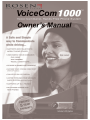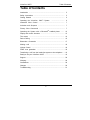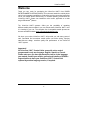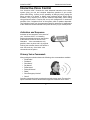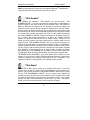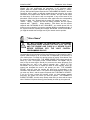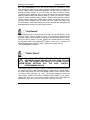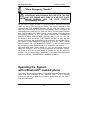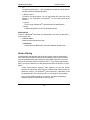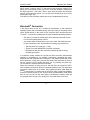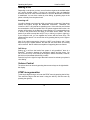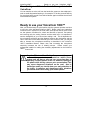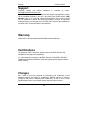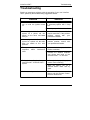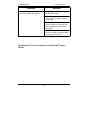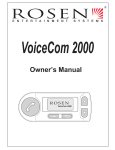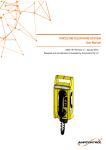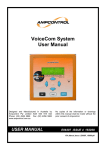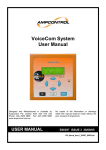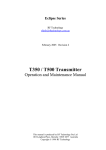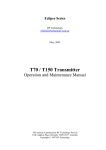Download Rosen viocecom 1000 Operating instructions
Transcript
ROSEN ENTERTAINMENT SYSTEMS, LLC 1120 California Avenue Corona, CA 92505, USA T: +1 951 898-9808 F: +1 951 898-9897 www.rosenentertainment.com Sales, Service and Support: Customer Service: +1 866 467-6736 Technical Support: +1 888 883-2790 [email protected] [email protected] -2- VoiceCom 1000™ Table of Contents Table of Contents Introduction ................................................................................…...... 5 Safety Instructions ...................................................................…....... 5 Getting Started 6 ................................................................................ Operating the VoiceCom 1000™ System ....................…........ 6 Interactive Voice Control .......................................................…....... 7 Activation and Sequence .................................................................... 7 Primary Voice Commands ................................................................. 7 ® Operating the System with a Bluetooth enabled phone ........ 12 Display and control elements ........................................................... 13 The menus ...............................................................................…...... 14 Device Pairing ....................................................................…............ 16 Bluetooth® -Connection .................................................................... 17 Making a call ............................................................................…...... 18 Volume Control ....................................................................…........... 18 DTMF tone generation ...................................................................... 18 Transferring a call from the hands-free system to the telephone ..... 19 Ready to use your VoiceCom 1000™ .........................………….......... 19 Support ..........................................................................…................. 20 Warranty ...........................................................................……............ 20 Certifications .....................................................................……............ 20 Changes ...............................................................................……......... 20 Troubleshooting .....................................................................……........ 21 nex -3- VoiceCom 1000™ Welcome Thank you very much for purchasing the VoiceCom 1000™ from ROSEN ENTERTAINMENT SYSTEMS (ROSEN). This universal hands-free mobile phone car kit is an important contribution to road safety and the convenient hands-free use of your mobile phone while driving. To increase operating convenience the VoiceCom 1000™ system has interactive voice control, applicable to a wide range of Bluetooth® phones. The VoiceCom 1000™ systems offers you the possibility of operating different mobile phone models in your car with the same VoiceCom 1000™ once it is installed in your car. The complete list of compatible mobile phones can be seen at ROSEN website www.rosenentertainment.com. We hope your unique VoiceCom 1000™ will provide you with many years of safe, untroubled and convenient mobile phone use while driving, enjoying state-of-the-art design, excellent quality and performance of the VoiceCom 1000™ system. Important! All VoiceCom 1000™ Control Units come with voice control programmed in only one language: English, Spanish or French. Please make sure you have purchased the version in the language you wanted. Contact your retailer, professional installer or ROSEN’s support hotline to have your VoiceCom 1000™ Control Unit replaced by another language version, if required. -4- VoiceCom 1000™ Introduction Introduction This Operating Manual for the VoiceCom 1000™ contains all necessary information required to get you familiar with the operation of the VoiceCom 1000™ system installed in your car. Your VoiceCom 1000™ system should have been installed by a professional installer in order to be covered under ROSEN Limited Warranty. The installer may also provide you with the initial training on the proper use and the operation of the VoiceCom 1000™. Your mobile phone may require specific operations to function properly with the VoiceCom 1000™ system. You will find those specific operating instructions and information in your mobile phone's operating instructions. Safety Instructions Personal Injury: Inappropriate places chosen for the installation of the VoiceCom 1000™ system may cause personal injury in accidents or may disable the safety equipment of the vehicle! Note the directions in the Installation Manual and check for proper installation! Damage to the Airbag System: A wrong place selected for the installation of the Remote Control of the VoiceCom 1000™ system may cause damage to the airbag system or impair the operation of the airbag. Check for proper installation! Damage Caused by Wrong Replacement Parts or Accessories: Use of replacement and accessory parts other than those recommended by ROSEN my cause damage to your VoiceCom 1000™ and voids the ROSEN Limited Warranty. Only use replacement and accessory parts listed in the Optional Accessory Parts, or visit ROSEN website chapter www.rosenentertainment.com for further information! -5- Getting Started VoiceCom 1000™ Negative Effects on Road Safety: You are now the proud owner of the most advanced hands-free mobile phone system and will have a safe and very convenient way of operating your mobile phone in your car, however, talking on the phone while driving reduces your concentration! This may cause dangerous situations on the road. Also in handsfree mode you should draw your main attention to the traffic. In complex and dangerous traffic situations you should refrain from using your mobile phone! Getting Started A precondition for starting to operate your mobile phone with the VoiceCom 1000™ and the microphone, have been installed by a professional installer and the necessary electrical connections have been properly made and tested for functionality. If required, the increased microphone sensitivity should be activated. Your vehicle should be parked in a quiet space and your mobile phone reception should be satisfactory. During the test for correct operation of your VoiceCom 1000™ system, switching the car ignition on and off is an important test. Also you should start the engine to listen for alternator noise. It is advantageous to arrange in advance to be able to call someone willing to take the time assisting you in making test calls. Operating the VoiceCom 1000™ System Switching the car key into the position "Ignition On" will turn on the VoiceCom 1000™. Depending on the type of radio installed in your car and the method of installation of your VoiceCom 1000™ system you may have to turn on the radio. After the VoiceCom 1000™ system has made a systems check and all functions operate properly, your system is ready for operation. For a detailed description of the necessary Bluetooth® setup, please see the chapter "Operating the VoiceCom 1000™" in this Operating Manual. -6- VoiceCom 1000™ Interactive Voice Control Interactive Voice Control Your VoiceCom 1000™ features the most advanced interactive voice control system giving you true and complete hands-free operation of your mobile phone while driving. It offers you the possibility of dialing by simply saying the phone number to be dialed, or dialing using preferred names. When dialing numbers it only requires you to say the numbers sequentially, when dialing using preferred names it requires the set up and management of names and numbers of the "telephone book" of the system, which is speaker dependent. The "telephone book" may be programmed with 30 names and is independent of the names and numbers stored in the phone directory of your mobile phone. Activation and Sequence Activation of the interactive voice control of your VoiceCom 1000™ is initiated by pushing the activation button on the left side of the Remote Control as shown in the illustration. Voice commands are only possible, when no phone call is in progress. Pushing the activation button will activate a tone alert and any of the initial voice commands can be spoken. Primary Voice Commands After pushing the activation button the following voice commands are available: • "Dial Number" • "Dial Name" • "Store Name" • "Say Names" • "Delete Name" • "Delete All Names" • "Redial" • "Store Emergency Number" • "Cancel" Canceling can also be done by pressing the activation button again. The canceling option is available in almost all interactive stages and resets the voice control. -7- Interactive Voice Control VoiceCom 1000™ Note: As a precondition for some voice commands a Bluetooth® enabled phone has to be paired and connected with the VoiceCom 1000™. "Dial Number" After speaking the command "Dial Number", you will be asked "THE NUMBER PLEASE?" You may now speak the number either in single digits, in groups of digits or the entire number in one continuous way. The number of digits you may enter is limited to 20. The moment you pause, the system will repeat to you the numbers spoken. Should you make an error, just say "Delete" and the system will delete the last digit, group of digits or the entire number and will repeat only the correct numbers already entered. Once the system repeats the correct phone number to be dialed, say, "Dial" and the system will respond with "THE NUMBER IS DIALED," and the connection will be made. Would you like to confirm the number again before it is dialed, say "Repeat" and the system will repeat the entire number to be dialed. Saying, "Delete All" will delete the entire number previously entered and the system starts from the beginning with "THE NUMBER PLEASE?" Should you pause longer than 10 seconds in entering digits or commands, the system will ask you "PARDON?" and you should continue the dialing procedure. Would you like to cancel the call, just say "Cancel" and the dialing process is stopped and the system responds with "CANCEL." If the number you try to enter exceeds 20 digits, the system will respond with "THE NUMBER IS TOO LONG," and you need to start from the beginning. When speaking "Dial Number" and the system responds with "NETWORK IS NOT AVAILABLE," your mobile phone has not locked on to the network of your service provider. Wait for a moment and retry. If the system continues repeating the message "NETWORK IS NOT AVAILABLE," you might be outside the coverage area of your network service provider. "Dial Name" Another way to dial a phone number is by speaking "Dial Name." If you have already stored at least one name and the corresponding phone number in the system, you will hear the phrase "THE NAME PLEASE," otherwise the system will say "THE PHONEBOOK IS EMPTY," and you need to store names and numbers into the phone-directory of the VoiceCom 1000™ system before using the name dialing procedure (see command "Store Name" below). If the system prompts you with "The Name Please," say the name, e.g. "John." You need to realize, that in this mode the system’s voice recognition is largely -8- VoiceCom 1000™ Interactive Voice Control speaker-dependent, so in general the system will only recognize the voice of the speaker, who has programmed the phonebook of the VoiceCom 1000™ system. When the system responds with the name you entered, i.e. "JOHN," you say "Dial" and the system responds with "THE NUMBER IS DIALED," and the connection will be made. In case the system does not recognize your name command it will respond with "ENTRY NOT FOUND," and you should repeat the name entry. If the name is still not recognized, it may not be stored in the phonebook. Would you like to confirm the name again before the corresponding number is dialed, say, "Repeat" and the system will repeat the name, i.e. "JOHN." Saying "Cancel" will end the dialing procedure and the system responds with "CANCEL." When speaking "Dial Name" and the system responds with "NETWORK IS NOT AVAILABLE", your mobile phone has not locked on to the network of your service provider. Wait for a moment and retry. If the system continues repeating the message "NETWORK IS NOT AVAILABLE," you might be outside the coverage area of your network service provider. "Store Name" DO NOT ATTEMPT TO PERFORM THE FOLLOWING PROCEDURE WHILE DRIVING THE CAR! STOP THE CAR AND THE ENGINE A ND PARK I N A SECURE PLACE BEFORE ENTERING INTO THE VOICE CONTROL PROGRAMMING DIALOG! In order to use the "Dial Name" procedure, you need to store names and the corresponding phone numbers into the phone-directory of the VoiceCom 1000™ system, which accepts up to 30 entries and is independent of the directory of your mobile phone. You begin the storing process by saying "Store Name", and the system will respond with "THE NAME PLEASE". Now clearly speak the name, e.g. "John". The system will ask, "PLEASE REPEAT THE NAME", and you need to say the name again. Should you pronounce the name differently from the first time you said it, the system responds with "INPUT IS TOO DIFFERENT" and you have to repeat the name as said originally. When the system has accepted the name it will prompt you with "THE NUMBER PLEASE", and you enter the number the same way as described in the command "Dial Number" above. The system will acknowledge the number and you must say "Store", and the system responds with "THE NAME IS STORED". If you try to enter a name and number, which you have already entered previously, the system will inform you with the phrase "THE NUMBER IS ALREADY STORED", that this entry already exists after you have said the name twice. Should all 30 phone-directory places already be used up, the system will -9- Interactive Voice Control VoiceCom 1000™ say, "THE PHONEBOOK IS FULL" and will not accept your command for a new entry. Should you make an error while inputting the phone number to a name you can say "Delete" and the system will delete the last digit entry and repeat the previous numbers entered, or you can delete the entire previously entered numbers by saying "Delete All" and you start entering the phone number from the beginning. Before storing the phone number to a name you may have system repeat the entire number by saying, "Repeat." Editing a phone-directory name or number requires entering the "Delete Name" dialog as described below, and a new entry of the modified name or number has to be made. The system exits the "Store Name" mode when pausing more than 5 seconds after the system has acknowledged the storing of the last number entered. "Say Names" This mode allows you to check all stored names in the phone-directory of the VoiceCom 1000™ system. Simply by saying "Say Names" the system names all stored names in the sequence of their entry into the phone-directory of the VoiceCom 1000™ system. You may interrupt the announcement by pushing the activation button on the Bluetooth® Adapter. If there are no entries in the phone-directory of the VoiceCom 1000™ system, the system will say "THE PHONEBOOK IS EMPTY". "Delete Name" DO NOT ATTEMPT TO PERFORM THE FOLLOWING PROCEDURE WHILE DRIVING THE CAR! STOP THE CAR AND THE ENGINE A ND PARK I N A SECURE PLACE BEFORE ENTERING INTO THE VOICE CONTROL PROGRAMMING DIALOG! In this dialog mode you are able to delete or edit names and phone numbers in the VoiceCom 1000™ system phone-directory. When saying, "Delete Name,” the system will prompt you with "THE NAME PLEASE", and you say the name you want to have removed, e.g. "John". The system repeats the name and asks "JOHN", "WOULD YOU LIKE TO REMOVE THE NAME?” If you want to remove the name, say, "Yes" and the system responds with "THE NAME IS REMOVED". If you do not want to remove the name, say "No" and -10- VoiceCom 1000™ Interactive Voice Control the system's response is "CANCEL" and it exits this dialog. If you say a name and the system responds with "ENTRY NOT FOUND", "THE NAME PLEASE", you may repeat the name entry more clearly, however it may also be the case that the name you try to remove is not stored in the phone-directory. If you are not sure the system said the correct name to be removed, just say, "Repeat" and the name is said again. In case you want to change the name to be removed say "Change" and the dialog starts again with the name entry. The system exits the "Delete Name" mode when the system has acknowledged the removal of the last name entered with "THE NAME IS REMOVED". "Delete All Names" DO NOT ATTEMPT TO PERFORM THE FOLLOWING PROCEDURE WHILE DRIVING THE CAR! STOP THE CAR AND THE ENGINE A ND PARK I N A SECURE PLACE BEFORE ENTERING INTO THE VOICE CONTROL PROGRAMMING DIALOG! Saying this command will start the dialog to erase the entire phone-directory of the VoiceCom 1000™ system. The system responds with "WOULD YOU LIKE TO REMOVE THE PHONEBOOK?” If you say "Yes" the system will repeat the question "WOULD YOU LIKE TO REMOVE THE PHONEBOOK?" and if you say "Yes" again, the phone-directory will be erased and the system response is "THE PHONEBOOK IS REMOVED." If after the first or second time question "WOULD YOU LIKE TO REMOVE THE PHONEBOOK?" you say "No," the system ends the dialog and says, "CANCEL." The system exits the "Delete All Names" mode when the system has acknowledged the removal of the phone directory with "THE PHONEBOOK IS REMOVED." "Redial" This voice command makes it easy to dial the last dialed number or name. By saying, "Redial," the system, responds with "THE NUMBER IS DIALED" and the connection to the last called number is made. Should there be no last number called stored in the mobile phone memory, the system responds to your command "Redial" with "NO NUMBER STORED" and exits the dialog. -11- Operating the System VoiceCom 1000™ "Store Emergency Number" DO NOT ATTEMPT TO PERFORM THE FOLLOWING PROCEDURE WHILE DRIVING THE CAR! STOP THE CAR AND THE ENGINE A ND PARK I N A SECURE PLACE BEFORE ENTERING INTO THE VOICE CONTROL PROGRAMMING DIALOG! You can store a random number in a reserved location within the VoiceCom 1000™ by saying "Store Emergency Number. The system responds to this command with "THE NUMBER PLEASE" and you enter the number in the same way as described in the command "Dial Number" above. The system will acknowledge the number and you must say "Store," and the system responds with "THE NUMBER IS STORED." Should you have already previously stored an emergency number, i.e. '911', the system responds with "A NUMBER IS ALREADY STORED, REPLACE NINE, and ONE, ONE?” If you say, "Yes," you are prompted with the phrase "THE NUMBER PLEASE" to enter the new number in the same way as described in the command "Dial Number" above. The system will acknowledge the number and you must say "Store," and the system responds with "THE NUMBER IS STORED." In case you want to keep the emergency number already stored, your response to the question "REPLACE NINE, ONE, ONE?" should be "No” and the system exists the dialog with "CANCEL." Once you have programmed the emergency number, can initiate a call to this number simply by pressing the left and right keys together. This is to avoid calling it accidentally. The system acknowledges the emergency call with "THE EMERGENCY NUMBER IS DIALED." Operating the System with a Bluetooth® enabled phone To be able to phone with the system, a compatible Bluetooth® phone has to be paired with and connected to the VoiceCom 1000™. In the following sections you will find out what else you have to do and what else you need to know about Bluetooth®. -12- VoiceCom 1000™ Operating the System Bluetooth® Technology Bluetooth® technology is radio technology and therefore allows wireless communication. Data and voice can be transmitted simultaneously. This does not require any line-of-sight connection between the participating devices. The typical radio range in a free sound field is 10m (appr. 30ft.). However, interference from other electrical devices or obstructions may reduce the range. The frequency band in which Bluetooth® works has been released throughout almost the entire world. That and the fact that every Bluetooth® product is tested and qualified for perfect co-operation with other Bluetooth® appliances ensure the greatest possible compatibility of devices from different manufacturers. The Bluetooth® Adapter equips your VoiceCom 1000™ with Bluetooth® headset and hands-free functionality. This means that phones which support the Bluetooth® Headset profile or the Bluetooth® Hands-free profile can be used on it. If necessary, you can look up the operating instructions for your mobile phone to see which profile it supports. You should prefer the Hands-free profile, if both are available. Display and control elements " ▲ "-key "▼ "-key PTT-key "Hang up" "Answer" (Push to Talk) The VoiceCom 1000™ is operated with the aid of five keys: During a call, the (" ▼ "," ▲ ") arrow keys serve to regulate the volume; at other times, they are used to leaf through the menu. The "Answer" and "Hang up" keys serve to accept or reject an incoming call. The "Hang up" key can also be pressed to end a call. Pressing the "Answer" key is also used to select a highlighted point in the menu and pressing the "Hang up" key to leave the current menu. In the basic state (no menu selected) three indicators in the upper third of the display show whether or not a Bluetooth® device is connected, if a call is in progress and if the phone is logged in. In addition, status display indicate the -13- Operating the System VoiceCom 1000™ strength of the signals received by the phone and the phone‘s remaining storage battery capacity. Various status messages are shown in the middle of the display. Voice control active Registered in the network Pairing Connection set-up Phonebook available No call active If there is a Bluetooth® connection with a paired phone, the name of the phone or of the service provider can be seen here. At the bottom edge of the display, a “softkey function” is assigned to the keys, i.e., pressing the key releases different actions depending on the operating state. The Push-To-Talk key (PTT-key) serves to start and end voice control. It can also be used to accept an incoming call or end an active call. The menus The main menu is reached by pressing the key on the left under the display. Select a menu item by pressing the key on the left or leave the menu by pressing the key on the right. Use the arrow keys to navigate to a menu item. The following menu items are available for selection: Recent calls Contains the lists of numbers dialed and calls received and missed. Leaf through it just like a phone book. Phone book (phone-dependent) • Synchronization Offers you the possibility of downloading the phone book from your mobile phone. • Display Leaf through the phone book. You can dial a displayed number by pressing the PTT key. Press the left key to integrate an entry into the VoiceCom 1000™ voice-dialing list. -14- VoiceCom 1000™ Operating the System Settings • Language Select the menu language you wish. Choose "auto" so that the menu language will correspond to the voice-command control version in the control unit. • Display brightness Regulate the brightness in the display to the level which suits you best. • Contrast To adjust display contrast • Battery Display of the connected phone’s storage battery status (phone dependent) • Headset When this option is activated, the VoiceCom 1000™ acts like a genuine Bluetooth® headset, i.e. when the PTT key is pressed, it establishes a connection with the paired phone and then tries to activate the phone's voice control. • Factory Defaults This resets all settings to the default values. The list with the paired devices is deleted then too. • Version Information Provides information on the version of software in the Control Unit and in the remote control. Have this information on hand when you contact our service with questions or problems. Paired devices If you select this menu item, a list of the phones already paired will be shown. A maximum of four phones may be paired with the adapter. If you wish to add a device to the list, select the item: • “Add“ and then select the car symbol or the headphone symbol depending on whether you wish to pair a phone in hands-free or in headset profile. Go through the necessary steps on your phone for pairing the device (see also the "Device pairing" section further on). -15- Operating the System VoiceCom 1000™ • <> The points marked with < > are placeholders for phones not yet paired and they cannot be selected therefore. • "< Device name >" The name of a paired phone. You can only select this menu item if the adapter is not connected via Bluetooth® to the paired phone at the moment. • Connect Tries to set up a Bluetooth® connection with the paired phone. • Delete It deletes the phone from the list of paired devices. Active device If there is a Bluetooth® connection to a paired phone, the name of that phone will be shown here: • < Device name > Select the name and then the item. • Disconnect to disconnect the Bluetooth® connection between both devices. Device Pairing A mobile phone operated with the hands free system must be paired with it. Here, both devices create a common (secret) passkey which is used in future for mutual authentication and to build up an encrypted connection. Up to four phones can be paired with the VoiceCom 1000™. If you wish to pair a further phone, you have to delete one of the paired phones from the list first. To pair a phone: • Select "Paired devices" [options], "Add" [options]. You can now choose between the hands-free profile and the headset profile. Please select the hands-free profile if your Bluetooth® phone supports it. Otherwise, select the headset profile. The VoiceCom 1000™ is now ready for device pairing. • Carry out the remaining steps at your phone. See the accompanying operating manual for instructions on how to do this. -16- VoiceCom 1000™ Operating the System The phone then starts device recognition. In the list of the devices found by your phone, select " VoiceCom 1000™". In the course of the procedure of pairing your phone you will be asked to input your PIN or code (also passkey). Please enter the digit sequence "1234" then. After a short time the phone should report that the device has been paired. You can also abort the pairing at any time by pressing the "right" key. If the pairing is not successful, please turn to the "troubleshooting" section. Bluetooth® Connection If the phone does not set up a connection automatically to the hands-free speaking system after successful pairing, select the name of the paired phone under "paired devices" in the menu of your VoiceCom 1000™ and then the item "Connect". A connection is always set up by the hands-free speaking system if: • The Ignition is turned on and the phone which was last connected is found or if one of the paired phones is found. • You can also select a paired phone in the menu under "Paired Devices" and set up a connection to this. A precondition for setting up a connection is: • That the phone is in range (typ. < 30ft.), • There is no other Bluetooth® connection at present, • Both partners still have the connection passkey agreed on during the pairing procedure. A connection usually remains set up until the device has been disconnected explicitly or terminated by, for example, continuously exceeding the range. Some phones end the Bluetooth® connection in the headset profile after every audio connection. In this case, you must first restore the connection in order to use the VoiceCom 1000™ dialing functions (e.g. by pressing the green key). The connection is restored after a few seconds. When the connection is being set up for the first time, the VoiceCom 1000™ tries to load the phone book from the connected mobile phone. This might take some time if there are a lot of entries. The progress bars show what stage the process has reached. You cannot use the VoiceCom 1000™ hands-free speaking functions until this process is over. As soon as the synchronization of the phone book is over, you can use the arrow keys to leaf through it directly. Keep the key pressed down to jump very quickly from one initial letter to the next. -17- Operating the System VoiceCom 1000™ Making a call Depending on the phone you have, some functions might not be available when you use the headset profile. If there is no connection, then the hands-free functions cannot be used. Please therefore be sure the Bluetooth® connection is established. You can dial a number by voice dialing, by pressing keys on the phone or directly from the phone book. Incoming call You will be alerted to an incoming call by your phone's ringing tone if the phone enables this feature through the Bluetooth® connection. Otherwise, the VoiceCom 1000™ will generate a signalizing tone. If the caller has not blocked the transmission of his call number and if the phone supports this function, the number will be shown in the Remote Control display or if a corresponding entry is found in the phone book, the name of the caller will be shown. You can decide if you wish to accept the call (PTT key or left key) or reject it (right key). If you accept the call, you can regulate the volume with the arrow keys. The setting remains stored. You can end the call by pressing the key on the right or the PTT key. Note: If the vehicle supports the VoiceCom 1000™ mute feature, and if it has been set up by the system installer, the radio will auto mute when an incoming call is received. Not all vehicles are capable of supporting the mute feature. Call Set-up Setting up a call from the hands free system is only possible if there is a Bluetooth® connection between the hands-free system and the phone. You can, of course, set up a call directly at the phone. Please remember, however, that this is not permitted while driving in traffic. Press the key on the right for longer than half a second to activate your phone's voice dialing. Volume Control The volume level can be set by pressing the two arrow keys on the right beside the display. DTMF tone generation To dial single digits during a call, enter the DTMF menu by pressing the left key. Then select the digit to dial and enter it using the left key. Quit the menu by pressing the right key. -18- VoiceCom 1000™ Ready to use your VoiceCom 1000™ Transferring a call from the hands-free system to the VoiceCom You can transfer an active call from the hands-free system to the telephone in order to avoid third parties listening in, for example. To do this, press the left key for more than half a second. Press the left button again to transfer the call back to the hands-free system. Ready to use your VoiceCom 1000™ Now you should already be quite familiar with the systems operation and how to use your voice activated VoiceCom 1000™. Before using your hands-free VoiceCom 1000™ system on the road, make some phone calls in order to find out the optimum conditions for volume and direction of speech. Test placing and receiving calls, the muting function and the audio level. It is important to test the intelligibility of your voice when making a call. This is dependent on the microphone sensitivity and the distance between the microphone and the caller. If the caller on the other end finds your voice volume to low, you may be able to increase the microphone sensitivity as described in the VoiceCom 1000™ Installation Manual. Please note, that increasing the microphone sensitivity increases the risk of irritating echoes. Please consult your professional installer for making the necessary adjustments on the VoiceCom 1000™ Control Unit. Negative Effects on Road Safety: You are now the proud owner of the most advanced hands-free mobile phone system and will have a safe and very convenient way of operating a mobile phone in the car, however, talking on the phone while driving reduces your concentration! This may cause dangerous situations on the road. Also in hands-free mode you should draw your main attention to the traffic. In complex and dangerous traffic situations you should refrain from using your mobile phone! -19- Support VoiceCom 1000™ Support Customer support and product assistance is available by e-mail: [email protected]. If you would like to speak to a ROSEN technical support representative, please call on weekdays between 8 am and 5 pm pacific time ROSEN hotline: (888) 883-2790. One of our technical support representatives will be glad to assist you. Be prepared to answer the following questions: the type of cradle and mobile phone you are using with your VoiceCom 1000™ system, who installed the VoiceCom 1000™ system and when it was installed. Warranty Please refer to the separately attached ROSEN Limited Warranty. Certifications The VoiceCom 1000™ meets the requirements of the EMC Directive 89/ 336/EEC 'Electromagnetic Compatibility'. 'e1' type approval is according to the EMC Directive 72/245/EEC (95/54/EC) 'Suppression of Radio Interference Produced by Spark-Ignition Engines Fitted to Motor Vehicles'. Changes As a result of technical progress all information and illustrations of this Operating Manual are subject to modification. ROSEN reserves all rights to changes to the product. Reprinting and reproduction, in part or in full, of this Operating Manual are not permitted without express written consent. -20- VoiceCom 1000™ Troubleshooting Troubleshooting Should you experience problems with the operation of your new VoiceCom 1000™, please try the troubleshooting suggestions below: Problem Solution The VoiceCom 1000™ blue doesn't turn on with the ignition turned on. Check the battery power fuse and if necessary replace with 2 Amp fuse. Consult your professional installer. When using the VoiceCom 1000™ system for a phone call, the person on the other end cannot hear you. Check the microphone cable for proper connection. If the problem persists, consult with your professional installer. When using the VoiceCom 1000™ system for a phone call, the audio does not switch to the car's speakers. Turn on y o u r car r a d i o . If t h e problem persists, consult with your professional installer. The person you complains about noise. When a window is open, close it. Reduce ventilation. are calling interference Increase the distance between your phone and parts of the VoiceCom 1000™ or the radio. During device pairing the phone cannot find the " VoiceCom 1000™" system. Initiate the device p a i r i n g (see section "Device Pairing"). Unclear, scratchy sound Reduce the distance between the phone and the Remote Control. Remove obstructions. Abort the pairing, set up a different device class and try again. -21- Troubleshooting VoiceCom 1000™ Problem Solution The paired phone is not connected when the ignition is turned on. Bring the phone within range of the Remote Control. Switch Bluetooth® on within your phone (the" automatic" option is not enough). Confirm the connection on the phone. Disable the security lock (see operating instructions with the phone). Delete the respective device from the list of paired devices and start the pairing process again. This Bluetooth® product is identical to the Bluetooth® product B01585. -22- Visit us at www.rosenentertainment.com © ROSEN. All rights reserved. ROSEN and VoiceCom 1000™ are trademarks of ROSEN. P/N 9100586