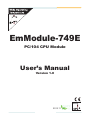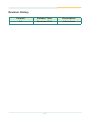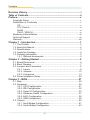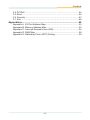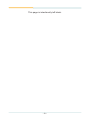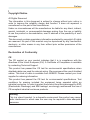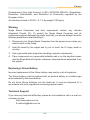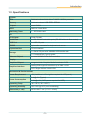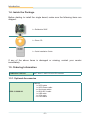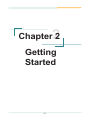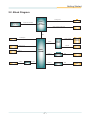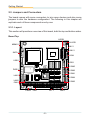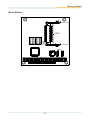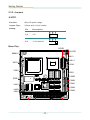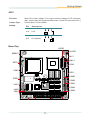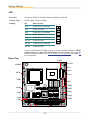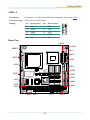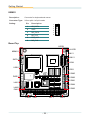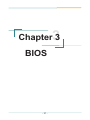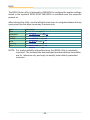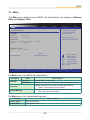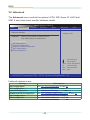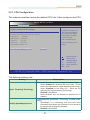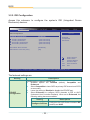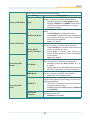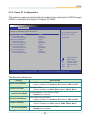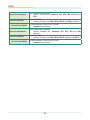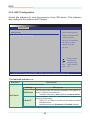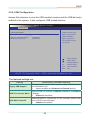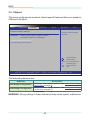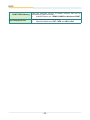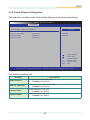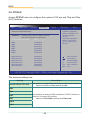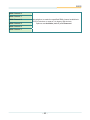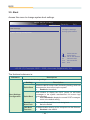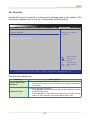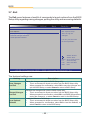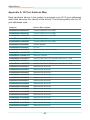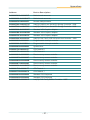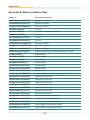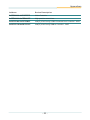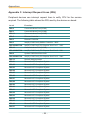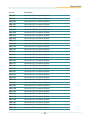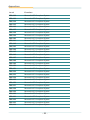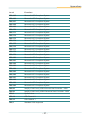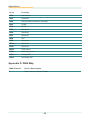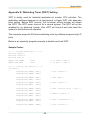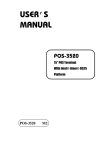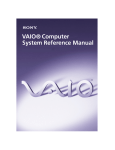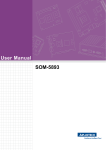Download Arbor Technology Em104-a5362 User`s manual
Transcript
85 EmModule-749E PC/104 CPU Module User’s Manual Version 1.0 85 2013.11 1 This page is intentionally left blank. -2- Revision History Version Release Time Description 1.0 November 2013 Initial release -i- Contents Table of Contents Revision History..................................................................................i Table of Contents...............................................................................ii Preface................................................................................................v Copyright Notice...................................................................................... v Declaration of Conformity........................................................................ v CE..................................................................................................... v FCC Class A.................................................................................... vi RoHS............................................................................................... vi SVHC / REACH............................................................................... vi Replacing Lithium Battery.......................................................................vii Technical Support...................................................................................vii Warranty................................................................................................viii Chapter 1 - Introduction.....................................................................1 1.1. The Product...................................................................................... 2 1.2. About this Manual............................................................................. 2 1.3. Specifications.................................................................................... 3 1.4. Inside the Package........................................................................... 4 1.5. Ordering Information......................................................................... 4 1.5.1. Optional Accessories.............................................................. 4 Chapter 2 - Getting Started................................................................5 2.1. Board Dimensions............................................................................. 6 2.2. Block Diagram................................................................................... 7 2.3. Jumpers and Connectors.................................................................. 8 2.3.1. Layout..................................................................................... 8 2.3.2. Jumpers................................................................................ 10 2.3.3. Connectors........................................................................... 13 2.4. Driver Installation Notes.................................................................. 26 Chapter 3 - BIOS...............................................................................27 3.1. Main................................................................................................ 29 3.2. Advanced........................................................................................ 30 3.2.1. CPU Configuration................................................................ 31 3.2.2. IDE Configuration................................................................. 32 3.2.3. Super IO Configuration......................................................... 35 3.2.4. Hardware Health Configuration............................................ 37 3.2.5. AHCI Configuration............................................................... 38 3.2.6. USB Configuration................................................................ 39 3.3. Chipset............................................................................................ 40 3.3.1. North Bridge Configuration................................................... 41 3.3.2. South Bridge Configuration................................................... 43 - ii - Contents 3.4. PCIPnP........................................................................................... 44 3.5. Boot................................................................................................. 46 3.6. Security........................................................................................... 47 3.7. Exit.................................................................................................. 48 Appendices.......................................................................................49 Appendix A. I/O Port Address Map........................................................ 50 Appendix B. Memory Address Map........................................................ 52 Appendix C. Interrupt Request Lines (IRQ)........................................... 54 Appendix D. DMA Map........................................................................... 58 Appendix E: Watchdog Timer (WDT) Setting......................................... 59 - iii - This page is intentionally left blank. - iv - Preface Preface Copyright Notice All Rights Reserved. The information in this document is subject to change without prior notice in order to improve the reliability, design and function. It does not represent a commitment on the part of the manufacturer. Under no circumstances will the manufacturer be liable for any direct, indirect, special, incidental, or consequential damages arising from the use or inability to use the product or documentation, even if advised of the possibility of such damages. This document contains proprietary information protected by copyright. All rights are reserved. No part of this manual may be reproduced by any mechanical, electronic, or other means in any form without prior written permission of the manufacturer. Declaration of Conformity CE The CE symbol on your product indicates that it is in compliance with the directives of the Union European (EU). A Certificate of Compliance is available by contacting Technical Support. This product has passed the CE test for environmental specifications when shielded cables are used for external wiring. We recommend the use of shielded cables. This kind of cable is available from ARBOR. Please contact your local supplier for ordering information. This product has passed the CE test for environmental specifications. Test conditions for passing included the equipment being operated within an industrial enclosure. In order to protect the product from being damaged by ESD (Electrostatic Discharge) and EMI leakage, we strongly recommend the use of CE-compliant industrial enclosure products. Warning This is a class A product. In a domestic environment this product may cause radio interference in which case the user may be required to take adequate measures. -v- Preface FCC Class A This device complies with Part 15 of the FCC Rules. Operation is subject to the following two conditions: (1)This device may not cause harmful interference, and (2)This device must accept any interference received, including interference that may cause undesired operation. NOTE: This equipment has been tested and found to comply with the limits for a Class A digital device, pursuant to Part 15 of the FCC Rules. These limits are designed to provide reasonable protection against harmful interference when the equipment is operated in a commercial environment. This equipment generates, uses, and can radiate radio frequency energy and, if not installed and used in accordance with the instruction manual, may cause harmful interference to radio communications. Operation of this equipment in a residential area is likely to cause harmful interference in which case the user will be required to correct the interference at his own expense. RoHS ARBOR Technology Corp. certifies that all components in its products are in compliance and conform to the European Union’s Restriction of Use of Hazardous Substances in Electrical and Electronic Equipment (RoHS) Directive 2002/95/EC. The above mentioned directive was published on 2/13/2003. The main purpose of the directive is to prohibit the use of lead, mercury, cadmium, hexavalent chromium, polybrominated biphenyls (PBB), and polybrominated diphenyl ethers (PBDE) in electrical and electronic products. Member states of the EU are to enforce by 7/1/2006. ARBOR Technology Corp. hereby states that the listed products do not contain unintentional additions of lead, mercury, hex chrome, PBB or PBDB that exceed a maximum concentration value of 0.1% by weight or for cadmium exceed 0.01% by weight, per homogenous material. Homogenous material is defined as a substance or mixture of substances with uniform composition (such as solders, resins, plating, etc.). Lead-free solder is used for all terminations (Sn(96-96.5%), Ag(3.0-3.5%) and Cu(0.5%)). SVHC / REACH To minimize the environmental impact and take more responsibility to the earth we live, Arbor hereby confirms all products comply with the restriction of SVHC - vi - Preface (Substances of Very High Concern) in (EC) 1907/2006 (REACH --Registration, Evaluation, Authorization, and Restriction of Chemicals) regulated by the European Union. All substances listed in SVHC < 0.1 % by weight (1000 ppm) Warning Single Board Computers and their components contain very delicate Integrated Circuits (IC). To protect the Single Board Computer and its components against damage from static electricity, you should always follow the following precautions when handling it : 1. Disconnect your Single Board Computer from the power source when you want to work on the inside. 2. Hold the board by the edges and try not to touch the IC chips, leads or circuitry. 3. Use a grounded wrist strap when handling computer components. 4. Place components on a grounded antistatic pad or on the bag that comes with the Single Board Computer, whenever components are separated from the system. Replacing Lithium Battery Incorrect replacement of the lithium battery may lead to a risk of explosion. The lithium battery must be replaced with an identical battery or a battery type recommended by the manufacturer. Do not throw lithium batteries into the trash-can. It must be disposed of in accordance with local regulations concerning special waste. Technical Support If you have any technical difficulties, please do not hesitate to call or e-mail our customer service. http://www.arbor.com.tw E-mail:[email protected] - vii - Preface Warranty This product is warranted to be in good working order for a period of two years from the date of purchase. Should this product fail to be in good working order at any time during this period, we will, at our option, replace or repair it at no additional charge except as set forth in the following terms. This warranty does not apply to products damaged by misuse, modifications, accident or disaster. Vendor assumes no liability for any damages, lost profits, lost savings or any other incidental or consequential damage resulting from the use, misuse of, or inability to use this product. Vendor will not be liable for any claim made by any other related party. Vendors disclaim all other warranties, either expressed or implied, including but not limited to implied warranties of merchantability and fitness for a particular purpose, with respect to the hardware, the accompanying product’s manual(s) and written materials, and any accompanying hardware. This limited warranty gives you specific legal rights. Return authorization must be obtained from the vendor before returned merchandise will be accepted. Authorization can be obtained by calling or faxing the vendor and requesting a Return Merchandise Authorization (RMA) number. Returned goods should always be accompanied by a clear problem description. - viii - 1 Chapter 1 Introduction Chapter 1 - Introduction -1- Introduction 1.1. The Product The EmModule-749E is a PC/104 CPU board loaded with Intel® Atom™ N455 processor, Intel® ICH8M chipset and Intel® Graphics Media Accelerator 3150. It comes with rich IO ports to answer market needs including four serial ports that are RS232/RS485 configurable, two USB ports, PS/2 ports for keyboard and mouse, one serial ATA for HDD or SSD storage, and one VGA port for video output. 1.2. About this Manual This manual is intended for experienced users and integrators with hardware knowledge of computers. If you are not sure about the description in this manual, consult your vendor before further handling. We recommend that you keep one copy of this manual for the quick reference for any necessary maintenance in the future. Thank you for choosing ARBOR products. -2- Introduction 1.3. Specifications System CPU Soldered onboard Intel® Atom™ N455 1.66GHz processor Memory Soldered onboard 1GB DDR3 SDRAM Chipset Intel® ICH8M BIOS AMI PnP Flash BIOS Watchdog Timer 1 ~ 255 levels reset I/O I/O Chipset Fintek F81866 Serial Port 4 x RS-232/485 selectable ports (RS-485 with auto flow control) USB Port 2 x USB 2.0 ports KB/MS 6-pin wafer connector for keyboard and mouse Expansion Bus PC/104 interface Storage Ethernet Chipset 1 x Serial ATA port with 300MB/s HDD transfer rate 1 x CompactFlash Type II socket 2 x Intel® 82583V PCIe GbE controllers Display Graphics Chipset Graphics Interface Integrated Intel® Graphics Media Accelerator 3150 Analog RGB supports resolution up to 2048 x 1536 LCD: Single channel 18-bit LVDS Mechanical & Environmental Power Requirement Power Consumption +5V (Additional +12V might be required for LCD panel) 2.4A@+5V (Typical) 3.28A@+12V (SATA power required for HDD) Operating Temp. -40 ~ 85ºC (-40 ~ 185ºF) Operating Humidity 10%~95% @ 85ºC (non-condensing) Dimension (L x W) 95.89 x 90.17 mm (3.775” x 3.549”) -3- Introduction 1.4. Inside the Package Before starting to install the single board, make sure the following items are shipped: 1 x EmModule-749E 1 x Driver CD 1 x Quick Installation Guide If any of the above items is damaged or missing, contact your vendor immediately. 1.5. Ordering Information EmModule-749E-N4 Intel® Atom™ N455 PC/104 CPU module 1.5.1. Optional Accessories CBK-11-290K-00 Cable kit 1 x SATA cable 1 x SATA Power cable 4 x Serial port cables 1 x KB & MS Y-cable 1 x USB cable 1 x VGA cable 2 x LAN cables -4- 2 Chapter 2 Getting Started Chapter 2 - Getting Started -5- Getting Started 2.1. Board Dimensions Unit: mm -6- Getting Started 2.2. Block Diagram Analog R.G.B. Single Channel DDR3 Soldered on board DDR3 1GB SDRAM VGA Intel® Atom N455 1.6GHz Single Channel 18-bit LVDS LVDS DMIx4 USB 2 x USB ports COM1~ COM4 LPC I/F 1 x SATA CF II socket PC-104 socket Super IO F81866D Serial ATA I/F KB, MS KB/ MS Intel® ICH8M IDE I/F ISA Bus COM1~COM4 Full RS232/485 ITE8888 PCI Bus -7- PCIe x1 Intel 82583V GbE controller GbE LAN1 PCIe x1 Intel 82583V GbE controller GbE LAN2 Getting Started 2.3. Jumpers and Connectors The board comes with some connectors to join some devices and also some jumpers to alter the hardware configuration. The following in this chapter will explicate each of these components one-by-one. 2.3.1. Layout This section will provide an overview of this board, both the top and bottom sides. Board Top LVDS1 JLVCD1 KBMS1 INV1 JINV1 SATA1 VGA1 USB1 JRS1 COM5 PWR1 COM2 COM1 LAN1 COM4 LAN2 FAN1 COM3 PWR2 CN2 FPT1 -8- BAT1 Getting Started Board Bottom CFD1 -9- Getting Started 2.3.2. Jumpers JLVCD1 Function: Sets LCD panel voltage Jumper Type: 2.00mm pitch, 1x3-pin header Setting: Pin Description 1-2 +5V 2-3 +3.3V (default) 3 2 1 3 2 1 Board Top LVDS1 JLVCD1 KBMS1 INV1 JINV1 SATA1 VGA1 USB1 JRS1 COM5 PWR1 COM2 COM1 LAN1 COM4 LAN2 FAN1 COM3 PWR2 CN2 FPT1 - 10 - BAT1 Getting Started JINV1 Function: Sets LCD inverter voltage. (This jumper sets the voltage of LCD connector INV1, which means this jumper decides the pin 1 of the LCD connector INV1.) Jumper Type: 2.00mm pitch, 1x3-pin header Setting: Pin Description 1-2 +12V 2-3 +5V (default) 3 2 1 3 2 1 Board Top LVDS1 JLVCD1 KBMS1 INV1 JINV1 SATA1 VGA1 USB1 JRS1 COM5 PWR1 COM2 COM1 LAN1 COM4 LAN2 FAN1 COM3 PWR2 CN2 FPT1 - 11 - BAT1 Getting Started JRS1 Function: Configures COM1 to COM4 between RS-232 and RS-485. Jumper Type: 2.00mm pitch, 2x8-pin header Setting: Pin Board Top Description 1 2 1-2 COM1 RS-232 (default) 3-4 COM1 RS-485* 5-6 COM2 RS-232 (default) 7-8 COM2 RS-485* 9-10 COM3 RS-232 (default) 11-12 COM3 RS-485* 13-14 COM4 RS-232 (default) 15-16 COM4 RS-485* 15 16 *To set a COM port to RS-485, be sure to make consistent settings in BIOS | Advanced menu | Super IO Configuration except herewith this jumper to prevent possible conflict. See 3.2.3. Super IO Configuration on page 35 for more details. LVDS1 JLVCD1 KBMS1 INV1 JINV1 SATA1 VGA1 USB1 JRS1 COM5 PWR1 COM2 COM1 LAN1 COM4 LAN2 FAN1 COM3 PWR2 CN2 FPT1 - 12 - BAT1 Getting Started 2.3.3. Connectors INV1 Description: LCD inverter connector Connector Type: 2.00mm pitch 1x5-pin box wafer connector Setting: Pin 1 2 3 4 5 Description Vin GND on/off Brightness control GND 1 5 Board Top LVDS1 JLVCD1 KBMS1 INV1 JINV1 SATA1 VGA1 USB1 JRS1 COM5 PWR1 COM2 COM1 LAN1 COM4 LAN2 FAN1 COM3 PWR2 CN2 FPT1 - 13 - BAT1 Getting Started VGA1 Description: Analog RGB output connector Connector Type: 2.00mm pitch 2x5-pin headers Setting: Pin 2 4 6 8 10 Description GND GND GND VGA_HSYNC VGA_VSYNC Pin 1 3 5 7 9 Description CRT_RED CRT_GREEN CRT_BLUE VGA_DDC_DATA VGA_DDC_CLK Board Top 2 1 10 9 LVDS1 JLVCD1 KBMS1 INV1 JINV1 SATA1 VGA1 USB1 JRS1 COM5 PWR1 COM2 COM1 LAN1 COM4 LAN2 FAN1 COM3 PWR2 CN2 FPT1 - 14 - BAT1 Getting Started COM1~4 Description: Serial ports 1 to 4 (RS-232 and RS-485 configurable. See jumper JRS1.) Connector Type: 2.00mm pitch 2x5-pin header Setting: Pin Description Pin Description 2 RX 1 DCD# 4 DTR# 3 TX# 6 DSR# 5 GND 8 CTS# 7 RTS# 10 N/C 9 RI# Board Top 2 1 10 9 LVDS1 JLVCD1 KBMS1 INV1 JINV1 SATA1 VGA1 USB1 JRS1 COM5 PWR1 COM2 COM1 LAN1 COM4 LAN2 FAN1 COM3 PWR2 CN2 FPT1 - 15 - BAT1 Getting Started COM5 Description: RS485-interfaced serial port Connector Type: 2.00mm pitch 2x5-pin header Setting: Pin Description Pin Description 2 +DATA1 1 -DATA1 4 +DATA2 3 -DATA2 6 -DATA3 5 GND 8 -DATA4 7 +DATA3 10 N/C 9 +DATA4 Board Top 2 1 10 9 LVDS1 JLVCD1 KBMS1 INV1 JINV1 SATA1 VGA1 USB1 JRS1 COM5 PWR1 COM2 COM1 LAN1 COM4 LAN2 FAN1 COM3 PWR2 CN2 FPT1 - 16 - BAT1 Getting Started FPT1 Description: Connector for reset, power LED, HDD LED and speaker Connector Type: 2.00mm pitch 1x8-pin header Setting: Pin Description 1 RESET 2 GND 3 PWR LED+ 4 GND 5 HDD LED+ 6 HDD LED- 7 SPKOUT+ 8 SPKOUT- 1 2 3 4 5 6 7 8 Board Top LVDS1 JLVCD1 KBMS1 INV1 JINV1 SATA1 VGA1 USB1 JRS1 COM5 PWR1 COM2 COM1 LAN1 COM4 LAN2 FAN1 COM3 PWR2 CN2 FPT1 - 17 - BAT1 Getting Started CN2 Description: Connector Type: PC/104 interface B1 B32 A32 A1 C0 C19 D0 D19 Board Top LVDS1 JLVCD1 KBMS1 INV1 JINV1 SATA1 VGA1 USB1 JRS1 COM5 PWR1 COM2 COM1 LAN1 COM4 LAN2 FAN1 COM3 PWR2 CN2 FPT1 - 18 - BAT1 Getting Started PWR1 Description: 12V/5V power input Connector Type: 1x5-pin terminal Setting: Pin Description 1 VCC 12V 2 GND 3 GND 4 VCC 5V 5 VCC 5V 1 2 3 4 5 Board Top LVDS1 JLVCD1 KBMS1 INV1 JINV1 SATA1 VGA1 USB1 JRS1 COM5 PWR1 COM2 COM1 LAN1 COM4 LAN2 FAN1 COM3 PWR2 CN2 FPT1 - 19 - BAT1 Getting Started PWR2 Description: 5V power output Connector Type: 2.54mm pitch 1x4-pin box wafer connector Setting: Pin 1 2 3 4 Description VCC 5V GND GND VCC 12V(From Pin1 of PWR1) Board Top 1 4 LVDS1 JLVCD1 KBMS1 INV1 JINV1 SATA1 VGA1 USB1 JRS1 COM5 PWR1 COM2 COM1 LAN1 COM4 LAN2 FAN1 COM3 PWR2 CN2 FPT1 - 20 - BAT1 Getting Started LAN1~2 Description: Ethernet connectors Connector Type: 2.00mm pitch 2x5-pin headers Setting: Pin Description Pin Description 2 TX_MDI0- 1 TX_MDI0+ 4 MDI2+ 3 RX_MDI1+ 6 RX_MDI1- 5 MDI2- 8 MDI3- 7 MDI3+ 10 N/C 9 N/C Board Top 2 1 10 9 LVDS1 JLVCD1 KBMS1 INV1 JINV1 SATA1 VGA1 USB1 JRS1 COM5 PWR1 COM2 COM1 LAN1 COM4 LAN2 FAN1 COM3 PWR2 CN2 FPT1 - 21 - BAT1 Getting Started USB1 Description: Connectors for USB 0 and 1. Connector Type: 2.00mm pitch 2x5-pin header Setting: Pin Description Pin Description 2 +5V- 1 +5V 4 USBP1- 3 USBP0- 6 USBP1+ 5 USBP0+ 8 GND 7 GND 10 N/C 9 GND Board Top 2 1 10 9 LVDS1 JLVCD1 KBMS1 INV1 JINV1 SATA1 VGA1 USB1 JRS1 COM5 PWR1 COM2 COM1 LAN1 COM4 LAN2 FAN1 COM3 PWR2 CN2 FPT1 - 22 - BAT1 Getting Started SATA1 Description: Serial ATA connector Connector Type: High speed transfer rates (300MB/s). Setting: Pin 1 2 3 4 5 6 7 Description GND TX+ TXGND RXRX+ GND 1 7 Board Top LVDS1 JLVCD1 KBMS1 INV1 JINV1 SATA1 VGA1 USB1 JRS1 COM5 PWR1 COM2 COM1 LAN1 COM4 LAN2 FAN1 COM3 PWR2 CN2 FPT1 - 23 - BAT1 Getting Started KBMS1 Description: Connector for keyboard and mouse. Connector Type: 2.0mm pitch 1x6-pin header Setting: Pin Description 1 KB_DATA 2 GND 3 MS_DATA 4 KB_CLK 5 PS2_VCC 6 MS_CLK 1 2 3 4 5 6 Board Top LVDS1 JLVCD1 KBMS1 INV1 JINV1 SATA1 VGA1 USB1 JRS1 COM5 PWR1 COM2 COM1 LAN1 COM4 LAN2 FAN1 COM3 PWR2 CN2 FPT1 - 24 - BAT1 Getting Started LVDS1 Description: Connector for LCD panel. Connector Type: DF-13-30DP-1.25V connector Setting: Pin 2 4 6 8 10 12 14 16 18 20 Desc. VDD N/C N/C GND N/C N/C GND N/C N/C GND Pin 22 24 26 28 30 1 3 5 7 9 Desc. N/C N/C GND N/C N/C VDD TX1CLK+ TX1CLKGND TX1D0+ Pin 11 13 15 17 19 21 23 25 27 29 Board Top Desc, TX1D0GND TX1D1+ TX1D1GND TX1D2+ TX1D2GND N/C N/C 2 1 30 29 LVDS1 JLVCD1 KBMS1 INV1 JINV1 SATA1 VGA1 USB1 JRS1 COM5 PWR1 COM2 COM1 LAN1 COM4 LAN2 FAN1 COM3 PWR2 CN2 FPT1 - 25 - BAT1 Getting Started 2.4. Driver Installation Notes The CPU board supports Windows XP and Windows 7. Find the necessary drivers on the CD that comes with your purchase. For different OS, the driver/ utility installation may vary slightly, but generally they are similar. DO follow the sequence below to install all drivers to prevent errors: Chipset → Graphics → LAN → AHCI Find the drivers on CD by the following paths: Windows XP Device Driver Path Chipset \Em104-i290K\CHIPSET\Winxp\PVM infinst_autol_9.1.1.1020 VGA LAN AHCI \Em104-i290K\GRAPHICS\32\Graphics_WinXP_32_V6.14.10.5182 \Em104-i290K\GRAPHICS\64 \Em104-i290K\ETHERNET\32 \Em104-i290K\ETHERNET\64 \Em104-i290K\AHCI Windows 7 Device Driver Path Chipset \Em104-i290K\CHIPSET\Win7\INF 9.1 VGA LAN \Em104-i290K\GRAPHICS\32 \Em104-i290K\GRAPHICS\64 \Em104-i290K\ETHERNET\32 \Em104-i290K\ETHERNET\64 - 26 - 3 Chapter 3 BIOS Chapter 3 - BIOS - 27 - BIOS The BIOS Setup utility is featured by AMI BIOS to configure the system settings stored in the system’s BIOS ROM. AMI BIOS is activated once the computer powers on. After entering the utility, use the left/right arrow keys to navigate between the top menus and use the down arrow key to access one. Menu Main Advanced Chipset PCIPnP Boot Security Exit Description See 3.1. Main on page 29. See 3.2. Advanced on page 30. See 3.3. Chipset on page 40. See 3.4. PCIPnP on page 44. See 3.5. Boot on page 46. See 3.6. Security on page 47. See 3.7. Exit on page 48. NOTE: For system stability and performance, this BIOS utility is constantly improved. The screenshots demonstrated and descriptions hereinafter are for reference only and may not exactly meet what is presented onscreen. - 28 - BIOS 3.1. Main The Main menu displays some BIOS info and features the settings of System Date and System Time. Main Advanced Chipset BIOS SETUP UTILITY PCIPnP Boot System Overview AMIBIOS Version Build Date Security Exit Use [Enter], [TAB] or [SHIFT-TAB] to select a field. : 08.00.16 : 07/17/13 Use [+] or [-] to configure system time. Processor Intel(R) Atom(TM) CPU N455 @ 1.66GHz Speed : 1666MHz System Memory Size : 1024MB System Time System Date [16:27:35] [Thu 08/01/2013] +Tab F1 F10 ESC Select Screen Select Item Change Field Select Field General Help Save and Exit Exit v02.68 (C) Copyright 1985 - 2009, American Megatrends, Inc. On Main menu, the BIOS info displayed is: Category AMIBIOS Item Version Build Date Processor System Memory Description Displays BIOS version info Displays the date the BIOS Setup utility was made/updated. Displays processor info, which includes the following: ` ` Speed: The processor’s max speed. Displays memory info, which includes the following: ` ` Size: The memory’s capacity. On Main menu, the featured settings are: Setting System Time System Date Description Sets system time. Sets system date. - 29 - BIOS 3.2. Advanced The Advanced menu controls the system’s CPU, IDE, Super IO, AHCI and USB. It also helps users monitor hardware health. Main Advanced BIOS SETUP UTILITY Chipset PCIPnP Boot Advanced Settings WARNING: Security Exit Configure CPU. Setting wrong values in below sections may cause system to malfucntion. CPU Configuration IDE Configuration SuperIO Configuration Hardware Health Configuration AHCI Configuration USB Configuration Select Screen Select Item Enter Go to Sub Screen General Help F1 F10 Save and Exit ESC Exit v02.68 (C) Copyright 1985 - 2009, American Megatrends, Inc. Featured submenus are: Setting CPU Configuration IDE Configuration SuperIO Configuration Hardware Health Configuration AHCI Configuration USB Configuration Description See 3.2.1. CPU Configuration on page 31. See 3.2.2. IDE Configuration on page 32. See 3.2.3. Super IO Configuration on page 35. See 3.2.4. Hardware Health Configuration on page 37. See 3.2.5. AHCI Configuration on page 38. See 3.2.6. USB Configuration on page 39. - 30 - BIOS 3.2.1. CPU Configuration This submenu enables viewing the detailed CPU info. It also configures the CPU. BIOS SETUP UTILITY Advanced Configure advanced CPU settings Enabled for Windows XP and Linux4 (OS optimized for Hyper Threading Technology) and disabled for other OS Manufacture: Intel Intel(R) Atom(TM) CPU N455 @ 1.66GHz Frequency : 1.66GHz FSB Speed : 666MHz Cache L1 : 24 KB Cache L2 : 512 KB Ratio Actual Value: 10 Hyper Threading Technology Intel (R) SpeedStep(tm) tech (OS not optimized for Hyper-Threading Technology) [Enabled] [Enabled] +F1 F10 ESC Select Screen Select Item Change Option General Help Save and Exit Exit v02.68 (C) Copyright 1985 - 2009, American Megatrends, Inc. The featured settings are: Setting Description Hyper Threading Technology Enables/disables the processor’s Hyper-threading feature. ` ` Select Enabled for Windows XP and Linux4. (These are the OS optimized for Hyper-threading Technology) ` ` Select Disabled for the other OS (, which are not optimized for Hyper-threading Technology). ` ` Enabled is the default. ` ` When disabled, only one thread per enabled core is enabled. Intel(R) SpeedStep(tm) tech Enables/disables SpeedStep™ technology for better power saving. ` ` SpeedStep™ is a technology built into some Intel® processors that allows the processor’s clock speed to be dynamically changed by software. ` ` Enabled is the default. - 31 - BIOS 3.2.2. IDE Configuration Access this submenu to configure the system’s IDE (Integrated Device Electronics) devices. Main Advanced BIOS SETUP UTILITY Chipset PCIPnP Boot Security Exit Options IDE Configuration [Disabled] ATA/IDE Configuration Primary IDE Master Primary IDE Slave Secondary IDE Master Secondary IDE Slave : : : : Hard Disk Write Protect IDE Detect Time Out (Sec) [Not [Not [Not [Not Detected] Detected] Detected] Detected] Disabled Compatible Enhanced [Disabled] [35] +F1 F10 ESC Select Screen Select Item Change Option General Help Save and Exit Exit v02.68 (C) Copyright 1985 - 2009, American Megatrends, Inc. The featured settings are: Setting ATA/IDE Configuration Description Configures the system’s ATA/IDE port. ` ` Available options are Disabled (default), Compatible and Enhanced. ` ` Select Compatible to have SATA as primary IDE channel and PATA as secondary. ` ` Leave the setting to Disabled to disable the ATA/IDE port. ` ` Select Enhanced to configure SATA channels to IDE or AHCI (Advanced Host Controller Interface). When set to Enhanced, the following setting becomes available: Setting Description Configure SATA as Configures the SATA feature between IDE (default) and AHCI. - 32 - BIOS Each channel features the following settings: Setting Primary IDE Master Type LBA/Large Mode Primary IDE Slave Block (MultiSector Transfer) Secondary IDE Master PIO Mode DMA Mode Secondary IDE Slave S.M.A.R.T. 32Bit Data Transfer Description Sets the type of the IDE device connected to the system, or leaves it on BIOS auto-detection. ` ` Available options are: Not Installed, Auto (default), CD/DVD, and ARMD, which means “ATAPI removable media device”, a type of computing storage. Enables/disables LBA (logical block address) mode. ` ` Select Disabled to disable LBA mode. ` ` Select Auto to enable LBA mode if supported by the device and the device isn’t formatted with LBA mode disabled. ` ` Auto is the default. Sets whether the data transfer from/to the device occurs one sector or multiple sector at a time. ` ` Select Disabled to transfer data from/to the device one sector at a time. ` ` Select Auto to transfer data from/to the device multiple sectors at a time if supported by the device. ` ` Auto is the default. Sets PIO (Programmed I/O) mode for the IDE drive, or leaves it on BIOS auto-configuration ` ` Available options are Auto (default), 0, 1, 2, 3, and 4. ` ` Select Auto to let the BIOS auto-detect the IDE drive’s maximum PIO mode supported. Configure the DMA (Direct Memory Address) feature, or leaves it on BIOS auto-detection ` ` Auto is the only available option. Enables/disables S.M.A.R.T. (Self-Monitoring Analysis and Reporting Technology), or leaves it on BIOS auto-detection. ` ` S.M.A.R.T. is a utility to monitor the disk status to predict hard disk failure ` ` Available options are Auto (default), Disabled and Enabled. Enables/diables 32-bit to maximize the IDE hard disk data transfer rate. ` ` Disabled is the default. - 33 - BIOS Hard Disk Drive Write Protect Enables/disables device write protection when the device is accessed through BIOS. ` ` Disabled is the default. IDE Detect Time Out (Sec) Sets the time-out (sec) for detecting ATA/ATAPI devices. ` ` Options available are: 0, 5, 10, 15, 20, 25, 30 and 35 (default). - 34 - BIOS 3.2.3. Super IO Configuration This submenu opens in context with the system’s four serial ports, COM1 through COM4, to configure the Super IO chipset, F81865F. BIOS SETUP UTILITY Advanced Configure F81865F Super IO Chipset Serial Port1 Address Serial Port1 IRQ Serial Port1 RS485 Serial Port2 Address Serial Port2 IRQ Serial Port2 RS485 Serial Port3 Address Serial Port3 IRQ Serial Port3 RS485 Serial Port4 Address Serial Port4 IRQ Serial Port4 RS485 Allows BIOS To Select [3F8] [IRQ4] [Disabled] [2F8] [IRQ3] [Disabled] [3E8] [IRQ11] [Disabled] [2E8] [IRQ10] [Disabled] Serial Port1 Base Addresses. +F1 F10 ESC Select Screen Select Item Change Option General Help Save and Exit Exit v02.68 (C) Copyright 1985 - 2009, American Megatrends, Inc. The featured settings are: Setting Serial Port1 Address Serial Port1 IRQ Serial Port1 RS485 Serial Port2 Address Serial Port2 IRQ Serial Port2 RS485 Description Sets COM1 base addresses. ` ` Options available are: Disabled, 3F8 (default), 3E8 and 2E8. Sets COM1 IRQ. ` ` Options available are: IRQ3, IRQ4 (default), IRQ10, IRQ11. Enables/disables COM1 to/from RS485. ` ` Disabled is the default. Sets COM2 base addresses. ` ` Options available are: Disabled, 2F8 (default), 3E8 and 2E8. Sets COM2 IRQ. ` ` Options available are: IRQ3 (default), IRQ4, IRQ10, IRQ11. Enables/disables COM2 to/from RS485. ` ` Disabled is the default. - 35 - BIOS Serial Port3 Address Serial Port3 IRQ Serial Port3 RS485 Serial Port4 Address Serial Port4 IRQ Serial Port4 RS485 Sets COM3 base addresses. ` ` Options available are: Disabled, 3F8, 2F8, 3E8 (default) and 2E8. Sets COM3 IRQ. ` ` Options available are: IRQ3, IRQ4, IRQ10 and IRQ11 (default). Enables/disables COM3 to/from RS485. ` ` Disabled is the default. Sets COM4 base addresses. ` ` Options available are: Disabled, 3F8, 2F8, 3E8 and 2E8 (default). Sets COM4 IRQ. ` ` Options available are: IRQ3, IRQ4, IRQ10 (default) and IRQ11. Enables/disables COM4 to/from RS485. ` ` Disabled is the default. - 36 - BIOS 3.2.4. Hardware Health Configuration This submenu enables viewing the system’s hardware health status. It also features one setting to enable/disable hardware health monitoring function. BIOS SETUP UTILITY Advanced Hardware Health Configuration H/W Health Function [Enabled] Enables Hardware 670C/1520F Health Monitoring CPU Temperature System Temperature : : 530C/1270F Vcore +5VS +V1.05S +V1.05V +V3.3V :1.160 :4.834 :1.064 :1.517 :3.344 Device. V V V V V +F1 F10 ESC Select Screen Select Item Change Option General Help Save and Exit Exit v02.68 (C) Copyright 1985 - 2009, American Megatrends, Inc. The featured setting is: Setting H/W Health Function Description Enables/disables the hardware health monitoring device. ` ` Enabled is the default. - 37 - BIOS 3.2.5. AHCI Configuration Access this submenu to view the presence of any IDE device. This submenu also configures the system’s AHCI feature. BIOS SETUP UTILITY Advanced AHCI Settings While entering setup, BIOS auto detects the AHCI Port0 [Not Detected] presence of IDE devices. This displays the status of auto detection of IDE devices. Select Screen Select Item F1 F10 ESC General Help Save and Exit Exit v02.68 (C) Copyright 1985 - 2009, American Megatrends, Inc. The featured submenu is: Submenu Description Opens the following settings: Setting Description SATA Port0 Sets the type of the IDE device connected to the system, or leaves it on BIOS auto-detection. ` ` Available options are: Auto (default) and Not Installed. S.M.A.R.T. Enables/disables S.M.A.R.T. (Self-Monitoring Analysis and Reporting Technology). ` ` S.M.A.R.T. is a utility to monitor the disk status to predict hard disk failure ` ` Available options are Disabled and Enabled (default). AHCI Port0 - 38 - BIOS 3.2.6. USB Configuration Access this submenu to view the USB module’s version and the USB device(s) enabled in the system. It also configures USB-related features. BIOS SETUP UTILITY Advanced USB Configuration Legacy USB Support USB 2.0 Controller Mode BIOS EHCI Hand-Off Enables support for legacy USB. AUTO option disables legacy support if no USB devices are connected. [Enabled] [HiSpeed] [Enabled] +F1 F10 ESC Select Screen Select Item Change Option General Help Save and Exit Exit v02.68 (C) Copyright 1985 - 2009, American Megatrends, Inc. The featured settings are: Setting Description / Available Options Legacy USB Support Enables/disables legacy USB support including USB flash drives and USB hard drives. ` ` Options available are Disabled and Enabled (default). USB 2.0 Controller Mode Sets the USB 2.0 controller to HiSpeed (480Mbps) or FullSpeed (12Mbps). ` ` HiSpeed is the default. BIOS EHCI Hand-Off Enables/disables a workaround for the operating systems that have no EHCI hand-off support. ` ` Enabled is the default. - 39 - BIOS 3.3. Chipset This menu configures the system’s chipset-specific features that cover graphics, USB and LAN ports. Advanced Main BIOS SETUP UTILITY Chipset PCIPnP Boot Advanced Chipset Settings WARNING: Security Exit Configure North Bridge Setting wrong values in below sections may cause system to malfucntion. Features. North Bridge Configuration South Bridge Configuration Select Screen Select Item Enter Go to Sub Screen General Help F1 Save and Exit F10 ESC Exit v02.68 (C) Copyright 1985 - 2009, American Megatrends, Inc. The featured submenus are: Submenu North Bridge Configuration South Bridge Configuration Description Configures north bridge features. See 3.3.1. North Bridge Configuration on page 41. Configures south bridge features. See 3.3.2. South Bridge Configuration on page 43. WARNING: Wrong settings in these submenus may cause system malfunction. - 40 - BIOS 3.3.1. North Bridge Configuration This submenu configures the north bridge features by the following settings: BIOS SETUP UTILITY Chipset North Bridge Chipset Configuration Initate Graphic Adapter Internal Graphics Mode Select DVMT Mode Select DVMT/FIXED Memory [IGD] [Enabled, 8MB] [DVMT Mode] [256MB] Boot Display Device Flat Panel Type [CRT + LVDS] [1024x768] Select which graphics controller to use as the primary boot device. +F1 F10 ESC Select Screen Select Item Change Option General Help Save and Exit Exit v02.68 (C) Copyright 1985 - 2009, American Megatrends, Inc. The featured settings are: Setting Description Initiate Graphic Adapter Sets which graphics controller to use as the primary boot device. ` ` Options available are: IGD (default) and PCI/IGD. Internal Graphics Mode Select Sets the amount of system memory used by the internal graphics device. ` ` It is enabled by default and set to 8MB. DVMT Mode Select Sets how to allocate system memory to the CPU and graphics processor. ` ` Available options are: Fixed Mode: A fixed portion of graphics memory is reserved as graphics memory. DVMT Mode: The default. Graphics memory is dynamically allocated according to system and graphics needs. - 41 - BIOS DVMT/FIXED Memory Boot Display Device Sets the maximum amount of system memory that can be allocated as graphics memory. ` ` Available options are: 128MB, 256MB and Maximum DVMT. Sets the display device during booting. ` ` Options available are: CRT, LVDS and CRT+LVDS. - 42 - BIOS 3.3.2. South Bridge Configuration This submenu configures the south bridge features by the following settings: BIOS SETUP UTILITY Chipset Options South Bridge Chipset Configuration USB Functions USB 2.0 Controller Onboard LAN1 Onboard LAN2 [Enabled] [Enabled] [Enabled] [Enabled] Disabled Enabled +F1 F10 ESC Select Screen Select Item Change Option General Help Save and Exit Exit v02.68 (C) Copyright 1985 - 2009, American Megatrends, Inc. The featured settings are: Setting Description USB Functions Enables/disables the USB ports. ` ` Enabled is the default. USB 2.0 Controller Enables/disables USB 2.0 controller. ` ` Enabled is the default. Onboard LAN1 Enables/disables LAN1 port. ` ` Enabled is the default. Onboard LAN2 Enables/disables LAN2 port. ` ` Enabled is the default. - 43 - BIOS 3.4. PCIPnP Access PCIPnP menu to configure the system’s PCI bus and Plug and Play (PnP) features. Advanced Main BIOS SETUP UTILITY Chipset PCIPnP Boot Security Advanced PCI/PnP Settings WARNING: [Yes] IRQ3 IRQ4 IRQ5 IRQ7 IRQ10 IRQ11 [Available] [Available] [Available] [Available] [Available] [Available] DMA DMA DMA DMA DMA DMA Channel Channel Channel Channel Channel Channel Available: Specified DMA is available to be used by PCI/PnP devices. Reserved: Specified DMA is reserved for use by Legacy ISA devices. Setting wrong values in below sections may cause system to malfucntion. Allocate IRQ to PCI VGA 0 1 3 5 6 7 Exit [Available] [Available] [Available] [Available] [Available] [Available] +F1 F10 ESC Select Screen Select Item Change Option General Help Save and Exit Exit v02.68 (C) Copyright 1985 - 2009, American Megatrends, Inc. The featured settings are: Setting Allocate IRQ to PCI VGA Description Sets whether to assign IRQ to PCI VGA card if the card requests it. ` ` Options available are Yes (default) and No. IRQ3 IRQ4 IRQ5 IRQ7 Sets whether to make the IRQ available to PCI/PnP devices or reserve it for legacy ISA devices. ` ` Options are Available (default) and Reserved. IRQ10 IRQ11 - 44 - BIOS DMA Channel 0 DMA Channel 1 DMA Channel 3 DMA Channel 5 Sets whether to make the specified DMA channel available to PCI/PnP devices or reserve it to legacy ISA devices. ` ` Options are Available (default) and Reserved. DMA Channel 6 DMA Channel 7 - 45 - BIOS 3.5. Boot Access this menu to change system boot settings. Main Advanced BIOS SETUP UTILITY Chipset PCIPnP Boot Boot Settings Security Exit Configure Settings during System Boot. Boot Settings Configuration Select Screen Select Item Enter Go to Sub Screen General Help F1 Save and Exit F10 ESC Exit v02.68 (C) Copyright 1985 - 2009, American Megatrends, Inc. The featured submenu is: Submenu Description Accesses the following settings: Setting Boot Settings Configuration Description Quick Boot Allows the BIOS to skip certain test during booting, which will decreases the time to boot up the system. ` ` Enabled is the default. Quite Boot Sets whether to display the POST (power on self tests) messages or the system manufacturer’s full screen logo during booting. ` ` Select Disabled to display the normal POST messages, which is the default setting. Bootup Num-Lock Turns on/off keyboard Num-Lock during boot. ` ` On is the default. LAN Boot Function Enables/disables booting up the computer over the Ethernet. ` ` Disabled is the default. - 46 - BIOS 3.6. Security Access this menu to view the current security settings used in the system. This menu also enables users to set up or change the security setting. Main Advanced BIOS SETUP UTILITY Chipset PCIPnP Boot Security Settings Supervisor Password Security Exit Install or Change the password. : Not Installed Change Supervisor Password Select Screen Select Item Enter Change General Help F1 Save and Exit F10 ESC Exit v02.68 (C) Copyright 1985 - 2009, American Megatrends, Inc. The featured settings are: Setting Change Supervisor Password Password Check Description Sets up or changes Supervisor password. ` ` Supervisor is a super user of the system who is able to administrate the system. Configures the password check. ` ` Select Setup to enable password check at each attempt to access the BIOS Setup utility. ` ` Select Always to enable password check at each system boot as well as at each attempt to access the BIOS Setup utility. - 47 - BIOS 3.7. Exit The Exit menu features a handful of commands to launch actions from the BIOS Setup utility regarding saving changes, quitting the utility and recovering defaults. Main Advanced BIOS SETUP UTILITY Chipset PCIPnP Boot Exit Options Security Exit Exit system setup after saving the changes. Save Changes and Exit Discard Changes and Exit Load Optimal Defaults F10 key can be used for this operation. Select Screen Select Item Enter Go to Sub Screen General Help F1 Save and Exit F10 ESC Exit v02.68 (C) Copyright 1985 - 2009, American Megatrends, Inc. The featured settings are: Setting Description Save Changes and Exit Saves the changes and quits the BIOS Setup utility. ` ` This is a command to launch an action from the BIOS Setup utility. ` ` When prompted for confirmation, select OK to save the changes and quit the BIOS Setup, or select Cancel to return to BIOS Setup. Discard Changes and Exit Discards the changes and quits the BIOS Setup utility. ` ` This is a command to launch an action from the BIOS Setup utility. ` ` When prompted for confirmation, select OK to quit BIOS Setup without saving the change(s), or select Cancel to return to the BIOS setup. Load Optimal Defaults Loads the defaults to all settings. ` ` This is a command to launch an action from the BIOS Setup utility. ` ` When prompted for confirmation, select OK to load the defaults, or select Cancel to return to the BIOS setup. - 48 - Appendices Appendices - 49 - Appendices Appendix A. I/O Port Address Map Each peripheral device in the system is assigned a set of I/O port addresses which also becomes the identity of the device. The following table lists the I/O port addresses used. Address Device Description 0x000003F8-0x000003FF Communications Port (COM1) 0x000002F8-0x000002FF Communications Port (COM2) 0x000003E8-0x000003EF Communications Port (COM3) 0x0000DC00-0x0000DC1F Ethernet Controller 0x000002E8-0x000002EF Communications Port (COM4) 0x00000061-0x00000061 System speaker 0x00000000-0x00000CF7 PCI bus 0x00000000-0x00000CF7 Direct memory access controller 0x00000D00-0x0000FFFF PCI bus 0x0000EC00-0x0000EC1F Ethernet Controller 0x0000D000-0x0000DFFF Intel(R) ICH8 Family PCI Express Root Port 2 - 2841 0x00000070-0x00000071 System CMOS/real time clock 0x0000E000-0x0000EFFF Intel(R) ICH8 Family PCI Express Root Port 3 - 2843 0x00000010-0x0000001F Motherboard resources 0x00000022-0x0000003F Motherboard resources 0x00000044-0x0000005F Motherboard resources 0x00000062-0x00000063 Motherboard resources 0x00000065-0x0000006F Motherboard resources 0x00000072-0x0000007F Motherboard resources 0x00000080-0x00000080 Motherboard resources 0x00000084-0x00000086 Motherboard resources 0x00000088-0x00000088 Motherboard resources 0x0000008C-0x0000008E Motherboard resources 0x00000090-0x0000009F Motherboard resources 0x000000A2-0x000000BF Motherboard resources 0x000000E0-0x000000EF Motherboard resources 0x000004D0-0x000004D1 Motherboard resources 0x00000800-0x0000087F Motherboard resources - 50 - Appendices Address Device Description 0x00000500-0x0000053F Motherboard resources 0x00000A00-0x00000AE7 Motherboard resources 0x000000F0-0x000000FF Numeric data processor 0x0000FFA0-0x0000FFAF Intel(R) ICH8M 3 port Serial ATA Storage Controller - 2828 0x0000FF90-0x0000FF9F Intel(R) ICH8M 3 port Serial ATA Storage Controller - 2828 0x0000C800-0x0000C807 Standard VGA Graphics Adapter 0x000003B0-0x000003BB Standard VGA Graphics Adapter 0x000003C0-0x000003DF Standard VGA Graphics Adapter 0x0000C880-0x0000C89F Intel(R) ICH8 Family USB Universal Host Controller - 2830 0x00000020-0x00000021 Programmable interrupt controller 0x000000A0-0x000000A1 Programmable interrupt controller 0x00000040-0x00000043 System timer 0x000001F0-0x000001F7 ATA Channel 0 0x000003F6-0x000003F6 ATA Channel 0 0x00000081-0x00000083 Direct memory access controller 0x00000087-0x00000087 Direct memory access controller 0x00000089-0x0000008B Direct memory access controller 0x0000008F-0x0000008F Direct memory access controller 0x000000C0-0x000000DF Direct memory access controller 0x00000170-0x00000177 ATA Channel 1 0x00000376-0x00000376 ATA Channel 1 0x00000060-0x00000060 Standard PS/2 Keyboard 0x00000064-0x00000064 Standard PS/2 Keyboard 0x00000400-0x0000041F Intel(R) ICH8 Family SMBus Controller - 283E - 51 - Appendices Appendix B. Memory Address Map Address Device Description 0xFE8A0000-0xFE8BFFFF Ethernet Controller 0xFE900000-0xFE9FFFFF Ethernet Controller 0xFE89C000-0xFE89FFFF Ethernet Controller 0xA0000-0xBFFFF PCI bus 0xA0000-0xBFFFF Standard VGA Graphics Adapter 0xD0000-0xDFFFF PCI bus 0x3F700000-0xDFFFFFFF PCI bus 0xF0000000-0xFED8FFFF PCI bus 0xFEAA0000-0xFEABFFFF Ethernet Controller 0xFEB00000-0xFEBFFFFF Ethernet Controller 0xFEA9C000-0xFEA9FFFF Ethernet Controller 0xFE800000-0xFE9FFFFF Intel(R) ICH8 Family PCI Express Root Port 2 - 2841 0x0000-0x9FFFF System board 0xC0000-0xCFFFF System board 0xE0000-0xFFFFF System board 0x100000-0x3F6FFFFF System board 0xFED90000-0xFFFFFFFF System board 0xFED90000-0xFFFFFFFF System board 0xFED14000-0xFED19FFF System board 0xFEA00000-0xFEBFFFFF Intel(R) ICH8 Family PCI Express Root Port 3 - 2843 0xFEC00000-0xFEC00FFF Motherboard resources 0xFEE00000-0xFEE00FFF Motherboard resources 0xFED1C000-0xFED1FFFF Motherboard resources 0xFED20000-0xFED3FFFF Motherboard resources 0xFED40000-0xFED8FFFF Motherboard resources 0xE0000000-0xEFFFFFFF Motherboard resources 0xFFC00000-0xFFEFFFFF Motherboard resources 0xFE700000-0xFE77FFFF Standard VGA Graphics Adapter 0xD0000000-0xDFFFFFFF Standard VGA Graphics Adapter 0xFE600000-0xFE6FFFFF Standard VGA Graphics Adapter 0xFFB00000-0xFFBFFFFF Intel(R) 82802 Firmware Hub Device 0xFFF00000-0xFFFFFFFF Intel(R) 82802 Firmware Hub Device - 52 - Appendices Address Device Description 0xFE580000-0xFE5FFFFF Video Controller 0xFED00000-0xFED003FF High precision event timer 0xFE7FF800-0xFE7FFBFF Intel(R) ICH8 Family USB2 Enhanced Host Controller - 2836 0xFE7FFC00-0xFE7FFCFF Intel(R) ICH8 Family SMBus Controller - 283E - 53 - Appendices Appendix C. Interrupt Request Lines (IRQ) Peripheral devices use interrupt request lines to notify CPU for the service required. The following table shows the IRQ used by the devices on board. Level Function IRQ 4 Communications Port (COM1) IRQ 3 Communications Port (COM2) IRQ 11 Communications Port (COM3) IRQ 5 Ethernet Controller IRQ 5 Ethernet Controller IRQ 5 Intel(R) ICH8 Family SMBus Controller - 283E IRQ 4294967292 Intel(R) ICH8 Family PCI Express Root Port 1 - 283F IRQ 10 Communications Port (COM4) IRQ 4294967294 Intel(R) ICH8 Family PCI Express Root Port 2 - 2841 IRQ 8 System CMOS/real time clock IRQ 4294967293 Intel(R) ICH8 Family PCI Express Root Port 3 - 2843 IRQ 13 Numeric data processor IRQ 81 Microsoft ACPI-Compliant System IRQ 82 Microsoft ACPI-Compliant System IRQ 83 Microsoft ACPI-Compliant System IRQ 84 Microsoft ACPI-Compliant System IRQ 85 Microsoft ACPI-Compliant System IRQ 86 Microsoft ACPI-Compliant System IRQ 87 Microsoft ACPI-Compliant System IRQ 88 Microsoft ACPI-Compliant System IRQ 89 Microsoft ACPI-Compliant System IRQ 90 Microsoft ACPI-Compliant System IRQ 91 Microsoft ACPI-Compliant System IRQ 92 Microsoft ACPI-Compliant System IRQ 93 Microsoft ACPI-Compliant System IRQ 94 Microsoft ACPI-Compliant System IRQ 95 Microsoft ACPI-Compliant System IRQ 96 Microsoft ACPI-Compliant System IRQ 97 Microsoft ACPI-Compliant System - 54 - Appendices Level Function IRQ 98 Microsoft ACPI-Compliant System IRQ 99 Microsoft ACPI-Compliant System IRQ 100 Microsoft ACPI-Compliant System IRQ 101 Microsoft ACPI-Compliant System IRQ 102 Microsoft ACPI-Compliant System IRQ 103 Microsoft ACPI-Compliant System IRQ 104 Microsoft ACPI-Compliant System IRQ 105 Microsoft ACPI-Compliant System IRQ 106 Microsoft ACPI-Compliant System IRQ 107 Microsoft ACPI-Compliant System IRQ 108 Microsoft ACPI-Compliant System IRQ 109 Microsoft ACPI-Compliant System IRQ 110 Microsoft ACPI-Compliant System IRQ 111 Microsoft ACPI-Compliant System IRQ 112 Microsoft ACPI-Compliant System IRQ 113 Microsoft ACPI-Compliant System IRQ 114 Microsoft ACPI-Compliant System IRQ 115 Microsoft ACPI-Compliant System IRQ 116 Microsoft ACPI-Compliant System IRQ 117 Microsoft ACPI-Compliant System IRQ 118 Microsoft ACPI-Compliant System IRQ 119 Microsoft ACPI-Compliant System IRQ 120 Microsoft ACPI-Compliant System IRQ 121 Microsoft ACPI-Compliant System IRQ 122 Microsoft ACPI-Compliant System IRQ 123 Microsoft ACPI-Compliant System IRQ 124 Microsoft ACPI-Compliant System IRQ 125 Microsoft ACPI-Compliant System IRQ 126 Microsoft ACPI-Compliant System IRQ 127 Microsoft ACPI-Compliant System IRQ 128 Microsoft ACPI-Compliant System IRQ 129 Microsoft ACPI-Compliant System IRQ 130 Microsoft ACPI-Compliant System IRQ 131 Microsoft ACPI-Compliant System - 55 - Appendices Level Function IRQ 132 Microsoft ACPI-Compliant System IRQ 133 Microsoft ACPI-Compliant System IRQ 134 Microsoft ACPI-Compliant System IRQ 135 Microsoft ACPI-Compliant System IRQ 136 Microsoft ACPI-Compliant System IRQ 137 Microsoft ACPI-Compliant System IRQ 138 Microsoft ACPI-Compliant System IRQ 139 Microsoft ACPI-Compliant System IRQ 140 Microsoft ACPI-Compliant System IRQ 141 Microsoft ACPI-Compliant System IRQ 142 Microsoft ACPI-Compliant System IRQ 143 Microsoft ACPI-Compliant System IRQ 144 Microsoft ACPI-Compliant System IRQ 145 Microsoft ACPI-Compliant System IRQ 146 Microsoft ACPI-Compliant System IRQ 147 Microsoft ACPI-Compliant System IRQ 148 Microsoft ACPI-Compliant System IRQ 149 Microsoft ACPI-Compliant System IRQ 150 Microsoft ACPI-Compliant System IRQ 151 Microsoft ACPI-Compliant System IRQ 152 Microsoft ACPI-Compliant System IRQ 153 Microsoft ACPI-Compliant System IRQ 154 Microsoft ACPI-Compliant System IRQ 155 Microsoft ACPI-Compliant System IRQ 156 Microsoft ACPI-Compliant System IRQ 157 Microsoft ACPI-Compliant System IRQ 158 Microsoft ACPI-Compliant System IRQ 159 Microsoft ACPI-Compliant System IRQ 160 Microsoft ACPI-Compliant System IRQ 161 Microsoft ACPI-Compliant System IRQ 162 Microsoft ACPI-Compliant System IRQ 163 Microsoft ACPI-Compliant System IRQ 164 Microsoft ACPI-Compliant System - 56 - Appendices Level Function IRQ 165 Microsoft ACPI-Compliant System IRQ 166 Microsoft ACPI-Compliant System IRQ 167 Microsoft ACPI-Compliant System IRQ 168 Microsoft ACPI-Compliant System IRQ 169 Microsoft ACPI-Compliant System IRQ 170 Microsoft ACPI-Compliant System IRQ 171 Microsoft ACPI-Compliant System IRQ 172 Microsoft ACPI-Compliant System IRQ 173 Microsoft ACPI-Compliant System IRQ 174 Microsoft ACPI-Compliant System IRQ 175 Microsoft ACPI-Compliant System IRQ 176 Microsoft ACPI-Compliant System IRQ 177 Microsoft ACPI-Compliant System IRQ 178 Microsoft ACPI-Compliant System IRQ 179 Microsoft ACPI-Compliant System IRQ 180 Microsoft ACPI-Compliant System IRQ 181 Microsoft ACPI-Compliant System IRQ 182 Microsoft ACPI-Compliant System IRQ 183 Microsoft ACPI-Compliant System IRQ 184 Microsoft ACPI-Compliant System IRQ 185 Microsoft ACPI-Compliant System IRQ 186 Microsoft ACPI-Compliant System IRQ 187 Microsoft ACPI-Compliant System IRQ 188 Microsoft ACPI-Compliant System IRQ 189 Microsoft ACPI-Compliant System IRQ 190 Microsoft ACPI-Compliant System IRQ 23 Intel(R) ICH8 Family USB Universal Host Controller - 2830 IRQ 23 Intel(R) ICH8 Family USB2 Enhanced Host Controller - 2836 IRQ 0 System timer IRQ 14 ATA Channel 0 IRQ 15 ATA Channel 1 IRQ 1 Standard PS/2 Keyboard - 57 - Appendices Level Function IRQ0 Interval timer IRQ1 Keyboard IRQ2 Interrupt from controller 2 (cascade) IRQ3 COM2 IRQ4 COM1 IRQ5 Reserved IRQ6 Reserved IRQ7 Reserved IRQ8 RTC IRQ9 Reserved IRQ10 Reserved IRQ11 Reserved IRQ12 PS/2 mouse IRQ13 Math coprocessor IRQ14 Primary IDE IRQ15 Secondary IDE Appendix D. DMA Map DMA Channel Device Description 4 Direct memory access controller - 58 - Appendices Appendix E: Watchdog Timer (WDT) Setting WDT is widely used for industrial application to monitor CPU activities. The application software depends on its requirement to trigger WDT with adequate timer setting. Before WDT timeout, the functional normal system will reload the WDT. The WDT never time-out for a normal system. The WDT will not be reloaded by an abnormal system, then WDT will time-out and auto-reset the system to avoid abnormal operation. This computer supports 255 levels watchdog timer by software programming I/O ports. Below is an assembly program example to disable and load WDT. Sample Codes: /*-----Include Header Area -----*/ #include “math.h” #include “stdio.h” #include “dos.h” #define SIO_INDEX #define SIO_DATA 0x2E 0x2F /* or index = 0x4E */ /* or data = 0x4F */ /*-----routing, sub-routing -----*/ void main() { outportb(SIO_INDEX, 0x87); outportb(SIO_INDEX, 0x87); /* SIO - Enable */ outportb(SIO_INDEX, 0x07); outportb(SIO_DATA, 0x07); /* LDN - WDT */ outportb(SIO_INDEX, 0x30); outportb(SIO_DATA, 0x01); /* WDT - Enable */ outportb(SIO_INDEX, 0xF6); outportb(SIO_DATA, 0x05); /* WDT - Timeout Value : 5sec */ outportb(SIO_INDEX, 0xFA); outportb(SIO_DATA, 0x01); /* WDOUT - Enable */ outportb(SIO_INDEX, 0xF5); outportb(SIO_DATA, 0x31); /* WDT - Configuration */ outportb(SIO_INDEX, 0xAA); /* SIO - Disable */ } - 59 -