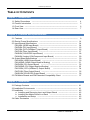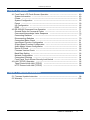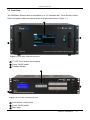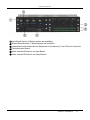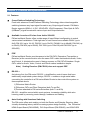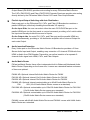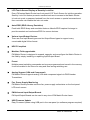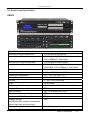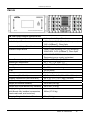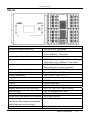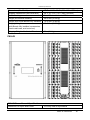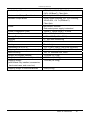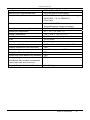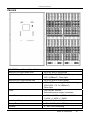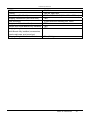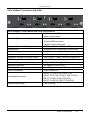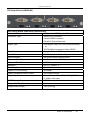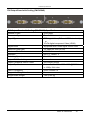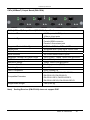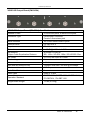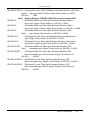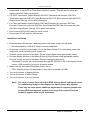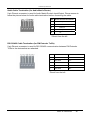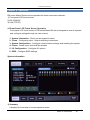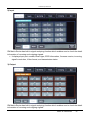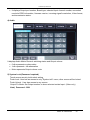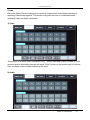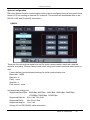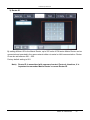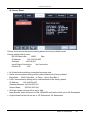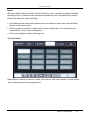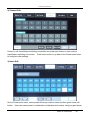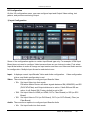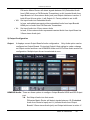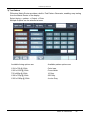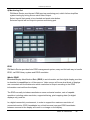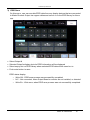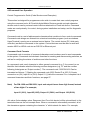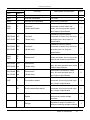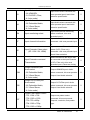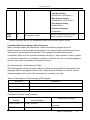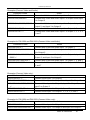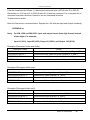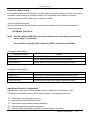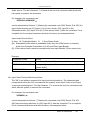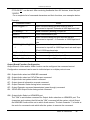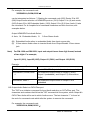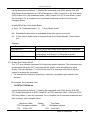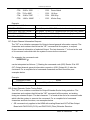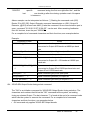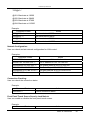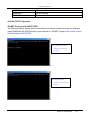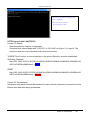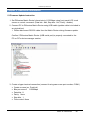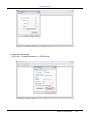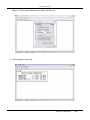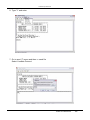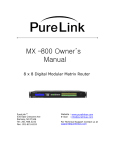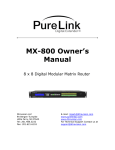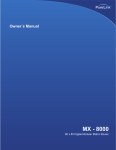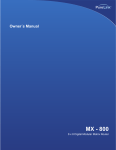Download PureLink PM-16X Owner`s manual
Transcript
PM Series Matrix Router Owner’s Manual PM-16X PM 16 x 16 Cross-Platform Modular Matrix Router PureLinkTM 535 East Crescent Ave Ramsey, NJ 07446 Tel: 201.488.3232 Fax: 201.621.6118 Website : www.purelinkav.com E-mail : [email protected] For Technical Support, contact us at : [email protected] PureLink by Dtrovision TABLE OF CONTENTS Chapter 1. Introduction 1.1 Safety Precautions --------------------------------------------------------------------------1.2 Product Introduction ----------- --------------------------------------------------------------1.3 Front View ------------------ -------------------------------------------------------------------1.4 Rear View ----------------------------------------------------------------------------------------- 4 5 6 7 Chapter 2. Features and Specifications 2.1 Features ----------------------------------------------------------------------------------------2.2 Router Frame Specifications --------------------------------------------------------------2.3 Input Boards Specifications ---------------------------------------------------------------PM-HIS4 (HDMI Input Board) ---------- --------------------------------------------------PM-DIS4 (DVI Input Board) ------------------ ---------------------------------------------PM-CIS4 (CATx (HDBaseT) Input Board) ---------------------------------------------PM-FIS4 (Fiber Input Board) ---------------- ----------------------------------------------PM-SIS4 (3G/HD-SDI Input Board) ----------------- ------------------------------------PM-AIS4 (Analog VGA/Component Input Board) ------------- ----------------------2.4 Output Board Specifications ------------ --------------------------------------------------PM-HOS4 (HDMI Output Board) -------------------- -------------------------------------PM-HOS4S (HDMI Output Board w/Scaling) -----------------------------------------PM-DOS4 (DVI Output Board) -----------------------------------------------------------PM-DOS4S (DVI Output Board w/Scaling) --------------------------------------------PM-COS4 (CATx (HDBaseT) Output Board) ---------------------------------------PM-FOS4 (Fiber Output Board) ------------- ---------------------------------------------PM-SOS4 (3G/HD-SDI Output Board) ------------- ------------------------------------2.5 PM Matrix Boards and PM Extenders Compatibility Chart ------------------------- 9 14 24 24 25 26 27 28 29 30 30 31 32 33 34 35 36 37 Chapter 3. Installation 3.1 Package Contents ------------- ---------------------------------------------------------------3.2 Installation Environments -- -----------------------------------------------------------------3.3 Installation -------- ------------------------------------------------------------------------------a. Installing and Removing Input and Output Board ----------------- -------------b. Installing the Matrix Router in a Rack ---------------------------------------------c. Installation and Setup -----------------------------------------------------------------3.4 Cable Termination -------------- --------------------------------------------------------------- TABLE OF CONTENTS 2 41 41 42 42 44 45 46 PureLink by Dtrovision Chapter 4. Operation 4.1 Front Panel LCD Touch Screen Operation ---------------- ----------------------------System Information --- -----------------------------------------------------------------------Create ---------------- ---------------------------------------------------------------------------System Configuration -----------------------------------------------------------------------Preset ---------------- ---------------------------------------------------------------------------I/O Configuration ---- -------------------------------------------------------------------------EDID ----------- ---------------------------------------------------------------------------------4.2 RS-232/422 Command Line Operation ------------------------------------------------General Rules for Command Codes ----------------- ------------------------------------Command Acknowledge Value Response ----------------------------------------------Connecting Switches -----------------------------------------------------------------------Disconnecting Switches ------ --------------------------------------------------------------Connection Status Check ----- -------------------------------------------------------------Input Board Function Configuration ------------ -----------------------------------------Output Board Function Configuration ------- --------------------------------------------Audio Matrix Volume Configuration -----------------------------------------------------Router ID Check -----------------------------------------------------------------------------Firmware Version Check ------ -------------------------------------------------------------Baud Rate Setting -------------- -------------------------------------------------------------Network Configuration -------- --------------------------------------------------------------Connection Checking ------------- ----------------------------------------------------------Front Panel Touch Screen Security Lock/Unlock ---------- --------------------------4.3 LAN (TCP/IP) Operation -------------------------------------------------------------------Telnet Protocol with LAN (TCP/IP) -------------------------------------------------------HTTP Protocol with LAN (TCP/IP) --------------- ----------------------------------------- 49 49 53 55 59 62 66 71 71 76 77 79 81 81 86 92 93 93 93 94 94 94 95 95 96 Chapter 5. Additional Information 5.1 Firmware Update Instruction --------------------------------------------------------------- 98 5.2 Warranty ------------- ---------------------------------------------------------------------------- 103 TABLE OF CONTENTS 3 PureLink by Dtrovision Chapter 1. Introduction 1.1 Safety Precautions When using and installing Dtrovision PureLink product, adhere to the following basic safety precautions. Read and understand all instructions before using and installing this product. The safety and operating instructions should be retained for future reference. Always use the correct external power supply (indicated on the product label) when operating this unit. Unplug this product from the wall outlet before cleaning. aerosol cleaners. Use a damp cloth for cleaning. Do not use liquid cleaners or Mishandling of this product may lead to a fire or explosion hazard. Do not place any heavy objects or equipment on top of the product. Keep away from wet, magnetic, and flammable surfaces or substances. Air vents should be kept clean and unobstructed at all times. Any external impact may cause damage to the operation of this unit. Be sure this product is properly grounded (earthed) in order to prevent the risk of electrical shock. Turn off and unplug power before adding or removing Input/Output Boards. Input/Output Boards may be damaged when they are replaced with power turned on. Use surge protectors and/or AC line conditioners when powering this product. Only use a fuse(s) with the correct fuse rating in your enclosure. Make sure the product is on or attached to a stable surface. If you experience any malfunctioning of product or have any question as to operation of the product, please contact our customer service center. Dtrovision LLC / PureLink Tel: 201.488.3232 Email: [email protected] TABLE OF CONTENTS 4 PureLink by Dtrovision 1.2 Product Introduction The PM series Matrix Router is a Cross-Platform Matrix Router that supports multiple different digital interface types in a single unit. PureLink's unique "Cross-Platform" feature makes the Matrix Router most flexible and simple solution for today's sophisticated digital AV environment. The PM series Matrix Router supports seven types of digital interface: HDMI v1.4 (w/optional scaling) DVI 1.0 (w/optional scaling) 3G/HD-SDI (standard scaling) Analog VGA/Component CATx (HDbaseT) (w/optional scaling) Fiber Optic (w/optional scaling) Displayport Each Matrix Router is assembled from field installable I/O (Input/Output) Boards. The PM-8X Matrix Router can support up to 2 I/O Boards of any of the above type. The PM-16X Matrix Router can support up to four I/O Boards of any of the above type. The PM-32X Matrix Router can support up to eight I/O Boards of any of the above type. The PM-48X Matrix Router can support up to twelve I/O Boards of any of the above type. The PM-64X Matrix Router can support up to sixteen I/O Boards of any of the above type. The PM-80X Matrix Router can support up to twenty I/O Boards of any of the above type. The PM-128X Matrix Router can support up to thirty two I/O Boards of any of the above type. The PM-256X Matrix Router can support up to sixty four I/O Boards of any of the above type. The Matrix Router can switch any Input signal to any combination of Outputs. For example, HDMI Input signal can be Output to 3G/HD-SDI Output, Fiber Optic Output, and CATx Output. The Matrix Router can route multiple Input/Output configurations simultaneously. Note) 3G/HD-SDI is not a licensed HDCP interface and if the content received from HDMI is protected by HDCP, there should be no Output from the 3G/HD-SDI Board. PM series CATx I/O Boards are used in conjunction with PM CATx Transmitter and Receiver and PM series Fiber Optic I/O Boards are used in conjunction with PM Fiber Transmitter and Receiver. Note) For I/O Boards and Extenders compatibility information, see page 32 TABLE OF CONTENTS 5 PureLink by Dtrovision 1.3 Front View: The PM Matrix Router frame is mountable on a 19'' standard rack. Touch Screen control Panel and power switch are placed at the front panel as show in Figure 1-1 ➀ ➁ ➂ Figure 1-1 Front view of PM-16X enclosure ➀ 7'' LCD Touch screen control panel ➁ Power On/Off switch ➂ Foldable Handle ➀ ➁ ➂ Figure 1-2 Front view of PM-8X enclosure ➀ Push button control panel ➁ Power On/Off switch ➂ Rack ears TABLE OF CONTENTS 6 PureLink by Dtrovision 1.4 Rear View: Input/Output Board section, Audio Matrix Router, communication ports, and power supplies are placed on the rear panel as show in Figure 1-2. Actual rear view will vary depending on the configuration of Input/Output Board type. The rear view of PM-16X in Figure 1-2 is fully populated each of CATx Input/Output Board, Fiber Input/Output Board, DVI Input/Output Board, and HDMI Input/Output Board in PM-16X main frame. Figure 1-2 Rear view of PM-16X Enclosure ➀ Input Board Section (6 Board options are available) ➁ Output Board Section (7 Board options are available) ➂ Independent Audio Matrix Router (Balanced or Unbalanced), 5-pin Phoenix Connector ➃ Communication Board ➄ Standard Dual Redundant Power ➅ Audio Insertion/Extraction on Input Board ➆ Audio Insertion/Extraction on Output Board TABLE OF CONTENTS 7 PureLink by Dtrovision ➀ Input Board Section (6 Board options are available) ➁ Output Board Section (7 Board options are available) ➂ Independent Audio Matrix Router (Balanced or Unbalanced), 5-pin Phoenix Connector ➃ Communication Board ➄ Audio Insertion/Extraction on Input Board ➅ Audio Insertion/Extraction on Output Board TABLE OF CONTENTS 8 PureLink by Dtrovision Chapter 2. Features and Specifications 2.1 Features ▶ Cross-Platform Switching Technology PureLink's advanced Cross-Platform Switching Technology allows interchangeable switching between any Input signal formats to any Output signal formats. PM Matrix Router supports HDMI v1.4, DVI, 3G/HD-SDI, VGA/Component, Fiber Optic & CATx (HDBaseT) signal formats with various Input and Output selection. ▶ Available in various I/O sizes from 4x4 to 256x256 PM series Matrix Router offers a wide range of Input/Output configuration to match various sized installations. Total eight size of main frames are available PM-8X (up to 8x8), PM-16X (up to 16x16), PM-32X (up to 32x32), PM-48X (up to 48x48), PM-64X (up to 64x64), PM-80X (up to 80x80), PM-128X (up to 128x128) and PM-256X (up to 256x256) ▶ POE PM series Matrix Router provides power to the PM CATx Extenders (Transmitter or Receiver) at the remote location over the same CATx cable that transmits Audio, Video, and Control. It eliminates the need of having a power on PM CATx Extenders. Single CATx cable for Audio, Video, Control and Power makes installation simple. Note) Scaling Receiver (PM-CR102) does not support POE ▶ RS-232 + An industry first, the PM series' RS-232 + simplifies the control issues that have traditionally complicated system design, RS-232 + enables a single serial cable connecting the controller to a PM series Matrix Router to also control the system on three separate levels: 1) PM series Matrix Router 2) PM series CATx and Fiber Extenders (both Tx and Rx) 3) Devices attached to PM series Extenders (both Tx and Rx) RS-232 + simplifies control within most systems, increasing reliability while also lowering costs by removing control design, hardware and cabling. ▶ Auto-Scaling with Seamless Switching The PM series offers auto scaling on both the Router and Extender Receiver sides, virtually eliminating latency while increasing system design flexibility. The PM series' HDMI Output Board (PM-HOS4S), DVI Output Board (PM-DOS4S), and 3G/HD-SDI TABLE OF CONTENTS 9 PureLink by Dtrovision Output Board (PM-SOS4) provides auto scaling for every PM series Matrix Router. The CATx (PM-CR102) and Fiber (PM-FR102) Extender Receivers provide auto scaling directly driven by the PM series' Matrix Router CATx and Fiber Output Boards. ▶ Flexible Input/Output Switching with Auto Distribution Each main port on the PM series DVI, CATx, and Fiber I/O Boards also contains a parallel HDMI port, effectively doubling those Boards' I/O capacity. On the Input Side, the user can select either the main CATx/DVI/Fiber port or the parallel HDMI port via the front panel or control command, providing a 2x1 switch within the Input and thereby double the amount of Inputs. On the Output side, the main DVI, CATx, and Fiber port and the parallel HDMI are driven simultaneously, providing a 1x2 distribution amplifier with a mirrored Output for each main Output. ▶ Audio Insertion/Extraction Every Video port on the PM series Matrix Router I/O Boards also provides a 3.5mm Stereo Audio Input and Output, enabling easy extraction of 2-channel PCM Audio from HDMI or Audio from PM Extender Transmitter, as well as insertion of a separate 2channel Audio signal onto HDMI, CATx, and Fiber Outputs ▶ Audio Matrix Router PM series Matrix Router frame offers independent built-in Balanced/Unbalaned Audio Matrix Router. Depending on the frame size, it comes as a standard feature and some of them are optional. PM-8X-AD: Optional Internal 8x8 Audio Matrix Router for PM-8X PM-16X-AD: Optional Internal 16x16 Audio Matrix Router for PM-16X PM-32X-AD: Optional Internal 32x32 Audio Matrix Router for PM-32X PM-80X-AD: Optional Internal customizable up to 80x80 Audio Matrix Router for PM80X (16x16 Audio Matrix Router comes as a standard) PM-128X-AD: Optional customizable up to 128x128 Audio Matrix Router for PM-128X (16x16 Audio Matrix Router comes as a standard) PM-256X-AD: Optional customizable up to 256x256 Audio Matrix Router for PM-256X (32x32 Audio Matrix Router comes as a standard) PM-48X comes with 48x48 Audio Matrix Router and PM-64X comes with 64x64 Audio Matrix Router as a standard. TABLE OF CONTENTS 10 PureLink by Dtrovision ▶ Audio Attenuation and Muting Every PM series Matrix Router allows volume attenuation and muting on the Audio Matrix Router's Output. ▶ Test Pattern Generator Every PM series Matrix Router provides a built-in Test Pattern Generator, enabling easy testing from the Matrix Router to the display. ▶ Signal Analyzer Every PM series Matrix Router provides built-in comprehensive signal analysis of both incoming and outgoing signals, via the front panel LCD touch screen or control command. Signal information provided includes EDID, HDCP, transmission status, and resolution. ▶ Preview Monitoring Every PM series Matrix Router provides an HDMI preview monitoring port, which further simplifies system testing by acting like an extra Video Output. ▶ 12.5 Gbps Data-Rate Frame Ensures lossless High Definition digital AV signal switching and distribution. ▶ Input Boards directly compatible with PM Extender Transmitters PM CATx/Fiber Input Boards can receive signal directly from PM CATx/Fiber Extender Transmitter, eliminating the need of matching Receiver. ▶ Output Boards directly compatible with PM Extenders Receivers PM CATx/Fiber Output Boards can send signal directly to PM CATx/Fiber Extender Receiver, eliminating the need of matching Transmitter. ▶ HDMI v1.4, 3D Support Adopting latest HDMI version 1.4 enables to support 3D, 48-Bit Deep Color, UHD (4K x 2K) resolution (optional) and 7.1 Channel Dolby TruHD & DTS MasterHD ▶ Standard Dual Redundant Power Every PM series Matrix Router is equipped dual redundant power supply as a standard ▶ Genlock for 3G/HD-SDI PM series Matrix Router's 3G/HD-SDI Board is equipped with Genlock feature to provide steady Video signals for optimum picture quality. TABLE OF CONTENTS 11 PureLink by Dtrovision ▶ LCD Touch-Screen Display w/ Security Lock-Out Every PM series Matrix Router has front panel LCD Touch Screen for intuitive operation. Security Lock-Out feature prevents unauthorized user to access to the Matrix Router. In lock-out mode, a password entered from the touch screen or special command sent from controller can disable the lock-out mode. ▶ Auto-EDID (EDID Library, Emulation) PureLink's EDID library and emulation features failsafe EDID capture & storage to provide constant and continuous EDID for source devices. ▶ Various Input/Output Choices There are five Input Board types and six Output Board types to support every conceivable digital Video format. ▶ HDCP Compliant ▶ Modular, Field-upgradeable PM Matrix Router is designed to expand, upgrade, and reconfigure the Matrix Router in the field by simply installing or replacing Input/Output Board . ▶ Preset Multiple preset switching commands can be pre-programmed and saved in the memory. It can be recalled in the future for easy and time-saving switching use. ▶ Analog Support (VGA and Component) PM Matrix Router supports analog VGA and component signal via PM Extender Transmitters ▶ Fan, Power Supply Monitoring PM Matrix Router provides real-time fan, power supply units status on the front panel LCD touch screen ▶ PM-Universal Input/Output Boards PM Input/Output Boards can be used in any size of PM Matrix Router frame. ▶ USB Firmware Update Easy Firmware Update using USB port in the rear panel (no software program required) TABLE OF CONTENTS 12 PureLink by Dtrovision ▶ Three Convenient Control Methods: Control via front panel touch screen Control via RS-232/422C Control via LAN (TCP/IP) ▶ Maximum Distance up to 6,600ft As part of a complete switching system, send Audio, Video, control signal and power up to 330ft over single CATx cable to and from the PM Matrix Router using PM series CATx Extenders and send Audio, Video, and control signal up to 6,600ft over Fiber Optic cable to and from the PM Matrix Router using PM series Fiber Extenders. ▶ Plug-N-Play ▶ Standard 19'' Rack-mountable PM-8X (3 RU) PM-16X (5 RU) PM-32X (10 RU) PM-48X (15 RU) PM-64X (20 RU) PM-128X (39 RU) PM-256X (2 Rack wide self-standing unit, 39 RU) ▶ Resolutions up to WUXGA 1920x1200, HD 1080p @ 60Hz, and 4K2K (Optional) ▶ Integrated Noise-cancellation and Error-correct Logic for both Input and Output Ports to prevent any damage caused by Electrical Noise. TABLE OF CONTENTS 13 PureLink by Dtrovision 2.2 Router Frame Specification PM-8X PM-8X Frame General Specifications Maximum # of Input Board load 2 of any kind of Input Board Available Input Board HDMI, DVI, 3G/HD-SDI, VGA/Component, CATx (HDBaseT), Fiber Optic Maximum # of Output Board load 2 of any kind of Output Board Available Output Board HDMI, HDMI w/scaling, DVI, DVI w/scaling, 3G/HD-SDI, CATx (HDBaseT), Fiber Optic Power External Power Supply DC12V, 6.6A Power Consumption (max) 120W + 120W (Dual) = 240W Operational Temperature 32° ~ 117° F (0° to 47° C) Storage Temperature - 40° ~ 158° F (-40° to 70° C) Humidity 0 ~ 90% non-condensing MTBF 50,000 hours Dimensions (W x D x H) 17.1'' x 14.5'' x 5.25'' (435 x 368 x 133mm) Shipping Dimensions (with cover box) TBD Rack mounting Yes, 19'' standard rack, 3RU Weight (w/o Boards installed) TBD Weight (with HDMI Boards fully installed) TBD Shipping Weight (with Boards fully installed, accessories, hard metal case, and cover box) TBD Shipping Weight of Individual Boards 2 lbs (0.9 kg) TABLE OF CONTENTS 14 PureLink by Dtrovision PM-16X PM-16X Frame General Specifications Maximum # of Input Board load 4 of any kind of Input Board Available Input Board HDMI, DVI, 3G/HD-SDI, VGA/Component, CATx (HDBaseT), Fiber Optic Maximum # of Output Board load 4 of any kind of Output Board Available Output Board HDMI, HDMI w/scaling, DVI, DVI w/scaling, 3G/HD-SDI, CATx (HDBaseT), Fiber Optic Power 100-240VAC 50/60Hz Redundant power supply is standard Power Consumption (max) 300W + 300W (Dual) = 600W Operational Temperature 32° ~ 117° F (0° to 47° C) Storage Temperature - 40° ~ 158° F (-40° to 70° C) Humidity 0 ~ 90% non-condensing MTBF 50,000 hours Cooling Fan left, right, rear Dimensions (W x D x H) 17.1'' x 14.5'' x 8.6'' (435 x 368 x 220mm) Shipping Dimensions (with cover box) 29'' x 19'' x 13'' (737 x 483 x 330mm) Rack mounting Yes, 19'' standard rack, 5RU Weight (w/o Boards installed) 20.00 lbs (9.07 kg) Weight (with HDMI Boards fully installed) 28.20 lbs (12.4 kg) Shipping Weight (with Boards fully installed, accessories, hard metal case, and cover box) 60 lbs (27.22 kg) Shipping Weight of Individual Boards 2 lbs (0.9 kg) TABLE OF CONTENTS 15 PureLink by Dtrovision PM-32X PM-32X Frame General Specifications Maximum # of Input Board load 8 of any kind of Input Board Available Input Board HDMI, DVI, 3G/HD-SDI, VGA/Component, CATx (HDBaseT), Fiber Optic Maximum # of Output Board load 8 of any kind of Output Board Available Output Board HDMI, HDMI w/scaling, DVI, DVI w/scaling, 3G/HD-SDI, CATx (HDBaseT), Fiber Optic Power 100-240VAC 50/60Hz Redundant power supply is standard Power Consumption (max) 600W + 600W (Dual) = 1,200W Operational Temperature 32° ~ 117° F (0° to 47° C) Storage Temperature - 40° ~ 158° F (-40° to 70° C) Humidity 0 ~ 90% non-condensing MTBF 50,000 hours Cooling Fan left, right, rear Dimensions (W x D x H) 17.1'' x 14.5'' x 17.3'' (435 x 368 x 440mm) Shipping Dimensions (with cover box) 29'' x 19'' x 24'' (737 x 483 x 610mm) Rack mounting Yes, 19'' standard rack, 10RU Weight (w/o Boards installed) 39.00 lbs (17.70 kg) Weight (with HDMI Boards fully installed) 53.00 lbs (24.00 kg) Shipping Weight (with Boards fully installed, accessories, hard metal case, and cover box) 67 lbs (30.40 kg) Shipping Weight of Individual Boards 2 lbs (0.9 kg) TABLE OF CONTENTS 16 PureLink by Dtrovision PM-48X PM-48X Frame General Specifications Maximum # of Input Board load 12 of any kind of Input Board Available Input Board HDMI, DVI, 3G/HD-SDI, VGA/Component, CATx (HDBaseT), Fiber Optic Maximum # of Output Board load 12 of any kind of Output Board Available Output Board HDMI, HDMI w/scaling, DVI, DVI w/scaling, 3G/HD-SDI, CATx (HDBaseT), Fiber Optic Power 100-240VAC 50/60Hz Redundant power supply is standard Power Consumption (max) 900W + 900W (Dual) = 1,800W Operational Temperature 32° ~ 117° F (0° to 47° C) Storage Temperature - 40° ~ 158° F (-40° to 70° C) Humidity 0 ~ 90% non-condensing MTBF 50,000 hours Cooling Fan left, right, rear TABLE OF CONTENTS 17 PureLink by Dtrovision Dimensions (W x D x H) 17.1'' x 14.5'' x 25.9'' (435 x 368 x 658mm) Shipping Dimensions (with cover box) 29'' x 19'' x 33'' (737 x 483 x 832mm) Rack mounting Yes, 19'' standard rack, 15RU Weight (w/o Boards installed) 58.00 lbs (26.30 kg) Weight (with HDMI Boards fully installed) 79.40 lbs (35.83 kg) Shipping Weight (with Boards fully installed, accessories, hard metal case, and cover box) 93.40 lbs (42.36 kg) Shipping Weight of Individual Boards 2 lbs (0.9 kg) PM-64X PM-64X Frame General Specifications Maximum # of Input Board load 16 of any kind of Input Board TABLE OF CONTENTS 18 PureLink by Dtrovision Available Input Board HDMI, DVI, 3G/HD-SDI, VGA/Component, CATx (HDBaseT), Fiber Optic Maximum # of Output Board load 16 of any kind of Output Board Available Output Board HDMI, HDMI w/scaling, DVI, DVI w/scaling, 3G/HD-SDI, CA Tx (HDBaseT), Fiber Optic Power 100-240VAC 50/60Hz Redundant power supply is standard Power Consumption (max) 1200W + 1200W (Dual) = 2,400W Operational Temperature 32° ~ 117° F (0° to 47° C) Storage Temperature - 40° ~ 158° F (-40° to 70° C) Humidity 0 ~ 90% non-condensing MTBF 50,000 hours Cooling Fan left, right, rear Dimensions (W x D x H) 17.1'' x 14.5'' x 34.4'' (435 x 368 x 874mm) Shipping Dimensions (with cover box) 29'' x 19'' x 46.2'' (737 x 483 x 1,173mm) Rack mounting Yes, 19'' standard rack, 20RU Weight (w/o Boards installed) 73.00 lbs (33.11 kg) Weight (with HDMI Boards fully installed) 105.80 lbs (48.00 kg) Shipping Weight (with Boards fully installed, accessories, hard metal case, and cover box) 119.8 lbs (54.34 kg) Shipping Weight of Individual Boards 2 lbs (0.9 kg) TABLE OF CONTENTS 19 PureLink by Dtrovision PM-128X PM-128X Frame General Specifications Maximum # of Input Board load 32 of any kind of Input Board Available Input Board HDMI, DVI, 3G/HD-SDI, VGA/Component, TABLE OF CONTENTS 20 PureLink by Dtrovision CATx (HDBaseT), Fiber Optic Maximum # of Output Board load 32 of any kind of Output Board Available Output Board HDMI, HDMI w/scaling, DVI, DVI w/scaling, 3G/HD-SDI, CA Tx (HDBaseT), Fiber Optic Power 100-240VAC 50/60Hz Redundant power supply is standard Power Consumption (max) 1,200W +1,200W + 1,200W = 3,600W Operational Temperature 32° ~ 117° F (0° to 47° C) Storage Temperature - 40° ~ 158° F (-40° to 70° C) Humidity 0 ~ 90% non-condensing MTBF 50,000 hours Cooling Fan left, right, rear Dimensions (W x D x H) 19.0'' x 14.5'' x 66.9'' (483 x 368 x 1700mm) Shipping Dimensions (with cover box) TBD Rack mounting Yes, 19'' standard rack, 39RU Weight (w/o Boards installed) TBD Weight (with HDMI Boards fully installed) TBD Shipping Weight (with Boards fully installed, accessories, hard metal case, and cover box) TBD Shipping Weight of Individual Boards 2 lbs (0.9 kg) TABLE OF CONTENTS 21 PureLink by Dtrovision PM-256X PM-256X Frame General Specifications Maximum # of Input Board load 64 of any kind of Input Board Available Input Board HDMI, DVI, 3G/HD-SDI, VGA/Component, CATx (HDBaseT), Fiber Optic Maximum # of Output Board load 64 of any kind of Output Board Available Output Board HDMI, HDMI w/scaling, DVI, DVI w/scaling, 3G/HD-SDI, CA Tx (HDBaseT), Fiber Optic Power 100-240VAC 50/60Hz Redundant power supply is standard Power Consumption (max) 1,200W + 1,200W + 1,200W + 1,200W + 1,200W + 1,200W = 7,200W Operational Temperature 32° ~ 117° F (0° to 47° C) Storage Temperature - 40° ~ 158° F (-40° to 70° C) Humidity 0 ~ 90% non-condensing TABLE OF CONTENTS 22 PureLink by Dtrovision MTBF 50,000 hours Cooling Fan left, right, rear Dimensions (W x D x H) 38.0'' x 14.5'' x 66.9'' (966 x 368 x 1700mm) Shipping Dimensions (with cover box) TBD Rack mounting 2 Rack wide self-standing unit, 39RU Weight (w/o Boards installed) TBD Weight (with HDMI Boards fully installed) TBD Shipping Weight (with Boards fully installed, accessories, hard metal case, and cover box) TBD Shipping Weight of Individual Boards 2 lbs (0.9 kg) TABLE OF CONTENTS 23 PureLink by Dtrovision 2.3 Input Boards Specification HDMI Input Board (PM-HIS4) HDMI Input Board (PM-HIS4) Specifications Number of Port 4 HDMI ports, 4 Stereo In/out ports Connector Type Female HDMI connector, Female 3.5mm stereo jack Signal Type RGB digital Video (DVI and HDMI standards) or YCrCb digital component Video (HDMI) Digital Audio Dolby Digital® Plus, Dolby® TrueHD, DTS-HD High Res, DTS-HD Master Audio™, up to 8ch PCM Audio Extraction Via 3.5mm stereo Audio out ports Audio Insertion Via 3.5mm stereo Audio in ports Maximum Data Rate 3.4 Gbps per color (R,G,B) Maximum Pixel Clock 165 MHz Standard DVI 1.0 , HDMI 1.4 Switching Speed Max 200ns Output DVI Re-clocking Automatic Output Peripheral Device Power 600 mA per Output Input Equalization Automatic, Max 30m 1920 x1200 @50/60Hz or 1080p; 8 bit color HDCP Compatible HDCP version 2.0 Support Hot Plug Detection Yes Single Board Weight 0.5 lbs (0.23 kg) TABLE OF CONTENTS 24 PureLink by Dtrovision DVI Input Board (PM-DIS4) DVI Input Board (PM-DIS4) Specifications Number of Port 4 DVI ports, 4 HDMI ports, 4 Stereo In/out ports Connector Type Female DVI connector, Female HDMI connector, Female 3.5mm stereo jack Signal Type RGB digital Video (DVI and HDMI standards) or YCrCb digital component Video (HDMI) Digital Audio Supported when HDMI signal source used Audio Extraction Via 3.5mm stereo Audio out ports Audio Insertion Via 3.5mm stereo Audio in ports Maximum Data Rrate 3.4 Gbps per color (R,G,B) Maximum Pixel Clock 165 MHz Standard DVI 1.0 , HDMI 1.4 Switching Speed Max 200ns Output DVI Re-clocking Automatic Output Peripheral Device Power 600 mA per Output Input Equalization Automatic, Max 30m 1920 x1200 @50/60Hz or 1080p; 8 bit color HDCP Compatible HDCP version 2.0 Support Hot Plug Detection Yes Single Board Weight 1 lbs (0.45 kg) TABLE OF CONTENTS 25 PureLink by Dtrovision CATx (HDBaseT) Input Board (PM-CIS4) CATx (HDBaseT) Input Board (PM-CIS4) Specifications Number of Port 4 CATx ports, 4 HDMI ports, 4 Stereo In/out ports Connector Type Female RJ45 connector, Female HDMI connector, Female 3.5mm stereo jack Supported Twisted Cable Type CAT5/5e, CAT6/6e, CAT6a, CAT7 Digital Audio Supported when HDMI signal source used Audio Extraction Via 3.5mm stereo Audio out ports Audio Insertion Via 3.5mm stereo Audio in ports Supported Twisted Pair Cable Length 330 ft (100m) ; 1080p, 1920x1200 @50/60Hz P.O.E Maximum Output Watt Max 9.6Watt per channel Resolution Range 1080p, 1920x 1200 @50/60Hz Maximum Data Rate 3.4 Gbps per color (R,G,B) Switching Speed Max 200ns HDCP Compatible HDCP version 2.0 Compatible Extenders PM-CT101, PM-CT102, PM-CT103 PM-CT101-D, PM-CT102-D, PM-CT103-D, PM-CT101-RF6, PM-CT102-RF6, PM-CT101-RF6-D, PM-CT102-RF6-D Single Board Weight 1 lbs (0.45 kg) TABLE OF CONTENTS 26 PureLink by Dtrovision Fiber Optical Input Board (PM-FIS4) Fiber Optical Input Board (PM-FIS4) Specifications Number of Port 4 Optical ports, 4 HDMI ports, 4 Stereo In/out ports Connector Type Female 2 LC connector, Female HDMI connector, Female 3.5mm stereo jack Mode Type Supports both single mode & multi mode Digital Audio Supported when HDMI signal source used Audio Extraction Via 3.5mm stereo Audio out ports Audio Insertion Via 3.5mm stereo Audio in ports Operating Distance Up to 6,600 ft when used single mode, Up to 1,650 ft when used multi mode Nominal Peak Wavelength 1310 and 1490, 1550 nm Transmission Power > -5 dBm, typical Maximum Receiver Sensitivity < -20 dBm, typical Optical Loss Budget 10 dB, Maximum Maximum Channel Data Rate 3.4 Gbps each channel Pixel Data Bit Depth 12 bits per channel, Rise and Fall Times (20%-80%) 75psec≤ Rise time / fall time Resolution Range 1080p, 1920x 1200 @50/60Hz Switching Speed Max 200ns HDCP Compatible HDCP version 2.0 Compatible Extenders PM-FT101, PM-FT102, PM-FT103 PM-FT101-D, PM-FT102-D, PM-FT101-RF6, PM-FT102-RF6, PM-FT101-RF6-D, PM-FT102-RF6-D Single Board Weight 1.5 lbs (0.68 kg) 3 channel ( R, G, B) TABLE OF CONTENTS 27 PureLink by Dtrovision 3G/HD-SDI Input Board (PM-SIS4) 3G/HD-SDI Input Board (PM-SIS4) Specifications Number of Port 4 3G/HD-SDI ports, 4 Stereo In/out ports Connector Type Female BNC connector, Female 3.5mm stereo jack Audio Extraction Via 3.5mm stereo Audio out ports Audio Insertion Via 3.5mm stereo Audio in ports Nominal Level 0.8 Vp-p ±10 % Impedance 75 ohm Return Loss < -15 dB @ 1 MHz to 1.5 GHz Equalization Input Cable Equalization Distance Automatic or manual SDI: 150m / HD-SDI: 100m / 3G-HD-SDI: 50m DC Offset ± 0.5 mV with Input at 0 offset Re-clocking Automatic Jitter <0.3 UI Rise and Fall Times(20%-80) 135psec≤ Rise time / fall time @2970Mbps Maximum Data Rate 2.97 Gbps Auto Data Rate Lock Yes Data Types 8 bits or 10 bits Operation Standard SMPTE 292M, SMPTE 259M, SMPTE 424M, ITU-RBT.601, ITU-RBT.1120 Single Board Weight 1.5 lbs (0.68 kg) TABLE OF CONTENTS 28 PureLink by Dtrovision VGA/Component Input Board (PM-AIS4) VGA Input Board (PM-AIS4) Specifications Number of Port 4 VGA ports, 4 Stereo Input ports Connector Type Female 15-pin D-Sub connector, Female 3.5mm stereo jack Signal Type RGBHV or Bandwidth 170MHz(-3dB) Impedance 75 ohm Norminal level 0.7Vp-p for RGB 1.0Vp-p for YPbPr YPbPr component Video Maximum level 1.5Vp-p Horizontal frequency 15KHz ~ 100KHz Vertical frequency 30Hz ~ 100Hz Sync Input level 3 ~ 5.5Vp-p Audio Insertion Via 3.5mm stereo Audio in ports Single Board Weight 0.5 lbs (0.23 kg) TABLE OF CONTENTS 29 PureLink by Dtrovision 2.4 Output Boards Specification HDMI Output Board (PM-HOS4) HDMI Output Board (PM-HOS4) Specifications Number of Port 4 HDMI ports, 4 Stereo In/out ports Connector Type Female HDMI connector, Female 3.5mm stereo jack Signal Type RGB digital Video (DVI and HDMI standards) or YCrCb digital component Video (HDMI) Digital Audio Dolby Digital® Plus, Dolby® TrueHD, DTS-HD High Res, DTS-HD Master Audio™, up to 8ch PCM Audio Extraction Via 3.5mm stereo Audio out ports Audio Insertion Via 3.5mm stereo Audio in ports Maximum Data Rate 3.4 Gbps per color (R,G,B) Maximum Pixel Clock 165 MHz Standard DVI 1.0 , HDMI 1.4 Switching Speed Max 200ns Output DVI Re-clocking Automatic Output Peripheral Device Power 600 mA per Output Output Equalization Automatic, Max 30m 1920 x1200 @50/60Hz or 1080p; 8 bit color HDCP Compatible HDCP version 2.0 Support Hot Plug Detection Yes Single Board Weight 0.5 lbs (0.23 kg) TABLE OF CONTENTS 30 PureLink by Dtrovision HDMI Output Board with Scaling (PM-HOS4S) HDMI Output Board with Scaling (PM-HOS4S) Specifications Number of Port 4 HDMI ports Connector Type Female HDMI connector, Signal Type RGB digital Video (DVI and HDMI standards) or YCrCb digital component Video (HDMI) Digital Audio Supported when HDMI signal source used Maximum Data Rate 3.4 Gbps per color (R,G,B) Maximum Pixel Clock 165 MHz Standard DVI 1.0 , HDMI 1.3 Switching Speed Max 200ns Output DVI Re-clocking Automatic Output Peripheral Device Power 600 mA per Output Output Equalization Automatic, Max 30m 1920 x1200 @50/60Hz or 1080p; 8 bit color HDCP Compatible HDCP version 2.0 Support Hot Plug Detection Yes Single Board Weight 1 lbs (0.45 kg) TABLE OF CONTENTS 31 PureLink by Dtrovision DVI Output Board (PM-DOS4) DVI Output Board (PM-DOS4) Specifications Number of Port 4 DVI ports, 4 HDMI ports, 4 Stereo In/out ports Connector Type Female DVI connector, Female HDMI connector, Female 3.5mm stereo jack Signal Type RGB digital Video (DVI and HDMI standards) or YCrCb digital component Video (HDMI) Digital Audio Supported when HDMI signal source used Audio Extraction Via 3.5mm stereo Audio out ports Audio Insertion Via 3.5mm stereo Audio in ports Maximum Data Rate 3.4 Gbps per color (R,G,B) Maximum Pixel Clock 165 MHz Standard DVI 1.0 , HDMI 1.4 Switching Speed Max 200ns Output DVI Re-clocking Automatic Output Peripheral Device Power 600 mA per Output Output Equalization Automatic, Max 30m 1920 x1200 @50/60Hz or 1080p; 8 bit color HDCP Compatible HDCP version 2.0 Support Hot Plug Detection Yes Single Board Weight 1 lbs (0.45 kg) TABLE OF CONTENTS 32 PureLink by Dtrovision DVI Output Board with Scaling (PM-DOS4S) DVI Output Board with Scaling (PM-DOS4S) Specifications Number of Port 4 DVI ports Connector Type Female DVI connector, Signal Type RGB digital Video (DVI and HDMI standards) or YCrCb digital component Video (HDMI) Digital Audio Supported when HDMI signal source used Maximum Data Rate 3.4 Gbps per color (R,G,B) Maximum Pixel Clock 165 MHz Standard DVI 1.0 , HDMI 1.3 Switching Speed Max 200ns Output DVI Re-clocking Automatic Output Peripheral Device Power 600 mA per Output Output Equalization Automatic, Max 30m 1920 x1200 @50/60Hz or 1080p; 8 bit color HDCP Compatible HDCP version 2.0 Support Hot Plug Detection Yes Single Board Weight 1 lbs (0.45 kg) TABLE OF CONTENTS 33 PureLink by Dtrovision CATx (HDBaseT) Output Board (PM-COS4) CATx (HDBaseT) Output Board (PM-COS4) Specifications Number of Port 4 CATx ports, 4 HDMI ports, 4 Stereo In/out ports Connector Type Female RJ45 connector, Female HDMI connector, Female 3.5mm stereo jack Supported Twisted Cable Type CAT5/5e, CAT6/6e, CAT6a, CAT7 Digital Audio Supported when HDMI signal source used Audio Extraction Via 3.5mm stereo Audio out ports Audio Insertion Via 3.5mm stereo Audio in ports Supported Twisted Pair Cable Length 330 ft (100m) ; 1080p, 1920x1200 @50/60Hz P.O.E Maximum Output Watt Max 9.6Watt per channel Resolution Range 1080p, 1920x 1200 @50/60Hz Maximum Data Rate 3.4 Gbps per color (R,G,B) Switching Speed Max 200ns HDCP Compatible HDCP version 2.0 Compatible Extenders PM-CR101, PM-CR102, PM-CR103, PM-CR101-D, PM-CR102-D, PM-CR101-RF6, PM-CR102-RF6, PM-CR101-RF6-D, PM-CR102-RF6-D Single Board Weight 1 lbs (0.45 kg) Note) Scaling Receiver (PM-CR102) does not support POE TABLE OF CONTENTS 34 PureLink by Dtrovision Fiber Optical Output Board (PM-FOS4) Fiber Optical Output Board (PM-FOS4) Specifications Number of Port 4 Optical ports, 4 HDMI ports, 4 Stereo In/out ports Connector Type Female 2 LC connector, Female HDMI connector, Female 3.5mm stereo jack Mode Type Supports both single mode & multi mode Digital Audio Supported when HDMI signal source used Audio Extraction Via 3.5mm stereo Audio out ports Audio Insertion Via 3.5mm stereo Audio in ports Operating Distance Up to 6,600 ft when used single mode, Up to 1,650 ft when used multi mode Nominal Peak Wavelength 1310 and 1490, 1550 nm Transmission Power > -5 dBm, typical Maximum Receiver Sensitivity < -20 dBm, typical Optical Loss Budget 10 dB, Maximum Maximum Channel Data Rate 3.4 Gbps each channel Pixel Data Bit Depth 12 bits per channel, Rise and Fall Times (20%-80%) 75psec≤ Rise time / fall time Resolution Range 1080p, 1920x 1200 @50/60Hz Switching Speed Max 200ns HDCP Compatible HDCP version 2.0 Compatible Extenders PM-FR101, PM-FR102, PM-FR103, PM-FR101-D, PM-FR102-D, PM-FR101-RF6, PM-FR102-RF6, PM-FR101-RF6-D, PM-FR102-RF6-D Single Board Weight 1.5 lbs (0.68 kg) 3 channel ( R, G, B) TABLE OF CONTENTS 35 PureLink by Dtrovision 3G/HD-SDI Output Board (PM-SOS4) 3G/HD-SDI Output Board (PM-SOS4) Specifications Number of Port 4 3G/HD-SDI ports, 4 Stereo In/out ports Connector Type Female BNC connector, Female 3.5mm stereo jack Audio Insertion Via 3.5mm stereo Audio in ports Nominal Level 0.8 Vp-p ±10 % Impedance 75 ohm Return Loss < -15 dB @ 1 MHz to 1.5 GHz Equalization Output Cable Equalization Distance Automatic or manual SDI: 150m / HD-SDI: 100m / 3G-HD-SDI: 50m DC Offset ± 0.5 mV with Input at 0 offset Re-clocking Automatic Jitter <0.3 UI Rise and fall times(20%-80) 135psec≤ Rise time / fall time @2970Mbps Maximum data rate 2.97 Gbps Auto Data Rate Lock Yes Data Types 8 bits or 10 bits Operation Standard SMPTE 292M, SMPTE 259M, SMPTE 424M, ITU-RBT.601, ITU-RBT.1120 Single Board Weight 1.5 lbs (0.68 kg) TABLE OF CONTENTS 36 PureLink by Dtrovision 2.5 PM Matrix Boards and PM Extenders Compatibility Chart Boards Extenders PM-CT101 PM-CIS4 PM-FIS4 PM-COS4 PM-FOS4 ● PM-CT102 ● PM-CT103 ● PM-CT101-D ● PM-CT102-D ● PM-CT101-RF6 ● PM-CT102-RF6 ● PM-CT101-RF6-D ● PM-CT102-RF6-D ● PM-FT101 ● PM-FT102 ● PM-FT103 ● PM-FT101-D ● PM-FT102-D ● PM-FT101-RF6 ● PM-FT102-RF6 ● PM-FT101-RF6-D ● PM-FT102-RF6-D ● PM-CR101 ● PM-CR102 ● PM-CR103 ● PM-CR101-D ● PM-CR102-D ● PM-CR101-RF6 ● PM-CR102-RF6 ● PM-CR101-RF6-D ● PM-CR102-RF6-D ● PM-FR101 ● PM-FR102 ● PM-FR103 ● PM-FR101-D ● PM-FR102-D ● PM-FR101-RF6 ● PM-FR102-RF6 ● TABLE OF CONTENTS 37 PureLink by Dtrovision PM-FR101-RF6-D ● PM-FR102-RF6-D ● PM-CT101 : PM series HDMI over CATx (HDBaseT) Extender Transmitter, Stand alone type, HDMI Loop-Through, single 3.5mm Audio in, POE+, RS-232+, 330 ft PM-CT102 : PM series HDMI over CATx (HDBaseT) Extender Transmitter, Stand alone type, HDMI and VGA selectable Input, dual 3.5mm Audio in, POE+, RS-232+, 330 ft PM-CT103 : PM series HDMI over CATx (HDBaseT) Extender Transmitter, Wall Plate type, HDMI and VGA selectable Input, dual 3.5mm Audio in, POE+, RS-232+, 330 ft PM-CT101-D : PM series DVI over CATx (HDBaseT) Extender Transmitter, Stand alone type, DVI Loop-Through, single 3.5mm Audio in, POE+, RS-232+, 330 ft PM-CT102-D : PM series DVI over CATx (HDBaseT) Extender Transmitter, Stand alone type, DVI and VGA selectable Input, dual 3.5mm Audio in, POE+, RS-232+, 330 ft PM-CT101-RF6 : PM series HDMI over CATx (HDBaseT) Extender Transmitter, RF6 Rack mountable type, HDMI Loop-Through, single 3.5mm Audio in, POE+, RS-232+, 330 ft PM-CT102-RF6 : PM series HDMI over CATx (HDBaseT) Extender Transmitter, RF6 Rack mountable type, HDMI and VGA selectable Input, dual 3.5mm Audio in, POE+, RS-232+, 330 ft PM-CT101-RF6-D : PM series DVI over CATx (HDBaseT) Extender Transmitter, RF6 Rack mountable type, DVI Loop-Through, single 3.5mm Audio in, POE+, RS-232+, 330 ft PM-CT102-RF6-D : PM series DVI over CATx (HDBaseT) Extender Transmitter, RF6 Rack mountable type, DVI and VGA selectable Input, dual 3.5mm Audio in, POE+, RS-232+, 330 ft PM-FT101 : PM series HDMI over Fiber Optic Extender Transmitter, Stand alone type, HDMI Loop-Through, single 3.5mm Audio in, RS-232+, 6,600 ft PM-FT102 : PM series HDMI over Fiber Optic Extender Transmitter, Stand alone type, HDMI and VGA selectable Input, dual 3.5mm Audio in, RS-232+, 6,600 ft PM-FT103 : PM series HDMI over Fiber Optic Extender Transmitter, Wall Plate type, HDMI and VGA selectable Input, dual 3.5mm Audio in, RS-232+, 6,600 ft TABLE OF CONTENTS 38 PureLink by Dtrovision PM-FT101-D : PM series DVI over Fiber Optic Extender Transmitter, Stand alone type, HDMI Loop-Through, single 3.5mm Audio in, RS-232+, 6,600 ft PM-FT102-D : PM series DVI over Fiber Optic Extender Transmitter, Stand alone type, HDMI and VGA selectable Input, dual 3.5mm Audio in, RS-232+, 6,600 ft PM-FT101-RF6 : PM series HDMI over Fiber Optic Extender Transmitter, RF6 Rack mountable type, HDMI Loop-Through, single 3.5mm Audio in, RS-232+, 6,600 ft PM-FT102-RF6 : PM series HDMI over Fiber Optic Extender Transmitter, RF6 Rack mountable type, HDMI and VGA selectable Input, dual 3.5mm Audio in, RS-232+, 6,600 ft PM-FT101-RF6-D : PM series DVI over Fiber Optic Extender Transmitter, RF6 Rack mountable type, DVI Loop-Through, single 3.5mm Audio in, RS-232+, 6,600 ft PM-FT102-RF6-D : PM series DVI over Fiber Optic Extender Transmitter, RF6 Rack mountable type, DVI and VGA selectable Input, dual 3.5mm Audio in, RS-232+, 6,600 ft PM-CR101 : PM series HDMI over CATx (HDBaseT) Extender Receiver, Stand alone type, Single 3.5mm Audio out, POE+, RS-232+, 330 ft PM-CR102 : PM series HDMI over CATx (HDBaseT) Extender Receiver, Stand alone type, Built-in Scaler, single 3.5mm Audio out, POE+, RS-232+, 330f t Note) Scaling Receiver (PM-CR102) does not support POE PM-CR103 : PM series HDMI over CATx (HDBaseT) Extender Receiver, Wall Plate type, Single 3.5mm Audio out, POE+, RS-232+, 330 ft PM-CR101-D : PM series DVI over CATx (HDBaseT) Extender Receiver, Stand alone type, Single 3.5mm Audio out, POE+, RS-232+, 330 ft PM-CR102-D : PM series DVI over CATx (HDBaseT) Extender Receiver, Stand alone type, Built-in Scaler, single 3.5mm Audio out, POE+, RS-232+, 330ft Note) Scaling Receiver (PM-CR102-D) does not support POE PM-CR101-RF6 : PM series HDMI over CATx (HDBaseT) Extender Receiver, RF6 Rack mount able type, Single 3.5mm Audio out, POE+, RS-232+, 330 ft PM-CR102-RF6 : PM series HDMI over CATx (HDBaseT) Extender Receiver, RF6 Rack mount able type, Built-in Scaler, single 3.5mm Audio out, POE+, RS-232+, 330ft Note) PM-CR101-RF6-D: Scaling Receiver (PM-CR102-RF6) does not support POE PM series DVI over CATx (HDBaseT) Extender Receiver, RF6 Rack mountable type, Single 3.5mm Audio out, POE+, RS-232+, 330 ft TABLE OF CONTENTS 39 PureLink by Dtrovision PM-CR102-RF6-D: PM series DVI over CATx (HDBaseT) Extender Receiver, RF6 Rack mount able type, Built-in Scaler, single 3.5mm Audio out, POE+, RS-232+, 330ft Note) Scaling Receiver (PM-CR102-RF6-D) does not support POE PM-FR101 : PM series HDMI over Fiber Optic Extender Receiver, Stand alone type, Single 3.5mm Audio out, RS-232+, 6,600 ft PM-FR102 : PM series HDMI over Fiber Optic Extender Receiver, Stand alone type, Built-in Scaler, single 3.5mm Audio out, RS-232+, 6,600ft PM-FR103 : PM series HDMI over Fiber Optic Extender Receiver, Wall Plate type, Single 3.5mm Audio out, RS-232+, 6,600ft PM-FR101-D : PM series DVI over Fiber Optic Extender Receiver, Stand alone type, Single 3.5mm Audio out, RS-232+, 6,600 ft PM-FR102-D : PM series DVI over Fiber Optic Extender Receiver, Stand alone type Built-in Scaler, single 3.5mm Audio out, RS-232+, 6,600ft PM-FR101-RF6 : PM series HDMI over Fiber Optic Extender Receiver, RF6 Rack mountable type, Single 3.5mm Audio out, RS-232+, 6,600 ft PM-FR102-RF6 : PM series HDMI over Fiber Optic Extender Receiver, RF6 Rack mountable type, Built-in Scaler, single 3.5mm Audio out, RS-232+, 6,600ft PM-FR101-RF6-D : PM series DVI over Fiber Optic Extender Receiver, RF6 Rack mountable type, Single 3.5mm Audio out, RS-232+, 6,600 ft PM-FR102-RF6-D : PM series DVI over Fiber Optic Extender Receiver, RF6 Rack mountable type, Built-in Scaler, single 3.5mm Audio out, RS-232+, 6,600ft TABLE OF CONTENTS 40 PureLink by Dtrovision Chapter 3. Installation 3.1 Package Contents The shipping group consists of the followings: ▶ 1 x PM series Matrix Router Main Frame ▶ ▶ ▶ ▶ ▶ ▶ Input / Output Boards (purchased separately) AC Power Cords 1 x RS-232C Cable (crossed type) 1 x RJ-45 UTP Cable (crossed type) 1 x USB Cable for Firmware Update User's Manual 3.2 Installation Environments For installation environments, we recommend the following environments; ▶ ▶ ▶ Below 30°C of ambient temperature Install and operate in the environment below 60% of ambient humidity (Best condition) Use it in the environment of free of vibrations and dusts and in good ventilation condition ▶ Avoid areas with direct sunlight, heat sources, or high levels of EMI * EMI: Electro-Magnetic Interference ▶ Recommend stabilized AC Input power (Recommend to use AVR) * AVR: Automatic Voltage Regulator ▶ All physical connections to the product use industry-standard connectors. ▶ Be careful when you contact the product because some parts can be somewhat hot TABLE OF CONTENTS 41 PureLink by Dtrovision 3.3 Installation Note) Before installing PM Matrix Router, inspect the physical condition of the unit if there is any signs of damage. If you find damage, stop installing and contact your PureLink representative immediately. When the unit has been inspected and found to be in good condition, the installation process can begin. Installing and Removing Input and Output Board ➀ ➁ ➂ Input board section ➃ ➄ ➅ ➆ ➇ Output board section PM-16X has total 8 vertical Board slots; 4 Input Board slots section on the left side and 4 Output Board slots section on the right side, to configure maximum of 16 Inputs and 16 Outputs. ➀ Input 1,2,3,4 ➄ Output 1,2,3,4 ➁ Input 5,6,7,8 ➅ Output 5,6,7,8 ➂ Input 9,10,11,12 ➆ Output 9,10,11,12 ➃ Input 13,14,15,16 ➇ Output 13,14,15,16 TABLE OF CONTENTS 42 PureLink by Dtrovision Note) PM-32X and larger frame takes board from left top to right bottom. For example of PM-48X is ; 1 Input 1,2,3,4 ○ 13 Output 1,2,3,4 ○ 2 Input 5,6,7,8 ○ 14 Output 5,6,7,8 ○ 3 Input 9,10,11,12 ○ 15 Output 9,10,11,12 ○ 4 Input 13,14,15,16 ○ 16 Output 13,14,15,16 ○ 5 Input 17,18,19,20 ○ 17 Output 17,18,19,20 ○ TABLE OF CONTENTS 43 PureLink by Dtrovision 6 Input 21,22,23,24 ○ 18 Output 21,22,23,24 ○ 7 ○ Input 25,26,27,28 19 Output 25,26,27,28 ○ 8 ○ Input 29,30,31,32 20 Output 29,30,31,32 ○ 9 ○ Input 33,34,35,36 21 Output 33,34,35,36 ○ 10 Input 37,38,39,40 ○ 22 Output 37,38,39,40 ○ 11 Input 41,42,43,44 ○ 23 Output 41,42,43,44 ○ 12 Input 45,46,47,48 ○ 24 Output 45,46,47,48 ○ Install Board as follows; 1. Align the Board with metal guide rail 2. Gently slide the Board into the frame until it connects to the main frame 3. Tighten the top and bottom screw knobs (clockwise) to lock the Board to the main frame Removing Board as follows; 1. Disconnect any connected cables 2. Loosen and pull the top and bottom screw knobs (counterclockwise) to unlock the Board from the main frame 3. Gently slide Board out of the main frame Installing the Matrix Router in a Rack Note) When mount the Matrix Router in a rack, ensure that none of the fans have restricted air flow PM-16X is designed to be mounted in a standard 19'' (48.26 cm) AV rack. It takes 5 RU rack space and it is recommended to have at least one empty rack unit space above and below of the Matrix Router to prevent overheating. Rack Installation Tips Write down the serial number (usually located on the bottom of the unit) in an easily accessible location prior to installing the unit in a rack It is recommended to test unit to ensure the unit is working properly prior to installing the unit in a rack It is recommended to use two or more people installing the unit in a rack * PM-16X weighs approximately 28.20 pounds (12.4 kg) fully populated For HDMI or DVI Input and/or Output Boards, we recommend to use copper cable no longer than 33 ft (10meters) for HD Video quality assurance. Above 33 ft (10meters), we TABLE OF CONTENTS 44 PureLink by Dtrovision recommend to use CATx or Fiber Optic extension system. This will assure future with higher resolution Video transmission. For CATx Input and/or Output Boards, PM CATx Extenders are required. PM CATx Transmitters pair with PM CATx Input Board and PM CATx Receivers pair with PM CATx Output Board. See pg. 34 for detail information. For Fiber Input and/or Output Boards, PM Fiber Extenders are required. PM Fiber Extender Transmitters pair with PM Fiber Input Board and PM Fiber Receivers pair with PM Fiber Output Board. See pg. 35 for detail information. Use crossed RS-232/422 cable for serial control Use crossed RJ-45 cable for LAN control Installation and Setup Place the Matrix Router into a desired position and screw in the rack ear holes. * Recommended to screw all 6 holes for secure installation Plug power cord into power supply unit on the Matrix Router. For redundancy power use, plug power cords into both power supply unit Connect source devices to the Matrix Router's Input Board using appropriate cables Connect display devices to the Matrix Router's Output Board using appropriate cables. Connect control devices to the Matrix Router's communication ports. * Command Protocols are communicated through RS-232/422, LAN, or front panel touch screen. USB connection is only for firmware update. Make sure any connected Extenders' power are on. * CATx Extenders may not need power if they will be powered via POE+ Turn on the power of display devices Turn on the power of Matrix Router Turn on the power of source devices Note) For most of cases, PureLink's Auto EDID factory default setting will result in a satisfactory image on the display. It's almost plug-n-play system. There may be cases where additional adjustment is required, please refer to Auto-EDID management system section pg. 66 or contact PureLink technical support team for the assistance. TABLE OF CONTENTS 45 PureLink by Dtrovision 3.4 Cable Termination CATx (HDBaseT) cable RS-232/422 cable (PM Matrix) LAN cable Audio cable RS-232/422 cable (PM Extenders) CATx Cable Termination (for CATx Input/Output Boards) PM series Matrix Router and Extenders are designed TIA/EIA-566-B Standard. Please ensure that each PIN layout of the cable is corresponding with the picture below before connecting the cable. Please note that CATx or above level cable enables to deliver better quality and longer distance. Pin TIA/EIA-568B Signal Wire color Digital RGB 1 Orange/ White TMDS Data2+ 2 Orange TMDS Data2- 3 Green/ White TMDS Data1+ 4 Blue TMDS Data0+ 5 Blue/ White TMDS Data0- 6 Green TMDS Data1- 7 Brown/ White TMDS Clock+ 8 Brown TMDS Clock- RS-232/422 Cable Termination (for Control) Note) Crossover (Null modem) cable must be used for the communication with PM series Matrix Router The following table shows the pinout of the RS-232/422 connector. Note that in the pinout table, some transmit/receive functions (abbreviated as Tx/Rx) are different for RS-232 versus RS-422. DB9 cables are available with male-to-male, female-to-female, and male-to-female connectors. PM series Matrix Router's RS-232/422 port uses a male DB9 connector and therefore requires a cable with a female connector. TABLE OF CONTENTS 46 PureLink by Dtrovision Pin RS-232 RS-422 1 Not used Not used 2 Rx: Receive Rx-: Receive (-) 3 Tx: Transmit Tx-: Transmit (-) 4 Not used Not used 5 Ground Ground 6 Not used Not used 7 Not used Tx+: Transmit (+) 8 Not used Rx+: Receive (+) 9 Not used Not used LAN Cable Termination (for Control) The following table shows the pinout of the LAN connector. Note that in the pinout table, some transmit/receive functions (abbreviated as Tx/Rx) are different for straight-through cable and crossover LAN cable. Straight-through Cable: for connection of PM series Matrix Router to an Ethernet network Crossover Cable : for direct connection between the PC or controller and the PM series Matrix Router. Crossover Cable Straight-through Cable Pin End 1 Wire Color 1 Orange/ White 2 End 2 Wire Color Pin End 1 Wire Color End 2 Wire Color Orange/ White 1 Orange/ White Orange/ White Green Green 2 Orange Green 3 Green/ White Green/ White 3 Green/ White Green/ White 4 Blue Blue 4 Blue Blue 5 Blue/ White Blue/ White 5 Blue/ White Blue/ White 6 Orange Orange 6 Green Orange 7 Brown/ White Brown/ White 7 Brown/ White Brown/ White 8 Brown Brown 8 Brown Brown TABLE OF CONTENTS 47 PureLink by Dtrovision Audio Cable Termination (for Audio Matrix Router) 5-pin Phoenix connector is used for Audio Matrix Router's Input/Output. Please ensure to follow the picture below for Audio cable termination before connecting the cable. Pin Audio Phoenix Connector 1 L + (Stereo Audio) 2 L- 3 Groun d 4 R + (Stereo Audio) 5 R- * Pinout from the left RS-232/422 Cable Termination (for PM Extender Tx/Rx) 5-pin Phoenix connector is used for RS-232/422 communication between PM Extender Tx/Rx to the devices that are attached. Pin RS-232 RS-422 1 Tx Tx + 2 Not used Tx - 3 Ground Ground 4 Rx Rx + 5 Not used Rx - * Pinout from the left TABLE OF CONTENTS 48 PureLink by Dtrovision Chapter 4. Operation PM series Matrix Router can be operated via three convenient methods; 1) Front panel LCD touch screen 2) RS-232/422C 3) LAN (TCP/IP) 4.1 Front Panel LCD Touch Screen Operation Front panel LCD touch screen of PM series Matrix Router is designed for user to operate and configure settings through six main menus; 1. 2. 3. 4. 5. 6. System Information - Check current system's status Create - Configuring Input - Output switching connections System Configuration - Configure communication settings and resetting the system Preset - Create, save and recall the presets I/O Configuration - Configure I/O options EDID - Configure EDID settings System Information 1) Summary It displays the overview of current system's status TABLE OF CONTENTS 49 PureLink by Dtrovision 1.1) System Information It displays frame's maximum capacity of I/O ports It displays current system's communication setting status (RS-232 Baud rate, IP address, product ID, and firmware version) It displays touch screen's lock/un-lock status In security-lock mode, user only has access to "System info" menu, other menus will be locked. It displays cooling fan's status If the status shows as Cool Fan Error, please turn off the system and contact your PureLink representative immediately. It displays power supply units' status 1.2) Channel info It displays Matrix Router's current Video and Audio switching status 1st row in white color represents Output numbers 2nd row in green color represents Video Input numbers yellow color represents Test Pattern mode orange color represents Fixed Video Input numbers*1 3rd row in blue color represents Audio Input numbers *1 When Video is in fixed mode, it will not switch to other Inputs TABLE OF CONTENTS 50 PureLink by Dtrovision 2) Input PM Matrix Router has built-in signal analyzing function which enables user to check the detail information of incoming and outgoing signals. It displays Input port number, Board type, EDID information, firmware version, incoming signal's resolution, Video format, and transmission status. 3) Output PM Matrix Router has built-in signal analyzing function which enables user to check the detail information of incoming and outgoing signals. TABLE OF CONTENTS 51 PureLink by Dtrovision It displays Output port number, Board type, selected Input channel number, connected monitor's EDID information, firmware version, incoming signal's resolution, Video format, and transmission status. 4) Audio It displays Audio Matrix Router's switching status and Output volume. 0 db represents no attenuation -1db represents -1db attenuation Mute represents Output volume mute 5) System Lock (Password required) Touch screen security lock/unlock setting Touch Lock: User has an access to only "System info" menu, other menus will be locked. Touch Unlock: User has access to any menus Output Fix Mode: Set Output number to show selected certain Input. (Video only) Note) Password : 2001 TABLE OF CONTENTS 52 PureLink by Dtrovision Create PM series Matrix Router is designed to create an independent Video/Audio switching or switching Video/Audio together. This section will guide user how to create/disconnect switching Video and Audio connection. 1) Video This section is to switch Video connection only. Select Input and Output numbers to route source signal to destination devices and push "Enter" button on the bottom right to execute. User can send select multiple Outputs for the Input. 2) Audio TABLE OF CONTENTS 53 PureLink by Dtrovision This section is to switch Audio connection only. Select Input and Output numbers to route source signal to destination devices and push "Enter" button on the bottom right to execute. User can send select multiple Outputs for the Input 3) Video & Audio This section is to switch Video and Audio connection together. Select Input and Output numbers to route source signal to destination devices and push "Enter" button on the bottom right to execute. User can send select multiple Outputs for the Input 4) Set All "Set All" button is to select all the Output w/o pushing them individually. 5) Clear CH "Clear CH" button is to clear all the Output t hat was selected w/o pushing them individually. 6) One to One "One to One" button is to create an one to one connection between Input and Output; for example, connect Input #1 to Output #1, Input #2 to Output #2, ~ Input #15 to Output #15, Input #16 to Output #16. 7) Enter "Enter" button is to execute the changes made. 8) Cancel "Cancel" button is to cancel the changes made. TABLE OF CONTENTS 54 PureLink by Dtrovision System Configuration PM series Matrix Router's communication setting can be configured using a front panel touch screen LCD not needing an external PC or device. This section will demonstrate how to set RS-232, LAN, and Product ID information. 1)RS232 There are four values those need to be set for serial communication; baud rate, data bits, stop bits, and parity. Click and select each value using touch screen and push enter button to save. Factory default (recommended) settings for serial communication are: Baud rate - 19200 Data bits - 8 Parity - none Stop bits - 1 Flow control - none and supported settings are: Supported Baud Rate: 4800 Bps, 9600 Bps, 14400 Bps, 19200 Bps, 38400 Bps, 57600Bps, 76800 Bps, 115200 Bps Supported Data bit: 5 bit, 6 bit, 7 bit, 8 bit Supported Parity: Non, Even, Odd Supported Stop bit: 1 bit, 2 bit See pg. 46 for RS-232/422 cable termination TABLE OF CONTENTS 55 PureLink by Dtrovision 2) LAN PM series Matrix Router can be controlled through the 10/100 base Ethernet port using either GUI (graphic user interfaces) or a command line interface. The graphic user interfaces use a standard web browser such as Microsoft Internet Explorer. There are four values that need to be set for LAN communication; IP address, Gateway address, Subnet mast, and Mac address. Click and select each value using touch screen and push enter button to save. See pg. 47 for LAN cable termination Note) Please contact your Network Administrator for network information to avoid any IP conflict. Factory default settings for LAN communication are: IP Address: 192.168.000.002 Gateway Address: 192.168.000.001 Subnet Mask: 255.255.255.000 Mac Address: Matrix Router has its own MAC address and that MAC address allows user to communicate with PC network solutions without any communication conflict. Use number key pad to set network information. Use "." to move to the next section. TABLE OF CONTENTS 56 PureLink by Dtrovision 3) Router ID By setting different ID to the Matrix Router, up to 255 units of PM series Matrix Router can be connected and operated in the same network either via serial or LAN communication. Router ID can be set between 001 ~ 255. Factory default setting is 001. Note) Router ID is associated with commend control Protocol; therefore, it is important to remember Matrix Router's current Router ID. TABLE OF CONTENTS 57 PureLink by Dtrovision 4) Factory Reset Factory reset will put the general setting back to the factory default mode. Factory default setting value: RS-232 Baud rate: 19200 Bps IP Address: 192.168.000.002 Gateway: 192.168.001 Input/Output Connection: No Connection Product ID: 255 All Video/Audio switching connection becomes clear Serial communication setting will be restored back to the factory default Baud Rate: 19200, Data Bits: 8, Parity: None, Stop Bits: 1 LAN Communication setting will be restored back to the factory default IP Address: 192.168.000.002 Gateway Address: 192.168.000.001 Subnet Mask: 255.255.255.000 All Audio Output volume will be set to 0db Input Board's Video will be set to SM: HDMI/SDI and Audio will be set to AS: Embedded Output Board's Audio will be set to 1S: Embedded, 2S: Embedded TABLE OF CONTENTS 58 PureLink by Dtrovision Preset PM series Matrix Router provides Preset function for user to execute predefined multiple switching at once. Presets can be saved and recalled from the front panel touch screen. Preset only works for Video switching. All presets remain stored when power is lost and restored unless user sets the Matrix Router to the factory reset. When a preset is recalled, it replaces the current configuration. The recalled preset overwrites all of the current configuration. Preset only applies to Video switching only. 1) Preset Select Select preset # where you want to create, edit channel, edit name, delete, or recall preset. Total sixteen presets can be programmed. TABLE OF CONTENTS 59 PureLink by Dtrovision 2) Channel Edit Create or edit Input/Output switching connection and push enter button to save current Input/Output switching connection. Push return button to go back to the Preset main menu to configure other settings. 3) Name Edit On the Preset main menu, select preset # that you wish to name and then push name edit button. User can name preset in combination of alphabet and number using key pad shown TABLE OF CONTENTS 60 PureLink by Dtrovision on the LCD. Push enter button to save name and push return button to go back to the Preset main menu to configure other settings. Up to ten characters can be used to name preset. 4) Save Press save button to save current Input/Output switching connection and name to be saved 5) Preset Delete Press preset delete button to delete current Input/Output switching connection and name to be cleared. 6) Call Select preset # and then press call button to recall pre-programmed preset settings. TABLE OF CONTENTS 61 PureLink by Dtrovision I/O Configuration On this I/O configuration menu, user can configure Input and Output Video setting, test pattern, and preview monitoring Output. 1) Input Configuration Some of the configuration applies to certain Input Board type only. For example, HDMI Input Board does not need to configure Video because there are no choices to make. First select Input # that wishes to make a change on Input section and then use Video and Audio section for configuration. Multiple Input #s can be selected at once. Input: It displays current Input Boards' Video and Audio configuration. in blue, and Audio configuration in red. Video configuration Video: There are three options to configure Input Board's Video. SA: Set Input Video into Auto mode PM series Matrix Router will detect signals between SM (HDMI/SDI) and SS (DVI/CATx/Fiber) and Output whichever is active. If both SM and SS are active, it will Output SM. Factory default is set to SM. SM: Set Input Video to HDMI (on HDMI, CATx, Fiber Boards) or SDI (on SDI Board) SS: Set Input Video to DVI (on DVI Board), CATx (on CATx Board), Fiber (on Fiber Board) Audio: There are three options to configure Input Board's Audio AA: Set Input Audio into Auto mode TABLE OF CONTENTS 62 PureLink by Dtrovision PM series Matrix Router will detect signals between AS (Embedded Audio from HDMI source or PM Extender Transmitters) or AJ (inserted Audio from Input Board via 3.5mm stereo Audio jack) and Output whichever is active. If both AS and AJ are active, it will Output AJ. Factory default is set to AS. AS: Set Input Audio into Embedded Audio In here, embedded represents either embedded Audio from Input Boards' HDMI port or Audio from PM Extender Transmitters AJ: Set Input Audio into 3.5mm stereo Audio In here, 3.5mm stereo Audio represents inserted Audio from Input Board via 3.5mm stereo Audio jack 2) Output Configuration Output: It displays current Output Board's Audio configuration. Only Audio option can be configured on Output Boards. First select Output # that wishes to make a change on Output section and then use HDMI/SDI Audio and CATx/Fiber Audio section for configuration. Multiple Input #s can be selected at once. HDMI/SDI Audio: There are three options to configure Output Board's HDMI and SDI Output port. 1A: Set Output Audio into Auto mode PM series Matrix Router will detect signals between 1S (Embedded Audio from Router's Input) and 1J (inserted Audio from Output Boards' 3.5mm stereo Audio jack) and Output whichever is active. If TABLE OF CONTENTS 63 PureLink by Dtrovision both 1S and 1J are active, it will Output 1S. Factory default is set to 1S. 1S: Set Output Audio into Embedded Audio In here, embedded Audio represents Audio from selected Input's Audio 1J: CATx/Fiber Audio: Set Output Audio into 3.5mm stereo Audio In here, 3.5mm stereo Audio represents inserted Audio from Output Boards' 3.5mm stereo Audio jack. There are three options to configure Output Board's CATx/Fiber Output port. 2A: Set Output Audio into Auto mode PM series Matrix Router will detect signals between 2S (Embedded Audio from Router's Input) and 2J (inserted Audio from Output Boards' 3.5mm stereo Audio jack) and Output whichever is active. If both 2S and 2J are active, it will Output 2S. Factory default is set to 1S. 2S: Set Output Audio into Embedded Audio In here, embedded Audio represents Audio from selected Input's Audio 2J: Set Output Audio into 3.5mm stereo Audio In here, 3.5mm stereo Audio represents inserted Audio from Output Boards' 3.5mm stereo Audio jack. TABLE OF CONTENTS 64 PureLink by Dtrovision 3) Test Pattern PM series Matrix Router provides a built-in Test Pattern Generator, enabling easy testing from the Matrix Router to the display. Select timing -> pattern -> Output -> Enter Multiple Outputs can be selected at once. Available timing options are: Available pattern options are 1024 x 768 @ 60Hz 1920 x 1200 @ 60Hz 720 x 480p @ 60Hz 1280 x 720p @ 60Hz 1920 x 1080p @ 60Hz Color bars Cross Hatch 16 Gray 256 Gray 4 color Gray TABLE OF CONTENTS 65 PureLink by Dtrovision 4) Monitoring Out PM Matrix Router provides an HDMI preview monitoring port, which further simplifies system testing by acting like an extra Video Output. Select Input # that needs to be checked and push enter button. Selected Input # will be Output to preview monitoring port. EDID PM Matrix Router provides Auto EDID management system; easy and fail safe way to handle EDID, via EDID library system and EDID emulation. What's EDID? Extended Display Identification Data (EDID) is an information set that digital display provides to describe its capabilities to a Video source. Video source will know what kinds of displays are connected and it will determine which resolution to Output according to the EDID information received from the display. The EDID normally includes manufacturer name and serial number, sets of capable resolution including native resolution, supported timing, pixel mapping data (for digital displays only) and etc. In a digital connectivity environment; in order to support the maximum resolution of connected monitor, EDID handshake is a critical because improper EDID handshake between sources to the display will result in no image on the display. TABLE OF CONTENTS 66 PureLink by Dtrovision EDID handshake may sound simple; however, with multiple peripheral devices within the chain, display's EDID information easily get lost or blocked while it is traveling to the source device. PM series Matrix Router provides Auto EDID management system to meet today's sophisticated digital connectivity integration environment. Auto EDID management system EDID library 14 most widely used EDID data is pre-programmed internal EEPROM chipset which user can take and save onto the any of the Matrix Router's Input EEPROM. EDID library list Factory default EDID is set to 1920 x 1080p@60Hz By optimizing factory default EDID and EDID library feature, in most cases, PM Matrix Router will work out of the box without any additional configuration. Emulation The user can easily save an EDID data from any display devices directly onto the Matrix Router's Input port or EDID library's empty spot. By saving display device's EDID information on the Matrix Router Input port, Input port will act as a display to the Video source. Note) There may be display devices that are not allowing other device to emulate its EDID data. Note) Certain EDID data may not be compatible with some devices, in this case, it is recommended to use scaling option (see pg. 9) TABLE OF CONTENTS 67 PureLink by Dtrovision 1) External EDID (Emulation) This menu is to emulate EDID data from any display devices that are connected to the Matrix Router's Output via copper cables and save it on to Matrix Router's Input EEPROM. For CATx and Fiber Output Boards, EDID emulation is not possible. In this case, try EDID library feature. Select Output # Selected Output's display device's EDID information will be displayed Select Input# where selected EDID data will be saved on to. Multiple Input can be selected at once. Push enter button to save. TABLE OF CONTENTS 68 PureLink by Dtrovision 2) Internal EDID (EDID library) On this menu, select an EDID from the library and save it on to the Input EEPROM. PM series Matrix Router has 14 selectable most widely used EDID data pre-programmed and 6 empty slots that can be used to upload and save EDID data from any external display device. Select EDID using ↑ ↓ arrow Select Input# where selected EDID data will be saved on to. Multiple Input can be selected at once. Push enter button to save TABLE OF CONTENTS 69 PureLink by Dtrovision 3) EDID Store On this menu, user can emulate EDID data from any display devices that are connected to Matrix Router's Output via copper cables and save it on to the EDID library for future use. Select Output # Selected Output's display device's EDID information will be displayed Select empty slot on EDID library where selected EDID data will be saved on to. Push enter button to save. EDID status display: o Write OK : EDID save process was successfully completed o N.C : Not connected, when Output Board or monitor are not installed, or detected. o Write Err : Write error, when EDID save process was not successfully completed. TABLE OF CONTENTS 70 PureLink by Dtrovision 4.2 Command Line Operation Control Programmer’s Guide (Code Structure and Examples) This section is designed for programmers who wish to create their own control programs using the command code. All PureLink digital Matrix Routers provide a simple character stream control used by external control devices attached to a PureLink device. Command codes are used primarily for control, during system installation and setup, and for diagnostic purposes. Command code is a set of alphanumeric characters that combine to form control commands. Command code strings are entered into a terminal emulation program (such as windows HyperTerminal) running on an external control device. The control device (PC, third-party controller) sends the commands to the system. Control devices must be able to send and receive ASCII or HEXA code via an RS-232 or Ethernet port. Command Code Formats A command code is a series of command characters and numbers used to send commands to the system. Commands include basic formulas for creating and disconnecting switches, as well as for verifying the status of switches and other functions. In a command code, each character is either general command (e.g, C for connect) or an identifier that indicates what the following number designates (e.g, “O” and the number following it designate an “Output number”). The command code *255CI01O01! Can be interested as follows: (*) Starting the command code (255) Router ID is 255 (C) Create connection on (I01) Input 01 to (O01) Output 01 (!) take the command. For a complete list of command characters and their functions, see page 67. Note) For PM-128X and PM-256X, input and output # uses three digit format, instead of two digits. For example; Input 01 (I001), Input 05 (I005), Output 01 (O001) and Output 100 (O100) Ack value (Acknowledge value: Response from Pure Link device) will be echoed back to the terminal screen as the unit accepts them. When a command is successfully executed, all of the characters appear containing the character “s” which stands for status. For example; TABLE OF CONTENTS 71 PureLink by Dtrovision Ex 1) Command (Connect Input 1 to Output 1) *255CI01O01! Ack value *255sC I01O01! Ex 2) Command (Check Input connection status on Output 3) *255?O03! Ack Value *255s? I03O03! General Rules for Command Codes The commands are coded in ASCII and HEXA. Please refer to Table 5.1 on pg.72 for detailed descriptions of keys and functions. A basic command code setup is shown below; Ex) *255CI01O01! Start + Router ID + Command + Input number + Output number + End + Enter ( * ) ( 255 ) ( C) ( I01 ) ( O01 ) ( !) ( ) ▶ A command line allows execution of only one command. Multiple commands require execution of multiple strings; one command per string. ▶ All commands begin with * (Start) byte. ▶ All commands end with ! (End) byte. ▶ All commands will be executed when (Enter) is entered. ▶ The correct Router ID must be entered in a command code. Systems will not react to the command if a wrong Router ID is entered. The factory default Router ID is set to 255 and the universal Router ID is 999. Systems will react to the command whenever universal Router ID is entered in command code. ▶ Command codes typically are not case-sensitive. ▶ To specify multiple Inputs and Outputs, enter a “,” (Comma) between numbers. (Ex., *255CI01O01,02,03! : Connects Input 01 to Output 01, 02, and 03) ▶ Use - (Hyphen) for range connection. (EX., *255CI01O01-04! : Connects Input 01 to Output 01,02,03, and 04) Table 5.1 Command Codes Characters Table The table below shows command code characters (keys), which are used to generate control commands, their functions, and short function descriptions. TABLE OF CONTENTS 72 PureLink by Dtrovision Key Function Description and Example Byte HEX ASCII 0x2A * Start the command Header Code 1 0x21 ! End the command Tail Code 1 0D0A Execute the command Execute the command 1 Initiates a Connect (switch) 0x43 0x63 C c Connect* (Video and Audio) command for both Video and 1 Audio; this must precede Input # and Output # specification Initiates a Connect (switch) 0x56,0x43 0x76,0x63 VC vc Connect (Video only) command for Video only; this must precede Input # and Output # 2 specification Initiates a Connect (switch) 0x41,0x43 0x61,0x63 AC ac Connect* (Audio only) command for Audio only; this must precede Input # or Output # 2 specification Disconnect command for both 0x44 0x64 D d Disconnect* 0x56,0x44 0x76,0x64 VD vd Disconnect (Video only) 0x41,0x44 0x61,0x64 AD ad Disconnect* (Audio only) Video and Audio; this must precede 1 Input # and Output # specification Disconnect command for Video only; this must precede Input # and 2 Output # specification Disconnect command for Audio 2 only; this must precede Input # and Output # specification Video connection status check 0x3F ? Connection status command; this must precede Input 1 # or Output # specification Audio connection status check A? Audio connection status* command; this must precede Input 2 # or Output # specification Separates the numbers within , Space 1 entries that contain multiple numbers - Range Specifies a range of numbers in entries containing multiple numbers TABLE OF CONTENTS 73 1 PureLink by Dtrovision IV IA Input Video select - M: HDMI/SDI, - S: DVI/CATx, Fiber, - A: Auto mode) Input Audio select - M: Embedded Audio, - S: 3.5mm Stereo, - A: Auto mode) Input Video select command; this 2 must precede Input # and Video selection specification Input Audio select command; this 2 must precede Input # and Audio selection specification Input Video preview monitoring IM Input monitoring select 2 select command : this must precede Input # Input channel information request IF Input channel information command : this must precede Input 2 # Input connected Extender's Video IE Input Extender Video select (SP: VGA / SH: HDMI) select (CATx, Fiber only) command : this must precede Input 2 # and Video selection Send command to the device that IP Input Extender command Transmission is connected to the Input Extender (CATx, Fiber only): this must 2 precede Input #, baud rate, timing OM OS OT Output HDMI/SDI port Audio select - M: Embedded Audio, - S: 3.5mm Stereo, - A: Auto mode) Output CATx/Fiber port Audio select - M: Embedded Audio, - S: 3.5mm Stereo, - A: Auto mode) Output Test Pattern Select - T01: 1024 x 768 - T02: 1920 x 1200 - T03: 720 x 480p - T04: 1280 x 720p - T05: 1920 x 1080p Output HDMI/SDI port's Audio select command; this must precede 2 Output # and Audio selection Output CATx/Fiber port's Audio select command; this must precede 2 Output # and Audio selection Output test pattern select command: this must precede 2 Output #, resolution, and pattern type TABLE OF CONTENTS 74 PureLink by Dtrovision - P01: Color bars - P02: Cross Hatch - P03: 16 Gray - P04: 256 Gray - P05: 4 Color Gray Output channel information request OF Output channel information 2 command : this must precede Output # Output Extender (CATx, Fiber only) OE Output Extender Scaler timing select Scaler timing select command: this must precede Output # and Video 2 timing Send command to the device that OP Output Extender command transmission is connected to the Output 2 Extender (CATx, Fiber only) : this must precede Output #, baud rate, timing AV Audio Matrix Router's Output Audio volume set (1.0db step attenuation)* Output Audio volume control 2 command: this must precede Output # and volume specification Audio Matrix Router's Output Audio AF Audio Matrix Router's Output Audio volume Information* volume information request 2 command : this must precede Output # 0x49 0x69 I i Router ID check ?version Firmware version check Router ID check command; check Router’s current ID number 1 Firmware version check command; *255?version! Baud rate sting command; 0x40 @ Baud rate setting *255@001! → 19200 *255@002! → 38400 *255@003! → 57600 *255@004! → 115200 Network configuration setting 0x4E 0x6E N n command: Networking setting 1 - IP Setting *255NIP125.135.199.004! - Subnet Mask Setting TABLE OF CONTENTS 75 PureLink by Dtrovision *255NSM255.255.255.000! - Gate Way Setting *255NGW192.168.000.001! - MAC Address Setting *255NMA00.50.C2.B0.20.05! - Port Number Setting *255NPN3000! - Network Information *255NNI000! 0x48 0x68 H h Connection check Router communication connection check command: *255H000! 1 * Audio commands are for the independent green blocks Audio Matrix Router Command Ack (Acknowledge) Value Response When command codes are entered into a terminal emulation program (such as HyperTerminal) and are accepted by the system, they respond back to the terminal screen one at a time, as noted below in the table. The complete command has executed successfully when all of the entered characters including “s” which stands for status, appear. If a command character is not accepted, a different character than the one entered appears and all or part of the command has not been executed. Ack (Acknowledge) Value Response Table The following table shows ack value response characters along with their descriptions and meanings, which may appear instead of the initially entered character or number. If these characters appear, all or part of the command has not been executed. Table 5.2 Descriptions of Acknowledge (ACK) Signals Ack value Description Input 1 is not connected No information in channel 1 Command Code Error Indicates that system has rejected all or part of the command Router ID Error Indicates that the wrong ID number was entered Command Code Ack Value Examples Command Code Entered Ack Value as appears in the control program Explanation of Result *255CI01O01! *255sC I01O01! The command was successfully Executed *255CO01! Command Code Error The command was not executed TABLE OF CONTENTS 76 PureLink by Dtrovision because the Input number was not included *255CI01O01 *300CI01O01! Command Code Error The command was not executed because “!” (End) was not included Router ID Error The command was not executed because the actual Router ID and entered Router ID did not match Connecting Switches A switch is an active connection between an Input (source) signal and one or more Output (display) devices. The signals connected in a switch command are either individual signals or groups of signals coming through the connectors on the rear of the unit. * Audio commands are for the independent green blocks Audio Matrix Router The “C” key initiates a Connect command for routing a switch. The characters and numbers that follow the “C” command tell the system, which Inputs and Outputs to connect. The last character “!” is found at the end of a command code which tells the system to execute the command. For example, the command code *255CI01O01! can be interpreted as follows: (*) Starting the command code (255) Router ID is 255 (C) Create connection on (I01) Input 01 to (O01) Output 01 (!) take the command. For a complete list of command characters and their functions, see examples below. To connect a switch: Enter the Connect command below. Replace the “#”s with the Input and Output number(s). *255CI#O#! Note) For PM-128X and PM-256X, input and output # uses three digit format, instead of two digits. For example; Input 01 (I001), Input 05 (I005), Output 01 (O001) and Output 100 (O100) TABLE OF CONTENTS 77 PureLink by Dtrovision Examples (Connect Video and Audio): Command Codes Action *255CI01O01! Connect both Video and Audio Input 1 to Output 1 *255CI01O08,I08O02! Connect both Video and Audio Input 1 to Output 8 and Input 8 to Output 2 *255CI01O01,I02O02,I03O03! Connect both Video and Audio Input 1 to Output 1, Input 2 to Output 2, and Input 3 to Output 3 *255CI01O01,02,03! Connect both Video and Audio Input 1 to Output 1, 2, and 3 *255CI01O01-07! Connect both Video and Audio Input 1 to Output 1, 2, 3, 4, 5, 6, and 7 Examples for PM-128X and PM-256X (Connect Video and Audio): Command Codes Action *255CI001O001! Connect both Video and Audio Input 1 to Output 1 *255CI001O008,I008O002! Connect both Video and Audio Input 1 to Output 8 and Input 8 to Output 2 *255CI001O001,I002O002,I003 Connect both Video and Audio Input 1 to Output 1, Input 2 to O003! Output 2, and Input 3 to Output 3 *255CI001O001,002,003! Connect both Video and Audio Input 1 to Output 1, 2, and 3 *255CI001O001-007! Connect both Video and Audio Input 1 to Output 1, 2, 3, 4, 5, 6, and 7 Examples (Connect Video only): Command Codes Action *255VCI01O01! Connect Video Input 1 to Output 1 *255VCI01O08,I08O02! Connect Video Input 1 to Output 8 and Input 8 to Output 2 *255VCI01O01,I02O02,I03O03! Connect Video Input 1 to Output 1, Input 2 to Output 2, and Input 3 to Output 3 *255VCI01O01,02,03! Connect Video Input 1 to Output 1, 2, and 3 *255VCI01O01-07! Connect Video Input 1 to Output 1, 2, 3, 4, 5, 6, and 7 Examples for PM-128X and PM-256X (Connect Video only): Command Codes Action *255VCI001O001! Connect Video Input 1 to Output 1 *255VCI001O008,I008O002! Connect Video Input 1 to Output 8 and Input 8 to Output 2 TABLE OF CONTENTS 78 PureLink by Dtrovision *255VCI001O001,I002O002,I0 03O003! Connect Video Input 1 to Output 1, Input 2 to Output 2, and Input 3 to Output 3 *255VCI001O001,002,003! Connect Video Input 1 to Output 1, 2, and 3 *255VCI001O001-007! Connect Video Input 1 to Output 1, 2, 3, 4, 5, 6, and 7 Examples (Connect Audio only): Command Codes Action *255ACI01O01! Connect Audio Input 1 to Output 1 *255ACI01O08,I08O02! Connect Audio Input 1 to Output 8 and Input 8 to Output 2 *255ACI01O01,I02O02,I03O03! Connect Audio Input 1 to Output 1, Input 2 to Output 2, and Input 3 to Output 3 *255ACI01O01,02,03! Connect Audio Input 1 to Output 1, 2, and 3 *255ACI01O01-07! Connect Audio Input 1 to Output 1, 2, 3, 4, 5, 6, and 7 Examples for PM-128X and PM-256X (Connect Audio only): Command Codes Action *255ACI001O001! Connect Audio Input 1 to Output 1 *255ACI001O008,I008O002! Connect Audio Input 1 to Output 8 and Input 8 to Output 2 *255ACI001O001,I002O002,I0 03O003! Connect Audio Input 1 to Output 1, Input 2 to Output 2, and Input 3 to Output 3 *255ACI001O001,002,003! Connect Audio Input 1 to Output 1, 2, and 3 *255ACI001O001-007! Connect Audio Input 1 to Output 1, 2, 3, 4, 5, 6, and 7 Disconnecting Switches The characters and numbers in a Disconnect command tell the system which Input or Output to disconnect. The “D” key initiates a Disconnect command for routing a switch. The characters and numbers that follow the “D” command tell the system that Inputs and Outputs to disconnect. The last character “!” is found at the end of the Command code, which tells the system to execute the command. For example, the command code : *255DI01O00! TABLE OF CONTENTS 79 PureLink by Dtrovision It can be interpreted as follows: (*) Starting the command code (255) Router ID is 255 (D) Disconnect on (I01) Input 01 to (O00) Output 00 (!) take the command. For a complete list of command characters and their functions, see the command list below To disconnect a switch: Enter the Disconnect command below. Replace the “#”s with the Input and Output number(s). *255DI#O#! Note) For PM-128X and PM-256X, input and output # uses three digit format, instead of two digits. For example; Input 01 (I001), Input 05 (I005), Output 01 (O001) and Output 100 (O100) Examples (Disconnect Video and Audio): Command Codes Action *255DI01O00! Disconnect both Video and Audio Input 1 to no Output (00) *255DI00O03,04,05! Disconnects both Video and Audio Outputs 3, 4, and 5 *255DI00O03-06! Disconnects both Video and Audio Output 3, 4, 5, and 6 *255DALLIO! Disconnects both Video and Audio all Inputs and Outputs Examples (Disconnect Video only): Command Codes Action *255VDI01O00! Disconnect Video Input 1 to no Output (00) *255VDI00O03,04,05! Disconnects Video Outputs 3, 4, and 5 *255VDI00O03-06! Disconnects Video Output 3, 4, 5, and 6 *255VDALLIO! Disconnects Video all Inputs and Outputs Examples (Disconnect Audio only): Command Codes Action *255ADI01O00! Disconnect Audio Input 1 to no Output (00) *255ADI00O03,04,05! Disconnects Audio Outputs 3, 4, and 5 *255ADI00O03-06! Disconnects Audio Output 3, 4, 5, and 6 *255ADALLIO! Disconnects Audio all Inputs and Outputs TABLE OF CONTENTS 80 PureLink by Dtrovision Connection Status Check A connection status can be checked to confirm that the switch has been correctly executed or to confirm correct routing to multiple Outputs. The characters and numbers in a status command tell the system which Input or Output to check. To check connection status: Enter the Connection status check command below. Replace the “#”s with the Input and Output number(s). *255?I#! or *255?O#! Note) For PM-128X and PM-256X, input and output # uses three digit format, instead of two digits. For example; Input 01 (I001), Input 05 (I005), Output 01 (O001) and Output 100 (O100) Examples (Video status): Command Codes Action *255?I01! Check Video Output connection status on Input 1 *255?O07! Check Video Input connection status on Output 7 *255?ALLIO! Check Video all Input and Output connection status Examples (Audio status): Command Codes Action *255A?I01! Check Audio Output connection status on Audio Input 1 *255A?O07! Check Audio Input connection status on Audio Output 7 *255A?ALLIO! Check Audio all Input and Output connection status Input Board Function Configuration Input Board's Video and/or Audio function can be configured via command control. Configuration command can be sent to individual port or multiple ports at once. IV: IA: IF: IE: IP: Input Video source select command Input Audio source select command Input channel information request command Input Extender source select command Input Extender command transmission (pass through) command TABLE OF CONTENTS 81 PureLink by Dtrovision IV: Input Video Source Select The "IV" is an initiation command for Input Video selection. The characters and numbers that follow the "IV" command tell the system, which Input # will be set to which Video source. The last character “!” is found at the end of a command code which tells the system to execute the command. Note) For PM-128X and PM-256X, input and output # uses three digit format, instead of two digits. For example; Input 01 (I001), Input 05 (I005), Output 01 (O001) and Output 100 (O100) For example, the command code *255IVI01A,I02M,I03S! can be interpreted as follows: (*) Starting the command code (255) Router ID is 255 (IV) Input Video selection on (I01) Input 01 to (A) auto mode, (I02) Input 02 to (M) HDMI/SDI, (I03) Input 03 to (S) DVI/CATx/Fiber (!) take the command. For a complete list of command characters and their functions, see examples below. Input Video Source Select A: Auto, M: HDMI/SDI, S: DVI/CATx/Fiber * For HDMI Input Board, only M (HDMI) can be selected * For SDI Input Board, only M (SDI) can be selected * For DVI Input Board, M (HDMI) or S (DVI) can be selected * For CATx Input Board, M (HDMI) or S (CATx) can be selected * For Fiber Input Board, M (HDMI) or S (Fiber) can be selected Example: Command Codes Action *255IVALLM! Set all Input source to HDMI/SDI *255IVI01A,I02M,I03S! Set Input 1(Auto), Input 2(HDMI/SDI), Input3 (DVI/CATx/Fiber) *255IVI01-09M! Set Input1 ~ 9 to HDMI/SDI IA: Input Audio Source Select The "IA" is an initiation command for Input Audio selection. The characters and numbers that follow the "IA" command tell the system, which Input # will be set to which TABLE OF CONTENTS 82 PureLink by Dtrovision Audio source. The last character “!” is found at the end of a command code which tells the system to execute the command. For example, the command code *255IAI01A,I02M,I03S! can be interpreted as follows: (*) Starting the command code (255) Router ID is 255 (IA) Input Audio selection on (I01) Input 01 to (A) auto mode, (I02) Input 02 to (M) Embedded Audio, (I03) Input 03 to (S) 3.5mm stereo Audio (!) take the command. For a complete list of command characters and their functions, see examples below. Input Audio Source Select A: Auto, M: Embedded Audio, S: 3.5mm Stereo Audio (M) Embedded Audio refers to embedded Audio from the HDMI source or inserted Audio from Extender Transmitter for CATx and Fiber Input Boards (S) 3.5mm stereo Audio refers to inserted Audio from Input Board's 3.5mm stereo jack Example: Command Codes Action *255IAALLS! Set all Input Audio to 3.5mm stereo Audio *255IAI01A,I02M,I03S! Set Input 1(auto), Input 2(embedded), and Input 3 (3.5mm stereo Audio) *255IAI01-09M! Set Input1 ~ 9 to embedded IM: Input Video Preview Monitoring Select The "IM" is an initiation command for Input monitoring selection. The characters and numbers that follow the "IM" command tell the system, which Input Video to be Output to preview monitoring port. The last character “!” is found at the end of a command code which tells the system to execute the command. For example, the command code *255IMI02! can be interpreted as follows: (*) Starting the command code (255) Router ID is 255 (IM) Input monitoring selection on (I02) Input 02 (!) take the command. For a complete list of command characters and their functions, see examples below. TABLE OF CONTENTS 83 PureLink by Dtrovision Example: Command Codes Action *255IMI02! Set Input 2 to monitoring out *255IMI00! No monitoring out IF: Input Channel Information Request The "IF" is an initiation command for Input channel general information selection. The characters and numbers that follow the "IF" command tell the system, which Inputs' channel information will be requested. The last character “!” is found at the end of a command code which tells the system to execute the command. For example, the command code *255IFI01! can be interpreted as follows: (*) Starting the command code (255) Router ID is 255 (IF) Input channel general information request on (I01) Input 01 (!) take the command. For a complete list of command characters and their functions, see examples below. Example: Command Codes *255IFI01! Action Check Input Channel 1 Information IE: Input Extender Source Select The "IE" is an initiation command for Input Extender source selection. The characters and numbers that follow the "IE" command tell the system, which Inputs' Extender source selection will be made. The last character “!” is found at the end of a command code which tells the system to execute the command. IE command only applies to the CATx/Fiber Input Board with PM-CT102,103 (CATx) and PM-FT102,103 (Fiber) Extender Transmitter. For example, the command code *255IEI01SP! can be interpreted as follows: (*) Starting the command code (255) Router ID is 255 (IE) Input Extender source selection on (I01) Input 01 Extender (SP) source to select VGA (!) take the command. For a complete list of command characters and their functions, see examples below. TABLE OF CONTENTS 84 PureLink by Dtrovision IE: Input Extender Source Select SP: VGA (PC), SH: HDMI Example: Command Codes Action *255IEI01SP! Set Input1 Extender source to VGA *255IEI02SP,I14SH! Set Input2 Extender source to VGA, Input14 to HDMI *255IEI01-09SH! Set Input1-9 Extender source to HDMI IP: Input Extender Command Transmission (Pass Through Mode) The "IP" is an initiation command for sending command to the device that is connected to the Input Extender's rs-232/422 port. The characters and numbers that follow the "IP" command tell the system, send a command to the device through Input Extender. The last character “!” is found at the end of a command code which tells the system to execute the command. In order to send control command to the AV devices that are connected to the PM Extender, it needs to open the communication port and then send a command; Port open command: *255IPI01@001! Command to the AV devices: I01"21 89 01 50 57 30 0A 0D"0D Port close command: *255IPC! <Carriage return in HEX format > RS-232 Baud rate(bps) : @001:4800 @002:9600 @003:14400 @004:19200 @005:38400 @006:57600 @007:76800 @008:115200 For example, the command code *255IPI01@001! "*(type code)! " <Please note that there should be two carriage return for this *255IPC! specific command string; the one right after the !, and the last one should go after the closing quotation mark. No space in between.> can be interpreted as follows: (*) Starting the command code (255) Router ID is 255 (IP) Input Extender command transmission on (I01) Input 01 Extender, (@001) at baud rate 4800 (!) take the command. Once communication port is open, command "21 89 01 50 TABLE OF CONTENTS 85 PureLink by Dtrovision 57 30 0A 0D " can be sent. After receiving feedbacks from AV devices, close the port *255IPC! For a complete list of command characters and their functions, see examples below. Example: Command Codes Action *255IPI01@001! Open communication port with a device that is connected to Input #1 Extender at 9400 bps baud rate I01“abcdefg Send command (abcdefg) to Input #1 ” *255IPC! Close communication port *255IPI02-06@004! Open communication port with devices that are connected to Input #2 ~ 6 Extender at 19200 bps baud rate *255IPI05@004,I07@008! Open communication port with devices that are connected to Input #5 at 19200 bps baud rate and Input #7 at 115200 bps baud rate IALL"pm " I02"purelink Send command (pm) to all open ports " I01-04"pm-256x Send command (purelink) to Input #2 " Send command (pm-256x) to Input #1 ~ 4 Output Board Function Configuration Output Board's Video and/or Audio function can be configured via command control. Configuration command can be sent to individual port or multiple ports at once. OM: OS: OT : OF : OE: OP: OH: Output Audio select on HDMI/SDI command Output Audio select on CATx/Fiber port command Output Audio test pattern select command Output channel information request command Output Extender Scaler timing select command Output Extender command transmission (pass through) command 3G/HD-SDI Output Scaler timing select command OM: Output Audio Select on HDMI/SDI port The "OM" is an initiation command for Output Audio selection on HDMI/SDI port. The characters and numbers that follow the "OM" command tell the system, which Output #'s HDMI/SDI Audio will be set to which Audio source. The last character “!” is found at the end of a command code which tells the system to execute the command. TABLE OF CONTENTS 86 PureLink by Dtrovision For example, the command code *255OMO01A,O02M,O03S! can be interpreted as follows: (*) Starting the command code (255) Router ID is 255 (OM) Output Audio selection on HDMI/SDI ports on (O01) Output 01 to (A) auto mode, (O02) Output 02 to (M) Embedded Audio, (O03) Output 03 to (S) 3.5mm Audio (!) take the command. For a complete list of command characters and their functions, see examples below. Output HDMI/SDI Ports Audio Select A: Auto, M: Embedded Audio, S: 3.5mm Stereo Audio (M) Embedded Audio refers to embedded Audio from Input source side (S) 3.5mm stereo Audio refers to inserted Audio from Output Board's 3.5mm stereo jack Note) For PM-128X and PM-256X, input and output # uses three digit format, instead of two digits. For example; Input 01 (I001), Input 05 (I005), Output 01 (O001) and Output 100 (O100) Example: Command Codes Action *255OMALLM! Set all HDMI/SDI Output Audio selection to embedded *255OMO01A,O02M,O03S! Set HDMI/SDI Output Audio on Output 1 (Auto), Output 2 (embedded), and Output 3 (3.5mm stereo Audio) *255OMO01-09M! Set HDMI/SDI Output Audio on Output 1~9 to embedded OS: Output Audio Select on CATx/Fiber port The "OS" is an initiation command for Input Audio selection on CATx/Fiber port. The characters and numbers that follow the "OS" command tell the system, which Output #'s CATx/Fiber Audio will be set to which Audio source. The last character “!” is found at the end of a command code which tells the system to execute the command. For example, the command code *255OSO01A,O02M,O03S! TABLE OF CONTENTS 87 PureLink by Dtrovision can be interpreted as follows: (*) Starting the command code (255) Router ID is 255 (OS) Output Audio selection on CATx/Fiber ports on (O01) Output 01 to (A) Auto mode, (O02) Output 02 to (M) embedded Audio, (O03) Output 03 to (S) 3.5mm Audio (!) take the command. For a complete list of command characters and their functions, see examples below. Output CATx/Fiber Ports Audio Select A: Auto, M: Embedded Audio, S: 3.5mm Stereo Audio (M) Embedded Audio refers to embedded Audio from Input source side (S) 3.5mm stereo Audio refers to inserted Audio from Output Board's 3.5mm stereo jack Example: Command Codes Action *255OSALLM! Set all CATx/Fiber Output Audio selection to embedded *255OSO01A,O02M,O03S! Set CATx/Fiber Output Audio on Output 1 (Auto), Output 2 (embedded), and Output 3 (3.5mm stereo Audio) *255OSO01-09M! Set CATx/Fiber Output Audio on Output 1~9 embedded OT: Output Test Pattern Select The "OT" is an initiation command for Output test pattern selection. The characters and numbers that follow the "OT" command tell the system, send test pattern to which Output. The last character “!” is found at the end of a command code which tells the system to execute the command. For test pattern command, Output #(s), resolution, and pattern type selection are required For example, the command code *255OTO01T02P04! can be interpreted as follows: (*) Starting the command code (255) Router ID is 255 (OT) Output test pattern on (O01) Output 01 at (T02) resolution 1920 x 1200 and (P04) 256 Gray pattern (!) take the command. For a complete list of command characters and their functions, see examples below. Resolution Table Pattern Type Table - T00: Test pattern disable -P00: Test pattern disable - T01: 1024 x 768 P01: Color bars TABLE OF CONTENTS 88 PureLink by Dtrovision - T02: - T03: - T04: - T05: 1920 x 1200 720 x 480P 1280 x 720P 1920 x 1080P - P02: P03: P04: P05: Cross Hatch 16 Gray 256 Gray 4Color Gray Example: Command Codes Action *255OTALLT01P01! Set all Output to 1024x768 and color bars test pattern *255OTO01,O02,O03T02P04! Set Output 1,2 and 3 to 720x480p and 256 gray test Pattern *255OTO01-09T05P05! Set Output1~9 to 1920x1080p and 4 color gray test Pattern *255OTALLT00P00! Disable test pattern to all outputs OF: Output Channel Information Request The "OF" is an initiation command for Output channel general information request. The characters and numbers that follow the "OF" command tell the system, to request Output channel information of selected Output. The last character “!” is found at the end of a command code which tells the system to execute the command. For example, the command code *255OFO01! can be interpreted as follows: (*) Starting the command code (255) Router ID is 255 (OF) Output channel general information request on (O01) Output 01 (!) take the command. For a complete list of command characters and their functions, see examples below. Example: Command Codes *255OFO02! Action Request Output 2 information OE: Output Extender Scaler Timing Select The "OE" is an initiation command for Output Extender Scaler timing selection. The characters and numbers that follow the "OE" command tell the system, set scaling timing on selected Output. The last character “!” is found at the end of a command code which tells the system to execute the command. For a complete list of command characters and their functions, see examples below. OE command only applies to the HDMI with scaling Board and CATx/Fiber Output Board with PM-CR102 (CATx) and PM-FR102 (Fiber) Extender Receiver. TABLE OF CONTENTS 89 PureLink by Dtrovision T00 Auto T09 1080p (50Hz) T18 SXGA (1280x1024@75Hz) T01 480p (60Hz) T10 1080p (59Hz) T19 SXGA (1280x1024@85Hz) T02 576p (50Hz) T11 1080p (60Hz) T20 UXGA (1600x1200@60Hz) T03 720p (50Hz) T12 SVGA (800x600@60Hz) T21 1360x768@60Hz T04 720p (59Hz) T13 SVGA (800x600@75Hz) T22 1366x768@60Hz T05 720p (60Hz) T14 XGA (1024x768@60Hz) T23 1440x900@60Hz T06 1080i (50Hz) T15 XGA (1024x768@75Hz) T24 1920x1200@60Hz T07 1080i (59Hz) T16 XGA (1024x768@85Hz) T08 1080i (60Hz) T17 SXGA (1280x1024@60Hz) Example: Command Codes Action *255OEO01T00! Set Output 1 Extender Scaler timing to Auto *255OEO02T11! Set Output 2 Extender Scaler timing to 1080p OP: Output Extender Command Transmission (Pass Through Mode) The "OP" is an initiation command for send command to the device that is connected to the Output Extender's rs-232/422 port. The characters and numbers that follow the "OP" command tell the system, send a command to the device through Output Extender. The last character “!” is found at the end of a command code which tells the system to execute the command. In order to send control command to the AV devices that are connected to the PM Extender, it needs to open the communication port and then send a command; Port open command: Command to the AV devices: Port close command: *255OPO01@001! O01"21 89 01 50 57 30 0A 0D"0D *255OPC! <Carriage return in HEX format> RS-232 Baud rate(bps) : @001:4800 @004:19200 @007:76800 @002:960 0 @005:384 00 @008:1 15200 @003:14400 @006:57600 For example, the command code *255OPI01@001! "*(type code)! " <Please note that there should be two carriage return for this TABLE OF CONTENTS 90 PureLink by Dtrovision *255OPC! specific command string; the first one right after the !, and the one should go after the closing quotation mark. No space in between> last Above example can be interpreted as follows: (*) Starting the command code (255) Router ID is 255 (OP) Output Extender command transmission on (O01) Output 01 Extender, (@001) at baud rate 4800 (!) take the command. Once communication port is open, command "21 89 01 50 57 30 0A 0D " can be sent. After receiving feedbacks from AV devices, close the port *255OPC! For a complete list of command characters and their functions, see examples below. Example: Command Codes Action *255OPO01@001! Open communication port with a device that is connected to Output #2 Extender at 4800 bps baud rate O01“abcdefg Send command (abcdefg) to output #1 ” *255OPC! Close communication port *255OPO02-06@004! Open communication port with a device that are connected to Output #2 ~ 6 Extender at 19200 bps baud rate *255OPO05@004,O07@008! Open communication port with a device that is connected to Output #5 at 19200 bps baud rate and Output #7 at 115200 baud rate OALL"pm " O02"purelink Send command (pm) to all open ports " O01-04"pm-256x Send command (purelink) to output #2 " Send command (pm-256x) to output #1 ~ 4 OH: 3G/HD-SDI Output Scaler timing select command The "OH" is an initiation command for 3G/HD-SDI Output Scaler timing selection. The characters and numbers that follow the "OH" command tell the system, set scaling timing on selected Output. The last character “!” is found at the end of a command code which tells the system to execute the command. For a complete list of command characters and their functions, see examples below. OH command only applies 3G/HD-SDI Output boards TABLE OF CONTENTS 91 PureLink by Dtrovision T01 NTSC T05 1920x1080i @50 T09 1920x1080p @30 T02 PAL T06 1920x1080i @50 T10 1920x1080p @50 T03 1280x720p @50 T07 1920x1080p @24 T11 1920x1080p @60 T04 1280x720p @60 T08 1920x1080p @25 Audio Matrix Volume Configuration Audio Matrix volume configuration commands are for the green block Audio Matrix Router AV: Output Audio Volume Setting (1.0dB Step Attenuation) The "AV" is an initiation command for Audio Matrix Router's Output Audio volume setting. The characters and numbers that follow the "AV" command tell the system, set Audio volume on desired Audio Matrix Router's Output. The last character “!” is found at the end of a command code which tells the system to execute the command. For example, the command code *255AVO01V01, O03V02! can be interpreted as follows: (*) Starting the command code (255) Router ID is 255 (AV) set Audio volume on Audio Matrix Router's Output on (O01) Output 01 to (V01) 1.0dB (O03) Output 03 to (V02) -2.0dB (!) take the command. For a complete list of command characters and their functions, see examples below. V00: 0 dB Attenuation V01: -1.0dB Attenuation V02: -2.0dB Attenuation V98: -98.0dB Attenuation V99: Mute Example: Command Codes *255AVALLV00! Action Set all Output volume to 0dB attenuation *255AVO01V01,O03V02! Set Output1(-1.0dB), and Output3(-2.0dB) attenuation *255AVO01-09V99! Set Output1 ~ 9 to mute AF: Output Audio Volume Status Request TABLE OF CONTENTS 92 PureLink by Dtrovision The "AF" is an initiation command for Audio Matrix Router's Output Audio volume information request. The characters and numbers that follow the "AF" command tell the system, to request Audio volume information of selected Output. The last character “!” is found at the end of a command code which tells the system to execute the command. For example, the command code *255AFO01! can be interpreted as follows: (*) Starting the command code (255) Router ID is 255 (AF) request Audio volume information on (O01) Output 01(!) take the command. For a complete list of command characters and their functions, see examples below. Examples: Command Codes Action *255AFO01! Check Audio Matrix Router Output 1 Audio volume information *255AFALLIO! Check Audio Matrix Router's all Output volume information Router ID Check User can confirm the Router’s Current ID setting. Universal Router ID is 999 Example: Command Codes *999I000! Action Check Router’s ID Firmware Version Check User can confirm Router’s current firmware version. Example: Command Codes *999?version! Action Check Router’s Firmware version Baud Rate Setting User can set baud rate for RS-232 command control. Enter the Baud rate setting command below. Replace the “#”s with the Input and Output number(s). TABLE OF CONTENTS 93 PureLink by Dtrovision *255@#! @001: Baud rate at 19200 @002: Baud rate at 38400 @003: Baud rate at 57600 @004: Baud rate at 115200 Example: Command Codes Action *255@001! Set baud rate at 19200 *255@002! Set baud rate at 38400 *255@003! Set baud rate at 57600 *255@004! Set baud rate at 115200 Network Configuration: User can check and set network configuration for LAN control. Examples: Command Codes Action *255NNI000! Check current Network Information *255NIP192.168.000.004! Set IP address at 125.135.199.004 *255NSM255.255.255.000! Set Subnet Mask at 255.255.255.000 *255NGW192.168.000.001! Set Gate Way at 192.168.000.001 *255NMA00.00.C2.B0.20.05! Set Mac Address at 00.00.C2.B0.20.05 *255NPN3000! Set Port Number at 3000 Connection Checking: User can check the connection status. Example: Command Codes *255H000! Action Check connection status Front Panel Touch Screen Security Lock/Unlock User can enable or disable the front panel touch screen. Example: Command Codes Action TABLE OF CONTENTS 94 PureLink by Dtrovision *255KST! Touch Lock Status Return *255KON! Touch Lock On *255KOFF! Touch Lock Off 4.3 LAN (TCP/IP) Operation TELNET Protocol with LAN(TCP/IP) The PM series Matrix Router can be controlled from remote locations through the LAN port using WINDOWS XP DOS prompts, hyper-terminal, or TELNET program (the control code is fully compliant with RS-232C). Enter TELNET <Router IP Address> in the DOS prompt Message indicating TELNET connection will appear TABLE OF CONTENTS 95 PureLink by Dtrovision Router ID verification command code Send “ *999I000! ” Router will send response: “ *255sI Router ID 255” HTTP Protocol with LAN(TCP/IP) Control PC Search Searching data for channel configuration Character train should begin with “LCD.CGI” to “O01=I08” to Output 01 = Input 8. The sequence and size of the character train must be the same. To RESET the Protocol, a new connection to the server (Switcher) must be established. Switching Channels http://192.168.0.2/LCD.CGI?O01=I01&O02=I02&O03=I03&O04=I04&O05=I05&O06=I06 &O07=I07&O08=I08&Submit_=SEND RESET http://192.168.0.2/LCD.CGI?O01=I01&O02=I02&O03=I03&O04=I04&O05=I05&O06=I06 &O07=I07&O08=I08&Submit_=RESET Control PC Transmission Information from each channel that needs to be sent must be extracted to prevent the entire Explore html data from being transmitted. TABLE OF CONTENTS 96 PureLink by Dtrovision Run Explorer and enter the newly configured IP address to open the channel configuration window above. Select desired channel and click SEND to change the channel. TABLE OF CONTENTS 97 PureLink by Dtrovision Chapter 5. Additional Information 5.1 Firmware Update Instruction 1. Set PM series Matrix Router's baud rate to 115200bps using front panel LCD touch screen or control command. (Data bits : 8bit, Stop bits : 1bit, Parity : disable) 2. Connect PC to PM series Matrix Router using USB cable (update cable is included in an original box) Please disconnect RS-232 cable from the Matrix Router during firmware update. Confirm if PM series Matrix Router (USB serial port) is properly connected to the PC on PC's device manager section. 3. Create a hyper terminal connection (connect it using same com port number; COM1) Create a name (ex, PureLink) Bits per second: 115200bps Data bits: 8 Parity: None Stop bits: 1 Flow control: None TABLE OF CONTENTS 98 PureLink by Dtrovision 4. Hyper terminal setting Go to file --> Properties setting --> ASCII setup TABLE OF CONTENTS 99 PureLink by Dtrovision Check on "Echo typed characters locally" and then ok. 5. Type "program" and enter TABLE OF CONTENTS 100 PureLink by Dtrovision 6. Type "1" and enter 7. Go to send (T) menu and then => send file Select Ymodem Protocol TABLE OF CONTENTS 101 PureLink by Dtrovision 8. Select firmware file (.rom) and then, => Send (S) 9. Firmware update progress window Firmware update completion window => Once firmware update is completed, disconnect USB cable and power cycle the unit (OFF/ON) Set baud rate back to 19200 TABLE OF CONTENTS 102 PureLink by Dtrovision 5.2 Manufacturer’s Warranty (2-Year) Dtrovision warrants this PM series Matrix Router to be free from defects in workmanship and materials, under normal use and service, for a period of five (5) years parts for PM series Matrix Routers and its I/O Boards, and three (3) years on labor from the date of purchase from Dtrovision or its authorized resellers. If the product does not operate as warranted during the applicable warranty period, Dtrovision shall, at its option and expense, execute one of the following as necessary: 1. Repair the defective product or part 2. Deliver to customer and equivalent product or part to replace the defective item 3. Refund to customer the purchase price paid for the defective product All products that are replaced become the property of Dtrovision, LLC. Replacement products may be new or reconditioned. Repaired or replacement products or parts come with a 90-day warranty or the remainder of the warranty period. Dtrovision shall not be responsible for any software, firmware, information, or memory data loss of contained in, stored on, or integrated with any products returned to Dtrovision for repair under warranty. Customer Service Any customer service inquiries can be submitted electronically through the Q&A form on our website at www.purelinkav.com. For immediate assistance please contact us at (201) 4883232 to reach our customer care or tech support team. TABLE OF CONTENTS 103