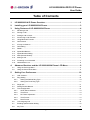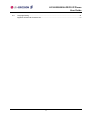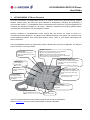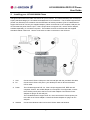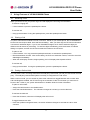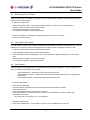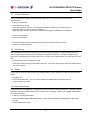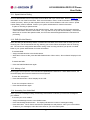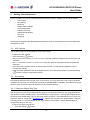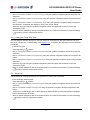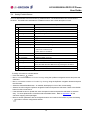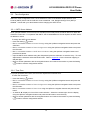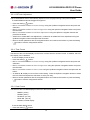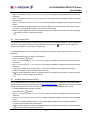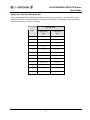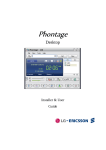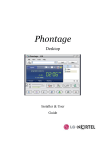Download Ericsson LIP-8002E User guide
Transcript
LIP-8002/8002A IP Phone User Guide for iPECS Please read this guide carefully before operating your set. Retain this guide for future reference. LIP-8002/8002A iPECS IP Phone User Guide Regulatory and Safety Notices LIP-8002/8002A 1. Radio Frequency Emissions: FCC Compliance statement: This device complies with Part 15 rules. Operation is subject to the following two conditions; 1. This device may not cause harmful interference, and 2. This device must accept any interference received, including interference that may cause undesired operation. This Equipment has been tested and found to comply with the limits for a Class B digital device, pursuant to Part 15 of the FCC rules. These limits are designed to provide reasonable protection against harmful interference in a residential installation. This equipment generates, uses and can radiate radio frequency energy and, if not installed and used in accordance with the instructions, may cause harmful interference to radio communications. However, there is no guarantee that interference will not occur in a particular installation. If this equipment does cause harmful interference to radio or television reception, which can be determined by turning the equipment off and on, the user is encouraged to try to correct the interference by one of the following measures: Reorient or relocate the receiving antenna. Increase the separation between the equipment and the receiver. Connect the equipment into an outlet on a different circuit from that to which the receiver is connected If problems persist, consult the dealer or an experienced radio/TV technician for help. Canadian Compliance statement: This Class B digital apparatus complies with Canadian ICES-003. Cet appareil numérique de la classe B est conforme à la norme NMB-003 du Canada. This device complies with Class B limits of Industry Canada. Operation is subject to the following two conditions; 1. This device may not cause harmful interference, and 2. This device must accept any interference received, including interference that may cause undesired operation. European Union Declarations of Conformity: LG-Ericsson Co., Ltd. declares that the equipment specified in this document, which bears the “CE” mark, conforms to the European Union Radio and Telecommunications Terminal Equipment Directive (R&TTE 1999/5/EC) including, Electromagnetic Compatibility Directive (89/336/EEC) and Low Voltage Directive (73/23/EEC) The product fulfills the essential requirements of the harmonized standards shown above. 2. Product Safety Instructions This product complies with and conforms to the following international Product Safety standards as applicable: Safety of Information Technology Equipment, IEC 6095-1, including Relevant national deviations as listed in Compliance with IEC for Electrical Equipment (IECEE) Safety of Information Technology Equipment, CAN/CSA-C22.2 No. 60950-1/UL 60950-1 3. E-911 and use of the LIP-8002/8002A Phone with Multi-Line Telephone Systems: Please note the use and operation of this phone as part of a multi-line telephone system (MLTS) may be subject to state and/or federal E-911 MLTS laws that require the MLTS to provide a caller’s telephone number, extension, and physical location to applicable state and/or local emergency services when a caller initiates a 911 call. The MLTS may not provide a caller’s telephone number, extension, or physical location information to emergency services when a caller dials 911, and compliance with state and/or federal E-911 MLTS laws is the sole responsibility of the purchaser of this phone. 4. Privacy: LIP-8002/8002A Phone implements security and encryption technologies however, privacy of communications may not be ensured when using this telephone. Copyright© 2010 LG-Ericsson Co., Ltd. All Rights Reserved This material is copyrighted by LG-Ericsson Co., Ltd. Any unauthorized reproduction, use or disclosure of this material, or any part thereof, is strictly prohibited and is a violation of Copyright Laws. LG-Ericsson reserves the right to make changes in specifications at any time without notice. The information furnished by LG-Ericsson in this material is believed to be accurate and reliable, but is not warranted to be true in all cases. LG-Ericsson is a trademark of LG-Ericsson Co., Ltd. All other brand and product names are trademarks or registered trademarks of their respective companies. LIP-8002/8002A iPECS IP Phone User Guide Care & Precautions: Before connecting or using your new phone, take a moment to consider safety and reliability. Use common sense when locating, connecting and using your LIP-8002/8002A Phone. Locate on a dry level surface. Keep the phone away from the edges of the surface to avoid the potential of a fall. Locate cables to avoid potential for damage. For example, do not locate under rugs or carpet as damage may result from foot traffic or heavy objects. Also, do not locate cables between the desktop and walls where they may be crushed, damaging the insulation. Check the cables regularly and, if damage is noted, disconnect your phone. Contact your local representative for a replacement. Should liquid spill on the phone, disconnect the unit from power and the network. Do not use during lightning storms. Lightning presents a potential shock hazard. Clean the LIP-8002/8002A Phone with a soft dry cloth; do not use liquid cleaners. Always use caution when connecting to AC power. Use only with a properly grounded standard AC power outlet. What is new in this release? Issue 01.00 2010.08 first release ii LIP-8002/8002A iPECS IP Phone User Guide Table of Contents 1. LIP-8002/8002A IP Phone Overview .....................................................................1 2. Installing your LIP-8002/8002A Phone .................................................................3 3. Using Features of LIP-8002/8002A Phone ...........................................................4 4. 5. 3.1. Receiving a Call............................................................................................................................ 4 3.2. Placing a Call................................................................................................................................ 4 3.3. Putting a Call on Hold ................................................................................................................... 4 3.4. Announcing a Call Transfer .......................................................................................................... 5 3.5. Using Blind Call Transfer .............................................................................................................. 5 3.6. Call Forward ................................................................................................................................. 5 3.7. 3-Party Conference....................................................................................................................... 6 3.8. Call Waiting................................................................................................................................... 6 3.9. Redial............................................................................................................................................ 6 3.10. Speed Dial Buttons ....................................................................................................................... 6 3.11. Speed Number Dialing.................................................................................................................. 7 3.12. DND (Do-Not-Disturb)................................................................................................................... 7 3.13. Muting a Call................................................................................................................................. 7 3.14. Accessing Your Voice Mail ........................................................................................................... 7 3.15. Hotline/Warm-Line ........................................................................................................................ 8 Advanced Services and the LIP-8002/8002A Phone LCD Menu ........................9 4.1. Using the Call Logs Menu............................................................................................................. 9 4.2. Using the Phone Book Menu ........................................................................................................ 9 Setting Your Preferences....................................................................................10 5.1. LCD Contrast .............................................................................................................................. 10 5.2. Ring Setting ................................................................................................................................ 10 5.2.1. Setting the Default Ring Type............................................................................................. 10 5.2.2. Setting the Trunk Ring Type ............................................................................................... 11 5.3. Ringer Off.................................................................................................................................... 11 5.4. Setting Flexible Buttons .............................................................................................................. 12 5.5. Time Configuration ..................................................................................................................... 13 5.5.1. SNTP Server Address ........................................................................................................ 13 5.5.2. Time Zone........................................................................................................................... 13 5.5.3. DST Auto Adjustment ......................................................................................................... 14 5.5.4. Time Format........................................................................................................................ 14 5.5.5. Date Format........................................................................................................................ 14 5.6. Lock Outgoing Call ..................................................................................................................... 15 5.7. Enabling Speed Number Dialing ................................................................................................ 15 5.8. Key Tone..................................................................................................................................... 16 I LIP-8002/8002A iPECS IP Phone User Guide 5.9. Language Setting........................................................................................................................ 16 Appendix A Dial Pad Character Set ........................................................................................... 17 II LIP-8002/8002A iPECS IP Phone User Guide 1. LIP-8002/8002A IP Phone Overview Your new LG-Ericsson LIP-8002/8002A Phone is an Internet Protocol (IP) phone employing Session Initiation Protocol (SIP), the well-known open standard for establishing, managing and terminating a communication session. LIP-8002/8002A Phone interoperates with call servers, proxies and gateways to exchange SIP signaling messages for call control. Real-time Transport Protocol (RTP) packets deliver voice between the end-points over a managed IP network. Features available to LIP-8002/8002A Phone through SIP call servers are similar to those of a conventional business telephone. In addition to the features described in this guide, your call server may provide additional features, often using dialed feature codes. Refer to your system administrator for further information. The LIP-8002/8002A Phone has fixed feature buttons, flexible buttons that are configurable, and dial pad buttons as shown in the figure below. Setting button Use to access the LCD menu for display and modification of IP Phone configuration. Navigation Controls Left, use to go to the previous menu in the setting menu. Up, use to view Call log when phone is idle. Down, use to access Phone Book while phone is idle. OK, use to select a current item or save value in LCD Menu and use to retrieve a hold call in the hold state. Mode/Forward/Transfer button In editing state, use to switch the input mode. In idel state, use to set the call forwarding configuration. In call state, use to transfer your active call. Redial button Use to dial the last number dialed. Mute button Delete/Conference button Toggle microphone On and Off. In editing state, use to delete a letter in front of the cursor or clear entire string. In call state, use to initiate, cancel or join the conference call.. Volume Controls Use to adjust volume of Ring, Handset, Headset, and speaker. 4 Flexible button Use to assign as feature in phone configuration. Speakerphone button Toggle speakerphone On and Off. Dial pad Use to dial numbers. The four (4) flexible buttons access features based on the IP Phone configuration. Refer to section 5.4 and your system administrator for further information. 1 LIP-8002/8002A iPECS IP Phone User Guide The figure below shows other major components of LIP-8002/8002A Phone. These components include: Handset Speaker and microphone Message Wait Indicator (Message LED) LCD (128 by 32 pixel), displays 2-lines Flexible button labels Handset LCD Message LED Speaker Button Labels Microphone 2 LIP-8002/8002A iPECS IP Phone User Guide 2. Installing your LIP-8002/8002A Phone The figure below shows the cable connections for your IP Phone. The LAN and desktop PC connections employ standard category 5 LAN cables terminated with RJ-45 connectors. The LIP-8002 supports PoE (Power over Ethernet) in accordance with the IEEE-802.1af industry standard. (The LIP-8002A doesn’t support PoE and can use only the supplied adaptor.) When connected to a PoE complaint LAN port, the IP Phone derives power from the port. If the LAN port does not support PoE, use the AC/DC adaptor, available separately, for connection to power. The handset connects to the base with the supplied standard handset coiled cord. Use the chart below to make connections to the IP Phone. 1 LAN Connect the IP Phone LAN port to the LAN wall jack with the provided LAN cable. 2 PC Connect the IP Phone PC port to your desktop PC with an RJ-45 terminated UTP-5 cable. 3 Power The LIP-8002 supports PoE. So, if the LAN port supports PoE, IEEE 802.3af compliant, Class 2, the AC/DC adapter is not required. If not supported, connect the IP Phone power port to the DC out of Power Adapter. Connect the Power Adapter AC plug to an AC wall jack. The LIP-8002A doesn’t support PoE. So, must connect the IP Phone power port to the DC out of Power Adapter. Connect the Power Adapter AC plug to an AC wall jack. 4 Handset Connect the Handset coiled cord to the IP Phone base and handset. 3 LIP-8002/8002A iPECS IP Phone User Guide 3. Using Features of LIP-8002/8002A Phone 3.1. Receiving a Call When you receive a call, your phone rings, the LCD displays the incoming call information. To answer a ringing call: o Lift the handset or press the speakerphone button. To end the call: o Hang up the handset. If using the speakerphone, press the speakerphone button. 3.2. Placing a Call You place calls with the handset on-hook or off-hook. Similar to your mobile phone, the LIP-8002/8002A Phone uses a technique called ‘store and forward dialing’. After you dial a digit, the IP Phone waits about 3 seconds for additional digits. If you do not dial additional digits, the IP Phone sends the digits you dialed to the call server for processing. To send the digits immediately, press the # button to indicate dialing is complete, and then the IP Phone sends the number to the call server. To place a call: o Lift the handset. You may press the speakerphone button to activate the speakerphone. o Dial the destination number. After a short delay, the IP Phone sends the number, or dial # to send the dialed digits immediately. o When the called party answers, begin speaking, the LCD displays the elapsed call time. To end the call, o Hang up the handset. If using the speakerphone, press the speakerphone button. 3.3. Putting a Call on Hold You can place a call in a waiting state where the held party cannot hear you and you cannot hear the held party. The held party receives MOH (Music-On-Hold), if configured in the call server. While a call is on hold, you can answer or place other calls and can toggle between calls on hold. With Call Hold Ringback enabled, the IP Phone rings as a reminder of calls on hold when you return the IP Phone to idle. Refer to your system administrator or Installer Guide for further information. To place a call on hold: o Assign the Hold function to the flexible button. o Press the Hold flexible button. The call status changes to hold and you receive dial tone. To retrieve the hold call: o Press the OK button, when the LCD displays the call on hold. To toggle between two calls: o Press the Up/Down navigation button, the active call status changes to hold and the call on hold connects. 4 LIP-8002/8002A iPECS IP Phone User Guide 3.4. Announcing a Call Transfer Using Announcing a Call Transfer, you send an active call to another extension after announcing the call transfer to the receiving party. To transfer an active call: o o o o Press the Transfer button. The active call status changes to hold and you receive dial tone. Dial the number you wish to receive the transfer. Await answer and announce the transfer. To complete the transfer, hang up the handset. To cancel a transfer, for example the second party does not answer or is busy: o Press the Transfer button. 3.5. Using Blind Call Transfer You can transfer an active call to another extension without talking to the party receiving the call. The call transfers to the new party without verifying that the new party is there or willing to receive the call. To transfer an active call without announcing the transfer: o Assign the Blind Transfer function to the flexible button. o Press the Blind Transfer flexible button. The active call status changes to hold and you receive dial tone. o Dial the number you wish to receive the transfer. o To complete the transfer, hang up the handset. 3.6. Call Forward Call forward directs incoming calls to ring at another location that you designate. You can select one of four (4) conditions that will forward your calls: - Call Forward Busy – redirects incoming calls if the line is busy. - Call Forward No Answer – redirects incoming calls that are not answered in the configured no answer time. - Call Forward All Calls – immediately redirects all incoming calls. To set up Call Forward: o o o o o Press the Forward button. Use the Up/Down navigation button to select the desired Call Forward condition. Press the OK button. Input the destination where you want your calls sent. Press the OK button. The display shows “(x) Fwd to ext” indicating the forward condition and destination for the calls. (B) = Busy, (N) = No-answer, (U) = Unconditional To disable Call Forward: o Press the Forward button. The message “(x) Fwd to xxxx” disappears from the LCD. 5 LIP-8002/8002A iPECS IP Phone User Guide 3.7. 3-Party Conference The IP Phone has a 3-Party Conference feature that lets you converse with two other parties simultaneously. To set-up a conference: o o o o Place first call as normal. Press the Conference button. The call status changes to hold and you receive dial tone. Dial the number you want to join the conference. When the party answers, press the Conference button again to establish the conference. To end your conference: o Hang up the handset. To cancel a conference, for example the second party does not answer or is busy: o Press the Conference button. 3.8. Call Waiting With Call Waiting configured, while you are in a call the IP Phone alerts you of an incoming call. You receive a beep tone over the active conversation to indicate the new call. In addition, during the ring signal, the LCD displays the incoming caller id so you know who is calling before you interrupt the current call. To answer an incoming call while on a call: o Press the OK button when phone displays new call. The active call changes to the hold state and the new call connects. 3.9. Redial Your IP Phone saves the last number you dialed and allows you to redial the number with the touch of a button. To redial a call: o Press the Redial button. The IP Phone activates the speakerphone and places the call. o Lift the handset for privacy. 3.10. Speed Dial Buttons Flexible buttons are available for configuration as feature buttons including Speed dial. Pressing a Speed dial button sends the stored number to the call server for processing. Refer to your system administrator for further information. To place a call using Speed dial: o Press the desired Speed dial flexible button. The IP Phone activates the speakerphone and places the call. o Lift the handset for privacy. 6 LIP-8002/8002A iPECS IP Phone User Guide 3.11. Speed Number Dialing Your LIP-8002/8002A Phone incorporates a Phone Book with up to 100 records. Refer to section 4.2 for information on use of the Phone Book. Each record includes a name, contact information and a Speed number (00 to 99). When you dial a Speed number, the IP Phone initiates a call to the contact. Speed number dialing must be enabled. Refer to your system administrator for further information. To place a call using a Speed number: o Dial the Speed number (00-99) for the desired contact. After a short delay, the IP Phone sends the contact information from the Phone Book. You may dial # to set up the call immediately. If the Phone Book has no record of the Speed number, the IP Phone sends the digits dialed to the call server for processing. 3.12. DND (Do-Not-Disturb) When the DND (Do Not Disturb) feature is enabled and activated, the IP Phone will not notify you of an incoming call. The IP Phone does not ring, allowing you to work without interruption from an incoming call. The call server configuration determines routing of the incoming call while your phone is in DND. Refer to your system administrator for further information. To activate DND: o Assign the DND function to the flexible button. o While the IP Phone is idle, press the DND flexible button. When active, “Do not disturb” displays in the LCD. To deactivate DND: o Press the DND flexible button again. 3.13. Muting a Call Mute toggles the microphone of the Handset and Speakerphone Off and On. When Mute is active, the connected party will not receive audio from the microphone. To mute the microphone: o Press the Mute button. “Mute” displays in the LCD.. To turn the microphone back on: o Press the Mute button again. 3.14. Accessing Your Voice Mail When you have a message waiting, the Message LED flashes to indicate you have new messages in your mailbox. To access your voice mailbox: o Assign the Message function to the flexible button. o Press the Message flexible button. The display indicates the number of messages waiting. o Press OK button. The IP Phone activates the speakerphone and places a call to your voice mailbox. To listen to your messages, follow the instructions for your voice mail system. 7 LIP-8002/8002A iPECS IP Phone User Guide 3.15. Hotline/Warm-Line With Hotline/Warm-Line operation configured, the IP Phone automatically calls the defined destination when you take the handset off-hook or press the speaker button. The call initiates immediately, Hotline, or after a delay of up to 10 seconds, Warm-Line. The later permits you the time to access another feature or line as needed. Note that with Hotline configured, Speed dial, redial and other automated dialing features will not operate. Operation of this feature is automatic. 8 LIP-8002/8002A iPECS IP Phone User Guide 4. Advanced Services and the LIP-8002/8002A Phone LCD Menu This section describes how to view and use the advanced services available through the LCD menu. The navigation buttons navigate through menus. The menu items and order of display may be different on your phone based on the service subscription. Not all features may be available to you based on the call server configuration. 4.1. Using the Call Logs Menu The LIP-8002/8002A Phone has access to a log of all calls placed or received by the phone, including incoming calls that were not answered (missed calls). The LCD displays the call logs that you can use to place a call to the logged party. You access the call logs using the Up navigation button or with a flexible button assigned for the Call Log function. Refer to your system administrator for further information. To access the Call Logs menu: o While in an idle state, press the Up navigation or Call Log flexible button. The Call Log menu displays with several choices (missed, outgoing and incoming). o Use the Up/Down navigation buttons to select the desired log and press the OK button, or dial the digit in front of the desired selection. o The log will display information on the calls along with the received caller id. To place a call using the Call Logs: o Dial the digit preceding the desired log item or use the Up/Down navigation buttons to highlight the desired log item and press the OK button. 4.2. Using the Phone Book Menu The LIP-8002/8002A Phone has an internal Phone Book with up to 100 entries. Each record includes the contact name, contact information ring type and Speed number. You can dial using the Phone Book in Phone Book Menu. (Use the Web Manager to add, delete and edit phone book entries.) You access the Phone Book Menu with the Down Navigation button or using a flexible button assigned for the Phone Book function. Refer to your system administrator for further information. To access the Phone Book menu: o Press the Down Navigation or Phone Book flexible button, the LCD displays the first Phone Book record. To call a contact from the Phone Book: o Access the Phone Book as described above. o Use the Up/Down navigation buttons to display the desired record. o Press the OK button. 9 LIP-8002/8002A iPECS IP Phone User Guide 5. Setting Your Preferences In the LCD Menu, you can set various preferences for the IP Phone. Settings you can adjust include: - LCD contrast - Ring Setting - Ringer off - Flexible button settings - Time Configuration - Outgoing Call Lock - Speed Number Dialing - Key Tone - Language The following paragraphs provide detailed instructions for each of the preferences as well as descriptive information for each. 5.1. LCD Contrast The contrast of the LCD is adjustable for best viewing angle. To adjust the LCD contrast: ) button. o Press the Setting ( o Dial 3, or move the cursor to 3.Phone Settings using the Up/Down navigation buttons and press the OK button. o Dial 1, or move the cursor to 1.LCD Contrast using the Up/Down navigation buttons and press the OK button. o Press the Down navigation button to decrease the contrast, or press the Up navigation button to increase the contrast. o Move to another parameter with the navigation buttons and continue the session or press the Setting ( ) button to exit the configuration session. 5.2. Ring Setting Ring settings determine the ring type (tone) for the phone. You may select one of up to four ring signals. In addition, the ring type can be set with immediate or delayed audible notification. Note that the ring type set for a contact in the Phone Book has priority over the phone settings. 5.2.1. Setting the Default Ring Type The IP Phone uses one of four distinctive ring types for incoming call notification. By assigning different ring signals to closely located phones, you can identify the ringing phone. The ring type assigned for the IP Phone is the “Default Ring Type” for incoming calls to the phone. The Default Ring may be set to one of the four tones or “Ringer Off”, see section 5.3. In addition, the ring signal can be immediate or delayed. The delay is set in 1 second increments from 0 (no delay) to 10 seconds. (Use the Web Manager to configure the delay for the ring.) To set the ring type for the phone: o Press the Setting ( ) button. 10 LIP-8002/8002A iPECS IP Phone User Guide o Dial 3, or move the cursor to 3.Phone Settings using the Up/Down navigation buttons and press the OK button. o Dial 2, or move the cursor to 2.Ring Setting using the Up/Down navigation buttons and press the OK button. o Dial 1, or move the cursor to 1.Default Ring Type using the Up/Down navigation buttons and press the OK button. An asterisk, , displays in front of the current setting. o Select the ring type using the Up/Down navigation buttons and press the OK button to save the selected ring type. o Move to another parameter with the navigation buttons and continue the session or press the Setting ( ) button to exit the configuration session. 5.2.2. Setting the Trunk Ring Type You can assign a different ring type for call from trunk line. Selections for the type include one of up to four tones, “Ringer Off” or “Default Ring”, see section 5.2.1 . In addition, the ring signal can be immediate or delayed. To set the ring type: ) button. o Press the Setting ( o Dial 3, or move the cursor to 3.Phone Settings using the Up/Down navigation buttons and press the OK button. o Dial 2, or move the cursor to 2.Ring Setting using the Up/Down navigation buttons and press the OK button. o Dial 2, or move the cursor to 2.Trunk Ring Type using the Up/Down navigation buttons and press the OK button. o Select the ring type using the Up/Down navigation buttons and press the OK button to save the selected ring type. o Move to another parameter with the navigation buttons and continue the session or press the Setting ( ) button to exit the configuration session. 5.3. Ringer Off The IP Phone can be programmed not to ring when an incoming call is received. To set the Ringer Off parameter: ) button. o Press the Setting ( o Dial 3, or move the cursor to 3.Phone Settings using the Up/Down navigation buttons and press the OK button. o Dial 3, or move the cursor to 3.Ringer Off using the Up/Down navigation buttons and press the OK button. o Select Yes to enable Ringer Off, or select the No to disable Ringer Off using the Up/Down navigation buttons and press the OK button. o Move to another parameter with the navigation buttons and continue the session or press the Setting ( ) button to exit the configuration session. 11 LIP-8002/8002A iPECS IP Phone User Guide 5.4. Setting Flexible Buttons Your LIP-8002/8002A Phone has twelve (4) flexible buttons. The flexible buttons can access various functions. The table below indicates the available functions with a brief description of each. Feature Description 0 No Function Unassigned 1 Speed Dial Function Dials the assigned number 2 Phone Book Function Views the personal phone book 3 Call Log Function Views the call log list 4 Mute Function Toggles the Mute feature on and off 5 Headset Function Toggles the Headset on and off 6 Redial Function Dials the last number dialed by the user. 7 Return Call Function Dials the number of the last answered call 8 Set Call Forwarding Sets the call forwarding configuration 9 Conference Function 1. Initiates a conference call 2. Cancel the conference call 3. Joins calls in a conference 10 Transfer Function Initiates a call transfer 11 Hold Function Places an active call on hold 12 Do not disturb Toggles the DND on and off 13 Set Ringer Off Toggles the ringer on and off 14 Message Function Views the number of new and old messages stored in the Voice Mail server, and dials the Voice Mail server by pressing the OK button. 46 Recording Function Records voice during call 48 Blind Transfer Initiate a blind call transfer To assign a function to a flexible button: ) button. o Press the Setting ( o Dial 3, or move the cursor to 3.Phone Settings using the Up/Down navigation buttons and press the OK button. o Dial 4, or move the cursor to 4.Flexible Key Setting using the Up/Down navigation buttons and press the OK button. o Select the desired flexible button. An asterisk, , displays in front of the current setting. o Select a function using the Up/Down navigation buttons and press the OK button. Refer to the flexible button functions chart above. o If the selected function is Speed dial, enter the speed number and press the OK button to save the entry. To enter alphanumeric characters select the Mode button. Refer to Appendix A for the character mapping of dial pad digits. o Move to another parameter with the navigation buttons and continue the session or press the Setting ( ) button to exit the configuration session. 12 LIP-8002/8002A iPECS IP Phone User Guide 5.5. Time Configuration Within the Time Configuration menu, the IP Address or name of the desired Simple Network Time Protocol (SNTP) server and the local time zone are defined. And, Daylight Savings Time (DST) is disabled. Consult with your administrator before changing the SNTP server. 5.5.1. SNTP Server Address SNTP (Simple Network Time Protocol) is a standard protocol that permits a network device to obtain the network’s current time. For operation with SNTP, the LIP-8002/8002A IP Phone requires an SNTP server IP address or name. To assign the SNTP server address: ) button. o Press the Setting ( o Dial 3, or move the cursor to 3.Phone Settings using the Up/Down navigation buttons and press the OK button. o Dial 5, or move the cursor to 5.Time Configuration using the Up/Down navigation buttons and press the OK button. o Dial 1, or move the cursor to 1.SNTP Server Address using the Up/Down navigation buttons and press the OK button. o Input the SNTP server address using the dial pad and press the OK button to save the entry. To enter alphanumeric characters select the Mode button. Refer to Appendix A for the character mapping of dial pad digits. o Move to another parameter with the navigation buttons and continue the session or press the Setting ( ) button to exit the configuration session. 5.5.2. Time Zone For proper operation of the clock, the IP Phone requires the local time zone. To enter the Time Zone: ) button. o Press the Setting ( o Dial 3, or move the cursor to 3.Phone Settings using the Up/Down navigation buttons and press the OK button. o Dial 5, or move the cursor to 5.Time Configuration using the Up/Down navigation buttons and press the OK button. o Dial 2, or move the cursor to 2.Time Zone using the Up/Down navigation buttons and press the OK button. o An asterisk, , displays in front of the current selection. Select the nearest region from the display using the Up/Down navigation buttons and press the OK button to save the entry. o Move to another parameter with the navigation buttons and continue the session or press the Setting ( ) button to exit the configuration session. 13 LIP-8002/8002A iPECS IP Phone User Guide 5.5.3. DST Auto Adjustment The LIP-8002/8002A Phone automatically adjusts for DST (Daylight Savings Time) when enabled. To enable/disable automatic daylight savings time: ) button. o Press the Setting ( o Dial 3, or move the cursor to 3.Phone Settings using the Up/Down navigation buttons and press the OK button. o Dial 5, or move the cursor to 5.Time Configuration using the Up/Down navigation buttons and press the OK button. o Dial 3, or move the cursor to 3.DST Auto Adjustment using the Up/Down navigation buttons and press the OK button. o Select Yes to enable DST Auto Adjustment, or select No to disable DST Auto Adjustment using the Up/Down navigation buttons and press the OK button.. o Move to another parameter with the navigation buttons and continue the session or press the Setting ( ) button to exit the configuration session. 5.5.4. Time Format The format of the LCD time display can be set for 12-hour format or 24-hour format. In addition, the LCD time display can be disabled. To set the display format for time: ) button. o Press the Setting ( o Dial 3, or move the cursor to 3.Phone Settings using the Up/Down navigation buttons and press the OK button. o Dial 5, or move the cursor to 5.Time Configuration using the Up/Down navigation buttons and press the OK button. o Dial 4, or move the cursor to 4.Time Format using the Up/Down navigation buttons and press the OK button. o An asterisk, , displays in front of the current setting. Press the Up/Down navigation buttons to select the Time Format and press the OK button to save your entry. o Move to another parameter with the navigation buttons and continue the session or press the Setting ( ) button to exit the configuration session. 5.5.5. Date Format The format of the LCD date displays in the one of the formats below: - MM/DD (01/22) DD/MM (22/01) DD Month (22 Jan) Month DD (Jan 22) Disabled, no date display To set the date display format: o Press the Setting ( ) button. 14 LIP-8002/8002A iPECS IP Phone User Guide o Dial 3, or move the cursor to 3.Phone Settings using the Up/Down navigation buttons and press the OK button. o Dial 5, or move the cursor to 5.Time Configuration using the Up/Down navigation buttons and press the OK button. o Dial 5, or move the cursor to 5.Date Format using the Up/Down navigation buttons and press the OK button. o Press the Up/Down navigation buttons to select the display format and press the OK button to save your entry. An asterisk, , displays in front of the current setting. o Move to another parameter with the navigation buttons and continue the session or press the Setting ( ) button to exit the configuration session. 5.6. Lock Outgoing Call The IP Phone can be configured to allow outgoing calls only if a password is entered. When enabled, the LCD screen will display the password request and the pad-lock icon, , is shown, and the password must be entered prior to connecting an outgoing call. To activate this feature, the LCD password must be set, consult your system administrator to set the LCD password. To enable/disable the Lock Outgoing Call feature: ) button. o Press the Setting ( o Dial 3, or move the cursor to 3.Phone Settings using the Up/Down navigation buttons and press the OK button. o Dial 7, or move cursor to 7.Lock Outgoing Call using the Up/Down navigation buttons and press the OK button. o Select Yes to enable Lock Outgoing Call, or select No to disable Lock Outgoing Call using the Up/Down navigation buttons and press the OK button.. o Move to another parameter with the navigation buttons and continue the session or press the Setting ( ) button to exit the configuration session. 5.7. Enabling Speed Number Dialing The LIP-8002/8002A Phone includes a Phone Book that supports up to 100 entries. Each Phone Book record includes a two-digit Speed number, see Speed Number Dialing. When enabled, dialing the Speed number (00~99) sends the contact number or user id from the associated Phone Book record. To enable/disable Speed number operation: ) button. o Press the Setting ( o Dial 3, or move the cursor to 3.Phone Settings using the Up/Down navigation buttons and press the OK button. o Dial 8, or move cursor to 8.Speed Number using the Up/Down navigation buttons and press the OK button. o Select Yes to enable Speed number, or select No to disable Speed number using the Up/Down navigation buttons and press the OK button. o Move to another parameter with the navigation buttons and continue the session or press the Setting ( ) button to exit the configuration session. 15 LIP-8002/8002A iPECS IP Phone User Guide 5.8. Key Tone When you press a button on the LIP-8002/8002A phone, the phone will generate a beep tone to indicate that the button has been pressed. This key tone is optional and can be enabled or disabled using the key tone setting. To enable/disable Key Tone operation: ) button. o Press the Setting ( o Dial 3, or move the cursor to 3.Phone Settings using the Up/Down navigation buttons and press the OK button. o Dial 9, or move cursor to 9.Key Tone using the Up/Down navigation buttons and press the OK button. o Select Yes to enable Key Tone, or select No to disable Key Tone using the Up/Down navigation buttons and press the OK button.. o Move to another parameter with the navigation buttons and continue the session or press the Setting ( ) button to exit the configuration session. 5.9. Language Setting The IP Phone firmware includes an xml file, which, among other things, determines the languages available to the phone. The Language setting determines the display of text in the LCD. When the xml file contains more than one (1) language, you may select the language shown in the display. To select an available language: ) button. o Press the Settings ( o Dial 3, or move cursor to 3.Phone Settings using the Up/Down navigation buttons and press the OK button. o Dial 10, or move cursor to 10.Language using the Up/Down navigation buttons and press the OK button. o Select a Language from the list using the Up/Down navigation buttons and press the OK button. An asterisk, , displays in front of the current selection. o Move to another parameter with the navigation buttons and continue the session or press the Settings ( ) button to exit the configuration session. 16 LIP-8002/8002A iPECS IP Phone User Guide Appendix A Dial Pad Character Set The LIP-8002/8002A Phone dial pad inputs digits or alphanumeric characters. The table below maps each dial pad digit to characters available. Four modes are available, dial pad digits, upper case letters and lower case letters as shown in the table. Dial Pad Mode Digit Upper Case Lower Case ‘[A]’ ‘[a]’ 1 @ : / @ : / 2 A B C a b c 3 D E F d e f 4 G H I g h i 5 J K L j k l 6 M N O m n o 7 P Q R S p q r s 8 T U V t u v 9 W X Y Z w x y z 0 . , ? ! . , ? ! * . * . * # Space (‘ ‘) Space (‘ ‘) 17 LIP-8002/8002A iPECS IP Phone User Guide 18 1