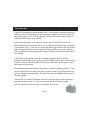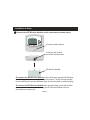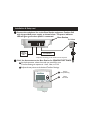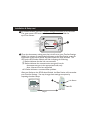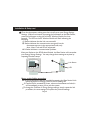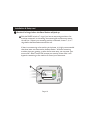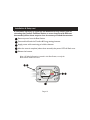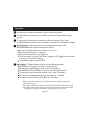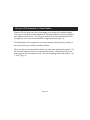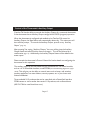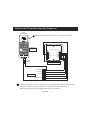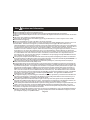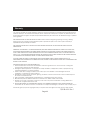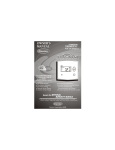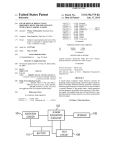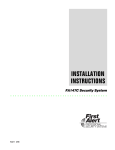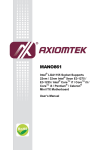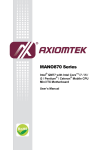Download Venstar ACC0433 Owner`s manual
Transcript
COMFORT CALL SYSTEM ACC0433 Comfort Call Allows simple remote control of your thermostat through the telephone Cell phon compatible Voice recognition or touch-tone entry Announces indoor & outdoor temperatures* Announces thermostat status i.e. “heat is running” Wireless technology - (easy to install) Can control up to 4 thermostats May control 1 auxiliary output Base Station & Wireless Module Compatible with thermostat models: T1700, T1800, T1900, T2700, T2800 T2900 Consult VENSTAR for a complete list. * Optional compatible outdoor sensor required OWNER’S MANUAL Venstar Inc. 08/07 Table of Contents Overview Location of Controls, Indicators & Connections Installation & Setup Resetting the Access Code Operation Link up to 4 Thermostats to 1 Base Station Control of the Thermostat’s Auxiliary Output Menu of Touch Tone Keys User Cautions Warranty This device complies with Part 15 of the FCC Rules. Operation is subject to the following two conditions: (1) this device may not cause harmful interference, and (2) this device must accept any interference received, including interference that may cause undesired operation. Venstar Inc. 08/07 P/N ACC0433 Page 1 c FC Comfort Call ACC0433 FCC ID MUHBASE1 FCC ID MUHMODULE1 Overview Comfort Call allows you to call and ‘talk’ to your compatible thermostat. Monitoring and controlling your thermostat is now simple and easy from any phone, from anywhere. Comfort Call employs the latest in voice recognition and synthesis technology. It can tell you the indoor temperature of your home and the outdoor temperature, provided there is a working outdoor sensor connected to the thermostat. Once on the phone with your system, you may tell your thermostat to change to your preset Comfort Settings or go into your preset ‘unoccupied’, Energy Savings Settings (page 15). Comfort Call consists of two parts: A base station (page 6) that connects to the phone line and a RF Wireless Module that plugs into your compatible thermostat (page 5). Once Comfort Call answers, you will be prompted to enter a Security Access Code. This code is preset to 1111. You may change this code to any four digit number, if desired (page 13). Some homes may have more than one thermostat. If there is more than one thermostat, Comfort Call will have a menu option to access up to four different thermostats (page 16). As an added feature, some of our compatible thermostat models allow for the remote control of an auxiliary output on the thermostat. This auxiliary output may be accessed and controlled from Comfort Call as well (pages 17 and 18). An example of the use of this auxiliary output: The output is connected to a Powerflash Interface PF284 to turn on or off the indoor lighting wirelessly. Page 2 Overview cont. Comfort Call requires an analog telephone line. If this system is installed at a primary residence, then the ring selector on the base station should be set to pick up the line after seven rings (page 10). With this setting, Comfort Call will not answer before an occupant is likely to pick up the phone. If an answering machine or fax machine is connected to Comfort Call, then the answering/fax machine should be set to pick up before Comfort Call (the ring selector is set to seven rings). In the case of a connected answering machine, after the tone to leave a message is heard, the user enters the Comfort Call security code. Comfort Call will release the answering machine from the line and control of the thermostat is now possible. In the case of a fax machine, after the ‘handshake’ tones are heard, there are moments of silence; during this silent period the Comfort Call security code should be entered. Comfort Call will release the fax machine from the line and control of the thermostat will be possible. Please note that some phone services provide a ‘voicemail’ answering service. These services release the home phone line after a preset number of rings and transfer the call to an internal voicemail system. Comfort Call is not compatible with this type of voicemail system. Comfort Call is a solution for people who do not have the same occupied patterns every day for their homes. It is also a convenient way to call ahead to make sure the primary or vacation home is comfortable upon arrival. Page 3 Location of Controls, Indicators & Connections Power and Link LED Indicator Energy Savings Link Button Comfort Settings Link Button COMFORT CALL Ring Selector Switch Link Button Link LED Indicator 1 At the thermostat, select the mode (Auto, Heat, Cool, or Off). corresponding button for 5 seconds. The LED will flash for 5 minutes. 4 Within 5 minutes of pressing the button on the base station, press the link button on the receiver for 3 seconds. The LED on the receiver will flash twice. energy comfort MADE IN CHINA 7 YYWWXXXX 4 US:J3CTE02ABASE1 1 MODEL: ACC0433 RINGS 2 Adjust the setpoints to the desired setting. 3 Here, at the base station, press the The base station will now remember your settings. You may change these settings at anytime by repeating the above steps. Refer to Owner’s Manual for more details LINE Page 4 ANSWER MACH., 9vac Power FAX, OR PHONE Installation & Setup Connect the RF Wireless Module to the thermostat as shown below. PLATINUM eries COMMERCIAL PROGRAMMABLE THERMOSTAT I2:00 74 Pm Su COOL AUTO 72 HEAT MODE HUMIDITY SET CLOCK FAN PROGRAM HOLIDAY OVERRIDE OUTDOOR Accessory release button Accessory jack located on bottom of thermostat RF Wireless Module To connect the RF Wireless Module to the thermostat, insert the RF Wireless Module plug into the accessory jack of the thermostat. The RF Wireless Module has two tabs that fit into the ventilation slots of the thermostat for added stability. To remove the RF Wireless Module from the thermostat, press and hold the accessory release button while removing the RF Wireless Module from the thermostat’s accessory jack. Page 5 Installation & Setup cont. Connect the telephone line to the Base Station and power Comfort Call with the provided power supply, as shown below. The power indicator LED will glow green when power is connected. Base Station To 110vac 9vac Output House Telephone Line Answering Machine, Fax or Phone* *A phone, answering or fax machine is not required ‘Link’ the thermostat to the Base Station for COMFORT SETTINGS. 1 At the thermostat, select the mode you would like your Comfort Settings to operate in: Auto, Heat, or Cool. 2 Adjust the set points to the desired Comfort Settings. PLATINUM eries COMMERCIAL PROGRAMMABLE THERMOSTAT I2:00 74 Pm Su COOL AUTO 72 HEAT FAN SET OUTSIDE HUMIDITY PROGRAM CLOCK VACATION MODE MODE HUMIDITY SET CLOCK FAN PROGRAM HOLIDAY OVERRIDE OUTDOOR Page 6 Set the 2 temperature(s) 1 Select the Mode Installation & Setup cont. 3 At the Base Station, press the Comfort Settings link button for five seconds. The green power LED next to the button will turn red and flash for up to five minutes. 1 At the thermostat, select the mode (Auto, Heat, Cool, or Off). corresponding button for 5 seconds. The LED will flash for 5 minutes. 4 Within 5 minutes of pressing the button on the base station, press the link button on the receiver for 3 seconds. The LED on the receiver will flash twice. energy comfort MADE IN CHINA 7 YYWWXXXX 4 US:J3CTE02ABASE1 1 MODEL: ACC0433 RINGS 2 Adjust the setpoints to the desired setting. 3 Here, at the base station, press the 3 The base station will now remember your settings. You may change these settings at anytime by repeating the above steps. Refer to Owner’s Manual for more details 4 Go to the thermostat, making sure that it is still set to your Comfort Settings. Within five minutes of pressing the link button on the Base Station, press the link button on the side of the RF Wireless Module for three seconds. The LED on the RF Wireless Module will flash indicating the following: 2 flashes indicates that the link was successful 5 flashes indicates the communication was good, but the thermostat was not in the appropriate mode; only Auto, Heat and Cool are supported 10 flashes indicates a communication problem After two flashes on the RF Wireless Module, the Base Station will remember your Comfort Settings. You may change these settings at anytime by repeating the above steps. PLATINUM 4 eries COMMERCIAL PROGRAMMABLE THERMOSTAT I2:00 Link Button 74 Pm Su COOL AUTO 72 HEAT MODE HUMIDITY SET CLOCK FAN PROGRAM HOLIDAY OVERRIDE OUTDOOR LED Side View Page 7 Installation & Setup cont. ‘Link’ the thermostat to the Base Station for ENERGY SAVINGS SETTINGS. Energy Savings Settings are normally used for unoccupied periods. 1 At the thermostat, select the mode you would like your Energy Savings Settings to operate in: Auto, Heat, Cool or Off. 2 Adjust the set points to the desired Energy Savings Settings. PLATINUM Set the 2 temperature(s) eries COMMERCIAL PROGRAMMABLE THERMOSTAT I2:00 74 Pm Su 72 HEAT MODE HUMIDITY FAN Select the Mode 1 COOL AUTO PROGRAM HOLIDAY OVERRIDE SET CLOCK OUTDOOR 3 At the Base Station, press the Energy Savings Settings link button for five seconds. The green power LED next to the button will turn red and flash for up to five minutes. 1 At the thermostat, select the mode (Auto, Heat, Cool, or Off). corresponding button for 5 seconds. The LED will flash for 5 minutes. 4 Within 5 minutes of pressing the button on the base station, press the link button on the receiver for 3 seconds. The LED on the receiver will flash twice. energy comfort The base station will now remember your settings. You may change these settings at anytime by repeating the above steps. Refer to Owner’s Manual for more details Page 8 MADE IN CHINA 7 YYWWXXXX 4 US:J3CTE02ABASE1 1 2 Adjust the setpoints to the desired setting. 3 Here, at the base station, press the MODEL: ACC0433 RINGS 3 Installation & Setup cont. 4 Go to the thermostat, making sure that it is still set to your Energy Savings Settings. Within five minutes of pressing the link button on the Base Station, press the link button on the side of the RF Wireless Module for three seconds. The LED on the RF Wireless Module will flash indicating the following: 2 flashes indicates that the link was successful 5 flashes indicates the communication was good, but the thermostat was not in the appropriate mode; only Auto, Heat, Cool and Off are supported 10 flashes indicates a communication problem After two flashes on the RF Wireless Module, the Base Station will remember your Energy Savings Settings. You may change these settings at anytime by repeating the above steps. PLATINUM 4 eries COMMERCIAL PROGRAMMABLE THERMOSTAT I2:00 Link Button 74 Pm Su COOL AUTO 72 HEAT MODE HUMIDITY SET CLOCK FAN PROGRAM HOLIDAY OVERRIDE OUTDOOR LED Side View Notes on the linking procedure The linking procedure may be cancelled by pressing the Base Station’s link button (Comfort or Energy) while its LED is flashing red If Comfort Call is accessed by phone, when no thermostats are linked, it will immediately prompt you to exit the system To change the Comfort or Energy Savings settings, simply repeat the link procedure; the new settings will replace the previous settings Page 9 Installation & Setup cont. Set the # of rings before the Base Station will pick up. 1 Slide the RINGS switch to 7 rings if you have an answering machine or fax machine connected. In this setting, the answering/fax machine may answer the call first. If there is no answering machine connected, choose 1, 4, or 7 rings before the Base Station answers the call. If there is an answering or fax machine in the house, it is highly recommended that these items are connected to the Base Station. While the answering machine plays your greeting, or after the fax tones stop, you may enter your access code. After Comfort Call accepts your security access code, it will bypass the answering or fax machine to control your thermostat. 1 1 At the thermostat, select the mode (Auto, Heat, Cool, or Off). corresponding button for 5 seconds. The LED will flash for 5 minutes. 4 Within 5 minutes of pressing the button on the base station, press the link button on the receiver for 3 seconds. The LED on the receiver will flash twice. energy comfort The base station will now remember your settings. You may change these settings at anytime by repeating the above steps. Refer to Owner’s Manual for more details Page 10 MADE IN CHINA 7 YYWWXXXX 4 US:J3CTE02ABASE1 1 2 Adjust the setpoints to the desired setting. 3 Here, at the base station, press the MODEL: ACC0433 RINGS Installation & Setup cont. If it becomes necessary to unlink the thermostat(s) from the Base Station, follow these steps: Press the desired link button (Comfort or Energy) for five seconds. When the LED begins flashing red, release the link button. 1 At the thermostat, select the mode (Auto, Heat, Cool, or Off). 2 Adjust the setpoints to the desired setting. 3 Here, at the base station, press the corresponding button for 5 seconds. The LED will flash for 5 minutes. energy comfort MADE IN CHINA 7 4 Within 5 minutes of pressing the button on the base station, press the link button on the receiver for 3 seconds. The LED on the receiver will flash twice. YYWWXXXX 4 US:J3CTE02ABASE1 1 MODEL: ACC0433 RINGS The base station will now remember your settings. You may change these settings at anytime by repeating the above steps. Refer to Owner’s Manual for more details Press and hold the same desired link button for another five seconds. When the LED begins flashing rapidly, release the link button. Press and hold the link button on the RF Wireless Module for three seconds. The RF Wireless Module’s flashing LED will indicate the status: 2 flashes indicate the unlink was successful. 10 flashes indicate a communication problem or the RF Wireless Module was not linked to the Base Station. PLATINUM eries COMMERCIAL PROGRAMMABLE THERMOSTAT I2:00 74 Pm Su COOL AUTO 72 HEAT MODE HUMIDITY SET CLOCK FAN PROGRAM HOLIDAY OVERRIDE OUTDOOR Side View Notes on the unlinking procedure After the unlinking process is complete, the Base Station’s LED stops flashing The unlink mode remains active for five minutes The unlinking procedure may be cancelled by pressing the Base Station’s link button (Comfort or Energy) while its LED is flashing red Page 11 Installation & Setup cont. If it becomes necessary to reset the link database for any reason (such as relocating the Comfort Call Base Station to a new location with different thermostats) follow these steps to clear its memory of linked thermostats: Remove power from the Base Station. Press and hold both the Comfort & Energy settings buttons. Apply power while continuing to hold the buttons. After the reset is complete (about three seconds) the power LED will flash once. Release the buttons. Note: All linked information is stored in the Base Station, so only the Base Station needs to be reset. , 1 At the thermostat, select the mode (Auto, Heat, Cool, or Off). corresponding button for 5 seconds. The LED will flash for 5 minutes. 4 Within 5 minutes of pressing the button on the base station, press the link button on the receiver for 3 seconds. The LED on the receiver will flash twice. energy comfort The base station will now remember your settings. You may change these settings at anytime by repeating the above steps. Refer to Owner’s Manual for more details Page 12 MADE IN CHINA 7 YYWWXXXX 4 US:J3CTE02ABASE1 1 MODEL: ACC0433 RINGS 2 Adjust the setpoints to the desired setting. 3 Here, at the base station, press the , Resetting the Access Code Comfort Call is shipped from the factory with the Security Access Code set to 1111. A custom four digit code may be programmed to replace the default code. To set a custom access code follow these steps: Remove power from the Base Station. Press the Energy button. Apply power while continuing to hold the Energy button. Release the Energy button. Place a call to the Comfort Call Base Station. When the Comfort Call prompts for an access code, enter the desired four digit access code. After the access code has been entered, Comfort Call will read the new access code back, and disconnect. Note: The new access code will be in effect for all future calls. The default Security Access Code may be restored by repeating the above procedure, or by preforming the database reset procedure. , , , VENSTAR INC . Comfort Call 1 At the thermostat, select the mode (Auto, Heat, Cool, or Off). 2 Adjust the setpoints to the desired setting. 3 Here, at the base station, press the TALK OFF corresponding button for 5 seconds. The LED will flash for 5 minutes. 4 Within 5 minutes of pressing the button on the base station, press the link button on the receiver for 3 seconds. The LED on the receiver will flash twice. energy comfort MADE IN CHINA 7 YYWWXXXX 4 US:J3CTE02ABASE1 1 MODEL: ACC0433 RINGS MENU The base station will now remember your settings. You may change these settings at anytime by repeating the above steps. Refer to Owner’s Manual for more details , SAD;L KJS 1 4 GHI 7 PAUSE/RED IAL 2 ABC JKL 5 3 DEF 8 Comf ort Call Vensta r Inc. 6 MNO PQRS * TUV 0 9 WXYZ # FLASH CALL WAIT HOLD IN USE COMFORT CA L L CHARGE Page 13 Operation Dial the phone number connected to your Comfort Call system. The Base Station will answer your call after a predetermined number of rings (page 10). The greeting will prompt you to enter your Security Access Code. Voice recognition does not work to enter this code, you must use the telephone keypad. Status Report: After your access code is accepted, the status of the thermostat/equipment will be announced as follows: You are controlling thermostat number 1 (2, 3 or 4)* The inside temperature is xx degrees The outside temperature is yy degrees** The thermostat is in (Heat, Cool, Auto, Program or Off) and (is Idle, the Heat is running or the Cool is running) The auxiliary output is now on/off*** Main Menu: The Base Station will give you the following options: For Comfort Settings press 1 or say: Comfort Settings For Energy Savings Settings press 2 or say: Energy Savings To control the Auxiliary Output, press 3 or say: Auxiliary Output*** To control the next thermostat, press 4 or say: Next Thermostat* To leave your thermostat and hang up, press 9 or say: Hang Up To return to the Main Menu, press 0 or say: Main Menu *This announcement will only occur if more than one thermostat is linked to the Base Station (page 16). **The outdoor temperature will only be announced if an outdoor sensor is connected. ***The status of the Auxiliary Output will only be announced if Comfort Call has been configured to control the thermostat’s auxiliary output (page 17 and 18). Page 14 Operation cont. Comfort Call will ask you to confirm your selection: Comfort Settings: Comfort Call will say, “You have selected ‘Comfort Settings’, is this correct?” To confirm your selection press 1 or say: “Yes” and Comfort Call will say, “Okay, Comfort Settings are active.” To cancel your selection and return to the Main Menu press 2 or say: “No”* Energy Savings: Comfort Call will say, “You have selected ‘Energy Savings’, is this correct?” To confirm your selection press 1 or say: “Yes” and Comfort Call will say, “Okay, Energy Savings are active.” To cancel your selection and return to the Main Menu press 2 or say: “No”* Auxiliary Output**: Comfort Call will say, “The auxiliary output is now (on/off), would you like to turn it (off/on)?” To turn the Auxiliary Output (on/off) press 1 or say: “Yes” and Comfort Call will say, “The Auxiliary Output will now be turned (on/off), is this correct?” To cancel your selection and return to the Main Menu press 2 or say: “No”* To confirm your selection press 1 or say: “Yes” and Comfort Call will say, “Okay, the Auxiliary Output is now (on/off).” *If “No” is selected, Comfort Call will ‘beep’ prompting you to make another selection. **The status of the Auxiliary Output will only be announced if Comfort Call has been configured to control the thermostat’s auxiliary output (page 17 and 18). Notes on the phone system Comfort Call will not accept voice commands until the user is prompted with a ‘beep’ Comfort will accept button presses from your touchtone phone at any time, even while the system is speaking Page 15 Link up to 4 Thermostats to 1 Base Station Comfort Call will allow up to four thermostats to be linked with one Base Station. This can be accomplished with additional RF Wireless Modules (ACC0434) installed at each additional thermostat. The linking procedure for thermostats numbered two through four is the same as described for a single thermostat (pages 6-9). The Base Station will recognize the new thermostats and store them by number, in the order that they are linked to the Base Station. When more than one thermostat is linked, the main menu will add the prompt, “For the next thermostat, press four, or say next thermostat.” Additionally, before the status is given, the thermostat will say, “You are controlling thermostat number 1 (2, 3, or 4)” (page 14). Page 16 Control of the Thermostat’s Auxiliary Output Comfort Call has the ability to control the Auxiliary Output of a connected thermostat if that thermostat has an Auxiliary Output configured for PROG (program) operation. When the thermostat is configured and enabled to let Comfort Call control its Auxiliary Output, the Base Station will automatically detect this. The main menu will then add the prompt, “To control the Auxiliary Output, press 3 or say: Auxiliary Output” (page 14). After pressing 3 or saying, “Auxiliary Output,” the user will be given the Auxiliary Output Status and asked if he/she wants to change it. This will be followed by a confirmation (page 15). Additionally, the Auxiliary Output Status will be added to the status report. Please consult the thermostat’s Owner’s Manual for further details on configuring the thermostat for this operation. The auxiliary output of the thermostat may be connected to a 24v control module, such as a X-10 Powerflash Interface, model PF284 (recommended wiring diagrams on, pages 18-20). This will give you the ability to control items such as lamps, wall switches, jacuzzis, appliances, hot water heaters, security systems, etc. in your home with minimal installation. To see available X-10 products that can be controlled with a Powerflash Interface PF284 contact or visit a retailer that carries X-10 products, such as SmartHome (800.762.7846 or www.SmartHome.com). Page 17 Control of the Thermostat’s Auxiliary Output cont. Connect the thermostat to the Powerflash Interface as follows: POWERFLASH INTERFACE PF284 TEST ALL UNITS OFF 1 A 5 13 M E I 9 UNIT CODE HOUSE CODE X-10 POWERHOUSE POWERFLASH INTERFACE INPUT A B MODE 1 2 3 Input terminals Select Input A on the Powerflash Interface. Select the proper mode for your desired operation: 1 Turns on all lights connected to Lamp Modules and Wall Switch Modules, and turns on a selected Appliance Module. 2 Flashes all lights connected to Lamp Modules and Wall Switch Modules. 3 Turns on a selected Module with the same house and unit code as the Powerflash Interface. Locate the input terminals on the Powerflash Interface. POWERFLASH INTERFACE PF284 TEST ALL UNITS OFF 1 A 5 13 9 UNIT CODE M E I HOUSE CODE X-10 POWERHOUSE POWERFLASH INTERFACE INPUT A B MODE 1 2 3 Connect one end of the supplied resistor to the screw input terminal of the Powerflash Interface. The supplied resistor will then be wired ‘in-line’ with either the MISC1, MISC2 or MISC3 output (depending on which is set to PROG) or the C wire (see next page). It does not matter which of the two wires you choose. The resistor is 4.7k ohm, 1/4 watt. Page 18 Control of the Thermostat’s Auxiliary Output cont. Connect the wires as shown. Since the MISC1, MISC2 or MISC3 terminal is a 24 vac output, it does not matter which of the two input screw terminals, on the Powerflash Interface, it is connected to. POWERFLASH INTERFACE PF284 TEST ALL UNITS OFF 1 A 5 13 9 UNIT CODE M E I HOUSE CODE X-10 POWERHOUSE POWERFLASH INTERFACE W2 MISC1 RS2 MISC3 RS+5 RS1 RSGND MODE 1 2 3 SUPPLIED RESISTOR W1/O/B Y1 G MISC2 CK1 CKGND R C 24 vac return R fan relay G 24 vac common C THERMOSTAT BASEPLATE compressor relay W1 Y1 INPUT A B FURNACE BOARD Page 19 Control of the Thermostat’s Auxiliary Output cont. 120V WALL OUTLET Plug the Powerflash Interface into a 120 vac receptacle. TEST ALL UNITS OFF 1 A 5 13 9 UNIT CODE M E I HOUSE CODE X-10 POWERHOUSE POWERFLASH INTERFACE PF284 POWERFLASH INTERFACE INPUT A B W2 MISC1 RS2 MISC3 RS+5 RS1 RSGND MODE 1 2 3 SUPPLIED RESISTOR W1/O/B Y1 G MISC2 CK1 CKGND R C 24 vac return R fan relay G compressor relay W1 Y1 24 vac common C THERMOSTAT BASEPLATE FURNACE BOARD Connect and plug in the X-10 device(s) to be controlled with Comfort Call and your thermostat. Make sure the house and unit codes are adjusted per the X-10 instruction manual(s) that are supplied with each X-10 device. Page 20 Menu of Touch Tone Keys Comfort Settings or YES Energy Savings Settings or NO Status Report or Next Thermostat* Auxiliary Output Settings* Exit System (Hang Up) RF Link Signal Strength (1-10) *When applicable Main Menu *When applicable Page 21 User Cautions and Information Use 26 AWG or larger telephone wire to reduce the risk of fire. Never install telephone wiring during a lightning storm. Never install telephone jacks in wet locations unless the jack is specifically designed for wet locations. Never touch uninsulated telephone wires or terminals unless the telephone line has been disconnected at the network interface. Use caution when installing or modifying telephone lines. Avoid using the telephone (other than cordless type) during an electrical storm. There may be a remote risk of electric shock from lightning. Do no use the telephone to report a gas leak in the vicinity of the leak. This equipment has been tested and found to comply with the limits for a Class B digital device, pursuant to part 15 of the FCC Rules. These limits are designed to provide reasonable protection against harmful interference in a residential installation. This equipment generates, uses and can radiate radio frequency energy and, if not installed and used in accordance with the instructions, may cause harmful interference to radio communications. However, there is no guarantee that interference will not occur in a particular installation. If this equipment does cause harmful interference to radio or television reception, which can be determined by turning the equipment off and on, the user is encouraged to try to correct the interference by one or more of the following measures: Reorient or relocate the receiving antenna; increase the separation between the equipment and receiver; connect the equipment into an outlet on a circuit different from that to which the receiver is connected; consult the dealer or an experienced radio/TV technician for help. The user that makes changes or modifications not expressly approved by Totaline could void the user’s authority to operate the equipment. This equipment complies with Part 68 of the FCC rules and the requirements adopted by the ACTA. On the bottom face of this equipment is a label that contains, among other information, the product identifier US:J3CTE02ABASE1. If requested, this number must be provided to the Telephone company. The Universal Service Order Code (USOC) for Comfort Call’s jack is RJ11C, the Facility Interface Code (FIC) is 02LS2, and the Service Order Code (SOC) is 9.0Y. A plug and jack used to connect this equipment to the premises wiring and telephone network must comply with the applicable FCC Part 68 rules and requirements adopted by the ACTA. A compliant telephone cord and modular plug is provided with this product. It is designed to be connected to a compatible modular jack that is also compliant. See page 6 of this manual for details. The REN is used to determine the number of devices that may be connected to a telephone line. Excessive RENs on a telephone line may result in the devices not ringing in response to an incoming call. In most but not all areas, the sum of RENs should not exceed five (5.0). To be certain of the number of devices that may be connected to a line, as determined by the total RENs, contact the local telephone company. The REN for this product is 0.2 as shown in the product identifier US:J3CTE02ABASE1. The digits 02 are the REN without a decimal point (e.g., 02 is a REN of 0.2). The telephone company may make changes in its facilities, equipment, operations or procedures that could affect the operation of the equipment. If this happens the telephone company will provide advance notice in order for you to make necessary modifications to maintain uninterrupted service. If trouble is experienced with Comfort Call, for repair or warranty information, please contact the qualified HVAC technician that installed Comfort Call in your home. If the equipment is causing harm to the telephone network, the telephone company may request that you disconnect the equipment until the problem is resolved. In the unlikely event that Comfort Call ceases to operate correctly, please do not attempt to repair Comfort Call. For repair or warranty information, contact the qualified HVAC technician that installed Comfort Call in your home. Connection to party line service is subject to state tariffs. Contact the state public utility commission, public service commission or corporation commission for information. If your home has specially wired alarm equipment connected to the telephone line, ensure the installation of Comfort Call does not disable your alarm equipment. If you have questions about what will disable alarm equipment, consult your telephone company or a qualified installer. Page 22 Warranty One-Year Warranty - This Product is warranted to be free from defects in material and workmanship. If it appears within one year from the date of original installation, whether or not actual use begins on that date, that the product does not meet this warranty, a new or remanufactured part, at the manufacturer’s sole option to replace any defective part, will be provided without charge for the part itself provided the defective part is returned to the distributor through a qualified servicing dealer. THIS WARRANTY DOES NOT INCLUDE LABOR OR OTHER COSTS incurred for diagnosing, repairing, removing, installing, shipping, servicing or handling of either defective parts or replacement parts. Such costs may be covered by a separate warranty provided by the installer. THIS WARRANTY APPLIES ONLY TO PRODUCTS IN THEIR ORIGINAL INSTALLATION LOCATION AND BECOMES VOID UPON REINSTALLATION. LIMITATIONS OF WARRANTIES – ALL IMPLIED WARRANTIES (INCLUDING IMPLIED WARRANTIES OF FITNESS FOR A PARTICULAR PURPOSE AND MERCHANTABILITY) ARE HEREBY LIMITED IN DURATION TO THE PERIOD FOR WHICH THE LIMITED WARRANTY IS GIVEN. SOME STATES DO NOT ALLOW LIMITATIONS ON HOW LONG AN IMPLIED WARRANTY LASTS, SO THE ABOVE MAY NOT APPLY TO YOU. THE EXPRESSED WARRANTIES MADE IN THIS WARRANTY ARE EXCLUSIVE AND MAY NOT BE ALTERED, ENLARGED, OR CHANGED BY ANY DISTRIBUTOR, DEALER, OR OTHER PERSON WHATSOEVER. ALL WORK UNDER THE TERMS OF THIS WARRANTY SHALL BE PERFORMED DURING NORMAL WORKING HOURS. ALL REPLACEMENT PARTS, WHETHER NEW OR REMANUFACTURED, ASSUME AS THEIR WARRANTY PERIOD ONLY THE REMAINING TIME PERIOD OF THIS WARRANTY. THE MANUFACTURER WILL NOT BE RESPONSIBLE FOR: 1. Normal maintenance as outlined in the installation and servicing instructions or owner’s manual, including filter cleaning and/or replacement and lubrication. 2. Damage or repairs required as a consequence of faulty installation, misapplication, abuse, improper servicing, unauthorized alteration or improper operation. 3. Failure to start due to voltage conditions, blown fuses, open circuit breakers or other damages due to the inadequacy or interruption of electrical service. 4. Damage as a result of floods, winds, fires, lightning, accidents, corrosive environments or other conditions beyond the control of the Manufacturer. 5. Parts not supplied or designated by the Manufacturer, or damages resulting from their use. 6. Manufacturer products installed outside the continental U.S.A., Alaska, Hawaii, and Canada. 7. Electricity or fuel costs or increases in electricity or fuel costs for any reason whatsoever including additional or unusual use of supplemental electric heat. 8. ANY SPECIAL INDIRECT OR CONSEQUENTIAL PROPERTY OR COMMERCIAL DAMAGE OF ANY NATURE WHATSOEVER. Some states do not allow the exclusion of incidental or consequential damages, so the above may not apply to you. This warranty gives you specific legal rights and you may also have other rights which may vary from state to state. P/N 88-624 Rev. 1 Page 23