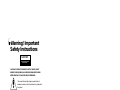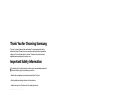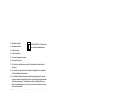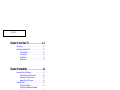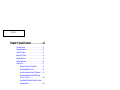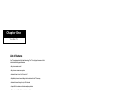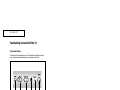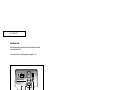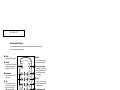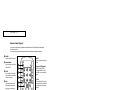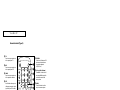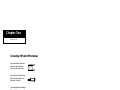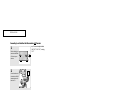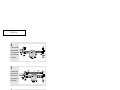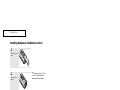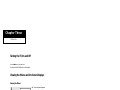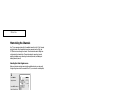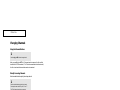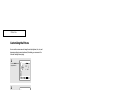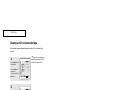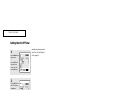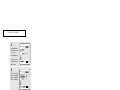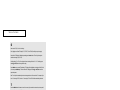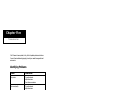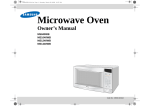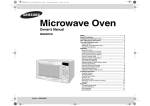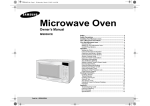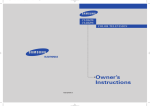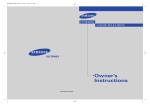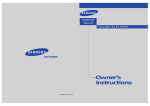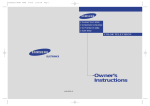Download Samsung TXM1967 Operating instructions
Transcript
TXM1967 TXM1367 TXM1997 ....................................................................................................... ............. Printed in Mexico AA68-02340A (ENG) COLOR TELEVISION Owner’s Instructions Warning! Important Safety Instructions CAUTION RISK OF ELECTRIC SHOCK DO NOT OPEN CAUTION: TO REDUCE THE RISK OF ELECTRIC SHOCK, DO NOT REMOVE COVER (OR BACK). NO USER SERVICEABLE PARTS INSIDE. REFER SERVICING TO QUALIFIED SERVICE PERSONNEL. This symbol indicates high voltage is present inside. It is dangerous to make any kind of contact with any inside part of this product. This symbol alerts you that important literature concerning operation and maintenance has been included with this product. Note to CATV system installer: This reminder is provided to call CATV system installer’s attention to Article 820-40 of the National Electrical Code (Section 54 of Canadian Electrical Code, Part I), that provides guidelines for proper grounding and, in particular, specifies that the cable ground shall be connected to the grounding system of the building as close to the point of cable entry as practical. Caution: FCC/CSA regulations state that any unauthorized changes or modifications to this equipment may void the user’s authority to operate it. Caution: To prevent electric shock, match the wide blade of plug to the wide slot, and fully insert the plug. Attention: pour eviter les chocs electriques, introduire la lame le plus large de la fiche dans la borne correspondante de la prise et pousser jusqu’au fond. Important: One Federal Court has held that unauthorized recording of copyrighted TV programs is an infringement of U.S. copyright laws. Certain Canadian programs may also be copyrighted and any unauthorized recording in whole or in part may be in violation of these rights. To prevent damage which may result in fire or electric shock hazard, do not expose this appliance to rain or moisture. As an ENERGY STAR Partner. Samsung Electronics America, Inc. has determined that this product or product model meets the ENERGY STAR guidelines for energy efficiency. Thank You for Choosing Samsung Thank you for choosing Samsung! Your new Samsung TV receiver represents the latest in television technology. It has easy-to-use, on-screen menus and closed-captioning capabilities, making this TV one of the best products in its class. This product will provide convenient, dependable service and enjoyment for years to come. Important Safety Information To reduce the risk of fire, electrical shock, and other injuries, keep these safety precautions in mind when installing, using, and maintaining your machine. • Read all safety and operating instructions before operating the TV receiver. • Retain the safety and operating instructions for future reference. • Heed all warnings on the TV receiver and in the operating instructions. • Follow all operating instructions. • Unplug the TV receiver from the wall outlet before cleaning, Use a damp cloth, Do not use liquid or aerosol cleaners. • Never add any attachments and/or equipment without approval of the manufacturer. Such additions may cause risk of fire, electric shock, or other personal injury. • Do not use the TV receiver where contact with or immersion in water is a possibility, such as near bath tubs, sinks, washing machines, swimming pools, etc. • Do not place the TV receiver on an unstable cart, stand, tripod, bracket, or table. The TV receiver may fall, causing injury to people and/or damage to the TV. Use only with a cart, stand, tripod, bracket, or table not recommended by the manufacturer or sold with the TV receiver. • Follow the manufacturer’s instructions when mounting the unit, and use a mounting accessory recommended by the manufacturer. Move the TV receiver and its cart with care. Quick stops, excessive force, and uneven surfaces may cause the unit and cart to overturn. • Provide ventilation for the TV receiver. The unit is designed with slots in the cabinet for ventilation to protect it from overheating. Do not block these openings with any object, and do not place the TV receiver on a bed, sofa, rug, or other similar surface. Do not place it near a radiator or heat register. If you place the TV receiver on a rack or bookcase, ensure that there is adequate ventilation and that you’ve followed the manufacturer’s instructions for mounting. • Operate your TV receiver only from the type of power source indicated on the marking label. If you are not sure of the type of power supplied to your home, consult your appliance dealer or local power company. • Use only a grounded or polarized outlet. For your safety, this TV is equipped with a polarized alternating-current line plug having one blade wider than the other. This plug will fit into the power outlet only one way. If you are unable to insert the plug fully into the outlet, try reversing the plug. If the plug still does not fit, contact your electrician to replace your outlet. SAFETY 1 • Protect the power cord. Power supply cords should be routed so that they will not be walked on or pinched by items placed on or against them. Pay particular attention to cord placement at plugs, convenience receptacles, and at the point where they exit from the unit. • Unplug the TV receiver from the wall outlet and disconnect the antenna or cable system during a lightning storm or when left unattended and unused for long periods of time. This will prevent damage to the unit due to lightning and power-line surges. • An outside antenna system should not be placed in the vicinity of overhead power lines or other electric light or power circuits or where it can fall into such power lines or circuits. Avoid overhead power lines: When installing an outside antenna system, be extremely careful to keep from touching the power lines or circuits. Contact with such lines might be fatal. • Do not overload the wall outlet or extension cords. Overloading can result in fire or electric shock. • Do not insert foreign objects through openings in the unit, as they may touch dangerous voltages or cause damage. Never spill liquid of any kind on the TV receiver. • Ground outdoor antennas. If an outside antenna or cable system is connected to the TV receiver, be sure the antenna or cable system is grounded so as to provide some protection against voltage surges and built-up static charges. Read information with respect to proper grounding of the mast and supporting structure, grounding of the lead-in wire to an antenna discharge unit, size of grounding conductors, location of antenna-discharge unit, connection to grounding electrodes, and requirements for the grounding electrode. EXAMPLE OF ANTENNA GROUNDING ANTENNA LEAD IN WIRE GROUND CLAMP ANTENNA DISCHARGE UNIT ELECTRIC SERVICE EQUIPMENT GROUNDING CONDUCTORS GROUND CLAMPS POWER SERVICE GROUNDING ELECTRODE SYSTEM • Do not attempt to service the TV receiver yourself. Refer all servicing to qualified service personnel. Unplug the unit from the wall outlet and refer servicing to qualified service personnel under the following conditions: - When the power-supply cord or plug is damaged - If liquid has been spilled on the unit or if objects have fallen into the TV - If the TV receiver has been exposed to rain or water - If the TV receiver does not operate normally by following the operating instructions - If the TV receiver has been dropped or the cabinet has been damaged - When the TV receiver exhibits a distinct degradation in performance • If you make adjustments yourself, adjust only those controls that are covered by the operating instructions. Adjusting other controls may result in damage and will often require extensive work by a qualified technician to restore the TV receiver to normal. • When replacement parts are required, be sure the service technician uses replacement parts specified by the manufacturer or those that have the same characteristics as the original part. Unauthorized substitutions may result in additional damage to the unit. • Upon completion of any service or repairs to this TV receiver, ask the service technician to perform safety checks to determine that the TV receiver is in a safe operating condition. This device complies with part 15 of the FCC Rules. Operation is subject to the following two conditions: (1) This device may not cause harmful interference, and (2) This device must accept any interference that may cause undesired operation. 2 SAFETY This television receiver provides display of television closed captioning in accordance with §15.119 of the FCC rules. 1) Read these instructions. 2) Keep these instructions. DOUBLE INSULATED - When servicing use only identical replacement parts. 3) Heed all warnings. 4) Follow all instructions. 5) Do not use this apparatus near water. 6) Clean only with dry cloth. 7) Do not block any ventilation openings, Install in accordance with the manufacturer’s instructions. 8) Do not install near any heat sources such as radiators, heat registers, or other apparatus (including amplifiers) that produce heat. 9) Do not defeat the safety purpose of the polarized or grounding-type plug. A polarized plug has two blades with one wider than the other. A grounding type plug has two blades and a third grounding prong. The wide blade or the third prong are provided for your safety. If the provided plug does not fit into your outlet, consult an electrician for replacement of the obsolete outlet. 10) Protect the power cord from being from being walked on or pinched particularly at plugs, convenience receptacles, and the point where they exit from the apparatus. 11) Only use attachments/accessories specified by the manufacturer. 12) Use only with cart, stand, tripod, bracket, or table specified by the manufacturer, or sold with the apparatus. When a used, caution when moving the cart/apparatus combination to avoid injury from tip-over. 13) Unplug this apparatus. When a cart is used, use caution when moving the cart/apparatus combination to avoid injury from tip-over. 14) Refer all servicing to qualified service personnel. Servicing is required when the apparatus has been damaged in any way, such as power-supply cord or plug is damaged, liquid has been spilled or objects have fallen into the apparatus, the apparatus has been exposed to rain or moisture, does not operate normally, or has been dropped. SAFETY 3 CONTENTS Chapter 1: Your New TV . . . . . . . . . . . . . . .1.1 List of Features . . . . . . . . . . . . . . . . . . . . . . . . . . . . . . . . . . . . . . . . . 1.1 Familiarizing Yourself with The TV. . . . . . . . . . . . . . . . . . . . . . . . . . 1.2 Front Panel Buttons . . . . . . . . . . . . . . . . . . . . . . . . . . . . . . 1.2 Front Panel Jacks . . . . . . . . . . . . . . . . . . . . . . . . . . . . . . . . 1.2 Rear Panel Jacks . . . . . . . . . . . . . . . . . . . . . . . . . . . . . . . . . 1.3 Remote Control . . . . . . . . . . . . . . . . . . . . . . . . . . . . . . . . . 1.4 Chapter 2: Installation . . . . . . . . . . . . . . . . 2.1 Connecting VHF and UHF Antennas . . . . . . . . . . . . . . . . . . . . . . . . 2.1 Antennas with 300-ohm Flat Twin Leads . . . . . . . . . . . . . . 2.1 Antennas with 75-ohm Round Leads . . . . . . . . . . . . . . . . . 2.2 Separate VHF and UHF Antennas. . . . . . . . . . . . . . . . . . . . 2.2 Connecting Cable TV . . . . . . . . . . . . . . . . . . . . . . . . . . . . . . . . . . . . 2.2 Cable without a Cable Box . . . . . . . . . . . . . . . . . . . . . . . . . 2.2 Connecting to a Cable Box that Descrambles All Channels. . . . . . . . . . . . . . . . . . . . . . . . . . . . . . . . . . . . 2.3 Connecting to a Cable Box that Descrambles some Channels . . . . . . . . . . . . . . . . . . . . . . . . . . . . . . . . . . 2.3 Connecting a VCR . . . . . . . . . . . . . . . . . . . . . . . . . . . . . . . . . . . . . . 2.5 Connecting a Camcorder . . . . . . . . . . . . . . . . . . . . . . . . . . . . . . . . . 2.7 Installing Batteries in the Remote Control. . . . . . . . . . . . . . . . . . . . . 2.8 Chapter 3: Operation . . . . . . . . . . . . . . . . . . 3.1 Turning the TV On and Off. . . . . . . . . . . . . . . . . . . . . . . . . . . . . . . . 3.1 Viewing the Menus and On-Screen Displays. . . . . . . . . . . . . . . . . . . 3.1 Viewing the Menus. . . . . . . . . . . . . . . . . . . . . . . . . . . . . . . 3.1 Viewing the Display . . . . . . . . . . . . . . . . . . . . . . . . . . . . . . 3.1 Selecting a Menu Language. . . . . . . . . . . . . . . . . . . . . . . . . . . . . . . . 3.2 Memorizing the Channels. . . . . . . . . . . . . . . . . . . . . . . . . . . . . . . . . 3.3 Selecting the Video Signal-source . . . . . . . . . . . . . . . . . . . . 3.3 Storing Channels in Memory (Automatic Method) . . . . . . . 3.4 Adding and Erasing Channels (Manual Method) . . . . . . . . 3.5 Changing Channels . . . . . . . . . . . . . . . . . . . . . . . . . . . . . . . . . . . . . 3.6 Using the Channel Buttons. . . . . . . . . . . . . . . . . . . . . . . . . 3.6 Directly Accessing Channels. . . . . . . . . . . . . . . . . . . . . . . . 3.6 Using the PRE-CH Button to select the Previous Channel. . 3.6 Adjusting the Volume . . . . . . . . . . . . . . . . . . . . . . . . . . . . . . . . . . . . 3.6 Using Mute. . . . . . . . . . . . . . . . . . . . . . . . . . . . . . . . . . . . . 3.6 Setting the Clock . . . . . . . . . . . . . . . . . . . . . . . . . . . . . . . . . . . . . . . 3.7 Customizing the Picture . . . . . . . . . . . . . . . . . . . . . . . . . . . . . . . . . . 3.8 Using Automatic Picture Settings . . . . . . . . . . . . . . . . . . . . . . . . . . . 3.9 Auto Volume. . . . . . . . . . . . . . . . . . . . . . . . . . . . . . . . . . . . . . . . . . . 3.10 Viewing a VCR or Camcorder Tape. . . . . . . . . . . . . . . . . . . . . . . . . . 3.11 1 CONTENTS CONTENTS Chapter 4: Special Features . . . . . . . . . . . . 4.1 Fine Tuning Channels. . . . . . . . . . . . . . . . . . . . . . . . . . . . . . . . . . . . 4.1 Changing the Screen Size . . . . . . . . . . . . . . . . . . . . . . . . . . . . . . . . . 4.2 Using the Surf Feature. . . . . . . . . . . . . . . . . . . . . . . . . . . . . . . . . . . . 4.3 Setting the On/Off Timer . . . . . . . . . . . . . . . . . . . . . . . . . . . . . . . . . 4.4 Setting the Sleep Timer. . . . . . . . . . . . . . . . . . . . . . . . . . . . . . . . . . . 4.5 Viewing Closed Captions . . . . . . . . . . . . . . . . . . . . . . . . . . . . . . . . . 4.6 Using the V-Chip . . . . . . . . . . . . . . . . . . . . . . . . . . . . . . . . . . . . . . . 4.7 Setting Up Your Personal ID Number (PIN) . . . . . . . . . . . . 4.7 How to Enable/Disable the V-Chip . . . . . . . . . . . . . . . . . . . 4.8 How to Set up Restrictions Using the “TV guidelines” . . . . 4.8 How to Set up Restrictions using the MPAA Ratings: G, PG, PG-13, R, NC-17, X . . . . . . . . . . . . . . . . . . . . . . . . 4.10 How to Reset the TV after the V-Chip Blocks a Channel (“Emergency Escape”). . . . . . . . . . . . . . . . . . . . . . . . . . . . . 4.11 Chapter 5: Troubleshooting . . . . . . . . . . . . 5.1 Identifying Problems . . . . . . . . . . . . . . . . . . . . . . . . . . . . . . . . . . . . 5.1 Appendix . . . . . . . . . . . . . . . . . . . . . . . . . . . A.1 Cleaning and Maintaining Your TV. . . . . . . . . . . . . . . . . . . . . . . . . . A.1 Using Your TV in Another Country . . . . . . . . . . . . . . . . . . . . . . . . . A.1 Specifications . . . . . . . . . . . . . . . . . . . . . . . . . . . . . . . . . . . . . . . . . . A.1 CONTENTS 2 Chapter One YOUR NEW TV List of Features Your TV was designed with the latest technology. This TV is a high-performance unit that includes the following special features: • Easy-to-use remote control • Easy-to-use on-screen menu system • Automatic timer to turn the TV on and off • Adjustable picture and sound settings that can be stored in the TV’s memory • Automatic channel tuning for up to 181 channels • A special filter to reduce or eliminate reception problems • Fine tuning control for the sharpest picture possible • Tri-lingual on-screen displays (English, Spanish, and french) • A special sleep timer 1.1 CHAPTER ONE: YOUR NEW TV YOUR NEW TV Familiarizing Yourself with The TV Front Panel Buttons The buttons on the front panel control your TV’s basic features, including the on-screen menu. To use the more advanced features, you must use the remote control. Œ MENU ¨ Remote Control Sensor Press to see an on-screen menu of your TV's features. ´ VOL – , + Aim the remote control towards this spot on the TV. ˆ STAND BY Press to increase or decrease the volume. Also used to select items on the on-screen menu. ˇ CH ▼ and CH ▲ Lights up when you turn the power off. Ø POWER Press to turn the TV on and off. Press to change channels. Also press to select various items on the on-screen menu. Front Panel Jacks You can use the front panel jacks to connect an A/V component that is used only occasionally, such as a camcorder or video game. (For information on connecting equipment, see pages 2.1 – 2.7.) Œ EARPHONE jack VIDEO-IN-AUDIO Connect a set of external earphones to this jack for private listening. ´ VIDEO and AUDIO input jacks Use this jacks to connect a camcorder or a video game. CHAPTER ONE: YOUR NEW TV 1.2 YOUR NEW TV Rear Panel Jacks Use the rear panel jacks to connect an A/V component that will be connected continuously, such as a VCR. For more information on connecting equipment, see pages 2.1 – 2.7. OUTPUT CAUTION RISK OF ELECTRIC SHOCK. DO NOT OPEN. VIDEO AUDIO 75 INPUT CAUTION : TO PREVENT ELECTRICAL SHOCK, DO NOT REMOVE THIS COVER. NO USER-SERVICEABLE PARTS INSIDE. REFER SERVICING TO QUALIFIED SERVICE PERSONNEL. WARNING : TO PREVENT DAMAGE WHICH MAY RESULT IN FIRE OR SHOCK HAZARD, DO NOT EXPOSE THIS APPLIANCE TO RAIN OR MOISTURE. 1 Œ VIDEO and AUDIO input jacks Use these jacks to connect a VCR or other video equipment. 1.3 CHAPTER ONE: YOUR NEW TV 2 ´ VHF/UHF Antenna terminal Use this terminal to connect an outdoor antenna or cable system. YOUR NEW TV Remote Control (Type 1) You can use the remote control up to a distance of about 23 feet from the TV. When using the remote, always point it directly at the TV. Œ POWER Press to turn the TV on and off. ´ TV/VIDEO Press to watch TV picture and a picture from a connected component (VCR, LDP etc.). ˇ Number buttons Press to directly select channels on the TV. ¨ +100 Press to directly select channels over 100. For example, to select channel 121, press +100, then press 2 and 1. ˆ CH ▲ and CH ▼ (Channel) Press CH ▲ or CH ▼ to change channels. Also use with the on-screen menu system. Ø DISPLAY Press to see the time, channel, etc., on-screen. Also press to exit (quit) the menu system. POWER ˝ MENU Press this button to see the easy-to-use menu system. TV/VIDEO 1 2 CH.SCAN 13 Ô VOL – and VOL + (Volume) Press VOL – to lower the volume; press VOL + to raise the volume. Also use with the menu system. SLEEP 12 3 P.STD PRE-CH 8 SURF 7 4 MUTE DISPLAY 6 9 + OL -V CH SLEEP Press for the TV to automatically turn off after an amount of time that you set. ME NU 14 Ò CH.SCAN (Channel Scan) Press to have the TV automatically scan all of the channels it has memorized. Ú PRE-CH (Previous Channel) Press to see the last channel you were watching. 11 5 10 ∏ SURF Press when viewing a channel to automatically return to that channel after an amount of time that you set. ” P-STD Press to adjust the TV picture by selecting one of the special factory settings or your own custom setting. ’ MUTE Press to mute (silence) the volume. For models: TXM1367 / TXM1967 CHAPTER ONE: YOUR NEW TV 1.4 YOUR NEW TV Remote Control (Type 2) You can use the remote control up to a distance of about 23 feet from the TV. When using the remote, always point it directly at the TV. You can also use your remote control to operate most VCR’s and cable boxes. See page 4.1 for details. Œ POWER Press to turn the TV on and off. ˝ MUTE Press to mute (silence) the volume. ´ Number buttons Press to directly select channels on the TV. Ô CH ▲ and CH ▼ (Channel) Press CH ▲ or CH ▼ to change channels. Also use with the on-screen menu system. ˇ SLEEP Press for the TV to automatically turn off after an amount of time that you set. P-STD Press to adjust the TV picture by selecting one of the special factory settings or your own custom setting. ¨ ADD Press to add channels or to add features while working with the on-screen menus. ✓The ADD button does not work for this TV set. (Function not used) ˆ ERASE Press to erase channels or to canel features while working with the on-screen menus. ✓The ERASE button does not work for this TV set. (Function not used) Ø +100 Press to directly select channels over 100. For example, to select channel 121, press +100, then press 2 and 1. ∏ REW(Rewind) Press to rewind a tape in your VCR. ” REC Press to begin recording with your VCR. ’ STOP Press to stop a tape in your VCR. For model: TXM1997 1.5 CHAPTER ONE: YOUR NEW TV YOUR NEW TV Remote Control (Type 2) Ò TV Press to use your remote control to operate your TV. Ú VCR Press to use your remote control to operate your VCR. Æ CABLE Press to use your remote control to operate a cable box. ı SET Use this button when you are setting up your remote control to operate your VCR or cable box. POWER TV 13 SLEEP VCR ADD CABLE ERASE SET DISPLAY REW STOP PLAY REC ˜ DISPLAY Press to see the time, channel, etc., on-screen. Also press to exit (quit) the menu system. PAUSE SKIP TIMER MUTE ¿ PAUSE Press to pause your VCR’s tape. 15 16 17 18 19 20 21 ◊ VOL – and VOL + (Volume) Press VOL – to lower the volume; press VOL + to raise the volume. Also use with the menu system. ± MENU Press this button to see the easy-to-use menu system. ≠ PRE-CH (Previous Channel) Press to see the last channel you were watching. TV/VIDEO ¯ PLAY Press to play the tape in your VCR. ˘ FF (Fast Forward) Press to fast forward the tape in your VCR. FF 14 ˛ TV/VIDEO Press to switch between a TV picture and a picture from a connected component (VCR,LDP etc.). 22 CH 23 VOL MENU VOL CH 24 25 P.STD PRE-CH ¸ SKIP TIMER Press when viewing a channel to automatically return to that channel after an amount of time that you set. For model: TXM1997 CHAPTER ONE: YOUR NEW TV 1.6 2 C h a p t e r Tw o I N S TA L L AT I O N Connecting VHF and UHF Antennas If your antenna has a set of leads that look like this, see “Antennas with 300-ohm Flat Twin Leads,” below. If your antenna has one lead that looks like this, see “Antennas with 75-ohm Round Leads,” on page 2.2. If you have two antennas, see “Separate VHF and UHF Antennas,” on page 2.2. Antennas with 300-ohm Flat Twin Leads If you are using an off-air antenna (such as a roof antenna or “rabbit ears”) that has 300-ohm twin flat leads, follow the directions below. 1 Place the wires from the twin leads under the screws on the 300-75 ohm adaptor (not supplied). Use a screwdriver to tighten the screws. OUTPUT 2 Plug the adaptor into the VHF/UHF terminal on the bottom of the back panel. 2.1 CHAPTER TWO: INSTALLATION VIDEO AUDIO INPUT VE 75 I N S TA L L AT I O N Antennas with 75-ohm Round Leads OUTPUT 1 VIDEO Plug the antenna lead into the VHF/UHF terminal on the bottom of the back panel. AUDIO 75 INPUT Separate VHF and UHF Antennas If you have two separate antennas for your TV (one VHF and one UHF), you must combine the two antenna signals before connecting the antennas to the TV. This procedure requires a an optional combiner-adaptor (available at most electronics shops). 1 Connect both antenna leads to the combiner. 2 Plug the combiner into the VHF/UHF terminal on the bottom of the rear panel. OUTPUT VIDEO AUDIO 75 INPUT VE UHF VHF Connecting Cable TV To connect to a cable TV system, follow the instructions below. Cable without a Cable Box Plug the incoming cable into the VHF/UHF antenna terminal on back of the TV. Because this TV is cable-ready, you do not need a cable box to view unscrambled cable channels. ▼ 1 OUTPUT VIDEO AUDIO INPUT 75 CHAPTER TWO: INSTALLATION 2.2 I N S TA L L AT I O N Connecting to a Cable Box that Descrambles All Channels ▼ This terminal might be labeled “ANT OUT,” “VHF OUT,” or simply, “OUT.” 1 Find the cable that is connected to the ANTENNA OUT terminal on your cable box. 2 Connect the other end of this cable to the VHF/UHF antenna terminal on the back of the TV. OUTPUT VIDEO AUDIO 75 INPUT Connecting to a Cable Box that Descrambles Some Channels If your cable box descrambles only some channels (such as premium channels), follow the instructions below. You will need a two-way splitter, an RF (A/B) switch, and four lengths of coaxial cable. (These items are available at most electronics stores.) Find and disconnect the cable that is connected to the ANTENNA IN terminal on your cable box. 2 Connect this cable to a two-way splitter. 3 Connect a coaxial cable between an OUTPUT terminal on the splitter and the IN terminal on the cable box. 2.3 CHAPTER TWO: INSTALLATION This terminal might be labeled “ANT IN,” “VHF IN,” or simply, “IN.” ▼ 1 I N S TA L L AT I O N 4 Connect a coaxial cable between the ANTENNA OUT terminal on the cable box and the B–IN terminal on the A/B switch. 5 Connect another cable between the other OUT terminal on the splitter and the A–IN terminal on the RF (A/B) switch. 6 Connect the last coaxial cable between the OUT terminal on the RF (A/B) switch and the VHF/UHF terminal on the rear of the TV. After you’ve made this connection, set the A/B switch to the “A” position for normal viewing. Set the A/B switch to the “B” position to view scrambled channels. (When you set the A/B switch to “B,” you will need to tune your TV to the cable box’s output channel, which is usually channel 3 or 4.) CHAPTER TWO: INSTALLATION 2.4 I N S TA L L AT I O N Connecting a VCR These instructions assume that you have already connected your TV to an antenna or a cable TV system (according to the instructions on pages 2.1-2.4). Skip step 1 if you have not yet connected to an antenna or a cable system. 1 VIDEO AUDIO 75 INPUT Unplug the cable or antenna from the back of the TV. 2 Connect the cable or antenna to the VCR’s ANTENNA IN terminal. VCR Rear Panel AUDIO OUT IN ANTENNA Incoming Cable VIDEO OUT OUT 3 VCR Rear Panel Connect a coaxial cable to the VCR’s ANTENNA OUT terminal. IN ANTENNA AUDIO OUT VIDEO OUT OUT Coaxial Cable 4 TV Rear Panel VCR Rear Panel Connect the other end of the cable to the TV’s antenna terminal. OUTPUT IN ANTENNA AUDIO OUT VIDEO OUT VIDEO Coaxial Cable 5 Connect an audio cable to the VCR’s AUDIO OUT terminal. 2.5 CHAPTER TWO: INSTALLATION VCR Rear Panel IN ANTENNA OUT AUDIO OUT AUDIO INPUT OUT VIDEO OUT Audio Cable 75 I N S TA L L AT I O N 6 Connect the other end of the cable to the TV’s AUDIO IN terminal. TV Rear Panel VCR Rear Panel OUTPUT IN ANTENNA AUDIO OUT VIDEO OUT VIDEO AUDIO 75 INPUT OUT Audio Cable 7 Connect a video cable to the VCR’s VIDEO OUT terminal. 8 Connect the other end of the cable to the TV’s VIDEO IN terminal. VCR Rear Panel IN ANTENNA AUDIO OUT VIDEO OUT Video Cable OUT TV Rear Panel VCR Rear Panel OUTPUT IN ANTENNA AUDIO OUT VIDEO OUT VIDEO Video Cable AUDIO 75 INPUT OUT CHAPTER TWO: INSTALLATION 2.6 I N S TA L L AT I O N Connecting a Camcorder You can connect a camcorder to your TV, which enables you to view camcorder tapes without a VCR. The audio and video cables mentioned in the steps below are usually included with a camcorder. You can also purchase them at your local electronics store. 1 Locate the camcorder’s A/V output jacks on the camcorder. 2 Connect an audio cable to the camcorder’s AUDIO OUT terminal. Camcorder Output Jacks OUTPUT AUDIO VIDEO Audio Cable 3 Connect the other end of the cable to the TV’s AUDIO IN terminal. VIDEO-IN-AUDIO Camcorder Output Jacks MENU OUTPUT AUDIO VIDEO Audio Cable 4 Connect a video cable to the camcorder’s VIDEO OUT terminal. Camcorder Output Jacks OUTPUT AUDIO VIDEO Video Cable 5 Connect the other end of the cable to the TV’s VIDEO IN terminal. 2.7 CHAPTER TWO: INSTALLATION VIDEO-IN-AUDIO Camcorder Output Jacks OUTPUT AUDIO VIDEO MENU Video Cable I N S TA L L AT I O N Installing Batteries in the Remote Control 1 Slide the cover out completely. Install two AA size batteries. Replace the cover. Remove the batteries and store them in a cool, dry place if you won’t be using the remote control for a long time. ▼ 3 Make sure to match the “+” and “–” ends of the batteries with the diagram inside the compartment. ▼ 2 The remote control can be used up to about 23 feet from the TV. (Assuming typical TV usage, the Batteries last for about one year.) CHAPTER TWO: INSTALLATION 2.8 C h a pOtP EeR AT r I OTN h r e e O P E R AT I O N Turning the TV On and Off Press the POWER button on the remote control. You can also use the POWER button on the front panel. Viewing the Menus and On-Screen Displays Viewing the Menus With the power on, press the MENU button. The on-screen menus disappear from the screen after about thirty seconds. ▼ 1 The main menu appears on the screen. Its left side has four icons: Picture, Sound, Channel, and Function. Use the CH▲ and CH▼ buttons to highlight one of the 4 icons. Then press the VOL+ button to access the icon’s sub-menu. Press the MENU button to exit. You can also use the MENU, CHANNEL, and VOLUME buttons on the control panel of the TV to make selections. ▼ 2 Viewing the Display Press the DISPLAY button. on the remote control. The on-screen display will show the channel you are watching, and the time of day. 3.1 CHAPTER THREE: TV OPERATION The on-screen displays disappear after about twelve seconds. ▼ 1 When Closed Caption has been set, the icon( ) will appear by pressing the Display button. O P E R AT I O N Selecting a Menu Language 1 Press MENU to display the menu. Press CH ▼ three times to select “Function”, then press the VOL + button. 2 Press VOL + to select the appropriate language: English, Spanish, or French. 3 Press MENU twice to exit. + OL -V CH ME NU CHAPTER THREE: TV OPERATION 3.2 O P E R AT I O N Memorizing the Channels Your TV can memorize and store all of the available channels for both “off-air” (antenna) and cable channels. After the available channels are memorized, use the CH ▲ and CH ▼ buttons to scan through the channels. This eliminates the need to change channels by entering the channel digits. There are three steps for memorizing channels: selecting a broadcast source, memorizing the channels (automatic) and adding and deleting channels (manual). Selecting the Video Signal-source Before your television can begin memorizing the available channels, you must specify the type of signal source that is connected to the TV (i.e., an antenna or a cable system). 1 Press MENU to display the menu. Press CH ▼ two times to select “Channel”, then press the VOL + button. 2 Repeatedly press VOL + to cycle through these choices: ANT (antenna) STD, HRC or IRC (all cable TV). Note: STD, HRC and IRC identify various types of cable TV systems. Contact your local cable company to identify the type of cable system that exists in your particular area. At this point the signal source has been selected. Proceed to “Storing Channels in Memory” (next page). 3 Press MENU twice to exit. 3.3 CHAPTER THREE: TV OPERATION + OL -V CH ME NU O P E R AT I O N Storing Channels in Memory (Automatic Method) 1 First, select the correct signal source (ANT, STD, HRC, IRC). See steps 1~3 on previous page. Press the MENU button, then press the CH ▼ button twice to select “Channel,” then press the VOL + button. 2 Press the CH ▼ button to select “Auto program”. ▼ The TV automatically cycles through all of the available channels and stores them in memory. This takes about one to two minutes. Press the MENU button at any time to interrupt the memorization process and return to the Channel menu. 3 Press the VOL + button. The TV will begin memorizing all of the available channels. 4 After all the available channels are stored, the Auto program menu reappears. Press the MENU button twice to exit. + OL -V CH ME NU CHAPTER THREE: TV OPERATION 3.4 O P E R AT I O N Adding and Erasing Channels (Manual Method) 1 Press the MENU button. Press the CH ▼ button twice to select "Channel", then press the VOL+ button. 2 Press the CH ▲ or CH ▼ button to select “Add/Erase”. Press the VOL+ button. 3 Press the VOL-/+ or number buttons to select the channel you want to add or erase. 4 Press the CH ▲ or CH ▼ button to select “Select”. Press the VOL+ or VOLbutton to select “Added” or “Erased”. Press the MENU button three times to exit. 3.5 CHAPTER THREE: TV OPERATION O P E R AT I O N Changing Channels Using the Channel Buttons 1 Press the CH ▲ or CH ▼ button to change channels. When you press CH ▲ or CH ▼, the TV changes channels in sequence. You will see all the channels that the TV has memorized. (The TV must have memorized at least three channels.) You will not see channels that were either erased or not memorized. Directly Accessing Channels Use the number buttons to quickly tune to any channel. 1 Press the number buttons to go directly to a channel. For example, to select channel 27, press “2,” then “7.” The TV will change channels when you press the second number. When you use the number buttons, you can directly select channels that were either erased or not memorized. To select a channel over 100, press the +100 button. (For channel 122, press “+100,” then “2,” then “2.”) To change to single-digit channels (0–9) faster, press “0” before the single digit. (For channel “4,” press “0,” then “4.”) Using the PRE-CH Button to select the Previous Channel Press the PRE-CH button. The TV will switch to the last channel viewed. To quickly switch between two channels that are far apart, tune to one channel, then use the number button to select the second channel. Then, use the PRE-CH button to quickly alternate between them. ▼ 1 Adjusting the Volume Press the VOL + or VOL– button to increase or decrease the volume. Using Mute At any time, you can temporarily cut off the sound using the Mute button. 1 Press the MUTE button and the sound cuts off. The word “Mute” will appear in the lower-left corner of the screen. 2 To turn mute off, press the MUTE button again, or simply press either the VOL – or VOL + button. CHAPTER THREE: TV OPERATION 3.6 O P E R AT I O N Setting the Clock 1 Press the MENU button to display the on-screen menu. Press the CH ▼ button three times to select "Function". Press the VOL + button. 2 Press the CH ▼ button to select the “Time” menu. Press the VOL + button: The Time menu will appear on the screen, and “Clock” will be selected. Press the VOL + button again (the hours digits will be selected). Press the CH ▲ or CH ▼ button repeatedly until the correct hour appears. When selecting the hours, be sure to select the proper time of day (AM or PM). ▼ 3 You can change the hours by pressing CH ▲ or CH ▼ repeatedly (or by holding down either of these buttons). After the hour is entered, press the VOL + button. (at this point the minutes digits will be selected). Press the CH ▲ or CH ▼ button to select the correct minutes. After selecting the correct minutes, press the VOL + button. Press the MENU button three times to exit. 3.7 CHAPTER THREE: TV OPERATION The time will appear every time you press DISPLAY. ▼ 4 O P E R AT I O N Customizing the Picture You can use the on-screen menus to change the contrast, brightness, tint, color, and sharpness according to personal preference. (Alternatively, you can use one of the “automatic” settings. See next page.) 1 Press the MENU button to display the menu. 2 Press the VOL – or VOL + button repeatedly, until the word “Custom” is selected. (When Custom is highlighted, the word “Adjust” will appear on the screen.) ▼ Note: Sharpness and tint can’t be adjusted in DVD mode. 3 Press the CH ▼ button to select “Adjust”, then press the VOL+ button. (The words Color Tone, Contrast, Brightness, Sharpness, Color, and Tint will appear on the screen.) Press the CH ▲ or CH ▼ button to select a particular item. 9 After adjusting an item, the gauge will automatically disappear (after about 5 seconds). ▼ 4 Press the VOL – or VOL + button to increase or decrease the value of a particular item. Press the MENU button four times to exit. CHAPTER THREE: TV OPERATION 3.8 O P E R AT I O N Using Automatic Picture Settings Your TV has three automatic picture settings (“Standard”, “Natural”, and “Mild”) that are preset at the factory. You can activate either Standard, Natural or Mild by making a selection from the menu. Or, you can select “Custom” which automatically recalls your personalized picture settings. 1 Press the MENU button to display the menu. 2 Press the VOL - or VOL + button to select the “Standard,” “Natural,” “Mild,” or “Custom” picture setting. • • • • 3.9 Choose Standard for the standard factory settings. Natural: Optimal indoor screen condition. Choose Mild (“Mild Contrast”) when viewing the TV in low light, or when playing video games. Choose Custom if you want to adjust the settings according to personal preference (see “Customizing the Picture, page 3.8). CHAPTER THREE: TV OPERATION O P E R AT I O N Auto Volume Each broadcasting station has its own signal conditions, which can make it necessary to adjust the volume every time the channel is changed. “Auto volume” lets you automatically adjust the volume of the desired channel by lowering the sound output when the modulation signal is high or by raising the sound output when the modulation signal is low. 1 Press the MENU button to display the menu. Press the CH ▼ button to select the “Sound” menu, then press the VOL - button. 2 Press the VOL - button to select “On/Off”. (Repeatedly pressing the VOL - or VOL + button will alternate between On and Off.) CHAPTER THREE: TV OPERATION 3.10 O P E R AT I O N Viewing a VCR or Camcorder Tape You must select the appropriate mode in order to view the VCR or Camcorder signal on the TV. ▼ Quick way to view the external signal: Simply press the TV/VIDEO button on the remote control. 1 Press the MENU button to display the menu. Press the CH ▼ button twice to select “Channel”, then press the VOL+ button. 2 Press the CH ▼ button twice to select “TV/AV”. 3 Press the VOL+ or VOLbutton. You will switch between viewing the signals coming from equipment connected to the TV’s A/V jacks, and the TV signal. 4 Press the MENU button twice to exit. 3.11 CHAPTER THREE: TV OPERATION + OL -V CH ME NU Chapter Four S P E C I A L F E AT U R E S Fine Tuning Channels Use fine tuning to manually adjust a particular channel for optimal reception. 1 Select the appropriate channel. Press the MENU button to display the menu. Press the CH ▼ button twice to select the “Channel” menu, then press the VOL+ button. 2 Press the CH ▼ button three times to select “Fine tune”, then press the VOL+ button. 3 Press the VOL+ and VOLbuttons to adjust the fine tuning. Press the MENU button to resume normal viewing. ▼ 4 To store the fine tuning setting in the TV’s memory, press the CH ▼ button to select “Select”. Press the VOL+ or VOLbutton to select “Added”. To reset the fine tuning to “00”, press the VOL+ or VOL- button to select “Erased”. CHAPTER FOUR: SPECIAL FEATURES 4.1 S P E C I A L F E AT U R E S Changing the Screen Size 1 Press the MENU button to display the menu. Press the VOL + button to select the “Picture” menu. 2 Press the CH ▼ button twice to select "Size." 3 Press the VOL + or VOL button repeatedly to select “Normal” or “Zoom”. Press the MENU button twice to exit. • • 4.2 Normal : Sets the picture to 4:3 normal mode. This is a standard TV screen size. Zoom : Magnifies the size of the picture on-screen. CHAPTER FOUR: SPECIAL FEATURES S P E C I A L F E AT U R E S Using the Surf Feature This feature allows you to set the TV to return to a particular channel after a certain amount of time. For example, you may be watching a channel when commercials start. You can set the Surf to “5 minutes”, then switch channels. After 5 minutes, the TV will return to the original channel. To use the Surf feature: 1 While you are watching the channel to which you want to return, press the SURF button. The onscreen display will read “Surf off”. 2 Press the SURF button again to set the timer in thirty second intervals, up to five minutes. 3 The time you set will begin counting down on the screen. When the time runs out, the TV will return to the channel you were watching when you set the timer. CHAPTER FOUR: SPECIAL FEATURES 4.3 S P E C I A L F E AT U R E S Setting the On/Off Timer Before using the timer, you must set the TV’s clock. (See “Setting the Clock” on page 3.7). ▼ 1 Press the MENU button to display the menu. Press the CH ▼ button three times to select "Function" menu, then press the VOL+ button. 2 Press the CH ▼ button to select "Time", then press the VOL+ button. When you set the hours, make sure the correct time of day (AM or PM) appears to the right of the hour. ▼ 3 Press the CH ▼ button to select "On time". Press the VOL+ button to select the “On time” hours. (The hours digits will be highlighted.) Press the CH ▲ or CH ▼ button repeatedly to select the appropriate hours (i.e., the hour when the TV will turn on.) 4 Press VOL+ to select the “On time” minutes. (The minutes digits will be highlighted.) Press CH ▲ or CH ▼ to select the appropriate minutes. 4.4 CHAPTER FOUR: SPECIAL FEATURES S P E C I A L F E AT U R E S To deactivate the “On time,” select “Off” during this step. ▼ 5 Press the VOL + button to select “On/Off.” Press the CH ▲ (or CH ▼) button to turn the ontimer “On.” (Repeatedly pressing the CH ▲ or CH ▼ button will alternate between on and off.) 6 When finished, press the VOL + button. 7 To set the Off time, press the CH ▼ button to select “Off time.” Press the VOL + button and set the hours and minutes. (Follow the same procedure as in steps 1~6 above.) 8 When finished setting the timer, press the MENU button three times to exit. Setting the Sleep Timer The sleep timer automatically shuts off the TV after a preset time (from 10 to 180 minutes). After about 5 seconds, the sleep display will disappear from the screen, and the time interval will be set. ▼ 1 Press the SLEEP button on the remote control. 2 Press the SLEEP button repeatedly until the appropriate time interval appears (any of the preset values from “Off” to “180”). CHAPTER FOUR: SPECIAL FEATURES 4.5 S P E C I A L F E AT U R E S Viewing Closed Captions Your TV decodes and displays the closed captions that are broadcast with certain TV shows. These captions are usually subtitles for the hearing impaired or foreign-language translations. All VCRs record the closed caption signal from television programs, so home-recorded video tapes also provide closed captions. Most pre-recorded commercial video tapes provide closed captions as well. Check for the closed caption symbol in your television schedule and on the tape’s packaging: . 1 Press the MENU button to display the menu. Press the CH ▼ button three times to select the “Function” menu. Press the VOL+ button. 2 Press the CH ▼ button twice to select the “Caption” menu, then press the VOL+ button. Misspellings and unusual characters sometimes occur during closed caption transmissions, especially those of live events. There may be a small delay before captions appear when you change channels. These are not malfunctions of the TV. ▼ 3 Press the VOL+ or VOL – button to turn closed captioning on/off. In caption mode, captions appear at the bottom of the screen, and they usually cover only a small portion of the picture. ▼ 4 Press the CH ▼ button to select “Mode.” Press the VOL – or VOL + button to select “Caption” or “Text.” Depending on the particular broadcast, it might be necessary to make changes to “Channels” and “Field”: Use the CH ▲, CH ▼, VOL + and VOL - buttons to make the changes. (Follow the same procedure as in steps 3~4 above.) Press the MENU button three times to exit. 4.6 CHAPTER FOUR: SPECIAL FEATURES Different channels and fields display different information: Field 2 carries additional information that supplements the information in Field 1. (For example, Channel 1 may have subtitles in English, while Channel 2 has subtitles in Spanish.) ▼ 5 In text mode, information unrelated to the program, such as news or weather, is displayed. Text often covers a large portion of the screen. S P E C I A L F E AT U R E S Using the V-Chip The V-Chip feature automatically locks out programming that is deemed inappropriate for children. The user must first enter a PIN (personal ID number) before any of the V-Chip restrictions can be set up or changed. Note : When the V-chip feature is active, channel-auto program features do not function. Setting Up Your Personal ID Number (PIN) 1 Press the MENU button to display the menu. Press the CH ▼ button three times to select the “Function” menu. Press the VOL+ button. 2 Press the CH ▼ button three times to select the “V-chip” menu. Press the VOL+ button. The “Enter pin” screen will appear. Enter your 4-digit PIN number. Note: The default PIN number for a new TV set is “0-0-0-0.” 3 After entering a valid PIN number, the “V-chip” screen will appear. Press the CH ▼ button three times and highlight “Change pin.” ▼ Note: If you forget the PIN, press the remote-control keys in the following sequence, which resets the pin to 0-0-0-0: POWER OFF ➜ MUTE ➜ 8 ➜ 2 ➜ 4 ➜ POWER ON. 4 ➜ While the “Change pin” field is selected, press the VOL + button. The Change pin screen will appear. Choose any 4-digits for your PIN and enter them. As soon as the 4 digits are entered, the “Confirm new pin” screen appears. Re-enter the same 4 digits. When the Confirm screen disappears, your PIN has been memorized. Press the MENU button three times to exit. CHAPTER FOUR: SPECIAL FEATURES 4.7 S P E C I A L F E AT U R E S How to Enable/Disable the V-Chip 1 Press the MENU button to display the menu. Press the CH ▼ button three times to select the “Function” menu. Press the VOL+ button. 2 Press the CH ▼ button three times to select the “V-chip” menu. Press the VOL+ button. The “Enter pin” screen will appear. Enter your 4digit PIN number. 3 The “V-Chip” screen will appear, and “V-Chip lock” will be selected (turns blue color). To enable the V-Chip feature, press the VOL + button so that the “V-Chip lock” field is Yes. (Pressing VOL + will alternate between Yes and No.) How to Set up Restrictions Using the “TV guidelines” First, set up a personal identification number (PIN), and enable the V-Chip. (See previous section.) Parental restrictions can be set up using either of two methods: The TV guidelines or the MPAA rating. 1 Press the MENU button to display the menu. Press the CH ▼ button three times to select the “Function” menu. Press the VOL+ button. 4.8 CHAPTER FOUR: SPECIAL FEATURES S P E C I A L F E AT U R E S 2 Press the CH ▼ button three times to select the “V-chip” menu. Press the VOL+ button. The “Enter pin” screen will appear. Enter your 4digit PIN number. 3 The “V-chip” screen will appear. Press the CH ▼ button, and highlight the field for “TV guidelines.” Note: These categories consist of two separate groups: TV-Y and TV-Y7 (young children through age 7), and TV-G through TV-MA (everybody else). ▼ 4 Press the VOL + button. The “TV guidelines” screen will appear. Press the CH ▲, CH ▼ buttons to highlight one of the six age-based categories: TV-Y Young children TV-Y7 Children 7 and over -------------------------------------TV-G General audience TV-PG Parental guidance TV-14 Viewers 14 and over TV-MA Mature audience The restrictions for these two groups work independently: If a household includes very young children as well as young adults, the TV guidelines must be set up separately for each age group. (See next step.) 5 At this point, one of the TV-Ratings is highlighted. Press the VOL + button: Depending on your existing setup, a letter “U” or “B” will start blinking. (U= Unblocked, B= Blocked) While the “U” or ”B” is red, press the CH ▲ or CH ▼ button to block or unblock the category. Press the MENU button once to save the TV guidelines. A TV-Rating will be highlighted, and no letters will blink. To exit this screen, press MENU again. To select a different TV-Rating, press the CH ▲ or CH ▼ button and then repeat the process. Note 1: The TV-Y7, TV-PG, TV-14 and TV-MA have additional options. See the next step to change any of the following sub-ratings: FV: Fantasy violence D: Dialog L: Offensive language S: Sexual situation V: Violence Note 2: The V-Chip will automatically block certain categories that are “more restrictive.” For example, if you block “TV-Y” category, then TV-Y7 will automatically be blocked. Similarly, if you block the TV-G category, then all the categories in the “young adult” group will be blocked (TV-G, TV-PG, TV-14 and TV-MA). The sub-ratings (D, L, S, V) work together similarly. (See next section.) CHAPTER FOUR: SPECIAL FEATURES 4.9 S P E C I A L F E AT U R E S 6 How to set the FV, D, L, S and V sub-ratings: First, highlight one of these TV-Ratings: TV-Y7, TV-PG, TV-14 or TV-MA (See Step 4, on previous page). Next, while the TV-Rating is highlighted, repeatedly press the VOL + button. This will cycle through the available sub-ratings (FV,L, S, D or V). A blinking letter (“U” or “B”) will be displayed for each sub-rating. While the “U” or “B” is blinking, press the CH ▲ or CH ▼ button to change the sub-rating. Press MENU once to save the TV guidelines. A TV-Rating will be highlighted, and no letters will blink. To exit this screen, press MENU again. To select a different TV-Rating, press the CH ▲ or CH ▼ button and then repeat the process. Note: The V-chip will automatically block certain categories that are “More restrictive”. For example, if you block “L” sub-rating in TV-PG, then the “L” sub-ratings in TV-14 and TV-MA will automatically be blocked. 7 Press the MENU button four times to clear all the screens. (Or proceed to the next section, and set up additional restrictions based on the MPAA codes). How to Set up Restrictions using the MPAA Ratings: G, PG, PG13, R, NC-17, X The MPAA rating system uses the Motion Picture Association of America (MPAA) system, and its main application is for movies. (Eventually, movie videocassettes will be encoded with MPAA ratings.) When the V-Chip lock is on, the TV will automatically block any programs that are coded with objectionable ratings (either MPAA or TV-Ratings). 1 Press the MENU button to display the menu. Press the CH ▼ button three times to select the “Function” menu. Press the VOL+ button. 2 Press the CH ▼ button three times to select the “V-chip” menu. Press the VOL+ button. The “Enter pin” screen will appear. Enter your 4digit PIN number. 4.10 CHAPTER FOUR: SPECIAL FEATURES S P E C I A L F E AT U R E S 3 The “V-chip” screen will appear. Press the CH ▼ button twice, and select “MPAA rating.” 4 While “MPAA rating” is selected, press the VOL + button. The “MPAA rating” screen will appear. G PG PG-13 R NC-17 X NR B/U U U U U U U U 5 Repeatedly press the CH ▼ button to select a particular MPAA category. Pressing the CH ▼ button will cycle through the MPAA categories: G PG PG-13 R NC-17 X NR B/U U U U U U U U G General audience (no restrictions). PG Parental guidance suggested. PG-13 PG-13 (Parents strongly cautioned). R R (Restricted. Children under 17 should be accompanied by an adult). NC-17 No children under age 17. X X (Adults only). NR Not rated. While a particular category is selected, press VOL + to activate it. A letter (“U” or “B”) will be displayed. Press CH ▲ or CH ▼ to select “U” or”B”. Press MENU button five times to save the settings and to clear all screens. Note: The V-Chip will automatically block any category that is “more restrictive.” For example, if you block the “PG-13” category, then “R,” “NC-17,” and “X” will automatically be blocked also. How to Reset the TV after the V-Chip Blocks a Channel (“Emergency Escape”) If the TV is tuned to a restricted channel, the V-Chip will block it. The screen will go blank and the following message will appear: “Excessive rating.” To resume normal viewing, tune to a different channel using the number buttons. Under certain conditions (depending on the rating of the local TV programs) the V-Chip might lock out all the channels. In this case, use the V-Chip function for an “emergency escape”: Press the MENU button to display the menu. Press the CH ▼ button three times to select the “Function” menu and press the VOL + button. Press the CH ▼ button three times to highlight the “V-chip” menu and press the VOL + button. Enter your PIN number, and press the VOL + button to temporarily disable the V-Chip Lock. Press the MENU button three times to exit. CHAPTER FOUR: SPECIAL FEATURES 4.11 Chapter Five TROUBLESHOOTING If the TV seems to have a problem, first try this list of possible problems and solutions. If none of these troubleshooting tips apply, then call your nearest Samsung authorized service center. Identifying Problems 5.1 Problem Possible Solution Poor picture Try another channel. Adjust the antenna. Check all wire connections. Poor sound quality. Try another channel. Adjust the antenna. No picture or sound. Try another channel. Press the TV/VIDEO button. Make sure the TV is plugged in. Check the antenna connections. No color, wrong colors or tints. Make sure the program is broadcast in color. Adjust the picture settings. If the set is moved or turned in a different direction, the power should be OFF for at least 30 minutes. Picture rolls vertically. Adjust the antenna. Check all wire connections. The TV operates erratically Unplug the TV for 30 seconds, then try operating it again. The TV won’t turn on. Make sure the wall outlet is working. CHAPTER FIVE: TROUBLESHOOTING APPENDIX Cleaning and Maintaining Your TV With proper care, your TV unit will give you many years of service. Please follow these guidelines to get the maximum performance from your TV. Placement • Do not place the TV near extremely hot, cold, humid or dusty places. • Do not place the TV near appliances with electric motors that create magnetic fields, such as vacuum cleaners. • Keep the ventilation openings clear; do not place the TV on a soft surface, such as cloth or paper. • Place the TV in a vertical position only. Liquids • Do not handle liquids near or on the TV. Liquids that spill into it can cause serious damage. Cabinet • Never open the cabinet or touch the parts inside. • Wipe your TV with a clean, dry cloth. Never use water, cleaning fluids, wax, or chemicals. • Do not put heavy objects on top of the cabinet. Temperature • If your TV is suddenly moved from a cold to a warm place, unplug the power cord, and allow at least two hours for moisture that may have formed inside the unit to dry completely. Using Your TV in Another Country If you plan to take your TV with you to a foreign country, please be aware of the different television systems that are in use around the world. A TV designed for one system may not work properly with another system due to differences in the TV channel frequencies. Specifications Model Voltage Frequency of Operation TXM1367 / TXM1967 / TXM1997 AC 120V 60Hz APPENDIX A.1