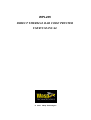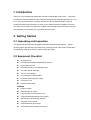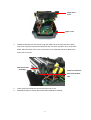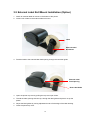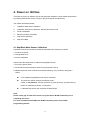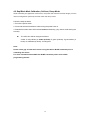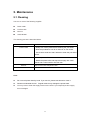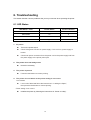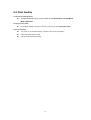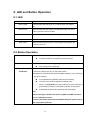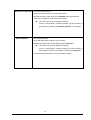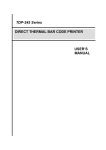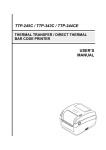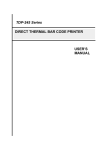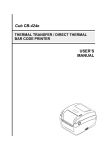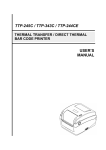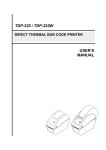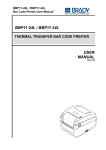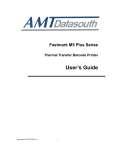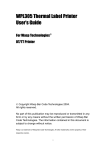Download Wasp WPL205 User`s manual
Transcript
WPL205 DIRECT THERMAL BAR CODE PRINTER USER’S MANUAL © 2007 Wasp Technologies Table of Contents COPYRIGHT DECLARATION ..................................................................................................................1 COMPLIANCES .....................................................................................................................................1 2. Getting Started .......................................................................................................................2 2.1 Unpacking and Inspection ...................................................................................... 2 2.2 Equipment Checklist............................................................................................... 2 2.3 Printer Parts............................................................................................................ 3 2.3.1 Front View ....................................................................................................... 3 2.3.2 Rear View........................................................................................................ 3 3.1 Setting Up the Printer ............................................................................................. 4 3.2 Loading Label Stock ............................................................................................... 5 3.3 Peel-Off Installation Assembly (Option) ................................................................. 6 3.4 Loading Label for Peel-off Mode (Option) .............................................................. 9 3.5 External Label Roll Mount Installation (Option) .................................................... 10 4. Power on Utilities................................................................................................................. 11 4.1 Gap/Black Mark Sensor Calibration ..................................................................... 11 4.2 Gap/Black Mark Calibration, Self-test, Dump Mode............................................. 12 4.3 Printer Initialization ............................................................................................... 15 4.4 Black Mark Sensor Calibration ............................................................................. 16 4.5 Gap Sensor Calibration ........................................................................................ 16 4.6 Skip AUTO.BAS ................................................................................................... 16 5. Maintenance..........................................................................................................................17 5.1 Cleaning................................................................................................................ 17 6. Troubleshooting...................................................................................................................18 6.1 LED Status ........................................................................................................... 18 6.2 Print Quality .......................................................................................................... 19 7. Specifications .......................................................................................................................20 7.1 Printer Specifications............................................................................................ 20 7.2 Label Stock Specifications.................................................................................... 21 7.3 Others ................................................................................................................... 21 8. LED and Button Operation ................................................................................................22 8.1 LED....................................................................................................................... 22 8.2 Button Operation .................................................................................................. 22 Copyright Declaration Information in this subject to change without notice and does not represent a commitment on the part of Wasp Barcode Technologies. No part of this manual may be reproduced or transmitted in any form by any means, for any purpose other than the purchas100er’s personal use, without the expressed written permission of Wasp Barcode Technologies. The TrueType font engine is developed from the “FreeType Project" by David Turner, Robert Wilhelm, and Werner Lemberg; and all other products referred on this document are the trade mark or the registered trade mark of each belonged companies. Compliances CE Class B: EN55022: 1998+A1: 2000+A2: 2003 EN55024: 1998+A1: 2001+A2: 2003 IEC 61000-4 Series EN61000-3-2: 2006 & EN61000-3-3: 1995+A1: 2001 FCC Part 15, Class B UL, CUL C-Tick: CFR 47, Part 15/CISPR 22 3rd Edition: 1997, Class B ANSI C63.4: 2003 Canadian ICES-003 TÜV-GS: EN60950: 2000 Wichtige Sicherheits-Hinweise 1. Bitte lesen Sie Diese Hinweis sorgfältig durch 2. Heben Sie diese Anleitung fűr den späteren Gebrauch auf. 3. Vor jedem Reinigen ist das Gerät vom Stromentz zu trennen. Verwenden Sie Keine Flűssig-oder Aerosolreiniger. Am besten eignet sich ein angefeuchtetes Tuch zur Reinigung. 4. Die Netzanschlußsteckdose soll nahe dem Gerät angebraucht und leicht zugänglich sein. 5. Das Gerät ist vor Feuchtigkeit zu schűtzen. 6. Bei der Aufstellung des Gerätes ist auf sicheren Stand zu achten. Ein Kippen oder Fallen könnte Beschädigungen hervorrufen. 7. Beáchten Sie beim Anschluß an das stromnetz die Anschlußwerte. 8. Dieses das Gerät kann bis zu einer Außentemperatur von maximal 40℃ betieben werden. 1 1. Introduction Thank you for purchasing the WASP WPL205 Direct Thermal Bar Code Printer. This printer provides both thermal transfer and direct thermal printing at user-selectable speeds of: 2.0, 3.0, 4.0 or 5.0 inches per second. It accepts roll feed, die-cut, and fan-fold labels for thermal transfer and direct thermal printing. All common bar codes formats are available. Fonts and bar codes can be printed in 4 directions, 8 alphanumeric bitmap fonts and a build-in true type font capability. You can easily print your labels with this printer. 2. Getting Started 2.1 Unpacking and Inspection This printer has been specially packaged to withstand damage during shipping. Please carefully inspect the packaging and printer upon receiving the bar code printer. Please retain the packaging materials in case you need to reship the printer. 2.2 Equipment Checklist One printer unit One Windows labeling software/driver CD disk One sample label roll One label spindle (1 inch diameter core) Two label spindle fixed tabs Two 1.5” core adapter One Centronics interface cable One auto switching power supply. One power cord. One quick start guide Options Peel off module External label roll mount. Label spindle (3-inch diameter core). Programmable keyboard (KU-007 series) Stand-alone LCD keyboard (KP-200) Automatic cutter module External Ethernet print server External 802.11b/g wireless print server 2 2.3 Printer Parts 2.3.1 Front View Clear Window Top Cover LED Indicator Feed Button Label Opening Top Cover Open Lever Backing Paper Opening Front Panel 2.3.2 Rear View 1. USB Interface 2. Centronics Interface 3. RS-232C DB-9 Interface 4. Power Jack 5. Power Switch 6. 6 1 2 3 4 5 3 Rear Label Guide 3 Setup 3.1 Setting Up the Printer 1. Place the printer on a flat, secure surface. 2. Make sure the power switch is off. 3. Connect the printer to the computer with the Centronics or USB cable. 4 Plug the DC power cord into the power jack at the rear of the printer, and then plug the AC power cord into a properly grounded receptacle. Plug USB Power Switch Centronics RS-232C Power Jack Power Supply Power Cord 4 3.2 Loading Label Stock 1. Insert a 1” label spindle into a paper roll (If your paper core is 1 inch, remove the 1.5 inch core adapter from the fixing tab). Label Roll 1.5” Core Adapter Fixing Tab Printing Side Face up 1” Label Spindle 2. Open the printer’s top cover by releasing the yellow top cover open levers located on both sides of the printer and lifting the top cover. 3. Place a roll of paper into internal paper roll mount. 4. Feed the paper, printing side face up, through the label guides and place the label over the platen. 5. Adjust the black center-biased label guides in or out by turning adjustment knob so they are slightly touch the edges of the label backing. Label Roll Mount Label Guide Adjustment Knob Platen 5 6. Close the printer top cover slowly and make sure the cover locks levers securely. Note: Failure to securely close and lock the cover will result in poor print quality. 3.3 Peel-Off Installation Assembly (Option) 1. Open the top cover. 2. Unscrew the 6 screws in the lower inner cover. Screws Screws 6 3. Turn the printer upside down. 4. Unscrew the 2 screws in the lower inner cover. Remove the screw Remove the screw 5. Remove the screw at memory card cover. Screw 6. Hold the lower cover and lift up the top cover opening levers to separate the lower inner cover from the lower cover. 7 Lower inner cover Lower cover 7. Thread the harness red connector through the cable hole at the front side of the lower inner cover. Plug the red peel-off module harness connector at location JP17 on the main board. Place the lower inner cover on the lower cover. Install the peel-off module to the lower inner cover slot. Peel-off module assembly Install one side first and install another side 8. Gently push peel-off panel to lock to the lower inner cover. 9. Reassemble parts in reverse procedures after installing the module. 8 3.4 Loading Label for Peel-off Mode (Option) 1. Open the peel-off module by pulling it out. Peel-off Roller Peel-off Panel 2. Thread the label, printing side facing up, through the label guides and place it on top of the platen. 3. Thread the label through the liner opening, which is beneath the roller. 4. Adjust the black center-biased label guides by turning adjustment knob to fit the edge of the label backing. Adjustment Knob Roller Peel-off panel 5. Push the peel-off panel back to the printer. 6. Close the top cover. 9 3.5 External Label Roll Mount Installation (Option) 1. Attach an external label roll mount on the bottom of the printer. 2. Install a roll of label on the external label roll mount. Label External Label Roll Mount 3. Feed the label to the external label feed opening through the rear label guide. External Label Feed Opening Rear Label Guide 4. Open the printer top cover by pulling the top cover open levers. 5. Thread the label, printing side face up, through the label guide and place it on top the platen. 6. Adjust the label guides by turning adjustment knob to fit the edge of the label backing. 7. Close the printer top cover. 10 4. Power on Utilities There are six power-on utilities to set up and test printer hardware. These utilities are activated by pressing FEED button and by turning on the printer power simultaneously. The utilities are listed as below: 1. Gap/Black Mark sensor calibration 2. Gap/black mark sensor calibration, Self-test and Dump mode 3. Printer initialization 4. Black mark sensor calibration 5. Gap sensor calibration 6. Skip AUTO.BAS 4.1 Gap/Black Mark Sensor Calibration Gap/black mark sensor sensitivity should be calibrated at the following conditions: 1. A brand new printer 2. Change label stock. 3. Printer initialization. Please follow the steps below to calibrate the gap/black sensor: 1.Turn off the power switch. 2. Press and hold the Feed button while turning the power back on. 3 Release the button when LED becomes red and blinking. (Any red will do during the 5 blinks). It will calibrate the gap/black mark sensor sensitivity. The LED color will be changed as following order: Amber red (5 blinks) amber (5 blinks) blinks) red/amber (5 blinks) green (5 blinks) green/amber (5 solid green It calibrates the sensor and measures the label length. Note: Please select gap or black mark sensor using the GAP or BLINE command prior to calibrating the sensor. For more information about GAP and BLINE command, please refer to WPL programming manual. 11 4.2 Gap/Black Mark Calibration, Self-test, Dump Mode While calibrating the gap/black mark sensor, the printer will measure the label length, print the internal configuration (self-test) and then enter the dump mode. Follow the steps as below. 1.Turn off the power switch. 2. Press and hold the Feed button while turning the power back on. 3. Release the button when LED becomes amber and blinking. (Any amber will do during the 5 blinks). The LED color will be changed as follows: Amber red (5 blinks) amber (5 blinks) blinks) red/amber (5 blinks) green (5 blinks) green/amber (5 solid green Note: Please select gap or black mark sensor using the GAP or BLINE command prior to calibrating the sensor. For more information about GAP and BLINE command, please refer to WPL programming manual. 12 Self-test The printer will print the printer configuration after gap/black mark sensor calibration. The self-test printout can be used to check if there is any dot damage on the heater element, printer configurations and available memory space. Print head check pattern Firmware version Firmware checksum Printed mileage (meter) Serial port configuration Country code Print speed (inch/sec) Print darkness Label size (inch) Gap distance (inch) Gap/black mark sensor sensitivity Numbers of download files Total & available memory space Self-test printout Note: 1. The physical flash memory for RoHS compliant version is 2MB Flash and 2MB DRAM. 2. System occupies 960 KB in Flash memory so total flash memory space for user downloading is 1088 KB 3. System occupies 1792 KB in DRAM so total DRAM memory space for user downloading is 256 KB 13 Dump mode The printer will enter dump mode after printing printer configuration. In the dump mode, all characters will be printed in 2 columns as shown below. The left side characters are received from your system and right side data are the corresponding hexadecimal value of the characters. It allows users or engineers to verify and debug the program. ASCII Data Dump mode printout Note: Turn off and on the power switch to reset the printer for normal printing. 14 4.3 Printer Initialization Printer initialization is used to clear DRAM and restore printer settings (with the exception of ribbon sensitivity) to defaults. Printer initialization is activated by the following procedures. 1. Turn off the power switch. 2. Press and hold the Feed button while turning the power back on. 3. Release the button when LED turns green after 5 amber blinks. (Any green will do during the 5 blinks). The LED color will be changed as following: Amber red (5 blinks) amber (5 blinks) blinks) red/amber (5 blinks) green (5 blinks) green/amber (5 solid green Printer configuration will be restored to defaults as outlined below after initialization. Parameter Default setting Speed WPL205, 127 mm/sec (5 ips) Density 7 Label Width 4.25” (108.0 mm) Label Height 2.5” (63.4 mm) Media Sensor Type Gap sensor Gap Setting 0.12” (3.0 mm) Print Direction 0 Reference Point 0,0 (upper left corner) Offset 0 Tear Mode On Peel off Mode Off Cutter Mode Off Serial Port Settings 9600 bps, none parity, 8 data bits, 1 stop bit Code Page 850 Country Code 001 Clear Flash Memory No Note: Always do gap/black mark sensor calibration after printer initialization. 15 4.4 Black Mark Sensor Calibration Set black mark sensor as media sensor and calibrate the black mark sensor. Follow the steps below. 1. Turn off the power switch. 2. Press and hold the Feed button while turning the power back on. 3. Release the button when LED turns green/amber after 5 green blinks. (Any green/amber will do during the 5 blinks). The LED color will be changed as following: Amber red (5 blinks) amber (5 blinks) blinks) red/amber (5 blinks) green (5 blinks) green/amber (5 solid green 4.5 Gap Sensor Calibration Set gap sensor as media sensor and calibrate the gap sensor. Follow the steps below. 1. Turn off the power switch. 2. Press and hold the Feed button while turning the power back on. 3. Release the button when LED turns red/amber after 5 green/amber blinks. (Any red/amber will do during the 5 blinks). The LED color will be changed as following: Amber red (5 blinks) amber (5 blinks) blinks) red/amber (5 blinks) green (5 blinks) green/amber (5 solid green 4.6 Skip AUTO.BAS WPL programming language allows you to download an auto execution file to flash memory. The printer will run the AUTO.BAS program immediately after you turn it on. The AUTO.BAS program can be interrupted without running the program by the power-on utility. Follow the steps below: 1. Turn off printer power. 2. Press and hold the Feed button while turning the power back on. 3. Release the FEED button when LED becomes solid green. The LED color will be changed as following: Amber red (5 blinks) amber (5 blinks) blinks) red/amber (5 blinks) green (5 blinks) solid green 4. Printer will be interrupted to run the AUTO.BAS program. 16 green/amber (5 5. Maintenance 5.1 Cleaning Use one or more of the following supplies: Cotton swab Lint-free cloth Vacuum 100% ethanol The cleaning process is described below: Printer Part Printer Head Method 1. Always turn off the printer before cleaning the print head. 2. Allow the printhead to cool for a minimum of one minute. 3. Use a cotton swab and 100% ethanol to clean the print head surface. Platen Roller 1. Turn the power off. 2. Rotate the platen roller and wipe it thoroughly with 100% ethanol and a cotton swab or lint-free cloth. Exterior Wipe it with water-dampened cloth. Interior Brush or air blow. Note: Do not touch printer head by hand. If you touch it, please use ethanol to clean it. Please use industrial alcohol. Regular alcohol may damage the printer head. You may have to clean the supply sensors more often if you frequently receive supply error messages. 17 6. Troubleshooting This section lists the common problems that you may encounter when operating the printer. 6.1 LED Status LED Status / Color Printer Status Solution Number Off off 1 Solid Green on 2 Flash Green Paused 3 Flash Red Stopped 4 1. No power. Turn on the power switch. Check if the green LED is lit on power supply. If it is not lit on, power supply is broken. Check both power connection from the power cord to the power supply and from the power supply to the printer power jack. 2. The printer is on and ready to use. No action necessary. 3. The printer is paused. Press the feed button to resume printing. 4. The printer is out of labels or the printer setting is not correct Out of labels Load a roll of label and follow the instructions in “Loading the Paper”, then press the feed button to resume printing. Printer setting is not correct Initialize the printer by following the instructions in “Power on Utility”. 18 6.2 Print Quality Continuous feeding labels The printer setting may go wrong. Please do the Initialization and Gap/Black Mark Calibration. No print on the label Is the label loaded correctly? Follow the instructions in Loading the Paper. Poor print quality Top cover is not closed properly. Close the top cover completely. Clean the thermal print head. Adjust the print density setting. 19 7. Specifications 7.1 Printer Specifications Item Specifications Mechanism Resolution 203 dpi. Max. Print Width 108 mm. Max. Print Length 1000 mm ( 39” ). Printing Speed 2, 3, 4 and 5 ips selectable. 2, 3 ips selectable with peeler function. Printing Method Direct thermal printing. Enclosure Structure Double-walled plastic. Dimension Standard Model: 240mm (L) x 200mm (W) x 164mm (H) Operation Panel One push switch, and one indicator LED (Green, Orange, Red colors). Hardware Sensor Gap Transmissive sensor (offset 6 mm from center). Black mark reflective sensor (position adjustable). Head open sensor. Memory 2M bytes on-board Flash memory 2M bytes DRAM Interface RS-232C (max baud rate, 19,200 bps). USB: V1.1. Centronics. Power AC input: 100-240V universal auto switching power supply. DC output: 24V 3.75A (external adapter) Firmware Font Type 8 alpha-numeric bitmap fonts, and 1 true type font. Rotation 0, 90,180 and 270 degrees. Barcode Format 1D bar code Code 39, Code 93, Code 128UCC, Code128 subsets A.B.C, Codabar, Interleave 2 of 5, EVN-8, EAN-13, EAN-128, UPC-A, UPC-E, EAN and UPC2(5) digits add-on, ITF14, MSI, PLESSEY, POSTNET, ChinaPOST, ITF-14, EAN-14. 2D bar code PDF-417, Maxicode, DataMatrix, QR code 20 Command Set WPL Environment Temperature: 5℃ ~ 40℃. Operation Relative Humidity: 25% ~ 85% (Non Condensing). Temperature: -40℃ ~ 60℃. Storage Relative Humidity: 10% ~ 90% (Non Condensing). 7.2 Label Stock Specifications Item Specification Type Label (Continuous , Die-cut , Fan-fold). Wound Type Outside wound. Width 20mm ~ 112mm (0.79” ~ 4.4”). Length 10mm ~ 1000mm (0.4” ~ 39”). ( for peel and cutter ) 25.4mm ~ 1000mm (1” ~ 39”). Thickness 0.06mm ~ 0.19mm (max. 150g/m**2) Roll Diameter 5”. Roll Core Diameter 25.4mm ~ 76.2mm (1” ~ 3”). Gap Height 2mm (min.) Black Mark Height 2mm (min.) Black Mark Width 8mm (min.) 7.3 Others Item Dealer Option Specification Peel off panel assembly Memory card (2, 4, 6 and 8M bytes). Guillotine cutter: 118 mm width Full cut: Paper thickness: 0.06 to 0.19mm, 500,000 cuts Partial cut: Paper thickness: 0.06~0.12mm, 500,000 Cuts Paper thickness: 0.19mm, 200,000 cuts User Option Keyboard display unit (KP-200, KU-007 series), External LAN adapter, External roll mount (O.D. 214 mm with 1” or 3” core). 21 8. LED and Button Operation 8.1 LED LED Color Green/ Solid Description This illuminates that the power is on and the device is ready to use. Green/ Flash This illuminates that the system is downloading data from PC to memory and the printer is paused. Amber This illuminates that the system is clearing data from printer. Red / Solid This illuminates printer head open, cutter error. Red / Flash This illuminates a printing error, such as paper empty, paper jam, or memory error etc. 8.2 Button Operation Feed Press the button when the LED is green. It feeds the label to the beginning of the next label. Pause Press the feed button during printing. The printing job is suspended. Gap/Black Mark Sensor 1.Turn off the power switch. Calibration 2. Hold on the button then turn on the power switch. 3 Release the button when LED becomes red and blinking. (Any red will do during the 5 blinks). It will calibrate the gap/black mark sensor sensitivity. The LED color will be changed as following order: Amber red (5 blinks) green/amber (5 blinks) amber (5 blinks) red/amber (5 blinks) green (5 blinks) solid green It calibrates the sensor and measures the label length. Note: Please select gap or black mark sensor by GAP or BLINE command prior to calibrate the sensor. For more information about GAP and BLINE command, please refer to WPL programming manual. 22 Gap/Black Mark Sensor 1.Turn off the power switch. Calibratio, Label Length 2. Hold on the button then turn on the power switch. Measurement, Self Test and enter Dump 3. Release the button when LED becomes amber and blinking. (Any amber will do during the 5 blinks). The LED color will be changed as following order. Mode Amber red (5 blinks) green/amber (5 blinks) amber (5 blinks) green (5 blinks) red/amber (5 blinks) solid green It calibrates the sensor and measures the label length and prints internal settings then enter the dump mode. Note: Please select gap or black mark sensor by GAP or BLINE command prior to calibrate the sensor. For more information about GAP and BLINE command, please refer to WPL programming manual. Printer Initialization 1. Turn off the power switch. 2. Hold on the button then turn on the power switch. 3. Release the button when LED turns green after 5 amber blinks. (Any green will do during the 5 blinks). The LED color will be changed as following: Amber red (5 blinks) green/amber (5 blinks) amber (5 blinks) green (5 blinks) red/amber (5 blinks) solid green Always do gap/black mark sensor calibration after printer initialization. Black Mark Sensor Calibration 1. Turn off the power switch. 2. Hold on the button then turn on the power switch. 3. Release the button when LED turns green/amber after 5 green blinks. (Any green/amber will do during the 5 blinks). The LED color will be changed as following: Amber red (5 blinks) green/amber (5 blinks) 23 amber (5 blinks) green (5 blinks) red/amber (5 blinks) solid green Gap Sensor Calibration 1. Turn off the power switch. 2. Hold on the button then turn on the power switch. 3. Release the button when LED turns red/amber after 5 green/amber blinks. (Any red/amber will do during the 5 blinks). The LED color will be changed as following: Amber red (5 blinks) green/amber (5 blinks) Skip AUTO.BAS amber (5 blinks) green (5 blinks) red/amber (5 blinks) solid green 1. Turn off printer power. 2. Press the FEED button and then turn on power. 3. Release the FEED button when LED becomes solid green. The LED color will be changed as following: Amber red (5 blinks) green/amber (5 blinks) amber (5 blinks) green (5 blinks) red/amber (5 blinks) 4. Printer will be interrupted to run the AUTO.BAS program. 24 solid green