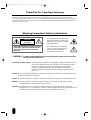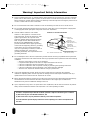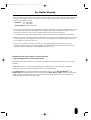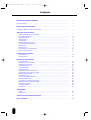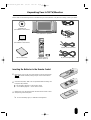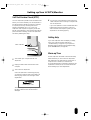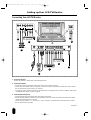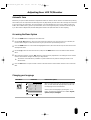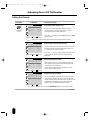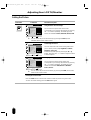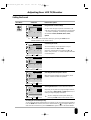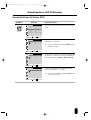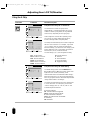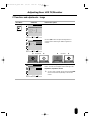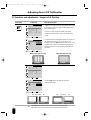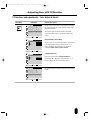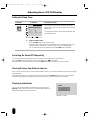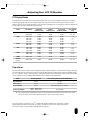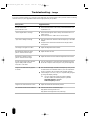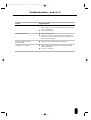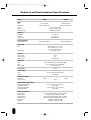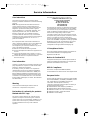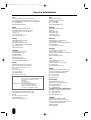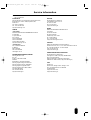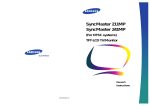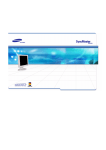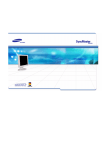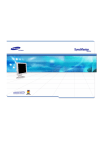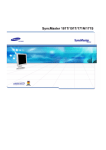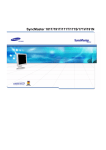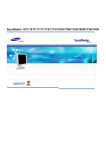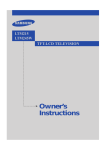Download Samsung 241MP - SyncMaster 241 MP Operating instructions
Transcript
BN68-00169C-00_NTSC ENG 2/5/02 3:42 PM Page 37 SyncMaster 211MP SyncMaster 241MP (For NTSC systems) TFT-LCD Monitor Owner’s Instructions BN68-00169C-00_NTSC ENG 2/5/02 3:41 PM Page 2 Thank You for Choosing Samsung Thank you for choosing Samsung! Your new Samsung LCD TV/Monitor represents the latest in LCD TV/Monitor technology. We designed it with easy-to-use on-screen menus and closed captioning capabilities, making it one of the best products in its class. We are proud to offer you a product that will provide convenient, dependable service and enjoyment for years to come. Warning! Important Safety Instructions CAUTION RISK OF ELECTRIC SHOCK DO NOT OPEN ! CAUTION: TO PREVENT ELECTRICAL SHOCK, DO NOT REMOVE REAR COVER, NO USER SERVICEABLE PARTS INSIDE. REFER SERVICING TO QUALIFIED SERVICE PERSONNEL. WARNING: The lightning flash and arrow head within the triangle is a warning sign alerting you of “dangerous voltage” inside the product. The exclamation point within the triangle is a warning sign alerting you of important instructions accompanying the product. ! TO PREVENT DAMAGE WHICH MAY RESULT IN FIRE OR SHOCK HAZARD, DO NOT EXPOSE THIS APPLIANCE TO RAIN OR MOISTURE. Note to CATV system installer: This reminder is provided to call CATV system installer’s attention to Article 820-40 of the National Electrical Code (Section 54 of Canadian Electrical Code, Part I), that provides guidelines for proper grounding and, in particular, specifies that the cable ground shall be connected to the grounding system of the building as close to the point of cable entry as practical. Caution: FCC/CSA regulations state that any unauthorized changes or modifications to this equipment may void the user’s authority to operate it. Caution: To prevent electric shock, match the wide blade of plug to the wide slot, and fully insert the plug. Attention: Pour eviter les chocs electriques, introduire la lame le plus large de la fiche dans la borne correspondante de la prise et pousser jusqu’au fond. Important: One Federal Court has held that unauthorized recording of copyrighted TV programs is an infringement of U.S. copyright laws. Certain Canadian programs may also be copyrighted and any unauthorized recording in whole or in part may be in violation of these rights. 2 BN68-00169C-00_NTSC ENG 2/5/02 3:41 PM Page 3 Warning! Important Safety Information Always be careful when using your LCD TV/Monitor. To reduce the risk of fire, electrical shock, and other injuries, keep these safety precautions in mind when installing, using, and maintaining your machine. ◆ Read all safety and operating instructions before operating your LCD TV/Monitor. ◆ Keep the safety and operating instructions for future reference. ◆ Heed all warnings on the LCD TV/Monitor and in the operating instructions. ◆ Follow all operating and use instructions. ◆ Unplug the LCD TV/Monitor from the wall outlet before cleaning. Use a damp cloth; do not use liquid or aerosol cleaners. ◆ Never add any attachments and/or equipment without approval of the manufacturer. Such additions can increase the risk of fire, electric shock, or other personal injury. ◆ Do not use the LCD TV/Monitor where contact with or immersion in water is a possibility, such as near bath tubs, sinks, washing machines, swimming pools, etc. ◆ Do not place the LCD TV/Monitor on an unstable cart, stand, tripod, bracket, or table where it can fall. A falling LCD TV/Monitor can cause serious injury to a child or adult, and serious damage to the appliance. Use only with a cart, stand, tripod, bracket, or table recommended by the manufacturer or sold with the LCD TV/Monitor. Follow the manufacturer’s instructions when mounting the unit, and use a mounting accessory recommended by the manufacturer. Move the LCD TV/Monitor and cart with care. Quick stops, excessive force, and uneven surfaces can make the unit and cart unsteady and likely to overturn. ◆ Provide ventilation for the LCD TV/Monitor. The unit is designed with slots in the cabinet for ventilation to protect it from overheating. Do not block these openings with any object, and do not place the LCD TV/Monitor on a bed, sofa, rug, or other similar surface. Do not place it near a radiator or heat register. If you place the LCD TV/Monitor on a rack or bookcase, ensure that there is adequate ventilation and that you’ve followed the manufacturer’s instructions for mounting. ◆ Operate your LCD TV/Monitor only from the type of power source indicated on the marking label. If you are not sure of the type of power supplied to your home, consult your appliance dealer or local power company. ◆ Use only a grounded or polarized outlet. For your safety, this LCD TV/Monitor is equipped with a polarized alternating current line plug having one blade wider than the other. This plug will fit into the power outlet only one way. If you are unable to insert the plug fully into the outlet, try reversing the plug. If the plug still does not fit, contact your electrician to replace your outlet. ◆ Protect the power cord. Power supply cords should be routed so that they won’t be walked on or pinched by objects placed on or against them. Pay particular attention to cords at plugs, convenience receptacles, and the point where they exit from the unit. ◆ Unplug the LCD TV/Monitor from the wall outlet and disconnect the antenna or cable system during a lightning storm or when left unattended and unused for long periods of time. This will prevent damage to the unit due to lightning and power-line surges. 3 BN68-00169C-00_NTSC ENG 2/5/02 3:41 PM Page 4 Warning! Important Safety Information ◆ Avoid overhead power lines. An outside antenna system should not be placed in the vicinity of overhead power lines or other electric light or power circuits or where it can fall into such power lines or circuits. When installing an outside antenna system, be extremely careful to keep from touching the power lines or circuits. Contact with such lines can be fatal. ◆ Do not overload the wall outlet or extension cords. Overloading can result in fire or electric shock. ◆ Do not insert anything through the openings in the unit, where they can touch dangerous voltage points or damage parts. Never spill liquid of any kind on the LCD TV/Monitor. ◆ Ground outdoor antennas. If an outside antenna or cable system is connected to the LCD TV/Monitor, be sure the antenna or cable system is grounded so as to provide some protection against voltage surges and built-up static charges. Section 810 of the National Electrical Code, ANSI/NFPA No.70-1984, provides information about proper grounding of the mast and supporting structure, grounding of the lead-in wire to an antenna discharge unit, size of grounding conductors, location of antenna discharge unit, connection to grounding electrodes, and requirements for the grounding electrode. EXAMPLE OF ANTENNA GROUNDING ANTENNA LEAD IN WIRE GROUND CLAMP ELECTRIC SERVICE EQUIPMENT ANTENNA DISCHARGE UNIT (NEC SECTION 810-20) GROUNDING CONDUCTORS (NEC SECTION 810-21) GROUND CLAMPS NEC NATIONAL ELECTRICAL CODE POWER SERVICE GROUNDING ELECTRODE SYSTEM (NEC ART 250, PART H) ◆ Do not attempt to service the LCD TV/Monitor yourself. Refer all servicing to qualified service personnel. Unplug the unit from the wall outlet and refer servicing to qualified service personnel under the following conditions: - when the power-supply cord or plug is damaged - if liquid has been spilled on the unit or if objects have fallen into the unit - if the LCD TV/Monitor has been exposed to rain or water - if the LCD TV/Monitor does not operate normally by following the operating instructions - if the LCD TV/Monitor has been dropped or the cabinet has been damaged - when the LCD TV/Monitor exhibits a distinct change in performance ◆ If you make adjustments yourself, adjust only those controls that are covered by the operating instructions. Adjusting other controls may result in damage and will often require extensive work by a qualified technician to restore the LCD TV/Monitor to normal. ◆ When replacement parts are required, be sure the service technician uses replacement parts specified by the manufacturer or those that have the same characteristics as the original part. Unauthorized substitutions may result in additional damage to the unit. ◆ Upon completion of any service or repairs to this LCD TV/Monitor, ask the service technician to perform safety checks to determine that the LCD TV/Monitor is in a safe operating condition. This device complies with part 15 of the FCC Rules. Operation is subject to the following two conditions: (1) This device may not cause harmful interference, and (2) This device must accept any interference that may cause undesired operation. This LCD TV/Monitor provides display of television closed captioning in accordance with §15.119 of the FCC rules. 4 BN68-00169C-00_NTSC ENG 2/5/02 3:41 PM Page 5 For Better Display 1. Adjust computer resolution and screen injection rate (refresh rate) in control panel of computer as described below to enjoy the best quality of picture. You can have an uneven quality of picture in the screen if the best quality of picture is not provided in TFT-LCD. • Resolution : 21” - 1600 x 1200 24” - 1920 x 1200 • Vertical frequency (refresh rate) : 60 Hz 2. TFT LCD panel manufactured by using advanced semiconductor technology with precision of 99.999% above is used for this product. But the pixels of RED, GREEN, BLUE and WHITE color seem to be bright sometimes or some of black pixels could be seen. This is not from bad quality and you can use it without uneasiness. • For example, the number of TFT LCD pixels that is contained in this product are 5,760,000 (21”), 6,912,000 (24”). 3. When you clean the LCD TV/Monitor and the panel outside, please apply the recommended small amount of cleaner by using soft and dry cloth and polish it. Let LCD area not to be forced but to be scrubbed out softly. If excessive force is applied, you can have a stain on it. 4. If you are not satisfied with the quality of picture, you can get better quality of picture by executing “auto adjustment function” in display screen that is appeared as window termination button is pressed. If there's still noise after automatic adjustment, use FINE/COARSE adjustment function. Information in this document is subject to change without notice. © 2001 Samsung Electronics Co., Ltd. All rights reserved. Reproduction in any manner whatsoever without the written permission of Samsung Electronics Co., Ltd. is strictly forbidden. Samsung Electronics Co., Ltd. shall not be liable for errors contained herein or for incidental or consequential damages in connection with the furnishing, performance, or use of this material. The Samsung logo is the registered trademarks of Samsung Electronics Co., Ltd.; Microsoft, Windows® and Windows® NT are registered trademark of Microsoft Corporation; VESA, DPMS and DDC are registered trademarks of Video Electronics Standard Association. All other product names mentioned herein may be the trademarks or registered trademarks of their respective owners. 5 BN68-00169C-00_NTSC ENG 2/5/02 3:41 PM Page 6 Contents 6 Warning! Important Safety Information ...................................................................................................... 2 For Better Display ............................................................................................................................................ 5 Unpacking Your LCD TV/Monitor.................................................................................................................. 7 Inserting the Batteries in the Remote Control ............................................................................................ 7 Setting up Your LCD TV/Monitor Setting up an Ergonomic Workstation .................................................................................................. LCD TV/Monitor location ........................................................................................................................ Workstation height .................................................................................................................................. Viewing angle ............................................................................................................................................ Plug and Play ............................................................................................................................................ Installing the Monitor Driver .................................................................................................................. Self-Test Feature Check (STFC).............................................................................................................. Getting Help .............................................................................................................................................. Warm-up Time .......................................................................................................................................... Connecting Your LCD TV/Monitor .......................................................................................................... 15 Pin D-sub connector .......................................................................................................................... 8 8 8 8 8 8 9 9 9 10 12 Viewing Your LCD TV/Monitor Front Controls ............................................................................................................................................ Remote Control.......................................................................................................................................... 13 14 Adjusting Your LCD TV/Monitor Automatic Save ........................................................................................................................................ Accessing the Menu System.................................................................................................................. Changing your Language ........................................................................................................................ Setting the Channel .................................................................................................................................. Setting the Picture.................................................................................................................................... Setting the Sound .................................................................................................................................... Viewing the Picture In Picture (PIP)...................................................................................................... Viewing the Picture By Picture (PBP) .................................................................................................. Viewing Closed Captions ........................................................................................................................ Viewing the V-Chip .................................................................................................................................. PC Functions and Adjustments .............................................................................................................. Setting the Sleep Timer .......................................................................................................................... Switching the Sound Off Temporarily .................................................................................................. Viewing pictures from External Sources.............................................................................................. Displaying Information ............................................................................................................................ PC Display Modes .................................................................................................................................... PowerSaver .............................................................................................................................................. 15 15 15 16 18 19 20 21 22 23 25 28 28 28 28 29 29 Troubleshooting Image .......................................................................................................................................................... Audio & TV ................................................................................................................................................ 30 31 Technical and Environmental Specifications............................................................................................ 32 Service Information ........................................................................................................................................ 33 BN68-00169C-00_NTSC ENG 2/5/02 3:41 PM Page 7 Unpacking Your LCD TV/Monitor Please make sure the following items are included with your LCD TV/Monitor. If any items are missing, contact your dealer. Power Cord Installation CD (Not available in all locations) LCD TV/Monitor & Speakers DC Adapter Power SOURCE Warranty Card (Not available in all locations) AUTO DISPLAY P.STD STILL S.STD CH VOL MENU VOL CH MUTE EXIT 1 2 4 5 7 8 +100 0 3 6 9 Speaker Connection Cable PRE-CH SLEEP ASPECT V.DOLBY MTS PBP LOCATE V.CHIP CAPTION ADD/ERASE CH.SCAN SIZE PIP ON Owner’s Instructions Remote Control & Batteries (AAA x 2) 15-pin D-Sub Signal Cable Inserting the Batteries in the Remote Control 1 Remove the cover on the rear of the remote control by pressing the downwards and then pulling firmly to remove it as shown in the figure. 2 Insert two R03, UM4, “AAA” 1.5V or equivalent batteries taking care to respect the polarities: ◆ + on the battery against + on the remote control ◆ - on the battery against - on the remote control 3 Replace the cover by aligning it with the base of the remote control and pressing it back into place. ➣ Do not mix battery types, i.e. alkaline and monganese. 7 BN68-00169C-00_NTSC ENG 2/5/02 3:41 PM Page 8 Setting up Your LCD TV/Monitor Setting up an Ergonomic Workstation Consider the advice given below before you install your LCD TV/Monitor. LCD TV/Monitor location Choose a position that exposes your LCD TV/Monitor to the least reflection from lights or windows, usually at a right angle to any window. Plug and Play The adoption of the new VESA® Plug and Play solution eliminates complicated and time consuming setup. It allows you to install your LCD TV/Monitor in a Plug and Play compatible system without the usual hassles and confusion. Your PC system can easily identify and configure itself for use with your display. This LCD TV/Monitor automatically tells the PC system its Extended Display Identification Data (EDID) using Display Data Channel (DDC) protocols so the PC system can automatically configure itself to use the flat panel display. If your PC system needs a monitor driver, follow the instructions given below according to the operating system your computer uses. Workstation height Place your LCD TV/Monitor so that the top of the screen is slightly below your eye level when you are comfortably seated. Viewing angle Tilt the screen until you feel comfortable working with your LCD TV/Monitor. ➣ 8 The maximum tilt angle is 15 degree to the backward direction. Please do not tilt the LCD TV/Monitor other than specified range. Excessive force to tilt the LCD TV/Monitor other than specified range may give permanent damage to the mechanical part of the stand. Installing the Monitor Driver The CD that accompanies this product contains the necessary drivers for installing your LCD TV/Monitor. Please refer to the driver installation instructions included with your CD package for more information. BN68-00169C-00_NTSC ENG 2/5/02 3:41 PM Page 9 Setting up Your LCD TV/Monitor Self-Test Feature Check (STFC) Your LCD TV/Monitor provides a self-test feature that allows you to check whether your LCD TV/Monitor is functioning properly. Make sure that PC is selected as a primary source by checking if the source indicator LED labeled “PC” is on. If your LCD TV/Monitor and computer are properly connected but the LCD TV/Monitor screen remains dark and the power indicator is blinking, run the LCD TV/Monitor self-test by following the steps: 4 Turn off your LCD TV/Monitor and reconnect the video cable; then turn on both your computer and the LCD TV/Monitor. If your LCD TV/Monitor screen remains blank after following the previous procedure, check your video controller and computer system; your LCD TV/Monitor is functioning properly. Getting Help Power Indicator If your LCD TV/Monitor does not display an image, check your cable connections and refer to “Troubleshooting” on page 29. If you experience difficulties with the quality of the displayed image, press the Auto button (see page 13). Warm-up Time 1 Turn off both your computer and the LCD TV/Monitor. 2 Unplug the video cable from the back of the computer. 3 Turn on the LCD TV/Monitor. All LCD TV/Monitor need time to become thermally stable whenever you turn on the LCD TV/Monitor after letting the LCD TV/Monitor be turned off for a couple of hours. Therefore, to achieve more accurate adjustments for parameters, allow the LCD TV/Monitor to warm (be on) for at least 20 minutes before making any screen adjustments. If the LCD TV/Monitor is functioning properly, you will see a white box with a large blue oval Samsung logo and an error message : Check Signal Cable. Check Signal Cable This box also appears during normal operation if the video cable becomes disconnected or damaged. 9 BN68-00169C-00_NTSC ENG 2/5/02 3:41 PM Page 10 Setting up Your LCD TV/Monitor Connecting Your LCD TV/Monitor SPK(R) L R S-VIDEO VIDEO AUDIO(L) AUDIO(R) AUDIO OUT SPK(L) AV JACK 7 7 DVD or VCR 8 5 External speakers 6 DC POWER PC AUDIO(ST) VIDEO DTV Y Pb Pr AUDIO(L) AUDIO(R) Y Pb Pr AUDIO(L) AUDIO(R) DVD RF DVD 4 DTV Set-Top 1 3 PC 2 1. Connecting TV/CATV Connect an antenna or CATV cable to the antenna terminal. 2. Connecting Computer - Connect the 15-Pin D-SUB of the video signal cable to the PC video connector. - Connect the stereo audio cable to “Audio (ST)” on the rear of the LCD TV/Monitor and the other end to “Audio Out” terminal of the sound card on your computer. - If necessary, please install monitor driver contained on the accompanied CD. For driver installation, please refer “Installing Monitor Driver” section on page 8. 3. Connecting DTV Set-Top Box - Connect the RCA DTV Cable to the Video port of the DTV Function. - Connect the RCA Cable to “AUDIO(L)” and “AUDIO(R)” on the rear of the LCD TV/Monitor and the other end to “Audio Out” terminal of the Set-Top Box. - Connect the RCA Cable to “Y”, “Pb”, and “Pr” on the rear of the LCD TV/Monitor and the other end to “Video Out” terminal of the Set-Top Box. continued... 10 BN68-00169C-00_NTSC ENG 2/5/02 3:41 PM Page 11 Setting up Your LCD TV/Monitor 4. Connecting DVD - Connect the RCA DVD Cable to the Video port of the DVD Function. - Connect the RCA Cable to “AUDIO(L)” and “AUDIO(R)” on the rear of the LCD TV/Monitor and the other end to “Audio Out” terminal of the DVD. - Connect the RCA Cable to “Y”, “Pb”, and “Pr” on the rear of the LCD TV/Monitor and the other end to “Video Out” terminal of the DVD. 5. Connecting External A/V Devices - Connect RCA or S-VHS cable to an appropriate external A/V device such as VCR, DVD or Camcorder. - Connect RCA Audio cables to “AUDIO(L)” and “AUDIO(R)” on the rear of the LCD TV/Monitor and the other ends to corresponding audio out terminals on the A/V device. - Headphone may be connected to the headphone output on the rear of the LCD TV/Monitor (”). While the headphone is connected, the sound from the built-in speakers will be disabled. 6. Connecting External Speakers Connect RCA Audio cables to amplifier built-in speakers (to take full advantage of the Surround sound effect). 7. Connecting Speakers or 11 BN68-00169C-00_NTSC ENG 2/5/02 3:41 PM Page 12 Setting up Your LCD TV/Monitor 15 Pin D-sub connector Pin 12 Separate H/V Composite H/V Sync-on-green 1 Red Red Red 2 Green Green Green + H/V Sync 3 Blue Blue Blue 4 GND GND GND 5 GND (DDC Return) GND (DDC Return) GND (DDC Return) 6 GND-Red GND-Red GND-Red 7 GND-Green GND-Green GND-Green 8 GND-Blue GND-Blue GND-Blue 9 No Connection No Connection Not used 10 GND-Sync/Self Test GND-Sync/Self Test GND-Sync/Self Test 11 GND GND GND 12 DDC _SDA DDC _SDA DDC _SDA 13 H_Sync H/V Sync Not used 14 V_ Sync Not used Not used 15 DDC _SCL DDC _SCL DDC _SCL BN68-00169C-00_NTSC ENG 2/5/02 3:41 PM Page 13 Viewing Your LCD TV/Monitor Front Controls Your LCD TV/Monitor allows you to easily adjust the characteristics of the image being displayed. All of these adjustments are made using the control buttons on the top of the LCD TV/Monitor. While you use these buttons to adjust the controls, an OSD shows you their numeric values as they change. 1 2 3 4 5 Œ Remote Control Sensor Aim the remote control towards this spot on the LCD TV/Monitor. ´ Source Displays a menu of all of the available input sources (TV/Video/S-Video/DVD/DTV/PC). ˇ PIP Activates PIP (Picture-In-Picture) 6 7 8 9 10 ∏ - ▼ CH ▲ + Moves the selector up or down on the OSD. Increases or decreases the channel number. ” - ➛ VOL ❿+ Moves the selector left or right on the OSD. Increases or decreases the level of audio volume and the values of the selected function. ¨ PBP Activates PBP (Picture-By-Picture). ’ Auto Allows the TV to self-adjust to the incoming video signal. The values of fine, coarse and position are adjusted automatically. (It works PC mode only.) ˆ Menu Opens the OSD and selects the highlighted function. ˝ (Power) Turns ON/OFF the LCD TV/Monitor. Ø Exit Exit from the on-screen menu. 13 BN68-00169C-00_NTSC ENG 2/5/02 3:41 PM Page 14 Viewing Your LCD TV/Monitor Remote Control Self adjust to the incoming video signal Power Power SOURCE Available sources selection (TV/Video/S-Video/DVD/DTV/PC) AUTO DISPLAY STILL Display the setting information Picture freeze P.STD S.STD Picture effect selection Sound effect selection Next channel Menu display and change confirmation CH VOL MENU VOL Volume decrease Volume increase CH Previous channel MUTE EXIT Temporary sound switch-off Numeric buttons for direct channel access Exit from the OSD 1 2 3 4 5 6 7 8 9 PRE-CH Three-digit channel selection +100 0 Previous channel SLEEP V.DOLBY Virtual Dolby menu display Automatic switch-off Picture size selection Multichannel Television Stereo Picture-By-Picture (Double screen) Parental lock P.SIZE MTS PBP LOCATE ADD/ERASE CH.SCAN SIZE PIP ON V.CHIP CAPTION Channel scan Channel add or erase Picture-In-Picture On/Off PIP size selection PIP location Caption decoder control ➣ ◆ The channel up/down and volume up/down buttons are used to select the menu option and change these values. ◆ It is possible that the work of the transmitter is dull or not operated normally if the light of the Bulb is on around the set. 14 BN68-00169C-00_NTSC ENG 2/5/02 3:41 PM Page 15 Adjusting Your LCD TV/Monitor Automatic Save Whenever you open the OSD and allow an adjustment window to remain active for about 3 seconds without pressing other buttons, the LCD TV/Monitor automatically saves any adjustment you have made. These changes are saved into a user area in the LCD TV/Monitor. The LCD TV/Monitor can save adjustments for up to 4 user modes. It has 13 for 211MP (15 for 241MP) factory preset or preload modes, one for each signal frequency as listed in table on page 29. If you have made no adjustments, the OSD disappears and the LCD TV/Monitor does not save anything. Accessing the Menu System 1 Press the MENU button to display the main OSD menu. 2 Use the ❷//➛/❿ buttons to move from one function to another. As you move from one icon to another, the function name changes to reflect the function or group of functions represented by that icon. 3 Press the MENU button once to activate the highlighted function, then follow the Tool Tips to select the function and adjust the value. 4 Use the ❷/ buttons to select the sub-menu, and press the MENU button once to activate the selected submenu. 5 After selecting a function, use the ➛/❿ buttons to make necessary adjustments. The setting bar moves and the numeric value indicator changes to reflect your adjustments. ➣ 6 The numeric value indicator is provided as a point of reference only and has nothing to do with a real measurement. Press the EXIT button a couple of times to return to the main menu to select another function or to exit from the OSD. Changing your Language Main Menu Sub-Menus Function Descriptions Function Sleep Timer PIP PBP Caption V-Chip Language Move ¨ ¨ ¨ ¨ à Select à Off English ¨ When you start using your LCD TV/Monitor for the first time, you must select the language which will be used for displaying menus and indications. ¨ Select a particular language by pressing the - or + button. The following languages are available: English, Spanish, Français, Português. Exit 15 BN68-00169C-00_NTSC ENG 2/5/02 3:41 PM Page 16 Adjusting Your LCD TV/Monitor Setting the Channel Main Menu Sub-Menus Function Descriptions Channel Ant/CATV Auto Program Fine Tune Add/Erase : LNA : Move ➣ Select à ¨ à Ant 00 Erased Off ¨ ¨ Channel auto program does not work when the V-Chip function is active. Channel Select à ¨ à Ant 00 Erased Off Adjust à ¨ à Ant 00 Erased Off Your LCD TV/Monitor can memorize and store all of the available channels found automatically for both “offair” (antenna) and cable channels. Press the - or + button, and then begin memorizing all of the available channels with the horizontal bar is displayed. ¨ ¨ Fine tuning Channel Reception ¨ ¨ Skipping Unwanted Channels Channel ➣ Memorizing the Channels Automatically If the reception is clear, you do not have to fine-tune the channel, as this is done automatically during the memorize and store operation. If however the signal is weak or distorted, you may have to fine-tune the channel. Exit Ant/CATV Auto Program Fine Tune Add/Erase : LNA : Move ¨ ¨ Exit Channel Ant/CATV Auto Program Fine Tune Add/Erase : LNA : Move Before begin memorizing the available channels, you must specify the type of signal source that is connected to the your LCD TV/Monitor. Press the - or + button to select Ant (antenna) or CATV (cable system). Exit Ant/CATV Auto Program Fine Tune Add/Erase : LNA : Move Selecting the Video Signal Source Select à ¨ à Ant 00 Erased Off You can exclude the channels of your choice from the channel scan operation. when you scan through the stored channels, those you have chosen to skip are not displayed. All channels that you do not specifically choose to skip are displayed during scanning. Exit You can do easily by pressing the ADD/ERASE button on the remote control. continued... 16 BN68-00169C-00_NTSC ENG 2/5/02 3:41 PM Page 17 Adjusting Your LCD TV/Monitor Setting the Channel Main Menu Sub-Menus Function Descriptions Channel Ant/CATV Auto Program Fine Tune Add/Erase : LNA : Move Adjust à ¨ à Ant 00 Erased On ¨ ¨ Exit Using the LNA (Low Noise Amplifier) function This function is very useful in the situation that your LCD TV/Monitor is used in weak signal. LNA amplifies the TV signal in the weak signal area, but not noise. This function is working automatically only weak signal condition, and that is memorized on current channel, additional. Scanning the Available Channels You can view all of the available channels and then store them in memory by simply pressing the CH.SCAN button on the remote control. Press the CH.SCAN button, and then the memorized channels will appear in sequence. To stop the scanning, press the CH.SCAN button again. 17 BN68-00169C-00_NTSC ENG 2/5/02 3:41 PM Page 18 Adjusting Your LCD TV/Monitor Setting the Picture Main Menu Sub-Menus Picture à Mode Brightness Contrast Sharpness Color Tint Size à Move ➣ Select à Select à Custom Wide à Select ¨ ¨ Exit Picture Mode Brightness Contrast Sharpness Color Tint Size ➣ ¨ Using Automatic Picture Settings You can select the picture effect which best corresponds to your viewing requirements by pressing the - or + button repeatedly. The following picture effects are available: Custom, Standard, Natural, Mild. Exit Picture à Move Wide ¨ You can select the picture effect directly by pressing the P.STD (Picture Standard) button on the remote control. Mode Brightness Contrast Sharpness Color Tint Size Move Custom Function Descriptions Custom Wide ¨ ¨ Customizing the Picture Your LCD TV/Monitor has several setting which allow you to control picture quality: Brightness, Contrast, Sharpness, Color, Tint. Select the required option by pressing the ❷ or button. Then press the - or + button to adjust the value of selected option. Changing the Picture Format You can select the picture format which best corresponds to your viewing requirements by pressing the - or + button repeatedly. The following picture formats are available: Wide, Normal 1, Normal 2, Zoom 1, Zoom 2. Exit You can select the picture format directly by pressing the P.SIZE (Picture Size) button on the remote control. Freezing the Current Picture Press the STILL button on the remote control to freeze the picture on a given frame. To return to normal viewing, press the STILL button again. 18 BN68-00169C-00_NTSC ENG 2/5/02 3:41 PM Page 19 Adjusting Your LCD TV/Monitor Setting the Sound Main Menu Sub-Menus Mode Bass Treble Dolby Speaker MTS Move ➣ : : Off Off Mono ¨ ¨ Using Automatic Picture Settings You can select the type of special sound effect to be used when watching a given broadcast by pressing the - or + button repeatedly. The following sound effects are available: Custom, Standard, Music, Movie, Speech. Exit à à Sound Custom : : Off Off Mono Select à à à à Sound Custom : : à à ¨ Customizing the Sound The sound settings can be adjusted to suit your personal preferences: Bass, Treble. Select the required option by pressing the ❷ or button. Then press the - or + button to adjust the value of selected option. On Off Mono ¨ Enjoying Dolby Sound ¨ Exit Sound Custom : : Select Mode Bass Treble Dolby Speaker MTS ¨ Exit Select Mode Bass Treble Dolby Speaker MTS Move Custom You can select the sound effect directly by pressing the S.STD (Sound Standard) button on the remote control. Mode Bass Treble Dolby Speaker MTS Move à Sound Select Mode Bass Treble Dolby Speaker MTS Move à Function Descriptions On On Mono ¨ Switching the Internal Speakers On/Off When the internal speakers are switched off, all the sound is routed to the external speakers. ¨ Exit Sound Custom : : On On Mono ¨ ¨ Choosing the MTS (Multichannel Television Stereo) Depending on the particular program being broadcast, you can listen to Stereo, Mono, or Dual I/II (Dual I/II is usually a foreign-language translation). ➣ Move Select Exit You can change the sound system directly by pressing the MTS button on the remote control. Switching the Sound Off Temporarily You can switch the sound off temporarily. For example, you may wish to answer the telephone. Press the MUTE button and then, the sound is switched off and “ ” is displayed. When you wish to turn the sound back on, press the MUTE button again or either of the volume buttons. 19 BN68-00169C-00_NTSC ENG 2/5/02 3:41 PM Page 20 Adjusting Your LCD TV/Monitor Viewing the Picture In Picture (PIP) Main Menu Sub-Menus Function Descriptions Function Sleep Timer PIP PBP Caption V-Chip Language Move ¨ ¨ ¨ ¨ à à Off English Select ¨ ¨ Exit Function PIP TV/Video Size Position Move ➣ : à à ¨ Select On TV Large ¨ ¨ : à à ¨ Select On TV Large ¨ ¨ ¨ ¨ You can select a size of the sub picture by pressing the - or + button. The sizes are displayed in the following order: Large, Small, Medium. Exit : à à ¨ Select On TV Large ➣ Select You can select a size of the sub picture by pressing the SIZE button repeatedly on the remote control. Exit Function PIP TV/Video Size Position 20 You can do directly by pressing the PIP button on the remote control. You can select a source of the sub picture by pressing the - or + button. The sources are displayed in the following order: TV, Video, S-Video, DVD, DTV. Function PIP TV/Video Size Position Move ➣ Exit Function Move To activate the PIP function, set the PIP to On by pressing the - or + button. The PIP function does not work when the V-Chip is active. PIP TV/Video Size Position Move When external A/V devices such as VCR, DVD or RF(TV) cable are connected to the LCD TV/Monitor, PIP (Picture-In-Picture) allows you to watch video from such devices in a small window superimposed on pc video signal. (It works PC mode only.) : à à ¨ On TV Large ¨ ¨ You can select a position of the sub picture. Move the sub picture counterclockwise by pressing the - or + button. ➣ Exit You can select a position of the sub picture by repeatedly pressing the LOCATE button on the remote control. BN68-00169C-00_NTSC ENG 2/5/02 3:41 PM Page 21 Adjusting Your LCD TV/Monitor Viewing the Picture By Picture (PBP) Main Menu Sub-Menus Function Descriptions Function Sleep Timer PIP PBP Caption V-Chip Language Move ¨ ¨ ¨ ¨ à à Off English Select ¨ ¨ Exit Function PBP TV/Video Swap Move : à ¨ Select On TV ¨ ➣ Function : à ¨ Select On TV ¨ Move Select You can do directly by pressing the PBP button on the remote control. You can select a source to your viewing requirement by pressing the - or + button. The sources are displayed in the following order: TV, Video, S-Video, DVD, DTV. Exit Function PBP TV/Video Swap To activate the PBP function, set the PBP to On by pressing the - or + button. Exit PBP TV/Video Swap Move PBP (Picture-By-Picture) allows you to watch double screen. : à ¨ On TV ¨ You can interchange the main picture and the sub picture by pressing the - or + button. ➣ You can do by repeatedly pressing the PBP button on the remote control. Exit 21 BN68-00169C-00_NTSC ENG 2/5/02 3:41 PM Page 22 Adjusting Your LCD TV/Monitor Viewing Closed Captions Main Menu Sub-Menus Function Descriptions Function Sleep Timer PIP PBP Caption V-Chip Language Move ➣ à ¨ ¨ ¨ ¨ à Off English Select ¨ ¨ Exit The Caption feature does not work with DVD or DTV signals. Function Caption Mode Channel Field Move ➣ à : On Caption 1 1 ¨ à ¨ à ¨ Select To activate the Caption function, set the Caption to On by pressing the - or + button. ➣ You can do directly by pressing the CAPTION button on the remote control. Exit Misspellings and unusual characters sometimes occur during closed caption transmissions, especially those of live events. There may be a small delay before captions appear when you change channels. These are not malfunctions of your LCD TV/Monitor. Function Caption Mode Channel Field Move Your LCD TV/Monitor decodes and displays the closed captions that are broadcast with certain TV shows. These captions are usually subtitles for the hearing impaired or foreign-language translations. All VCRs record the closed caption signal from television programs, so home-recorded video tapes also provide closed captions. Most pre-recorded commercial video tapes provide closed captions as well. Check for the closed caption symbol in your television schedule and on the tape’s packaging: . à : Select On Caption 1 1 ¨ à ¨ à ¨ In Caption mode, captions appear at the bottom of the screen, and they usually cover only a small portion of the picture. In Text mode, information unrelated to the program, such as news or weather, is displayed. Text often covers a large portion of the screen. Exit Function Caption Mode Channel Field Move à Select : On Caption 1 1 ¨ à ¨ à ¨ Exit Function Caption Mode Channel Field Move à Select : On Caption 1 1 ¨ à ¨ à ¨ Exit Depending on the particular broadcast, it might be necessary to make changes to Channel and Field. Different channels and fields display different information. 22 BN68-00169C-00_NTSC ENG 2/5/02 3:41 PM Page 23 Adjusting Your LCD TV/Monitor Using the V-Chip Main Menu Sub-Menus Function Descriptions Function Sleep Timer PIP PBP Caption V-Chip Language Move ➣ ¨ ¨ ¨ ¨ à Select à Off English ¨ ¨ The V-Chip function automatically locks out programming that is deemed inappropriate for children. The user must first enter a PIN (Personal ID Number) before any of the V-Chip restrictions can be set up or changed. Exit When the V-Chip function is active, the PIP and channel auto program functions does not work. Function V-Chip Enter Pin _ Enter your 4-digit PIN number. The default PIN number is 0000. If you enter an incorrect pin number, Incorrect message will be displayed for 3 seconds. ➣ O~9Select Exit Function V-Chip Lock : TV GuideLines MPAA Rating Change Pin Move Select ¨ ¨ ¨ No Function Select Use the numeric buttons enter a new pin number. Confirm New Pin appears. Again, use the numeric buttons to enter the pin number you entered at the previous step. If the two pin numbers do not match, Incorrect message will be displayed for 3 seconds. Exit V-Chip Lock : TV GuideLines MPAA Rating Change Pin Move You can do directly by pressing the V.CHIP button on the remote control. ¨ ¨ ¨ Yes To activate the V-Chip function, set the V-Chip Lock to Yes by pressing the - or + button. Exit continued... V-Chip (US only) The Telecommunications Act of 1996 in USA requires that every television made, starting in 1998, must be equipped with the technological device named V-Chip. The V-Chip can block certain rated television shows off television (if chosen) so children cannot watch programs that their parents do not approve. With this device, program-rating information will be transmitted along with the television signal, and be decoded by the chip in each television. The chip will then compare the rating codes to values preset by the viewer, which is meant to be the parents. If the rating codes are higher than the preset values, the television signal will be blocked, and a blank screen will be displayed. 23 BN68-00169C-00_NTSC ENG 2/5/02 3:41 PM Page 24 Adjusting Your LCD TV/Monitor Using the V-Chip Main Menu Sub-Menus Function Descriptions Function V-Chip Lock : TV GuideLines MPAA Rating Change Pin Move Select ¨ ¨ ¨ The restrictions for these two groups work independently: If a household includes very young children as well as young adults, the TV guidelines must be set up separately for each age group. Exit Function ALL FV V S L D U TV-Y TV-Y7 U U TV-G U TV-PG U U U U U TV-14 U U U U U TV-MA U U U U B:Blocked U:Unblocked ¨ ¨ ¨ ¨ ¨ ¨ Move Select Setup Restrictions Using the “TV GuideLines” Yes Exit These categories consist of two separate groups: TV-Y and TV-Y7 (young children through age 7), and TV-G through TV-MA (everybody else). The V-Chip will automatically block certain categories that are “more restrictive.” For example, if you block “TV-Y” category, then TV-Y7 will automatically be blocked. Similarly, if you block the TV-G category, then all the categories in the “young adult” group will be blocked (TV-G, TV-PG, TV-14 and TV-MA). The sub-ratings (V, S, L, D) work together similarly. TV-Y : Young Children TV-Y7 : Children 7 and over TV-G : General Audience TV-PG : Parent Guidance TV-14 : Viewers 14 and over TV-MA : Mature Audience Function V-Chip Lock : TV GuideLines MPAA Rating Change Pin Move G PG PG-13 R NC-17 X NR Move 24 Select ¨ ¨ ¨ ¨ ¨ ¨ ¨ ¨ ¨ ¨ Setup Restrictions Using the “MPAA Rating” Yes Exit Function B/U U U U U U U B:Blocked U:Unblocked U Select FV : Fantasy Violence V : Violence S : Sexual Situation L : Coarse Language D : Suggestive Dialog Exit The MPAA rating system uses the MPAA (Motion Picture Association of America) system, and its main application is for movies. (Eventually, movie videocassettes will be encoded with MPAA ratings.) When the V-Chip lock is on, the TV will automatically block any programs that are coded with objectionable ratings (either MPAA or TV-Ratings). The V-Chip will automatically block any category that is “more restrictive.” For example, if you block the “PG-13” category, then “R,” “NC-17,” and “X” will automatically be blocked also. G : General Guidance PG : Parental Guidance Suggested PG-13 : Parents Strongly Cautioned R : Restricted Under 17 Requires NC-17 : No Children Under 17 Admitted X : Adult Only NR : Not Rated BN68-00169C-00_NTSC ENG 2/5/02 3:42 PM Page 25 Adjusting Your LCD TV/Monitor PC functions and adjustments - Image Main Menu Sub-Menus Function Descriptions PC ¨ ¨ ¨ ¨ ¨ Image Image Lock Position Color Adjust Recall 1024x768 48kHz Move Select 59Hz Exit Use the ➛/❿ buttons to adjust the brightness or contrast without affecting PC RGB’s brightness or contrast. PC Image Brightness Contrast Expanded 1 Size à Move Select ¨ Exit ➛Brightness PC Image Brightness Contrast Expanded 1 Size à Move Select ¨ ❿ ➛Contrast ❿ You can select a image size by pressing the - or + button. The sizes are displayed in the following order: Expanded 1, Expanded 2, Normal. ➣ You can select a image size by pressing the P.SIZE (Picture Size) button repeatedly on the remote control. Exit 25 BN68-00169C-00_NTSC ENG 2/5/02 3:42 PM Page 26 Adjusting Your LCD TV/Monitor PC functions and adjustments - Image Lock & Position Main Menu Sub-Menus Function Descriptions PC Image Lock is used to fine tune and get the best image by removing noises that create unstable images with jitters and shimmers. ¨ ¨ ¨ ¨ ¨ Image Image Lock Position Color Adjust Recall 1024x768 48kHz Move Select This function may change the width of the image. Use the H-Position menu to center the image on the screen. 59Hz Exit PC The Coarse and Fine adjustments allow you to fine tune the image quality of your LCD TV/Monitor to your preference. Use the ➛/❿ buttons to remove any noise. If satisfactory results are not obtained using the Fine adjustment, use the Coarse adjustment and then use Fine again. Image Lock Coarse Fine Move Select Exit When Coarse value is wrong. When Fine value is wrong. PC ¨ ¨ ¨ ¨ ¨ Image Image Lock Position Color Adjust Recall 1024x768 48kHz Move Select 59Hz Exit Use the ➛/❿ buttons to adjust the positions (Horizontal/Vertical). PC Position H-Position V-Position Move Select Exit ➛H-Position ➣ 26 ❿ ➛V-Position The AUTO button allows to self-adjust to the incoming video signal. The values of fine, coarse and position are adjusted automatically. ❿ BN68-00169C-00_NTSC ENG 2/5/02 3:42 PM Page 27 Adjusting Your LCD TV/Monitor PC functions and adjustments - Color Adjust & Recall Main Menu Sub-Menus Function Descriptions PC Image Lock is used to fine tune and get the best image by removing noises that create unstable images with jitters and shimmers. ¨ ¨ ¨ ¨ ¨ Image Image Lock Position Color Adjust Recall 1024x768 48kHz Move Select Move PC ¨ Custom à Select Exit PC Custom ¨ Exit PC All Image settings are replaced with the factory default values. ¨ ¨ ¨ ¨ ¨ Select Customizing the Color Select the required option (Red, Green, Blue) by pressing the ❷ or button. Then press the - or + button to adjust the value of selected option. Image Image Lock Position Color Adjust Recall 1024x768 48kHz Move Using Automatic Color Settings You can select a color mode which best corresponds to your viewing requirements by pressing the - or + button repeatedly. The following color modes are available: Custom, Color 1, Color 2, Color 3. Select Color Mode Red Green Blue Move Exit à Color Mode Red Green Blue This function may change the width of the image. Use the H-Position menu to center the image on the screen. 59Hz 59Hz Exit 27 BN68-00169C-00_NTSC ENG 2/5/02 3:42 PM Page 28 Adjusting Your LCD TV/Monitor Setting the Sleep Timer Main Menu Sub-Menus Function Descriptions Function Sleep Timer PIP PBP Caption V-Chip Language Move ➣ ¨ ¨ ¨ ¨ à Select à Off English ¨ You can select a time period of between 10 and 240 minutes after which your LCD TV/Monitor automatically switches off. ¨ The preset time intervals: 10, 20, 30, 60, 90, 120, 150, 180, 210, and 240 minutes. Exit Using the “SLEEP” button Press the SLEEP button on the remote control. If the sleep timer is already set, the screen displays time remaining before your LCD TV/Monitor will be switched off. If the sleep timer is not yet set, displays Off. You can select the preset time intervals by pressing SLEEP button repeatedly. Switching the Sound Off Temporarily You can switch the sound off temporarily. For example, you may wish to answer the telephone. Press the MUTE button and then, the sound is switched off and “ ” is displayed. When you wish to turn the sound back on, press the MUTE button again or either of the volume buttons. Viewing Pictures from External Sources Once you have connected up your various audio and video systems, you can view the different sources by selecting the appropriate input. Check that all the necessary connections have been made. Press the SOURCE button one or more times until the required input is displayed. Depending on the source selected, the pictures may appear automatically. Displaying Information Ant You can view the setting status of selected source by pressing the DISPLAY button on the remote control. The displayed information are different depending on the selected source. Picture Mode Sound Mode MTS Signal Caption 4 : : : : : Standard Speech Stereo Stereo On • Example: TV mode 28 BN68-00169C-00_NTSC ENG 2/5/02 3:42 PM Page 29 Adjusting Your LCD TV/Monitor PC Display Modes If the signal from the system equals to the standard signal mode, the screen is adjusted automatically. If the signal from the system doesn’t equal to the standard signal mode, adjust the mode with referring to the Video card user guide because the screen might not display or only the power LED might be on. For the display modes listed below, the screen image has been optimized during manufacture. Mode Resolution Horizontal Frequency (kHz) Vertical Frequency (Hz) Pixel Clock Frequency (MHz) Sync Polarity (H/V) HDTV Format 1280 x 720p 1920 x 1080i 44.955 33.716 59.94 59.94i 74.176 74.176 +/-,+/+/-,+/- VGA 720 x 400 640 x 480 640 x 480 640 x 480 31.469 31.469 37.500 43.269 70.087 59.940 75.000 85.008 28.322 25.175 31.500 36.000 -/+ -/-/-/- SVGA 800 x 600 800 x 600 46.875 53.674 75.000 85.061 49.500 56.250 +/+ +/+ XGA 1024 x 768 1024 x 768 1024 x 768 48.363 60.023 68.677 60.004 75.029 84.997 65.000 78.750 94.500 -/+/+ +/+ SXGA 1280 x 1024 1280 x 1024 63.981 79.976 60.020 75.025 108.000 135.000 +,-/+,+/+ UXGA 1600 x 1200 75.000 60.000 162.000 +/-,+/- WUXGA (241MP) 1920 x 1200 75.000 60.000 193.156 +/-,+/- PowerSaver This LCD TV/Monitor has a built-in power management system called PowerSaver. This system saves energy by switching your LCD TV/Monitor into a low-power mode when it has not been used for a certain period of time. The available modes are “On”, “Standby”, “Sleep”, and “Deep Sleep”. PowerSaver operates with a VESA DPMS compliant video card installed in your computer. You use a software utility installed on your computer to set up this feature. State Normal Operation Power-Saving Function mode (EPA/NUTEK) Horizontal Sync Active Inactive Vertical Sync Active Inactive Power Indicator Green Green, Blinking (1 sec interval) 211MP : 110W (Max.) 241MP : 120W (Max.) Less than 8W Power Consumption ➣ This LCD TV/Monitor automatically returns to normal operation when horizontal and vertical sync return. This occurs when you move the computer’s mouse or press a key on the keyboard. This LCD TV/Monitor is EPA ENERGY STAR® compliant and NUTEK compliant when used with a computer equipped with VESA DPMS functionality. For energy conservation, turn your LCD TV/Monitor Off when you are not using it or when leaving it unattended for long periods. 29 BN68-00169C-00_NTSC ENG 2/5/02 3:42 PM Page 30 Troubleshooting - Image If you have a problem setting up or using your LCD TV/Monitor, you may be able to solve it yourself. Before contacting customer service, try the suggested actions that are appropriate to your problem. What you see... Suggested Actions Screen is black and power indicator is off ◆ Ensure that the power cord is firmly connected and the LCD TV/Monitor is on. “Check Signal Cable” message ◆ Ensure that the signal cable is firmly connected to the PC or video sources. ◆ Ensure that the PC or video sources are turned on. “Sync. Out of Range” message ◆ Check the maximum resolution and the frequency of the video adapter. ◆ Compare these values with the data in the Display Modes Timing Chart. The image is too light or too dark ◆ Adjust the Brightness and Contrast. Horizontal bars appear to flicker, jitter or shimmer on the image ◆ Adjust the Fine function. Vertical bars appear to flicker, jitter or shimmer on the image. ◆ Adjust the Coarse function and then adjust the Fine function. Screen is black and power indicator light is steady amber or blinks every 0.5 or 1 seconds ◆ The LCD TV/Monitor is using its power management system. ◆ Move the computer’s mouse or press a key on the keyboard. Image is not stable and may appear to vibrate ◆ Check that the display resolution and frequency from your PC or video board is an available mode for your LCD TV/Monitor. On your computer check: Control Panel, Display, Settings. ◆ If the setting is not correct, use your computer utility program to change the display settings. ➣ 30 Your LCD TV/Monitor supports multiscan display functions within the following frequency domain: Horizontal frequency: 30~85kHz Vertical frequency: 55~85Hz Image is not centered on the screen. ◆ Adjust the horizontal and vertical position. You need the monitor driver software ◆ Download the driver from WWW pages: http://www.samsung-monitor.com http://www.samsungmonitor.com (USA Only) BN68-00169C-00_NTSC ENG 2/5/02 3:42 PM Page 31 Troubleshooting - Audio & TV Problem Suggested Actions No sound ◆ Ensure that the audio cable is firmly connected to both the audio-in port on your LCD TV/Monitor and the audio-out port on your sound card. ◆ Check the volume level. Sound level is too low ◆ Check the volume level. ◆ If the volume is still too low after turning the control to its maximum, check the volume control on the computer sound card or software program. Sound is too high pitched or too low pitched ◆ Adjust the Treble and Bass to appropriate level. TV signal is not received ◆ Select “Channel auto program” to configure the channel system automatically. ◆ Check “TV Tuner Box”. 31 BN68-00169C-00_NTSC ENG 2/5/02 3:42 PM Page 32 Technical and Environmental Specifications Model 211MP Panel Size Display Size Type Pixel pitch Viewing Angle 21.3” Diagonal 24.06” Diagonal 432(H) x 324(V) mm 518.4(H) x 324(V) mm a-si TFT active matrix 0.27 (H) x 0.27 (V) mm 80/80/80/80 (L/R/T/B) Frequency Horizontal Vertical Display color 30 ~ 85 kHz 55 ~ 85 Hz 16,777,216 colors Display Resolution Maximum Mode 1600 x 1200 @ 60 Hz Input Signal Sync. 1920 x 1200 @ 60 Hz H/V Separate, TTL, P. or N. H/V Composite, TTL, P. or N. Sync-on-green 0.3 Vp-p, N. 0.7 Vp-p @ 75 ohm Video signal TV, Video Color system Sound system Video format NTSC M/N CVBS, S-VHS Component DTV DVD Video signal YPbPr Composite sync. 1080i, 720p, 480p YPbPr Composite sync. 480p, 480i 0.7 Vp-p @ 75 ohm Color system NTSC Power Supply Input Output AC 90 ~ 264 Vrms (50Hz / 60Hz) DC 14V/8A Power Consumption Maximum Power Saving Environmental Considerations Operating Temperature Operating Humidity Storage Temperature Storage Humidity Audio Characteristics Audio Input 1 Audio Input 2 Audio Input 3 Headphone out Frequency Response 32 241MP 110 W 120 W <8W 50 °F to 104 °F (10 °C to 40 °C) 10% to 80% - 13 °F to 113 °F (-25 °C to 45 °C) 5% to 95% RCA Jack Red(R) White(L), 0.5Vrms (-9dB) 3.5Ø Stereo Jack, 0.5Vrms (-9dB) RCA Jack Red(R) White(L), 0.5Vrms (-9dB) Max. 10mW Output (3.5Ø Stereo Jack 32Ω) RF: 80Hz ~ 15kHz (at- 3dB) A/V: 80Hz ~ 20kHz (at - 3dB) BN68-00169C-00_NTSC ENG 2/5/02 3:42 PM Page 33 Service Information User Instructions The Federal Communications Commission Radio Frequency Interference Statement includes the following warning: Note: This equipment has been tested and found to comply with the limits for a Class B digital device, pursuant to Part 15 of the FCC Rules. These limits are designed to provide reasonable protection against harmful interference in a residential installation. This equipment generates, uses, and can radiate radio frequency energy and, if not installed and used in accordance with the instructions, may cause harmful interference to radio communications. However, there is no guarantee that interference will not occur in a particular installation. If this equipment does cause harmful interference to radio or television receptions, which can be determined by turning the equipment off and on, the user is encouraged to try to correct the interference by one or more of the following measures: ◆ Reorient or relocate the receiving antenna. ◆ Increase the separation between the equipment and receiver. ◆ Connect the equipment into an outlet on a circuit different from that to which the receiver is connected. ◆ Consult the dealer or an experienced radio/TV technician for help. User Information Changes or modifications not expressly approved by the party responsible for compliance could void the user’s authority to operate the equipment. If necessary, consult your dealer or an experienced radio/television technician for additional suggestions. You may find the booklet called How to Identify and Resolve Radio/TV Interference Problems helpful. This booklet was prepared by the Federal Communications Commission. It is available from the U.S. Government Printing Office, Washington, DC 20402, Stock Number 004-000-00345-4. Warning User must use shielded signal interface cables to maintain FCC compliance for the product. Declaration of conformity for products Marked with FCC Logo The party responsible for product compliance: SAMSUNG ELECTRONICS CO., LTD America QA Lab of Samsung 85 West Tasman Drive San Jose, CA 95134 USA Tel) 408-544-5124 Fax) 408-544-5191 Provided with this monitor is a detachable power supply cord with IEC320 style terminations. It may be suitable for connection to any UL Listed personal computer with similar configuration. Before making the connection, make sure the voltage rating of the computer convenience outlet is the same as the monitor and that the ampere rating of the computer convenience outlet is equal to or exceeds the monitor voltage rating. For 120 Volt applications, use only UL Listed detachable power cord with NEMA configuration 5-15P type (parallel blades) plug cap. For 240 Volt applications use only UL Listed Detachable power supply cord with NEMA configuration 6-15P type (tandem blades) plug cap. IC Compliance Notice This Class B digital apparatus meets all requirements of the Canadian Interference-Causing Equipment Regulations of ICES-003. Notice de Conformité IC Cet appareil Numérique de classe B respecte toutes les exigences du Règlemont ICES-003 sur les équipements produisant des interférences au Canada. MPR II Compliance This monitor complies with SWEDAC(MPR II) recommendations for reduced electric and magnetic fields. European Notice Products with the CE Marking comply with both the EMC Directive (89/336/EEC), (92/31/EEC), (93/68/EEC) and the Low Voltage Directive (73/23/EEC) issued by the Commission of the European Community. Compliance with these directives implies conformity to the following European Norms: ◆ EN55022:1998 - Radio Frequency Interference ◆ EN55024:1998 - Electromagnetic Immunity ◆ EN61000-3-2:1995 + A1 + A2 - Power Line Harmonics ◆ EN61000-3-3:1995 - Voltage Fluctuations ◆ EN60950 - Product Safety. This device complies with Part 15 of the FCC Rules. Operation is subject to the following two conditions: (1) this device may not cause harmful interference, and (2) this device must accept any interference received, including interference that may cause undesired operation. 33 BN68-00169C-00_NTSC ENG 2/5/02 3:42 PM Page 34 Service Information U.S.A. PERU Samsung Computer Products Customer Service 400 Valley Road, Suite 201, Mt. Arlington, NJ 07856 Tel. : (973)601-6000, 1-800-SAMSUNG (1-800-726-7864) Fax. : (973)601-6001 http://samsungmonitor.com/ Servicio Integral Samsung Av.Argentina 1790 Lima1. Peru Tel: 51-1-336-8686 Fax: 51-1-336-8551 http://www.samsungperu.com BRAZIL GERMANY Samsung Eletronica da Amazonia Ltda. R. Prof. Manoelito de Ornellas, 303, Terro B Chacara Sto. Antonio, CEP : 04719-040 Sao Paulo, SP SAC : 0800 124 421 http://www.samsung.com.br/ TELEPLAN Rhein-Main GmbH Feldstr. 16 64331 Weiterstadt T. 06151/957-1306 F. 06151/957-1732 http://www.samsung.de/ CANADA AUSTRALIA Samsung Electronics Canada Inc. 7037 Financial Drive Mississauga, Ontario L5N 6R3 Tel. : 1-800-SAMSUNG (1-800-726-7864) Fax. : (905) 542-1199 http://www.samsung.ca Samsung Electronics Australia Pty Ltd. Customer Response Centre 7 Parkview Drive, Homebush Bay NSW 2127 Tel : 1300 362 603 http://www.samsung.com.au/ AUSTRALIA COLOMBIA Samsung Electrinics Colombia Cra 9 No 99A-02 Of. 106 Bogota, Colombia Tel.: 9-800-112-112 Fax: (571) 618 - 2068 http://www.samsung-latin.com/ e-mail : [email protected] MEXICO Samsung Electronics Mexico S.A. de C.V. Saturno 44 Col. Nueva Industrial Vallejo Del. Gustavo A. Madero C.P. 07700 Mexico D.F. Tel. 01 57 47 51 00 Fax. 01 57 47 52 02 RFC: SEM950215S98 http://www.samsung.com.mx/ IMPORTADO POR: SAMSUNG ELECTRONICS MEXICO S.A. DE C.V. SATURNO 44 COL. NVA. INDUSTRIAL VALLEJO DEL. GUSTAVO A. MADERO C.P. 07700 MEXICO D.F. TEL. 5747-5100 RFC: SEM950215S98 EXPORTADO POR: SAMSUNG ELECTRONICS CO.,LTD. JOONG-ANG DAILY NEWS BLDG. 7 SOON-WHA-DONG CHUNG-KU, C.P.O BOX 2775, 1144 SEOUL, KOREA PANAMA Samsung Electronics Latinoamerica (Z.L.) S.A. Calle 50 Edificio Plaza Credicorp, Planta Baja Panama Tel. : (507) 210-1122, 210-1133 Tel : 800-3278(FAST) http://www.samsung-latin.com/ 34 Samsung Electronics Australia Pty Ltd. Customer Response Centre 7 Parkview Drive, Homebush Bay NSW 2127 Tel : 1300 362 603 http://www.samsung.com.au/ ITALY Samsung Electronics Italia SpA Via C. Donat Cattin, 5-20063 Cernusco sul Naviglio (Mi) Tel. : 167-010740 http://www.samsung-italia.com ESPANA Samsung Electronics Comercial Iberica, S.A. Ciencies, 55-65 (Poligono Pedrosa) 08908 Hospitalet de Llobregat (Barcelona) Tel. : (93) 261 67 00 Fax. : (93) 261 67 50 http://samsung.es/ United Kingdom Samsung Electronics (UK) Ltd. Samsung House, 225 Hook Rise South Surbiton, Surrey KT6 7LD Tel. : (0208) 391 0168 Fax. : (0208) 397 9949 <European Service Center & National Service> Stafford Park 12 Telford, Shropshire, TF3 3BJ Tel. : (0870) 242 0303 Fax. : (01952) 292 033 http://samsungservice.co.uk/ THAILAND HAI SAMSUNG SERVICE CENTER MPA COMPLEX BUILDING,1st-2nd Floor 175 SOI SUEKSA VIDHAYA SATHON SOI 12 SILOM ROAD ,SILOM,BANGRAK BANGKOK 10500 TEL : 0-2635-2567 BN68-00169C-00_NTSC ENG 2/5/02 3:42 PM Page 35 Service Information FAX : 0-2635-2556 SOUTH AFRICA HUNGARY Samsung Electronics,5 Libertas Road, Somerset Office Park, Bryanston Ext 16. Po Box 70006, Bryanston,2021, South Africa Tel : 0027-11-549-1621 Fax : 0027-11-549-1629 http://www.samsung.co.za Samsung Electronics Magyar Rt. 1039, Budapest, Lehel u. 15-17. Tel: 36 1 453 1100 Fax: 36 1 453 1101 http://www.samsung.hu FRANCE UKRAINE <user manual> SAMSUNG ELECTRONICS REPRESENTATIVE OFFICE IN UKRAINE 4 Glybochitska str. Kiev, Ukraine Tel. 8-044-4906878 Fax 8-044-4906887 Toll-free 8-800-502-0000 http://www.samsung.com.ua <warranty card> MTI - SAMSUNG SERVICE 9 LEPSE str. KIEV, UKRAINE TEL. 8-044-4584532 [email protected] SAMSUNG ELECTRONICS FRANCE Service Paris Nord 2 66 rue des Vanesses BP 50116 Villepinte 95950 Roissy CDG Cedex Tel : 08 25 08 65 65 Fax : 01 48 63 06 38 http://www.samsungservices.com PORTUGAL SAMSUNG ELECTRONICA PORTUGUESA S.A. Rua Mario Dioniso, Nº2 - 1¢™Drt. 2795-140 LINDA-A-VELHA Tel. 214 148 114/100 Fax. 214 148 133/128 Free Line 800 220 120 http://www.samsung.pt/ NETHERLANDS/BELGIUM/LUXEMBOURG SWEDEN/DENMARK/NORWAY/FINLAND Samsung Electronics AB Box 713 S-194 27 UPPLANDS VASBY SVERIGE Besoksadress : Johanneslundsvagen 4 Samsung support Sverige: 020-46 46 46 Samsung support Danmark : 8088-4646 Samsung support Norge: 8001-1800 Samsung support Finland: 0800-118001 Tel +46 8 590 966 00 Fax +46 8 590 966 50 http://www.samsung.se Samsung Electronics Benelux B. V. Fleminglaan 12 2289 CP Rijiswijk, NEDERLANDS Service and informatielijn ; Belgium :0800-95214, http://www.samsung.be/ Netherlands : 0800-2295214, http://www.samsung.nl/ CHILE SONDA S.A. Teatinos 550, Santiago Centro, Santiago, Chile Fono: 56-2-5605000 Fax: 56-2-5605353 56-2-800200211 http://www.sonda.com/ http://www.samsung.cl/ 35 BN68-00169C-00_NTSC ENG 2/5/02 3:42 PM Page 36 ELECTRONICS BN68-00169C-00