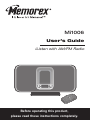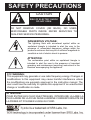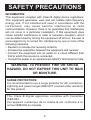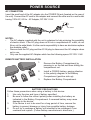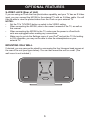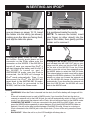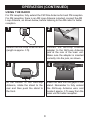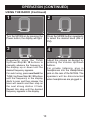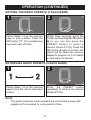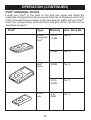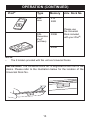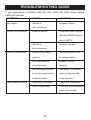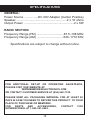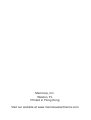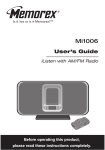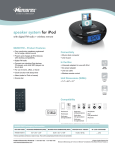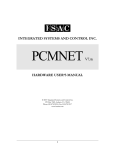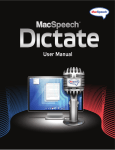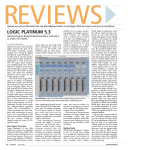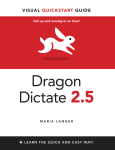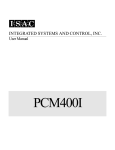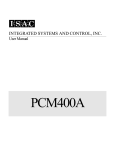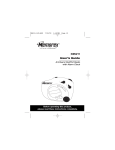Download Memorex Mi1006 - iListen Speaker Sys User`s guide
Transcript
Mi1006 User’s Guide iListen with AM/FM Radio Before operating this product, please read these instructions completely. SAFETY PRECAUTIONS CAUTION RISK OF ELECTRIC SHOCK DO NOT OPEN CAUTION: TO REDUCE THE RISK OF ELECTRIC SHOCK, DO NOT REMOVE COVER (OR BACK). NO USERSERVICEABLE PARTS INSIDE. REFER SERVICING TO QUALIFIED SERVICE PERSONNEL. DANGEROUS VOLTAGE: The lightning flash with arrowhead symbol within an equilateral triangle is intended to alert the user to the presence of uninsulated dangerous voltage within the product’s enclosure that may be of sufficient magnitude to constitute a risk of electric shock to persons. ATTENTION: The exclamation point within an equilateral triangle is intended to alert the user to the presence of important operating and maintenance (servicing) instructions in the literature accompanying the appliance. FCC WARNING: This equipment may generate or use radio frequency energy. Changes or modifications to this equipment may cause harmful interference unless the modifications are expressly approved in the instruction manual. The user could lose the authority to operate this equipment if an unauthorized change or modification is made. ATTENTION: POUR ÉVITER LES CHOC ÉLECTRIQUES, INTRODUIRE LA LAME LA PLUS LARGE DE LA FICHE DANS LA BORNE CORRESPONDANTE DE LA PRISES ET POUSSER JUSQU’AU FOND. 1 SAFETY PRECAUTIONS INFORMATION: This equipment complies with Class B digital device regulations. This equipment generates, uses and can radiate radio frequency energy and, if not installed and used in accordance with the instructions, may cause harmful interference to radio communications. However, there is no guarantee that interference will not occur in a particular installation. If this equipment does cause harmful interference to radio or television reception, which can be determined by turning the equipment off and on, the user is encouraged to try to correct the interference by one or more of the following measures: • Reorient or relocate the receiving antenna. • Increase the separation between the equipment and receiver. • Connect the equipment into an outlet on a circuit different from that to which the receiver is connected. • Consult the dealer or an experienced radio/TV technician for help. WARNING: TO PREVENT FIRE OR SHOCK HAZARD, DO NOT EXPOSE THIS UNIT TO RAIN OR MOISTURE. SURGE PROTECTORS: It is recommended to use a surge protector for AC connection. Lightning and power surges ARE NOT covered under warranty for this product. This Class B digital apparatus complies with Canadian ICES-003. Cet appareil numérique de la classe B est conforme à la norme NMB-003 du Canada. 2 MAIN UNIT LOCATION OF CONTROLS 17 18 1. Left Speaker 2. Headphones Jack (Side of Unit) 3. LINE IN Jack (Side of Unit) 4. iPod® Dock with Connector & Interchangeable Holders 5. MODE Button 6. VOLUME Up/Down Buttons 7. Power Button 8. S-Video Jack (Rear of Unit) 9. AM Loop Antenna Jack (Rear of Unit) 10.Display 11. Right Speaker 12.PRESET Button 13.TUNE Up/Down/Skip n / o Buttons 14.SET Button 15.POWER IN Jack (Rear of Unit) 16.FM Wire Antenna (Rear of Unit) 17.Remote Sensor 18.Stand (Removable) 3 LOCATION OF CONTROLS (CONTINUED) REMOTE 1. Battery Compartment (Side of Unit) 2. TUNE Down/Skip o Button 3. VOLUME Down Button 4. MODE Button 5. VOLUME Up Button 6. PRESET Button 7. Power/PLAY/PAUSE (®p) Button 8. TUNE Up/Skip n Button 9. Belt Clip NOTES: • The remote buttons function in the same way as the buttons on the main unit. • For the Belt Clip, simply clip it to to a non-slip location such as your belt, purse or backpack. • To turn on the unit, press the Power/PLAY/PAUSE (®p) button. To turn the unit off, press and hold the Power/PLAY/PAUSE (®p) button until the display turns off, then release the button. 4 POWER SOURCE AC CONNECTION Insert the small end of the AC adapter into the POWER IN jack (located on the rear of the unit). Connect the AC cord to the adapter and connect the other end to a wall outlet having 120V AC, 60 Hz. AC Adapter, DC 20V Z AC Outlet AC Plug NOTES: • The AC adapter supplied with the unit is polarized to help minimize the possibility of electric shock. If the AC plug does not fit into a nonpolarized AC outlet, do not file or cut the wide blade. It is the user’s responsibility to have an electrician replace the obsolete outlet. • Remove both the DC plug and the AC-IN plug to disconnect the AC adapter when not in use. • Only use the supplied AC Adapter which has the following specs: DC 20V Z REMOTE BATTERY INSTALLATION 1. 2. 3. Remove the Battery Compartment by pressing in on the tab and then sliding the compartment out. Install a CR2025 battery, paying attention to the polarity diagram in the Battery Compartment (positive side up). Replace the Battery Compartment. BATTERY PRECAUTIONS Follow these precautions when using a battery in this device: 1. Use only the size and type of battery specified. 2. Be sure to follow the correct polarity when installing the battery as indicated in the Battery Compartment. A reversed battery may cause damage to the device. 3. If the device is not to be used for a long period of time, remove the battery to prevent damage or injury from possible battery leakage. 4. Do not try to recharge a battery not intended to be recharged; it can overheat and rupture. (Follow battery manufacturer’s directions.) 5 OPTIONAL FEATURES S-VIDEO JACK (Rear of Unit) If you are using an iPod® that has photo/video capability, and your TV has an S-Video input, you can connect the Mi1006 to the external TV with an S-Video cable. You will then be able to view the photos/videos from the iPod® on your external TV. NOTES: • Set the TV’s TV/VIDEO button or switch to the VIDEO setting. • When connecting the Mi1006, refer to the owner’s manual of the TV, as well as this manual. • When connecting the Mi1006 to the TV, make sure the power is off and both units are unplugged before making any connections. • Make sure to go into the Settings menu of your iPod® and set the TV Out setting to ON; otherwise, you may not be able to view the videos/photos on your external TV. MOUNTING ON A WALL If desired, you can remove the stand by unscrewing the four Hexagon head screws at the rear of the unit (see figure below). You can then mount the unit on a wall. (The wall mount is not included.) screws location 6 1 INSERTING AN IPOD® 2 Locate the correct iPod® holder to use as shown on pages 12-13. Insert the holder into the cavity (as shown), making sure the tabs are facing front, and slip the tabs into place. Press the rear side of the holder until it is positioned inside the cavity. NOTE: To remove the holder, insert your finger (or other object) into the gap in the holder, then gently pull the holder out to remove it. 3 4 If using the dock: Insert the iPod® onto the holder. Gently push down so the connector on the iPod ® slides onto the connector on the Mi1006. If the Mi1006 is turned off, once you connect the iPod®, it will start charging the battery until it is full. If the Mi1006 is turned on and in AM/FM/LINE IN mode, once the iPod® is connected, the Mi1006 will change to iPod® mode automatically. Then, if you disconnect the iPod ® , the Mi1006 will revert back to the AM/FM/LINE IN mode. When the iPod ® is connected to the Mi1006, it will be in the Pause mode. If using the LINE IN jack: Insert an audio cable (not included) into the LINE OUT jack on your player and the other end into the LINE IN jack on the side of the Mi1006. Press the Power button to turn this unit on, then repeatedly press the MODE button to select the LINE IN mode. The external player’s output sound will be heard through the Mi1006's speakers. If the Mi1006 is already on, when you connect the external unit to it, the Mi1006 will change to LINE IN mode automatically. If you disconnect the external unit from the LINE IN jack, the Mi1006 will revert back to the AM/FM mode. NOTES: • CHARGING: When the iPod® is inserted into the dock, the iPod’s® battery will charge until it is full. • If the unit is already turned on and in AM/FM mode, if you insert the iPod® into the dock or connect an external unit to the LINE IN jack, the unit will automatically switch to iPod or LINE IN mode. If you disconnect the external unit or iPod®, this unit will revert back to the AM/FM mode. CHANGING THE MODE: If units are connected to the dock AND the LINE IN jack, you can • press the MODE button repeatedly to select between iPod (dock)/LINE IN/AM/FM mode as desired. (You will not be able to select between iPod/LINE IN mode, if there is no device or iPod® connected to the LINE IN jack or the iPod® dock.) To turn off the unit, press the Power button. • BACKLIGHT: When the unit is on, the LCD backlight will always be on. 7 OPERATION USING AN IPOD® WITH THIS UNIT 1 2 With an iPod® connected (see previous page), turn the Mi1006 on by pressing the Power button (if it is not on already). 1 Operate the iPod ® as per its owner’s manual and the sound will be heard through the Mi1006’s speakers. 1 1 desired by Adjust the volume as pressing the Volume Up/Down buttons. 1 3 NOTES: • When the iPod® is inserted into the dock, you can press the TUNE Up/Down/Skip n / o buttons to skip to the beginning of the current track/previous or next track. • The default volume setting level is 6. After your have adjusted the volume setting, if you turn the unit off and then on again, the volume level will be set back to the default level of 6. For private listening, plug in headphones into the Headphones jack on the side of the Mi1006. The will be 1 speakers 1 disconnected when headphones are plugged in. When done, press the Power button and also turn off the iPod®. 8 OPERATION (CONTINUED) USING THE RADIO For FM reception, fully extend the FM Wire Antenna for best FM reception. For AM reception, there is an AM Loop Antenna included; connect the AM Loop Antenna, as shown below, before listening to the AM radio for better reception. 1 2 Extend the AM Loop Antenna wire (length is approx. 3 ft). Connect the AM Loop Antenna adapter to the AM Loop Antenna jack at the rear of the main unit. Make sure the adapter is inserted correctly into the jack, as shown. 3 4 At the bottom of the AM Loop Antenna, rotate the stand to the rear and then push the stand to the front. Insert the tabs into the gaps in the stand. Remember to fully extend the AM Loop Antenna wire and locate it approx. 3 ft. away from the main unit for better reception. 9 OPERATION (CONTINUED) USING THE RADIO (Continued) 1 Turn the Mi1006 on by pressing the Power button; the display will light. 3 1 2 Press the MODE button repeatedly to select the desired band (AM or FM). 4 1 1 1 Adjust the volume as desired by pressing the Volume Up/Down buttons. For private listening, plug in headphones into the Headphones jack on the rear1of the 1 Mi1006. The speakers will be disconnected when headphones are plugged in. Repeatedly press the TUNE Up/Down/Skip n / o buttons to manually advance the frequency in the display up or down until the desired frequency appears. For auto tuning,1press 1 and hold the TUNE Up/Down/Skip n / o buttons until the frequency in the display starts to scan and then release; the tuner will search and then stop on the next strong station it finds. Repeat this step until the desired frequency appears in the display. 10 OPERATION (CONTINUED) SETTING THE RADIO PRESETS (5 EACH BAND) 1 2 2 Follow Steps 1-3 on the previous page to tune a station. Press the SET button “P1” (if no presets have ever been set), will blink. 1 1 Within three seconds, press the TUNE Up/Down/Skip n / o buttons 1 (or you can also press the PRESET button) to select a desired Preset (P1-P5). Press the SET button 2 again to confirm, the station will be saved into memory. Repeat to program up to 5 Presets in each band, as desired. 1 RETRIEVING RADIO PRESETS (5 EACH BAND) 1 2 Follow Steps 1-2 on the previous page to turn the unit on and select a band. Press the PRESET button repeatedly to retrieve the desired Preset (P1-P5). 1 1 NOTE: • The preset memories will be erased if the unit is without power (AC adapter isn't connected) for a long period of time. 11 OPERATION (CONTINUED) IPOD® UNIVERSAL DOCKS Locate your iPod® in the chart on the next two pages and select the respective Universal Dock (the Universal Dock No. is engraved at the front of the Universal Docks as shown on the next page) to match with your iPod®. Insert the corresponding Universal Dock and your iPod® into the unit as described on page 7. iPod® Type Fourth Generation iPod® iPod® Photo iPod® mini 12 Memory 10 to 15GB Univ. Dock No. No. 4 30GB No. 5 30GB No. 6 40 to 60GB No. 7 4 to 6GB No. 3 iPod® OPERATION (CONTINUED) Type Memory iPod® nano 2 to 4GB Fifth Generation iPod® (w/Video) 30GB Univ. Dock No. Please use the Universal Dock included with your iPod®. 60GB NOTE: • The 5 holders provided with this unit are Universal Docks. IMPORTANT! The Universal Dock No. is engraved at the front of the docks. Please refer to the illustration below for the location of the Universal Dock No. 13 TROUBLESHOOTING GUIDE If you experience a problem with this unit, check the chart below before calling for service. SYMPTOM CAUSE AM or FM, no sound. Power is not on. No sound. SOLUTION Volume is set to minimum. set to minimum. Station is not tuned properly. then the MODE button to Increase volume. Retune the AM or FM broadcast station. FM: Wire antenna Extend FM wire AM: AM Loop antenna See page 9 to connect is not extended. iPod® mode, no sound. Press the Power button, select AM/FM. Volume is AM/FM, poor sound. Increase volume. antenna. is not connected and/or and/or locate the AM Incorrectly connected. Check the connection. located properly. Not in iPod® mode. 14 Loop antenna. Press the MODE button to select iPod® mode. SPECIFICATIONS GENERAL: Power Source ................DC 20V Adapter (Center Positive) Speaker.............................................................2 x 16 ohms Output Power ...........................................................2 x 6W RADIO SECTION: Frequency Range (FM) ................................87.5–108 MHz Frequency Range (AM) ...............................520–1710 KHz Specifications are subject to change without notice. FOR ADDITIONAL SET-UP OR OPERATING ASSISTANCE, PLEASE VISIT OUR WEBSITE AT: WWW.MEMOREXELECTRONICS.COM OR CONTACT CUSTOMER SERVICE AT (954) 660-7100. PLEASE KEEP ALL PACKAGING MATERIAL FOR AT LEAST 90 DAYS IN CASE YOU NEED TO RETURN THIS PRODUCT TO YOUR PLACE OF PURCHASE OR MEMOREX. FOR PARTS AND ACCESSORIES, CONTACT FOX INTERNATIONAL AT 1-800-321-6993. 15 Memcorp, Inc. Weston, FL Printed in Hong Kong Visit our website at www.memorexelectronics.com