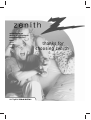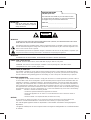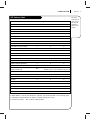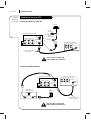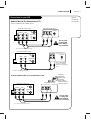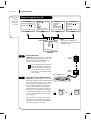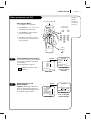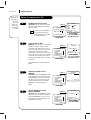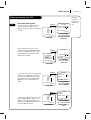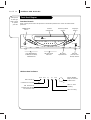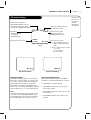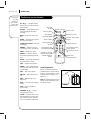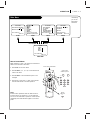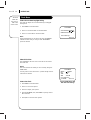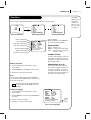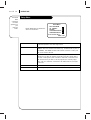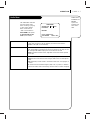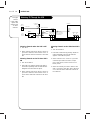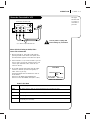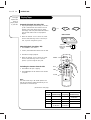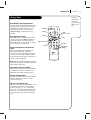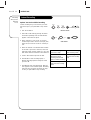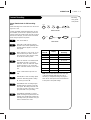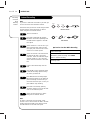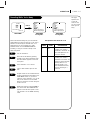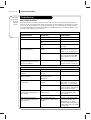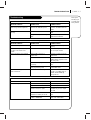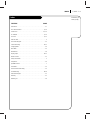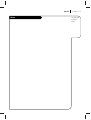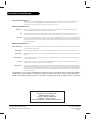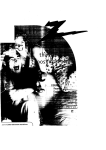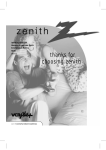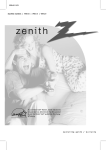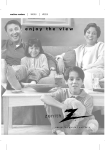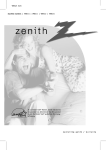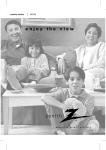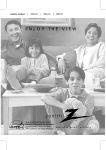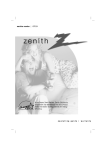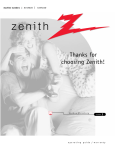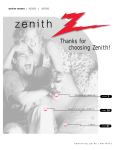Download Zenith VRC410 Instruction manual
Transcript
Operating Guide and Warranty for your new Zenith Entertainment Machine Models VRA211 VRA411 VRA421 thanks for choosing zenith RECORD YOUR MODEL NUMBER (Now, while you can see it) The model and serial number of your new VCR are located on the back of the VCR cabinet. For your future convenience, we suggest that you record these numbers here: SAFETY TIPS: Refer to the “Safety Tips” leaflet that came with your product for Important Safety Instructions. MODEL NO.____________________________________ SERIAL NO.____________________________________ WARNING RISK OF ELECTRIC SHOCK DO NOT OPEN WARNING : TO REDUCE THE RISK OF ELECTRIC SHOCK DO NOT REMOVE COVER (OR BACK). NO USER SERVICEABLE PARTS INSIDE. REFER SERVICING TO QUALIFIED SERVICE PERSONNEL. The lightning flash with arrowhead symbol, within an equilateral triangle, is intended to alert the user to the presence of uninsulated “dangerous voltage” within the product’s enclosure that may be of sufficient magnitude to constitute a risk of electric shock to persons. The exclamation point within an equilateral triangle is intended to alert the user to the presence of important operating and maintenance (servicing) instructions in the literature accompanying the appliance. WARNING: TO PREVENT FIRE OR SHOCK HAZARDS, DO NOT EXPOSE THIS PRODUCT TO RAIN OR MOISTURE. POWER CORD POLARIZATION: CAUTION: To Prevent Electric Shock, match wide blade of plug to wide slot, fully insert. ATTENTION: Pour éviter les chocs électriques, introduire la lame la plus large de la fiche dans la borne correspondante de la prise et pousser jusqu’au fond. NOTE TO CABLE/TV INSTALLER: This reminder is provided to call the cable TV system installer’s attention to Article 820-40 of the National Electric Code (U.S.A.). The code provides guidelines for proper grounding and, in particular, specifies that the cable ground shall be connected to the grounding system of the building, as close to the point of the cable entry as practical. REGULATORY INFORMATION: This equipment has been tested and found to comply with the limits for a Class B digital device, pursuant to Part 15 of the FCC Rules. These limits are designed to provide reasonable protection against harmful interference when the equipment is operated in a residential installation. This equipment generates, uses and can radiate radio frequency energy and, if not installed and used in accordance with the instruction manual, may cause harmful interference to radio communications. However, there is no guarantee that interference will not occur in a particular installation. If this equipment does cause harmful interference to radio or television reception, which can be determined by turning the equipment off and on, the user is encouraged to try to correct the interference by one or more of the following measures: • Reorient or relocate the receiving antenna. • Increase the separation between the equipment and receiver. • Connect the equipment into an outlet on a circuit different from that to which the receiver is connected. • Consult the dealer or an experienced radio/TV technician for help. CAUTION: Do not attempt to modify this product in any way without written authorization from Zenith Electronics Corporation. Unauthorized modification could void the user’s authority to operate this product. This class B digital apparatus meets all requirements of the Canadian Interference-Causing Equipment Regulations. “Ce appareil numérique de la class b respecte toutes les exigences du Règulement sur le matériel brouillier du Canada.” I N S TA L L AT I O N VCR Features Chart FEATURES VRA211 VRA411 VRA421 SpeakEZ Function X X X 2-Heads X N/A N/A N/A X X Full Load/Quick Start X X X Auto Head Cleaner X X X Audio System Monaural Monaural MTS Hi-Fi Stereo Audio/Video (A/V) Jacks Monaural Monaural Stereo Remote Control SC411 X X X Auto/Manual Band Select X X X Auto/Manual Channel Search X X X 181 181 181 Record Speeds SP/EP X X X Playback Speeds SP/LP/EP X X X Auto Playback System X X X Auto/Manual Digital Tracking X X X Instant Recording X X X Timer-Controlled Recording X X X Auto Playback Tape Speed Adjust X X X 4-Heads (Special Video Effects) Channel Capability (CATV & TV) Forward/Reverse Slow-Motion Video (4-head VCR) Pause/Still Video N/A X X Variable 1/10 to 1/32 Variable 1/10 to 1/32 Noise Clear Clear Real-Time Tape Counter X X X Speed Search X X X CM Skip X X X X X X 1-Year, 8-Event Timer X X X LED Front Panel Indicator X X X Auto Daylight Saving Time X X X Hook-up Cable (VCR to TV) X X X English/Spanish/French Menus 1. Model VRA421 is used for the description, operation, and details provided in this operating guide. 2. VCR design and specifications are subject to change without prior notice. X = Feature is provided N/A = Feature is Not Available PAGE 3 This page shows the features of your VCR and the differences between the models PAGE 4 Required connections for your VCR I N S TA L L AT I O N Connections for your VCR Connections Without a Cable Box Antenna Flat Wire (300 ohm) Back Panel of Stereo VCR R-AUDIO-L OUT CH3 CH4 IN VIDEO OUT IN 300/75 ohm Adaptor (Not provided) OR ANT IN VHF/UHF/CATV OR Cable TV Wall Jack OUT TO TV Back Panel of Typical TV IN IN OUT OUT VHF/UHF/CATV R AUDIO L ANT IN VIDEO This cable is provided with your VCR. Turn off power or unplug VCR before making any connections. Connections With a Cable Box Back Panel of Stereo VCR R-AUDIO-L CH3 CH4 Back Panel of Typical Cable Box CH3 VIDEO OUT OUT IN IN Back Panel of Typical TV ANT IN VHF/UHF/CATV IN IN OUT OUT VHF/UHF/CATV R AUDIO L VIDEO ANT IN OUT TO TV Cable TV Wall Jack CH4 CABLE OUT IN This cable is provided with your VCR. Turn off power or unplug VCR before making any connections. I N S TA L L AT I O N Connections for your VCR Optional connections for your VCR Audio/Video (A/V) Connections to TV Use A/V connections for a better picture. Back Panel of Typical TV Back Panel of Stereo VCR R-AUDIO-L CH3 CH4 ANT IN VIDEO OUT OUT IN IN VHF/UHF/CATV OUT IN R-AUDIO-L OUT VHF/UHF/CATV IN VIDEO ANT IN OUT TO TV Turn off power or unplug VCR before making any connections. A/V cable is not provided with VCR. Back Panel of Monaural VCR Back Panel of Typical Monaural TV AUDIO VIDEO AUDIO ANT IN VIDEO CH3 CH4 OUT VHF/UHF/CATV IN OUT ANT IN VHF/UHF/CATV OUT TO TV IN Note: If the back panel on your TV is different, refer to the TV’s operating guide. A/V cable is not provided with VCR. Accessory Audio/Video (A/V) Connections to VCR Back Panel of Stereo VCR R-AUDIO-L CH3 CH4 VIDEO OUT OUT IN IN ANT IN VHF/UHF/CATV Jack panel of Accessory OUT IN R-AUDIO-L Accessory Component: Another VCR, Camcorder, Video Camera, Satellite Receiver, Laser Disc Player OUT IN VIDEO OUT TO TV Turn off power or unplug VCR before making any connections. A/V cable is not provided with VCR. PAGE 5 PAGE 6 Things you must do before you can operate your VCR I N S TA L L AT I O N Before you operate your VCR CLOCK MENU AUTO DAYLIGHT SAVING:ON 1 ON 2 OFF MANUAL CLOCK SET: 3 Press number keys QUIT = exit PROGRAM 1 MONTH : DAY : START : STOP : CHANNEL : SPEED : REPEAT : ( 1 - 8 ) to select program ENTER to adjust program CLOCK SETUP MENU AUDIO MENU AUTO PROGRAM: CH. ADD/DEL: SOURCE: ON-SCREEN DISPLAY: LANGUAGE SELECT: Press number keys then ENTER QUIT = exit SETUP AUDIO Note: Audio menu’s PLAYBACK and RECORD options are available only with stereo VCRs. Press NUMBER (1, 2, 3, 4) button SpeakEZ : : : : RECORD: Press number keys QUIT = exit TIMER CLOCK TIMER SETUP AUDIO SpeakEZ: ON 1 ON 2 OFF PLAYBACK: 1 2 3 4 5 1 2 3 4 Press number keys QUIT = exit MAIN MENU 1 Connect the Power (Required) Plug your VCR into an unswitched 120 Vac, 60 Hz household power outlet. Turn on the VCR by pressing the POWER on the remote or on the VCR’s front panel. WALL SWITCH Do not plug the VCR into a switched power outlet. Otherwise, when the power is switched off, the VCR turns off. You may then have to reset the time and date, and reprogram operational features. POWER OUTLET TYPICAL ZENITH VCR 2 Set Position of the CH3/CH4 Switch (Required) The CH3/CH4 switch on the VCR’s back panel determines which channel the VCR uses to send video signals to your TV. The TV must be tuned to the same channel you set with the CH3/CH4 switch to see tape playback and status displays from the VCR. To determine which video channel provides the best picture for your system, try the switch in CH3 position and tune your TV to channel 3; then try the CH4 position and tune your TV to channel 4. For a test display, press TV/VCR on remote repeatedly until the VCR indicator appears in the VCR’s front panel display. Press MENU on the remote to see the main menu. zenith stop/eject play ch rew f fwd power CH3 CH4 power cst.in vcr rec ch timer sp/ep pause Tune TV to Ch.3 OR rec/itr CH3 CH4 Tune TV to Ch.4 I N S TA L L AT I O N Before you operate your VCR Things you must do before you can operate your VCR Point remote toward VCR How to Access Menus 1. Press MENU to see Main Menu. power eject 2. Press NUMBER (1, 2, 3, or 4) to see desired sub menu to be used. quit menu ch enter quit menu memory enter 3. Press NUMBER to choose desired option to be changed. pause rew 4. Press QUIT to exit menu, or wait a few minutes and the VCR returns to normal operation. Chooses and modifies options ch sp/ep f fwd play 1 2 3 4 5 6 8 9 st o p rec/itr 1 2 4 5 7 8 3 7 6 9 tv/vcr 0 cm skip 0 trk Selects VCR tuner tv/vcr 3 Select SpeakEZ Function (On/Off) A voice tells you how to use the features in the menus if SpeakEZ is ON. (ON is recommended.). See the AUDIO Menu for details. SpeakEZ only functions with ENGLISH. Press 4. SpeakEZ : : : : RECORD: 1 2 3 4 Press number keys then ENTER QUIT = exit Press number keys QUIT = exit MAIN MENU 4 Select Language for VCR Menus/Displays (Optional) Select English, Spanish, or French for VCR menus and status displays. See the LANGUAGE SELECT option on the SETUP menu for details. AUDIO MENU SpeakEZ: ON 1 ON 2 OFF PLAYBACK: CLOCK TIMER SETUP AUDIO Press 5. SETUP MENU AUTO PROGRAM: CH. ADD/DEL: SOURCE: ON-SCREEN DISPLAY: LANGUAGE SELECT: 1 2 3 4 5 Press number keys QUIT = exit SETUP MENU PAGE 7 Press NUMBER (1 or 2) to choose ON or OFF SETUP MENU LANGUAGE SELECT : ENGLISH 1 ENGLISH 2 ESPAÑOL 3 FRANÇAIS Press number keys then ENTER QUIT = exit Press NUMBER (1, 2, or 3) to select the desired language PAGE 8 Some things you must do and others you may want to do before you can operate your VCR I N S TA L L AT I O N Before you operate your VCR 5 Set Date and Time for Clock (Required) Set the clock in the VCR to the current date and time. See CLOCK Menu for details. You must set the clock before you can use any timer-controlled VCR features, for example, TIMER recordings. MONTH DAY YEAR TIME CLOCK MENU AUTO DAYLIGHT SAVING:ON 1 ON 2 OFF MANUAL CLOCK SET: 3 Press number keys QUIT = exit CLOCK MENU 6 CLOCK MENU Press 3. : : : : 1 JANUARY 1 THU 1998 12:00 PM Press number keys then ENTER QUIT = exit Press NUMBER (0-9) then ENTER to set date and time Select Source for VCR (Optional) Set the source of the VCR for the type of program signal you have connected to the ANT IN jack on the back of the VCR. Choose TV if you have an antenna connected to the VCR. Choose CATV if you have a cable system (with or without a cable box) connected to the VCR. Choose AUX if you have an accessory Audio/Video (A/V) connected to the VCR. Press 3. SETUP MENU AUTO PROGRAM: CH. ADD/DEL: SOURCE: ON-SCREEN DISPLAY: LANGUAGE SELECT: 1 2 3 4 5 Press number keys QUIT = exit SETUP MENU SETUP MENU SOURCE: TUNER (TV) 1 TV 2 CATV 3 AUX Press number keys then ENTER QUIT = exit Press NUMBER (1, 2, or 3) to select the desired source See SOURCE option on SETUP menu for details. 7 Use Auto Program to Find Channels (Required) Use AUTO PROGRAM to find active channels in your broadcast area. AUTO PROGRAM stores the active channels that you can access by using the Channel Up/Down arrows. See AUTO PROGRAM on the SETUP Menu for details. Press 1. SETUP MENU AUTO PROGRAM: SEARCHING SETUP MENU AUTO PROGRAM: CH. ADD/DEL: SOURCE: ON-SCREEN DISPLAY: LANGUAGE SELECT: 1 2 3 4 5 QUIT = exit Press number keys QUIT = exit SETUP MENU 8 Use CH. ADD/DEL to Create Favorite Channels (Optional) Use CH. ADD/DEL to change the list of active channels found when using AUTO PROGRAM, so you can list your favorites. See CH.ADD/DEL on the SETUP Menu for details. Press 2. SETUP MENU CH. ADD/DEL: CH. 2 ADD SETUP MENU AUTO PROGRAM: CH. ADD/DEL: SOURCE: ON-SCREEN DISPLAY: LANGUAGE SELECT: 1 2 3 4 5 Press number keys QUIT = exit SETUP MENU Press number keys then ENTER QUIT = exit Press NUMBER (0-9) then ENTER I N S TA L L AT I O N Before you operate your VCR 9 Select Other Menu Options You may not want to have the clock in your VCR adjusted automatically for Daylight Saving Time. Refer to Clock Menu for details. Press 1. SpeakEZ CLOCK TIMER SETUP AUDIO : : : : 1 2 3 4 Press number keys QUIT = exit Press number keys QUIT = exit MAIN MENU Show or hide the VCR status on your screen by using the ON-SCREEN DISPLAY option on the SETUP menu. We recommend keeping this option ON. See the SETUP menu for details. Press 4. SETUP MENU AUTO PROGRAM: CH. ADD/DEL: SOURCE: ON-SCREEN DISPLAY: LANGUAGE SELECT: 1 2 3 4 5 Press number keys QUIT = exit SETUP MENU If you have a stereo VCR, select the audio format (HI-FI or NORMAL) to use when you play a tape. We recommend setting this option to HI-FI. See the PLAYBACK MODE option on the AUDIO Menu for details. CLOCK MENU AUTO DAYLIGHT SAVING:ON 1 ON 2 OFF MANUAL CLOCK SET: 3 Press 4. Press NUMBER (1 or 2) to choose Auto Daylight Saving ON or OFF SETUP MENU ON-SCREEN DISPLAY: ON 1 ON 2 OFF Press number keys then ENTER QUIT = exit Press NUMBER (1 or 2) to choose ON or OFF AUDIO MENU SpeakEZ: PLAYBACK: HI-FI SpeakEZ CLOCK TIMER SETUP AUDIO : : : : 1 HI-FI 2 NORMAL RECORD: 1 2 3 4 Press number keys QUIT = exit MAIN MENU Press 4. Press number keys then ENTER QUIT = exit Press NUMBER (1 or 2) to choose HI-FI or NORMAL AUDIO MENU SpeakEZ: PLAYBACK: SpeakEZ If you have a stereo VCR, select the audio format (STEREO, MONO or SAP) to use when recording. We recommend using STEREO. See the RECORD MODE option on the AUDIO Menu for details. CLOCK TIMER SETUP AUDIO : : : : 1 2 3 4 Press number keys QUIT = exit MAIN MENU RECORD: STEREO 1 STEREO 2 MONO 3 SAP Press number keys then ENTER QUIT = exit Press NUMBER (1, 2 or 3) to choose STEREO, MONO, or SAP PAGE 9 Things you may want to do before you operate your VCR. PAGE 10 Descriptions of items you need to know to operate your VCR. C O N T R O L S A N D D I S P L AY S Front Panel Diagram Front Panel Controls These controls perform basic VCR operations. The Remote performs basic as well as advanced VCR operations. POWER On/Off Button Cassette Compartment Channel Up/Down Selector Stop/Eject Selector zenith stop/eject play ch rew f fwd power power cst.in vcr rec ch timer sp/ep pause LED Front Panel Indicators PLAY, REW (Rewind), F FWD (Fast Forward), PAUSE Selector Recording Speed Selector rec/itr REC/ITR (Instant Timer Record) Selector LED Front Panel Indicators power VCR is turned on cst.in vcr rec timer Remote Window: Keep this area free of obstruction. A Cassette is in the VCR VCR functions are available and channels are selected at VCR VCR is in Timer recording VCR is recording C O N T R O L S A N D D I S P L AY S VCR Status Displays Current mode of operation (STOP, PAUSE, RECORD, PLAY, etc.) and audio format of tape, where Play=HI-FI or NORMAL(No display) Current CH (Channel) selected by using tuner in VCR PLAY HI-FI VCR CH 11 SP ST/SAP Tape Speed EP=Extended Play LP=Long Play SP=Standard Play 15 MON 7:17 AM Current date, day, and time M-1:35:45 Typical VCR Status Display on TV M-1:35:45 Tape Counter Position Audio format of signal received by VCR tuner: STEREO, MONO or ST/SAP Real-time tape counter M = Counter Memory is active – = Tape is rewound past index mark. 1:35:45 = Length of tape (in time) 1 = 1 hour 35 = 35 minutes 45 = 45 seconds REM 1:35 Tape Time Remaining VCR Status Display VCR Status Display Options The VCR Status Display appears on the TV when a VCR function starts, like when you change a channel or select a different VCR mode. For example, pressing STOP while the VCR is in PLAY mode shows STOP in the display. Press ENTER on the remote at any time (except Special Effect Playback mode; SLOW, STILL etc.) to see the Status Display. When the Status Display appears, press ENTER repeatedly to see abbreviated displays, as follows: Note: If the VCR Status Display does not appear on the TV screen, check the ON-SCREEN DISPLAY option on the SETUP menu. Select ON to see the display. See “VCR Menu Operations” section for details. 3. Press ENTER a third time to show only the tape time remaining. 1. Press ENTER to see Status Display. 2. Press ENTER a second time to show only the tape counter position. 4. Press ENTER repeatedly until all displays are removed. PAGE 11 On-Screen displays tell you the status of the tape inserted and VCR functions. A quick list of all the buttons on your remote control and what they do. O P E R AT I O N The Buttons on Your Remote CH (▼/▲) — Changes favorite channel list. Also selects AUX A/V input channel. CM SKIP — Fast forwards picture search through 30 seconds of recording. EJECT — Ejects the tape in the VCR. Turns VCR On/Off power eject Chooses Tape Recording Speed ENTER — Programs menu options and shows VCR display. Enters a Menu F FWD (Fast Forward)—Advances tape rapidly. Tape Play/Record Options MEMORY — Returns real-time tape counter to zero (M 0:00:00). Direct Channel and Programming Entry MENU — Shows main menu. Numbers — Chooses channels and enters programming information. Ejects a tape Exits Any Menu Shows main menu ch sp/ep quit menu ch enter memory Accesses Tape Counter Display pause rew f fwd play sto p Channel Selectors rec/itr 1 2 3 4 5 6 7 8 9 tv/vcr cm skip 0 Switches TV Picture between TV and VCR Channel Selectors (Tuner) trk Fast forwards picture search through 30 seconds of recording Adjusts tape playback tracking. PAUSE — Pauses tape temporarily during playback or record. PLAY — Begins tape playback. POWER — Turns VCR On and Off. Also turns VCR Timer Off and On, if programmed. QUIT — Exits menu system. REC/ITR — Begins tape recording. SP/EP — Chooses tape recording speed. STOP — Cancels playback or record modes. TRACKING (▼/▲) — Adjusts tape playback tracking. TV/VCR — Switches source of TV picture between TV channel and VCR channel selection. VCR functions are available in VCR mode. Be sure to install the batteries provided with this remote. Match positive (+) and negative (-) with markings shown in battery compartment. Note: All VCR operations and menu options can be accessed by using the remote control. AA REW — Rewinds tape to the beginning. Installing Batteries AA PAGE 12 O P E R AT I O N Main Menu CLOCK MENU AUTO DAYLIGHT SAVING:ON 1 ON 2 OFF MANUAL CLOCK SET: 3 Press number keys QUIT = exit PAGE 13 Introducing you to the Main Menu selections PROGRAM 1 MONTH : DAY : START : STOP : CHANNEL : SPEED : REPEAT : ( 1 - 8 ) to select program ENTER to adjust program CLOCK SETUP MENU AUDIO MENU AUTO PROGRAM: CH. ADD/DEL: SOURCE: ON-SCREEN DISPLAY: LANGUAGE SELECT: 1 2 3 4 5 SpeakEZ: ON 1 ON 2 OFF PLAYBACK: RECORD: Press number keys QUIT = exit Press number keys then ENTER QUIT = exit SETUP AUDIO TIMER Press NUMBER (1, 2, 3, 4) button SpeakEZ CLOCK TIMER SETUP AUDIO : : : : 1 2 3 4 Press number keys QUIT = exit MAIN MENU How to Access Menus Menu operation is easy—just follow the instructions shown at the bottom of the menu. Point remote toward VCR 1. Press MENU to see main menu. 2. Press NUMBER (1, 2, 3, or 4) to see desired sub menu to be used. power eject ch sp/ep quit 3. Press NUMBER to choose desired option to be changed. menu ch enter quit menu memory enter pause rew 4. Press QUIT to exit menu, or wait a few minutes and the VCR returns to normal operation. Chooses and modifies options f fwd play 1 2 3 4 5 6 8 9 st o p rec/itr 1 2 4 5 7 8 3 6 7 9 tv/vcr 0 cm skip 0 trk Note: Perform menu operations with the VCR and TV on, and tune the TV to channel 3 or 4. The VCR must also be in the VCR mode of operation. Press TV/VCR repeatedly until VCR indicator appears in the front panel. Selects VCR tuner tv/vcr PAGE 14 The Clock Menu sets the clock in VCR to the current time. O P E R AT I O N Clock Menu How to Access Auto Daylight Saving This VCR can adjust the clock automatically for Daylight Saving Time. 1. Press MENU to see Main Menu. 2. Press 1 to see Clock Menu on the Main Menu. 3. Press 1 to choose ON on the Clock Menu. Note: We recommend that you set the clock using the MANUAL method the first time you use your VCR. See MANUAL option for details. CLOCK MENU AUTO DAYLIGHT SAVING:ON 1 ON 2 OFF MANUAL CLOCK SET: 3 Press number keys QUIT = exit Manual Clock Set The CLOCK Menu sets the clock in the VCR to the current date and time. Notes: The clock must be set before you can record by using the TIMER menu. You may have to reset the clock if a power outage lasts for more than 3 seconds. CLOCK MENU MONTH DAY YEAR TIME : : : : 1 JANUARY 1 THU 1998 12:00 PM Press number keys then ENTER QUIT = exit How to Set Clock 1. Press MENU to see Main Menu. 2. Press 1 to see clock options. 3. Press 3 to adjust your options. 4. Press the NUMBER (0~9) then ENTER to specify current date and time. 5. Press QUIT to exit the menu system. Typical CLOCK Menu with date and time settings O P E R AT I O N Timer Menu The TIMER Menu tells the VCR when to record a program on a day and at a time you specify You can specify eight different events to be recorded in a one-year period. PROGRAM 1 MONTH : DAY : START : STOP : CHANNEL : SPEED : REPEAT : ( 1 - 8 ) to select program ENTER to adjust program SpeakEZ CLOCK TIMER SETUP AUDIO : : : : 1 2 3 4 Press 2 Press number keys QUIT = exit Month of Recording Day of Recording Start Time of Recording Stop Time of Recording Channel of Recording Speed of Recording PROGRAM 1 MONTH : 7 JULY DAY : 20 MON START : 11:16 AM STOP : 11:46 AM CHANNEL : 20 TV SPEED : EP REPEAT : ONCE ( 1 - 8 ) to select program to erase press (0) Frequency of Recording PROGRAM 8 MONTH : DAY : START : STOP : CHANNEL : SPEED : REPEAT : ( 1 - 8 ) to select program ENTER to adjust program Program Number When highlighted, press NUMBER (18) to choose program Number. REPEAT OPTIONS ONCE — Records once. WEEKLY — Records once each week. DAILY — Records one time each day, Monday - Friday. CHANNEL OPTIONS To select an AUX channel, select the next highest or lowest channel programmed in the VCR with the CHANNEL Up/Down arrows. How to Use Timer 1. Choose TIMER menu as described in “How to Access Menus.” 2. Press NUMBER(0-9) then ENTER to set the timer. 3. Press QUIT to exit the menu system. SPEED OPTIONS (SP or EP) The SP mode determines how much tape is left and switches speed from SP to EP, if necessary, to complete recording the program. There will be some picture and sound distortion at the point of the speed change. Note: Set the VCR in TIMER mode by pressing POWER to turn off the VCR. The TIMER indicator appears in the front panel of the VCR. You cannot operate the VCR manually while it is recording. Pressing POWER stops the recording. To Erase a Program 1. Choose TIMER menu as described in “How to Access Menus.” 2. Press NUMBER(1-8) to select desired PROGRAM to be erased. 3. Press 0 to erase the program. 4. Press QUIT to exit the menu system. PROGRAM 1 MONTH : 7 JULY DAY : 20 MON START : 11:16 AM STOP : 11:46 AM CHANNEL : 20 TV SPEED : EP REPEAT : ONCE ( 1 - 8 ) to select program to erase press (0) Press 0 to erase program PAGE 15 Follow these steps PAGE 16 The SETUP Menu customizes the VCR’s operation for your particular needs. O P E R AT I O N Setup Menu SETUP MENU Choose SETUP Menu as described in “How to Access Menus.” AUTO PROGRAM: CH. ADD/DEL: SOURCE: ON-SCREEN DISPLAY: LANGUAGE SELECT: 1 2 3 4 5 Press number keys QUIT = exit AUTO PROGRAM Finds all active channels and stores them in the VCR’s memory for access by Channel Up/Down. Press 1 to begin search. CH. ADD/DEL Edits the channels found by AUTO PROGRAM. Use number keys followed by ENTER to select the channel to be edited (e.g., to ADD channel 3, press 3 then ENTER). Press ENTER to ADD or DEL (Delete) channels to create your own list of favorite channels. SOURCE Selects TV, CATV, or AUX as the source of the program to watch or record. Choose TV if you have an antenna connected to the VCR. Choose CATV if you have a cable system (with or without a cable box) connected to the VCR. Choose AUX if you want to see the program from accessory equipment, such as a camcorder, connected to the Audio/Video (A/V) IN jacks on the VCR. ON-SCREEN DISPLAY Selects whether or not you see VCR Status Displays on the TV. LANGUAGE SELECT Selects English, Spanish or French for VCR menus and displays on the TV. O P E R AT I O N Audio Menu The AUDIO Menu indicates the audio format used when recording or playing a tape. Choose AUDIO Menu as described in “How to Access Menus.” Press ENTER (and repeat) to choose items in the menu (some models). AUDIO MENU SpeakEZ: ON 1 ON 2 OFF PLAYBACK: RECORD: Press number keys then ENTER QUIT = exit SpeakEZ Turns SpeakEZ ON or OFF. A voice tells you how to use the features you select in the menus if SpeakEZ is ON. (ON is recommended.) PLAYBACK Selects HI-FI or NORMAL for tape playback. HI-FI (High Fidelity) provides stereo sound, if present on the tape, to the left and right VCR AUDIO output jacks on the back of the VCR. NORMAL provides monaural sound, regardless of the audio format present on the tape. RECORD Select the STEREO, MONO, or SAP for recording a program. STEREO records sound from the left and right audio tracks in stereophonic format. MONO (Monaural) records sound in monaural format even if the program is in stereo. SAP records the Second Audio Program (SAP) track, if present, in addition to the stereo audio tracks. SAP usually contains audio in another language. PAGE 17 AUDIO Menu’s PLAYBACK and RECORD options are available only with stereo VCRs. PAGE 18 This page shows a typical video system and explains how to select channels. O P E R AT I O N Watching TV Through the VCR All-Channel Antenna Cable TV Wall Jack Zenith TV Or Direct Cable Zenith Stereo VCR VHF-UHF CABLE IN CHANNEL 3 4 Typical Cable Box From Cable- TV System OUT Or VHF/UHF/CATV AUDIO VIDEO OUT OUT IN OUT CH3 CH4 Cable Box Output to VCR IN VCR Output to TV (Channel 3 or 4 when VCR is on and TV/VCR is in VCR position) R L VIDEO AUDIO IN IN LR Audio/Video Output to TV Selecting Channels when the VCR is OFF 1. Turn TV on. Selecting Channels at the VCR when VCR is ON 1. Turn TV and VCR on. 2. Select channel you’d like to watch at the TV. If you have a cable box, select channel 3 or 4 at the TV. Selects cable box channels at the cable box. Selecting Channels at the TV when VCR is ON 1. Turn TV and VCR on. 2. Place VCR in TV mode by pressing TV/VCR on the remote repeatedly until the VCR indicator disappears from the VCR front panel. 3. Select channel you’d like to watch at the TV. If you have a cable box, select channel 3 or 4 at the TV. Select cable box channels at the cable box. 2. Place VCR in VCR mode by pressing TV/VCR on remote repeatedly until the VCR indicator appears in the VCR front panel. 3. Select channels 3 or 4 at the TV. If you have connected your VCR to the TV’s A/V input jacks, select the A/V source at the TV for a better picture. 4. Select the channel you’d like to watch at the VCR. If you have a cable box, select channel 3 or 4 at the VCR. Select cable box channels at the cable box. O P E R AT I O N Camcorder Connected to VCR This page describes how to connect a camcorder to your VCR. Back Panel of Stereo VCR R-AUDIO-L CH3 CH4 VIDEO OUT OUT IN IN ANT IN VHF/UHF/CATV OUT TO TV Turn off power or unplug VCR before making any connections. A/V cable is not provided with VCR. Select AUX for Viewing an Audio/Video source like a Camcorder 1. With TV and VCR on, place VCR in VCR mode by pressing TV/VCR on the remote (and repeat) until the VCR indicator appears in the VCR’s front panel. 2. Select channel 3 (or 4) on the TV. Note: If your TV has A/V jacks, you may get a better picture if you connect your VCR there. (Then, select the A/V source on the TV.) 3. At the VCR, Channel Down lower than the lowest channel (or Channel Up above the highest) to select “AUX” Or, you may Choose the SETUP menu as described in “How to Access Menus.” Press 3 for the SETUP menu’s SOURCE item. Press 3 for AUX, then ENTER. (Press QUIT to exit.) PAGE 19 SETUP MENU SOURCE: TUNER (TV) 1 TV 2 CATV 3 AUX Press number keys then ENTER QUIT = exit Press 3 to select AUX Items in the Menu SOURCE Shows the program source—TV, CATV, or AUX—selected for the VCR to receive TUNER The VCR is using its Tuner to receive programs from an antenna or cable. TV Selects programs for the VCR from a rooftop-type antenna. CATV Selects programs for the VCR from Cable TV. AUX Selects programs for the VCR from the R-AUDIO-L—VIDEO IN jacks (where you may have connected your camcorder). PAGE 20 This page explains the basics of playing tapes in your VCR. O P E R AT I O N Playing Tapes Automatic Playback (No Safety Tab) 1. Tape playback begins automatically, if the safety tab is removed from the cassette case. For example, most rental movies have no safety tab. Simply insert the prerecorded VHS cassette into the VCR. Power turns on and playback begins. play power stop/eject VCR’s Controls 2. Select the channel 3 or 4 at the TV. Or, select the TV’s AUX (Auxiliary) source to see the picture, if you are using the A/V jacks. Cassette Safety Tab Shown in Place Manual Playback (Has Safety Tab) 1. Press POWER to turn VCR on. 2. Insert a prerecorded VHS cassette into the VCR. 3. Press PLAY to begin playback. power eject 4. Select the channel 3 or 4 at the TV. Or, select the TV’s AUX (Auxiliary) source to see the picture, if you are using the A/V jacks. POWER ch sp/ep quit menu ch enter memory pause rew Unloading the Cassette from the VCR PLAY 1. Press STOP if the tape is playing. f fwd play st o p rec/itr STOP 2. Press STOP/EJECT at the VCR until the cassette is ejected. 1 2 4 5 7 8 3 6 9 tv/vcr cm skip 0 TV/VCR trk Note: This VCR records only in SP and EP speeds. Your VCR sets the playback speed automatically to the speed used to record the tape. (Continued on next page) VHS Cassette Playback/Record Times Cassette SP LP EP Length (Standard Play) (Long Play) (Extended Play) T-30 30 Minutes 1 Hour 1 Hour, 30 Minutes T-60 1 Hour 2 Hours 3 Hours T-120 2 Hours 4 Hours 6 Hours T-160 2 Hours, 40 Minutes 5 Hours, 20 Minutes 8 Hours O P E R AT I O N Playing Tapes This page explains how to use the remote to play tapes on your VCR. Auto/Manual Tracking Adjustment Your VCR adjusts tracking automatically when you play a tape. If the tape was recorded on a different VCR, streaks (video noise) may appear. While the tape is playing, press TRACKING (▼/▲) to adjust the tracking manually. Real-Time Tape Counter Press ENTER twice to keep the tape counter on the TV screen. Press ENTER repeatedly to remove all displays. The counter resets to 0:00:00 when you insert a cassette or when a tape is rewound to its beginning. Pause/Forward/Reverse Slow-Motion Video (While in play mode) Press PAUSE for still video. Press PAUSE again, and follow on-screen instructions for Forward or Reverse slow motion. Press F FWD or REW to control slow speed during slow motion. Press PLAY to resume normal tape playing. Note: When the reverse slow mode continues for more than 30 secondes, the VCR will automatically change to play mode. Tape Rewind and Fast Forward (While in Stop mode) Press and release REW or F FWD (Fast Forward), as desired. Press STOP when tape reaches desired location. Reverse/Forward Search (While in Play mode) Press and release REW or F FWD, as desired. Press PLAY to resume normal tape playing. CM Skip (Commercial Skip) (While in play mode) Pressing CM SKIP on the remote skips commercials or other program material. Pressing 1, 2, 3, or 4 times skips 30, 60, 90, or 120 seconds, respectively. CM SKIP skips a full 120 seconds of commercials in a few seconds, then resumes normal playback. PAGE 21 power eject POWER ENTER ch sp/ep quit menu ch enter PAUSE memory F FWD (Fast Forward) pause STOP rew f fwd play sto p REW (Rewind) PLAY rec/itr 1 2 3 4 5 6 7 8 9 tv/vcr cm skip 0 trk CM SKIP TRACKING (▼/▲) PAGE 22 Recording what you are watching on TV. O P E R AT I O N Instant Recording Options You Can Use While Recording Instant recording lets you record until you reach the end of tape or you press STOP to stop recording. power sp/ep sto p rec/itr 1. Turn TV and VCR on. 2. Place VCR in VCR mode by pressing TV/VCR on the remote repeatedly until the VCR indicator appears in the VCR front panel. tv/vcr Remote's Controls power sp/ep 3. Select channel 3 or 4 at the TV. If you have connected your VCR to the TV’s A/V input jacks, select the A/V source at the TV for a better picture. 4. Select the channel to be watched and recorded at the VCR. If you have a cable box, select the cable box output channel (usually 3 or 4) at the VCR. Select cable box channels at the cable box. 5. Insert a VHS cassette tape into the VCR. 6. Press SP/EP to select recording speed, if desired. Recording speed is always SP, unless you select EP. 7. Press REC/ITR until recording begins. REC indicator appears in the VCR front panel. Recording continues until you reach the end of the tape, or until you press STOP to stop recording. stop/eject rec/itr VCR's Controls Instant Recording (until end of tape) Instant Timer Recording (Preset recording times) PAUSE – STOP or STOP/EJECT – Momentarily Pauses Stops and exits recording recording. Press PAUSE mode. again to resume recording. STOP or STOP/EJECT – Stops and exits recording mode. O P E R AT I O N Instant Recording Recording using preset time periods. Preset Time Periods for ITR Recording. Note: Preset recording time counts down until the recording time is over. power sp/ep Turn TV and VCR on. 2 Place VCR in VCR mode by pressing TV/VCR on the remote repeatedly until the VCR indicator appears in the VCR front panel. 3 Select channel 3 or 4 at the TV. If you have connected your VCR to the TV’s A/V input jacks, select the A/V source at the TV for a better picture. 4 Select the channel to be watched and recorded at the VCR. If you have a cable box, select the cable box output channel (usually 3 or 4) at the VCR. Select cable box channels at the cable box. 5 Insert a VHS cassette tape into the VCR. 6 Press SP/EP to select recording speed, if desired. Recording speed is always SP, unless you select EP. 7 Press REC/ITR until recording begins. The REC indicator appears in the VCR front panel. Recording continues until you reach the end of the tape, or until you press STOP to stop recording. 8 Press REC/ITR repeatedly to select a preset recording time period. Each subsequent press of REC/ITR increases the recording time by 30 minutes until you reach a maximum of 4 hours. tv/vcr sto p rec/itr Remote's Controls Instant (attended) Timer Recording (ITR) lets you record where you record for a specific preset time period, instead of recording until the end of tape is reached. For example, you can record a 30-minute show using the preset time period. 1 PAGE 23 power sp/ep rec/itr stop/eject VCR's Controls Presses of REC/ITR 1 (Press) 2 3 4 5 . . . 9 10 Display Current Time 0:30 1:00 1:30 2:00 . . . 4:00 No display Preset Time For Recording Until end of tape 30 minutes 1 hours 1 hour and 30 minutes 2 hours . . . 4 hours normal recording Note: The SP mode determines how much tape is left and switches speed from SP to EP, if necessary, to complete recording the program. There will be some picture and sound distortion at the point of the speed change. PAGE 24 Recording one show while watching another. O P E R AT I O N Instant Recording Note: If you have a cable box connected to your VCR, you cannot record one show and watch another. power sp/ep tv/vcr sto p rec/itr Choose the show you wish to record using the VCR’s channel selector. Choose the show you wish to watch using the TV’s channel selector. 1 Turn TV and VCR on. 2 Place VCR in VCR mode by pressing TV/VCR on the remote repeatedly until the VCR indicator appears in the VCR front panel. 3 4 Select channel 3 or 4 at the TV. If you have connected your VCR to the TV’s A/V input jacks, select the A/V source at the TV for a better picture. Select the channel to be watched and recorded at the VCR. If you have a cable box, select the cable box output channel (usually 3 or 4) at the VCR. Select cable box channels at the cable box. 5 Insert a VHS cassette tape into the VCR. 6 Press SP/EP to select recording speed, if desired. Recording speed is always SP, unless you select EP. 7 Press REC/ITR until recording begins. REC indicator appears in the VCR front panel. Recording continues until you reach the end of the tape, or until you press STOP to stop recording. 8 Place VCR in TV mode by pressing TV/VCR on remote to turn off VCR indicator in the VCR front panel. 9 Select the show you wish to watch using the TV’s channel selector. Note: To return to the show you’re recording, select channel 3 or 4 at the TV. Place the VCR in the VCR mode by pressing TV/VCR on the remote to show the VCR indicator in the VCR’s front panel. Remote's Controls power sp/ep rec/itr stop/eject VCR's Controls Options You Can Use While Recording Instant Recording (until end of tape) PAUSE – Momentarily pauses recording. Press PAUSE again to resume recording. STOP or STOP/EJECT – Stops and exits recording mode. O P E R AT I O N Recording While You’re Away SpeakEZ CLOCK TIMER SETUP AUDIO : : : : 1 2 3 4 Press 2 Press number keys QUIT = exit PROGRAM 1 MONTH : DAY : START : STOP : CHANNEL : SPEED : REPEAT : ( 1 - 8 ) to select program ENTER to adjust program MAIN MENU PROGRAM 8 MONTH : DAY : START : STOP : CHANNEL : SPEED : REPEAT : ( 1 - 8 ) to select program ENTER to adjust program TIMER MENU for Program 1 Timer-controlled recording lets you record shows unattended. Pick a day and time up to one year in advance. The show may be recorded once or on multiple days. You can schedule up to eight different events into the PROGRAM TIMER for recording, as long as no events overlap in the same time period. 1 Turn TV and VCR on. 2 Place VCR in VCR mode by pressing TV/VCR on the remote repeatedly until the VCR indicator appears in the VCR front panel. 3 Select channel 3 or 4 at the TV. 4 Insert a VHS cassette tape into the VCR. 5 Program events to be recorded with the Timer by following the procedure in the TIMER MENU section. If you have a cable box, select channel 3 or 4 (ar the VCR) as the channel to be recorded. Keep your cable box on when using the Timer to record. 6 Enable the Timer by pressing POWER to turn off the VCR. The TIMER indicator appears in the VCR front panel to indicate the VCR is in the TIMER recording mode. TIMER MENU for Program 8 VCR Operation with Timer Off or On VCR POWER TIMER STATUS VCR OPERATION Disables timer-controlled recording if an event is Scheduled in the Timer. All other VCR operations can be used as desired. On Off Off On (or set) Enables timer-controlled recording if an event is scheduled in the Timer. You cannot be operate the VCR manually while it is in Timer Set mode. If you have scheduled the Timer, you’ll be recording at a later time. PAGE 25 This page explains how to use the timer so that you can record while you are away. PAGE 26 Some quick and easy tips to fixing problems yourself. T R O U B L E S H O OT I N G Troubleshooting Before Calling for Service Please refer to this chart before calling for service. First, turn on the TV and VCR. Select appropriate input for the TV to receive the video signal from the VCR. You will probably use the Antenna In connection to the TV. Select channel 3 or 4 at the TV. Place the VCR in the VCR mode by pressing TV/VCR on the remote repeatedly until VCR indicator appears in the VCR front panel. If you have a cable box, turn it on and select channel 3 or 4 at the VCR. Operating Problems Observed Condition Possible Cause Probable Solution No power to the VCR. Power cord is not connected. Connect power cord. Remote does not function. Batteries are weak. Replace with new batteries. You are too far away from the VCR. Move closer to the VCR. Remote may be at an awkward angle. Avoid holding the remote at sharp angle. Source for TV is not selected properly. Set INPUT source on TV to Audio/Video In, or tune TV to Channel 3 or 4, as appropriate. No picture appears on TV screen from any VCR function. TV/VCR mode for VCR is set to TV. Press TV/VCR on remote repeatedly to choose VCR mode. VCR indicator appears in VCR front panel. VCR features do not function. VCR does not respond to remote functions or VCR keys. VCR is locked up Disconnect VCR power cord for three (3) seconds. Reset clock and other features as necessary. Playing Tapes (Playback) Problems Observed Condition Possible Cause Probable Solution Tape will not rewind or fast forward. Tape is fully rewound or is at its end. No action necessary. Mechanical sound is audible during playback. Note: This is normal operating sound from internal mechanisms. No action necessary. Tape playback does not appear on TV screen. Source for TV is not selected properly. Set Input source on TV to Audio/Video In, or tune TV to Channel 3 or 4, as appropriate. TV/VCR mode for VCR is set to TV. Press TV/VCR repeatedly to choose VCR mode. VCR indicator appears in VCR front panel. Tape is a rental or was recorded on another VCR. Use TRACKING (▼/▲) for manual tracking adjustment while tape is playing. Tape heads are dirty. Clean video heads. Tape tracking needs to be adjusted while in slow-motion playback. From STILL video mode, enable slow-motion playback. Use TRACKING (▼/▲) to adjust tracking for best picture. Return to PLAY mode, then press PAUSE for STILL video. Video “noise” (horizontal streaks) appear during normal tape playing. VCR Status Display flickers when using STILL video during tape playback. T R O U B L E S H O OT I N G Troubleshooting Some quick and easy tips to fixing problems yourself. Channel Tuning Problems Observed Condition Possible Cause Probable Solution Some channels are skipped over when using Channel Up/Down. Those channels were deleted with the CH. ADD/DEL option. Use CH. ADD/DEL to restore channels. See SETUP Menu for details. Picture and sound are weak or missing. Antenna or cables are loose. Tighten connections or replace cable. Wrong SOURCE option is being used. Try all SOURCE options. See SETUP menu for details. Recording Problems Observed Condition Possible Cause Probable Solution Camcorder image is not shown. Camcorder is off. Turn camcorder on and operate properly. Camcorder image via A/V input to VCR is not shown on TV screen. VCR SOURCE is not set to AUX. Use Channel Up/Down to select AUX A/V input channel. Timer recording is not possible. Clock in VCR is not set to correct time. Set clock to correct time. See CLOCK menu. VCR is on which disables timer. Turn VCR off to enable timer. TIMER indicator appears in the VCR front panel. Timer has been programmed incorrectly. Reprogram Timer. See TIMER menu. TIMER indicator does not appear after programming timer. Reprogram Timer and turn VCR off to enable timer. VCR is in Timer Recording mode. This is normal indication that the VCR is in TIMER mode. If needed, disable TIMER by turning VCR on. TIMER indicator appears after VCR is turned off. PAGE 27 Stereo Audio Record and/or Playback Problems Observed Condition Possible Cause Probable Solution Stereo is not present. TV is not Stereo-compatible. No action is possible. Program is not in stereo format. No action is possible. VCR A/V Out jacks are not connected to TV A/V In jacks. Make A/V connections. Stereo is available only via A/V output from VCR. VCR Audio/Video Out is not selected for viewing at the TV. Select AUX or A/V source as TV input. VCR AUDIO RECORD mode is set to SAP or MONAURAL. Set VCR AUDIO RECORD mode to Stereo. See AUDIO Menu. PAGE 28 Some quick and easy tips to fixing problems yourself. T R O U B L E S H O OT I N G Troubleshooting Moisture Condensation Moisture condensation can occur: In locations where moisture condensation may occur: • When the video recorder is moved from a cold place to a warm place. • Keep the power cord plugged into an AC outlet and POWER On. This will help prevent condensation. • Under extremely humid conditions • When condensation has occurred, wait a few hours for the VCR to dry before using it. Magnetic Field from Other Equipment Keep the VCR and videotapes away from strong magnetic fields, such as those produced by a vacuum cleaner, refrigerator, or air conditioner. Video Head Cleaning Your VCR automatically cleans the heads as it is used. However, after long periods of use, your video heads may become clogged with accumulated dirt, causing distortion. When this occurs, use a do-ityourself wet-type head cleaning cassette available from your Zenith dealer. Caution: Do not use a dry-type head cleaning system. It may seriously damage the VCR and cassettes used in the VCR. Snow, streaking in picture, and horizontal pulling indicate the need for professional video head cleaning. See your Zenith approved service center for cleaning. Cabinet Cleaning Clean the outside surfaces of the VCR with a soft lint-free cloth as required. Use care not to scratch the VCR during cleaning. INDEX Index FEATURE . . . . . . . . . . . . . . . . . . . . . . . PAGE Audio Menu. . . . . . . . . . . . . . . . . . . . . . . . . . . . . . . . . . . . . . 17 Auto Channel Search . . . . . . . . . . . . . . . . . . . . . . . . . . . . . . 8, 16 Connections . . . . . . . . . . . . . . . . . . . . . . . . . . . . . . . . . . 4-5, 19 Ch. Add/Del. . . . . . . . . . . . . . . . . . . . . . . . . . . . . . . . . . . . 8, 16 Clock Set . . . . . . . . . . . . . . . . . . . . . . . . . . . . . . . . . . . . . 8, 14 Features Chart . . . . . . . . . . . . . . . . . . . . . . . . . . . . . . . . . . . . . 3 Front Panel Diagram . . . . . . . . . . . . . . . . . . . . . . . . . . . . . . . . 10 Instant Recording . . . . . . . . . . . . . . . . . . . . . . . . . . . . . . . 22-24 Language Menu . . . . . . . . . . . . . . . . . . . . . . . . . . . . . . . . . . . 16 Main Menu . . . . . . . . . . . . . . . . . . . . . . . . . . . . . . . . . . . . . . 13 Maintenance . . . . . . . . . . . . . . . . . . . . . . . . . . . . . . . . . . . . . 28 Playing Tapes . . . . . . . . . . . . . . . . . . . . . . . . . . . . . . . . . . 20-21 Remote Control . . . . . . . . . . . . . . . . . . . . . . . . . . . . . . . . . . . 12 Safety Information . . . . . . . . . . . . . . . . . . . . . . . . . . . . . . . . . . 2 Setup Menu. . . . . . . . . . . . . . . . . . . . . . . . . . . . . . . . . . . . . . 16 SpeakEZ Function . . . . . . . . . . . . . . . . . . . . . . . . . . . . . . . . . . . 7 Timer Menu . . . . . . . . . . . . . . . . . . . . . . . . . . . . . . . . . . . . . . 15 Timer-Controlled Recording. . . . . . . . . . . . . . . . . . . . . . . . . . . . 25 Troubleshooting. . . . . . . . . . . . . . . . . . . . . . . . . . . . . . . . . 26-28 VCR Status Displays . . . . . . . . . . . . . . . . . . . . . . . . . . . . . . . . 11 Warranty. . . . . . . . . . . . . . . . . . . . . . . . . . . . . . . . . . . . . . . . 32 Watching TV . . . . . . . . . . . . . . . . . . . . . . . . . . . . . . . . . . . . . 18 PAGE 29 Find what you want quickly. Recommended Audio/Video Accessories STEREO SURROUND SOUND SPEAKERS For use with any Surround Sound compatible TV. These speakers create a sound so real, it’s as if you were part of the action. The convenient, space-saving shelf design make these speakers an ideal addition to any Home Theater System. The contemporary black finish complements any room. CV5000 ONLY $224.95 PLUS $17.95 SHIPPING & HANDLING REPLACEMENT REMOTE Broken or lost remote? Perhaps you would just like the convenience of having a second remote on hand. Order your replacement remote control direct from Zenith! To ensure that you receive the correct remote, have your television's model number ready when you call. ONLY $39.95 PLUS $4.95 SHIPPING & HANDLING ORDER TODAY! CALL TOLL-FREE 1.800.255.6790 zenith Use Your Visa or MasterCard to Order PLEASE ALLOW 3 - 4 WEEKS FOR DELIVERY N OT E S Notes PAGE 31 Use this page to makes notes. Your Zenith Limited Warranty VIDEO CASSETTE RECORDER OR PLAYER Welcome into the Zenith family! We believe that you will be pleased with your new Zenith Entertainment Machine. Please read this warranty carefully, it is a “LIMITED WARRANTY” as defined under Federal Law. This warranty gives you specific legal rights, and you may also have other rights that vary from state to state within the U.S.A. ZENITH’S RESPONSIBILITY Service Labor Parts Not Covered During a period of 90 days from effective warranty date, Zenith will provide service labor by a Zenith authorized service center when needed as determined by Zenith, as a result of manufacturing defects. New or remanufactured replacements for factory-defective parts will be supplied by a Zenith authorized service center for one year from effective warranty date . Such replacement parts are warranted for the remaining portion of the original warranty period. This warranty covers manufacturing defects and does not cover installation, adjustment of customer controls in the home, installation or repair of home antenna systems, cable converters or cable company-supplied equipment; it also does not cover damage due to misuse, abuse, negligence, acts of God or other causes beyond the control of Zenith. Any alteration of the product after manufacture voids this warranty in its entirety. OWNER’S RESPONSIBILITY Effective Warranty Date Warranty begins on the date of original consumer purchase. For your convenience, keep the dealer’s dated bill of sale or a delivery ticket as evidence of the purchase date. Operating Guide Read your Operating Guide carefully so that you will understand the operation of your set and how to adjust the customer controls. Carry-In Service The video product must be taken to a U.S. or Canadian Zenith authorized service center for warranty service and must be picked up by the owner. TV Set Performance Important Warranty Service It is the owner’s responsibility to maintain the TV receiver with which the video product is used, and the associated antenna system, in proper operating condition.. Product Registration—Please fill out and mail your Product Registration Card. It is imperative that Zenith know how to reach you promptly if we should discover a safety problem that could affect you. For warranty service information, contact any Zenith authorized service center. Parts and service labor that are Zenith’s responsibility (see above) will be provided without charge. Other service is at the owner’s expense. If you have any problem in obtaining satisfactory warranty service, call or write the Zenith Response Center. You must provide the model number, serial number and date of purchase or date of original installation. Before you ask for warranty service, read “Maintenance And Troubleshooting” in your operating guide. You might avoid a service call. THIS WARRANTY IS IN LIEU OF ANY OTHER WARRANTY, EXPRESS OR IMPLIED, INCLUDING WITHOUT LIMITATION, ANY WARRANTY OF MERCHANTABILITY OR FITNESS FOR A PARTICULAR PURPOSE, AND ZENITH SHALL NOT BE LIABLE FOR ANY CONSEQUENTIAL, INDIRECT, OR INCIDENTAL DAMAGES OF ANY KIND, INCLUDING LOST REVENUES OR PROFITS IN CONNECTION WITH THE PRODUCT. Zenith Electronics Corporation Customer Service Department 1000 Milwaukee Avenue Glenview, Illinois 60025-2493 Telephone: (847) 391-8752 Mon-Fri, 8:00 a.m. - 4:30 p.m. Central Time ZENITH ELECTRONICS CORPORATION 1000 MILWAUKEE AVENUE GLENVIEW, ILLINOIS 60025-2493 Zenith Part No. 206-3389 GS# 3835RM0024G Printed in Korea Issuc O