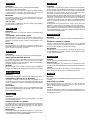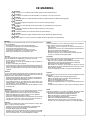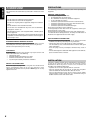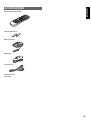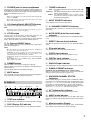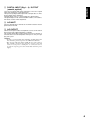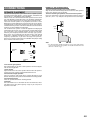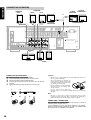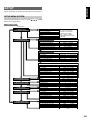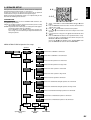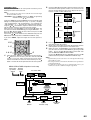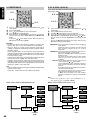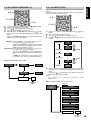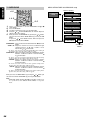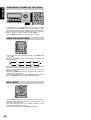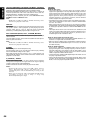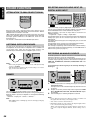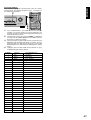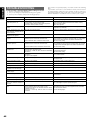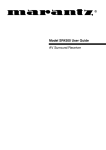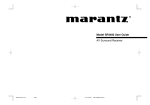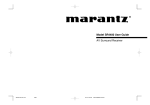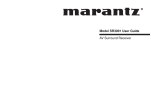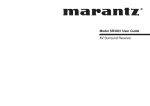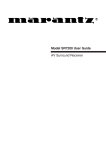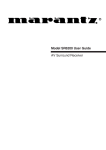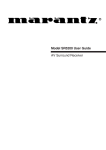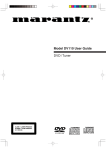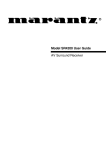Download Marantz SR4300 User guide
Transcript
R Model SR4300 User Guide AV Surround Receiver ENGLISH ITALIANO WARRANTY GARANZIA For warranty information, contact your local Marantz distributor. RETAIN YOUR PURCHASE RECEIPT Your purchase receipt is your permanent record of a valuable purchase. It should be kept in a safe place to be referred to as necessary for insurance purposes or when corresponding with Marantz. L’apparecchio è coperto da una garanzia di buon funzionamento della durata di un anno, o del periodo previsto dalla legge, a partire dalla data di acquisto comprovata da un documento attestante il nominativo del Rivenditore e la data di vendita. La garanzia sarà prestata con la sostituzione o la riparazione gratuita delle parti difettose. Non sono coperti da garanzia difetti derivanti da uso improprio, errata installazione, manutenzione effettuata da personale non autorizzato o, comunque, da circostanze che non possano riferirsi a difetti di funzionamento dell’apparecchio. Sono inoltre esclusi dalla garanzia gli interventi inerenti l’installazione e l’allacciamento agli impianti di alimentazione. Gli apparecchi verranno riparati presso i nostri Centri di Assistenza Autorizzati. Le spese ed i rischi di trasporto sono a carico del cliente. La casa costruttrice declina ogni responsabilità per danni diretti o indiretti provocati dalla inosservanza delle prescrizioni di installazione, uso e manutenzione dettagliate nel presente manuale o per guasti dovuti ad uso continuato a fini professionali. IMPORTANT When seeking warranty service, it is the responsibility of the consumer to establish proof and date of purchase. Your purchase receipt or invoice is adequate for such proof. FOR U.K. ONLY This undertaking is in addition to a consumer's statutory rights and does not affect those rights in any way. FRANÇAIS GARANTIE Pour des informations sur la garantie, contacter le distributeur local Marantz. PORTUGUÊS CONSERVER L'ATTESTATION D'ACHAT L'attestation d'achat est la preuve permanente d'un achat de valeur. La conserver en lieu sur pour s'y reporter aux fins d'obtention d'une couverture d'assurance ou dans le cadre de correspondances avec Marantz. GARANTIA IMPORTANT O recibo é o registo permanente da compra que fez. Deve ser guardado num local seguro, para ser apresentado em questões relacionadas com o seguro ou para quando tiver de contactar a Marantz. Para informações sobre a garantia, contactar o distribuidor Marantz local. GUARDAR O RECIBO DE COMPRA Pour l'obtention d'un service couvert par la garantie, il incombe au client d'établir la preuve de l'achat et d'en corroborer la date. Le reçu ou la facture constituent des preuves suffisantes. IMPORTANTE Quando procurar assisténcia técnica ao abrigo da garantia, é da responsabilidade do consumidor estabelecer a prova e data de compra. O recibe é prova adequada. DEUTSCH GARANTIE Bei Garantiefragen wenden Sie sich bitte an Ihren Marantz-Händler. SVENSKA HEBEN SIE IHRE QUITTING GUT AUF GARANTI Die Quittung dient Ihnen als bleibende Unterlage für Ihren wertvollen Einkauf Das Aufbewahren der Quittung ist wichtig, da die darin enthaltenen Angaben für Versicherungswecke oder bei Korrespondenz mit Marantz angeführt werden müssen. För information om garantin, kontakta Marantz lokalagent. SPAR KVITTOT Kvittot är ett inköpsbevis på en värdefull vara. Det skall förvaras säkert och hänvisas till vid försäkringsfall eller vidkorrespondens mod Marantz. WICHTIG! Bei Garantiefragen muß der Kunde eine Kaufunterlage mit Kaufdatum vorlegen. Ihren Quittung oder Rechnung ist als Unterlage ausreichend. VIKTIGT Fö att garantin skall gälla är det kundens sak att framställa bevis och datum om köpet. Kvitto eller faktura är tillräokligt bevis fö detta. NEDERLANDS DANSK GARANTIE Voor inlichtingen omtrent garantie dient u zich tot uw plaatselijke Marantz. GARANTI UW KWITANTIE, KASSABON E.D. BEWAREN Henvend dem til Deres MARANTZ-forhandler angående inrformation om garantien. Uw kwitantie, kassabon e.d. vormen uw bewijs van aankoop van een waardevol artikel en dienen op een veilige plaats bewaard te worden voor evt, verwijzing bijv, in verbend met verzekering of bij correspondentie met Marantz. GEM DERES KVITTERING Deres købskvittering er Deres varige bevis på et dyrt køb. Den bør gemmes godt og anvendes som bevis, hvis De vil tegne en forsikring, eller hvis De kommunikerer med Marantz. BELANGRIJK Bij een evt, beroep op de garantie is het de verantwoordelijkheid van de consument een gedateerd bewijs van aankoop te tonen. Uw kassabon of factuurzijn voldoende bewijs. VIGTIGT Det påhviler forbrugeren at skaffe bevis for købet og købsdatoen, hvis han eller hun ønsker garantiservice. Deres købskvittering eller faktura er et fuldgyldigt bevis herpå. ESPAÑOL GARANTIA Para obtener información acerca de la garantia póngase en contacto con su distribuidor Marantz. GUARDE SU RECIBO DE COMPRA Su recibo de compra es su prueba permanente de haber adquirido un aparato de valor, Este recibo deberá guardarlo en un lugar seguro y utilizarlo como referencia cuando tenga que hacer uso del seguro o se ponga en contacto con Marantz. IMPORTANTE Cuando solicite el servicio otorgado por la garantia el usuario tiene la responsabilidad de demonstrar cuá¥do efectuó la compra. En este caso, su recibo de compra será la prueba apropiada. i CE MARKING English The SR4300 is in conformity with the EMC directive and low-voltage directive. Français Le SR4300 est conforme à la directive EMC et à la directive sur les basses tensions. Deutsch Das Modell SR4300 entspricht den EMC-Richtlinien und den Richtlinien für Niederspannungsgeräte. Nederlands De SR4300 voldoet aan de EMC eisen en de vereisten voor laag-voltage. Español El SR4300 está de acuerdo con las normas EMC y las relacionadas con baja tensión. Italiano Il SR4300 è conforme alle direttive CEE ed a quelle per i bassi voltaggi. Português O SR4300 conforma com as diretrizes EMC e de baixa voltagem. Svenska SR4300 är tillverkad i enlighet med EMC direktiven och direktiven för lågvoltsutrusning. Dansk Model SR4300 er i overensstemmelse med EMC-direktiveet og direktivet om lavspænding. English To ventilate the unit, do not install the unit in a rack or bookshelf, and note the followings. - Do not touch the top of the enclosure during operation. - Do not block the openings in the enclosure during operation. - Do not insert objects beneath the unit. - Do not block the ventilation slots at the top of the unit. Do not place anything about 1 meter above the top panel. - Make a space of about 0.2 meter around the unit. Italiano Perch é l'unità possa essere sempre ben ventilata, non installarla in scaffali o librerie e tenere presente quanto segue. - Non toccare la par te superiore del rivestimento durante il funzionamento. - Non bloccare le aperture sul rivestimento durante il funzionamento. - Non inserire oggetti al di sotto dell'unità. - Non bloccare le fessure di ventilazione sopra l'unità. Non posare nulla per circa un metro sopra il pannello superiore. - Lasciare 0,2 metro liberi tutto intorno l'unità. Français Pour que l'appareil puisse être correctement ventilé, ne pas l'installer dans un meuble ou une bibliothèque et respecter ce qui suit. - Ne pas toucher le dessus du coffret. - Ne pas obstruer les ouïes de ventilation du coffret pendant le fonctionnement. - Ne placer aucun objet sous l'appareil. - Ne pas obstruer les ouães de ventilation du panneau supérieur. Ne placer aucun objet à moins d'un mètre environ du panneau supérieur. - Veiller à ce qu'aucun objet ne soit à moins de 0,2 mètre des côtés de l'appareil. Português Para ventilar o aparelho, não instalá-lo dentro duma estante ou algo similar, e observar as seguintes recomendações: - Não tocar a parte superior do aparelho durante a operação. - Não bloquear as aberturas do aparelho durante a operação. - Não insertar objectos debaixo do aparelho. - Não bloquear as aberturas de ventilação na parte de cima do aparelho. Deixar um espaço completamente livre de cerca de 1 metro acima do painel superior. - Deixar um espaço de cerca de 0,2 metro ao redor do aparelho. Deutsch Um eine einwandfreie Belüftung des Geräts zu gewährleisten, darf das Gerät nicht in einem Gestell oder Bücherregal aufgestellt werden; die folgenden Punkte sind besonders zu beachten: - Während des Betriebs das Oberteil des Gehäuses nicht berühren. - Während des Betriebs die Öffnungen im Gehäuse nicht blockieren. - Keine Gegenstände in das Gerät einführen. - Die Belüftungsschlitze an der Oberseite des Geräts dürfen nicht blockiert werden. Darauf achten, daß über dem Gerät ein Freiraum von mindestens 1 meter vorhanden ist. - Auf allen Geräteseiten muß ein Zwischenraum von ungefähr 0,2 meter vorhanden sein. Svenska För att ventilera enheten, ställ den inte i ett ställ eller bokhylla och tänk på följande. - Vidrör inte ytterhöljets ovansida under pågående drift. - Blockera inte öppningarna i ytterhöljet under pågående drift. - Stick inte in föremål under enheten. - Blockera inte ventialtionshålen ovanpå enheten. Placera inte någonting närmare än 1 meter ovanför apparaten eller enheten. - Se till att det finns omkring 0,2 meter fri plats runt omkring enheten. Nederlands Installeer het toestel niet in een rek of boekenkast waar de ventilatie mogelijk wordt gehinderd. Let tevens op de volgende punten: - Raak de bovenkant van het toestel niet aan als het in gebruik is. - Blokkeer de openingen van het toestel niet als het in gebruik is. - Plaats geen onderwerpen onder het toestel. - Blokkeer de ventilatie-openingen aan de bovenkant van het toestel niet. Zorg dat er tenminste 1 meter vrije ruimte boven het toestel is. - Zorg dat er 0,2 meter vrije ruimte rond het toestel is. Dansk Anbring ikke apparatet i et rack eller en boghylde, da dette kan bloke luftcirkulationen omkring apparatet. Iagttag ligeledes følgende: - Berør ikke oversiden af kabinettet under anvendelsen. - Bloker ikke åbningerne i kabinettet under anvendelsen. - Stik ikke genstande ind under apparatet. - Bloker ikke ventilationsåbningerne ovenpå apparatet. Anbring ikke noget nærmere end 1 m over apparatets overside, - Sørg for, at der er et frit område på omkring 0,2 m omkring apparatet. Español Para ventilar la unidad no la instale en una estantería ni estante para libros, y tenga en cuenta lo siguiente: - No toque la parte superior de la caja durante el funcionamiento. - No tape las ranuras en la caja durante el funcionamiento - No ponga objetos debajo de la unidad. - No tape las ranuras de ventilación de la parte superior de la unidad. No ponga nada a menos de 1 metro por encima del panel superior. - Deje un espacio de unos 0,2 metro alrededor de la unidad. ii FOREWORD .................................................. 2 OTHER FUNCTION ..................................... 32 PRECAUTIONS ..................................................................................... 2 INSTALLATION ...................................................................................... 2 ATTENUATION TO ANALOG INPUT SIGNAL ..................................... 32 LISTENING OVER HEADPHONES ..................................................... 32 DIMMER ............................................................................................... 32 SELECTING ANALOG AUDIO INPUT OR DIGITAL AUDIO INPUT .... 32 RECORDING AN ANALOG SOURCE ................................................. 32 HT-EQ .................................................................................................. 33 6.1 CH INPUT. ...................................................................................... 33 INTRODUCTION ............................................ 3 DESCRIPTION ............................................... 3 FEATURES .................................................... 4 ACCESSORIES ............................................. 5 FRONT PANEL .............................................. 6 ENGLISH TABLE OF CONTENTS BASIC OPERATION (TUNER) .................... 34 LISTENING TO THE TUNER ............................................................... 34 PRESET MEMORY .............................................................................. 34 RDS OPERATION ................................................................................ 36 FL DISPLAY ........................................................................................... 7 REAR PANEL ................................................ 8 REMOTE CONTROLE UNIT ....................... 10 OPERATION ........................................................................................ 10 FUNCTION AND OPERATION ............................................................ 10 REMOTE CONTROL RANGE ............................................................. 11 LOADING BATTERIES ........................................................................ 11 GENERAL INFROMATION OF RC4300SR TO SR4300 ..................... 12 REMOTE CONTROLLER OPERATION ..... 38 CONTROLLING MARANTZ COMPONENTS ...................................... 38 TROUBLESHOOTING ................................. 40 TECHNICAL SPECIFICATIONS.................. 42 DIMENSION ................................................. 42 CONNECTIONS ........................................... 13 SPEAKER PLACEMENT ..................................................................... 13 CONNECTING SPEAKERS ................................................................. 14 CONNECTING AUDIO COMPONENTS .............................................. 15 CONNECTING VIDEO COMPONENTS .............................................. 16 ADVANCED CONNECTING ................................................................ 17 CONNECTING REMOTE CONTROL JACKS ...................................... 17 CONNECTING THE ANTENNA TERMINALS ...................................... 18 SETUP ......................................................... 19 SETUP MENU SYSTEM ...................................................................... 19 ENTER THE DESIRED MENU ITEM OF THE SETUP MENU ............ 20 1. INPUT SETUP (ASSIGNABLE DIGITAL INPUT) ............................. 20 2. SPEAKER SETUP ........................................................................... 21 3. PREFERENCE ................................................................................. 24 4. PL II (PRO LOGIC II) ....................................................................... 24 5. CS II (CIRCLE SURROUND II) ....................................................... 25 6. 6.1 CH INPUT LEVEL ...................................................................... 25 7. SURROUND .................................................................................... 26 BASIC OPERATION (PLAY BACK) ............ 27 SELECTING AN INPUT SOURCE. ...................................................... 27 SELECTING THE SURROUND MODE ............................................... 27 ADJUSTING THE MAIN VOLUME ...................................................... 27 ADJUSTING THE TONE(BASS & TREBLE) CONTROL. .................... 27 TEMPORARILY TURNING OFF THE SOUND .................................... 28 USING THE SLEEP TIMER ................................................................. 28 NIGHT MODE ...................................................................................... 28 SURROUND MODE ..................................... 29 1 ENGLISH FOREWORD This section must be read before any connection is made to the mains supply. PRECAUTIONS The following precautions should be taken when operating the equipment. GENERAL PRECAUTIONS WARNINGS Do not expose the equipment to rain or moisture. Do not remove the cover from the equipment. Do not insert anything into the equipment through the ventilation holes. Do not handle the mains lead with wet hands. Do not cover the ventilation with any items such as tablecloths, newspapers, curtains, etc. No naked flame sources, such as lighted candles, should be placed on the equipment. When disposing of used batteries, please comply with governmental regulations or environmental public instruction’s rules that apply in your country or area. When siting the equipment ensure that: — the ventilation holes are not covered; — air is allowed to circulate freely around the equipment — it is on a vibration free-surface; — it will not be exposed to interference from an external source; — it will not be exposed to excessive heat, cold, moisture or dust; — it will not be exposed to direct sunlight; — it will not be exposed to electrostatic discharges Never place heavy objects on the equipment. If a foreign body or water does enter the equipment, contact your nearest dealer or service center. Do not pull out the plug by pulling on the mains lead, hold the plug. It is advisable when leaving the house, or during a thunderstorm, to disconnect the equipment from the mains supply. PRECAUTIONS IN CONNECTION EQUIPMENT MAINS WORKING SETTING Your Marantz product has been prepared to comply with the household power and safety requirements that exist in your area. SR4300 can be powered by 230 V AC only. COPYRIGHT Recording and playback of any material may require consent. For further information refer to the following: — Copyright Act 1956 — Dramatic and Musical Performers Act 1958 — Performers Protection Acts 1963 and 1972 — any subsequent statutory enactments and orders ABOUT THIS USER GUIDE Refer to the figures on page iii of this user guide. The numbers on the figures correspond to those in the text. All references to the connections and controls that are printed in BOLD type are as they appear on the unit. 2 • Be sure to unplug the power cable from the AC outlet or turn off the POWER switch before proceeding with any connection. • Connect one cable at a time observing the “input” and “output”. This will avoid any cross connection between channels and signal inputs and outputs. • Insert the plugs securely. Incomplete connection may result in noise. • Prior to connecting other audio and video equipment to the SR4300, please read their owner’s manuals. INSTALLATION If this unit or another electronic device incorporating a microcomputer is used at the same time with the tuner or television, picture disturbance or noise may occur. In such a case, install the unit according to the following guide points. • Separate the unit as far as possible from the television. • Place the antenna wire for the tuner or TV apart from the power cable and audio and video connection cables of this unit. • Since the phenomenon is likely to occur when using an indoor antenna and/or 300-ohm feeder wire, we recommend using an outdoor antenna and 75-ohm coaxial cable. Thank you for purchasing the Marantz SR4300 Surround receiver. This remarkable component has been engineered to provide you with many years of home theater enjoyment. Please take a few minutes to read this manual thoroughly before you connect and operate the SR4300. As there are a number of connection and configuration options, you are encouraged to discuss your own particular home theater setup with your Marantz A/V specialist dealer. DESCRIPTION DTS was introduced in 1994 to provide 5.1 channels of discrete digital audio into home theater systems. DTS brings you premium quality discrete multi-channel digital sound to both movies and music. DTS is a multi-channel sound system designed to create full range digital sound reproduction. The no compromise DTS digital process sets the standard of quality for cinema sound by delivering an exact copy of the studio master recordings to neighborhood and home theaters. Now, every moviegoer can hear the sound exactly as the moviemaker intended. DTS can be enjoyed in the home for either movies or music on of DVD’s, LD’s, and CD’s. “DTS” and “DTS Digital Surround” are registered trademarks of Digital Theater Systems, Inc. The advantages of discrete multichannel systems over matrix are well known. But even in homes equipped for discrete multichannel, there remains a need for high-quality matrix decoding. This is because of the large library of matrix surround motion pictures available on disc and on VHS tape; and analog television broadcasts. The typical matrix decoder of today derives a center channel and a mono surround channel from two-channel matrix stereo material. It is better than a simple matrix in that it includes steering logic to improve separation, but because of its mono, band-limited surround it can be disappointing to users accustomed to discrete multichannel. Neo 6 offers several important improvements as follow, • Neo 6 provides up to six full-band channels of matrix decoding from stereo matrix material. Users with 6.1 and 5.1 systems will derive six and five separate channels, respectively, corresponding to the standard home-theater speaker layouts. • Neo 6 technology allows various sound elements within a channel or channels to be steered separately, and in a way which follows naturally from the original presentation. • Neo 6 offers a music mode to expand stereo nonmatrix recordings into the five- or six-channel layout, in a way which does not diminish the subtlety and integrity of the original stereo recording. DTS-ES Extended Surround is a new multi-channel digital signal format developed by Digital Theater Systems Inc. While offering high compatibility with the conventional DTS Digital Surround format, DTSES Extended Surround greatly improves the 360-degree surround impression and space expression thanks to further expanded surround signals. This format has been used professionally in movie theaters since 1999. In addition to the 5.1 surround channels (FL, FR, C, SL, SR and LFE), DTS-ES Extended Surround also offers the SB (Surround Back) channel for surround playback with a total of 6.1 channels. DTS-ES Extended Surround includes two signal formats with different surround signal recording methods, as DTS-ES Discrete 6.1 and DTSES Matrix 6.1. “DTS”, “DTS-ES Extended Surround” and “Neo:6” are trademarks of Digital Theater Systems, Inc. Dolby Digital identifies the use of Dolby Digital (AC-3) audio coding for such consumer formats as DVD and DTV. As with film sound, Dolby Digital can provide up to five full-range channels for left, center, and right screen channels, independent left and right surround channels, and a sixth ( ".1") channel for low-frequency effects. Dolby Surround Pro Logic II is an improved matrix decoding technology that provides better spatiality and directionality on Dolby Surround program material; provides a convincing three-dimensional soundfield on conventional stereo music recordings; and is ideally suited to bring the surround experience to automotive sound. While conventional surround programming is fully compatible with Dolby Surround Pro Logic II decoders, soundtracks will be able to be encoded specifically to take full advantage of Pro Logic II playback, including separate left and right surround channels. (Such material is also compatible with conventional Pro Logic decoders.) Dolby Digital EX creates six full-bandwidth output channels from 5.1channel sources. This is done using a matrix decoder that derives three surround channels from the two in the original recording. For best results, Dolby Digital EX should be used with movies soundtracks recorded with Dolby Digital Surround EX. Manufactured under license from Dolby Laboratories. “Dolby”, “Pro Logic”, and the double-D symbol are trademarks of Dolby Laboratories. Circle Surround II (CS-II) is a powerful and versatile multi-channel technology. CS-II is designed to enable up to 6.1 multi-channel surround sound playback from mono, stereo, CS encoded sources and other matrix encoded sources. In all cases the decoder extends it into 6 channels of surround audio and a LFE/subwoofer signal. The CS-II decoder creates a listening environment that places the listener “inside” music performances and dramatically improves both hi-fi audio conventional surround-encoded video material. CS-II provides composite stereo rear channels to greatly improve separation and image positioning – adding a heightened sense of realism to both audio and A/V productions. CS-II is packed with other useful feature like dialog clarity (SRS Dialog) for movies and cinema-like bass enrichment (TruBass). CS-II can enable the dialog to become clearer and more discernable in movies and it enables the bass frequencies contained in the original programming to more closely achieve low frequencies – overcoming the low frequency limitations of the speakers by full octave. SRS Circle Surround II, SRS Dialog, SRS TruBass, SRS and symbol are trademarks of SRS Labs, Inc. SRS Circle Surround II, SRS Dialog and SRS TruBass technology are incorporated under license from SRS Labs, Inc. 3 ENGLISH INTRODUCTION ENGLISH FEATURES 6.1 CHANNEL PRE-AMP OUTPUTS BUILT-IN 6 CHANNEL POWER AMPLIFIER 6.1 channel pre-amp outputs for connection to external components such as a subwoofer and external power amplifiers. 80 watts to each of the six main channels ; the power amp section features an advanced, premium high- storage power supply capacitors, and fully discrete output stages housed in cast aluminum heat sinks . 6.1CH DIRECT INPUT 96 kHZ/24-BIT D/A CONVERTER FOR ALL CHANNELS 4 DIGITAL INPUTS AND 2 DIGITAL OUTPUTS High performance digital circuitry with 96 kHz / 24-bit D/A converter for all 7 channels. 4 Digital inputs for connection to other sources, such as DVD player, Satellite tuner, CD player, CD recorder or MD deck. 2 Digital outputs for connection to CD recorder or MD deck. 6.1ch direct inputs accommodate future multi-channel sound formats or an external digital decoder. DTS-ES DTS-ES decoder built in to decode the impeccable 6.1-channel discrete digital audio from DTS-ES encoded DVD-Video discs, DVDAudio discs and CDs. DOLBY DIGITAL EX Dolby Digital EX decoder built in to create six full-band width output channels from the 5.1-channel digital audio of DVDs, Digital TV, HDTV, satellite broadcasts and other sources. DOLBY PRO LOGIC II Dolby Pro Logic II decoder provides better spatiality and directionality on Dolby Surround program material and provides a convincing threedimensional sound field on conventional stereo music recordings. DTS-NEO6 DTS-Neo6 decoder built in to decode 6.1-channel surround sound from any stereo material. CIRCLE SURROUND II CIRCLE SURROUND II decoder built in to decode 6.1-channel surround sound from any stereo or passive matrix-encoded material. SOURCE DIRECT MODE Source Direct mode bypasses, tone controls and bass management for purest audio quality. 4 30 STATION RANDOM ACCESS PRESET TUNING High-quality AM/FM tuner with 30 station random access preset tuning. RDS FUNCTION Radio Data System(RDS) provides information on FM broadcasts. ENGLISH ACCESSORIES Remote Controler RC4300SR OK AAA-size batteries X 2 AM Loop Antenna FM Antenna AC Power Cord Registration Card User Guide 5 ENGLISH FRONT PANEL !4 !3 q w !5 e t r !6 !7 y u i o AV SURROUND RECEIVER SR4300 SURROUND VOLUME DOWN CLEAR A/D MEMORY TUNING/PRESET HT-EQ F/P S-DIRECT UP MODE DIMMER MUTE STANDBY POWER ON/OFF PHONES !2 6.1CH-IN TV DVD VCR1 !1 DSS/VCR2 CDR/MD TAPE CD TUNER !0 q POWER switch and STANDBY indicator u MODE button Press the button to turn the power ON, and press again to turn it OFF. If the POWER switch is in the ON position, the power of this unit can be turned ON/OFF by pressing the POWER button on the remote control unit. When this unit is in the standby mode with the POWER switch set to the ON position, pressing one of the FUNCTION SELECTOR buttons also allows to turn the power on. The STANDBY indicator lights up when this unit is the standby mode (power OFF) by the remote control unit. Press this button to select the auto stereo mode or mono mode when the FM band is selected. The “AUTO” indicator lights in the auto stereo mode. w SURROUND MODE Selector knob i Infrared receiving (IR) sensor window This window receives infrared signals for the remote control unit. o VOLUME control knob Adjusts the overall sound level. Turning the control clockwise increases the sound level. When this knob is turned, the surround mode is switched sequentially. Note: • Available surround mode is depending on the input signal. e CLEAR button Press this button to cancel the station-memory setting mode or preset scan tuning. r MEMORY button Press this button to enter the tuner preset memory numbers or station names. t TUNING UP / DOWN buttons Press thses buttons to change the frequency or the preset number. y F/P (FREQUENCY / PRESET) button During reception of AM or FM, you can change the function of the UP/ DOWN buttons for scanning frequencies or selecting preset stations by pressing this button. 6 !0 INPUT FUNCTION SELECTOR buttons (AUDIO/ VIDEO) These buttons are used to select the input sources. The video function selector, such as TV, DVD, VCR1 and DSS/VCR2, selects video and audio simultaneously. Audio function sources such as CD, TAPE, CDR/MD, TUNER, and 6.1CH-IN may be selected in conjunction with a Video source. This feature (Sound Injection) combines a sound from one source with a picture from another. Choose the video source first, and then choose a different audio source to activate this function. Press TUNER button to switch the between FM or AM. !1 6.1CH IN button Press this button to select the output of an external multi channel decoder. Press this button again to return the preivious function. d TUNER’s indicators This jack may be used to listen to the SR4300’s output through a pair of headphones. Be certain that the headphones have a standard 1 / 4" stereo phone plug. Note that the speakers will automatically be turned off when the headphone jack is in use. AUTO : This indicator illuminates when the tuner’s Auto mode is in use. ST(Stereo) : This indicator illuminates when an FM station is being tuned in stereo condition. TUNED : This indicator illuminates when a station is being received with sufficient signal strength to provide acceptable listening quality. Notes: • When using headphones, the surround mode will automatically change to STEREO. • The surround mode returns to the previous setting as soon as the plug is removed from the jack. f INPUT SOURCE indicators These indicators show the current input source. !3 A/D (Analog/Digital) SELECTOR button This is used to select between the analog and digital inputs. g 6.1 CHANNEL DIRECT IN indicator Note: • This button is not used for an input source that is not set to a digital input in the system setup menu. !4 HT-EQ button Used to turn on or off HT (Home Theater)-EQ mode when the surround mode is set as AUTO, DOLBY, DTS or STEREO. This mode compensates for the audio portion of a movie sounding “bright”. When this button is pressed, “EQ” indicator lights up. This indicator lights up when the 6.1CH-IN has been selected as a input source. h AUTO.SURR (Auto Surround mode) indicator. This indicator illuminates to show that the AUTO SURROUND mode is in use. j DIRECT (Soruce direct) indicator !5 S- (Source) DIRECT button When this button is pressed, the tone control circuitry is bypassed as well as Bass Management. This indicator lights when the SR4300 is in the SOURCE DIRECT mode. k EQ mode indicator Notes: • The surround mode is automatically switched to AUTO when the source direct function is turned on. • S-DIRECT is turned off when the other surround mode is selected with the SURROUND mode selector knob or the surround mode buttons of the remote controller. • Additionally, Speaker Configurations are fixed automatically as follow. (Front SPKR = Large, Center SPKR = Large, Surround SPKR = Large, Sub woofer = On) This indicator lights when the HT-EQ function is active. l SLEEP timer indicator This indicator lights when the seep timer function is in use. ¡0 DIGITAL Input Indicator This indicator lights when digital input has been selected. !6 DIMMER button ¡1 ANALOG input indicator When this button is pressed once, the display is dimmed. When this button is pressed twice, the display is turned off and “DISP” indicator lights up. Press this button again to turn the display ON again. This indicator lights when an analog input source has been selected. !7 MUTE button Press this button to mute the output to the speakers and headphones. Press it again to return to the previous volume level. g h j kl¡0 ¡1 f DISP AUTO CD TEST ST TUNER TUNED TAPE DVD TV AUX VCR1 6.1CH-IN DIRECT AUTO SURR DSS / VCR2 CDR/ MD NIGHT ¡6 SLEEP ANALOG EQ DIGITAL ATT ¡5 ¡4 2 DIGITAL, EX, 2 SURROUND, dts, ES, PCM and 96kHz When the selected input is a digital source, some of these indicators will light to display the specific type of signal in use. ¡3 ENCODED CHANNEL STATUS indicators These indicators display the channels that are encoded with a digital input signal. If the selected digital input signal is Dolby Digital 5.1ch or DTS 5.1ch, “L”, “C”, “R”, “SL”, “SR” and “LFE” will light up.If the digital input signal is 2 channel PCM-audio, “L” and “R” will be displayed. If Dolby Digital 5.1ch signal with Surround EX flag or DTS-ES signal comes in, “L”, “C”, “R”, “SL”, “S”, “SR” and “LFE” will show. FL DISPLAY as d ¡2 SIGNAL FORMAT indicators ¡2 DIGITAL EX PCM SURROUND 96kHz L C R SL F S SR ¡3 a TEST tone indicator ¡4 ATT (Attenuation) indicator This indicator lights when the attenuation function is active. ¡5 NIGHT mode indicator This indicator lights when the SR4300 is in the Night mode, which reduces the dynamic range of digital program material at low volume levels. This indicator blinks in generating the test tone in speaker level setup. s DISP (Display Off) indicator This indicator lights when the SR4300 is in the display off condition. ¡6 Main Information Display This display shows messages relating to the status, surround mode, tuner, volume level or other aspects of unit’s operation. 7 ENGLISH !2 PHONES jack for stereo headphones ENGLISH REAR PANEL z x c TV IN DVD IN v VCR1 IN DSS/VCR2 DSS VCR2 OUT IN MONITOR OUT AC IN OUT DVD IN VCR1 IN VIDEO TV DVD ⁄2 b n VCR1 OUT MONITOR OUT S-VIDEO VCR1 DSS/VCR2 DSS VCR2 CDR/MD CDR MD TAPE CD CENTER SUB WOOFER CENTER L L R R AM GND IN IN IN OUT IN OUT IN OUT IN OUT IN FRONT AUDIO SURROUND SURR. BACK SUB WOOFER SURR. BACK 6.1CH INPUT SURROUND FRONT PRE OUT FM (75Ω) ANTENNA MODEL NO. SR4300 IN SERIAL NO. OUT DIG.OUT OPT DIG-1 IN DIG-2 IN DIG.OUT COAX DIGITAL ⁄1 DIG-3 IN SURROUND BACK DIG-4 IN CENTER REMOTE CONTROL R SURROUND L ⁄0 . z FM antenna terminal (75 ohms) Connect an external FM antenna with a coaxial cable, or a cable network FM source. AM antenna and ground terminals Connect the supplied AM loop antenna. Use the terminals marked “AM” and “GND”. The supplied AM loop antenna will provide good AM reception in most areas. Position the loop antenna until you hear the best x AUDIO IN/OUT (CD, TAPE, CDR/MD, TV, DVD, VCR1, DSS/VCR2) These are the analog audio inputs and outputs. There are 7 audio inputs (4 of which are linked to video inputs) and 4 audio outputs (2 of which are linked to video outputs). The audio jacks are nominally labeled for cassette tape decks, compact disc players,DVD players and etc.... The audio inputs and outputs require RCA-type connectors. c VIDEO IN/OUT (TV, DVD, VCR1 and DSS/VCR2) There are 4 composite video inputs and 2 composite video outputs. Connect VCR, DVD player, and other video components to the video input. The output channels can be used to be connected to video recorder for making recordings. v S-VIDEO IN/OUT There are 2 S-VIDEO inputs and one S-VIDEO output. Connect VCR, DVD player, and other video components to the SVIDEO input. The output channel can be used to be connected to video recorder for making recordings. S-VIDEO sources can be viewed through the S-VIDEO output, and composite sources can only be viewed through the composite output. 8 R FRONT SWITCHED 100W MAX L SPEAKER SYSTEMS AC OUTLET , ⁄3 m b MONITOR OUT There are 2 monitor outputs and each one includes both composite video and S-video configurations. n Subwoofer Output Connect this jack to the line level input of a powered subwoofer. If an external subwoofer amplifier is used, connect this jack to the subwoofer amplifier input. If you are using two subwoofers, either powered or with a 2 channel subwoofer amplifier, connect a “Y” connector to the subwoofer output jack and run one cable from it to each subwoofer amplifier. m Preamp Outputs (L, R, SL, SR, SB, C) Jacks for L (front left), R (front right), C (Center), SL (surround left), SR (surround right) and SB (surround back). Use these jacks for connection to some external power amplifiers. , 6.1 CHANNEL INPUT By connecting a DVD Audio player, SACD multi channel player, or other component that has a multi channel port, you can playback the audio with 5.1 channel or 6.1 channel output. . Speaker outputs terminals Six terminals are provided for the front left, front right, front center, surround left, surround right and surround back speakers. ⁄0 REMOTE CONT. IN/OUT terminals Connect to a Marantz component equipped with remote control (RC5) terminals. ENGLISH ⁄1 DIGITAL INPUT (Dig.1 - 4) / OUTPUT (coaxial, optical) These are the digital audio inputs and outputs. There are 2 digital inputs with coaxial jacks, 2 with optical jacks. The inputs accept digital audio signals from a compact disc, LD, DVD, or other digital source component. For digital output, there is 1 coaxial output and 1 optical output. The digital outputs can be connected to MD recorders, CD recorders, DAT decks, or other similar components. ⁄2 AC INLET Plug the supplied power cord into this AC INLET and then into the power outlet on the wall. ⁄3 AC OUTLET Connect the AC power cables of components such as a DVD and CD player to this outlet. SWITCHED outlet is provided. The marked SWITCHED provides power only when the SR4300 is turned on and is useful for components which you use every time you play your system. Cautions: • In order to avoid potential turn-off thumps, anything plugged in here should be powered up before the SR4300 is turned on. • The capacity of this AC outlet is 100W. Do not connect devices that consume electricity more than the capacity to this AC outlet. If total power consumption of connected devices exceeds the capacity, protection circuit shuts down the power supply. 9 ENGLISH z Infrared window REMOTE CONTROLE UNIT Outputs and inputs an infrared control signals. OPERATION The supplied remote control unit is a system remote control unit for Marantz AV components. The POWER button , numeric buttons and control buttons are used in common across different input source components. The input source controlled with the remote control unit changes when one of the input selector buttons is pressed. • Example: To select the DVD as the input source and play the DVD player. Press the DVD button twice within 2 seconds. The input selector of the SR4300 is switched to DVD and the remote control unit is set for control of the DVD player. Press the button on the remote control unit. x MEMO(Memory) button Press this button to enter the tuner preset memory numbers and station names. c POWER button Press to switch the power of the SR4300 ON or OFF after pressing the AMP button. v TREBLE b BASS ⁄4 POWER SLEEP MEMO CLEAR ⁄5 DTS 1 TREBLE 2 CS 3 5 M-CH ST 6 2CH 7 BASS DSP EX/ES 4 8 F.DIRECT 9 A/D 0 OFF SETUP/T.TONE ⁄6 6.1CH -IN MENU , . . MUTE button Press this button decrease the sound temporarily . Press this button again to return to the previous sound level. ⁄0 NIGHT button VOLUME MUTE NIGHT TV CDR DVD MD ¤0 VCR1 TAPE VCR2 DSS CD TUNER AMP SELECTOR buttons for VIDEO component PTY ¤1 DISP./RDS P.SCAN ATT. SYSTEM REMOTE CONTROLLER RC4300SR Pressing this button prevents the Dolby Digital signal from playback at a loud voice. This function reduces the voice by 1/3 to 1/4 at maximum. Thus, it eliminates the occurrence of an abruptly loud voice at night. ⁄1 Input selector buttons/ FUNCTION TUNE/SEARCH MODE ⁄2 ⁄3 , S- ( Source) DIRECT button ⁄8 CHANNEL/SKIP ⁄1 Test tone function is used for adjusting the balance between the volume levels of speaker channels. Press AMP button and press this button to call SPEAKER LEVEL setup menu. Press the button again to stop the pink noise generation. When this button is pressed, the tone control circuit is bypassed as well as Bass Management. ⁄9 OK m SETUP / T.TONE button ⁄7 S-DIRECT ⁄0 (Down) buttons Press this button to change tuner mode Frequency Direct Call. AUTO b n m (Up) / n F.(Frequency) DIRECT button z v (Down) buttons These buttons are used to adjust the tone control of low frequency sound for left, right and subwoofer speakers. FUNCTION AND OPERATION x c (Up) / These buttons are used to adjust the tone control of high frequency sound for left and right speakers. ¤2 ⁄2 Input selector buttons/ FUNCTION SELECTOR buttons for AUDIO component Press one of these buttons once or twice to select a particular source component. For example, to set the receiver to the DVD input, press the DVD button twice within 2 seconds. ⁄3 AMP button To select the surround mode of the SR4300, press this button previously. ⁄4 CLEAR button Press this button to cancel the station memory setting mode or preset scan tuning. ⁄5 SLEEP (sleep timer) button This button is used for setting the sleep timer. It can be operated the same way as the button in unit. 10 Numeric buttons (1 - 9) These buttons are used to enter figures in the selection of a tuner preset station and station name preset or to set select a CD track number, etc. The functions of these buttons are dependent on the function button selected. REMOTE CONTROL RANGE The distance between the transmitter of the remote control unit and the IR SENSOR of the SR4300 should be less than about 5 meters. If the transmitter is pointed to a direction other than the IR SENSOR or if there is an obstacle between them, remote control may not be possible. ENGLISH ⁄6 Numeric buttons 1 to 9 / Surround mode buttons Remote-controllable range Surround mode buttons (when AMP mode is selected) These buttons are also used to select the surround mode. SR4300 Note: • The M-CH ST button is used to 6-stereo mode. ⁄7 0 / A/D button pr Ap 0 button This button is used to enter the number “0” 5m ox. 6. 1CH -I N A/D button (when AMP mode is selected) This is used to switch between the analog and digital inputs. 60° ⁄8 MENU button and MENU OFF button OK MENU button is used to enter the menu functions. Use the menu functions to setup SR4300. MENU OFF button is used to return original display from menu functions. ⁄9 Cursor buttons ( , , , , OK) Use these button when operating the SETUP MENU functions. : Moves the cursor left : Moves the cursor right : Moves the cursor up : Moves the cursor down OK : Enters to the SETUP MENU or Confirms the setting ¤0 MAIN VOLUME buttons Remote control unit (RC4300SR) LOADING BATTERIES When you use RC4300SR for the first time, you have to install the batteries. The RC4300SR requires 2 AAA-batteries (2 x 1,5 V) to function. Note (Up) / (Down) Adjusts the overall sound level. The front, surround, center and subwoofer channel volumes controlled by these buttons simultaneously. • Attached batteries are to check basic function of remote control unit. 1. Remove the back cover. 2. Insert the new batteries (AAA type) with correct (+) and (–) polarity. 3. Close until it clicks. ¤1 CONTROL buttons These buttons are used when operating the CD player, TAPE deck, etc. The function of these buttons are dependent on the function button selected. ¤2 ATT (attenuate) button When the input signal is too high and the voice distorts even by throttling the SR4300 VOLUME control, turn on this function. “ATT” is indicated when this function is activated. The input level is reduced. Attenuation is invalid for use with the output signal of “REC OUT”. 11 ENGLISH GENERAL INFROMATION OF RC4300SR TO SR4300 To control the SR4300 by your RC4300SR, you have to select the device AMP or TUNER by function selector button. Please refer as below for the deatails in AMP and TUNER mode. AMP MODE TUNER MODE POWER POWER SLEEP MEMO AUTO DTS 1 TREBLE 2 CS M-CH ST 6 2CH 7 F.DIRECT 2 CS M-CH ST BASS A/D DSP 5 6 2CH 7 9 3 EX/ES 4 6.1CH -IN 8 DTS 1 TREBLE DSP 5 CLEAR AUTO 3 EX/ES 4 BASS SLEEP MEMO CLEAR 6.1CH -IN 8 F.DIRECT 0 9 A/D 0 OFF SETUP/T.TONE OFF MENU SETUP/T.TONE MENU OK OK S-DIRECT S-DIRECT VOLUME MUTE VOLUME MUTE NIGHT NIGHT CHANNEL/SKIP TV CDR DVD MD CHANNEL/SKIP TV CDR DVD MD TUNE/SEARCH MODE VCR1 MODE TAPE VCR2 DSS TUNE/SEARCH PTY VCR1 DISP./RDS P.SCAN VCR2 CD DISP./RDS DSS CD TUNER AMP ATT. TUNER Turns the SR4300 on and off Sets the sleep timer function TREBLE 34 * Adjusts the tone control of high frequency sound BASS 34 * Adjusts the tone control of low frequency sound Surround mode (1-8) Selects the surround mode 6.1CH-IN (9) Selects the 6.1CH IN SYSTEM REMOTE CONTROLLER RC4300SR MEMO Enters the tuner preset memory numbers CLEAR 0-9 Clears the inputting Inputs the numeric F.DIRECT CHANNEL/SKIP Selects the “Frequency direct input” • Selects a preset station • Changes a PTY type Tunes a station A/D (0) Switches between the analog and digital inputs TUNE/SEARCH MENU MENU OFF SETUP/T.TONE Enters the SETUP MENU Exits from the SETUP MENU Enters the test tone mode for setting the Speaker Level MODE Selects the auto stereo mode or mono mode PTY Displays the programme type information of the current station Setup DISP./RDS Selects the display mode in RDS Cursor OK Moves the cursor for setting in SETUP MENU • Enters the SETUP MENU P.SCAN TUNER Starts preset scan Selects a frequency band • Confirms the setting in SETUP MENU S-DIRECT * MUTE * Selects the Source Direct mode Decreases the sound temporarily NIGHT * Turns on or off NIGHT mode VOL 34 * Adjusts the over all sound level Function selector * ATT * Selects a particular source component Reduces the input level * These buttons are used to control SR4300 in any function mode. 12 P.SCAN ATT. AMP SYSTEM REMOTE CONTROLLER RC4300SR POWER SLEEP * PTY TAPE Front left and right speakers, and a center speaker Align the tweeters and mid-range drivers on the three front speakers on the same height as well as possible. SPEAKER PLACEMENT The ideal surround speaker system for this unit is 7-speaker systems, using front left and right speakers, a center speaker, surround left and right speakers, a surround back and a subwoofer. For best results we recommend that all front speakers be of the same type, with identical or similar driver units. This will deliver smooth pans across the front sound stage as the action moves from side to side. Your center channel speaker is very important as over 80 % of the dialog from a typical motion picture emanates from the center channel. It should possess similar sonic characteristics to the main speakers. Surround channel speakers need not be identical to the front channel speakers, but they should be of high quality. The surround center speaker is useful for playback of Dolby Digital Surround EX or DTS-ES. One of the benefits of both Dolby Digital (AC-3) and DTS is that surround channels are discrete full range, while they were frequency limited in earlier “Pro Logic’ type systems. Bass effects are an important part of home theater. For optimal enjoyment a subwoofer should be used as it is optimized for low frequency reproduction. If you have full range front speakers, however, they may be used in place of a subwoofer with proper setting of the switches in the menu system. Surround Left Subwoofer Front Left Surround left and right speakers, and surround back speaker Place the surround left, right and surround back speakers higher to your ears (70cm – 1m). Also place the speakers on the same height. ENGLISH HEIGHT OF THE SPEAKER UNITS CONNECTIONS 70cm 1m Note: • Use magnetically-shielded speakers for front left, right and the center speakers when the speakers are installed near the TV and the TV is a monitor type. Surround Back Front Center Front Right Surround Right Front left and right speakers We recommend to set the front L and R speakers with 45-60 degrees from the listening position. Center speaker Align the front line of the center speaker with the front L/R speakers. Or place the center speaker a little backward from the line. Surround left and right speakers Place the speakers right beside of the listening position or a little forward. Do not place the speakers backward of the listening position. Surround back speaker Place the speaker behind of the listening position. Subwoofer We recommend to use a sub-woofer to have maximum bass effect. Sub-woofer bears only low frequency range so you can place it anywhere in the room. 13 ENGLISH CONNECTING SPEAKERS SURROUND RIGHT LEFT SURROUND BACK POWER AMPLIFIER or INVERT OUTPUT INPUT INPUT LEVEL BTL EXT. CONT. IN PASSIVE SUBWOOFER REMOTE CONT. MASTER SLAVE MIN MAX VIDEO/ +5~13V DC SYSTEM OUT OUT IN F USE SPEAKER SYSTEM MINIMUM 4 OHMS POWERED SUBWOOFER TV IN DVD IN VCR1 IN DSS/VCR2 OUT IN MONITOR OUT OUT DVD IN VCR1 IN DVD VCR1 OUT MONITOR OUT S-VIDEO VIDEO TV VCR1 DSS/VCR2 CDR/MD TAPE CD CENTER SUB WOOFER CENTER L L AM R R GND IN IN IN OUT IN OUT IN OUT IN OUT IN FRONT AUDIO SURROUND SURR. BACK SUB WOOFER SURR. BACK 6.1CH INPUT SURROUND FRONT PRE OUT FM (75Ω) ANTENNA MODEL NO. SR4300 IN OUT DIG.OUT OPT DIG-1 IN DIG-2 IN DIG.OUT COAX DIG-3 IN SURROUND BACK DIG-4 IN REMOTE CONTROL DIGITAL CENTER R SURROUND L R FRONT CENTER 5. Cautions: Strip away approx. 10 mm of wire insulation. Twist the bared wire ends tight to prevent short circuits. Loosen the knob by turning counterclockwise. Insert the bare part of the wire into the hole in the side of each terminal. Tighten the knob by turning clockwise to secure the wire. 1. 2. • Be sure to use speakers with the specified impedance shown on the rear panel of this unit. • To prevent damage to circuitry, do not let the bare speaker wires touch each other and do not let them touch any metal part of this unit. • Do not touch the speaker terminals when the power is on. It may cause electric shocks. • Do not connect more than one speaker cable to one speaker terminal. Doing so may damage this unit. Note: 10 mm 3. AC OUTLET LEFT RIGHT FRONT CONNECTING SPEAKER WIRE 1. 2. 3. 4. SWITCHED 100W MAX L SPEAKER SYSTEMS 4. 5. • Be sure to connect the positive and negative cables for the speaker properly. If they are miss-connected, the signal phase will reversed and the signal quality will be corrupted. CONNECTING A SUBWOOFER Use the PRE OUT SUBWOOFER jack to connect a powered subwoofer (power amplifier built in ). If your subwoofer is passive type (power amplifier is not built in), connect a monaural power amplifier to the PRE OUT SUBWOOFER jack and connect the subwoofer to the amplifier. 14 OUT IN L DIGITAL L OUTPUT R R L R TAPE DECK CD PLAYER CD RECORDER / MD DECK DIGITAL OUT OUTPUT L L L R R R DIGITAL INPUT ENGLISH CONNECTING AUDIO COMPONENTS OUT IN L R L R R L R L TV DVD IN IN VCR1 IN DSS/VCR2 DSS VCR2 OUT IN L R L R L R MONITOR OUT OUT DVD IN VCR1 IN DVD VCR1 OUT MONITOR OUT S-VIDEO VIDEO TV VCR1 DSS/VCR2 DSS VCR2 CDR/MD CDR MD TAPE CD CENTER SUB WOOFER CENTER L L AM R R GND IN IN IN OUT IN OUT IN OUT IN AUDIO OUT IN FRONT SURROUND SURR. BACK SUB WOOFER SURR. BACK 6.1CH INPUT SURROUND FRONT PRE OUT FM (75 75Ω) ANTENNA MODEL NO. SR4300 ANALOG AUDIO L R IN OUT DIG.OUT OPT DIG-1 IN DIG-2 IN DIG.OUT COAX DIGITAL DIG-3 IN SURROUND BACK DIG-4 IN REMOTE CONTROL CENTER R SURROUND L R FRONT SPEAKER SYSTEMS L SWITCHED 100W MAX AC OUTLET DIGITAL AUDIO (COAXIAL) L R L R DIGITAL AUDIO (OPTICAL) The output audio signal from the TAPE OUT jack and the CD-R/MD OUT jack is the sound source currently selected. Caution: • Do not connect this unit and other components to mains power until all connections between components have been completed. Notes: • Insert all plugs and connectors securely. Incomplete connections may make noise. • Be sure to connect the left and right channels properly. Red connectors are for the R(right) channel, and white connectors are for the L(left) channel. • Be sure to connect input and output properly. • Refer to the instructions for each component that is connected with this unit. • Do not bind audio/video connection cables with power cords and speaker cables will result in generating hum or other noise. • Setup the digital audio format of DVD player, or other digital source component. Refer to the instructions for each component to be connected to digital input jacks. • Use fiber optical cables(optical) for DIG-1,2 input jacks. Use 75 ohms coaxial cables(for digital audio or video) for DIG-3,4 input jacks. • You can designate the input for each digital input/output jacks according to your component. See page 20. Notes: • There is no Dolby Digital RF input jack. Please use an external RF demodulator Dolby Digital decoder when connecting the Dolby Digital RF output jack of the video disc player to the digital input jack. • The digital signal jacks on this unit conform to the EIA standard. If you use a cable that does not conform to this standard, this unit may not function properly. • Each type of audio jack works independently. Signals input through the digital and analog jacks are output through the corresponding digital and analog jacks, respectively. CONNECTING DIGITAL AUDIO COMPONENTS • There are four digital inputs, two coaxial jacks and two optical jacks, on the rear panel. You can use these jacks to input PCM, Dolby Digital and DTS bitstream signals from a CD, DVD, or other digital source components. • There are one digital output with coaxial jack and one with optical jack on the rear panel. These jacks can be connected to CD recorder, MD deck. 15 ENGLISH CONNECTING VIDEO COMPONENTS SATELLITE TUNER MONITOR DVD PLAYER DIGITAL AUDIO VIDEO OUT OUT OUT L R DIGITAL AUDIO VIDEO S-VIDEO OUT OUT OUT OUT VIDEO S-VIDEO IN IN CVBS L R L L R R R L TV DVD IN IN R L VCR1 IN DSS/VCR2 DSS VCR2 IN OUT MONITOR OUT OUT DVD IN VCR1 IN DVD IN IN VCR1 OUT MONITOR MO OUT S-VIDEO VIDEO TV DSS/VCR2 DSS VCR2 VCR1 CDR/MD CDR MD TAPE CD CENTER SUB WOOFER SURR. BACK SUB WOOFER L AM R GND TV DVD VCR1 DSS/VCR2 DSS VCR2 IN OUT IN OUT IN OUT IN OUT IN FRONT AUDIO MONITOR SURROUND 6.1CH INPUT FM (75 75Ω) IN IN IN OUT IN OUT OUT DVD IN VCR1 IN DVD IN IN VCR1 OUT MONITOR OUT S-VIDEO VIDEO TV VCR1 DSS/VCR2 DSS VCR2 CDR/MD CDR MD TAPE CD CENTER SUB WOOFER CENTER CENT SURR. BACK SUB WOOFER SUR SURR. BACK BAC ANTENNA L IN AM R GND IN OUT IN OUT IN OUT IN OUT AUDIO IN FRONT SURROUND 6.1CH INPUT SURROUND PRE OUT OUT FRONT DIG.OUT OPT FM (75Ω) DIG-1 IN DIG-2 IN DIG.OUT COAX DIGITAL DIG-3 IN SURROUND BACK DIG-4 IN CENTER REMOTE CONTROL R SURROUND L R FRONT SWITCH SWITCHED 100W M L SPEAKER SYSTEMS AC OUTLET ANTENNA L R IN VIDEO OUT DIG.OUT OPT DIG-1 IN DIG-2 IN DIG.OUT COAX DIGITAL DIG-3 IN SURROUND BACK DIG-4 IN CENTER REMOTE CONTROL R SURROUND L R FRONT L SWITCHED 100W MAX SPEAKER SYSTEMS AC OUTLET S-VIDEO L R R L L R L R ANALOG AUDIO L R AUDIO OUT L R VIDEO OUT DIGITAL AUDIO (COAXIAL) L R AUDIO OUT AUDIO IN L R L R VIDEO OUT IN DIGITAL AUDIO (OPTICAL) S-VIDEO OUT IN VCR VIDEO, S-VIDEO JACKS There are two types of video jacks on the rear panel. VIDEO jack The video signal for the VIDEO jacks is the conventional composite video signal. S-VIDEO jack The video signal is separated into luminance(Y) and color(C) signals for the S-VIDEO jack. The S-VIDEO signals enables high-quality color reproduction. If your video component has an S-VIDEO output, we recommend to use it. Connect the S-VIDEO output jack on your video component to the S-VIDEO input jack on this unit. 16 TV Notes: • Be sure to connect the left and right audio channels properly. Red connectors are for the R(right) channel, and white connectors are the for L(left) channel. • Be sure to connect input and output of video signal properly. • Each type of video jack works independently. Signals input to the VIDEO(composite) and S-VIDEO jacks are output to the corresponding VIDEO(composite) and S-VIDEO jacks, respectively. • You may need to setup the digital audio output format of your DVD player, or other digital source component. Refer to the instructions of the each component connected to the digital input jacks. • There is no Dolby Digital RF input jack. Please use an external RF demodulator with Dolby Digital decoder to connect a video disc player with the Dolby Digital RF output jack to the digital input jack on this unit. ENGLISH ADVANCED CONNECTING R L R L R L R L DVD AUDIO PLAYER or SACD MULTI CHANNEL PLAYER TV DVD IN IN VCR1 IN DSS/VCR2 DSS VCR2 OUT IN MONITOR OUT OUT DVD IN VCR1 IN DVD VCR1 OUT CENTER MONITOR OUT S-VIDEO VIDEO TV VCR1 DSS/VCR2 DSS VCR2 CDR/MD CDR MD TAPE CD CENTER SUB WOOFER L CENTER L L R R FRONT SURR. R IN IN IN OUT IN OUT IN OUT IN OUT IN FRONT SURROUND AUDIO SURR. BACK SUB WOOFER SURR. BACK 6.1CH INPUT SURROUND FRONT SURR. BACK SUB WOOFER PRE OUT CENTER MODEL NO. SR4300 POWER AMPLIFER L IN R FRONT SURR. Subwoofer OUT DIG.OUT COAX DIG-3 IN SURROUND BACK DIG-4 IN CENTER REMOTE CONTROL DIGITAL SURR. BACK R SUB WOOFER SURROUND L R FRONT SWITCHED 100W MAX L SPEAKER SYSTEMS R L AC OUTLET R L L R L R Front Left Center Surround Left Front Right Surround Right Surround Back CONNECTING MULTI CHANNEL AUDIO SOURCE CONNECTING EXTERNAL POWER AMPLIFIER The 6.1CH INPUT jacks are for multi channel audio source such as SACD multi channel player, DVD audio player or external decoder. If you use these jacks, switch on 6.1CH INPUT and setup 6.1CH INPUT level by using SETUP MAIN MENU. See page 25. The PREOUT jacks are for connecting external power amplifiers , you can have better sound quality. Be sure to connect each speaker to the corresponding external power amplifier. CONNECTING REMOTE CONTROL JACKS TV DVD IN IN VCR1 DSS/VCR2 OUT IN IN MONITOR OUT OUT DVD IN VCR1 IN S-VIDEO VIDEO TV DVD VCR1 CDR/MD DSS/VCR2 TAPE CD You can control other Marantz products through this unit with the remote controller by connecting REMOTE CONTROL terminals on each unit. The signal transmitted from the remote controller is received by the remote sensor on this unit then the signal is sent to the connected device through this terminal. Therefore you need to aim the remote signal only to the unit. Also, if a Marantz power amplifier (some models excluded) is connected with this terminal, the power amplifier’s standby function is synchronized by pressing the POWER button on the remote. VCR1 OUT MONITOR OUT CENTER L SUB WOOFER CENTER L AM R R GND IN IN IN OUT IN OUT IN OUT IN OUT IN FRONT AUDIO SURROUND SURR. BACK SUB WOOFER SURR. BACK 6.1CH INPUT FM (75Ω) ANTENNA SURROUND FRONT PRE OUT MODEL NO. SR4300 IN OUT DIG.OUT OPT DIG-1 IN DIG-2 IN DIG.OUT COAX DIGITAL REMOTE CONTROL DIG-3 IN SURROUND BACK DIG-4 IN CENTER REMOTE CONTROL CD RECORDER R SURROUND L R FRONT Set the REMOTE CONTROL SWITCH on the units other than this unit to EXT.(EXTERNAL) for this feature. SWITCHED 100W MAX L SPEAKER SYSTEMS REMOTE CONTROL AC OUTLET MD DECK REMOTE CONTROL IN IN IN OUT OUT OUT EXTERNAL INTERNAL EXTERNAL INTERNAL CD PLAYER EXTERNAL INTERNAL 17 ENGLISH CONNECTING THE ANTENNA TERMINALS FM ANTENNA FM EXTERNAL ANTENNA AM EXTERNAL ANTENNA AM LOOP ANTENNA TV TV IN IN DVD DVD IN IN VCR1 VCR1 IN IN DSS / VCR2 DSS / VCR2 OUT OUT IN IN MONITOR MONITOR OUT OUT OUT OUT DVD IN DVD IN VCR1 IN VCR1 IN DVD DVD VCR1 OUT VCR1 OUT S-VIDEO S-VIDEO VIDEO VIDEO TV TV VCR1 VCR1 DSS / VCR2 DSS / VCR2 CDR / MD CDR / MD TAPE TAPE CD CD MONITOR MONITOR OUT OUT CENTER CENTER SUB SUB WOOFER WOOFER CENTER CENTER L L L L R R R R AM AM GND GND IN IN IN IN IN IN OUT OUT IN IN OUT OUT IN IN OUT OUT IN IN OUT OUT AUDIO AUDIO IN IN FRONT SURROUND FRONT SURROUND SURR. SURR. BACK BACK SUB SUB WOOFER WOOFER SURR. SURR. BACK BACK 6.1CH INPUT 6.1CH INPUT SURROUND FRONT SURROUND FRONT PRE OUT PRE OUT FM FM (75 Ω) (75Ω) ANTENNA ANTENNA MODEL NO. SR4300 IN IN OUT OUT DIG.OUT DIG.OUT DIG-1 IN OPT DIG-1 IN OPT DIG-2 IN DIG-2 IN DIG.OUT DIG.OUT COAX COAX DIG-3 IN DIG-3 IN SURROUND SURROUND BACK BACK DIG-4 IN DIG-4 IN REMOTE REMOTE CONTROL CONTROL DIGITAL DIGITAL CENTER CENTER R R SURROUND SURROUND ASSEMBLING THE AM LOOP ANTENNA 1. 2. 3. 4. Release the vinyl tie and take out the connection line. Bend in the reverse direction. Inserting into the hole to attach the loop antenna to the antenna stand. With the antenna on top any stable surface. 1. L L R R FRONT FRONT SWITCHED 100W MAX SWITCHED 100W MAX L L SPEAKER SYSTEMS SPEAKER SYSTEMS 2. AC OUTLET AC OUTLET Connecting the supplied AM loop antenna The supplied AM loop antenna is for indoor use only. Set it in the direction and position where you receive the clearest sound. Put it as far away as possible from the unit, televisions, speaker cables, and power cords. If you experience poor reception quality, an outdoor antenna may improve the quality. 1. 2. 3. Press and hold down the lever of the AM antenna terminal. Insert the bared wire into the antenna terminal. Release the lever. CONNECTING AN FM OUTDOOR ANTENNA 3. 4. Notes: • Keep the antenna away from noise sources (neon signs, busy roads, etc.). • Do not put the antenna close to power lines. Keep it well away from power lines, transformers, etc. • To avoid the risk of lightning and electrical shock, grounding is necessary. CONNECTING THE SUPPLIED ANTENNAS CONNECTING AN AM OUTDOOR ANTENNA Connecting the supplied FM antenna The supplied FM antenna is for indoor use only. During use, extend the antenna and move it in various directions until the clearest signal is received. Fix it with push pin or similar implements in the position that will cause the least amount of distortion. If you experience poor reception quality, an outdoor antenna may improve the quality. An outdoor antenna will be more effective if it is stretched horizontally above a window or outside. 18 Notes: • Do not remove the AM loop antenna. • To avoid the risk of lightning and electrical shock, grounding is necessary. ENGLISH SETUP After all components are connected, initial setup must be performed. SETUP MENU SYSTEM The SR4300 incorporates an menu on the front display, which makes various operations possible by using the cursor ( , , , ) and OK buttons on the remote control. MENU STRUCTURE Main Menu 1. INPUT setup 2. SPEAKER setup CD TAPE CD-R (CD-R/MD) TV DSS (DSS/VCR2) DVD VCR1 D1 AUTO / D2 AUTO /D3AUTO / D4 AUTO (DigitalAUTO mode) DIG.1 / DIG.2 / DIG3. / DIG4(Digital Fixed mode) ANALOG Speaker Size Setup SUBW (Subwoofer) L&R (Front Left&Right) CENTER SL&SR (Surround Left&Right) SURR.B (Surround Back) YES / NONE SMALL / LARGE SMALL / LARGE / NONE SMALL / LARGE / NONE YES / NONE Speaker Distance Setup L&R (Front Left&Right) C (Center) SLR (Surround Left&Right) SW(Subwoofer) SB (Surround Back) 0.3m 0.3m 0.3m 0.3m 0.3m (1f) (1f) (1f) (1f) (1f) 9.0m 9.0m 9.0m 9.0m 9.0m (30f) (30f) (30f) (30f) (30f) Speaker Level Setup T.MODE(Test Tone Mode) L (Front Left) C (Center) R (Front Right) SR (Surround Right) SB (Surround Back) SL (Surround Left) SW (Subwoofer) 3. PREFERENCE setup 4. PROLOGIC II setup 5. CS II setup 6. 6.1CH IN setup 7. SURROUND setup BASSMIX LFE PANORAMA DIMENSION C.WIDTH (Center width) TRUBASS SRS DIALOG MANU (Manual) / AUTO -10dB +10dB -10dB +10dB +10dB -10dB +10dB -10dB -10dB +10dB -10dB +10dB +10dB -15dB BOTH / MIX 0dB / -10dB / OFF OFF / ON 6 0 7 0 0 0 6 6 L (Front Left) C (Center) R (Front Right) SR (Surround Right) SB (Surround Back) SL (Surround Left) SW (Subwoofer) -10dB -10dB -10dB -10dB -10dB -10dB -15dB +10dB +10dB +10dB +10dB +10dB +10dB +10dB Surround Mode C (Center) LEV SL (Surround Left) LEV SR (Surround Right) LEV SB (Surround Back) LEV SW (Subwoofer) LEV -10dB -10dB -10dB -10dB -10dB -15dB +10dB +10dB +10dB +10dB +10dB +10dB 19 ENGLISH ENTER THE DESIRED MENU ITEM OF THE 1. INPUT SETUP (ASSIGNABLE DIGITAL INPUT) SETUP MENU Four digital inputs can be assigned as the desired source. Use this menu to select the digital input jack to be assigned to the input source. The Input Setup consists of 9 items, which are as below. M-CH ST 2CH 7 BASS 6.1CH -IN 8 F.DIRECT 9 A/D EXIT 0 OFF SETUP/T.TONE MENU 3. 4. OK S-DIRECT VOLUME MUTE 5. • D1AUTO to D4AUTO : Digital AUTO mode If the input signal from the selected source is digital signal, this unit chooses a digital input automatically. • DIG.1 to DIG.4 : Digital FIXED mode The SR4300 chooses a digital input regardless of a input signal from the selected source. • ANA : Analog mode NIGHT CHANNEL/SKIP TV CDR DVD MD Use this menu to select the digital input jack to be assigned to the input source. TUNE/SEARCH MODE VCR1 4. 5. TAPE VCR2 DSS M-CH ST PTY BASS 2CH 8 F.DIRECT 6.1CH -IN 9 A/D 0 DISP./RDS P.SCAN OFF CD 2. 7 SETUP/T.TONE MENU ATT. TUNER AMP 1. 3. 5. SYSTEM REMOTE CONTROLLER RC4300SR OK S-DIRECT 1. 2. 3. 4. 5. Turn on this unit. Press the AMP button to set the amp mode. Press the MENU button or the OK button to enter the SETUP MENU. Press the or cursor button to select the MAIN MENU item. Press the OK button or the MENU button to enter the desired menu item. After finishing all setup, press the MENU OFF button to exit the SETUP MENU. VOLUME MUTE 2. 5. NIGHT 1. 2. 3. 4. 5. Select “1.INPUT” in SETUP MAIN MENU with the or cursor button. Press the OK button to enter the menu. Press the or cursor button to select the input source. Press or cursor button to select the input function. Select “DxAUTO”, “DIG.x” or “ANA” for input sources. If you finish these setup, press the or cursor button to select “TO MAIN MENU” then press the OK button to return the SETUP MAIN MENU. Or press the or cursor button to select “EXIT” then press the OK button to exit the SETUP MENU. Notes: • When a DTS-LD or DTS-CD is playing, this setup is not available. This is to avoid noise being generated from the analog input. • If “Dx-AUTO” is selected and a DVD, compact disc or LD is fast forwarded during playback, decoded signals may produce a skipping sound. In such cases, change the setting to DIGITAL. • Same digital input function cannot be set. In this case, the previous setting is set to ANALOG. Same digital input number cannot be set in Digital AUTO mode and Digital Fixed mode. For example, D1AUTO and DIG.1 are not set at same time. 20 M-CH ST 4. 6. After you have installed the SR4300, connected all the components, and determined the speaker layout, it is now time to perform the settings in the Speaker Setup menu for the optimum sound acoustics for your environment and speaker layout. Before you perform the following settings, it is important that you first determine the following characteristics: 7 BASS 2CH 6.1CH -IN 8 F.DIRECT 9 ENGLISH 2. SPEAKER SETUP A/D 0 OFF SETUP/T.TONE 1. 3. 5. MENU OK S-DIRECT SPEAKER SIZE MUTE When setting the speaker size in the SPEAKER SIZE sub-menu, use the guidelines given below. Large: The complete frequency range for the channel you are setting will be output from the speaker. Small: Frequencies of the channel you are setting lower than approx. 100Hz will be output from the subwoofer. If the Subwoofer is set to “NONE” and the front speakers are set to “Large,” then the sound may be output from both the left and right speakers. 1. 2. 3. 4. 5. 6. VOLUME 2. 6. Select “2.SPEAKER” in SETUP MAIN MENU with or cursor button, Press the OK button to enter the menu. The first sub-menu item is “Speaker Size” setup. Press or cursor button to select the each speaker. Press or cursor button to select the setting of size to each speaker. If you finish these setup, press the or cursor button to select “NEXT”. Press the OK button to enter the next “Speaker Distance” setup. Or press the or cursor button to select “EXIT” then press the OK button to exit the SETUP MENU. Or press the or cursor button to select “TO MAIN MENU” then press the OK button to return the SETUP MAIN MENU. MENU STRUCTURE of Speaker Size setup 2.SPEAKER Speaker Size SUBW YES Speaker Size setup L&R CENTER SL & SR SURR.B Select when a subwoofer is connected. NONE Select when a subwoofer is not connected. SMALL Select if the front speakers are small sized. LARGE Select if the front speakers are large sized. SMALL Select if the center speaker is small sized. LARGE Select if the center speaker is large sized. NONE Select if no center speaker is connected. SMALL Select if the surround left and right speakers are small sized. LARGE Select if the surround left and right speakers are large sized. NONE Select if no surround left and right speakers are connected. YES Select when a surround back speaker is connected. NONE NEXT Speaker Distance setup EXIT exit SETUP MENU Select when a surround back speaker is not connected. TO MAIN MENU MAIN MENU 21 5. SPEAKER DISTANCE ENGLISH Press the OK button to enter the next “Speaker Level” setup. Or press the or cursor button to select “EXIT” then press the OK button to exit the SETUP MENU. Or press the or cursor button to select “TO MAIN MENU” then press the OK button to return the SETUP MAIN MENU. Or press the or cursor button to select “RETURN” then press the OK button to return the previous “Speaker Distance” setup. Use this parameter to specify the distance of each speaker’s position from the listening position. The delay time is automatically calculated according to these distances. Begin by determining the ideal or most commonly used seating position in the room. This is important for the timing of the acoustics to create the proper sound space that the SR4300 and today’s sound systems are able to produce. Note that the speakers that you selected “No” or “None” for in the Speaker Config sub-menu will not appear here. M-CH ST 3. 5. 7 BASS 2CH 8 F.DIRECT L&R : Set the distance from the front left and right speakers to your normal listening position between 1 and 30 feet in 1.0 foot interval (0.3 to 9 meters in 0.3-meter intervals). C : Set the distance from the center speaker to your normal listening position between 1 and 30 feet in 1.0 foot interval (0.3 to 9 meters in 0.3-meter intervals). SLR: Set the distance from the surround left and right speaker to your normal listening position between 1 and 30 feet in 1.0 foot interval (0.3 to 9 meters in 0.3-meter intervals). SW : Set the distance from the subwoofer to your normal listening position between 1 and 30 feet in 1.0-foot intervals (0.3 to 9 meters in 0.3-meter intervals). SB: Set the distance from a surround back speaker to your normal listening position between 1 and 30 feet in 1.0foot intervals (0.3 to 9 meters in 0.3-meter intervals). 6.1CH -IN 9 A/D 0 OFF SETUP/T.TONE 2. 4. MENU OK S-DIRECT 1. 2. 3. 4. 5. VOLUME MUTE Enter to the “Speaker Distance setup” from the previous “Speaker Size setup”. Press or cursor button to select the each speaker. Press or cursor button to set the distance from your listening position for each speaker. After finishing the Speaker Distance setup, press the or cursor button to select “NEXT”. Note • Speakers that you selected "No" or "None" for in the Speaker Size menu will not appear. MENU STRUCTURE of Speaker Distance setup Speaker Size setup Speaker Distance L&R Maximum C Speaker Distance setup SW Minimum SB Speaker Level setup 22 (3.0m) 29 feet (2.7m) button 2 feet (0.6m) button 1 feet (0.3m) 1 foot interval SLR NEXT 30 feet EXIT TO MAIN MENU RETURN exit SETUP MENU MAIN MENU Speaker Size setup 2. Using the and cursor buttons, adjust the volume level of the noise from the center speaker so that it is the same level as the front left speaker (Note that this can be adjusted to any level between –10 and +10 dB in 1dB intervals). Here you will set the volume for each speaker so that they are all heard by the listener at the same level. Note: • The speaker level settings is not available in 6.1channel input mode and S-Direct mode. Maximum ENGLISH SPEAKERS LEVEL +10dB TEST MODE : Selects “MANU (manual)” or “AUTO” for generating mode of test tone or cursor button. +9dB If you select “AUTO” by pressing the button, the test tone will be cycled through in a circular pattern which is L (Left) →C (Center) →R (Right) →SR (Surround Right) →SB (Surround Back) →SL (Surround Left) →SW (Subwoofer →L →.. increments of 2 seconds for each channel. Using the and cursor buttons, adjust the volume level of the noise from the speaker so that it is the same level for all speaker. When you select “TO MAIN MENU” by pressing the OK button, you can return the SETUP MAIN MENU by pressing the OK button . Or press the or cursor button to select “EXIT” then press the OK button to exit the SETUP MENU. Or press the or cursor button to select “RETURN” then press the OK button to return the previous “SPEAKER DISTANCE” setup. Reference M-CH ST 2. 5. BASS 2CH 8 F.DIRECT Minimum 3. Press the cursor button again. This unit will now emit the pink noise from the front right speaker. Repeat steps 2 and 3 above for the front right and other speakers until all speakers are adjusted to the same volume level. When you select “TO MAIN MENU” by pressing the OK button, you can return the SETUP MAIN MENU by pressing the OK button . Or press the or cursor button to select “EXIT” then press the OK button to exit the SETUP MENU. Or press the or button to select “RETURN” then press the OK button to return the previous “SPEAKER DISTANCE” setup. 4. OFF MENU 5. OK S-DIRECT 1. 3. 5. MUTE 1. 5. VOLUME When you select “MANUAL” in T.MODE menu by pressing the or button, this unit will emit a pink noise from the front left speaker. At this time, adjust the desired level of the master volume. Remember the level of this noise and then press the button. This unit will emit the pink noise from the center speaker. Notes: • Speakers that you selected “None” for in the Speaker Size Setup menu will not appear. • The setup level for each channel is memorized for reproduction in all surround mode. • To adjust the speaker levels for 6.1-channel input sources, you will need to use the 6.1CH Level Input setup menu. MENU STRUCTURE of Speaker Level setup Direct selec by remote control -10dB (SW -15 dB) 6.1CH -IN 9 A/D SETUP/T.TONE button -9dB 0 1. 5. 0dB 1 dB interval If you select “MANU”, adjust the output level of each speaker as follow. 7 button 1 dB interval Speaker Distance setup Test Tone mode MANU AUTO (Auto) Speaker SW Speaker Level setup L SL C R Listening Positiom SR SB TO MAIN MENU RETURN EXIT MAIN MENU Speaker Distance setup exit SETUP MENU 23 ENGLISH 3. PREFERENCE 4. PL II (PRO LOGIC II) M-CH ST 4. 5. 2CH 7 BASS 8 F.DIRECT In this mode, the SR4300 includes three controls to fine-tune the sound-field as follow. 6.1CH -IN 9 M-CH ST A/D 0 4. 5. OFF SETUP/T.TONE 7 BASS 2CH 6.1CH -IN 8 F.DIRECT 9 A/D 0 MENU OFF SETUP/T.TONE 1. 3. 5. MENU OK 1. 3. 5. S-DIRECT 2. 5. VOLUME MUTE OK S-DIRECT 2. 5. NIGHT VOLUME MUTE NIGHT 1. 2. 3. 4. 5. Select “3. PREFERENCE” in SETUP MAIN MENU with or cursor button. Press the OK button. Press or cursor button to select a desired item. Press or cursor button to adjust. When you select “TO MAIN MENU” by pressing the or button, you can return the SETUP MAIN MENU by pressing the OK button . Or press the or cursor button to select “EXIT” then press the OK button to exit the SETUP MENU. BASS MIX • The bass mix setting is only valid when “LARGE” is set for the front speakers and “YES” is set for the subwoofer at stereo playback . • When the “BOTH” is selected, the low frequency signal range of “LARGE” are produced simultaneously from those channels and the subwoofer channel. In this playback mode, the low frequency range expand more uniformly through the room, but depending on the size and shape of the room, interference may result in a decrease of the actual volume of the low frequency range. • Selection of the “MIX” will play the low frequency signal range of the channel selected with “LARGE” from that channel only. Therefore, the low frequency signal range that are played from the subwoofer channel are only the low frequency signal range of LFE (only during Dolby Digital or DTS signal playback) and the channel specified as “SMALL” in the setup menu. LFE • Select the output level of the LFE signal included in the Dolby Digital signal or the DTS signal. Select 0dB, -10 dB or OFF with Left or Right cursor button. 1. 2. 3. 4. 5. Select “4.PRO LOGIC II” in SETUP MAIN MENU with or cursor button. Press the OK button to enter the menu. Press or cursor button to select a desired item. Press or cursor button to select the mode or set the level. When you select “TO MAIN MENU” by pressing the or button, you can return the SETUP MAIN MENU by pressing the OK button . Or press the or cursor button to select “EXIT” then press the OK button to exit the SETUP MENU. PANORAMA: Select the Panorama mode On or Off with or cursor button. Panorama wraps the sound of the front left and right speakers around you for an exciting perspective. DIMENSION: Set the Dimension level between 0 and 6 level in 1 level interval with or cursor button. Adjust the soundfield either towards the front or towards the rear. This can be useful to help achieve a more suitable balance from all the speakers with certain recordings. C WIDTH: Set the Center width level between 0 and 7 level in 1 level interval with or cursor button. Center Width allows you to gradually spread the center channel sound into the front left and right speakers. At its widest setting, all the sound from the center is mixed into the left and right. This control may help achieve a more spacious sound or a better blend of the front image. If “None” was selected for the Center speaker setting in the Speaker size, then this setting will not appear. Note: • When Center speaker is set ”None”, then C.WIDTH is set “7”. (The display appears “C.WIDTH = ✱✱✱”.) MENU STRUCTURE of PROLOGIC II setup MENU STRUCTURE of PREFERENCE setup 3.PREFERENCE BOTH BASSMIX 4.PROLOGIC II setup OFF PANORAMA MIX LFE 0 dB -10 dB ON DIMENSION 0 6 C.WIDTH 0 7 OFF TO MAIN MENU TO MAIN MENU EXIT exit SETUP MENU 24 EXIT exit SETUP MENU M-CH ST 4. 5. 7 BASS 2CH 8 F.DIRECT 6. 6.1 CH INPUT LEVEL This sub-menu is to adjust the speaker levels for 6.1-channel input sources. Here you will adjust the volume for each channel so that they are all heard by the listener at the same level. 6.1CH -IN 9 A/D 0 OFF SETUP/T.TONE M-CH ST MENU 4. 5. 1. 3. 5. 7 BASS 2CH 6.1CH -IN 8 F.DIRECT 9 A/D 0 OK OFF S-DIRECT SETUP/T.TONE VOLUME MUTE 1. 3. 5. Select “5. CS II” in SETUP MAIN MENU with or cursor button. Press the OK button to enter this menu. Press or cursor button to select desired item. Press or cursor button to set the level. When you select “TO MAIN MENU” by pressing the or button, you can return the SETUP MAIN MENU by pressing the OK button . Or press the or cursor button to select “EXIT” then press the OK button to exit the SETUP MENU. OK S-DIRECT VOLUME MUTE 2. 5. NIGHT 1. 2. 3. 4. Select “6. 6.1 CH IN” in SETUP MAIN MENU with or cursor button. Press the OK button to enter this menu. Press or cursor button to select desired channel. Using the or cursor button, adjust the volume level of each channel. TRUBASS: Set the TRUBASS level between 0 and 6 level in 1 level interval with or cursor button. TRUBASS produced by the speakers to be an octave below the actual physical capabilities of the speakers adding exciting, deeper bass effects. SRS DIALOG: Set the SRS DIALOG level between 0 and 6 level in 1 level interval with or cursor button. This can be popped out of the surround audio effects allowing the listener to easily discern what the actors say. If “NONE” was selected for the Center speaker setting in the Speaker size, then this setting will not appear. Maximum +10dB +9dB button 1 dB interval Reference 0dB 1 dB interval MENU STRUCTURE of CS II setup 5.CS II setup MENU 2. 5. NIGHT 1. 2. 3. 4. 5. ENGLISH 5. CS II (CIRCLE SURROUND II) button -9dB 0 TRUBASS 6 Minimum 5. 0 SRS DIALOG 6 -10dB When you select “TO MAIN MENU” by pressing the or button, you can return the SETUP MAIN MENU by pressing the OK button . Or press the or cursor button to select “EXIT” then press the OK button to exit the SETUP MENU. Note: TO MAIN MENU EXIT • The condition of these setup will be memorized to 6.1CH INPUT source. MENU STRUCTURE of 6.1CH IN setup exit SETUP MENU channel 6. 6.1CH IN setup L (Front Left) C (Center) R (Front Right) SR(Surround Right) SB(Surround back) SL(Surround Left) SW(Subwoofer) TO MAIN MENU EXIT exit SETUP MENU 25 MENU STRUCTURE of SURROUND setup ENGLISH 7. SURROUND M-CH ST 4. 5. 7 BASS 2CH 8 F.DIRECT MODE / Speaker 6.1CH -IN 9 A/D 0 7.SURROUND setup OFF SETUP/T.TONE 1. 3. 5. MENU SURROUND MODE C(Center)LEV OK S-DIRECT VOLUME MUTE 2. 5. NIGHT 1. 2. 3. 4. 5. Select “7. SURROUND” in SETUP MAIN MENU with or cursor button. Press the OK button. To select a desired item, press or cursor button. Using the or cursor button to select the mode or adjust the volume level of each speaker. When you select “TO MAIN MENU” by pressing the or button, you can return the SETUP MAIN MENU by pressing the OK button . Or press the or cursor button to select “EXIT” then press the OK button to exit the SETUP MENU. SURR-MODE : Select the desired surround mode with or cursor button. SURR. L/R : Adjust the volume level of the surround left/right speaker between -10 dB and +10 dB in 1 level interval with or cursor button. • If “None” was selected for the Surround L/R speaker setting in the Speaker size, then this setting will not appear. SURR. BACK : Adjust the volume level of the surround back speaker between -10 dB and +10 dB in 1 level interval with or cursor button. • If “None” was selected for the Surround back speakers setting in the Speaker size, then this setting will not appear. CENTER : Adjust the volume level of the center speaker between -10 dB and +10 dB in 1 level interval with or cursor button. • If “None” was selected for the Center speaker setting in the Speaker size, then this setting will not appear. SUB W : Adjust the volume level of the subwoofer speaker between -15 dB and +10 dB in 1 level interval with or cursor button. • If “None” was selected for the Subwoofer speaker setting in the Speaker size, then this setting will not appear. When you select “TO MAIN MENU” by pressing the or button, you can return the SETUP MAIN MENU by pressing the OK button. Note: • SURR.L/R, SURR. BACK, CENTER and SUB W volume level are synchronized with SETUP MAIN MENU 2-3 Speaker Level. 26 SL(Surround Left)LEV SR(Surround Right)LEV SB(Surround back)LEV S(Subwoofer)LEV TO MAIN MENU EXIT exit SETUP MENU ADJUSTING THE MAIN VOLUME SELECTING AN INPUT SOURCE. SETUP/T.TONE ENGLISH BASIC OPERATION (PLAY BACK) MENU VOLUME Before you can listen to any input media, you must first select the input source at the SR4300. OK DOWN E.G. : DVD CLEAR MEMORY TUNING/PRESET F/P S-DIRECT UP MODE VOLUME MUTE A/D CH-IN HT-EQ TV DVD S-DIRECT VCR1 DSS/VCR2 DIMMER CDR/MD TAPE NIGHT MUTE CD TUNER CHANNEL/SKIP VOLUME MUTE TV CDR DVD MD TUNE/SEARCH NIGHT AV SURROUND RECEIVER SR4300 SURROUND CHANNEL/SKIP TV MODE PTY CDR TUNE/SEARCH CLEAR MEMORY TUNING/PRESET F/P DVD MD VCR1 TAPE MODE A/D HT-EQ S-DIRECT DIMMER VCR2 PHONES 6.1CH-IN TV DVD VCR1 DSS/VCR2 CDR/MD TAPE PTY MUTE STANDBY POWER ON/STANDBY Adjust the volume to a comfortable level using the VOLUME control knob on the front panel or VOL / buttons on the remote. To increase the volume, turn the VOLUME knob to clockwise or press VOL button on the remote, to decrease the volume, turn it to counterclockwise or press VOL button on the remote. MODE CD TUNER DISP./RDS DSS CD TUNER AMP P.SCAN ATT. SYSTEM REMOTE CONTROLLER RC4300SR To select DVD, simply press the DVD button on the front panel or press DVD button on the remote. After you have selected DVD, simply turn on the DVD player and play the DVD. • The input name will appear in the display on the front-panel. • As the input is changed, the SR4300 will automatically switch to the digital input, surround mode, attenuation, and night mode status that were entered during the configuration process for that source. • When an audio source is selected, the last video input used remains routed to the VCR1 & DSS/VCR2 Outputs and Monitor Outputs. This permits simultaneous viewing and listening to different sources. • When a Video source is selected, the video signal for that input will be routed to the Monitor Outputs jack and will be viewable on a TV monitor connected to the SR4300. Notes: • The volume can be adjusted within the range of – ∞ to + 18 dB, in steps of 1 dB. • However, when the channel level is set as described on page 25, if the volume for any channel is set at +1 dB or greater, the volume cannot be adjusted up to +18 dB. (In this case the maximum volume adjustment range is “+18 dB - Maximum value of channel level) ADJUSTING THE TONE(BASS & TREBLE) CONTROL. POWER SLEEP CLEAR MEMO AUTO 1 SELECTING THE SURROUND MODE TREBLE DTS 2 CS 4 5 M-CH ST E.G. : AUTO SURROUND 7 BASS 3 DSP EX/ES 6 2CH 8 F.DIRECT 6.1CH -IN 9 A/D 0 OFF SETUP/T.TONE MENU AV SURROUND RECEIVER SR4300 POWER SURROUND SLEEP CLEAR MEMO AUTO 1 CLEAR MEMORY TUNING/PRESET F/P TREBLE MODE CS 4 A/D HT-EQ S-DIRECT DIMMER M-CH ST PHONES 6.1CH-IN TV DVD VCR1 DSS/VCR2 CDR/MD TAPE DSP EX/ES 5 During a listening session you may wish to adjust the Bass and Treble Control to suit your listening tastes or room acoustics. 6 MUTE STANDBY POWER ON/STANDBY DTS 3 2 CD 7 TUNER BASS 2CH 8 F.DIRECT 6.1CH -IN 9 A/D 0 OFF SETUP/T.TONE MENU To select the surround mode during playback, turn the SELECT knob on the front panel or press the surround mode button on the remote . To adjust the bass effect , press BASS or BASS on the remote. To adjust the treble effect , press TREBLE or TREBLE on the remote. Notes : • The tone control function can work for the front left and front right speakers. • When Source Direct mode is set, tone control is disable. 27 ENGLISH TEMPORARILY TURNING OFF THE SOUND SETUP/T.TONE MENU VER SR4300 VOLUME OK S-DIRECT DOWN CLEAR MEMORY TUNING/PRESET F/P UP VOLUME MUTE MODE NIGHT A/D HT-EQ S-DIRECT DIMMER MUTE CHANNEL/SKIP 6.1CH-IN TV DVD VCR1 DSS/VCR2 CDR/MD TAPE CD TUNER TV CDR DVD MD TUNE/SEARCH MODE VCR1 PTY TAPE To temporarily silence all speaker outputs such as when interrupted by a phone call, press the MUTE button on the front panel or remote. This will interrupt the output to all speakers and the head-phone jack, but it will not affect any recording or dubbing that may be in progress. When the system is muted, the display will show “MUTE” . Press the MUTE button again to return to normal operation. USING THE SLEEP TIMER POWER SLEEP CLEAR MEMO AUTO 1 TREBLE DTS 2 CS 4 DSP 5 M-CH ST 6 2CH 6.1CH -IN 8 7 BASS 3 EX/ES F.DIRECT 9 A/D 0 OFF SETUP/T.TONE MENU To program the SR4300 for automatic standby, press SLEEP buton on the remote. Each press of the button will increase the time before shut down in the following sequence. OFF 10 20 30 40 90 80 70 60 50 The sleep time will be shown for a few seconds in the display on the front panel, and it will count down until the time has elapsed. When the programmed sleep time has elapsed, the unit will automatically turn off. Note that the SLEEP indicator on the display will light up when the Sleep function is programmed. To cancel the Sleep function, press the SLEEP button until the display shows to “SLEEP OFF” and the SLEEP indicator disappear. NIGHT MODE SETUP/T.TONE MENU OK S-DIRECT VOLUME MUTE NIGHT CHANNEL/SKIP TV CDR DVD MD TUNE/SEARCH MODE VCR1 PTY TAPE Press the NIGHT button on the remote to turn on the NIGHT mode. Selecting the Night Mode ON is effective in Dolby Digital only, and it compresses the dynamic range. This softens loud passages such as sudden explosions, to help prevent disturbing others late at night. To turn off the Night mode, press the NIGHT button again. 28 The SR4300 is equipped with many surround modes. These are provided to reproduce a variety of surround sound effects, according to the content of the source to be played. The available surround modes may be restricted depending on the input signal and speaker setup. AUTO When this mode is selected, the receiver determines whether the digital input signal is Dolby Digital, Dolby Digital Surround EX, DTS, DTS-ES or PCM-audio. Surround EX & DTS-ES will operate for multi channel source that has a Dolby Digital Surround EX or DTS-ES auto trigger flag in the digital signal. When a Dolby Digital or DTS signal is input, the number of channels for which the corresponding signal is encoded will be played. Inputting a Dolby Digital two channel signal with Dolby surround status automatically subjects that signal to Pro Logic II movie processing before play. PCM 96 kHz source material can be played in this mode. Notes: • When you use this mode with certain DVD and CD players, performing operations such as “Skip” or “Stop” may momentarily interrupt the output. • When the signal is not decoded is input for using mode, the mode is changed to AUTO mode automatically. Refer to page 31 to confirm the available decoding mode. 2 MODE (Dolby Digital,Pro Logic II MOVIE, Pro Logic II MUSIC, Pro Logic) This mode is used with source materials encoded in Dolby Digital and Dolby Surround. DOLBY DIGITAL This mode is enabled when playing source materials encoded in Dolby Digital. Playing multi-channel encoded 5.1-channel Dolby Digital sources provides five main audio channels (left, center, right, surround left and surround right) and Low Frequency Effect channel. Dolby Digital EX decoding is not available in this mode. Dolby Pro Logic II brings the excitement of surround sound to any stereo mix, while making existing Dolby Surround mixes sound more like discrete 5.1 channels Surround sound. Dolby Pro Logic II has below 3 modes. Pro Logic II MOVIE This mode provides 5.1 channel surround sound from Dolby Surround encoded stereo movie sound tracks. Pro Logic II MUSIC This mode provides 5.1 channel surround sound from conventional stereo sources, analog or digital, such as CD, tape, FM, TV, stereo VCR, etc. Pro Logic This mode emulated original Dolby Pro Logic decoding (3/1 surround) suit for Dolby Surround encoded stereo movie soundtracks. Notes: • Pro Logic II mode is available to 2ch input signal which is encoded Dolby Digital or PCM format. • PCM-audio signals can be subjected to Pro Logic processing when the sampling frequency is 32 kHz, 44.1 kHz or 48 kHz. EX/ES This mode provides 6.1 channel surround for DOLBY DIGITAL EX, DTS-ES encoded source material such as DVD. This mode cannot be used when an analog input has been selected. Dolby Digital EX In a movie theater, film soundtracks that have been encoded with Dolby Digital surround EX technology are able to reproduce an extra channel which has been added during the mixing of the program. This channel, called Surround Back , places sounds behind the listener in addition to the currently available front left, front center, front right, surround right, surround left and subwoofer channels. This additional channel provides the opportunity for more detailed imaging behind the listener and brings more depth, spacious ambience and sound localization than ever before. Dolby Digital EX is not available in the system without surround back speaker. ENGLISH SURROUND MODE DTS-ES (Discrete 6.1, Matrix 6.1) DTS-ES adds the surround back channel audio to the DTS 5.1channel format to improve the acoustic positioning and makes acoustic image movement more natural with the 6.1-channel reproduction. This receiver incorporates a DTS-ES decoder, which can handle DTSES Discrete-encoded and DTS-ES Matrix-encoded program sources from DVD, etc.. DTS-ES Discrete 6.1 features digital discrete recording of all channels including the surround back channels and higher quality of audio reproduction. DTS-ES is not available in the system without surround back speaker. dts MODE (dts, Neo:6 Cinema, Neo:6 Music) This mode is for DTS encoded source materials such as LASER DISC, CD, and DVD and some 2channel signal source. dts : This mode is enabled when playing source materials encoded in dts multi channel. Playing multi-channel encoded 5.1-channel dts sources provides five main audio channels (left, center, right, surround left and surround right) and Low Frequency Effect channel. dts-ES decoding is not available in this mode. The DTS mode cannot use when an analog input has been selected. Neo:6 Cinema, Neo:6 Music This mode decodes 2-channel signals into 6-channel signals using high-accuracy digital matrix technology. The DTS NEO:6 decoder has near-discrete properties in the frequency characteristics of the channels as well as in channel separation. According to the signals to be played back, DTS NEO:6 uses either the NEO:6 CINEMA mode optimized for movie playback or the NEO:6 MUSIC mode optimized for music playback. Note: • PCM-audio (32 kHz, 44.1 kHz or 48 kHz) and analog source material can playback in this mode. MULTI CH. ST This mode is used to create a wider, deeper and more natural soundstage from two channel source material. This is done by feeding the left channel signal to both left front and left surround speaker and the right channel signal to both right front and right surround speaker. Additionally, the center channel reproduces a mix of the right and left channel. 29 ENGLISH CIRCLE SURROUND II (CSII-CINEMA, CSII-MUSIC, CSII-MONO) CAUTION Circle Surround is designed to enable multi-channel surround sound playback of non-encoded and multi-channel encoded material. Backward compatibility provides listeners with up to 6.1 channels of surround performance from entire collection of music and film, including broadcast, videotape and stereo recorded music. Regarding to source material, you can select CSII-Cinema mode, CSII-Music mode or CSII-Mono mode. NOTE for DTS signal * Connected DVD-player, laser-disc player or CD-player needs to support DTS-digital output. You may not be able to play some DTS source signals from certain CD players and LD players even if you connect the player to the SR4300 digitally. This is because the digital signal has been processed (such as the output level, sampling frequency, or frequency response) and the SR4300 cannot recognize the signal as DTS data. * Depending on the player used, DTS play may produce short noise. This is not a malfunction. In such cases, select the surround mode the “DTS” or “DTS-ES”. * While signals from DTS-laser disc or CD are playing in another Surround mode, you cannot switch to digital input or from digital input to analog input by INPUT SETUP in SETUP MAIN MENU or A/D button. * The outputs for the VCR 1 OUT, DSS/VCR 2 OUT, TAPE OUT, and CD-R OUT output analog audio signals. Do not record from CDs or LDs that support DTS using these outputs. If you do, the DTSencoded signal will be recorded as noise. Note: • PCM-audio (32 kHz, 44.1 kHz or 48 kHz) and analog source material can playback in this mode. VIRTUAL This mode creates a virtualized surround sound experience from a two-speaker (front L and R) playback system playing any multichannel audio source (such as found on DVDs and digital broadcasts), including Dolby Digital, Dolby Pro Logic or DTS. DSP SURROUND (MOVIE, HALL, STADIUM, MATRIX) These modes provide surround effect processing from each input source material. They will produce theater, concert hall and stadium like atmospheres. Select as your taste desires. Note: • PCM-audio (32 kHz, 44.1 kHz or 48 kHz) and analog source material can playback in this mode. STEREO This mode bypasses all surround processing. Stereo program sources the left and right channels play normally when PCM-audio or analog stereo is input. With Dolby Digital and DTS sources, the 5.1 multi-channels are converted to two channel stereo. 96 kHz PCM source material can be playback in stereo mode. S (SOURCE ) - DIRECT In the source direct mode, the tone control circuit and bass management configuration are bypassed for full range frequency response and the purist audio reproduction. 96 kHz PCM source material can be play back in this mode. Notes: • Internal speaker size is setup to front L/R = Large, Center = Large, Surround L/R = Large and Subwoofer = yes automatically. Tone controls and additional processing are also defeated. • When you use this mode with certain DVD and CD players, performing operations such as “Skip” or “Stop” may momentarily interrupt the output. 30 NOTE for Dolby Digital Surround EX signal * When playing Dolby Digital Surround EX-encoded software in 6.1 channels, it is required to set the EX/ES mode. * Note that some of Dolby Digital Surround EX-encoded software does not contain the identification signal. In this case, set the EX/ ES mode manually. NOTE for 96kHz PCM audio * AUTO, Source- DIRECT, and STEREO modes can be used when playing PCM signals with a sampling frequency of 96 kHz (such as from DVD-Video discs that contain 24 bit, 96 kHz audio). If such signals are input during playback in one of the other surround modes, output from SR4300 will be muted. * Certain DVD player models inhibit digital output. For details, refer to the player’s operation manual. * Some DVD formatted discs featured copy protection. When using such disc, 96 kHz PCM signal is not output from the DVD player. For details, refer to the player's operation manual. Surround Mode Input Signal Decoding AUTO Dolby Surr. EX Dolby D (5.1ch) Dolby D (2ch) Dolby D (2ch Surr) DTS-ES DTS (5.1ch) PCM (Audio) PCM 96kHz Analog S-DIRECT Dolby D Surr. EX Dolby D (5.1ch) Dolby D (2ch) Dolby D (2ch Surr) DTS-ES DTS (5.1ch) PCM (Audio) PCM 96kHz Analog EX/ES Dolby D Surr. EX Dolby D (5.1ch) DTS-ES DTS (5.1ch) DOLBY Dolby D Surr. EX (PLII MOVIE) Dolby D (5.1ch) (PLII MUSIC) Dolby D (2ch) (PRO LOGIC) Dolby D (2ch Surr) PCM (Audio) Analog DTS DTS-ES (Neo:6 Cinema) DTS (5.1ch) (Neo:6 Music) PCM (Audio) Analog CSII CINEMA PCM (Audio) CSII MUSIC Analog CSII MONO STEREO Dolby Surr. EX Dolby D (5.1ch) Dolby D (2ch) Dolby D (2ch Surr) DTS-ES DTS (5.1ch) PCM (Audio) PCM 96kHz Analog VIRTUAL Dolby Surr. EX Dolby D (5.1ch) Dolby D (2ch) Dolby D (2ch Surr) DTS-ES DTS (5.1ch) PCM (Audio) Analog MULTI CH ST Dolby Surr. EX Dolby D (5.1ch) Dolby D (2ch) Dolby D (2ch Surr) DTS-ES DTS (5.1ch) PCM (Audio) Analog DSP SURROUND PCM (Audio) (MOVIE) Analog (HALL) (STADIUM) (MATRIX) Output Channel SL SR SB SW O O O O - O - - O - O O O O - O - - - - - - O O O O - O - - O - O O O O - O - - - - - - O O O O O O O O O O O O O - O O - O O - O - O - O - O - O O - O O O O O O O O O O O Dolby Digital EX Dolby Digital 5.1 Dolby Digital 2.0 Pro LogicII movie DTS-ES DTS 5.1 PCM (Stereo) PCM (96kHz Stereo) Stereo Dolby Digital EX Dolby Digital 5.1 Dolby Digital 2.0 Pro LogicII movie DTS-ES DTS 5.1 PCM (Stereo) PCM (96kHz Stereo) Stereo Dolby Digital EX Dolby Digital EX DTS-ES DTS-ES Dolby Digital 5.1 Dolby Digital 5.1 Pro LogicII Pro LogicII Pro LogicII Pro LogicII DTS 5.1 DTS 5.1 Neo:6 Neo:6 CSII CSII L/R O O O O O O O O O O O O O O O O O O O O O O O O O O O O O O O O O O C O O O O O O O O O O O O O O O O O O O O O O O O O O Stereo Stereo Stereo Stereo Stereo Stereo Stereo Stereo Stereo Virtual Virtual Virtual Virtual Virtual Virtual Virtual Virtual Dolby Digital EX Dolby Digital 5.1 Multi Channel Stereo Multi Channel Stereo DTS-ES DTS 5.1 Multi Channel Stereo Multi Channel Stereo DSP DSP O O O O O O O O O O O O O O O O O O O O O O O O O O O O O O O O O O O O O - - O - - O - - - - - - O - - O - - - - - - - - - - - - - - - - - - - - - - O O O O - O O - O - O O O O - O O - O - O - O - - Front information display Dot matrix display DOLBY D EX DOLBY D DOLBY D DOLBY PL II MV DTS ES DTS STEREO STEREO STEREO DOLBY D EX DOLBY D DOLBY D DOLBY PL II MV DTS ES DTS STEREO STEREO STEREO DOLBY D EX DOLBY D EX DTS ES DTS ES DOLBY D DOLBY PLII MS DOLBY PL or DOLBY PLII MV or DOLBY PLII MS DTS ES DTS NEO 6 CINEMA or NEO 6 MUSIC CSII CINEMA or CSII MUSIC or CSII MONO STEREO STEREO STEREO STEREO STEREO STEREO STEREO STEREO STEREO VIRTUAL VIRTUAL VIRTUAL VIRTUAL VIRTUAL VIRTUAL VIRTUAL VIRTUAL M-CH STEREO M-CH STEREO M-CH STEREO M-CH STEREO M-CH STEREO M-CH STEREO M-CH STEREO M-CH STEREO MOVIE or HALL or STADIUM or MATRIX Signal format indicators 2 DIGITAL, EX 2 DIGITAL 2 DIGITAL 2 DIGITAL , 2 SURROUND dts , ES dts PCM PCM, 96kHz ANALOG 2 DIGITAL, EX 2 DIGITAL 2 DIGITAL 2 DIGITAL , 2 SURROUND dts , ES dts PCM PCM, 96kHz ANALOG 2 DIGITAL, EX 2 DIGITAL dts , ES dts 2 DIGITAL, EX 2 DIGITAL 2 DIGITAL 2 DIGITAL , 2 SURROUND PCM ANALOG dts , ES dts PCM ANALOG PCM ANALOG Channel status L, C, R, SL, SR, S, LFE L, C, R, SL, SR, LFE L, R L, R, S L, C, R, SL, SR, S, LFE L, C, R, SL, SR, LFE L, R L, R L, C, R, SL, SR, S, LFE L, C, R, SL, SR, LFE L, R L, R, S L, C, R, SL, SR, S, LFE L, C, R, SL, SR, LFE L, R L, R L, C, R, SL, SR, S, LFE L, C, R, SL, SR, LFE L, C, R, SL, SR, S, LFE L, C, R, SL, SR, LFE L, C, R, SL, SR, S, LFE L, C, R, SL, SR, LFE L, R L, R, S L, R L, C, R, SL, SR, S, LFE L, C, R, SL, SR, LFE L, R L, R L, R - 2 DIGITAL, EX 2 DIGITAL 2 DIGITAL 2 DIGITAL , 2 SURROUND dts , ES dts PCM PCM, 96kHz ANALOG 2 DIGITAL, EX 2 DIGITAL 2 DIGITAL 2 DIGITAL , 2 SURROUND dts , ES dts PCM ANALOG 2 DIGITAL, EX 2 DIGITAL 2 DIGITAL 2 DIGITAL , 2 SURROUND dts , ES dts PCM ANALOG PCM ANALOG L, C, R, SL, SR, S, LFE L, C, R, SL, SR, LFE L, R L, R, S L, C, R, SL, SR, S, LFE L, C, R, SL, SR, LFE L, R L, R L, C, R, SL, SR, S, LFE L, C, R, SL, SR, LFE L, R L, R, S L, C, R, SL, SR, S, LFE L, C, R, SL, SR, LFE L, R L, C, R, SL, SR, S, LFE L, C, R, SL, SR, LFE L, R L, R, S L, C, R, SL, SR, S, LFE L, C, R, SL, SR, LFE L, R L, R - ENGLISH The relation between the selected surround mode and the input signal The surround mode is selected with the surround mode knob on SR4300 or the remote control unit. However, the sound you hear is subject to the relationship between the selected surround mode and input signal. That relationship is as follows; Dolby Surr.EX: Dolby Digital stream with Surround EX flag DTS-ES: DTS digital stream with ES flag. Dolby D(2ch Surr) : 2channel Dolby Digital stream with Dolby Surround flag L/R C SL/SR SB SW = = = = = Front Left and Right speakers Center speaker Surround Left and Right speakers Surround back speaker Sub woofer speaker 31 ENGLISH OTHER FUNCTION SELECTING ANALOG AUDIO INPUT OR DIGITAL AUDIO INPUT ATTENUATION TO ANALOG INPUT SIGNAL AUTO DVD DTS 1 AV SURROUND RECEIVER SR4300 SURROUND TREBLE 2 CS 3 DSP EX/ES MD MODE VCR1 4 PTY TAPE VCR2 DISP./RDS DSS 5 M-CH ST 7 P.SCAN BASS CD CLEAR MEMORY TUNING/PRESET F/P 8 F.DIRECT 6.1CH -IN 9 A/D MODE 0 ATT. A/D TUNER 6 2CH AMP HT-EQ S-DIRECT DIMMER OFF MUTE STANDBY SYSTEM REMOTE CONTROLLER RC4300SR SETUP/T.TONE POWER ON/STANDBY PHONES 6.1CH-IN TV DVD VCR1 DSS/VCR2 CDR/MD TAPE CD MENU TUNER OK S-DIRECT When the input signal is too high and the voice distorts even by throttling the SR4300 VOLUME control, turn on this function. “ATT” is indicated when this function is activated. “ATT” indicator will light up when this function is activated. The signalinput level is reduced by about the half. Attenuation will not work with the output signal of TAPE-OUT, CD-R/MD-OUT, VCR1-OUT and DSS/VCR2-OUT. This function is memorized for each individual input source. LISTENING OVER HEADPHONES This jack may be used to listen to the SR4300’s output through a pair of headphones. Be certain that the headphones have a standard 1/4" stereo phone plug. (Note that the main room speakers will automatically be turned off when the headphone jack is in use.) If you have already assign any digital input to input source. You can select temporarily the audio input mode for each input source with the A/D button on the remote controller or front panel. When this button is pressed, the input mode is switched in the following sequence. → Digital Auto → Digital → Analog → Digital Auto.... In Digital Auto mode, the types of signals being input to the digital and analog input jacks for the selected input source are detected automatically. If no digital signal is being input, the analog input jacks are selected automatically. In Digital mode, input is fixed to an assigned digital input terminal. In analog mode, the analog input jacks are selected. This selecting is temporarily, so the result will not be stored in memory. If you need to change input mode completely, use SYSTEM SETUP in SETUP menu system.(see page 20) RECORDING AN ANALOG SOURCE CLEAR MEMORY A/D TUNING/P HT-EQ S-DIREC STANDBY POWER ON/STANDBY PHONES 6.1CH-IN TV DVD VCR1 DSS/VCR Notes: • When using headphones, the surround mode will automatically change to STEREO. • The surround mode returns to the previous setting as soon as the plug is removed from the jack. In normal operation, the audio or video source selected for listening through the SR4300 is sent to the record outputs. This means that any program you are watching or listening to may be recorded simply by placing machines connected to the outputs for TAPE OUT , CD-R/MD OUT, VCR1 OUT, and DSS/VCR2 OUT in the record mode. To record the input source signal you are currently watching or listening to 1. NIGHT AV SURROUND RECEIVER SR4300 CHANNEL/SKIP SURROUND TV CDR DVD MD TUNE/SEARCH DIMMER CLEAR A/D MEMORY TUNING/PRESET HT-EQ F/P S-DIRECT 1. MODE DIMMER MUTE MODE VCR1 PTY TAPE VCR2 DISP./RDS DSS CD TUNER AMP P.SCAN STANDBY ATT. POWER ON/STANDBY AV SURROUND RECEIVER SR4300 SURROUND VOLUME DOWN CLEAR A/D MEMORY TUNING/PRESET HT-EQ F/P PHONES 6.1CH-IN TV DVD S-DIRECT VCR1 DSS/VCR2 TAPE 1. MUTE CD TUNER 2. You can change the display brightness of the front display. Press the DIMMER button on the front panel to change the brightness. When this button is pressed, the brightness is changed in the following sequence. → dimmed → Display Off → normal → dimmed .... Note: • Only DISP indicator will light up on the front display in display off condition 32 TV DVD VCR1 DSS/VCR2 CDR/MD TAPE CD T UP MODE DIMMER CDR/MD 6.1CH-IN SYSTEM REMOTE CONTROLLER RC4300SR STANDBY POWER ON/STANDBY PHONES 3. Select the input source to record by pressing the corresponding input selector button. The input source is now selected and you may watch or listen to it as desired. Outputs the currently selected input source signal to the TAPE OUT , CD-R/MD OUT, VCR1 OUT, and DSS/VCR2 OUT outputs for recording. Start recording at the recording component as desired. Notes: • If you change the input source during recording, you will record the signals from the newly selected input source. • You cannot record the surround effects. • Digital input signals are only output to the digital outputs. There is no conversion from digital to analog . When connecting CD players and other digital components, do not connect only the digital terminals, but the analog ones as well. ENGLISH HT-EQ AV SURROUND RECEIVER SR4300 SURROUND VOLUME DOWN CLEAR A/D MEMORY TUNING/PRESET HT-EQ F/P S-DIRECT UP MODE DIMMER MUTE STANDBY POWER ON/STANDBY PHONES 6.1CH-IN TV DVD VCR1 DSS/VCR2 CDR/MD TAPE CD TUNER Press the HT-EQ button on the front panel to turn on the HT-EQ mode. The tonal balance of a film soundtrack will be excessively bright and harsh when played back over audio equipment in the home. This is because film soundtracks were designed to be played back in large movie theater environments. Activating the HT-EQ feature when watching a film made for movie theaters corrects this and restores the correct tonal balance. The HT-EQ feature can be activated only while in Dolby Pro Logic Mode, or while decoding Dolby Digital or DTS encoded material. 6.1 CH INPUT. The SR4300 is equipped for future expansion through the use of Multi channel SACD multi channel player or DVD-Audio player. This is selected, the input signals connected to the Front left, Front right, Center, Surround left, Ssurround right and Surround back channels of the 6.1 CH. In jacks are output directly to the front (left and right), center, surround (left and right) and surround back speaker systems as well as the pre-out jacks without passing through the surround circuitry. In addition, the signal input to the SW (subwoofer) jack is output to the PRE OUT SW (subwoofer) jack. When 6.1 CH. INPUT is selected, the last video input used remains routed to the Monitor Outputs. This permits simultaneous viewing with video sources. 2. AUTO DTS AV SURROUND RECEIVER SR4300 1 SURROUND TREBLE 4 EX/ES 5 M-CH ST 7 CLEAR A/D MEMORY TUNING/PRESET HT-EQ F/P S-DIRECT MOD DIMMER STANDBY POWER ON/STANDBY 2. BASS 3 2 CS DSP 6 2CH 8 F.DIRECT 6.1CH -IN 9 A/D 0 OFF PHONES 6.1CH-IN TV DVD VCR1 DSS/VCR2 CDR/MD TAPE CD SETUP/T.TONE MENU OK 1. 2. 3. 4. Select a desired Video source to decide the routed video signal to the Monitor Outputs . Press the 6.1 CH-IN button on the front panel or on the remote to switch the 6.1 channel input. If necessary to adjust the output level of each channel, use “6.1 Ch. INPUT LEVEL” in SETUP menu system as desired. Adjust the speaker output levels so that you can hear the same sound level from each speaker at the listening position. For the front left, front right, center, surround left, surround right and surround back speakers, the output levels can be adjusted between –10 to +10 dB. The subwoofer can be adjusted between –15 and +10 dB. These adjusting result will be stored to 6.1 Ch. INPUT condition. (see to page 25) Adjust the main volume with the MAIN VOLUME knob or the VOL buttons on the remote. To cancel the 6.1 Ch. INPUT setting, press the 6.1 CH-IN button on the front panel or on the remote. Notes: • When the 6.1 Ch. Input is in use, you may not select a surround mode, as the external decoder determines processing. • In addition, there is no signal at the record outputs when the 6.1 Ch. Input is in use. 33 ENGLISH BASIC OPERATION (TUNER) DIRECT FREQUENCY CALL TV CDR DVD MD VCR1 TAPE MODE LISTENING TO THE TUNER TUNER AMP 3. 1. 2. 1. 2. VOLUME 4 P.SCAN DOWN CDR DVD MD TUNING/PRESET F/P HT-EQ S-DIRECT PTY UP TAPE DIMMER DISP./RDS DSS CD 7 VCR1 DSS/VCR2 CDR/MD TAPE TUNER AMP MUTE CD TUNER 1. 6.1CH -IN 8 F.DIRECT 9 A/D 0 SYSTEM REMOTE CONTROLLER RC4300SR 2. OFF SETUP/T.TONE MENU To select tuner and desired band (FM or AM), press the TUNER on the remote. Press the F.DIRECT button on the remote, display will show “FREQ - - - ”. Input your desired station’s frequency with numeric buttons on the remote. The desired station will automatically be tuned. P.SCAN ATT. DVD 1. MODE VCR2 TV 6 2CH TUNE/SEARCH VCR1 MEMORY DSP 5 M-CH ST BASS 3 EX/ES CHANNEL/SKIP TV MODE CLEAR 2 CS ATT. AUTO TUNING DTS 1 PTY DISP./RDS CD CLEAR AUTO TREBLE VCR2 DSS MEMO 3. TUNE/SEARCH SYSTEM REMOTE CONTROLLER RC4300SR (USING THE SR4300) 1. To select tuner and desired band (FM or AM), press the TUNER button on the front panel. 2. Press the F/P(Frequency/Preset) button on the front panel to appears frequency on the display. 3. Press the TUNING or button on the front panel for more than 1 second to start the Auto tuning function. 4. Automatic searching begins then stops when a station is tuned in. 2. 3. 4. (FM) TUNING MODE (AUTO STEREO OR MONO) VOLUME MUTE NIGHT VER SR4300 VOLUME CHANNEL/SKIP DOWN CLEAR MEMORY TUNING/PRESET F/P TV CDR DVD MD TUNE/SEARCH UP MODE MODE (Using the remote control unit) 1. To select tuner and desired band (FM or AM), press the TUNER button twice within in two seconds on the remote. 2. Press 5 or 6 more than 1 second on the remote. 3. Automatic searching begins then stops when a station is tuned in. If tuning does not stop at the desired station, use to the “Manual tuning” operation. MANUAL TUNING 3. 2. 1. 2. VOLUME DOWN CHANNEL/SKIP TV CDR DVD MD TUNE/SEARCH MODE UP VCR1 CLEAR MEMORY TUNING/PRESET F/P S-DIRECT HT-EQ S-DIRECT DIMMER VCR1 MUTE 6.1CH-IN TV DVD VCR1 DSS/VCR2 CDR/MD TAPE CD TUNER PTY TAPE VCR2 DISP./RDS DSS CD TUNER AMP P.SCAN ATT. SYSTEM REMOTE CONTROLLER RC4300SR When in the auto stereo mode, AUTO indicator keeps to light on the display. The “ST” indicator lights on when a stereo broadcast is tuned in. At open frequencies, the noise is muted and the “TUNED” and “ST” indicators turn off. If the signal is weak, it may be difficult to tune into the station in stereo. In such a case, press the MODE button on the front panel or on the remote. “AUTO” indicators turn off ,FM stereo broadcasts are received in monaural and the “ST” indicator turns off. To return to auto stereo mode, press the MODE button on the front panel or on the remote again. AUTO indicator lights on the display. MODE VCR2 HT-EQ PTY TAPE A/D DIMMER MUTE DISP./RDS DSS CD TUNER AMP P.SCAN ATT. TV DVD VCR1 DSS/VCR2 CDR/MD TAPE CD TUNER 1. SYSTEM REMOTE CONTROLLER RC4300SR (USING THE SR4300) 1. To select tuner and desired band (FM or AM), press the TUNER button on the front panel 2. Press the F/P(Frequency/Preset) button on front panel to appears frequency on the display. 3. Press the TUNING or button. PRESET MEMORY With this unit you can preset up to 30 FM/AM stations in any order. For each station, you can memorize the frequency and reception mode if desired. AUTO PRESET MEMORY This function automatically scans the FM and AM band and enters all stations with proper signal strength into the memory. 5. 2. 2.4. 3. 2) 1. 3.1) (Using the remote control unit) 1. To select tuner and desired band (FM or AM), press TUNER button twice within in two seconds on the remote. 2. Press 5 or 6 on the remote to tune in the desired station. AV SURROUND RECEIVER SR4300 SURROUND VOLUME DOWN CLEAR A/D MEMORY TUNING/PRESET HT-EQ F/P S-DIRECT UP MODE DIMMER MUTE STANDBY POWER ON/STANDBY 1. 2. 34 PHONES 6.1CH-IN TV DVD VCR1 DSS/VCR2 CDR/MD TAPE CD TUNER To select FM , press the TUNER button on the front panel. While pressing the MEMORY button, press the TUNING button to up. “AUTO PRESET” will appear on the display, and scanning starts from lowest frequency. Each time the tuner finds a station, scanning will pause and the station will be played for five seconds. During this time, the following operations are possible. • The band can be changed by TUNER button . If no button is pressed during this period, the current station is memorized in location Preset 02 If you wish to skip the current station, press the TUNING button during this period, this station is skipped and auto presetting continues. Operation stops automatically when all 30 preset memory positions are filled or when auto scanning attains the highest endof all bands. If you desire to stop the auto preset memory at anytime, press the CLEAR button. 4. 5. MANUAL PRESET MEMORY 2. 4. 3. 2. AV SURROUND RECEIVER SR4300 SURROUND POWER SLEEP MEMO CLEAR AUTO 1 CLEAR A/D MEMORY TUNING/PRESET HT-EQ F/P S-DIRECT MODE 3. DIMMER STANDBY POWER ON/STANDBY PHONES 6.1CH-IN TV DVD VCR1 DSS/VCR2 CDR/MD TAPE TREBLE DTS 2 CS 4 7 BASS DSP 5 M-CH ST CD 3 EX/ES 6 2CH 6.1CH -IN 8 F.DIRECT 9 PRESET SCAN TV CDR DVD MD 3. TUNE/SEARCH 1. 3. MODE VCR1 PTY POWER ENGLISH 3. SLEEP MEMO CLEAR TAPE AUTO VCR2 DISP./RDS DSS P.SCAN 1 CD TREBLE ATT. TUNER 4 AMP DTS 2 CS 5 M-CH ST SYSTEM REMOTE CONTROLLER RC4300SR 7 3 DSP EX/ES 6 2CH 8 6.1CH -IN 9 (Using the remote control unit) 1. Press the P.SCAN on remote. “PRESET SCAN” appears on the display and then the preset station with the lowest preset number is recalled first. 2. Preset stations are recalled in sequence (No.1 → No.2 → etc.) for 5 seconds each. No stored preset number will be skipped. 3. You can fast forward the preset stations by pressping the § continuously. When the desired preset station is received, cancel the preset scan operation by pressping the CLEAR or P.SCAN. A/D 0 OFF (Using the SR4300) 1. Tune into the radio station you desire (Refer to the “MANUAL TUNING” or “AUTO TUNING” section). 2. Press the MEMORY button on the front panel. “– –“ (preset number) starts blinking on the display. 3. Select the preset number by pressing the TUNING or button, while this is still blinking (approx. 5 seconds) 4. Press the MEMORY button again to enter. The display stops blinking. The station is now stored in the specified preset memory location. CLEARING STORED PRESET STATIONS You can remove preset stations from memory using the following procedure. 3. 2. AV SURROUND RECEIVER SR4300 SURROUND CLEAR A/D MEMORY TUNING/PRESET HT-EQ F/P S-DIRECT MODE 2. 3. POWER SLEEP CLEAR MEMO AUTO 1 TREBLE 4 DIMMER DTS 3 2 CS DSP EX/ES 5 6 STANDBY POWER ON/STANDBY PHONES 6.1CH-IN TV DVD VCR1 DSS/VCR2 CDR/MD TAPE M-CH ST CD 7 BASS 2CH 8 F.DIRECT 6.1CH -IN 9 A/D 0 OFF (Using the remote control unit) 1. Tune into the radio station you desire (Refer to the “MANUAL TUNING” or “AUTO TUNING” section). 2. Press the MEMO button on the remote unite. “– –“ (preset number)starts blinking on the display. 3. Enter the desired preset number by pressping numeric buttons. 1. 2. 3. Note: • When entering a single digit number (2 for example), either input “02” or just input “2” and wait for a few seconds. RECALLING A PRESET STATION 2. 4. Recall the preset number to be cleared with the method described in “RECALLING” a preset station. Press the MEMORY button on the front panel or press MEMO button on the remote. Stored preset number blinks in the display for 5 seconds. While blinking, press the CLEAR button on the front panel or press CLEAR on the remote unit. “xx CLEAR” appears on the display to indicate that the specified preset number has been cleared. Notes: • To clear stored all preset stations, press and hold the CLEAR and the F/P buttons for two seconds. 1. SETUP/T.TONE POWER MENU SLEEP CLEAR MEMO OK AUTO 1 CLEAR MEMORY TUNING/PRESET HT-EQ TV DVD F/P S-DIRECT VCR1 DSS/VCR2 MODE DIMMER CDR/MD TAPE MUT 1. TREBLE CS 4 EX/ES 5 M-CH ST 7 CD BASS S-DIRECT DTS 3 2 DSP 6 2CH 8 F.DIRECT 6.1CH -IN 9 1. VOLUME MUTE NIGHT CHANNEL/SKIP TV CDR DVD MD A/D TUNE/SEARCH 0 OFF MODE PTY (Using the SR4300) 1. Press the F/P button to show the preset station on the display. 2. Select the desired preset station by pressing the TUNING or button on the front panel (Using the remote control unit) 1. Press the 4 or ¢ button to select the desired preset station, or input your desired preset channel with numeric buttons on the remote. 35 NAME INPUT OF THE PRESET STATION. ENGLISH This function allows the name of each preset channel to be entered using alphanumeric characters. Before name inputting, need to store preset stations with the preset memory operation. 4. 4. 2. 5. 6. 5. RDS OPERATION Now in use in many countries, RDS (Radio Data System) is a description of the station’s programming hidden space in the FM signal. Your new receiver is equipped with RDS to assist in the selection of FM stations using station and network names, rather than broadcast frequencies. Additional RDS functions include the ability to search for programme types. AV SURROUND RECEIVER SR4300 SURROUND RADIO TEXT VOLUME DOWN CLEAR A/D MEMORY TUNING/PRESET HT-EQ F/P S-DIRECT UP MODE DIMMER MUTE STANDBY POWER ON/STANDBY 3. 2. 5. 6. PHONES 6.1CH-IN TV DVD VCR1 DSS/VCR2 CDR/MD TAPE CD TUNER RDS DISPLAY S DIRECT POWER SLEEP MEMO AUTO 1 TREBLE CS 5 7 CHANNEL/SKIP 8 CDR DVD MD TUNE/SEARCH 6 2CH F.DIRECT TV DSP EX/ES M-CH ST BASS NIGHT DTS 3 2 4 VOLUME MUTE 5. CLEAR 6.1CH -IN 9 A/D 4. MODE VCR1 When a receiver is tuned to an FM station that is transmitting RDS data, the Front Panel Information Display will automatically show the station name or RDS TEXT in place of the typical display of the station’s broadcast frequency. To change the display, press the DISP./RDS button on the remote. PTY DVD MD P.SCAN VCR1 TAPE TAPE VCR2 DSS 0 Some RDS stations broadcast RADIO TEXT, which is additional information on the station and programme being broadcast. RADIO TEXT information appears as ‘running’ text in the display. RADIO TEXT is transmitted character by the radio station. As a result of that it may take some time until the entire text has been completely received. MODE DISP./RDS CD VCR2 ATT OFF DISP./RDS DSS CD TUNER AMP PTY P.SCAN ATT. 1. 2. 3. 4. 5. 6. 36 Recall the preset number to be inputted name with the method described in “RECALLING” a preset station. Press the MEMORY button on the front panel or press MEMO on the remote for more than 3 seconds. The left most column of the station name indicator flashes, indicating the character entry ready status. When the SELECT knob is turned or press 5 / 6 button on the remote, alphabetic and numeric characters will be displayed in the following order: A → B → C ... Z → 1 → 2 → 3 ..... 0 → – → + → / → (Blank) → A UP → ← DOWN To clear the input charcter, press the CLEAR button on the front panel or on the remote. After selecting the first character to be entered, press the MEMORY button on the front panel, or press MEMO button on the remote. The entry in this column is fixed and the next column starts to flash. Fill the next column same as. To move back and forth between the characters, press the TUNING / button or press 4 / ¢ buttons on the remote. Note: • Unused columns should be filled by entering blanks. To save name, press the MEMORY button, press MEMO button on the remote for more than 2 seconds. SYSTEM REMOTE CONTROLLER RC4300SR RT (RADIO TEXT) PS (Program Service Name) Frequency PROGRAMME TYPE (PTY) DISPLAY The RDS system categorizes programmes according to their genre into different programme type (PTY) groups. To display the programme type information of the current station, press the PTY button in the TUNER MODE on the remote. CHANNEL/SKIP TV CDR DVD MD TUNE/SEARCH MODE VCR1 PTY TAPE VCR2 DISP./RDS DSS CD TUNER AMP P.SCAN ATT. SYSTEM REMOTE CONTROLLER RC4300SR Your receiver is equipped to automatically search for stations transmitting any of 29 different programme types. To search for a PTY, follow these procedures: MEMO 2. CLEAR AUTO DTS 1 2. VOLUME TREBLE 2 CS 5 M-CH ST TUNING/PRESET F/P 6 2CH 8 6.1CH -IN 9 UP BASS MEMORY DSP EX/ES 4 7 DOWN CLEAR 3 ENGLISH PTY AUTO SEARCH F.DIRECT A/D 0 MODE OFF HT-EQ S-DIRECT DIMMER MUTE SETUP/T TONE TV DVD VCR1 DSS/VCR2 CDR/MD TAPE CD 1. 3. 4. 1. 2. 3. 4. MENU DVD MD VCR1 TAPE TUNER MODE VCR2 DISP./RDS DSS CD TUNER AMP PTY P.SCAN ATT. SYSTEM REMOTE CONTROLLER RC4300SR Press the PTY button in the TUNER MODE on the remote controller. The current station’s PTY will be displayed, or the currently selected PTY group will be displayed in blinking if no station or RDS data is present. To change to a new PTY type, press the TUNING or button on the front panel or numeric buttons on the remote until the desired PTY is shown in the display. Once the desired PTY group or type has been selected, press the PTY button while the display blink (approx. 5 seconds). The PTY Auto search will start, and the tuner will pause at each station broadcasting RDS PTY information corresponding to the selected choice. To advance to the next RDS station with the desired PTY, press the PTY button again within 5 seconds. NUMBER DISPLAY PROGRAMME TYPE 1 POP Pop Music 2 ROCK Rock Music 3 MOR M. O. R. Music 4 LIGHT Light classical 5 CLASSIC Serious classical 6 NEWS News 7 AFFAIR Current Affairs 8 INFO Information 9 SPORT Sport 10 EDUCATE Education 11 DRAMA Drama 12 CULTURE Culture 13 SCIENCE Science 14 OTHERS Varied 15 OTHER Other Music 16 WEATHER Weather 17 FINANCE Finance 18 CHILDREN Children’s programmes 19 SOCIAL Social Affairs 20 RELIGION Religion 21 PHONE IN Phone In 22 TRAVEL Travel 23 HOBBIES Hobbies 24 JAZZ Jazz Music 25 COUNTRY Country Music 26 NATION National Music 27 OLDIES Oldies Music 28 FOLK Folk Music 29 DOCUMENT Documentary 37 ENGLISH REMOTE CONTROLLER OPERATION CONTROLLING MARANTZ COMPONENTS 1. Press the desired function button. 2. Press the desired operation buttons to play the selected component. • For details, refer to the components’s user guide. • It may not be possible to operate some models. CONTROLLING A MARANTZ DVD PLAYER (DVD MODE) POWER AUTO DTS 1 TREBLE 2 CS 4 DSP 5 M-CH ST 6 2CH 7 BASS 3 EX/ES 6.1CH -IN 8 F.DIRECT Calls up programming CLEAR Clears the inputting 0-9 Inputs the numeric SETUP/T.TONE Calls up the setup menu of the DVD A/D Cursor OFF SETUP/T.TONE MENU OK S-DIRECT Confirms the setting in setup menu MENU 4/¢ Calls up the menu of the DVD disc Skips forward or previous chapter/ CHANNEL/SKIP CDR DVD MD TUNE/SEARCH MODE VCR2 DISP./RDS Searches forward or backward 9 ; Stop Pause AUTO DTS 1 TREBLE 2 CS 4 6 2CH 6.1CH -IN 8 F.DIRECT Play POWER Turns the VCR on and off CLEAR Selects the tape speed for recording DTS 0-9 Inputs the numeric DSP MENU OFF Cancels the displayed "Menu" function SLEEP TREBLE CLEAR CS 4 5 M-CH ST 6 2CH 7 BASS 3 EX/ES 6.1CH -IN 8 F.DIRECT 9 A/D 0 OFF SETUP/T.TONE MENU Cursor Moves the cursor in setup menu OK MENU Confirms the setting in setup menu Calls up the menu of the VCR disc 4/¢ Skips forward or previous chapter/ OK track S-DIRECT VOLUME MUTE NIGHT CHANNEL/SKIP TV CDR TUNE/SEARCH DVD MD MODE VCR1 Searches forward or backward Selects sound output mode 9 Stop ; Goes to still picture and if pushed again increment the picture one by one PTY DISP./RDS DSS CD TUNER AMP P.SCAN ATT. SYSTEM REMOTE CONTROLLER RC4300SR 38 5/6 MODE TAPE VCR2 Skips forward or previous chapter/ 5/6 track Searches forward or backward 0 OFF MENU 9 Stop ; OK S-DIRECT Pause 2 Play VOLUME MUTE TV CDR DVD MD TUNE/SEARCH VCR1 PTY TAPE DISP./RDS DSS CD TUNER AMP P.SCAN ATT. CONTROLLING A MARANTZ VCR (VCR1 MODE) 2 4/¢ SYSTEM REMOTE CONTROLLER RC4300SR SYSTEM REMOTE CONTROLLER RC4300SR AUTO Clears the inputting Inputs the numeric 9 SETUP/T.TONE VCR2 AMP 1 CLEAR 0-9 A/D ATT. MEMO DSP 5 M-CH ST 7 BASS 3 EX/ES MODE P.SCAN POWER Calls up programming CHANNEL/SKIP CD TUNER Turns the CD player on and off MEMO NIGHT 5/6 2 PTY TAPE POWER SLEEP CLEAR MEMO track NIGHT TV player Moves the cursor in setup menu OK VOLUME MUTE DSS Turns the DVD player on and off MEMO 9 0 VCR1 POWER POWER SLEEP CLEAR MEMO CONTROLLING A MARANTZ CD PLAYER (CD MODE) 2 Play 0 Record CONTROLLING A MARANTZ CD RECORDER (CDR MODE) POWER SLEEP CLEAR MEMO AUTO DTS 1 TREBLE 2 CS DSP EX/ES 4 5 M-CH ST 6 2CH 6.1CH -IN 8 7 BASS 3 F.DIRECT 9 A/D 0 OFF SETUP/T.TONE MENU OK S-DIRECT VOLUME MUTE NIGHT CHANNEL/SKIP TV CDR DVD MD TUNE/SEARCH MODE VCR1 PTY TAPE VCR2 DISP./RDS DSS CD TUNER AMP P.SCAN ATT. SYSTEM REMOTE CONTROLLER RC4300SR POWER Turns the CD recorder on and off CLEAR Clears the inputting 0-9 Inputs the numeric 4/¢ 5/6 Skips forward or previous track Searches forward or backward 9 Stop ; 2 Pause Play 0 Record ENGLISH CONTROLLING A MARANTZ MD DECK (MD MODE) POWER SLEEP CLEAR MEMO AUTO DTS 1 TREBLE 2 CS DSP EX/ES 4 5 M-CH ST 6 2CH 7 BASS 3 6.1CH -IN 8 F.DIRECT POWER Turns the MD deck on and off MEMO Calls up programming CLEAR 0-9 Clears the inputting Inputs the numeric 4/¢ Skips forward or previous chapter/ 9 track A/D 0 OFF SETUP/T.TONE MENU OK S-DIRECT VOLUME MUTE 5/6 9 Searches forward or backward Stop ; Pause 2 0 Play Record NIGHT CHANNEL/SKIP TV CDR DVD MD TUNE/SEARCH MODE VCR1 PTY TAPE VCR2 DISP./RDS DSS CD TUNER AMP P.SCAN ATT. SYSTEM REMOTE CONTROLLER RC4300SR CONTROLLING A MARANTZ TAPE DECK (TAPE MODE) POWER POWER Turns the casette deck on and off MEMO Calls up programming DTS CLEAR Clears the inputting DSP 0-9 6.1CH -IN 4/¢ Inputs the numeric Skips forward or previous chapter/ SLEEP CLEAR MEMO AUTO 1 TREBLE 2 CS EX/ES 4 5 M-CH ST 6 2CH 7 BASS 3 8 F.DIRECT 9 track A/D 0 OFF SETUP/T.TONE MENU OK S-DIRECT VOLUME MUTE NIGHT CHANNEL/SKIP TV CDR DVD MD 5/6 12 Searches forward or backward Chages the direction 9 Stop ; Pause 2 0 Play Record TUNE/SEARCH MODE VCR1 PTY TAPE VCR2 DISP./RDS DSS CD TUNER AMP P.SCAN ATT. SYSTEM REMOTE CONTROLLER RC4300SR 39 ENGLISH TROUBLESHOOTING In case of trouble, check the following before calling for service: 1. Are the connections made properly ? 2. Are you operating the unit properly following user’s guide ? 3. Are the power amplifiers and speaker working properly ? SYMPTOM SR4300 cannot be turned up. If the unit does not operate properly, check items shown in the following table. If your trouble cannot be recovered with the remedy actions listed in the following table, malfunction of the internal circuitry is suspected; immediately unplug the power cable and contact your dealer, nearest Marantz distributor or the Marantz Service Center in your country. CAUSE The power plug is not connected. REMEDY Connect the power plug to the outlet. No sound and picture are output Mute is on. The input cable is not connected correctly. even when power is on. The master volume control is turned all the way down. The function selector position is wrong. Cancel mute using the remote control unit. See the connection diagram and connect the cables correctly. Adjust the master volume. Select correct position. Speaker does not outputting any The headphones are connected to the headphone jack. sound. Disconnect the headphones. (Speakers will not output sound when headphones are connected.) Sound and pictures from other Input cable connected incorrectly. than equipment selected with the function selector. Connect the cable correctly by referring to the connection diagram. Sound from the wrong channel is Speaker cable connected incorrectly. output from the speaker. Connect the cable correctly by referring to the connection diagram. No sound is output from the center The center speaker cable connection is incomplete. STEREO has been selected for Surround mode. speaker. Connect the cable correctly. When STEREO is selected for Surround mode, no sound will be output from the center speaker. Set another Surround mode. Make the correct setting. Center = NONE has been selected in SETUP mode. No sound is output from the The surround speaker cable connection is incomplete. STEREO has been selected for Surround mode. surround speakers. Surround = NONE has been selected in SETUP mode. Connect the cable correctly. When STEREO has been selected for Surround mode, no sound will be output from the surround speaker. Set another Surround mode. Make the correct setting. No sound is output from the The surround back speaker cable connection is incomplete Connect the cable correctly. Surround mode is not EX/ES mode. surround back Surround back = NONE has been selected in SPEAKERS Set surround mode EX/ES SIZE SETUP Make the correct setting. Can not select EX/ES mode. Surround back = NONE has been selected in SPEAKERS Make the correct setting. SIZE SETUP Use 5.1channel source. Input signal is incompatible. Can not select Pro Logic II mode. Input signal is incompatible. Use 2 channel Dolby Digital input signal, PCM input signal or analog input signal. Can not select Neo 6 mode. Input signal is incompatible. Use PCM input signal or analog input signal. Can not select CSII mode. Input signal is incompatible. Use PCM input signal or analog input signal. No output to Sub Woofer Out. Sub-woofer = NONE has been selected in SETUP mode. Select Sub-woofer = YES. Noise is produced during DTS- Analog has been selected for input. encoded CD or laser disc play. Be sure to perform digital connection, select digital input, then play. A s p e c i f i c c h a n n e l d o e s n o t Nothing recorded on source. produce output. Check the encoded channel on the source side. FM or AM reception fails. Antenna connection is incomplete. Correctly connect the indoor FM and AM antennas to FM and AM antenna outlets. Noise is heard during AM reception. Reception is affected by other electrical fields. Try changing location where the AM indoor antenna is set up. Noise is heard during FM reception. The radio waves from the broadcasting station are weak. Install an FM outdoor antenna. Cannot get programmed station Preset data has been erased. when the PRESET button is pressed. Disconnecting power plug for long periods of time will erase preset data. If that happens, input the preset data again. Control with the remote control unit Batteries are consumed.. Replace all the batteries with new ones. Remote controller's function-key setting is wrong. fails. Select different position from which equipment will be controlled. The distance between this SR4300 and the remote Move closer to this SR4300. commander is too far. S o m e t h i n g i s b l o c k i n g SR4 3 00 a n d t h e r e m o t e Remove offending object. commander. 40 HOW TO RESET THE UNIT ENGLISH GENERAL MALFUNCTION If the equipment malfunctions, this may be because an electrostatic discharge or AC line interference has corrupted the information in the equipment memory circuits. Therefore: - disconnect the plug from the AC line supply - after waiting at least three minutes, reconnect the plug to the AC line supply - re-attempt to operate the equipment AV SURROUND RECEIVER SR4300 SURROUND VOLUME DOWN CLEAR A/D MEMORY TUNING/PRESET HT-EQ F/P S-DIRECT UP MODE DIMMER MUTE STANDBY POWER ON/STANDBY PHONES 6.1CH-IN TV DVD VCR1 DSS/VCR2 CDR/MD TAPE CD TUNER Should the operation or display seem to be abnormal, reset the unit with the following procedure. The SR4300 is turned on, press and hold the CLEAR and MEMORY buttons simultaneously for 3 seconds or more. Remember that the procedure will reset the settings of the function selector, Surround mode, delay time, TUNER PRESET etc., to their initial settings. Memory backup • In case a power outage occurs or the power cord is accidentally unplugged, the SR4300 is equipped with a backup function to prevent memory data such as the preset memory from being erased. 41 ENGLISH TECHNICAL SPECIFICATIONS FM TUNER SECTION Frequency Range .......................................... 87.5 - 108.0 MHz Usable Sensitivity ...................................... IHF 1.8 µV/16.4 dBf Signal to Noise Ratio ............................ Mono/Stereo 76/72 dB Distortion .............................................. Mono/Stereo 0.2/0.3 % Stereo Separation ................................................. 1 kHz 45 dB Alternate Channel Selectivity ......................... ± 300 kHz 60 dB Image Rejection ................................................. 98 MHz 70 dB Tuner Output Level ..................... 1 kHz, ± 40 kHz Dev800 mV AM TUNER SECTION Frequency Range ...................................... AM: 531 - 1602 kHz Signal to Noise Ratio ....................................................... 50 dB Usable Sensitivity ............................................ Loop 500 µ V/m Distortion .......................................... 400 Hz, 30 % Mod. 0.5 % Selectivity ......................................................... ± 18 kHz 70 dB AUDIO SECTION Power Output Front L&R (20Hz – 20kHz / THD=0.08%) ....... 8ohms 80W/Ch Center (20Hz – 20kHz / THD=0.08%) ............. 8ohms 80W/Ch Surround L&R(20Hz – 20kHz / THD=0.08%) .. 8ohms 80W/Ch Surround Back(20Hz – 20kHz / THD=0.08%) . 8ohms 80W/Ch Front L&R (20Hz – 20kHz / THD=0.08%) ....... 6ohms 95W/Ch Center (20Hz – 20kHz / THD=0.08%) ............. 6ohms 95W/Ch Surround L&R(20Hz – 20kHz / THD=0.08%) .... 6ohms 95W/Ch Surround Back(20Hz – 20kHz / THD=0.08%) ... 6ohms 95W/Ch Input Sensitivity/Impedance ........................ 215 mV/ 47 kohms Signal to Noise Ratio (Analog Input/Source Direct) ........ 95 dB Frequency Response (Analog Input/Source Direct) ........................ 8Hz-70kHz(±3dB) (Digital Input/96kHz PCM) ............................ 8Hz-45kHz(±3dB) 365 mm 20 mm 318 mm 27 mm DIMENSION 440 mm AV SURROUND RECEIVER SR4300 14 mm 42 164 mm 150 mm SURROUND VIDEO SECTION Television Format ................................................... NTSC/PAL Input Level/Impedance ................................... 1 Vp-p/ 75 ohms Output Level/Impedance ................................ 1 Vp-p/ 75 ohms Video Frequency Response ................. 5 Hz to 8 MHz (– 1 dB) Signal to Noise Ratio ....................................................... 60 dB GENERAL Power Requirement ........................................ AC 230 V 50 Hz Power Consumption ........................................................ 325W Weight .......................................................................... 12.5 Kg ACCESSORIES Remote Control Unit RC4300SR ............................................ 1 AAA-size batteries ................................................................... 2 FM Antenna ............................................................................. 1 AM Loop Antenna ................................................................... 1 AC Power Cord ....................................................................... 1 Registration Card .................................................................... 1 User Guide .............................................................................. 1 Specifications subject to change without prior notice. www.marantz.com You can find your nearest authorized distributor or dealer on our website. JAPAN Marantz Japan, Inc. 35-1 Sagami Ohno 7-Chome, Sagamihara-shi, Kanagawa 228-8505, Japan U.S.A. Marantz America, Inc. 1100 Maplewood Drive, Itasca, IL 60143, U.S.A. EUROPE Marantz Europe B.V. P.O. Box 8744, 5605 LS Eindhoven, The Netherlands is a registered trademark. Printed in Japan 2002/XX MITx XXXX851XXX