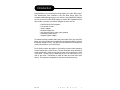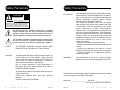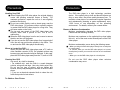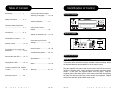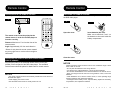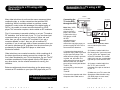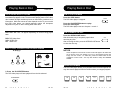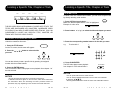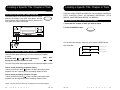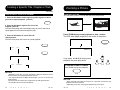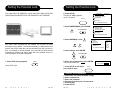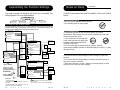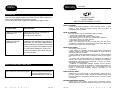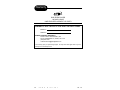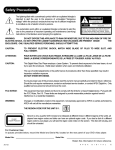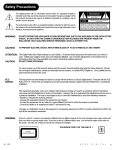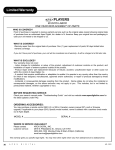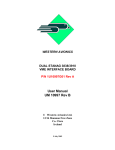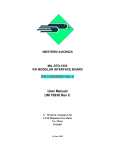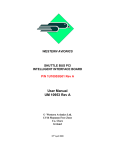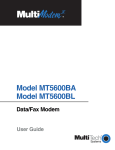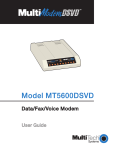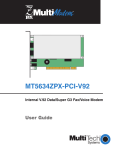Download Apex Digital MD 100 Owner`s manual
Transcript
Introduction Congratulations on purchasing this high-quality Car Audio DVD player. The development work invested in the new DVD player offers you complete multimedia enjoyment in your vehicle. Apex Digital DVD Players are one of the first mobile DVD Players to feature MP3 capabilities, and also contain a number of technical highlights as well, such as: • • • • • • • DVD/VCD/CD/CD-R playback Full function remote AC/DC adapter Dolby/dts Digital Out A/V pass through for video game systems Extended remote sensor Cigarette lighter adapter To achieve the best possible audio and video quality from your new DVD player, we recommend that it is installed by an authorized dealer, and that the proper voltage is used. This way you could obtain the full enjoyment of the performance of your DVD Player. Let us finally mention the aspect of your safety of others while operating a motor vehicle with a video source. Please remember when operating a motor vehicle with a video source, that the video source cannot be in view of the driver. Serious injury or death may occur if the video source is in view of the driver. Remember to follow all state and local laws while driving. This product is designed for rear seat entertainment only. MD - 100 A P E X D I G I T A L 1 Safety Precautions Safety Precautions WARNING FCC NOTICE: This equipment has been tested and found to comply with the limits for a Class B digital device, pursuant to part 15 of the FCC Rule. These limits are designed to provide reasonable protection against harmful interference in a residential installation. This equipment generates, uses, and can radiate radio frequency energy and if not installed and used in accordance with the instructions, may cause harmful interference to radio communications. However, there is no guarantee that interference will not occur in a particular installation. If this equipment does cause harmful interference to radio or television reception, which can be determined by turning the equipment off and on, the user is encouraged to try to correct the interference by one or more of the following measures: • Reorient or relocate the receiving antenna • Increase the separation between the equipment and receiver. • Connect the equipment to an outlet on a circuit different from that to which the receiver is connected. • Consult the dealer or an experienced radio/TV technician for help. WARNING: Any modifications of the units on factory settings besides setup menu are the responsibility of the user. RISK OF ELECTRIC SHOCK DO NOT OPEN RISQUE DE CHOC ELECTRIQUE NE PAS OUVRIR AVIS WARNING: TO REDUCE THE RISK OF ELECTRIC SHOCK, DO NOT REMOVE COVER (OR BACK). NO USER SERVICEABLE PART INSIDE. REFER SERVICING TO QUALIFIED SERVICE PERSONNEL. The lightning flash with a arrowhead symbol within an equilateral triangle is intended to alert the user to the presence of uninsulated "dangerous voltage" within the product's enclosure that may be of sufficient magnitude to constitute a risk of electric shock to persons. The exclamation point within an equilateral triangle is intended to alert the user to the presence of important operating and maintenance (servicing) instructions in the literature accompanying the appliance. ! CAUTIO TO PREVENT ELECTRIC SHOCK, MATCH WIDE BLADE OF PLUG TO WIDE SLOT, FULLY INSERT. CAUTION: This digital video disc player employs a Laser System. To ensure proper use of this product, please read this owner’s manual carefully and retain for future reference. Should the unit require maintenance, contact an authorized service location - see warranty. Use of control adjustment or the performance of procedures other than those specified may result in hazardous radiation exposure. To prevent direct exposure to the laser beam, do no try to open the enclosure. Visible laser radiation when open and interlocks defeated. DO NOT STARE INTO THE BEAM. In the space provided below, record the Model and Serial No. located on the rear panel of your DVD video player. Model No. __________________ Serial No. __________________ Retain this information for future reference. 2 A P E X D I G I T A L MD - 100 MD - 100 A P E X D I G I T A L 3 Important Safety Instructions Important Safety Instructions CAUTION: PLEASE READ AND OBSERVE ALL WARNINGS AND INSTRUCTIONS GIVEN IN THIS OWNER’S MANUAL AND THOSE MARKED ON THE UNIT. RETAIN THIS BOOKLET FOR FUTURE REFERENCE. This set has been designed and manufactured to assure personal safety. Improper use can result in electric shock or fire hazard. The safeguards incorporated in this unit will protect you if you observe the following procedures for installation, use and servicing. This unit is fully transistorized and does not contain any parts that can be repaired by the user. DO NOT REMOVE THE CABINET COVER, OR YOU MAY BE EXPOSED TO DANGEROUS VOLTAGE. REFER SERVICING TO QUALIFIED SERVICE PERSONNEL ONLY. 1. Read The Owner’s Manual After Unpacking This Product. Read the owner’s manual carefully, and follow all the operating and other instructions. 2. Power Source This product should be operated only from the type or power source indicated on the marketing label. If you are not sure of the type of power supply to your home, consult your product dealer or local power company. For products intended to operate from battery power, or other sources, refer to the operating instructions. 3. Ventilation Slots and openings in the cabinet are provided for ventilation and to ensure reliable operation of the product and to protect it from overheating. There openings must not be blocked or covered. The openings should never be blocked by placing the product on a bed, sofa, rug or the similar surface. 4 A P E X D I G I T A L MD - 100 4. Heat The product should be situated away from heat sources such as radiators, heat registers, stoves, or other products (including amplifiers) that produce heat. 5. Water and Moisture Do not use this product near water - for example, near a bath tub, in a wet basement, or near a swimming pool. 6. Cleaning Unplug this product from the wall outlet before cleaning. Do not use liquid cleaners or aerosol cleaners. Use a damp cloth for cleaning. 7. Power-cord Protection Power-supply cords should be routed so that they are not likely to be walked on or pinched by items placed upon or against them, paying particular attention to cords at plugs, conveniences receptacles, and the point where they exit from the product. 8. Overloading Do not overload wall outlets as this can result in a risk of fire or electric shock. 9. Lightning Unplug it from the wall outlet. This will prevent damage to the product due to lightning and power-line surges. 10. Object and Liquid Entry Never push objects of any kind into this product through openings as they may touch dangerous voltage points or short-out parts that could result in a fire or electric shock. Never spill liquid of any kind on the product. 11. Attachments Do not use attachments not recommended by the product manufacturer as they may cause hazards. 12. Disc Tray Keep your fingers well clear of the disc tray as it is closing. It may cause serious personal injury, or do damage to the machine. MD - 100 A P E X D I G I T A L 5 Important Safety Instructions Important Safety Instructions Continued 13. Burden Do not place a heavy object on or step on the product. The object may fall, causing serious personal injury and serious damage to the product. 14. Safety Check Upon completion of any service or repairs to this product, ask the service technician to perform safety checks to determine that the product is in the proper operating condition. 15. Disc Do not use a cracked, deformed, or repaired disc. These discs are easily broken and may cause serious personal injury and product malfunction. 18. Replacement Parts When replacements parts are required, be sure the service technician has used replacement parts specified by the manufacturer or the same substitutions may results in fire, electric shock, or other hazards. 19. Grounding or Polarization This product may be equipped with a polarized alternating current line plug (a plug having one blade wider than the other). This plug will fit into the power outlet only one way. This is a safety feature. If you are unable to insert the plug fully into the outlet, try reversing the plug. If the plug should still fail to fit, contact your electrician to replace your obsolete outlet. Do not defeat the safety purpose of the polarized plug. 16. Damage Requiring Service Unplug this product from the power port and refer servicing to qualified service personnel under the following conditions. a) When the power-supply cord or plug is damaged. b) If liquid has been spilled, or objects have fallen into the product. c) If the product has been exposed to rain or water. d) If the product does not operate normally by following the operating instructions. Adjust only those controls that are covered by the operating instructions because improper adjustments of other controls may result in damage and will then require extensive work by a qualified technician to restore the product to its normal operation f) When the product exhibits a distinct change in performance - this indicates a need for service. 17. Servicing Do not attempt to service this product yourself as opening or removing covers may expose you to dangerous voltage or other hazards. Refer all servicing to qualified service personnel. 20. Temperature If your car was parked in direct sunlight resulting in a considerate rise in temperature inside the car, allow the unit to cool off before operating it. 6 MD - 100 A P E X D I G I T A L MD - 100 A P E X D I G I T A L 7 Precautions Precautions Handling Your DVD ■ When Shipping the DVD video player, the original shipping carton and packing materials comes in handy. For maximum protection, repack the unit as it was originally packed at the factory. ■ Do not use volatile liquids, such as insect spray, near the DVD video player. Do not leave rubber or plastic products in contact with the DVD video player for a long time. They will leave marks on the finish. ■ The top and rear panels of the DVD video player may become warm after a period of use. This is not a malfunction. ■ When the DVD video player is not in use, be sure to remove the disc and turn off the power. ■ If you do not use the DVD video player for a long period of time, the unit may not function properly in the future. Turn on and use the DVD video player occasionally. The DVD video player is a high technology, precision device. If the optical pick-up lens and disc drive parts are dirty or worn down, the picture quality becomes poor. To maintain a clear picture, we recommend regular inspection and maintenance (cleaning or parts replacement) every 1,000 hours of use depending on the operating environment. For details, contact your nearest dealer. Beware of Moisture Condensation Moisture condensation damages the DVD video player. Please read the following carefully. Moisture may condense on the optical pick-up lens inside this unit, one of the most crucial internal parts of the DVD video player. Moisture condensation occurs during the following cases: ■ • When you bring the DVD video player directly from a cold place Where to Locate Your DVD When you place this DVD video player near a TV, radio or video cassette recorder (VCR), the playback picture may become poor and the sound may be distorted. In this case, place the DVD video player away from the TV, radio or VCR. to a warm place. • In summer, when you use the DVD video player in a hot and humid place just after you move the unit from an air conditioned room. • When you use the DVD video player in a humid place. Cleaning Your DVD Use a soft, dry cloth for cleaning. • For stubborn dirt, soak the cloth in a weak detergent solution, wring well and wipe. Use a dry cloth to wipe it dry. Do not use any type of solvent, such as thinner and benzine, as they may damage the surface of the DVD video player. • If you use a chemical saturated cloth to clean the unit, follow that product’s instructions. Do not use the DVD video player when moisture condensation may occur. To Obtain a Clear Picture 8 A P E X D I G I T A L MD - 100 MD - 100 A P E X D I G I T A L 9 Table of Content Identification of Control Selecting the Camera Angle/ Selecting a Language ........ 29 - 30 Introduction ...................... 1 FRONT PANEL Safety Precautions .............. 2 - 3 Selecting Subtitles ............. 31 Important Safety Instructions .......................................... 4 - 7 Using the On-Screen Display .............................. 32 Precautions ........................ 8 - 9 Setting the Parental Lock ... 33 - 34 BACK PANEL Identification of Control ...... 11 Customizing the Function Settings ............................. 35 Remote Control ................. 12 - 13 Notes on Discs ................... 36 - 38 Connecting to a TV using a RF Modulator..............................14-15 Troubleshooting Guide ....... 39 - 40 INSTALLATION What is MP3 and VCD ?..... 16 - 17 Specifications ..................... 41 Playing Back a Disc .......... 18 - 19 Memo ................................. 42 - 43 Locating a Specific Title, Chapter or Track .............................. 20 - 27 Warranty .......................... 44 - 45 Zooming a Picture .............. 28 10 A P E X D I G I T A L MD - 100 MOUNTING When choosing a mounting location, the DVD unit should be stable and in a position where sufficient cooling is available. Before mounting, attach the supplied brackets and hardware for top or bottom mount. Plug the supplied CLA power cord into the back of the DVD unit and run the wire to a power point. (Some vehicles do not have accessory power outlets. In this case, the cigarette lighter must be used.) Plug the supplied yellow video cable into the video output of the DVD unit and plug the other end into the video input of the monitor (not supplied). Repeat this process with the red and white audio cords. MD - 100 A P E X D I G I T A L 11 Remote Control Remote Control OPERATING WITH THE REMOTE CONTROL Operating DVD video player with the remote control. PREPARING THE REMOTE CONTROL Insert the batteries into the remote control so you can use it to operate the DVD video player. MD-100 1 O/C PLAY ON STOP OFF SKIP L-AUDIO IN-R MENU SKIP O/C MUTE DISPLAY SWITCH AUDIO SUB-T ANGLE TITLE 1 2 3 5 6 7 8 9 0 10+ GOTO STOP STEP/PAUSE DVD/VIDEO CD/ CD PLAYER VIDEO IN 30 30 O/C MUTE DISPLAY AUDIO SUB-T ANGLE 1 2 5 6 7 8 9 0 10+ GOTO STOP STEP/PAUSE 3 PREV PLAY/ENTER MENU VOL SETUP 1 2 4 SWITCH TITLE 4 NEXT SLOW ZOOM REPEAT A-B REP The remote control must be pointed at the remote sensor, in order for the DVD player to function correctly. PREV PLAY/ENTER NEXT MENU VOL SLOW SETUP ZOOM Open the cover. REPEAT A-B REP Distance: Maximum of 7 m from the front of the remote sensor. Angle: Approximately 30˚ from each direction. Insert batteries (AA size). Make sure to match the + and - on the batteries to the marks inside the battery compartment. 3 *Please do not place the remote sensor towards any strong light source such as direct sunlight or illumination. OPERATING DVD VIDEO PLAYER WITH THE EXTENDED REMOTE SENSOR Plug the jack (male) of the extended remote sensor into the jack (female) of the real panel of the DVD video player. The extended remote sensor should be placed on dash board or central console. NOTICE • The remote control should be aimed directly towards the remote sensor of the DVD video player. • Avoid dropping the remote control. • The extended remote sensor is usually used in the car. 12 A P E X D I G I T A L MD - 100 Close the cover. NOTICE Follow instructions below because incorrect use of batteries might cause them to leak or corrode. • Do not place the batteries in the wrong direction. • It is dangerous to charge/heat/open or short-circuit the batteries. • Do not leave dead batteries or mix old/new batteries in the remote control. • When not using the remote control for a long duration of time, remove the batteries. • When difficulties occur, with the remote control, or if the operating range becomes reduced, then replace the batteries. • If leakage from the battery occurs, wipe the battery liquid from the battery compartment, then replace the batteries. MD - 100 A P E X D I G I T A L 13 Connecting to a TV using a RF Modulator Continued Connecting to a TV using a RF Modulator DVD (Back) Many older televisions do not have the newer component-video, composite-video, or s-video connections that optimize DVD technology. While it would be advised to purchase a newer television in order to take full advantage of the digital quality of DVD’s, it is possible to connect an older television to a DVD player. This connection requires a device called an RF modulator. Connecting the TV to the DVD through the VCR Your TV (Back) COAXIAL AUDIO OUT L 1 UHF/Antenna IN Coaxial (L) (R) 2 VIDEO OUT R Note: Many VCRs will distort the picture of a DVD TV / Video Input Conntection player. This is NOT a malfunction of the DVD player or VCR. All DVD manufacturers are required to install macrovision copyright ciruritry to prevent copying via VCR. This is what causes the distortion. RF-Modulator TV /Audio Input Conntection L (V) First, it is necessary to ascertain whether or not your TV needs a RF modulator. Look at the back of your TV. If you see three input connectors lined up in a row, in the colors of yellow, red, and white, then you will not need an RF modulator. If you see a connector labeled "s-video", then you will not need an RF modulator. If you do not have either of these connectors, then you will need to purchase an RF modulator from the store where you purchased your Apex Digital DVD player or other home electronics retailers. Older televisions use a coaxial connection, which combines all of the video signal from an exterior source into a single line. This line is then translated by your TV into the picture you see. The RF modulator combines the output signals from the DVD player, or any other device, into the coaxial connection for use by your television. Below are written and pictoral instructions on the proper way to connect an RF modulator to your Apex DVD player and your TV. Note: Not all RF Modulators are compatible with APEX Digital players. Please see our website for recommendations. 14 A P E X D I G I T A L MD - 100 1) Connect the three-terminal composite video cable to the back of your Apex DVD player. This cable has three prongs, one each in yellow, red, and white. The yellow prong will go into the jack labeled "Video Out"; the white prong will go into the jack labeled "Front-L"; the red prong will go into the jack labeled "Front-R". R V To TV Antenna (V) (L) (R) Your VCR (Back) UHF/Antenna OUT Coaxial back of the RF modulator. Make sure to match up the colors correctly. 3) Connect a coaxial cable from the "Antenna Out" jack on the back of your VCR to the "Antenna" jack on the RF modulator. The coaxial cable is the one-wire, metal-ended type that you screw onto the VCR. 4) Connect a coaxial cable from the "To TV" jack on the RF modulator to the jack on the back of your TV. 5) Make sure your TV is set to the 2) Connect the opposite end of the appropriate channel before using your DVD player. In most cases, composite-video cable into the this is channel 3 or 4. MD - 100 A P E X D I G I T A L 15 What is MP3 and VCD? What is MP3 and VCD? WHAT IS MP3? MP3 refers to a new format of music file available for playback over the internet. Because of the popularity to download music from MP3 web sites onto the home computer, APEX DIGITAL is the first company to offer a home DVD player with the ability to playback CD-R discs recorder with MP3 audio files. PLAYING IN MP3 FORMAT You can play an MP3 CD by different “PLAY MODE” such as: - “FOLDER” (normal playback) - “FOLDER R” (repeat playback on a specific folder) - “REP-ONE” (repeat playback on a song) - “SINGLE” (playback a song only one time) - “SHUFFLE” (random playback) WHEN CREATING MP3’S When creaing MP3’s to play on your DVD player, be sure to change the Character Settings from Joliett to ISO 9660 in your “CD Format” properties of you favorite CD-R burning software. 1.Insert an MP3 CD, the DVD video player will initialize the disc and the directory (folder) will be shown on the TV screen. For those of you using Adaptec® Easy CD Creator® 3.5 or higher, be sure to change the Mode Settings from Mode 2 to Mode 1. MP3 MENU Note: The MD-100 DVD player will not play MP3 files on a CD-RW. WHAT IS VCD? Size and shape of any regular music CD with the same digital audio, plus good video capability. It is a new video format that offers exceptional high-end digital picture quality and smoothness, over an hour of playing time, full CD-quality, stereo sound, and more. Using MPEG (Motion Picture Expert Group) compression (1:30), VCD’s offer picture quality that is far superior to the Quicktime movies you see on standard VHS tape. P E X D I G I T A L MD - 100 .. 0 BBBBBBBBBBB 1 SSSSSSSSSSS 1 CCCCCCCCCCC 2 TTTTTTTTTTT 2 DDDDDDDDDDD 3 VVVVVVVVVVV 3 EEEEEEEEEEE 4 ZZZZZZZZZZZ 4 FFFFFFFFFFF 5 UUUUUUUUUUU 5 MP3 MP3 FOLDER / 2.Press to select the column of folder or column of MP3 file or “PLAY MODE”. Press to select the folder on MP3 file on a list of / column. On “PLAY MODE”, press to select the / play mode. 2) When you playback video CD, you must turn PBC OFF in order to stop the chapter/scene. A 0 PLAY MODE: Note: 1) The MD-100 DVD player will only play “Comercially” made VCD and SVCD’s. Apex does not now of any software that will produce VCD’s or SVCD on a PC or MAC. 16 ROOT MD - 100 A P E X D I G I T A L 17 What is MP3 and VCD? Continued Playing Back A Disc This section shows you the basics on how to play back a disc. PLAYING IN MP3 FORMAT CAUTION Keep you fingers well clear of the disc tray as it is closing. It may cause serious personal injury. 3. Press ENTER to play the MP3 file. Press or during playback to skip the tracks. If you need to return to the main directory (folder), press STOP and select the first folder on the upper right column. NOTICE • The upper left column is a list showing the name of folder. The upper right column is a list showing the name of song and the sub-folder. • Fast Forward or Fast Reverse are not available during MP3 playback. • “ “ sign in front of a file name indicates that this is a folder, not a MP3 file. • “MP3” sign in front of a file name indicates that this is a MP3 file. • During MP3 playback, you cannot access to “PLAY MODE”, folder or songs. • You are allowed a maximum of 11 characters for each folders or/and song. • For “SHUFFLE” playback, you are allowed playback randomly in a folder only. BASIC PLAYBACK Preparations • When you want to play back DVD video discs or VIDEO CD, turn on the TV and select the video input source connected to the DVD video player. • When you want to enjoy the sound of disc from the audio system, turn on the audio system and select the input source connected to the DVD video player. • Set the playback picture size according to the aspect ratio of the connected TV via the on-screen displays. 1. Press the POWER button displayed on the front panel. POWER The POWER indicator will illuminate, as the DVD video player turns on. 2. Press the OPEN/CLOSE button. This will open the disc tray. 3. Place the disc on the disc tray. Be sure the playback side is faced down. 4. Press PLAY/ENTER. After closing the disc tray playback will start. As the DVD video player is reading the disc, a menu will appear on screen. PLAY/ENTER NOTICE • To open and close the disc tray, you may only use the OPEN/CLOSE button on the remote control or DVD video player. • Do not force or place anything other than DVD video disc, VIDEO CD, audio CD, or MP3 CD on the disc tray. 18 A P E X D I G I T A L MD - 100 MD - 100 A P E X D I G I T A L 19 Playing Back A Disc Continued FOR A HIGHER QUALITY PICTURE Occasionally, some picture noise not usually displayed with a normal broadcast may appear on the TV screen while playing back a DVD video disc because the high resolution pictures on these discs include a lot of information. While the amount of noise depends on the TV you use with this DVD video player, you should generally reduce the sharpness adjustment on your TV when viewing DVD video discs. Playing Back A Disc HOW TO STOP PLAYBACK Press the STOP button. The DVD video player is stopped. STOP Press the PLAY/ENTER button to replay. Press the STOP again. The DVD video player returns to chapter 1 or track 1. ABOUT DVD VCD CD DVD VCD CD icons will appear depending on the disc being played back. HOW TO REMOVE THE DISC DVD: DVD video discs VCD: VIDEO CDs CD: Audio CDs Press the OPEN/CLOSE button. Wait till the disc tray is completely open before removing any disc. After removing the disc, press the OPEN/CLOSE button to close the disc tray. HOW TO START PLAYBACK FROM THE MENU SCREEN 1. Press or the number buttons to select the title. / / / Title 1 Title 2 Title 3 Title 4 O/C NOTICE At the completion of each movie a menu screen will appear. Be aware that the on-screen menu may damage your TV by permanently burning that image onto the screen. To avoid this, press the STOP button at the completion of each movie. You may also decide to setup the SCREEN SAVER. ADVANCED PLAYBACK The DVD video player allows you to playback discs at various speeds.You may also resume playback from the location where you stopped playback. 2. Press the PLAY/ENTER button. The DVD video player will start playback from the title selected. PLAY/ENTER 20 A P E X D 2X I G I T A L MD - 100 MD - 100 4X 6X A Slow Motion Frame by Frame 8X P E X D I G I Last Play T A L 21 Playing Back A Disc Playing Back A Disc Continued PLAYING IN SLOW-MOTION A disc can also be played back in slow-motion. PLAYING AT 2X, 4X, 6X, OR 8X THE NORMAL SPEED You can play back a disc at 2x, 4x, 6x, or 8x the normal speed. TV SCREEN (FORWARD) Press the REW or FWD button during playback. The playback speed becomes 2x the normal speed. The playback speed changes, each time you press the REW or FWD button. REW: Fast reverse FWD: Fast forward FF 2x FF 6x FF 8x NORMAL SPEED TV SCREEN 4x the normal speed • Video CD, Audio CD The reverse or forward playback alternates between 1x, 2x, 3x, 4x speed. 6x the normal speed 8x the normal speed TO RESUME NORMAL PLAYBACK. Press PLAY/ENTER. PLAY/ENTER • The DVD video player will not playback sound and subtitles during scan reverse and forward playback of DVD video discs. The DVD video player will play sound during fast forward or fast reverse playback of audio CDs. • The speeds may vary slightly from disc to disc and the 2x, 4x, 6x, and 8x speeds are only approximate speeds. • MP3 CD does not have this feature. PLAYING FRAME BY FRAME Press the STEP button during playback. The picture will advance one frame each time you press the STEP button. Sound is muted. TO RESUME NORMAL PLAYBACK. Press PLAY/ENTER. PLAY/ENTER PAUSE/STEP NOTICE • CD and MP3 CD do not have this feature. A P E X D I G I T A SF 4x SF 8x 1/4 the normal speed 1/8 the normal speed SR 4x SR 8x 1/4 the normal speed 1/8 the normal speed PLAY normal speed TV SCREEN (REVERSE) SR 2x PLAY TO RESUME NORMAL PLAYBACK. Press PLAY/ENTER. normal speed The playback speed becomes 1/2, 1/4, or 1/8 of the normal speed each time you press the SLOW button. (Reverse slow play as the same.) PLAY/ENTER NOTICE • During the slow-motion playback, the sound is muted. • CD and MP3 CD do not have this feature. RESUMING PLAYBACK FROM THE SAME LOCATION This DVD video player allows you to stop playback and continue playback later from the same location on the disc. NOTICE 22 1/2 the normal speed 1/2 the normal speed FF 4x 2x the normal speed SF 2x L MD - 100 1. Press the STOP button. This will interrupt the playback and the DVD video player will memorize the location where you stopped playback. STOP 2. Press the PLAY/ENTER button. The DVD video player will resume the playback from the location where you stopped playback. PLAY/ENTER NOTICE • The following will cancel the RESUME function: - Unplugging the DVD video player after you stop playback. - Ejecting the disc. - Adjusting/changing the parental lock or selecting a different language setting. • On occasion depending on the disc, you may experience a difference of location where playback resumes. • CD and MP3 CD do not have this feature. MD - 100 A P E X D I G I T A L 23 Locating a Specific Title, Chapter or Track Track 1 Track 2 Track 3 Track 4 LOCATING A TITLE If a DVD video disc contains title numbers, you can locate a specific title by directly selecting a title number. Track 5 1. Press GOTO during playback. Make sure that the space next to TITLE is highlighted. Example of a title menu. VIDEO CD/Audio CD THE DVD VIDEO DISCS ARE NORMALLY DIVIDED INTO TITLES. THE TITLES ARE SUB-DIVIDED INTO CHAPTERS. MOREOVER, VIDEO CD, AUDIO CD and MP3 CD ARE DIVIDED INTO TRACKS. YOU CAN CONVENIENTLY LOCATE ANY SPECIFIC TITLE, CHAPTER, OR TRACK WITH THIS DVD VIDEO PLAYER. LOCATING A TITLE USING THE TITLE MENU You can locate a specific title using the title menu function, if a DVD video disc contains a title menu. 1. Press the TITLE button. On the TV screen, the title menu will appear. 2. Press the you want. Locating a Specific Title, Chapter or Track 02 TITLE: 2. Press buttons / / / GOTO /02 CHAPTER: 03/03 to select the title and chapter you want. 3. Press the corresponding number buttons for the title you want. e.g. 2 To select title 2 TITLE / / / button to select the title TITLE: You can also directly locate a specific title by pressing its assigned number with the number buttons. 3. Press the ENTER button. This will cause the DVD video player to start playback from chapter 1 of the title selected . 02 1 2 3 4 5 6 7 8 9 0 +10 /02 CHAPTER: 03/03 4. Press PLAY/ENTER. The DVD video player starts playback from chapter 3 of the selected title 2. PLAY/ENTER NOTICE NOTICE • You may find that some disc will not respond to this function. • If different instructions appear on the TV screen, follow those instructions. The instructions above are describing the basic procedure where the procedures may vary depending on the contents of the DVD video disc. 24 A P E X D I G I T A L MD - 100 • You can press GOTO twice to select the time. • You can shift the highlighted between next to TITLE and CHAPTER by pressing / / / . • Pressing the CLEAR button resets the TITLE and CHAPTER numbers. MD - 100 A P E X D I G I T A L 25 Locating a Specific Title, Chapter or Track Locating a Specific Title, Chapter or Track Continued SWITCHING BETWEEN TWO VIDEO SOURCES The switch button on the remote control unit is to switch between the display of the DVD video player, and the external device that is connected to the A/V inputs on the front panel of the DVD video player. THIS DVD VIDEO PLAYER ALLOWS YOU TO PLAYBACK A SPECIFIC TITLE, CHAPTER, TRACK, OR SEGMENT REPEATEDLY. (TITLE REPEAT, CHAPTER/TRACK REPEAT, A-B REPEAT) SWITCH HOW TO REPEAT A TITLE, CHAPTER, OR TRACK 1. Select the title, chapter, or track you want to repeat. 2. Press the REPEAT button. REPEAT The repeat mode changes, each time you press the REPEAT button. DVD video disc LOCATING A SPECIFIC CHAPTER OR TRACK CHAPTER REPEAT ON Repeats the same chapter. TITLE REPEAT OFF Repeats the same title. REPEAT OFF Resumes normal playback. This DVD video player allows you to locate consecutive chapters or tracks. Press the SKIP or button repeatedly to display the requested chapter or track. SKIP SKIP The DVD video player starts playback from the selected chapter or track. How to locate proceeding chapters or tracks. • When you press the SKIP button, the DVD video player starts playback from the beginning of the proceeding chapter or track. How to locate succeeding chapters or tracks. • When you press the SKIP button, the DVD video player starts playback from the beginning of the succeeding chapter or track. Notice: On some discs the titles may not display the sub-divided chapters. 26 A P E X D I G I T A L MD - 100 MD - 100 A P E X D I G I T A L 27 Locating a Specific Title, Chapter or Track Zooming a Picture Continued ZOOMING A PICTURE You can zoom a picture. You can shift the zoom point as well. HOW TO REPEAT A SPECIFIC SEGMENT 1. Press the A-B button at the beginning of the segment in which you want to repeat playback. (point A) A-B 2. Press the A-B button again at the end of the segment. (point B) The DVD video player will automatically return to point A and start to repeat playback of the selected segment (A-B). Press ZOOM during normal playback or slow - motion. The DVD video player magnifies in the center of the picture. 3. Press the A-B button to cancel the A-B repeat function. The DVD video player will resume to normal playback. ZOOM X 2 ZOOM A to B A-B SET A ZOOM X 4 A-B A to B SET B If you press / / / during zoom playback, the zoom point shifts. A to B TO RESUME NORMAL PLAYBACK. Press ZOOM during zoom playback. CANCELLED NOTICE • Depending on the disc, you may experience a difference between point A and the location where playback actually resumes. • If a segment allows for multiple camera angles, you can not set the A-B repeat function. • Be aware that some discs will not respond to the A-B repeat function. • CD and MP3 CD do not have this feature. 28 A P E X D I G I T A L MD - 100 ZOOM NOTICE • When the DVD video player is turned off, or if the discs are removed, the program item will be removed. • Depending on the disc, the program playback may not function. MD - 100 A P E X D I G I T A L 29 Selecting the Camera Angle/Selecting a Language Selecting the Camera Angle/Selecting a Language THIS DVD VIDEO PLAYER ALLOWS YOU TO SELECT FROM SEVERAL DIFFERENT ANGLES AND LANGUAGES. HOW TO SELECT A PLAYBACK AUDIO SETTING This DVD video player allows you to select a preferred language and sound recording system from those included on the DVD video disc. ANGLE 1 ANGLE 2 1. Press the AUDIO button during playback. Good evening Bonsoir AUDIO Buenas tardes Selecting a language Selecting the camera angle HOW TO CHANGE THE CAMERA ANGLE If the DVD video disc was recorded from multiple angles, you have the option to change the camera angle of the scene you are watching. AUDIO - 1/3 : AC - 3 5.1 ENGLISH Dolby AC-3 - 2/3 : AC - 3 5.1 ENGLISH AUDIO - 3/3 : AC - 3 5.1 SPANISH AUDIO - 1/3 : AC - 3 5.1 FRENCH Total Audio Channels Current Audio Position 1. Press the ANGLE button while playing back a scene recorded with multiple angles. • You may only press the ANGLE button when the angle icon is flashing on the DVD display. • Each time you press the ANGLE button, the angle will change. AUDIO Language 2. Press the AUDIO button again to cycle backwards. 2/2 1/2 ANGLE NOTICE NOTICE • The angle function will not work on DVD video discs that do not contain recorded multiple angles. • During still playback, you are able to change the camera angle. However, when you resume to normal playback, the camera angle changes to the new settings. • The angle icon indicator will illuminate while playing back a title that contains at least one scene recorded from multiple angles. 30 A P Recording systems This DVD video player uses the Dolby Digital, MPEG 2, and PCM recording DTS systems. It cannot playback DVD video discs recorded in any other recording system. E X D I G I T A L MD - 100 • The player returns to the initial default settings, when you turn on the DVD video player or replace a disc. • The DVD video player plays a prior sound programmed on the disc, when you select a sound which is not included on the disc. MD - 100 A P E X D I G I T A L 31 Selecting Subtitles Using the On-Screen Display THIS DVD VIDEO PLAYER ALLOWS YOU TO DISPLAY THE SUBTITLES FROM THOSE INCLUDED ON THE DISC, ON TO YOUR TV SCREEN. Good evening Bonsoir YOU CAN VIEW INFORMATION ABOUT A DISC AND ITS OPERATIONAL STATUS ON THE TV SCREEN. CHECKING THE OPERATIONAL STATUS You can view the current title number, track number, and total playing time of the disc on the TV screen. Buenas tardes HOW TO DISPLAY SUBTITLES You have the option to select a preferred subtitle from those included on the DVD video disc. Press DISPLAY during playback. Current Title Press the SUB-T button during playback. SUB-T SUBTITLE 1 1/03 SUBTITLE 2 2/03 TITLE 0:01:30 CHAPTER Current Chapter 01/02 Total Chapter Total Title TITLE 1:14:08 SUBTITLE 3 03/10 DISPLAY REMAIN 3/03 SUBTITLE OFF To TURN OFF the subtitles. CHAPTER 0:00:45 ELAPSED CHAPTER 0:16:22 REMAIN Press the SUB-T during playback until the subtitles disappears. SUB-T SUBTITLE OFF NOTICE TO TURN OFF THE ON-SCREEN DISPLAY Press DISPLAY Again. • Due to the nature of some DVD video discs, you may not be able to turn off the subtitles and they will appear on screen automatically. • As you press the SUB-T button, the subtitles may not appear immediately during some scenes. • If the subtitles continue to show on your TV even after the DVD has been turned off, please refer to the TV’s close caption settings. 32 A P E X D I G I T A L MD - 100 Total playing time of the disc is displayed in the DVD display. DISPLAY MD - 100 A P E X D I G I T A L 33 Setting the Parental Lock Setting the Parental Lock YOU CAN USE THE PARENTAL LOCK FUNCTION ONLY WITH DVD VIDEO DISCS EQUIPPED WITH THE PARENTAL LOCK FEATURE. 2. Press SETUP. The SETUP MENU appears on the TV screen. - - SETUP MENU - - MAIN PAGE GENERAL SETUP SPEAKER SETUP DOLBY DIGITAL SETUP PREFERENCE SETUP EXIT SETUP GOTO PREFERENCES PAGE 3. Select PREFERENCE, press ENTER. - - SETUP MENU - - MAIN PAGE GENERAL SETUP SPEAKER SETUP DOLBY DIGITAL SETUP PREFERENCE PLAY/ENTER EXIT SETUP GOTO PREFERENCES PAGE 4. Select PARENTAL, press . T SETTING THE PARENTAL LOCK DVD video discs equipped with the parental lock function are rated according to their content. The contents allowed by a parental lock level and the way a DVD video disc can be controlled may vary from disc to disc. For example, if the disc allowed, you could edit out violent scenes unsuitable for children and replace them with more suitable scenes, or lock out playback of the disc all together. 5. Select ratings, press ENTER. PLAY/ENTER 6. Enter your password then press ENTER. The pre-set password is 3308 . STOP 1. Press STOP during playback. - - - PREFERENCE PAGE - - AUDIO 1. KID SAFE SUBTITLE 2. G DISC MENU 3. PG PARENTAL 4. PG-13 PASSWORD 5. PG-R DEFAULTS 6. NC-17 7. ADULT SET PARENTAL CONTROL Press STOP once. 7. Press SETUP to exit setup, press PLAY to start. PASSWORD VERIFY PAGE INPUT PASSWORD: SETUP TO CHANGE YOUR PASSWORD: 1. Follow step 4 to select password change. 2. Enter old password. 3. Enter new password. 4. Re-enter to confirm your new password. 5. Press ENTER. 6. Press SETUP. 34 A P E X D I G I T A L MD - 100 MD - 100 A P E X D I G I T A L 35 Customizing the Function Settings Continued Notes on Discs YOU CAN CHANGE THE DEFAULT SETTINGS TO CUSTOMIZE THE PERFORMANCE TO YOUR PREFERENCE. THIS SECTION SHOWS YOU HOW TO HANDLE, CLEAN, AND STORE DISCS. SETUP MENU DOLBY SPEAKER SETUP GENERAL SETUP PREFERENCES DIGITAL SETUP DISPLAYING THE SETUP MENU SCREEN The SETUP MENU screen asks you to select a setting category from General Setup, Speaker Setup, Dolby Digital Setup, and Preferences. The selected category will provide you the setting details using the succeeding screen. - - SETUP MENU - - MAIN PAGE GENERAL SETUP SPEAKER SETUP DOLBY DIGITAL SETUP PREFERENCE EXIT SETUP Setup Current Status GENERAL SETUP - - GENERAL PAGE - TV DISPLAY TV TYPE ANGLE MARK T OSD LANG AUDIO OUTPUT CAPTION SCR SAVER MAIN PAGE ENGLISH* FRENCH SPANISH CHINESE JAPANESE ENGLISH* FRENCH SPANISH CHINESE JAPANESE OFF --PREFERENCE PAGE-AUDIO T SUBTITLE DISC MENU PARENTAL PASSWORD DEFAULTS ENGLISH* FRENCH SPANISH CHINESE JAPANESE MAIN PAGE GENERAL SETUP Setup Current Status ON OFF* - - SPEAKER SETUP PAGE - DOWNMIX MAIN PAGE SET PREFERENCES Setup Current Status NORMAL/PS* NORMAL/LB WIDE MULTI NTSC* PAL ON* OFF ON DEFAULT* 1. KID SAFE 2. G 3. PG 4. PG-13 5. 6. PG-R 7. NC-17 8. ADULT* 3. Press SETUP to normal playback. LOUD SPEAKER SETUP - - DOLBY DIGITAL SETUP - OP MODE DUAL MONO DYNAMIC CHANGE MAIN PAGE ON CLEANING DISCS • Fingerprints and dust on the disc cause picture and sound deterioration. Wipe the disc from the center outward with a soft cloth. Always keep the disc clean. • If you cannot wipe off the dust with a soft cloth, wipe the disc lightly with a slightly moistened soft cloth and finish with a dry cloth. • Do not use any type of solvent such as a thinner, benzine, commercially available cleaners or anti-static spray for vinyl LP’s. It may damage the disc. ENGLISH* CHINESE ON STORING DISCS • Do not store discs in places subject to direct sunlight or near heat sources. • Do not store discs in places subject to moisture and dust such as a bathroom or near a humidifier. • Store discs vertically in a case. Stacking or placing objects on discs outside of their case may cause warping. ANALOG* SPDIF/RAW SPDIF/PCM LT/RT STEREO* 1. Press SETUP. 2. Press / / / to select category (highlight), then press PLAY/ENTER. ON HANDLING DISCS • Do not touch the playback side of the disc. • Do not attach paper or tape to discs. Setup Current Status LINE OUT* RF REMOD STEREO* L MONO R MONO MIX MONO * RESET SETUP DOLBY DIGITAL RELATED NOTICE Setup Current Status • Preset password is 3308 . • Highlighted function will be expanded at bottom of the screen. • The SETUP MENU screen disappears if you press the SETUP button while it is displayed. 36 A P E X D I G I T A L • Functions and menu may change without notice. * Factory defaults ** You must press STOP to set up PREFERENCES. MD - 100 MD - 100 A P E X D I G I T A L 37 Notes on Discs Notes on Discs ABOUT THIS OWNER’S MANUAL This owner’s manual explains the basic instructions of this DVD video player. Some DVD video discs are produced in a manner that allows specific or limited operation during playback. As such, the DVD video player may not respond to all operating commands. Refer to instruction notes of disc. may appear on TV screen during operation. means that the operation is not permitted by the DVD video player or by DVD video disc. NOTES ON REGIONAL NUMBERS The region number of this DVD video player is 1. If region numbers, which stand for their playable area, are printed on your DVD video disc, make sure the disc plays region 1 or ALL . Otherwise playback will not be allowed by the player (In this case, the DVD video player will display the message.) NOTES ON COPYRIGHT This product incorporates copyright protection technology that is protected by method claims of certain U.S. patents and other intellectual property rights owned by Macrovision Corporation and other rights owners. Use of this copyright protection technology must be authorized by Macrovision Corporation, and is intended for home and other limited viewing uses only unless otherwise authorized by Macrovision Corporation. Reverse engineering or disassembly is prohibited. PLAYABLE DISCS This DVD video player can play back the following discs. Disk Mark DVD video disc Contains Disc Size Audio + Video (moving pictures) 12 cm It is forbidden by law to copy, broadcast, show, broadcast on cable, play in public, and rent copyrighted material without permission. DVD video discs are copy protected, and any recordings made from these discs will be distorted. Manufactured under license from Dolby Digital Laboratories. Dolby " and the Double-D symbol are trademarks of Dolby Laboratories. Confidential unpublished works. c 1992-1997 Dolby Laboratories, Inc. All rights reserved. Maximum playback time " Approx. 4 hours (double sided disc) " " DTS and DTS Digital Out are trademarks of Digital Theater System, Inc. " " Approx. 8 hours (double sided disc) TYPE OF TV SYSTEM Connect this DVD video player to a TV compatible with PAL/3.58 NTSC system. Audio + Video (moving pictures) Video CD Audio CD A P E Approx. 74 minutes 8 cm Approx. 20 minutes 12 cm Approx. 74 minutes 8 cm (CD single) Approx. 20 minutes 12 cm Approx. 600+ minutes Audio MP3 CD 38 12 cm MP3 X D I Audio G I T A L MD - 100 MD - 100 A P E X D I G I T A L 39 Troubleshooting Guide Check the following guide for a possible correction to a problem before contacting customer service. Check FAQ at our website: www.apexdigitalinc.com Symptom The DVD video player does not start playback Cause Correction • No disc is inserted. • Insert a disc. (Check that the DVD or VCD or audio CD indicator in the DVD displays is lit.) • Insert a playback disc. (Check the disc type and color system). • Place the disc with the playback side down. • Place the disc on the disc tray correctly inside the guide. • Clean the disc. • Press the SETUP button to turn off the menu screen. • Cancel the parental lock function or change the parental lock level. (The Pre-set password is 3308.) • Turn the power on or off with the POWER button. Or disconnect the power plug and insert it into the power port again. • Check each button on the remote, make sure it is in normal position. SYMPTOMS AND CORRECTION Symptom Cause • The power plug is disconnected • Connect the power plug into the power port securely. No picture • The TV is not set to receive DVD output • Select the appropriate video input mode on the TV so the picture from the DVD video player appears on the TV screen. • The video cable is not connected securely • Connect the video cable into the jacks securely. • The equipment connected with the audio cable is not set to receive DVD signal output. • Select the correct input mode of the audio receiver so you can listen to the sound from the DVD video player. • The audio cables are not connected securely. • Connect the audio cable into the jacks securely. • The power of the equipment connected with the audio cable is turned off. • Turn on the equipment connected with the audio cable. • The setting of output sound type is not correct. • Set the audio setting correctly. The playback picture has occasional distortion • The disc is dirty. • Eject the disc and clean it. • It is in fast forward reverse playback. • Sometimes a small amount of picture distortion may appear. This is not malfunction. Brightness is unstable or noises are produced on playback pictures The DVD video player does not start playback • The copy protection’s effect. • Connect the DVD video player to the TV directly. 40 A P E X D I G I T A L • An unplayable disc is inserted. • The disc is placed upside down. • The disc is not placed within the guide. • The disc is dirty. • A menu is on the TV screen. • The parental lock function is set. Correction No power No sound Continued Troubleshooting Guide MD - 100 • Power supply fluctuation or other abnormalities such as static electricity may interrupt correct operations. Buttons do not work • The batteries in the remote control are exhausted. MP3 won’t read disc or it skips • Software use may not be compatible with player. A • Operate the remote control within about 7m. • Replace the batteries with new ones. The remote control does not work properly MD - 100 • Point the remote control at the remote sensor of the DVD video player (left side). • The remote control is not pointed at the remote sensor of the DVD video player. • The remote control is too far from the DVD video player. P • Reburn disc. Check website for instruction. • Try using new editions of software such as Adaptec’s “Easy CD Creator” or NTI E X D I G I T A L 41 Specifications Memo DVD VIDEO PLAYER/OUTPUTS/SUPPLIED ACCESSORIES Continued DISCS AND OUTPUT SOUNDS DVD VIDEO PLAYER Power supply DC 12V + 1V Power consumption 25 Watts Operating Temperature 5˚ C to 45˚ C (41˚ F to 113˚ F) Mass 1 kg DVD Video Discs Sound recording system Audio setting on the setting screen External dimensions 200 x 85 x 300 mm (W/H/D) Signal system PAL/NTSC/MULTI Laser Semiconductor laser, wavelength 650 nm OUTPUTS 1.0 V (p-p), 75 Ω, negative sync., pin jack x 1 Video output (Composite video) Audio output (digital audio) 0.5 V (p-p), 75 Ω, pin jack x 1 Audio output (analog audio) 2.0 V (rms), 330 Ω, pin jack(L,R) x 1 INPUTS 1.0 V (p-p), 75 Ω, neg. sync., pin jack x 3 A/V Input (pass through) ANALOG AUDIO OUT jacks DIGITAL AUDIO OUT jack 1 pair Video cable (yellow) 1 Remote control 1 AC/DC Adapter 1 Batteries (AA) 1 pair Mounting Brackets 2 Mounting Screws 8 Extended Remote Sensor 1 Cigarette Lighter Adapter 1 MPEG 2 Sound recording system ANALOG AUDIO OUT jacks DIGITAL AUDIO OUT jack 48kHz Linear PCM 96kHz SPDIF /RAW SPDIF /PCM SPDIF /RAW SPDIF /RAW SPDIF /RAW SPDIF /PCM _____ o _____ o _____ o o Dolby Digital bitstream PCM (48kHz) MPEG 2 bitstream PCM (48kHz) PCM (48kHz) PCM (48kHz) _____ VCD Audio setting on the setting screen SUPPLIED ACCESSORIES Audio cable (red and white) Dolby Digital CD SPDIF /RAW MP3 CD MPEG/ PCM44. 1kHz MP3 SPDIF /RAW SPDIF /PCM SPDIF /RAW SPDIF /PCM SPDIF /RAW SPDIF /PCM _____ o o PCM (44.1kHz) SPDIF /PCM PCM (44.1kHz) PCM (44.1kHz) Design and specifications are subject to change without notice. 42 A P E X D I G I T A L MD - 100 MD - 100 A P E X D I G I T A L 43 Warranty Memo Continued ON VIDEO CD This DVD video player supports the VIDEO CD with PBC (Version 2.0) (PBC) is the abbreviation for Play Back Control. You can enjoy two kinds of playbacks, depending on types of disc. TYPE OF DISC WHO IS COVERED? A proof of purchase is required to receive warranty service. A sales receipt or other document showing original date of purchase is considered proof of purchase. HOW TO ENJOY VIDEO CD without PBC Audio and movie can be played back by (VERSION 1.1) operating the unit in the same way as the audio CD. VIDEO CD with PBC (VERSION 2.0) In addition to the operation of the VIDEO CD without PBC, you can enjoy a playback with interactive software and software with search function by using the menu displayed on the TV screen (Menu Playback). Some of the functions described in this manual may not work in some discs. MPEG 1 AUDIO LAYER 3 DISC (MP3) MP3 Audio Disc Play Back Capable DVD VIDEO PLAYER 90 DAYS LABOR ONE YEAR REPLACEMENT OF PARTS MP3 audio disc can be played back by operating the unit in the same way as the audio CD. WHAT IS COVERED? Warranty repair is one (1) year limited warranty coverage: • 90 days from original date of purchase: - Parts and labor are included under warranty repair. • After 90 days up to one (1) year from original date of purchase. - Parts usage will be cover under warranty. - Labor will be charged at a flat rate. NOTE: If you don’t have proof of purchase, then your unit will be considered out-of-warranty. Out-of-warranty repairs will be charged at a flat labor rate, including any necessary parts. WHAT IS EXCLUDED? Your warranty does not cover: - Labor charges for installation or setup of the product, adjustment of customer controls on the product, and installation or repair of antenna systems outside of the product. - Product repair and/or part replacement because of misuse, accident, unauthorized repair or other cause not within the control of Apex Digital, Inc. - A product that requires modification or adaptation to enable it to operate in any country other than the country for which it was designed, manufactured, approved and/or authorized, or repair of products damaged by these modifications. - Incidental or consequential damages resulting from the product. (Some states do not allow the incidental or consequential damages, so the above exclusion may not apply to you. This includes, but is not limited to, prerecorded material, whether copyrighted or not copyrighted.) MAKE SURE YOU KEEP: Please keep your sales receipt or other document showing proof of purchase. Attach it to this owner’s manual and keep both nearby. Also keep the original box and packing material in case you need to return your product. BEFORE REQUESTING SERVICE: Please check your owner’s manual before requesting service. Adjustments of the controls discussed there may save you a service call. 44 A P E X D I G I T A L MD - 100 MD - 100 A P E X D I G I T A L 45 Warranty D I G I TA L DVD VIDEO PLAYER 90 DAYS LABOR ONE YEAR REPLACEMENT OF PARTS REMEMBER TO KEEP A RECORD OF YOUR MODEL AND SERIAL NUMBER. MODEL # SERIAL # WHERE IS SERVICE AVAILABLE? Please contact: APEX DIGITAL, INC. 2919 E. Philadelphia St., Ontario, CA 91761 (909) 930-1239 [email protected] This warranty gives you specific legal rights. You may have other rights which vary from state/province to state/province. 46 A P E X D I G I T A L MD - 100