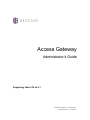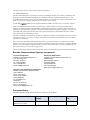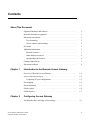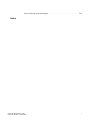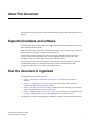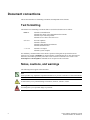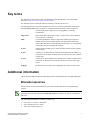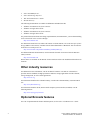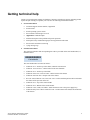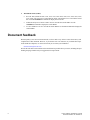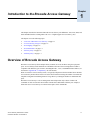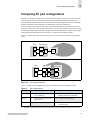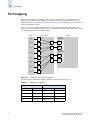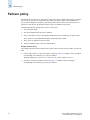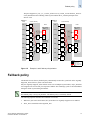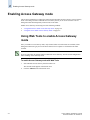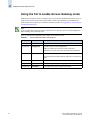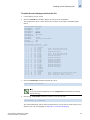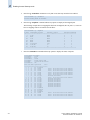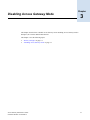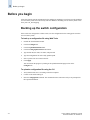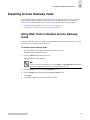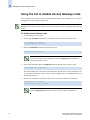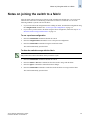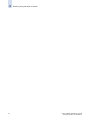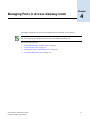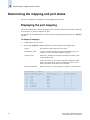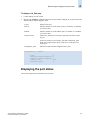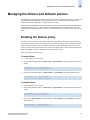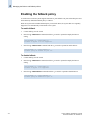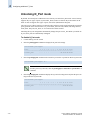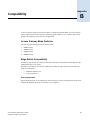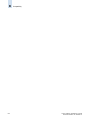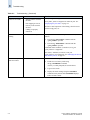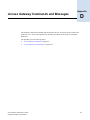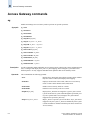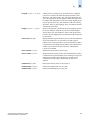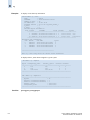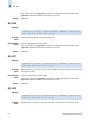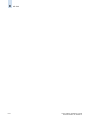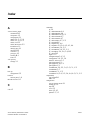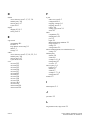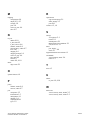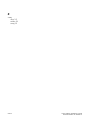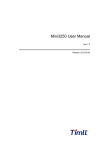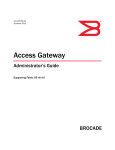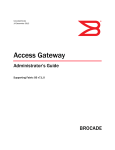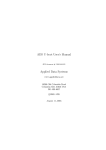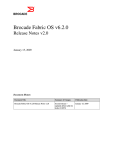Download Brocade Communications Systems Gateway Technical data
Transcript
Access Gateway Administrator’s Guide Supporting Fabric OS v5.2.1 Publication Number: 53-1000430-01 Publication Date: 01/29/2007 Copyright © 2007, Brocade Communications Systems, Incorporated. ALL RIGHTS RESERVED. Brocade, the Brocade B weave logo, Fabric OS, File Lifecycle Manager, MyView, Secure Fabric OS, SilkWorm, and StorageX are registered trademarks and Tapestry is a trademark of Brocade Communications Systems, Inc., in the United States and/or in other countries. All other brands, products, or service names are or may be trademarks or service marks of, and are used to identify, products or services of their respective owners. FICON, IBM BladeCenter are registered trademarks of IBM Corporation in the U.S. and other countries. Notice: The information in this document is provided “AS IS,” without warranty of any kind, including, without limitation, any implied warranty of merchantability, noninfringement or fitness for a particular purpose. Disclosure of information in this material in no way grants a recipient any rights under Brocade's patents, copyrights, trade secrets or other intellectual property rights. Brocade reserves the right to make changes to this document at any time, without notice, and assumes no responsibility for its use. The authors and Brocade Communications Systems, Inc. shall have no liability or responsibility to any person or entity with respect to any loss, cost, liability, or damages arising from the information contained in this book or the computer programs that accompany it. Notice: The product described by this document may contain “open source” software covered by the GNU General Public License or other open source license agreements. To find-out which open source software is included in Brocade products, view the licensing terms applicable to the open source software, and obtain a copy of the programming source code, please visit http://www.brocade.com/support/oscd. Export of technical data contained in this document may require an export license from the United States Government. Brocade Communications Systems, Incorporated Corporate Headquarters Brocade Communications Systems, Inc. 1745 Technology Drive San Jose, CA 95110 Tel: 1-408-333-8000 Fax: 1-408-333-8101 E-mail: [email protected] Asia-Pacific Headquarters Brocade Communications Singapore Pte. Ltd. 9 Raffles Place #59-02 Republic Plaza 1 Singapore 048619 Tel: +65-6538-4700 Fax: +65-6538-0302 Email: [email protected] European and Latin American Headquarters Brocade Communications Switzerland Sàrl Centre Swissair Tour A - 2ème étage 29, Route de l'Aéroport Case Postale 105 CH-1215 Genève 15 Switzerland Tel: +41 22 799 56 40 Fax: +41 22 799 56 41 Email: [email protected] Document History The following table lists all versions of the Access Gateway Set Up Guide. Document Title Publication Number Summary of Changes Publication Date Access Gateway Administrator’s Guide 53-1000430-01 First version January 2007 Contents About This Document Chapter 1 Chapter 2 Supported hardware and software. . . . . . . . . . . . . . . . . . . . . . . . . . . . . . . . . . 1 How this document is organized. . . . . . . . . . . . . . . . . . . . . . . . . . . . . . . . . . . 1 Document conventions . . . . . . . . . . . . . . . . . . . . . . . . . . . . . . . . . . . . . . . . . . 2 Text formatting . . . . . . . . . . . . . . . . . . . . . . . . . . . . . . . . . . . . . . . . . . . . . 2 Notes, cautions, and warnings . . . . . . . . . . . . . . . . . . . . . . . . . . . . . . . . . 2 Key terms . . . . . . . . . . . . . . . . . . . . . . . . . . . . . . . . . . . . . . . . . . . . . . . . . . . . 3 Additional information . . . . . . . . . . . . . . . . . . . . . . . . . . . . . . . . . . . . . . . . . . 3 Brocade resources . . . . . . . . . . . . . . . . . . . . . . . . . . . . . . . . . . . . . . . . . . . 3 Other industry resources . . . . . . . . . . . . . . . . . . . . . . . . . . . . . . . . . . . . . . 4 Optional Brocade features . . . . . . . . . . . . . . . . . . . . . . . . . . . . . . . . . . . . 4 Getting technical help . . . . . . . . . . . . . . . . . . . . . . . . . . . . . . . . . . . . . . . . . . . 5 Document feedback . . . . . . . . . . . . . . . . . . . . . . . . . . . . . . . . . . . . . . . . . . . . 6 Introduction to the Brocade Access Gateway Overview of Brocade Access Gateway . . . . . . . . . . . . . . . . . . . . . . . . . . . . . 1-1 Access Gateway port types . . . . . . . . . . . . . . . . . . . . . . . . . . . . . . . . . . . . . . . 1-2 Comparing FC port configurations . . . . . . . . . . . . . . . . . . . . . . . . . . . . . . 1-3 Port mapping. . . . . . . . . . . . . . . . . . . . . . . . . . . . . . . . . . . . . . . . . . . . . . . . . . 1-4 Port initialization. . . . . . . . . . . . . . . . . . . . . . . . . . . . . . . . . . . . . . . . . . . . . . . 1-5 Failover policy . . . . . . . . . . . . . . . . . . . . . . . . . . . . . . . . . . . . . . . . . . . . . . . . 1-6 Failback policy . . . . . . . . . . . . . . . . . . . . . . . . . . . . . . . . . . . . . . . . . . . . . . . . 1-7 Configuring Access Gateway Verifying the fabric and edge switch settings . . . . . . . . . . . . . . . . . . . . . . . . . Access Gateway Administrator’s Guide Publication Number: 53-1000430-01 2-1 iii Chapter 3 Chapter 4 Enabling Access Gateway mode. . . . . . . . . . . . . . . . . . . . . . . . . . . . . . . . . . . 2-2 Using Web Tools to enable Access Gateway mode . . . . . . . . . . . . . . . . . 2-2 Using the CLI to enable Access Gateway mode. . . . . . . . . . . . . . . . . . . . 2-4 Disabling Access Gateway Mode Before you begin. . . . . . . . . . . . . . . . . . . . . . . . . . . . . . . . . . . . . . . . . . . . . . . 3-2 Backing up the switch configuration . . . . . . . . . . . . . . . . . . . . . . . . . . . . 3-2 Disabling Access Gateway mode . . . . . . . . . . . . . . . . . . . . . . . . . . . . . . . . . . 3-3 Using Web Tools to Disable Access Gateway mode . . . . . . . . . . . . . . . . 3-3 Using the CLI to disable Access Gateway mode . . . . . . . . . . . . . . . . . . . 3-4 Notes on joining the switch to a fabric . . . . . . . . . . . . . . . . . . . . . . . . . . . . . . 3-5 Managing Ports in Access Gateway mode Determining the mapping and port status . . . . . . . . . . . . . . . . . . . . . . . . . . . . 4-2 Displaying the port mapping. . . . . . . . . . . . . . . . . . . . . . . . . . . . . . . . . . . 4-2 Displaying the port status . . . . . . . . . . . . . . . . . . . . . . . . . . . . . . . . . . . . . 4-3 Configuring port maps . . . . . . . . . . . . . . . . . . . . . . . . . . . . . . . . . . . . . . . . . . 4-4 Adding F_Ports . . . . . . . . . . . . . . . . . . . . . . . . . . . . . . . . . . . . . . . . . . . . . 4-5 Removing F_Ports . . . . . . . . . . . . . . . . . . . . . . . . . . . . . . . . . . . . . . . . . . 4-6 Managing the failover and failback policies. . . . . . . . . . . . . . . . . . . . . . . . . . 4-7 Enabling the failover policy . . . . . . . . . . . . . . . . . . . . . . . . . . . . . . . . . . . 4-7 Enabling the failback policy . . . . . . . . . . . . . . . . . . . . . . . . . . . . . . . . . . . 4-8 Configuring additional F_Ports . . . . . . . . . . . . . . . . . . . . . . . . . . . . . . . . . . . 4-9 Unlocking N_Port mode . . . . . . . . . . . . . . . . . . . . . . . . . . . . . . . . . . . . . . 4-10 Appendix A Default Port Mapping Appendix B Compatibility Appendix C Troubleshooting Appendix D Access Gateway Commands and Messages Access Gateway commands . . . . . . . . . . . . . . . . . . . . . . . . . . . . . . . . . . . . . . iv D-2 Access Gateway Administrator’s Guide Publication Number: 53-1000430-01 Access Gateway system messages . . . . . . . . . . . . . . . . . . . . . . . . . . . . . . . . . D-5 Index Fabric OS Administrator’s Guide Publication Number: 53-1000430-01 v vi Access Gateway Administrator’s Guide Publication Number: 53-1000430-01 About This Document This document is a procedural guide to help SAN administrators configure and manage Brocade Access Gateway. Supported hardware and software This document is specific to Fabric OS v5.2.1 or higher running on the Brocade SilkWorm 4012, 4016, 4020, and 4024 embedded switches. When procedures or parts of procedures documented here apply to some switches but not to others, this guide identifies which switches are supported and which are not. This document sometimes mentions other Fabric OS releases to highlight the changes in the latest release or to point out interoperability issues with other SilkWorm models. It also specifies when procedures or steps of procedures apply only to specific SilkWorm models. Although many different software and hardware configurations are tested and supported by Brocade Communications Systems, Inc. for this Brocade Fabric OS release, documenting all possible configurations and scenarios is beyond the scope of this document. How this document is organized The document contains the following topics: • Chapter 1, “Introduction to the Brocade Access Gateway,” describes the Access Gateway operation. • Chapter 2, “Configuring Access Gateway,” provides the initial setup procedures and fabric requirement to deploy an Access Gateway solution. • Chapter 3, “Disabling Access Gateway Mode,” provides instructions on disabling Access Gateway mode so that the switch can be used as a fabric switch. • Chapter 4, “Managing Ports in Access Gateway mode,” provides instructions on changing N_Ports to F_Ports, mapping F_Ports to N_Ports, and changing failover and failback policies. The appendices provide the default mappings, compatibility guidelines, and troubleshooting assistance. Access Gateway Administrator’s Guide Publication Number: 53-1000430-01 1 Document conventions This section describes text formatting conventions and important notices formats. Text formatting The narrative-text formatting conventions that are used in this document are as follows: bold text Identifies command names Identifies the names of user-manipulated GUI elements Identifies keywords and operands Identifies text to enter at the GUI or CLI italic text Provides emphasis Identifies variables Identifies paths and Internet addresses Identifies document titles code text Identifies CLI output Identifies syntax examples For readability, command names in the narrative portions of this guide are presented in mixed lettercase: for example, switchShow. In actual examples, command lettercase is often all lowercase. Otherwise, this manual specifically notes those cases in which a command is case sensitive. The ficonCupSet and ficonCupShow commands are an exception to this convention. Notes, cautions, and warnings The following notices appear in this document. Note A note provides a tip, emphasizes important information, or provides a reference to related information. Caution A caution alerts you to potential damage to hardware, firmware, software, or data. Warning A warning alerts you to potential danger to personnel. 2 Access Gateway Administrator’s Guide Publication Number: 53-1000430-01 Key terms For definitions of SAN-specific terms, visit the Storage Networking Industry Association online dictionary at: http://www.snia.org/education/dictionary. For definitions specific to Brocade and Fibre Channel, see the Brocade Glossary. The following terms are used in this manual to describe Access Gateway mode and its components. Access Gateway (AG) Fabric OS mode for embedded switches that reduces SAN (storage area network) deployment complexity by leveraging NPIV (N_Port ID virtualization). Edge switch Fabric switch that connects host, storage, or other devices, such as Brocade Access Gateway, to the fabric. NPIV N_Port ID virtualization. Allows a single Fibre Channel port to appear as multiple, distinct ports providing separate port identification and security zoning within the fabric for each operating system image as if each operating system image had its own unique physical port. E_Port An ISL (InterSwitch link) port. A switch port that connects switches together to form a fabric. F_Port A fabric port. A switch port that connects a host, HBA (host bus adaptor), or storage device to the SAN. On Brocade Access Gateway, the F_Port connects to a host only. N_Port A node port. A Fibre Channel host or storage port in a fabric or point-to-point connection. On Brocade Access Gateway, the N_Port connects to the edge switch. mapping On Brocade Access Gateway, the configuration of F_Port to N_Port routes. Additional information This section lists additional Brocade and industry-specific documentation that you might find helpful. Brocade resources The most recent version of documentation is provided on the Brocade Web site, through Brocade Connect. Note Go to http://www.brocade.com and CLIck Brocade Connect to register at no cost for a user ID and password. The following documentation is available for Fabric OS: • • • Fabric OS v5.2.x Software Addendum Fabric OS Administrator’s Guide Fabric OS Command Reference Access Gateway Administrator’s Guide Publication Number: 53-1000430-01 3 • • • • Fabric OS MIB Reference Fabric OS Message Reference Web Tools Administrator’s Guide Brocade Glossary The following documentation is available for SilkWorm embedded switches: • • • • SilkWorm 4016 Hardware Reference Manual SilkWorm 4016 QuickStart Guide SilkWorm 4020 Hardware Reference Manual SilkWorm 4020 QuickStart Guide For practical discussions about SAN design, implementation, and maintenance, you can obtain Building SANs with Brocade Fabric Switches through: http://www.amazon.com For information about how to use Fabric OS features in a SAN solution, refer to the Principles of SAN Design (ISBN 0-7414-2824-5), available from the SAN Administrator’s Bookshelf. You can order the book and view a sneak preview at: http://www.brocade.com/products/sanadmin_bookshelf/index.jsp For additional Brocade documentation, visit the Brocade SAN Info Center and CLIck the Resource Library location: http://www.brocade.com Release Notes are available on the Brocade Connect Web site and are also bundled with the Fabric OS firmware. Other industry resources For additional resource information, visit the Technical Committee T11 Web site. This Web site provides interface standards for high-performance and mass storage applications for Fibre Channel, storage management, as well as other applications: http://www.t11.org For information about the Fibre Channel industry, visit the Fibre Channel Industry Association Web site: http://www.fibrechannel.org For information about the iSCSI (internet small computer systems interface) standards, visit the following Web site: http://www.ietf.org/rfc/rfc3720.txt Optional Brocade features For a list of optional Brocade features and descriptions, see the Fabric OS Administrator’s Guide. 4 Access Gateway Administrator’s Guide Publication Number: 53-1000430-01 Getting technical help Contact your switch support supplier for hardware, firmware, and software support, including product repairs and part ordering. To expedite your call, have the following information available: 1. General Information • • • • • • • • • 2. Technical Support contract number, if applicable Switch model Switch operating system version Error numbers and messages received supportSave command output Detailed description of the problem and specific questions Description of any troubleshooting steps already performed and results Serial console and telnet session logs syslog message logs Switch Serial Number The switch serial number and corresponding bar code are provided on the serial number label, as illustrated below. : *FT00X0054E9* FT00X0054E9 The serial number label is located as follows: • • • • • • SilkWorm 3014—On the top of the chassis, under the insertion arm • • • • SilkWorm 4016—Top of the switch module SilkWorm 3016 and 4012—On the bottom of the switch module SilkWorm 4018—On the top of the blade SilkWorm 200E, 3200, 3250 and 3850—On the bottom of the chassis SilkWorm 3800 and 3900—Nonport side of the chassis Brocade 5000, SilkWorm 4100, 4900, and 7500—On the switch ID pull-out tab located inside the chassis on the port side on the left SilkWorm 4024—Bottom of the switch module SilkWorm 12000, 24000, and 48000—Inside the chassis next to the power supply bays SilkWorm Multiprotocol Router Model AP7420—On the bottom of the chassis and on the back of the chassis. Access Gateway Administrator’s Guide Publication Number: 53-1000430-01 5 3. World Wide Name (WWN) • Brocade 5000, SilkWorm 200E, 3014, 3016, 3250, 3800, 3850, 3900, 4012, 4018, 4020, 4024, 4100, 4900, and 7500 switches and SilkWorm 24000, and 48000 directors: Provide the license ID. Use the licenseIdShow command to display the license ID. • SilkWorm Multiprotocol Router Model AP7420: Provide the switch WWN. Use the switchShow command to display the switch WWN. • All other SilkWorm switches: Provide the switch WWN. Use the wwn command to display the switch WWN. Document feedback Because quality is our first concern at Brocade, we have made every effort to ensure the accuracy and completeness of this document. However, if you find an error or an omission, or you think that a topic needs further development, we want to hear from you. Forward your feedback to: [email protected] Provide the title and version number and as much detail as possible about your issue, including the topic heading and page number and your suggestions for improvement. 6 Access Gateway Administrator’s Guide Publication Number: 53-1000430-01 Chapter Introduction to the Brocade Access Gateway 1 This chapter describes the functions of Brocade Access Gateway. The SilkWorm 4012, 4016, 4020, and 4024 embedded switches running Fabric OS v5.2.1 or higher support Access Gateway (AG). The chapter covers the following topics: • • • • • • “Overview of Brocade Access Gateway” on page 1-1 “Access Gateway port types” on page 1-2 “Port mapping” on page 1-4 “Port initialization” on page 1-5 “Failover policy” on page 1-6 “Failback policy” on page 1-7 Overview of Brocade Access Gateway Brocade Access Gateway allows multiple hosts (or HBAs) to access the fabric using fewer physical ports. Access Gateway mode transforms an embedded switch into a device management tool that is compatible with different types of fabrics, including Brocade-, Cisco-, and McDATA-based fabrics (see the matrix in Appendix B, “Compatibility” for more details). When a switch is in Access Gateway mode, it is logically transparent to the host and the fabric. Brocade Access Gateway modes allows hosts to access the fabric without increasing the number of switches and simplifies configuration and management in a large fabric by reducing the number of domain IDs and ports. Brocade Access Gateway is a device management tool and provides only a subset of Fabric OS commands. It does not consume critical fabric elements that could inhibit scalability. For example, a fabric that uses Access Gateways to connect hosts requires fewer domain IDs. Access Gateway Administrator’s Guide Publication Number: 53-1000430-01 1-1 1 Access Gateway port types The following figure compares a configuration that connects eight hosts to the fabric using Brocade Access Gateway to the same configuration with standard fabric switches. Figure 1-1 Access Gateway and fabric switch comparison The difference between the fabric switch (Fabric OS native mode) and Brocade Access Gateway is as follows: • The Fabric OS switch is a part of the fabric; it requires two through four times as many physical ports, consumes fabric resources, and can connect to a Brocade-based fabric only. • Brocade Access Gateway is outside the fabric; it reduces the number of switches on the fabric and the number of required physical ports. You can connect Brocade Access Gateway to either a Brocade-, Cisco-, or McDATA-based fabric. Note When using a Brocade blade server embedded switch in Access Gateway mode, most switch features are no longer applicable. These features include Admin Domains, Advanced Performance Monitoring, direct connection to SAN target devices, Fibre Channel Arbitrated Loop support, Fabric Manager, FICON, IP over FC, ISL Trunking, Extended Fabrics, Management Services, Name Services (SNS), port mirroring, Secure Fabric OS, SMI-S, and Zoning. These switch features are available in the default switch mode of operation. Access Gateway port types Brocade Access Gateway differs from a typical fabric switch because it connects to the fabric using node ports (N_Ports). Typically fabric switches connect to the enterprise fabric using ISL (InterSwitch Link) ports, such as an E_Port. The following defines the Fibre Channel (FC) port terms used in this manual: • • 1-2 F_Port, fabric port. A switch port that connects a host, HBA, or storage device to the SAN. N_Port, node port. A host, HBA, or storage device port that connects to the F_Port of the fabric switch. Access Gateway Administrator’s Guide Publication Number: 53-1000430-01 Access Gateway port types 1 Comparing FC port configurations Brocade Access Gateway multiplexes host connections to the fabric. It presents an F_Port to the host and an N_Port to an edge fabric switch. Using N_Port ID virtualization (NPIV), Brocade Access Gateway allows multiple FC initiators to access the SAN on the same physical port. This reduces the hardware requirements and management overhead of hosts to the SAN connections. A fabric switch presents F_Ports (or FL_Ports) to the host and storage devices and presents E_Ports, TE_Ports, or EX_Ports to other switches in the fabric. A fabric switch consumes SAN resources, such as domain IDs, and participates in fabric management and zoning distribution. A fabric switch requires more physical ports than Brocade Access Gateway to connect the same number of hosts. Figure 1-2 compares the types of ports used by the Access Gateway to those used by a typical fabric switch. Access Gateway Ports Hosts Access Gateway N_Port F_Port Edge Switch N_Port N_Port Fabric F_Port NPIV enabled F_Port Fabric Switch Ports Fabric Hosts Figure 1-2 Edge Switch Fabric Switch N_Port F_Port E_Port E_Port N_Port F_Port E_Port E_Port Port usage comparison Table 1-1 Compares port configuration between Access Gateway with a typical fabric switch. Table 1-1 Port Configurations Port Type Access Gateway Fabric switch F_Port Yes Connects hosts to Brocade Access Gateway. Yes Connects devices, such as hosts, HBAs, and storage to the fabric. N_Port Yes Connects Access Gateway to a fabric switch. NA N_Ports are not supported. E_Port NA ISL is not supported.1 Yes Connects the switch to other switches to form a fabric. 1. The switch is logically transparent to the fabric, therefore it does not participate in the SAN as a fabric switch. Access Gateway Administrator’s Guide Publication Number: 53-1000430-01 1-3 1 Port mapping Port mapping Brocade Access Gateway uses mapping—that is, pre-provisioned routes—to direct traffic from the hosts to the fabric. When you first enable Access Gateway mode, the F_Ports are mapped to a set of predefined N_Ports, see Appendix A, “Default Port Mapping”. After the initial setup, you can manually change the mapping if required. Figure 1-3 shows a mapping with eight F_Ports evenly mapped to four N_Ports on Brocade Access Gateway. The N_Ports connect to the same fabric via different edge switches. This example is also used to explain mapping, failover, and failback polices. Hosts Host_1 Fabric Access Gateway Edge Switch (Switch_A) F_1 N_1 Host_2 F_2 Host_3 F_3 Host_4 F_4 N_2 F_A1 NPIV enabled F_A2 NPIV enabled Edge Switch (Switch_B) F_B1 N_3 Host_5 NPIV enabled F_5 F_B2 N_4 Figure 1-3 Host_6 F_6 Host_7 F_7 Host_8 F_8 NPIV enabled Example F_Port to N_Port mapping The following table describes the mapping and fabric connection shown in Figure 1-3: Table 1-2 1-4 Example port mapping Access Gateway Fabric N_Port F_Port Edge switch F_Port N_1 F_1, F_2 Switch_A F_A1 N_2 F_3, F_4 Switch_A F_A2 N_3 F_5, F_6 Switch_B F_B1 N_4 F_7, F_8 Switch_B F_B2 Access Gateway Administrator’s Guide Publication Number: 53-1000430-01 Port initialization 1 Port initialization To ensure that all hosts are brought online when Brocade Access Gateway starts up, the ports are initialized in the following manner: 1. All N_Ports are initialized. During N_Port initialization all the F_Ports are disabled (kept OFFLINE). The ports are enabled or disabled as follows: • Enabled (online) if the port receives a fabric login event and is connected to an F_Port of an edge switch that supports NPIV (N_Port ID virtualization). • Disabled (offline) if the port is not connected to a fabric or is connected to a fabric port that does not support NPIV. 2. All F_Ports mapped to online N_Ports are enabled. F_Ports that are inactive or that have no hosts are disabled. 3. F_Ports mapped to an offline N_Port with the failover policy enabled fail over to an online N_Port. 4. The host logs in to the fabric as follows: a. The host sends a FLOGI (fabric login) request. b. Access Gateway proxies the request using FDISC primitive to the fabric with the same parameters as the host. c. The fabric processes the request and sends an FDISC response. d. Access Gateway proxies the response to the host using the same parameters as the fabric. e. The host receives the response from the fabric. After ports are initialized, Access Gateway becomes logically transparent to the host and the fabric, as shown in Figure 1-4. a b c d e Figure 1-4 Access Gateway Administrator’s Guide Publication Number: 53-1000430-01 Host log in request 1-5 1 Failover policy Failover policy The Brocade Access Gateway N_Port failover policy allows hosts to automatically remap to an online N_Port if the N_Port they are connected to goes offline. The failover policy evenly distributes the F_Ports that are mapped to an offline N_Port among all the online N_Ports. The failover policy is a parameter of each N_Port. By default, the failover policy is enabled for all N_Ports. The following sequence describes how a failover event occurs: 1. An N_Port goes offline. 2. All F_Ports mapped to that N_Port are disabled. 3. If the N_Port failover policy is enabled, the disabled F_Ports are remapped to an online N_Port. The F_Ports are evenly distributed among the remaining online N_Ports. 4. The F_Port is re-enabled on the new N_Port. 5. The host establishes a new connection with the fabric. Example: Failover Policy This example shows the failover behavior in a scenario where two fabric ports go offline, one after the other. • First the edge switch F_A1 port goes offline, as shown in Figure 1-5 example 1 (left), causing the corresponding Access Gateway N_1 port to be disabled. The ports mapped to N_1 fail over; F_1 fails over to N_2 and F_2 fails over to N_3. • 1-6 Next the F_A2 port goes offline, as shown in Figure 1-5 example 2 (right), causing the corresponding Access Gateway N_2 port to be disabled. Access Gateway Administrator’s Guide Publication Number: 53-1000430-01 1 Failback policy The ports mapped to N_2 (F_1, F_3, and F_4) failover to N_3 and N_4. Note that the F_Ports are evenly distributed to the remaining online N_Ports and that the F_2 did not participate in the failover event. Example 1 Hosts Host_1 Host_2 Fabric F_1 F_2 F_A1 Host_2 F_A2 Host_6 F_6 N_4 F_B1 NPIV enabled F_3 F_A2 NPIV enabled F_4 Edge Switch (Switch_B) Host_5 F_5 NPIV enabled F_B2 F_A1 N_2 Host_4 N_3 F_2 NPIV enabled F_4 F_5 Edge Switch (Switch_A) N_1 Edge Switch (Switch_B) Host_5 Fabric F_1 NPIV enabled Host_3 F_3 N_2 Host_4 Host_1 Access Gateway Edge Switch (Switch_A) N_1 Host_3 Example 2 Hosts Access Gateway Host_6 F_6 NPIV enabled Host_7 F_7 Host_7 F_7 Host_8 F_8 Host_8 F_8 F_B1 N_3 NPIV enabled F_B2 N_4 NPIV enabled Legend Physical connection Mapped online Failover route online Original mapped route (offline) Figure 1-5 Example 1 and 2 failover policy behavior Failback policy The Brocade Access Gateway failback policy automatically reroutes the F_Ports back to the originally mapped N_Ports as those N_Ports come back online. Only the originally mapped F_Ports fail back. In the case of multiple N_Port failures, only F_Ports that were mapped to the recovered N_Port experience failback. The remaining F_Ports are not redistributed among the online N_Ports during the failback. Note The failback policy is an N_Port parameter. The failback policy is enabled by default. The following sequence describes how a failback event occurs: 1. When an N_Port comes back online, the F_Ports that were originally mapped to it are disabled. 2. The F_Port is reenabled on the original N_Port. Access Gateway Administrator’s Guide Publication Number: 53-1000430-01 1-7 1 Failback policy 3. The host establishes a new connection with the fabric. Example: Failback Policy In Example 3, the Brocade Access Gateway N_1 remains disabled because the corresponding F_A1 port is offline. However N_2 comes back online. (See Figure 1-5 for the original failover scenario.) The ports mapped to N_1 (F_1 and F_2) continue to be routed to N_3; the ports originally mapped to N_2 (F_3 and F_4) are disabled, rerouted to N_2, and then enabled. Example 3 Host_1 Host_2 Fabric Access Gateway Hosts Edge Switch (Switch_A) F_1 N_1 F_2 F_A1 NPIV enabled F_A2 Host_3 F_3 Host_4 F_4 N_2 Edge Switch (Switch_B) N_3 Host_5 Figure 1-6 1-8 F_B1 NPIV enabled F_5 N_4 Host_6 F_6 Host_7 F_7 Host_8 NPIV enabled F_8 F_B2 NPIV enabled Legend Physical connection Mapped online Failover route online Original mapped route (offline) Failback policy behavior Access Gateway Administrator’s Guide Publication Number: 53-1000430-01 Chapter Configuring Access Gateway 2 This chapter describes the initial set up required to deploy Brocade Access Gateway. Note Install and configure the switch as described in the switch’s Hardware Reference Manual before performing these procedures. This chapter covers the following topics: • • “Verifying the fabric and edge switch settings” on page 2-1 “Enabling Access Gateway mode” on page 2-2 Verifying the fabric and edge switch settings In order to connect hosts to the fabric using Access Gateway, configure the fabric using the following parameters. The listed parameters apply to Brocade-, McDATA-, and Cisco-based fabrics: • Configure the F_Ports on the edge switch to which Access Gateway is connected as follows: • • • Enable NPIV. Disable long distance mode. Allow multiple logins. The recommended fabric login setting is set to the maximum allowed per port and per switch. • Use only WWN zoning throughout the fabric. Access Gateway does not support domain ID and other types of zoning schemes. • • Include either Access Gateway WWN or the N_Port and F_Port WWNs in ACL policies. Allow inband queries for forwarded fabric management requests from the hosts. Add the Access Gateway switch WWN to the access list if inband queries are restricted. Note Before connecting Access Gateway to a Brocade-based fabric, disable Fabric OS Management Server Platform Service. After Access Gateway is connected, you can reenable the service. Access Gateway Administrator’s Guide Publication Number: 53-1000430-01 2-1 2 Enabling Access Gateway mode Enabling Access Gateway mode This sections explains how to change the switch mode from Fabric OS native mode to Access Gateway mode. Converting a switch to a Brocade Access Gateway allows you to use the switch as a device management tool that transparently connects hosts to the fabric. Enable Access Gateway mode using one of the following methods: • • “Using Web Tools to enable Access Gateway mode” on page 2-2 “Using the CLI to enable Access Gateway mode” on page 2-4 Using Web Tools to enable Access Gateway mode Once you enable Access Gateway mode, only a limited subset of switch menus are available; fabric management menus are grayed out. All fabric-related service requests are forwarded to the fabric switches. Note If you are converting an existing switch to a Brocade Access Gateway, save the switch configuration before enabling Access Gateway mode. To enable Access Gateway mode with Web Tools 1. Select Brocade Access Gateway from the Fabric Tree. The selected switch appears in the Switch View. 2. 2-2 Click the Admin button on the Switch View. Access Gateway Administrator’s Guide Publication Number: 53-1000430-01 Enabling Access Gateway mode 2 The Switch Admin module displays as shown below. Note To save the switch configuration, go to the Configure > Upload/Download subtab and upload the configuration file before proceeding with the next step. 3. Click the Disable radio button in the Switch Status section. 4. Click the Enable radio button in the Access Gateway Mode section. 5. Click Apply. 6. Click Yes to restart the switch in Access Gateway mode. Access Gateway Administrator’s Guide Publication Number: 53-1000430-01 2-3 2 Enabling Access Gateway mode Using the CLI to enable Access Gateway mode Enabling Access Gateway mode is a disruptive process; the switch is disabled and rebooted. Once you enable Access Gateway mode, only a limited subset of Fabric OS commands are available and all fabric-related service requests are forwarded to the fabric switches. See Appendix D, “Access Gateway Commands and Messages”. Note If you are converting an existing switch to a Brocade Access Gateway, save the switch configuration before enabling Access Gateway mode. Table 2-1 describes the commands used to enable Access Gateway mode: Table 2-1 Access Gateway Enable Command list Step Command Description 1. switchDisable Disable the switch. 2. (Optional) configUpload Save the switch’s current configuration. When you enable Access Gateway mode some fabric information is erased, such as the zone and security databases. 3. ag --modeEnable Enable Access Gateway mode. The switch will reboot and come back online in Access Gateway mode. 2-4 4. (Optional) ag --modeShow Verify that Access Gateway mode has been enabled. 5. (Optional) ag --mapShow Display the F_Port to N_Port mapping. 6. (Optional) switchShow Ensure that all the ports are mapped and online. Access Gateway Administrator’s Guide Publication Number: 53-1000430-01 Enabling Access Gateway mode 2 To enable Access Gateway mode from the CLI 1. Connect and log in to the switch. 2. Enter the switchShow command to display the current switch configuration. The example below shows a switch in the Fabric OS Native mode (where switchMode equals Native). switch:admin> switchshow switchName: switch switchType: 43.2 switchState: Online switchMode: Native switchRole: Principal switchDomain: 1 switchId: fffc01 switchWwn: 10:00:00:05:1e:03:4b:e7 zoning: OFF switchBeacon: OFF Area Port Media Speed State Proto ===================================== 0 0 -N4 No_Module 1 1 cu N4 Online 2 2 cu N4 Online 3 3 cu AN No_Sync 4 4 cu AN No_Sync 5 5 cu N4 Online 6 6 cu N4 Online 7 7 cu AN No_Sync 8 8 cu AN No_Sync 9 9 cu AN No_Sync 10 10 cu AN No_Sync 11 11 cu AN No_Sync 12 12 cu AN No_Sync 13 13 cu AN No_Sync 14 14 cu AN No_Sync 15 15 cu AN No_Sync 16 16 cu AN No_Sync 17 17 -N4 No_Module 18 18 -N4 No_Module 19 19 -N4 No_Module 20 20 -N4 No_Module 21 21 id N4 Online 22 22 id N4 Online 23 23 id N4 Online 3. F-Port F-Port 50:06:0b:00:00:3c:b7:32 10:00:00:00:c9:35:43:f5 Disabled (Persistent) F-Port 50:06:0b:00:00:3c:b4:3e F-Port 10:00:00:00:c9:35:43:f3 Disabled (Persistent) Disabled Disabled Disabled Disabled Disabled Disabled Disabled Disabled E-Port E-Port E-Port (Persistent) (Persistent) (Persistent) (Persistent) (Persistent) (Persistent) (Persistent) (Persistent) segmented,(zone conflict)(Trunk master) (Trunk port, master is Port 21 ) (Trunk port, master is Port 21 ) Enter the switchDisable command to disable the switch. switch:admin> switchdisable Note To save the switch configuration, use the configUpload command before proceeding with the next step. 4. Enter the ag --modeEnable command to enable Access Gateway mode. switch:admin> ag --modeenable The switch automatically reboots and comes back online in Access Gateway mode using a factory default F_Port to N_Port mapping. See Appendix A, “Default Port Mapping”. Access Gateway Administrator’s Guide Publication Number: 53-1000430-01 2-5 2 Enabling Access Gateway mode 5. Enter the ag --modeShow command to verify that Access Gateway mode has been enabled. switch:admin> ag --modeshow Access Gateway mode is enabled. 6. Enter the ag --mapShow command without any options to display all the mapped ports. The following example shows a mapping that has been reconfigured, three N_Ports 17, 19 and 20 have no mappings and are not connected to the fabric. switch:admin> ag --mapshow N_Port Configured_F_Ports Current_F_Ports Failover Failback ------------------------------------------------------------------------0 9;10; None 1 1 17 None None 1 1 18 3;4; None 1 1 19 None None 1 1 20 None None 1 1 21 1;2;11;12; 1;2; 1 1 22 5;13;14; 5; 1 1 23 6;15;16; 6; 1 1 ------------------------------------------------------------------------- 7. Enter the switchShow command without any options to display the status of all ports. switch:admin> switchshow switchName: switch switchType: 43.2 switchState: Online switchMode: Access Gateway Mode switchWwn: 10:00:00:05:1e:03:4b:e7 switchBeacon: OFF Area Port Media Speed State Proto ===================================== 0 0 -N4 No_Module 1 1 cu N4 Online 2 2 cu N4 Online 3 3 cu N4 Online 4 4 cu N4 Online 5 5 cu N4 Online 6 6 cu N4 Online 7 7 cu AN No_Sync 8 8 cu N4 Online 9 9 cu AN No_Sync 10 10 cu AN No_Sync 11 11 cu AN No_Sync 12 12 cu AN No_Sync 13 13 cu AN No_Sync 14 14 cu AN No_Sync 15 15 cu AN No_Sync 16 16 cu AN No_Sync 17 17 -N4 No_Module 18 18 -N4 No_Module 19 19 id N4 No_Light 20 20 -N4 No_Module 21 21 id N4 Online 22 22 id N4 Online 23 23 id N4 Online 2-6 F-Port 50:06:0b:00:00:3c:b7:32 F-Port 10:00:00:00:c9:35:43:f5 F-Port 50:06:0b:00:00:3c:b6:1e F-Port 10:00:00:00:c9:35:43:9b F-Port 50:06:0b:00:00:3c:b4:3e F-Port 10:00:00:00:c9:35:43:f3 Disabled (Persistent) F-Port 10:00:00:00:c9:35:43:a1 Disabled (Persistent) Disabled (Persistent) Disabled (Persistent) Disabled (Persistent) Disabled (Persistent) Disabled (Persistent) Disabled (Persistent) Disabled (Persistent) N-Port N-Port N-Port 0x5a0101 0x5a0003 0x5a0102 0x5a0002 0x5a0201 0x5a0202 0x5a0001 10:00:00:05:1e:35:10:1e 0x5a0200 10:00:00:05:1e:35:10:1e 0x5a0100 10:00:00:05:1e:35:10:1e 0x5a0000 Access Gateway Administrator’s Guide Publication Number: 53-1000430-01 Chapter Disabling Access Gateway Mode 3 This chapter describes how to disable Access Gateway mode. Disabling Access Gateway mode is disruptive; the switch is disabled and rebooted. This chapter covers the following topics: • • “Before you begin” on page 3-2 “Disabling Access Gateway mode” on page 3-3 Access Gateway Administrator’s Guide Publication Number: 53-1000430-01 3-1 3 Before you begin Before you begin Always back up the current configuration before enabling or disabling Access Gateway mode. Enabling Access Gateway mode clears the security and zone databases. Disabling Access Gateway mode clears the F_Port to N_Port mapping. Backing up the switch configuration If the switch was configured as a fabric switch, save the configuration before setting up the switch in Access Gateway mode. To back up a configuration file using Web Tools 1. Launch the Switch Admin module. 2. Click the Configure tab. 3. Click the Upload/Download subtab. 4. Click the Config Upload to Host radio button. 5. Type the host IP, user name, file name, and password. 6. Type the configuration file with a fully qualified path. 7. Select a protocol to use to transfer the file. 8. Click Apply. You can monitor the progress by looking at the Upload/Download progress bar on the Configure tab. To upload a configuration file using the CLI 3-2 1. Verify that the FTP service is running on the host computer. 2. Connect to the switch and log in. 3. Enter the configUpload command. The command becomes interactive and you are prompted for the required information. Access Gateway Administrator’s Guide Publication Number: 53-1000430-01 Disabling Access Gateway mode 3 Disabling Access Gateway mode Access Gateway mode transforms the switch into a device management tool. After Access Gateway mode is disabled, the switch starts in Fabric OS Native mode, and the standard set of Fabric OS commands are available. Disable Access Gateway mode using one of the following methods: • • “Using Web Tools to Disable Access Gateway mode” on page 3-3 “Using the CLI to disable Access Gateway mode” on page 3-4 Using Web Tools to Disable Access Gateway mode After you disable Access Gateway mode, use the instructions in the Web Tools Administrator’s Guide to reconfigure the switch and join it to the fabric. To disable Access Gateway mode 1. Open a Web Tools session directly on the Brocade Access Gateway. The switch appears in the Switch View. 2. Click the Admin button on the Switch View. The Switch Admin module displays. Note To save the switch configuration, go to the Configure > Upload/Download subtab and upload the configuration file before proceeding with the next step. 3. Click the Disable radio button in the Switch Status section. 4. Click the Disable radio button in the Access Gateway Mode section. 5. Click Apply. 6. Click Yes to restart the switch in Fabric OS Native mode. Access Gateway Administrator’s Guide Publication Number: 53-1000430-01 3-3 3 Disabling Access Gateway mode Using the CLI to disable Access Gateway mode After you disable Access Gateway mode, use the instructions in the Fabric OS Administrator’s Guide to reconfigure the switch and join it to the fabric. Note Disabling Access Gateway mode clears the current Access Gateway mode configuration and reboots the switch. To disable Access Gateway mode 1. Connect and log in to the switch. 2. Enter the ag --modeshow command to verify that the switch is in Access Gateway mode. switch:admin> ag --modeshow Access Gateway mode is enabled 3. Enter the switchDisable command to disable the switch. switch:admin> switchdisable Note To save the Access Gateway configuration, use the configUpload command before proceeding with the next step. 4. Enter the ag command with the --modedisable operand to disable Access Gateway mode. switch:admin> ag --modedisable The switch automatically reboots and comes back online using the fabric switch configuration; the Access Gateway parameters, such as F_Port to N_Port mapping, failover, and failback policies are automatically removed. 5. Enter the ag --modeshow command to verify that Access Gateway mode has been disabled. switch:admin> ag --modeshow Access Gateway mode is NOT enabled Note Use the configDownload command to restore a previous fabric configuration. 3-4 Access Gateway Administrator’s Guide Publication Number: 53-1000430-01 Notes on joining the switch to a fabric 3 Notes on joining the switch to a fabric After the switch reboots when Access Gateway mode is disabled, the default zone is set to no access. Therefore the switch does not imediately join the fabric to which it is connected. Use one of the following methods to join the switch to the fabric: • If you saved a Fabric OS configuration before enbling AG mode, download the configuration using the configDownload command. See “To use a previous configuration” on page 3-5. • If you want to join the switch to the fabric using the fabric configuration, follow the steps in “To allow the switch to merge with the fabric” on page 3-5. To use a previous configuration 1. Enter the switchDisable command to disable the switch. 2. Enter the configDownload command to revert to the previous configuration. 3. Enter the switchEnable command to bring the switch back online. The switch automatically joins the fabric. To allow the switch to merge with the fabric Note Only connect the switch to the fabrics which you want it to join. 1. Enter the switchDisable command to disable the switch. 2. Enter the defZone –allAccess command to allow the switch to merge with the fabric. 3. Enter the cfgSave command to commit the defzone changes. 4. Enter the switchEnable command to enable the switch and allow it to merge with the fabric. The switch automatically joins the fabric. Access Gateway Administrator’s Guide Publication Number: 53-1000430-01 3-5 3 3-6 Notes on joining the switch to a fabric Access Gateway Administrator’s Guide Publication Number: 53-1000430-01 Chapter Managing Ports in Access Gateway mode 4 This chapter explains how to use the CLI to manage the ports on Brocade Access Gateway. Note The Access Gateway port management functions are not available from Web Tools. It covers the following topics: • • • • “Determining the mapping and port status” on page 4-2 “Configuring port maps” on page 4-4 “Managing the failover and failback policies” on page 4-7 “Configuring additional F_Ports” on page 4-9 Access Gateway Administrator’s Guide Publication Number: 53-1000430-01 4-1 4 Determining the mapping and port status Determining the mapping and port status This section explains how to display the current mapping and port status. Displaying the port mapping This section explains how to display the mapped routes of the host connections to the fabric on Brocade Access Gateway. F_Ports are mapped to N_Ports. See the Fabric OS Command Reference for more details on using the ag command with the --mapshow operand. To display all mappings 1. Connect and log in to the switch. 2. Enter the ag --mapshow command without any options to display all the mapped ports. N_Port Port numbers of ports locked in N_Port mode. Configured F_Ports List of F_Ports that are mapped to the corresponding N_Port; for example: F_Ports 9 and 10 are mapped to N_Port 0. Current F_Ports Shows the F_Ports that are currently connected to the fabric on the corresponding N_Port. In the case of failover, the Current F_Port and Configured F_Ports differ. For example, ports 9 and 10 are mapped to 0, however 0 is offline, therefore 9 and 10 failed over to 22 and 23. Failover and Failback Indicates whether or not N_Port policy is enabled (1) or disabled (0). switch:admin> ag --mapshow N_Port Configured_F_Ports Current_F_Ports Failover Failback ------------------------------------------------------------------------0 9;10; None 1 1 17 None None 1 1 18 3;4; None 1 1 19 None None 1 1 20 None None 1 1 21 1;2;11;12; 1;2; 1 1 22 5;13;14; 5;9; 1 1 23 6;15;16; 6;10; 1 1 ------------------------------------------------------------------------- 4-2 Access Gateway Administrator’s Guide Publication Number: 53-1000430-01 Determining the mapping and port status 4 To display an N_Port map 1. Connect and log in to the switch. 2. Enter the ag --mapshow command and specify the port number to display the N_Port failover and failback policies and the mapped F_Ports. N_Port Number of the port. Failover Indicates whether or not the failover policy is enabled (1) or disabled (0) on the N_Port. Failback Indicates whether or not the failback policy is enabled (1) or disabled (0) on the N_Port. Current F_Ports Shows the F_Ports that are currently connected to the fabric on this N_Port. In the case of failover, the Current F_Port and Configured F_Ports differ. For example (shown below), 8 failed over to this port from another port. Configured F_Ports Indicates the ports which are mapped to this N_Port. switch:admin> ag --mapshow 0 N_Port Failover(1=enabled/0=disabled) Failback(1=enabled/0=disabled) Current F_Ports Configured F_Ports : : : : : 0 1 1 2;8; 2; Displaying the port status This section explains how to determine the ports status. Access Gateway Administrator’s Guide Publication Number: 53-1000430-01 4-3 4 Configuring port maps To display the port status 1. Connect and log in to the switch. 2. Enter the switchShow command without any options to display the status of all ports. switch:admin> switchshow switchName: switch switchType: 43.2 switchState: Online switchMode: Access Gateway Mode switchWwn: 10:00:00:05:1e:03:4b:e7 switchBeacon: OFF Area Port Media Speed State Proto ===================================== 0 0 -N4 No_Module 1 1 cu N4 Online 2 2 cu N4 Online 3 3 cu N4 Online 4 4 cu N4 Online 5 5 cu N4 Online 6 6 cu N4 Online 7 7 cu AN No_Sync 8 8 cu N4 Online 9 9 cu AN No_Sync 10 10 cu AN No_Sync 11 11 cu AN No_Sync 12 12 cu AN No_Sync 13 13 cu AN No_Sync 14 14 cu AN No_Sync 15 15 cu AN No_Sync 16 16 cu AN No_Sync 17 17 -N4 No_Module 18 18 -N4 No_Module 19 19 id N4 No_Light 20 20 -N4 No_Module 21 21 id N4 Online 22 22 id N4 Online 23 23 id N4 Online F-Port 50:06:0b:00:00:3c:b7:32 F-Port 10:00:00:00:c9:35:43:f5 F-Port 50:06:0b:00:00:3c:b6:1e F-Port 10:00:00:00:c9:35:43:9b F-Port 50:06:0b:00:00:3c:b4:3e F-Port 10:00:00:00:c9:35:43:f3 Disabled (Persistent) F-Port 10:00:00:00:c9:35:43:a1 Disabled (Persistent) Disabled (Persistent) Disabled (Persistent) Disabled (Persistent) Disabled (Persistent) Disabled (Persistent) Disabled (Persistent) Disabled (Persistent) N-Port N-Port N-Port 0x5a0101 0x5a0003 0x5a0102 0x5a0002 0x5a0201 0x5a0202 0x5a0001 10:00:00:05:1e:35:10:1e 0x5a0200 10:00:00:05:1e:35:10:1e 0x5a0100 10:00:00:05:1e:35:10:1e 0x5a0000 Configuring port maps In Access Gateway mode, the F_Ports are mapped to N_Ports. The first time Access Gateway mode is enabled, the default F_Port to N_Port mapping is used. See Appendix A, “Default Port Mapping”. This section explains how to change the mapping. When you update the mapping only the F_Ports that are added or removed are affected. Note For bladed servers, the HBA connect to the internal ports. Therefore, the internal ports are F_Ports and by default only the external ports are configured as N_Ports. 4-4 Access Gateway Administrator’s Guide Publication Number: 53-1000430-01 Configuring port maps 4 Adding F_Ports Adding an F_Port to an N_Ports routes that traffic to and from the fabric through the specified N_Port. When failover is enabled and the N_Port goes offline or otherwise fails, the F_Port is automatically routed to another N_Port that is connected to the same fabric. An F_Port can be assigned to only one N_Port at a time. If the F_Port has been assigned to an another N_Port, you must remove it from the N_Port before you can add it in this procedure. To add F_Ports to an N_Port 1. Connect and log in to the switch. Enter the ag command with the --mapdel <n_portnumber> <f_portlist> operand to remove the F_Port from the N_Port. Where the f_portlist can contain multiple F_Port numbers separated by semicolons, for example “17;18”. switch:admin> ag --mapdel 10 6 F-Port to N-Port mapping has been updated successfully 2. Enter the switchshow command to verify that the F_Port is free (unassigned). Unassigned F_Port status is Disabled (No mapping for F-Port). See port 6 in the example below. switch:admin> switchshow switchName: fsw534_4016 switchType: 45.0 switchState: Online switchMode: Access Gateway Mode switchWwn: 10:00:00:05:1e:02:1d:b0 switchBeacon: OFF Area Port Media Speed State Proto ===================================== 0 0 cu AN No_Sync 1 1 cu AN No_Sync 2 2 cu AN No_Sync 3 3 cu AN No_Sync 4 4 cu AN No_Sync 5 5 cu AN No_Sync 6 6 cu AN No_Sync 7 7 cu AN No_Sync 8 8 cu AN No_Sync 9 9 cu AN No_Sync 10 10 -N4 No_Module 11 11 -N4 No_Module 12 12 -N4 No_Module 13 13 id N4 Online 14 14 id N4 Online 15 15 id N4 Online 3. Disabled Disabled Disabled Disabled Disabled Disabled N-Port N-Port N-Port (N-Port Offline (N-Port Offline (N-Port Offline (N-Port Offline (N-Port Offline (No mapping for for F-Port) for F-Port) for F-Port) for F-Port) for F-Port) F-Port) 10:00:00:05:1e:35:10:1e 0x5a0a00 10:00:00:05:1e:35:10:1e 0x5a0900 10:00:00:05:1e:35:10:1e 0x5a0800 Enter the ag command with the --mapadd <n_portnumber> <f_portlist> operand to add the list of F_Ports to the N_Port. Access Gateway Administrator’s Guide Publication Number: 53-1000430-01 4-5 4 Configuring port maps Where the f_portlist can contain multiple F_Port numbers separated by semicolons, for example “17;18”. switch:admin> ag --mapadd 13 6 F-Port to N-Port mapping has been updated successfully 4. Enter the ag --mapshow command with the n_portnumber operand to display a list of mapped F_Ports. Verify that the F_Ports you added appear in the list. switch:admin> ag --mapshow 13 N_Port Failover(1=enabled/0=disabled) Failback(1=enabled/0=disabled) Current F_Ports Configured F_Ports : : : : : 13 1 1 None 6;7; Removing F_Ports Removing an F_Port from an N_Port unassigns the F_Port. The F_Port status changes to Disabled (No mapping for F-Port). To remove an F_Port from an N_Port 1. Connect and log in to the switch. 2. Enter the ag --mapdel command with the n_portnumber “f_portlist” operands to remove the list of F_Ports from the N_Port. switch:admin> ag --mapdel 13 6 F-Port to N-Port mapping has been updated successfully 3. Enter the ag --mapshow command with the n_portnumber operand to display a list of mapped F_Ports. Verify that the F_Ports you removed are not in the list. switch:admin> ag --mapshow 13 N_Port Failover(1=enabled/0=disabled) Failback(1=enabled/0=disabled) Current F_Ports Configured F_Ports 4-6 : : : : : 13 1 1 None 7; Access Gateway Administrator’s Guide Publication Number: 53-1000430-01 Managing the failover and failback policies 4 Managing the failover and failback policies The failover and failback policies determine the behavior of the F_Port if the N_Port they are mapped to goes OFFLINE or is disabled. By default, the failover policy is enabled and the failback policy is enabled. This section explains how to change the policy settings. Both the failover and failback processes are disruptive. When a host connection fails over and fails back to another online N_Port, the F_Port connection is disabled and then re-enabled on the new N_Port. Each time the host changes N_Ports, it receives a new PID. The host must establish a new session to the fabric. Enabling the failover policy A switch in Access Gateway mode supports automatic N_Port failover to other N_Ports connected to the same fabric. When a port is first configured as an N_Port, the failover policy is enabled by default. If the N_Port goes offline, the F_Ports mapped to that N_Port are automatically failed over to other online N_Ports connected to the same fabric. If there are multiple online N_Ports connected to the same fabric, the mapped F_Ports are distributed evenly between the N_Ports. Failover generates an error message. To enable failover 1. Connect and log in to the switch. 2. Enter the ag command with the --failovershow <n_portnumber> operand to display the failover setting. switch:admin> ag --failovershow 13 Failover on N_Port 13 is not supported 3. Enter the ag command with the --failoverenable <n_portnumber> operand to enable failover. switch:admin> ag --failoverenable 13 Failover policy is enabled for port 13 To disable failover 1. Connect and log in to the switch. 2. Enter the ag command with the --failovershow <n_portnumber> operand to display the failover setting. switch:admin> ag --failovershow 13 Failover on N_Port 13 is supported 3. Enter the ag --failoverdisable command with the --failoverdisable <n_portnumber> operand to disable failover. switch:admin> ag --failoverdisable 13 Failover policy is disabled for port 13 Access Gateway Administrator’s Guide Publication Number: 53-1000430-01 4-7 4 Managing the failover and failback policies Enabling the failback policy A switch in Access Gateway mode supports automatic F_Port failback to N_Ports when that port comes back online. By default the failback policy is enabled. When an N_Port with an enabled failback policy comes back online, the F_Ports that were originally mapped to it are automatically rerouted back to the N_Port. To enable failback 1. Connect and log in to the switch. 2. Enter the ag --failbackshow command with the n_portnumber operand to display the failover setting. switch:admin> ag --failbackshow 13 Failback on N_Port 13 is not supported 3. Enter the ag --failbackenable command with the n_portnumber operand to enable failover. switch:admin> ag --failbackenable 13 Failback policy is enabled for port 133 To disable failback 1. Connect and log in to the switch. 2. Enter the ag --failbackshow command with the n_portnumber operand to display the failover setting. switch:admin> ag --failbackshow 13 Failback on N_Port 13 is supported 3. Enter the ag --failbackdisable command with the n_portnumber operand to disable failover. switch:admin> ag --failbackdisable 13 Failback policy is disabled for port 13 4-8 Access Gateway Administrator’s Guide Publication Number: 53-1000430-01 Configuring additional F_Ports 4 Configuring additional F_Ports By default, only the internal ports of Brocade Access Gateway are configured as F_Ports. All external ports are configured (locked) as N_Ports. The internal ports connect hosts in the bladed server and external ports connect to the fabric. To connect an additional FCP initiator to an external port, reconfigure an N_Port as an F_Port as follows: 1. Remap any F_Ports on the N_Port that is being converted. See “Adding F_Ports” on page 4-5. 2. Unlock N_Port mode to change the port type to an F_Port. See “Unlocking N_Port mode” on page 4-10. 3. Map the newly configured F_Port to an N_Port. See “Adding F_Ports” on page 4-5. 4. Connect the HBA, host, or other FCP initiator to the F_Port. Note A switch in Access Gateway mode must have at least one port configured as an N_Port. Therefore the maximum number of F_Ports that could be mapped to an N_Port is the number of ports on the switch minus 1. Figure 4-1 shows a diagram of a host connected to an external F_Port of Brocade Access Gateway. Note that the newly configured F_Port was mapped to an N_Port. Figure 4-1 Access Gateway Administrator’s Guide Publication Number: 53-1000430-01 Example of adding an external F_Port (F9) 4-9 4 Configuring additional F_Ports Unlocking N_Port mode By default, all external ports on Brocade Access Gateway are locked in N_Port mode. Access Gateway supports only two types of ports, N_Ports and F_Ports, because it connects only FCP initiators to the fabric. It does not support other types of ports, such as ISL (InterSwitch Link) ports. The port types on a fabric switch are not locked. Fabric OS native mode switch dynamically assigns the port type based on the connected device, F_Ports and FL_Ports for hosts, HBAs, and storage devices; and E_Ports, EX_Ports, TE_Ports, etc. for connections to other switches. Unlocking the N_Port configuration automatically changes the port to an F_Port. When you unlock an N_Port, the F_Ports are automatically unmapped. To disable N_Port mode 1. Connect and log in to the switch. 2. Enter the portCfgNport command to display the N_Port lock settings. switch:admin> portcfgnport Ports 0 1 2 3 4 5 6 7 8 9 10 11 12 13 14 15 --------------------+--+--+--+--+--+--+--+--+--+--+--+--+--+--+--+-Locked N_Port .. .. .. .. .. .. .. .. .. .. ON ON ON ON ON ON 3. Enter the portCfgNport command with slotnumber/portnumber 0 operand to unlock N_Port mode. switch:admin> portcfgnport 10 0 Note To lock a port in N_Port mode, enter the portCfgNport <slotnumber>/<portnumber> 1 command. 4. Enter the portCfgNport command to display the N_Port lock settings and verify that the port is no longer locked in N_Port mode. switch:admin> portcfgnport Ports 0 1 2 3 4 5 6 7 8 9 10 11 12 13 14 15 --------------------+--+--+--+--+--+--+--+--+--+--+--+--+--+--+--+-Locked N_Port .. .. .. .. .. .. .. .. .. .. .. ON ON ON ON ON 4-10 Access Gateway Administrator’s Guide Publication Number: 53-1000430-01 Appendix Default Port Mapping A The following table shows the default F_Port to N_Port maps that are automatically configured when Access Gateway mode is enabled. All N_Ports have failover enabled and failback disabled. Table 0-1 Access Gateway default F_Port to N_Port mapping SilkWorm Model Total Ports N_Ports F_Ports Mapping 4012 12 8–11 0–7 0, 1 mapped to 8 2, 3 mapped to 9 4, 5 mapped to 10 6, 7 mapped to 11 4016 16 10–15 0–9 0, 1 mapped to 10 2, 3 mapped to 11 4, 5 mapped to 12 6, 7 mapped to 13 8 mapped to 14 9 mapped to 15 4020 20 0, 15–19 1–14 1, 2 mapped to 0 3, 4 mapped to 15 5, 6, 7 mapped to 16 8, 9 mapped to port 17 10, 11 mapped to 18 12, 13, 14 mapped to 19 4024 24 0, 17–23 1–16 1, 2 mapped to 17 9, 10 mapped to 18 3, 4 mapped to 19 11, 12 mapped to 20 5, 6 mapped to 21 13, 14 mapped to 22 7, 8 mapped to 23 15, 16 mapped to 0 Access Gateway Administrator’s Guide Publication Number: 53-1000430-01 A-1 A A-2 Default Port Mapping Access Gateway Administrator’s Guide Publication Number: 53-1000430-01 Appendix Compatibility B In Access Gateway mode, the switch can connect to a fabric that supports NPIV. An Access Gateway can be connected to more than one fabric. Fabric OS supports NPIV in v5.0.1 and later. This section describes the supported Access Gateway configurations. Access Gateway Mode Switches The following switches support Access Gateway mode: • • • • SilkWorm 4012 SilkWorm 4016 SilkWorm 4020 SilkWorm 4024 Edge Switch Compatibility Brocade Access Gateway can connect to a Brocade-based fabric on any Brocade-based edge switches running Fabric OS v5.1.0 or later. Brocade Access Gateway can connect to other types of fabrics on edge switches with the following firmware versions only: • • McDATA firmware v9.0 Cisco firmware v3.0 Port requirements Only FCP initiator ports can be connected to Access Gateway as F_Ports. FCP target ports, loop device, and FICON channels/control unit connectivity are not supported. Access Gateway Administrator’s Guide Publication Number: 53-1000430-01 B-1 B B-2 Compatibility Access Gateway Administrator’s Guide Publication Number: 53-1000430-01 Appendix Troubleshooting C This appendix provides trouble shooting instructions. Table C-1 Troubleshooting Problem Cause Switch is not in Switch is in Native switch mode Access Gateway mode Solution 1. Disable switch using the switchDisable command. 2. Enable Access Gateway mode using the ag --modeenable command. Answer yes when prompted; the switch reboots. NPIV disabled on edge switch ports Need to reconfigure N_Port and F_Ports Inadvertently turned off Default port setting not adequate for customer environment 3. Log in to the switch. 4. Display the switch settings using the switchShow command. Verify that the field switchMode displays Access Gateway Mode. 1. On the edge switch, enter the portCfgShow command. 2. Verify that NPIV status for the port to which Brocade Access Gateway is connected is ON. 3. If the status displays as “--” NPIV is disabled. Enter the portCfgNpivPort <port_number> command with the 1 operand to enabled NPIV. 4. Repeat step 3 for each port as required. 1. On Brocade Access Gateway, enter the portCfgShow command. 2. For each port that is to be activated as N_port, enter the portCfgNport <port_number> command with the 1 operand. All other ports remain as F_port. 3. Access Gateway Administrator’s Guide Publication Number: 53-1000430-01 To reset to the port to an F_port, enter the portCfgNpivPort <port_number> command with the 0 operand. C-1 C Troubleshooting Table C-1 Troubleshooting (Continued) Problem Cause Solution LUNs are not visible 1. Zoning on fabric switch is incorrect. Verify zoning on the edge switch. 2. Port mapping on Access Gateway mode switch is incorrect. 3. Failover is not working Verify that F_Ports are mapped to an online N_Port. See “Displaying the port status” on page 4-3. Perform a visual inspection of the cabling, check for issues such as wrong ports, etc. Cabling not properly connected. Failover disabled on N_Port. Verify that failover and failback policies are enabled, as follows: • Enter the ag –failoverShow command with the <port_number> operand. • Enter the ag –failbackShow command with the <port_number> operand. Command returns “Failback (or Failover) on N_port <port_number> is supported.” If it returns, “Failback (or Failover) on N_Port <port_number> is not supported.” See “Managing the failover and failback policies” on page 4-7. Access Gateway is mode not wanted Access Gateway must be disabled. 1. Disable switch using the switchDisable command. 2. Enable Access Gateway mode using the ag --modeDisable command. Answer yes when prompted; the switch reboots. C-2 3. Log in to the switch. 4. Display the switch settings using the switchShow command. Verify that the field switchMode displays Fabric OS native mode. Access Gateway Administrator’s Guide Publication Number: 53-1000430-01 Appendix Access Gateway Commands and Messages D This appendix contains the commands and messages that are new for Access Gateway mode in the Fabric OS v5.2.1 release. This appendix uses the same conventions as the Fabric OS Command References. The appendix covers the following topics: • • “Access Gateway commands” on page D-2 “Access Gateway system messages” on page D-5 Access Gateway Administrator’s Guide Publication Number: 53-1000430-01 D-1 D Access Gateway commands Access Gateway commands ag Enables and manages Access Gateway mode to perform AG specific operations. Synopsis ag --show ag --modeshow ag --modeenable ag --modedisable ag --mapshow [N_Port] ag --mapset <N_Port> <F_Ports> ag --mapadd <N_Port> <F_Ports> ag --mapdel <N_Port> <F_Ports> ag --failovershow [N_Port] ag --failoverdisable <N_Port> ag --failoverenable <N_Port> ag --failbackshow [N_Port] ag --failbackdisable <N_Port> ag --failbackenable <N_Port> Description Operands D-2 Use this command to enable and disable Access Gateway mode, to display the current configuration and state, to configure and display the F_Port to N_Port mapping, and to configure N_Port failover and failback policies. AG only supports embedded switch platforms that use the Goldneye ASIC. This command has the following operands: --show Displays the N_Ports and F_Ports that are currently online, whether they have failover enabled, and displays their mapping. --modeshow Displays current mode of the switch, either an Access Gateway mode or a native Fibre channel switch (FOS) mode. --modeenable Enables Access Gateway mode for a switch. --modedisable Disables Access Gateway mode for a switch. --mapshow [N_Port] Displays the F_Ports that are mapped to a given N_Port. Current F_Ports are the lists of F_Ports online through the specified N_Port. N_Port is optional and if used, it displays the F_Ports that are mapped to the specified N_Port only. --mapset <N_Port F_Ports> Maps F_Ports to a specific N_Port to the fabric. Any F_Port can be mapped to only one N_Port. F_Ports are enabled only if the N_Port is online and NPIV is enabled on the fabric port that is connected to Access Gateway. Access Gateway Administrator’s Guide Publication Number: 53-1000430-01 ag D --mapadd <N_Port> <F_Ports> Adds F_Ports to existing N_Port. The traffic for the configured F_Ports to be routed to the fabric through the specified N_Port when the F_Port comes online. An F_Port can be mapped to only one N_Port. Specify the N_Port number to which the F_Ports are to be mapped. This command overwrites the existing mapping for the N_Port. Specify the list of F_Port numbers to add to the existing specified F_Port to N_Port mapping. The F_Port numbers must be separated my semicolons. --mapdel <N_Port> <F_Ports> Removes the specified F_Ports from the N_Port mapping. Specify the N_Port number to which the F_Ports are currently mapped. Specify the list of F_Port numbers to remove from the specified F_Ports to N_Port mapping. The F_Port numbers must be separated by semicolons. --failovershow [N_Port] Displays the failover policy for the N_Port. Use this command with the N_Port parameter to see if the failover for this N_Port is enabled or not. If an N_Port failure occurs when the failover policy is enabled, all F_Ports mapped to the failed N_Port will failover to another N_Port connected to the same fabric, and then those F_Ports are re-enabled. --failoverdisable <N_Port> Disables the failover policy for an N_Port. --failoverenable <N_Port> Enables the failover policy for an N_Port. When the failover policy is enabled for an N_Port and failure occurs on that port, all F_Ports mapped to the failed N_Port will failover to another N_Port connected to the same fabric, and then those F_Ports are reenabled. --failbackshow [N_Port] Displays the failover policy for the N_Port (s). --failbackdisable <N_Port> Disables the failback policy for an N_Port. --failbackenable <N_Port> Enables the failback policy for an N_Port. Access Gateway Administrator’s Guide Publication Number: 53-1000430-01 D-3 D ag Examples To display Access Gateway information: switch:admin> ag --show Name : switch NodeName : 10:00:00:05:1e:35:10:57 Number of Ports : 16 IP Address(es) : 10.115.74.54 Firmware Version : v5.2.1.v5.2.x_maint_061106_2 N_Ports : 3 F_Ports : 8 Attached N_Port information: Port PortID PortWWN FO FB IP Addr F_Ports --------------------------------------------------------------------2 0x020600 20:06:00:05:1e:34:15:c6 1 1 10.115.74.200 0;1; 3 0x020500 20:05:00:05:1e:34:15:c6 1 1 10.115.74.200 5;6; 15 0x060700 20:07:00:05:le:34:15:c6 1 1 10.115.74.59 9;10;11;12; --------------------------------------------------------------------Attached F_Port information: Port PortID Port WWN N_Port 0 0x429c02 10:00:00:00:c9:3f:7d:4a 2 1 0x429c01 21:00:00:e0:8b:a8:68:58 2 5 0x429B01 21:00:00:e0:8b:88:92:e8 3 6 0x429B02 21:00:00:e0:8b:88:68:58 3 --------------------------------------------Note: ag --show always shows the current online information. To display all the F_Ports that are mapped to a given N_Port: ST2:admin> ag --mapshow N_Port Configured_F_Ports Current_F_Ports Failover Failback --------------------------------------------------------------------2 0;1; 0;1; 1 1 3 5;6; 5;6; 1 1 15 9;10;11;12; 9;10;11;12; 1 1 --------------------------------------------------------------------- ST2: admin> ag --mapshow 15 --------------------------------------------------------------------N_Port2 : 15 Failover (1=enabled/0=disabled : 1 Failback (1=enabled/0=disabled) : 1 Current F_Ports : 9;10;11;12; Configured F_Ports : 9;10;11;12; --------------------------------------------------------------------- See Also D-4 portcfgnport, portcfgnpivport Access Gateway Administrator’s Guide Publication Number: 53-1000430-01 Access Gateway system messages D Access Gateway system messages AG-1001 Message <timestamp>, [AG-1001], <sequence-number>,, ERROR, <system-name>, N_Port <port> is connected to a fabric port that does not support NPIV Probable Cause Recommended Action Severity Indicates that the fabric port to which Access Gateway is connected does not support NPIV. Enable NPIV on the port connected to the Access Gateway using the portCfgNpivPort command on the fabric switch. Refer Fabric OS Command Reference Manual for more information on this command. ERROR AG-1002 Message <timestamp>, [AG-1002], <sequence-number>,, WARNING, <system-name>, Unable to find alternate N_Port during fail over for N_Port <port> Probable Cause Recommended Action Severity Indicates that the F_Ports could not be failed over because no other N_Ports are configured or that the fabric was unstable during the failover attempt. Verify whether or not other N_Ports are configured. If the message persists, run supportFtp to set up automatic FTP transfers; then run the supportSave command and contact your switch service provider. WARNING AG-1003 Message <timestamp>, [AG-1003], <sequence-number>,, WARNING, <system-name>, Not able to fail over N_Port <port>. Fail over across different fabric is not supported. Probable Cause Recommended Action Indicates that an F_Port could not be failed over to another N_Port because no other N_Ports were connected to the same fabric as N_Port that went offline. Connect two or more N_Ports to the same fabric and then enabled failover on these N_Ports using the ag --failoverenable command. Access Gateway Administrator’s Guide Publication Number: 53-1000430-01 D-5 D AG-1004 Severity WARNING AG-1004 Message <timestamp>, [AG-1004], <sequence-number>,, ERROR, <system-name>, Invalid response to fabric login (FLOGI) request from the fabric for N_Port <port>. Probable Cause Recommended Action Severity Indicates that fabric sent an invalid response to FLOGI ELS of the specified N_Port. Verify the fabric switch's configuration. If the message persists, run supportFtp to set up automatic FTP transfers; then run the supportSave command and contact your switch service provider. ERROR AG-1005 Message <timestamp>, [AG-1005], <sequence-number>,, WARNING, <system-name>, FDISC response dropped because F_Port <port> is offline. Probable Cause Recommended Action Severity Indicates that the F_Port which connects to the host is offline. Verify the configuration of the host connected to the specified F_Port. WARNING AG-1006 Message <timestamp>, [AG-1006], <sequence-number>,, WARNING, <system-name>, FLOGI request was not received from F_Port <port>. Port is being disabled Probable Cause Recommended Action D-6 Indicates that the F_Port which connects to the host did not send FLOGI request for 10 times E_D_TOV. F_Port is disabled. Verify the HBA driver configuration of the host connected to the specified F_Port. Access Gateway supports Fabric mode connectivity only. Access Gateway Administrator’s Guide Publication Number: 53-1000430-01 AG-1007 D Check GBIC and other connecting cables and re-enable the F_Port using the portEnable command. Severity WARNING AG-1007 Message <timestamp>, [AG-1007], <sequence-number>,, WARNING, <system-name>, FLOGI response not received for the N_Port <port> connected to fabric Probable Cause Recommended Action Severity Indicates the N_Port which is connected to the fabric switch is not online. The N_Port has been disabled. Check the connectivity between Access Gateway N_Port and fabric switch port. WARNING AG-1008 Message <timestamp>, [AG-1008], <sequence-number>,, WARNING, <system-name>, Invalid PLOGI response from the fabric on the N_Port <port> Probable Cause Recommended Action Severity Indicates that the fabric switch management server did not accept the login (PLOGI) request sent by the Access Gateway from the specified N_Port. Verify the configuration on the fabric switch that is connected to the Access Gateway. If the message persists, run supportFtp to set up automatic FTP transfers; then run the supportSave command and contact your switch service provider. WARNING AG-1009 Message <timestamp>, [AG-1009], <sequence-number>,, WARNING, <system-name>, FLOGI sent from N-Port <port> failed Probable Cause Recommended Action Indicates that the fabric login (FLOGI) request sent to the fabric switch from the Access Gateway failed. Verify the configuration of the fabric switch.. Access Gateway Administrator’s Guide Publication Number: 53-1000430-01 D-7 D AG-1010 If the message persists, run supportFtp (as needed) to set up automatic FTP transfers; then run the supportSave command and contact your switch service provider. Severity WARNING AG-1010 Message <timestamp>, [AG-1010], <sequence-number>,, WARNING, <system-name>, PLOGI sent from N-Port <port> failed Probable Cause Recommended Action Severity Indicates an internal problem with the Secure Fabric OS. Verify the configuration of the fabric switch.. If the message persists, run supportFtp (as needed) to set up automatic FTP transfers; then run the supportSave command and contact your switch service provider. WARNING AG-1011 Message <timestamp>, [AG-1011], <sequence-number>,, WARNING, <system-name>, FDISC sent from N-Port <port> failed Probable Cause Recommended Action Severity Indicates that the discover F_Port service parameters (FDISC) request sent to the fabric switch from the Access Gateway failed. Verify the configuration of the fabric switch.. If the message persists, run supportFtp (as needed) to set up automatic FTP transfers; then run the supportSave command and contact your switch service provider. WARNING AG-1012 Message <timestamp>, [AG-1012], <sequence-number>,, WARNING, <system-name>, FDISC sent from N-Port <port> failed Probable Cause D-8 Indicates that the N_Port logout request sent to the fabric switch from the Access Gateway failed. Access Gateway Administrator’s Guide Publication Number: 53-1000430-01 AG-1013 Recommended Action Severity D Verify the configuration of the fabric switch.. If the message persists, run supportFtp (as needed) to set up automatic FTP transfers; then run the supportSave command and contact your switch service provider. WARNING AG-1013 Message <timestamp>, [AG-1013], <sequence-number>,, INFO, <system-name>, Failing over all F_Ports mapped to N_Port <port> to other N_Port(s) Probable Cause Recommended Action Severity Indicates that the F_Ports were failed over to another N_Port(s) that is connected to the same fabric. Run the ag --mapshow command to display the updated F-Port to N-Port mapping. INFO AG-1014 Message <timestamp>, [AG-1014], <sequence-number>,, INFO, <system-name>, Failing back F_Ports to mapped to N_Port <port> Probable Cause Recommended Action Severity Indicates that the N_Port is back online and the F_Ports have been failed back to the N_Ports to which they were mapped. Run the ag --mapshow command to display the updated F-Port to N-Port mapping. INFO Access Gateway Administrator’s Guide Publication Number: 53-1000430-01 D-9 D D-10 AG-1014 Access Gateway Administrator’s Guide Publication Number: 53-1000430-01 Index A Access Gateway mode commands D-2 comparison 1-2 configuration 2-1 disable 3-1, 3-3, 3-4 enable 2-2, 2-4, 3-4 enable, CLI 2-5 enable, Web Tools 2-2 introduction 1-1 manage ports 4-1 messages D-5 overview 1-1 port types 1-2 switches B-1 terms i-3 ACL policies settings 2-1 B back up configuration 3-2 behavior failover policy 1-8 Brocade resources i-3 C code i-2 Access Gateway Administrator’s Guide Publication Number: 53-1000430-01 commands ag 3-4 ag --failbackDisable 4-8 ag --failbackEnable 4-8 ag --failbackShow 4-8, C-2 ag --failoverDisable 4-7 ag --failoverEnable 4-7 ag --failoverShow 4-7, C-2 ag --mapAdd 4-5 ag --mapDel 4-5, 4-6 ag --mapShow 2-4, 2-6, 4-2, 4-3, 4-6 ag --modeDisable 3-4, C-2 ag --modeEnable 2-4, 2-5, C-1 ag --modeShow 2-4, 2-6, 3-4, D-2 ag --show D-2 cfgSave 3-5 configDownload 3-4, 3-5 configUpload 2-4, 2-5, 3-4 defZone --allAccess 3-5 portCfgNpivPort C-1 portCfgNport 4-10, C-1 portCfgShow C-1 switchDisable 2-4, 2-5, 3-4, 3-5, C-1, C-2 switchEnable 3-5 switchMode C-1, C-2 switchShow i-6, 2-4, 2-5, 2-6, 4-4, 4-5, C-1, compatibility edge switch B-1 fabric 2-1 configuration Access Gateway mode 2-1 backing up 3-2 map 4-4 revert 3-5 show 4-2, 4-3 upload 2-3, 3-3 C-2 Index-1 D F disable Access Gateway mode failback policy 4-8 failover policy 4-7 N_Port 4-10 display mapping 4-2, 4-3 status, port 4-4 F_Port add to an N_Port 4-5 configuration 4-9 mapping, example 1-4 mapping, show 4-2 remove 4-6 settings, edge switch 2-1 status 4-3 fabric compatibility 2-1 inband queries 2-1 join 3-5 logins 2-1 Management Server Platform 2-1 merge switch 3-5 settings 2-1 zoning scheme 2-1 Fabric OS Management Server Platform Service settings 2-1 failback policy disable 4-8 enable 4-8 example 1-6, 1-8 management 4-7 overview 1-7 failover policy 1-6 behavior 1-7 disable 4-7 enable 4-7 example 1-7, 1-8 management 4-7 FLOGI 1-5 3-1, 3-3, 3-4 E edge switch compatibility B-1 FLOGI 2-1 long distance mode setting 2-1 NPIV 2-1 settings 2-1 enable Access Gateway mode 2-2, 2-4, failback policy 4-8 failover policy 4-7 N_Port mode 4-10 error AG-1001 D-5 AG-1002 D-5 AG-1003 D-5 AG-1006 D-6 AG-1007 D-7 AG-1008 D-7 AG-1009 D-7 AG-1010 D-8 AG-1011 D-8 AG-1012 D-8 AG-1013, D-9 AG-1014 D-9 AUTH-1004 D-6 AUTH-1005 D-6 2-5, 3-4 I inband queries 2-1 J join fabric 3-5 L long distance mode, edge switch 2-1 Index-2 Access Gateway Administrator’s Guide Publication Number: 53-1000430-01 M R mapping configuration 4-4 display 4-2, 4-3 example 1-4 ports 1-4 remove F_Port 4-6 show 4-2 requirements edge switch settings 2-1 fabric settings 2-1 ports B-1 resources i-3, i-4 S N N_Port disable 4-10 F_Port, add 4-5 F_Port, remove 4-6 failback, enable 4-8 failover policy, enable 4-7 lock 4-10 mapping 4-4 mapping example 1-4 remove F_Port 4-6 show map 4-2 status 4-3 unlock 4-9, 4-10 NPIV edge switch 2-1 switchMode Access Gateway mode Native 2-5 i-4 P policy failback, enable 4-8 failover, enable 4-7 port comparison 1-3 initialization 1-5 management 4-1 mapping 1-4 requirements B-1 types 1-2 Access Gateway Administrator’s Guide Publication Number: 53-1000430-01 2-6 T terms O optional features settings ACL policies 2-1 FLOGI 2-1 inband queries 2-1 Management Server Platform 2-1 zone, no access 3-5 status port, display 4-4 show 4-3 supported hardware and software i-1 i-3 U unlock N_Port 4-9, 4-10 W Web Tools Access Gateway mode, disable 3-3 Access Gateway mode, enable 2-2 Index-3 Z zoning merge 3-5 schemes 2-1 setting 3-5 Index-4 Access Gateway Administrator’s Guide Publication Number: 53-1000430-01