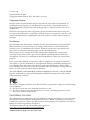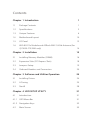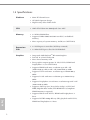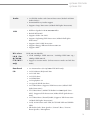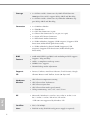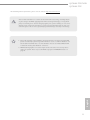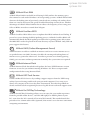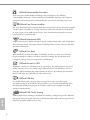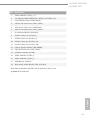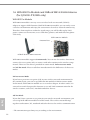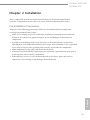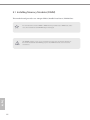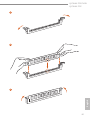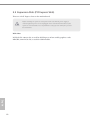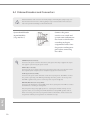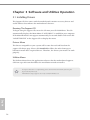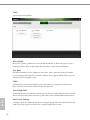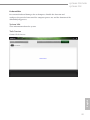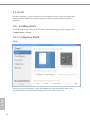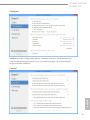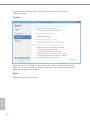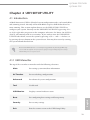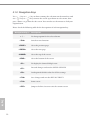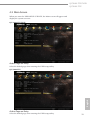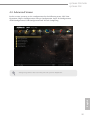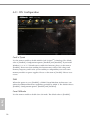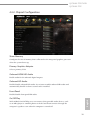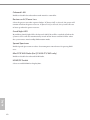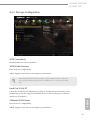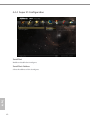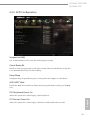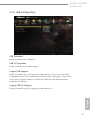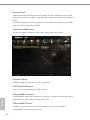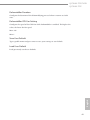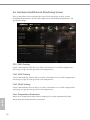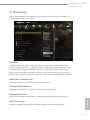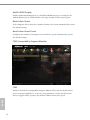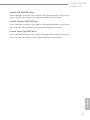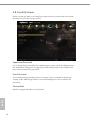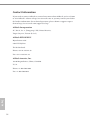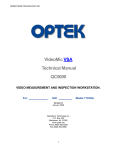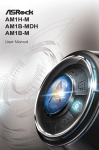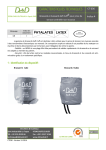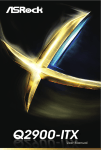Download ASROCK WiFi-802.11n User manual
Transcript
QC5000-ITX/WiFi QC5000-ITX User Manual Version 1.0 Published March 2014 Copyright©2014 ASRock INC. All rights reserved. Copyright Notice: No part of this documentation may be reproduced, transcribed, transmitted, or translated in any language, in any form or by any means, except duplication of documentation by the purchaser for backup purpose, without written consent of ASRock Inc. Products and corporate names appearing in this documentation may or may not be registered trademarks or copyrights of their respective companies, and are used only for identification or explanation and to the owners’ benefit, without intent to infringe. Disclaimer: Specifications and information contained in this documentation are furnished for informational use only and subject to change without notice, and should not be constructed as a commitment by ASRock. ASRock assumes no responsibility for any errors or omissions that may appear in this documentation. With respect to the contents of this documentation, ASRock does not provide warranty of any kind, either expressed or implied, including but not limited to the implied warranties or conditions of merchantability or fitness for a particular purpose. In no event shall ASRock, its directors, officers, employees, or agents be liable for any indirect, special, incidental, or consequential damages (including damages for loss of profits, loss of business, loss of data, interruption of business and the like), even if ASRock has been advised of the possibility of such damages arising from any defect or error in the documentation or product. The terms HDMI™ and HDMI High-Definition Multimedia Interface, and the HDMI logo are trademarks or registered trademarks of HDMI Licensing LLC in the United States and other countries. This device complies with Part 15 of the FCC Rules. Operation is subject to the following two conditions: (1) this device may not cause harmful interference, and (2) this device must accept any interference received, including interference that may cause undesired operation. CALIFORNIA, USA ONLY The Lithium battery adopted on this motherboard contains Perchlorate, a toxic substance controlled in Perchlorate Best Management Practices (BMP) regulations passed by the California Legislature. When you discard the Lithium battery in California, USA, please follow the related regulations in advance. “Perchlorate Material-special handling may apply, see www.dtsc.ca.gov/hazardouswaste/perchlorate” ASRock Website: http://www.asrock.com Contents Chapter 1 Introduction 1 1.1 1 Package Contents 1.2 Specifications 2 1.3 Unique Features 6 1.4 Motherboard Layout 1.5 I/O Panel 1.6 10 12 WiFi-802.11n Module and ASRock WiFi 2.4GHz Antenna (for QC5000-ITX/WiFi only) 14 Chapter 2 Installation 15 2.1 16 Installing Memory Modules (DIMM) 2.2 Expansion Slots (PCI Express Slots) 18 2.3 Jumpers Setup 19 2.4 Onboard Headers and Connectors 20 Chapter 3 Software and Utilities Operation 24 3.1 24 Installing Drivers 3.2 A-Tuning 25 3.3 Start8 28 Chapter 4 UEFI SETUP UTILITY 31 4.1 31 Introduction 4.1.1 UEFI Menu Bar 31 4.1.2 Navigation Keys 32 4.2 Main Screen 33 4.3 OC Tweaker Screen 34 4.4 Advanced Screen 37 4.4.1 CPU Configuration 38 4.4.2 Chipset Configuration 39 4.4.3 Storage Configuration 41 4.4.4 Super IO Configuration 42 4.4.5 ACPI Configuration 43 4.4.6 USB Configuration 45 4.4.7 Trusted Computing 46 4.5 Tools 47 4.6 Hardware Health Event Monitoring Screen 50 4.7 Boot Screen 51 4.8 Security Screen 54 4.9 Exit Screen 55 QC5000-ITX/WiFi QC5000-ITX Chapter 1 Introduction Thank you for purchasing ASRock QC5000-ITX/WiFi / QC5000-ITX motherboard, a reliable motherboard produced under ASRock’s consistently stringent quality control. It delivers excellent performance with robust design conforming to ASRock’s commitment to quality and endurance. In this manual, Chapter 1 and 2 contains the introduction of the motherboard and step-by-step installation guides. Chapter 3 contains the operation guide of the software and utilities. Chapter 4 contains the configuration guide of the BIOS setup. Because the motherboard specifications and the BIOS software might be updated, the content of this manual will be subject to change without notice. In case any modifications of this manual occur, the updated version will be available on ASRock’s website without further notice. If you require technical support related to this motherboard, please visit our website for specific information about the model you are using. You may find the latest VGA cards and CPU support list on ASRock’s website as well. ASRock website http://www.asrock.com. 1.1 Package Contents English • ASRock QC5000-ITX/WiFi / QC5000-ITX Motherboard (Mini-ITX Form Factor) • ASRock QC5000-ITX/WiFi / QC5000-ITX Quick Installation Guide • ASRock QC5000-ITX/WiFi / QC5000-ITX Support CD • 2 x Serial ATA (SATA) Data Cables (Optional) • 1 x I/O Panel Shield • 1 x ASRock WiFi 2.4GHz Antenna (for QC5000-ITX/WiFi only) • 1 x WiFi Module Screw (for QC5000-ITX only) 1 1.2 Specifications Platform • Mini-ITX Form Factor • All Solid Capacitor design • High Density Glass Fabric PCB CPU • AMD FT3 Kabini A4-5000 Quad-Core APU Memory • 2 x DDR3 DIMM Slots • Supports DDR3 1600/1333/1066 non-ECC, un-buffered memory • Max. capacity of system memory: 32GB (see CAUTION1) Expansion Slot • 1 x PCI Express 2.0 x16 Slot (PCIE1 @ x4 mode) • 1 x Mini-PCI Express Slot: For WiFi Module Graphics • • • • • • • • • • • English 2 Integrated AMD RadeonTM HD 8330 Graphics DirectX 11.1, Pixel Shader 5.0 Max. shared memory 2GB Four graphics output options: D-Sub, DVI-D, HDMI and DisplayPort 1.2 (see CAUTION2) Supports HDMI with max. resolution up to 4K × 2K (4096x2160) @ 24Hz or 4K × 2K (3840x2160) @ 30Hz Supports DVI-D with max. resolution up to 1920x1200 @ 60Hz Supports D-Sub with max. resolution up to 2048x1536 @ 60Hz Supports DisplayPort 1.2 with max. resolution up to 4K × 2K (4096x2160) @ 30Hz Supports Auto Lip Sync, Deep Color (12bpc), xvYCC and HBR (High Bit Rate Audio) with HDMI Port (Compliant HDMI monitor is required) Supports HDCP with DVI-D, HDMI and DisplayPort 1.2 Ports Supports Full HD 1080p Blu-ray (BD) playback with DVI-D, HDMI and DisplayPort 1.2 Ports QC5000-ITX/WiFi QC5000-ITX Audio • 7.1 CH HD Audio with Content Protection (Realtek ALC892 Audio Codec) • Premium Blu-ray Audio support • Supports Surge Protection (ASRock Full Spike Protection) LAN • • • • Rear Panel I/O WiFi-802.11n Module • 1T1R 150Mbps IEEE 802.11n / 54Mbps IEEE 802.11g / 11Mbps IEEE 802.11b • Supports Station mode (Infrastructure mode and Ad-hoc mode) • • • • • • • • • • • • 1 x Antenna Port (for QC5000-ITX/WiFi only) 1 x PS/2 Mouse/Keyboard Port 1 x D-Sub Port 1 x DVI-D Port 1 x HDMI Port 1 x DisplayPort 1.2 1 x Optical SPDIF Out Port 2 x USB 2.0 Ports (Supports ESD Protection (ASRock Full Spike Protection)) 2 x USB 3.0 Ports (AMD FT3 Kabini A4-5000 Quad-Core APU) (Supports ESD Protection (ASRock Full Spike Protection)) 2 x USB 3.0 Ports (Etron EJ188H) (Supports ESD Protection (ASRock Full Spike Protection)) 1 x RJ-45 LAN Port with LED (ACT/LINK LED and SPEED LED) HD Audio Jacks: Rear Speaker / Central / Bass / Line in / Front Speaker / Microphone English Wireless LAN (for QC5000ITX/WiFi only) PCIE x1 Gigabit LAN 10/100/1000 Mb/s Realtek RTL8111E Supports Wake-On-LAN Supports Lightning/ESD Protection (ASRock Full Spike Protection) • Supports LAN Cable Detection • Supports Energy Efficient Ethernet 802.3az • Supports PXE 3 English 4 Storage • 2 x SATA3 6.0 Gb/s Connectors by AMD FT3 Kabini A45000 Quad-Core APU, support NCQ, AHCI and Hot Plug • 2 x SATA3 6.0 Gb/s Connectors by ASMedia ASM1061, support NCQ, AHCI and Hot Plug Connector • • • • • • • BIOS Feature • • • • • Support CD • Drivers, Utilities, AntiVirus Software (Trial Version), Google Chrome Browser and Toolbar, Start8 (30 days trial) Hardware Monitor • • • • • OS • Microsoft® Windows® 8.1 32-bit / 8.1 64-bit / 8 32-bit / 8 64bit / 7 32-bit / 7 64-bit / XP 32-bit / XP 64-bit * USB 3.0 is not supported by Windows® XP Certifications • FCC, CE, WHQL • ErP/EuP ready (ErP/EuP ready power supply is required) 1 x COM Port Header 1 x TPM Header 1 x CPU Fan Connector (3-pin) 2 x Chassis Fan Connectors (1 x 4-pin, 1 x 3-pin) 1 x 24 pin ATX Power Connector 1 x Front Panel Audio Connector 2 x USB 2.0 Headers (Support 4 USB 2.0 ports) (Supports ESD Protection (ASRock Full Spike Protection)) • 1 x USB 3.0 Header by Etron EJ188H (Supports 2 USB 3.0 ports) (Supports ESD Protection (ASRock Full Spike Protection)) 32Mb AMI UEFI Legal BIOS with multilingual GUI support Supports “Plug and Play” ACPI 1.1 compliance wake up events SMBIOS 2.3.1 support DRAM Voltage multi-adjustment CPU/Chassis temperature sensing CPU/Chassis Fan Tachometer CPU/Chassis Quiet Fan CPU/Chassis Fan multi-speed control Voltage monitoring: +12V, +5V, +3.3V, Vcore QC5000-ITX/WiFi QC5000-ITX * For detailed product information, please visit our website: http://www.asrock.com Please realize that there is a certain risk involved with overclocking, including adjusting the setting in the BIOS, applying Untied Overclocking Technology, or using thirdparty overclocking tools. Overclocking may affect your system’s stability, or even cause damage to the components and devices of your system. It should be done at your own risk and expense. We are not responsible for possible damage caused by overclocking. English 1. Due to the operating system limitation, the actual memory size may be less than 4GB for the reservation for system usage under Windows® 8.1 / 8 / 7 / XP. For Windows® 64bit OS with 64-bit CPU, there is no such limitation. You can use ASRock XFast RAM to utilize the memory that Windows® cannot use. 2. HDMI and DisplayPort 1.2 cannot output at the same time. You can only choose either one of them. Please refer to the BIOS setup option “HDMI/DP Switch“ on page 40. 5 1.3 Unique Features ASRock A-Tuning A-Tuning is ASRock’s multi purpose software suite with a new interface, more new features and improved utilities, including XFast RAM, Dehumidifier, Good Night LED, FAN-Tastic Tuning and a whole lot more. ASRock Instant Boot ASRock Instant Boot allows you to turn on your PC in just a few seconds, provides a much more efficient way to save energy, time, money, and improves system running speed for your system. It leverages the S3 and S4 ACPI features which normally enable the Sleep/Standby and Hibernation modes in Windows® to shorten boot up time. By calling S3 and S4 at specific timing during the shutdown and startup process, Instant Boot allows you to enter your Windows® desktop in a few seconds. ASRock Instant Flash ASRock Instant Flash is a BIOS flash utility embedded in Flash ROM. This convenient BIOS update tool allows you to update the system BIOS in a few clicks without preparing an additional floppy diskette or other complicated flash utility. Just save the new BIOS file to your USB storage and launch this tool by pressing <F6> or <F2> during POST to enter the BIOS setup menu to access ASRock Instant Flash. Please be noted that the USB flash drive or hard drive must use FAT32/16/12 file system. ASRock APP Charger Simply by installing the ASRock APP Charger makes your iPhone/iPad/iPod Touch charge up to 40% faster than before on your computer. ASRock APP Charger allows you to quickly charge many Apple devices simultaneously and even supports continuous charging when your PC enters into Suspend to RAM (S3), hibernation mode (S4) or power off (S5). ASRock XFast LAN English ASRock XFast LAN provides faster internet access, which includes the benefits listed below. LAN Application Prioritization: You can configure your application’s priority ideally and add new programs to the list. Lower Latency in Game: After setting online game’s priority higher, it can lower the latency in games. Traffic Shaping: You can watch Youtube HD videos and download simultaneously. RealTime Analysis of Your Data: With the status window, you can easily recognize which data streams you are currently transferring. 6 QC5000-ITX/WiFi QC5000-ITX ASRock XFast RAM ASRock XFast RAM is included in A-Tuning. It fully utilizes the memory space that cannot be used under Windows® 32-bit operating systems. ASRock XFast RAM shortens the loading time of previously visited websites, making web surfing faster than ever. And it also boosts the speed of Adobe Photoshop 5 times faster. Another advantage of ASRock XFast RAM is that it reduces the frequency of accessing your SSDs or HDDs in order to extend their lifespan. ASRock Crashless BIOS ASRock Crashless BIOS allows users to update their BIOS without fear of failing. If power loss occurs during the BIOS updating process, ASRock Crashless BIOS will automatically finish the BIOS update procedure after regaining power. Please note that BIOS files need to be placed in the root directory of your USB disk. Only USB 2.0 ports support this feature. ASRock OMG (Online Management Guard) Administrators are able to establish an internet curfew or restrict internet access at specified times via OMG. You may schedule the starting and ending hours of internet access granted to other users. In order to prevent users from bypassing OMG, guest accounts without permission to modify the system time are required. ASRock Internet Flash ASRock Internet Flash downloads and updates the latest UEFI firmware version from our servers for you without entering Windows® OS. Please setup network configuration before using Internet Flash. ASRock UEFI Tech Service Contact ASRock Tech Service by sending a support request from the UEFI setup utility if you are having trouble with your personal computer. Users may try to choose the category of the issue they have encountered, describe the problem in detail, and then attach an optional picture or log file for our technical support team. ASRock On/Off Play Technology English ASRock On/Off Play Technology allows users to enjoy the great audio experience from the portable audio devices, such like MP3 player or mobile phone to your PC, even when the PC is turned off (or in ACPI S5 mode)! This motherboard also provides a free 3.5mm audio cable (optional) that ensures users the most convenient computing environment. 7 ASRock Dehumidifier Function Users may prevent motherboard damages due to dampness by enabling “Dehumidifier Function”. When enabling Dehumidifier Function, the computer will power on automatically to dehumidify the system after entering S4/S5 state. ASRock Easy Driver Installer For users that don’t have an optical disk drive to install the drivers from our support CD, Easy Driver Installer is a handy tool in the UEFI that installs the LAN driver to your system via an USB storage device, then downloads and installs the other required drivers automatically. ASRock Interactive UEFI ASRock Interactive UEFI is a blend of system configuration tools, cool sound effects and stunning visuals. The unprecedented UEFI provides a more attractive interface and more amusment. ASRock Fast Boot With ASRock’s exclusive Fast Boot technology, it takes less than 1.5 seconds to logon to Windows 8 from a cold boot. No more waiting! The speedy boot will completely change your user experience and behavior. ASRock Restart to UEFI Windows® 8 brings the ultimate boot up experience. The lightning boot up speed makes it hard to access the UEFI setup. ASRock Restart to UEFI allows users to enter the UEFI automatically when turning on the PC. By enabling this function, the PC will enter the UEFI directly after you restart. ASRock USB Key In a world where time is money, why waste precious time everyday typing usernames to log in to Windows? Why should we even bother memorizing those foot long passwords? Just plug in the USB Key and let your computer log in to windows automatically! ASRock FAN-Tastic Tuning English ASRock FAN-Tastic Tuning is included in A-Tuning. Configure up to five different fan speeds using the graph. The fans will automatically shift to the next speed level when the assigned temperature is met. 8 QC5000-ITX/WiFi QC5000-ITX ASRock Good Night LED English ASRock Good Night LED technology offers you a better sleeping environment by extinguishing the unessential LEDs. By enabling Good Night LED in the BIOS, the Power/LAN LEDs will be switched off when the system is powered on. Good Night LED will automatically switch off the Power and LAN LEDs when the system enters into Standby/Hibernation mode as well. 9 1.4 Motherboard Layout Front USB 3.0 PS2 Keyboard/ Mouse CMOS Battery USB3_2_3 USB 2.0 T: USB0 B: USB1 CLRCMOS1 1 ATXPWR1 FSB800 DVI1 VGA1 DP_1 HDMI DDR3_A2 (64 bit, 240-pin module) CHA_FAN1 DDR3_A1 (64 bit, 240-pin module) WiFi-802.11n Module MPCIE1 USB 3.0 T: USB2 B: USB3 PANEL 1 PLED PWRBTN 1 CHA_FAN2 RJ-45 LAN 1 Center: FRONT Top: LINE IN Bottom: MIC IN USB2_3 1 SATA3_2 SPEAKER1 USB4_5 1 RoHS Top: CTR BASS Center: REAR SPK Bottom: Optical SPDIF HD_AUDIO1 SATA3_A1 32Mb BIOS 1 1 SATA3_1 CPU_FAN1 TPMS1 COM1 1 AUDIO CODEC PCIE1 English 10 RESET LAN SATA3_A0 USB 3.0 T: USB4 B: USB5 HDLED QC5000-ITX/WiFi QC5000-ITX No. Description 1 USB 3.0 Header (USB3_2_3) 2 2 x 240-pin DDR3 DIMM Slots (DDR3_A1, DDR3_A2) 3 Clear CMOS Jumper (CLRCMOS1) 4 Chassis Fan Connector (CHA_FAN1) 5 ATX Power Connector (ATXPWR1) 6 Chassis Fan Connector (CHA_FAN2) 7 System Panel Header (PANEL1) 8 SATA3 Connector (SATA3_1) 9 SATA3 Connector (SATA3_2) 10 SATA3 Connector (SATA3_A1) 11 SATA3 Connector (SATA3_A0) 12 Chassis Speaker Header (SPEAKER1) 13 CPU Fan Connector (CPU_FAN1) 14 COM Port Header (COM1) 15 USB 2.0 Header (USB4_5) 16 USB 2.0 Header (USB2_3) 17 TPM Header (TPMS1) 18 Front Panel Audio Header (HD_AUDIO1) English * WiFi-802.11n Module and SMA Wi-Fi Antenna Cable are for QC5000-ITX/WiFi only. 11 1.5 I/O Panel 1 16 15 14 No. Description English 12 2 3 4 5 6 7 8 13 12 11 10 9 No. Description 1 USB 2.0 Ports (USB01) 9 Microphone (Pink) 2 D-Sub Port 10 Optical SPDIF Out Port 3 DisplayPort 1.2* 11 USB 3.0 Ports (USB3_4_5) 4 LAN RJ-45 Port** 12 HDMI Port* 5 Central / Bass (Orange) 13 DVI-D Port 6 Rear Speaker (Black) 14 USB 3.0 Ports (USB3_0_1) 7 Line In (Light Blue) 15 PS/2 Mouse/Keyboard Port 8 Front Speaker (Lime)*** 16 Antenna Por t (for QC5000-ITX / WiFi only) QC5000-ITX/WiFi QC5000-ITX * HDMI and DisplayPort 1.2 cannot output at the same time. You can only choose either one of them. Please refer to the BIOS setup option “HDMI/DP Switch“ on page 40. ** There are two LEDs on each LAN port. Please refer to the table below for the LAN port LED indications. ACT/LINK LED SPEED LED LAN Port Activity / Link LED Speed LED Status Description Status Description Off Blinking On No Link Data Activity Link Off Orange Green 10Mbps connection 100Mbps connection 1Gbps connection *** If you use a 2-channel speaker, please connect the speaker’s plug into “Front Speaker Jack”. See the table below for connection details in accordance with the type of speaker you use. Audio Output Channels Front Speaker (No. 8) Rear Speaker (No. 6) Central / Bass (No. 5) Line In or Side Speaker (No. 7) 2 4 6 8 V V V V -V V V --V V ---V English To enable Multi-Streaming, you need to connect a front panel audio cable to the front panel audio header. After restarting your computer, you will find the “Mixer” tool on your system. Please select “Mixer ToolBox” , click “Enable playback multistreaming”, and click “ok”. Choose “2CH”, “4CH”, “6CH”, or “8CH” and then you are allowed to select “Realtek HDA Primary output” to use the Rear Speaker, Central/ Bass, and Front Speaker, or select “Realtek HDA Audio 2nd output” to use the front panel audio. 13 1.6 WiFi-802.11n Module and ASRock WiFi 2.4GHz Antenna (for QC5000-ITX/WiFi only) WiFi-802.11n Module WiFi-802.11n module is an easy-to-use wireless local area network (WLAN) adapter to support WiFi function. With WiFi-802.11n module, you can easily create a wireless environment and enjoy the convenience of wireless network connectivity. Therefore, from anywhere within the signal range, you will be able to play LAN games, connect to the internet, access and share printers, and make Internet phone calls easily. WiFi-802.11n Module Antenna Port ASRock WiFi 2.4GHz Antenna WiFi-802.11n module supports Station mode. You can use the wireless function to connect the access point (AP), or connect with other stations in the wireless range instead. There are two choices provided in station mode: Infrastructure mode and Ad-hoc mode. Please read below introduction for the differences of these two modes. Infrastructure Mode If you have a present access point (AP) in your wireless network environment for this station to join, you can set up WiFi-802.11n module in Infrastructure mode. In this mode, WiFi-802.11n module acts as a wireless adapter. In other words, it is centered on an AP that provides Internet access and LAN communication for the wireless stations, such as PC, notebook and other devices. English Ad-hoc Mode If you don’t have a present access point in your wireless network environment, you can set up WiFi-802.11n module in Ad-hoc mode. The wireless network brings together workstations, PC, notebook and other devices for wireless communication. * The transmission speed may vary according to the environment. 14 QC5000-ITX/WiFi QC5000-ITX Chapter 2 Installation This is a Mini-ITX form factor motherboard. Before you install the motherboard, study the configuration of your chassis to ensure that the motherboard fits into it. Pre-installation Precautions Take note of the following precautions before you install motherboard components or change any motherboard settings. English • Make sure to unplug the power cord before installing or removing the motherboard. Failure to do so may cause physical injuries to you and damages to motherboard components. • In order to avoid damage from static electricity to the motherboard’s components, NEVER place your motherboard directly on a carpet. Also remember to use a grounded wrist strap or touch a safety grounded object before you handle the components. • Hold components by the edges and do not touch the ICs. • Whenever you uninstall any components, place them on a grounded anti-static pad or in the bag that comes with the components. • When placing screws to secure the motherboard to the chassis, please do not overtighten the screws! Doing so may damage the motherboard. 15 2.1 Installing Memory Modules (DIMM) This motherboard provides two 240-pin DDR3 (Double Data Rate 3) DIMM slots. It is not allowed to install a DDR or DDR2 memory module into a DDR3 slot; otherwise, this motherboard and DIMM may be damaged. The DIMM only fits in one correct orientation. It will cause permanent damage to the motherboard and the DIMM if you force the DIMM into the slot at incorrect orientation. English 16 QC5000-ITX/WiFi QC5000-ITX 1 2 English 3 17 2.2 Expansion Slots (PCI Express Slots) There are 2 PCI Express slots on the motherboard. Before installing an expansion card, please make sure that the power supply is switched off or the power cord is unplugged. Please read the documentation of the expansion card and make necessary hardware settings for the card before you start the installation. PCIe slots: PCIE1 (PCIe 2.0 x16 slot) is used for PCI Express x4 lane width graphics cards. MPCIE1 (mini-PCIe slot) is used for WiFi module. English 18 QC5000-ITX/WiFi QC5000-ITX 2.3 Jumpers Setup The illustration shows how jumpers are setup. When the jumper cap is placed on the pins, the jumper is “Short”. If no jumper cap is placed on the pins, the jumper is “Open”. The illustration shows a 3-pin jumper whose pin1 and pin2 are “Short” when a jumper cap is placed on these 2 pins. Clear CMOS Jumper (CLRCMOS1) (see p.10, No. 3) Default Clear CMOS English CLRCMOS1 allows you to clear the data in CMOS. To clear and reset the system parameters to default setup, please turn off the computer and unplug the power cord from the power supply. After waiting for 15 seconds, use a jumper cap to short pin2 and pin3 on CLRCMOS1 for 5 seconds. However, please do not clear the CMOS right after you update the BIOS. If you need to clear the CMOS when you just finish updating the BIOS, you must boot up the system first, and then shut it down before you do the clear-CMOS action. Please be noted that the password, date, time, and user default profile will be cleared only if the CMOS battery is removed. 19 2.4 Onboard Headers and Connectors Onboard headers and connectors are NOT jumpers. Do NOT place jumper caps over these headers and connectors. Placing jumper caps over the headers and connectors will cause permanent damage to the motherboard. System Panel Header (9-pin PANEL1) (see p.10, No. 7) Connect the power switch, reset switch and system status indicator on the chassis to this header according to the pin assignments below. Note the positive and negative pins before connecting the cables. PWRBTN (Power Switch): Connect to the power switch on the chassis front panel. You may configure the way to turn off your system using the power switch. RESET (Reset Switch): Connect to the reset switch on the chassis front panel. Press the reset switch to restart the computer if the computer freezes and fails to perform a normal restart. PLED (System Power LED): Connect to the power status indicator on the chassis front panel. The LED is on when the system is operating. The LED keeps blinking when the system is in S3 sleep state. The LED is off when the system is in S4 sleep state or powered off (S5). HDLED (Hard Drive Activity LED): Connect to the hard drive activity LED on the chassis front panel. The LED is on when the hard drive is reading or writing data. The front panel design may differ by chassis. A front panel module mainly consists of power switch, reset switch, power LED, hard drive activity LED, speaker and etc. When connecting your chassis front panel module to this header, make sure the wire assignments and the pin assignments are matched correctly. English 20 QC5000-ITX/WiFi QC5000-ITX USB 3.0 Header (19-pin USB3_2_3) (see p.10, No. 1) USB_PWR PP+ 1 SATA3_A1 SATA3_2 These four SATA3 connectors support SATA data cables for internal storage devices with up to 6.0 Gb/s data transfer rate. Besides two USB 2.0 ports on the I/O panel, there are two headers on this motherboard. Each USB 2.0 header can support two ports. GND DUMMY GND P+ PUSB_PWR IntA_P_D+ IntA_P_DGND IntA_P_SSTX+ IntA_P_SSTXGND IntA_P_SSRX+ IntA_P_SSRXVbus ID 1 Vbus IntA_P_SSRXIntA_P_SSRX+ GND IntA_P_SSTXIntA_P_SSTX+ GND IntA_P_DIntA_P_D+ Front Panel Audio Header (9-pin HD_AUDIO1) (see p.10, No. 18) GND PRESENCE# MIC_RET OUT_RET Besides four USB 3.0 ports on the I/O panel, there is one header on this motherboard. This USB 3.0 header can support two ports. This header is for connecting audio devices to the front audio panel. 1 OUT2_L J_SENSE OUT2_R MIC2_R MIC2_L English USB 2.0 Headers (9-pin USB2_3) (see p.10, No. 16) (9-pin USB4_5) (see p.10, No. 15) SATA3_A0 SATA3_1 Serial ATA3 Connectors (SATA3_1: see p.10, No. 8) (SATA3_2: see p.10, No. 9) (SATA3_A0: see p.10, No. 11) (SATA3_A1: see p.10, No. 10) 21 1. High Definition Audio supports Jack Sensing, but the panel wire on the chassis must support HDA to function correctly. Please follow the instructions in our manual and chassis manual to install your system. 2. If you use an AC’97 audio panel, please install it to the front panel audio header by the steps below: A. Connect Mic_IN (MIC) to MIC2_L. B. Connect Audio_R (RIN) to OUT2_R and Audio_L (LIN) to OUT2_L. C. Connect Ground (GND) to Ground (GND). D. MIC_RET and OUT_RET are for the HD audio panel only. You don’t need to connect them for the AC’97 audio panel. E. To activate the front mic, go to the “FrontMic” Tab in the Realtek Control panel and adjust “Recording Volume”. Chassis Speaker Header (4-pin SPEAKER1) (see p.10, No. 12) Chassis Fan Connectors (4-pin CHA_FAN1) (see p.10, No. 4) (3-pin CHA_FAN2) (see p.10, No. 6) CPU Fan Connector (3-pin CPU_FAN1) (see p.10, No. 13) ATX Power Connector DUMMY SPEAKER 1 +5V DUMMY GND 1 2 +12V 3 FAN_SPEED FAN_SPEED_CONTROL 4 Please connect fan cables to the fan connectors and match the black wire to the ground pin. GND +12V FAN_SPEED FAN_SPEED FAN_VOLTAGE GND 12 24 (24-pin ATXPWR1) (see p.10, No. 5) English 1 22 Please connect the chassis speaker to this header. 13 Please connect fan cables to the fan connectors and match the black wire to the ground pin. This motherboard provides a 24-pin ATX power connector. To use a 20-pin ATX power supply, please plug it along Pin 1 and Pin 13. SERIRQ# LAD0 GND GND +3V S_PWRDWN# LAD2 LAD1 LAD3 SMB_CLK_MAIN SMB_DATA_MAIN This connector supports Trusted Platform Module (TPM) system, which can securely store keys, digital certificates, passwords, and data. A TPM system also helps enhance network security, protects digital identities, and ensures platform integrity. GND TPM Header (17-pin TPMS1) (see p.10, No. 17) FRAME This COM1 header supports a serial port module. PCIRST# Serial Port Header (9-pin COM1) (see p.10, No. 14) GND +3VSB PCICLK 1 English QC5000-ITX/WiFi QC5000-ITX 23 Chapter 3 Software and Utilities Operation 3.1 Installing Drivers The Support CD that comes with the motherboard contains necessary drivers and useful utilities that enhance the motherboard’s features. Running The Support CD To begin using the support CD, insert the CD into your CD-ROM drive. The CD automatically displays the Main Menu if “AUTORUN” is enabled in your computer. If the Main Menu does not appear automatically, locate and double click on the file “ASRSETUP.EXE” in the Support CD to display the menu. Drivers Menu The drivers compatible to your system will be auto-detected and listed on the support CD driver page. Please click Install All or follow the order from top to bottom to install those required drivers. Therefore, the drivers you install can work properly. Utilities Menu The Utilities Menu shows the application software that the motherboard supports. Click on a specific item then follow the installation wizard to install it. To improve Windows 7 compatibility, please download and install the following hot fix provided by Microsoft. “KB2720599”: http://support.microsoft.com/kb/2720599/en-us English 24 QC5000-ITX/WiFi QC5000-ITX 3.2 A-Tuning A-Tuning is ASRock’s multi purpose software suite with a new interface, more new features and improved utilities, including XFast RAM, Dehumidifier, Good Night LED, FAN-Tastic Tuning and a whole lot more. 3.2.1 Installing A-Tuning When you install the all-in-one driver to your system from ASRock’s support CD, A-Tuning will be auto-installed as well. After the installation, you will find the icon “A-Tuning“ on your desktop. Double-click the “A-Tuning“ icon, A-Tuning main menu will pop up. 3.2.2 Using A-Tuning There are five sections in A-Tuning main menu: Operation Mode, Tools, OC Tweaker, System Info and Tech Service. Operation Mode English Choose an operation mode for your computer. 25 Tools Various tools and utilities. XFast RAM Boost the system’s performance and extend the HDD’s or SDD’s lifespan! Create a hidden partition, then assign which files should be stored in the RAM drive. Fast Boot Fast Boot minimizes your computer's boot time. Please note that Ultra Fast mode is only supported by Windows 8 and the VBIOS must support UEFI GOP if you are using an external graphics card. OMG Schedule the starting and ending hours of Internet access granted to other users. Place X marks on the time table to disable the Internet. Good Night LED Switch off the Power/LAN LEDs when the system is on, and automatically switch off the Power and LAN LEDs when the system enters into Standby/Hibernation mode. English FAN-Tastic Tuning Configure up to five different fan speeds using the graph. The fans will automatically shift to the next speed level when the assigned temperature is met. 26 QC5000-ITX/WiFi QC5000-ITX Dehumidifier Prevent motherboard damages due to dampness. Enable this function and configure the period of time until the computer powers on, and the duration of the dehumidifying process. System Info View information about the system. Tech Service English Contact Tech Service. 27 3.3 Start8 For those Windows 8 users who miss the Start Menu, Start8 is an ideal solution that brings back the familiar Start Menu along with added customizations for greater efficiency. 3.3.1 Installing Start8 Install Start8, which is located in the folder at the following path of the Support CD: \ ASRock Utility > Start8. 3.3.2 Configuring Start8 Style Select between the Windows 7 style and Windows 8 style Start Menu. Then select the theme of the Start Menu and customize the style of the Start icon. English 28 QC5000-ITX/WiFi QC5000-ITX Configure Configure provides configuration options, including icon sizes, which shortcuts you want Start Menu to display, quick access to recently used apps, the functionality of the power button, and more. English Control 29 Control lets you configure what a click on the start button or a press on the Windows key does. Desktop Desktop allows you to disable the hot corners when you are working on the desktop. It also lets you choose whether or not the system boots directly into desktop mode and bypass the Metro user interface. About Displays information about Start8. English 30 QC5000-ITX/WiFi QC5000-ITX Chapter 4 UEFI SETUP UTILITY 4.1 Introduction ASRock Interactive UEFI is a blend of system configuration tools, cool sound effects and stunning visuals. Not only will it make BIOS setup less difficult but also a lot more amusing. This section explains how to use the UEFI SETUP UTILITY to configure your system. You may run the UEFI SETUP UTILITY by pressing <F2> or <Del> right after you power on the computer, otherwise, the Power-On-Self-Test (POST) will continue with its test routines. If you wish to enter the UEFI SETUP UTILITY after POST, restart the system by pressing <Ctl> + <Alt> + <Delete>, or by pressing the reset button on the system chassis. You may also restart by turning the system off and then back on. Because the UEFI software is constantly being updated, the following UEFI setup screens and descriptions are for reference purpose only, and they may not exactly match what you see on your screen. 4.1.1 UEFI Menu Bar Main For setting system time/date information OC Tweaker For overclocking configurations Advanced For advanced system configurations Tool Useful tools H/W Monitor Displays current hardware status Boot For configuring boot settings and boot priority Security For security settings Exit Exit the current screen or the UEFI Setup Utility English The top of the screen has a menu bar with the following selections: 31 4.1.2 Navigation Keys Use < > key or < > key to choose among the selections on the menu bar, and use < > key or < > key to move the cursor up or down to select items, then press <Enter> to get into the sub screen. You can also use the mouse to click your required item. Please check the following table for the descriptions of each navigation key. Navigation Key(s) + / - To change option for the selected items <Tab> Switch to next function <PGUP> Go to the previous page <PGDN> Go to the next page <HOME> Go to the top of the screen <END> English 32 Description Go to the bottom of the screen <F1> To display the General Help Screen <F7> Discard changes and exit the SETUP UTILITY <F9> Load optimal default values for all the settings <F10> Save changes and exit the SETUP UTILITY <F12> Print screen <ESC> Jump to the Exit Screen or exit the current screen QC5000-ITX/WiFi QC5000-ITX 4.2 Main Screen When you enter the UEFI SETUP UTILITY, the Main screen will appear and display the system overview. QC-5000-ITX/WiFi Active Page on Entry Select the default page when entering the UEFI setup utility. English QC-5000-ITX Active Page on Entry Select the default page when entering the UEFI setup utility. 33 4.3 OC Tweaker Screen In the OC Tweaker screen, you can set up overclocking features. Because the UEFI software is constantly being updated, the following UEFI setup screens and descriptions are for reference purpose only, and they may not exactly match what you see on your screen. DRAM Timing Configuration DRAM Frequency If [Auto] is selected, the motherboard will detect the memory module(s) inserted and assign the appropriate frequency automatically. English 34 QC5000-ITX/WiFi QC5000-ITX DRAM Timing Control Power Down Enable Use this item to enable or disable DDR power down mode. Bank Interleaving Interleaving allows memory accesses to be spread out over banks on the same node, or accross nodes, decreasing access contention. CAS# Latency (tCL) The time between sending a column address to the memory and the beginning of the data in response. RAS# to CAS# Delay (tRCD) The number of clock cycles required between the opening of a row of memory and accessing columns within it. Row Precharge Time (tRP) English The number of clock cycles required between the issuing of the precharge command and opening the next row. RAS# Active Time (tRAS) The number of clock cycles required between a bank active command and issuing the precharge command. 35 Command Rate (CR) The delay between when a memory chip is selected and when the first active command can be issued. RAS# Cycle Time (tRC) Use this item to change RAS# Cycle Time (tRC) Auto/Manual setting. Write Recovery Time (tWR) The amount of delay that must elapse after the completion of a valid write operation, before an active bank can be precharged. Refresh Cycle Time (tRFC) The number of clocks from a Refresh command until the first Activate command to the same rank. RAS to RAS Delay (tRRD) The number of clocks between two rows activated in different banks of the same rank. Write to Read Delay (tWTR) The number of clocks between the last valid write operation and the next read command to the same internal bank. Read to Precharge (tRTP) The number of clocks that are inserted between a read command to a row precharge command to the same rank. Four Activate Window (tFAW) The time window in which four activates are allowed the same rank. Voltage Configuration DRAM Voltage Use this to select DRAM Voltage. The default value is [Auto]. English 36 QC5000-ITX/WiFi QC5000-ITX 4.4 Advanced Screen In this section, you may set the configurations for the following items: CPU Configuration, Chipset Configuration, Storage Configuration, Super IO Configuration, ACPI Configuration, USB Configuration and Trusted Computing. English Setting wrong values in this section may cause the system to malfunction. 37 4.4.1 CPU Configuration Cool 'n' Quiet Use this item to enable or disable AMD’s Cool ‘n’ QuietTM technology. The default value is [Enabled]. Configuration options: [Enabled] and [Disabled]. If you install Windows® 8.1 / 8 / 7 / XP and want to enable this function, please set this item to [Enabled]. Please note that enabling this function may reduce CPU voltage and memory frequency, and lead to system stability or compatibility issue with some memory modules or power supplies. Please set this item to [Disable] if above issue occurs. SVM When this option is set to [Enabled], a VMM (Virtual Machine Architecture) can utilize the additional hardware capabilities provided by AMD-V. The default value is [Enabled]. Configuration options: [Enabled] and [Disabled]. Core C6 Mode Use this item to enable or disable Core C6 mode. The default value is [Enabled]. English 38 QC5000-ITX/WiFi QC5000-ITX 4.4.2 Chipset Configuration Share Memory Configure the size of memory that is allocated to the integrated graphics processor when the system boots up. Primary Graphics Adapter Select a primary VGA. Onboard HDMI HD Audio Enable audio for the onboard digital outputs. Onboard HD Audio Enable/disable onboard HD audio. Set to Auto to enable onboard HD audio and automatically disable it when a sound card is installed. Front Panel Enable/disable front panel HD audio. English On/Off Play With ASRock On/Off Play users can connect their portable audio devices, such as an MP3 player or a mobile phone to the PC and listen to music through the computer's speakers even when the computer is turned off. 39 Onboard LAN Enable or disable the onboard network interface controller. Restore on AC/Power Loss Select the power state after a power failure. If [Power Off] is selected, the power will remain off when the power recovers. If [Power On] is selected, the system will start to boot up when the power recovers. Good Night LED By enabling Good Night LED, the Power/LAN LEDs will be switched off when the system is on. It will also automatically switch off the Power and LAN LEDs when the system enters into Standby/Hibernation mode. Spread Spectrum Enable Spread Spectrum to reduce electromagnetic interference for passing EMI tests. Mini PCIE WiFi Radio (for QC5000-ITX/WiFi only) Enable or disable the onboard WiFi Radio. HDMI/DP Switch Select to enable HDMI or DisplayPort. English 40 QC5000-ITX/WiFi QC5000-ITX 4.4.3 Storage Configuration SATA Controller(s) Enable/disable the SATA controllers. SATA Mode Selection IDE: For better compatibility. AHCI: Supports new features that improve performance. AHCI (Advanced Host Controller Interface) supports NCQ and other new features that will improve SATA disk performance but IDE mode does not have these advantages. Hard Disk S.M.A.R.T. S.M.A.R.T stands for Self-Monitoring, Analysis, and Reporting Technology. It is a monitoring system for computer hard disk drives to detect and report on various indicators of reliability. English ASMedia SATA3 Mode IDE: For better compatibility. AHCI: Supports new features that improve performance. 41 4.4.4 Super IO Configuration Serial Port Enable or disable the Serial port. Serial Port Address Select the address of the Serial port. English 42 QC5000-ITX/WiFi QC5000-ITX 4.4.5 ACPI Configuration Suspend to RAM It is recommended to select auto for ACPI S3 power saving. Check Ready Bit Enable to enter the operating system after S3 only when the hard disk is ready, this is recommended for better system stability. Deep Sleep Configure deep sleep mode for power saving when the computer is shut down. ACPI HPET Table Enable the High Precision Event Timer for better performance and to pass WHQL tests. PS/2 Keyboard Power On Allow the system to be waked up by a PS/2 Keyboard. English PCI Devices Power On Allow the system to be waked up by a PCI device and enable wake on LAN. 43 Ring-In Power On Allow the system to be waked up by onboard COM port modem Ring-In signals. RTC Alarm Power On Allow the system to be waked up by the real time clock alarm. Set it to By OS to let it be handled by your operating system. USB Keyboard/Remote Power On Allow the system to be waked up by an USB keyboard or remote controller. USB Mouse Power On Allow the system to be waked up by an USB mouse. English 44 QC5000-ITX/WiFi QC5000-ITX 4.4.6 USB Configuration USB Controller Enable or disable all the USB ports. USB 3.0 Controller Enable or disable all the USB 3.0 ports. Legacy USB Support Enable or disable Legacy OS Support for USB 2.0 devices. If you encounter USB compatibility issues it is recommended to disable legacy USB support. Select UEFI Setup Only to support USB devices under the UEFI setup and Windows/Linux operating systems only. Legacy USB 3.0 Support English Enable or disable Legacy OS Support for USB 3.0 devices. 45 4.4.7 Trusted Computing Security Device Support Enable to activate Trusted Platform Module (TPM) security for your hard disk drives. English 46 QC5000-ITX/WiFi QC5000-ITX 4.5 Tools OMG (Online Management Guard) Administrators are able to establish an internet curfew or restrict internet access at specified times via OMG. You may schedule the starting and ending hours of internet access granted to other users. In order to prevent users from bypassing OMG, guest accounts without permission to modify the system time are required. UEFI Tech Service Contact ASRock Tech Service if you are having trouble with your PC. Please setup network configuration before using UEFI Tech Service. Easy Driver Installer For users that don’t have an optical disk drive to install the drivers from our support CD, Easy Driver Installer is a handy tool in the UEFI that installs the LAN driver to your system via an USB storage device, then downloads and installs the other required drivers automatically. Instant Flash English Save UEFI files in your USB storage device and run Instant Flash to update your UEFI. 47 Internet Flash ASRock Internet Flash downloads and updates the latest UEFI firmware version from our servers for you. Please setup network configuration before using Internet Flash. *For BIOS backup and recovery purpose, it is recommended to plug in your USB pen drive before using this function. Network Configuration Use this to configure internet connection settings for Internet Flash. Internet Setting Enable or disable sound effects in the setup utility. UEFI Download Server Select a server to download the UEFI firmware. Dehumidifier Function If Dehumidifier Function is enabled, the computer will power on automatically to English dehumidify the system after entering S4/S5 state. Dehumidifier Period Configure the period of time until the computer powers on and enables Dehumidifier after entering S4/S5 state. 48 QC5000-ITX/WiFi QC5000-ITX Dehumidifier Duration Configure the duration of the dehumidifying process before it returns to S4/S5 state. Dehumidifier CPU Fan Setting Configure the speed of the CPU fan while Dehumidifier is enabled. The higher the value, the faster the fan speed. Max: 255 Min: 1 Save User Default Type a profile name and press enter to save your settings as user default. Load User Default English Load previously saved user defaults. 49 4.6 Hardware Health Event Monitoring Screen This section allows you to monitor the status of the hardware on your system, including the parameters of the CPU temperature, motherboard temperature, fan speed and voltage. CPU_FAN1 Setting Select a fan mode for CPU Fan 1, or choose Customize to set 5 CPU temperatures and assign a respective fan speed for each temperature. CHA_FAN1 Setting Select a fan mode for Chassis Fan 1, or choose Customize to set 5 CPU temperatures and assign a respective fan speed for each temperature. CHA_FAN2 Setting Select a fan mode for Chassis Fan 2, or choose Customize to set 5 CPU temperatures and assign a respective fan speed for each temperature. Over Temperature Protection English When Over Temperature Protection is enabled, the system automatically shuts down when the motherboard is overheated. 50 QC5000-ITX/WiFi QC5000-ITX 4.7 Boot Screen This section displays the available devices on your system for you to configure the boot settings and the boot priority. Fast Boot Fast Boot minimizes your computer's boot time. In fast mode you may not boot from an USB storage device. Ultra Fast mode is only supported by Windows 8 and the VBIOS must support UEFI GOP if you are using an external graphics card. Please notice that Ultra Fast mode will boot so fast that the only way to enter this UEFI Setup Utility is to Clear CMOS or run the Restart to UEFI utility in Windows. Boot From Onboard LAN Allow the system to be waked up by the onboard LAN. Setup Prompt Timeout Configure the number of seconds to wait for the setup hot key. Bootup Num-Lock Select whether Num Lock should be turned on or off when the system boots up. English Full Screen Logo Enable to display the boot logo or disable to show normal POST messages. 51 AddOn ROM Display Enable AddOn ROM Display to see the AddOn ROM messages or configure the AddOn ROM if you've enabled Full Screen Logo. Disable for faster boot speed. Boot Failure Guard If the computer fails to boot for a number of times the system automatically restores the default settings. Boot Failure Guard Count Configure the number of attempts to boot until the system automatically restores the default settings. CSM (Compatibility Support Module) CSM Enable to launch the Compatibility Support Module. Please do not disable unless you’re running a WHCK test. If you are using Windows 8 64-bit and all of your devices support UEFI, you may also disable CSM for faster boot speed. English 52 QC5000-ITX/WiFi QC5000-ITX Launch PXE OpROM Policy Select UEFI only to run those that support UEFI option ROM only. Select Legacy only to run those that support legacy option ROM only. Do not launch? Launch Storage OpROM Policy Select UEFI only to run those that support UEFI option ROM only. Select Legacy only to run those that support legacy option ROM only. Do not launch? Launch Video OpROM Policy English Select UEFI only to run those that support UEFI option ROM only. Select Legacy only to run those that support legacy option ROM only. Do not launch? 53 4.8 Security Screen In this section you may set or change the supervisor/user password for the system. You may also clear the user password. Supervisor Password Set or change the password for the administrator account. Only the administrator has authority to change the settings in the UEFI Setup Utility. Leave it blank and press enter to remove the password. User Password Set or change the password for the user account. Users are unable to change the settings in the UEFI Setup Utility. Leave it blank and press enter to remove the password. Secure Boot Enable to support Windows 8 Secure Boot. English 54 QC5000-ITX/WiFi QC5000-ITX 4.9 Exit Screen Save Changes and Exit When you select this option the following message, “Save configuration changes and exit setup?” will pop out. Select [OK] to save changes and exit the UEFI SETUP UTILITY. Discard Changes and Exit When you select this option the following message, “Discard changes and exit setup?” will pop out. Select [OK] to exit the UEFI SETUP UTILITY without saving any changes. Discard Changes When you select this option the following message, “Discard changes?” will pop out. Select [OK] to discard all changes. Load UEFI Defaults Load UEFI default values for all options. The F9 key can be used for this operation. Launch EFI Shell from filesystem device English Copy shellx64.efi to the root directory to launch EFI Shell. 55 Contact Information If you need to contact ASRock or want to know more about ASRock, you’re welcome to visit ASRock’s website at http://www.asrock.com; or you may contact your dealer for further information. For technical questions, please submit a support request form at http://www.asrock.com/support/tsd.asp ASRock Incorporation 2F., No.37, Sec. 2, Jhongyang S. Rd., Beitou District, Taipei City 112, Taiwan (R.O.C.) ASRock EUROPE B.V. Bijsterhuizen 3151 6604 LV Wijchen The Netherlands Phone: +31-24-345-44-33 Fax: +31-24-345-44-38 ASRock America, Inc. 13848 Magnolia Ave, Chino, CA91710 U.S.A. Phone: +1-909-590-8308 Fax: +1-909-590-1026 English 56