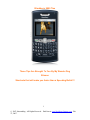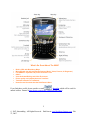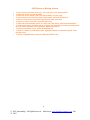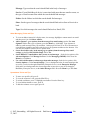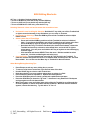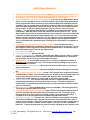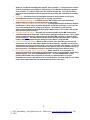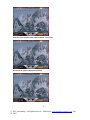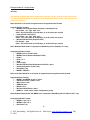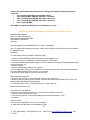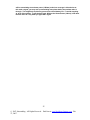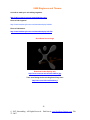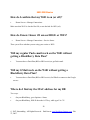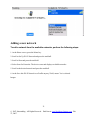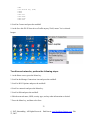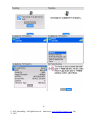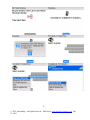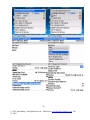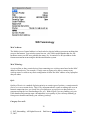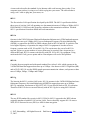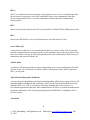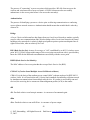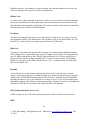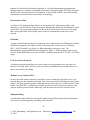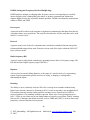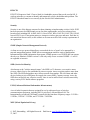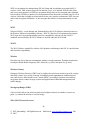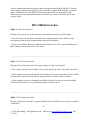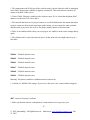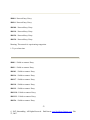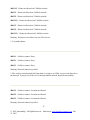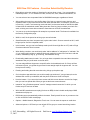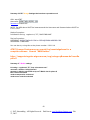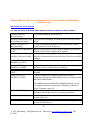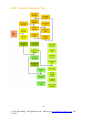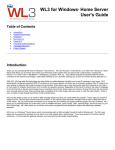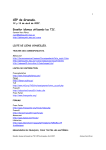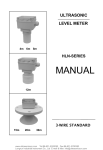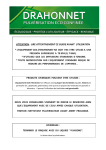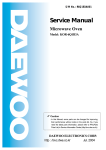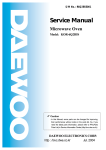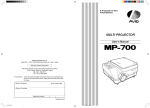Download Blackberry 8800 Tips
Transcript
Blackberry 8800 Tips These Tips Are Brought To You By My Wonder Dog Stinson Shortcuts that will make you faster than a Speeding Bullet!!! 1 © 2007 Stinsonddog. All Rights Reserved. Find him at www.blackberryforums.com. Feb 27, 2007. What's So Great About The 8800? • • • • • • • • Built in GPS with Blackberry Maps MicroSD card slot with multimedia features (Music, Video, Pictures, & Ringtones) Full QWERTY keyboard and phone functions in one OS 4.2 Voice Activated Dialing and Caller ID pictures Phone quality and speakerphone are excellent Trackball instead of a Trackwheel Home Screen Shortcuts that the 8100 Doesn't Have If you find these useful, please consider a small donation which will be used for animal welfare. Donate at http://home.comcast.net/~tamsterra/index.html . 2 © 2007 Stinsonddog. All Rights Reserved. Find him at www.blackberryforums.com. Feb 27, 2007. TABLE OF CONTENTS 8800 Basics on Moving Around ................................................................................... 4 8800 First Things First .................................................................................................. 5 8800 Access Shortcuts - Super Important .................................................................. 7 8800 Message Shortcuts - Super Important................................................................ 8 8800 Good to Know Messaging TIps ........................................................................... 8 8800 Editing Shortcuts ............................................................................................... 10 8800 Phone Shortcuts................................................................................................. 11 8800 Address Book Shortcuts ................................................................................... 13 8800 Calendar Shortcuts ............................................................................................ 14 8800 Browser Shortcuts ............................................................................................. 15 8800 Media Shortcuts and Types............................................................................... 16 8800 Blackberry Map Shortcuts ................................................................................. 22 8800 Email, Contact, and Other Tips ......................................................................... 24 8800 Ringtones and Themes ...................................................................................... 26 8800 Must Have Applications..................................................................................... 27 8820 Wifi Basics .......................................................................................................... 28 8800 New OS Features - Favorites Submitted By Readers...................................... 57 8800 as a Modem - Settings for Cingular Blue, Orange, and T-Mobile .................. 59 Other Useful Information ............................................................................................ 61 3 © 2007 Stinsonddog. All Rights Reserved. Find him at www.blackberryforums.com. Feb 27, 2007. 8800 Basics on Moving Around • • • • • • • • • • • To open a menu, press the menu key. The menu key is new from the 8700. To move the cursor, roll the trackball. To select an item or follow a link, click the trackball, or press enter. To exit a screen or move back a page in the browser, press the Escape key. To move to a list item or menu item, type the first letter of the item. To select or clear a check box, press the Space key. To view and select available values in a field, press the Alt key, and scroll the trackball. To switch applications, hold the Alt key and press the Escape key. Continue to hold the Alt key and roll the trackball to an application. Release the Alt key. To return to the Home screen, press the Red End key. To turn on a theme or notification profile, highlight a theme or notification profile. Press the Space key. To delete a highlighted item, press the Backspace/Delete key 4 © 2007 Stinsonddog. All Rights Reserved. Find him at www.blackberryforums.com. Feb 27, 2007. 8800 First Things First 1. Screen Protector and Cases- Get screen protectors from www.screenpatronus.com, and cases from either www.fortte.com or www.seidio.com. 2. Font Size -Options>Screen/Keyboard> Font Size or Font Style or Font Family. Hold the Alt key and roll the trackball to change them. Set the size and style first, then go to the family and roll the trackball. Note where the word "quick" is in relation to the dialog box to judge your selection. I use Millbank Tall – 10pt. BOLD. This offers a significant improvement in readability, and allows you to see more of the text. 3. Trackball Sensitivity - Options>Screen/Keyboard to set the Horizontal and Vertical sensitivity, and turn on/off trackball sounds. While you are there check out the other Screen/Keyboard options. 4. Convenience Key Assignment - Pick one Options>Screen/Keyboard/Convenience Key Opens. I have mine on BBWeather. 5. Lock the Keyboard - Push the Mute Button while not on a call. 6. Message Time in Message List - Get rid of the time on the Messages screen to see more of the name and title. Open Messages, press the Menu key, roll to Options>General Options>Display Time>No 7. Address Book Sort – Set it to the way you like it, first or last names controls. Address Book>Options>Sort By>Last or First. Also from the Home Screen, choose Options>Language>Name Display to show the email name last, first on your screen. 8. Ringing and Other Notification Options –Profiles (F shortcut from Home Screen) – Change them as you like – I don’t have mine vibrate for messages when in the Holster. If you set your Profile to Do Not Disturb, your phone will go right to voicemail. Check out the various options there. You will also find Profile options for RIM applications such as Google Talk and the Yahoo IM applications. 9. Calendar View Navigation - very easy with quick entry disabled. Calendar>Options>Quick Entry>No. While it makes it slightly harder to enter a new item, it makes navigation a breeze with the tips below. Press C on a particular time to open the full dialog box, or press enter on the time to just enter the title for an event with the default settings. See the Shortcuts section and you will be a Calendar master in no time. 10. Flashing LED - Changing the Behavior - Normal behavior is a green blinking light which means you are getting coverage, red is a new message and blue is Bluetooth is working. To only have a red light when a new message arrives, turn off LED notification under Options>Screen/Keyboard> LED Coverage Indicator>off. 5 © 2007 Stinsonddog. All Rights Reserved. Find him at www.blackberryforums.com. Feb 27, 2007. 11. Signal Strength - know what you are getting 6 © 2007 Stinsonddog. All Rights Reserved. Find him at www.blackberryforums.com. Feb 27, 2007. 8800 Access Shortcuts - Super Important HOME SCREEN SHORTCUTS* – push the letter alone to open that app from the Home Screen (assumes the app's icon is on the Home Screen and not in a application sub-menu like the AT&T theme) Messages Phone Return to Home Screen from any App Address Book Calendar Profiles Tasks Memo Pad Saved Messages Help Calculator Alarm Options Lock Blackberry Browser Carrier Browser Compose Message from Home Screen Search todoMatrix ideaMatrix Yahoo Messenger Google Talk M Green Send Key - Hold Down to Dial By Name Red End Key A L F T D V - from message list H U R O K B W M,C (or C if you have installed QuickCompose) S X I Y G *Dial from Home Screen must be turned off for these to work. Phone>Options>Dial From Home Screen>No. 7 © 2007 Stinsonddog. All Rights Reserved. Find him at www.blackberryforums.com. Feb 27, 2007. 8800 Message Shortcuts - Super Important Navigating the MESSAGE list or open messages: • • • • • • • • • • • • • • • • • c: compose i: file message in folders t: go to top of message listing or top of open message b: go to end/bottom of message listing or bottom of open message n: jump to next message from an open message or next day in message list p: jump to previous message from an open message or previous day in message list escape: close message listing and return to home screen (ribbon) delete - deletes message (be careful if you don't have confirm delete on in Messages>options) spacebar: page down NUM + spacebar: page up g: jump to last spot in message after closing and reopening it u: jump to oldest unread message j: jump to next related message k: jump to previous related message h: toggles filed messages on and off in message list Alt-u: toggles unread mark for that message q: toggle the nickname and the full email address in an email address field Reply To/Forward - When highlighted on a message in the message list OR in an open message: • • • r: reply to or answer this message f: forward this message l (lower case L): reply to all 8800 Good to Know Messaging TIps Sorting: Use Esc to return to full listing with any of these standard shortcuts • • • • • ALT-i: show only incoming mail ALT-o: show only outgoing mail (messages you have sent - i.e. checkmark icon) ALT-p: show phone log messages ALT-s: show SMS messages ALT-v: show Voicemail messages Define your Own Searches- I changed the shortcut to my Sent mail search to Alt-T. You can create new ones. Message List>Search>Recall>Edit or New then Save. You can name quite a few searches and assign an Alt-letter shortcut. Name: Specify one or more contacts or email addresses that the search should find in messages. You can also specify part of the name to widen the search. In: Set in which address field the search should find the name. Subject: Type text that the search should find in the subject of messages. 8 © 2007 Stinsonddog. All Rights Reserved. Find him at www.blackberryforums.com. Feb 27, 2007. Message: Type text that the search should find in the body of messages. Service: If your BlackBerry® device is associated with more than one email account, set the type of email account from which the search should find messages. Folder: Set the folders in which the search should find messages. Show: Set the types of messages that the search should find such as Sent or Received or both. Type: Set which messages the search should find such as Email, PIN. Other Messaging Tricks and Tips • • • • • To view an address instead of a display name, in a message, highlight a contact name in an email and then press Q or click Show Address. Add a signature - go to options (from the message list)>email settings, set the Use Auto Signature field to Yes, type a signature, press the Menu key, click Save. Your signature is added to email messages after you send them. Often people will use ZZ or ZX as an autotext to create different signatures and will set the device to no signature and then use the shortcut. You can edit your autotexts from the device options menu. Set an out-of-office reply, in the message go to options (from the message list)>email settings, set the Use Out Of Office Reply field to Yes. Set the DEFALUT email address that you use to send messages - In the device options, click Advanced Options>Click Message Services> Set the Messaging (CMIME) field> Press the Menu key>Click Save. Use color to differentiate work messages from other messages- In the device options, click Security Options> Click General Settings> To set a background color for email messages that are sent to your device through a BlackBerry Enterprise Server, set the Enterprise Messages field, and to set a background color for messages that are not sent to your device through a BlackBerry Enterprise Server, set the Other Messages field> Press the Menu key>Click Save. Spreadsheet Tricks and Tips • • • • • To move to a specific cell, press G. To view the content of a cell, press the SPACE key. To switch worksheets, press V. Highlight a worksheet. Press the Enter key. To view hidden columns or rows, press H. To hide the columns or rows again, press H. 9 © 2007 Stinsonddog. All Rights Reserved. Find him at www.blackberryforums.com. Feb 27, 2007. 8800 Editing Shortcuts ALT key = Left side of keyboard below the A. • To turn on NUM lock, press the Alt key and the NUM key. • To turn on CAP lock, press the Alt key and the CAP key. • To turn off NUM lock or CAP lock, press the ALT key. Selecting Shortcuts - these are hard to master but essential to learn. • • • • Horizontal Cursor Scrolling No Selection -Hold the ALT key while you roll the Trackball left or right to move horizontally in any field where you can enter or view text. Horizontal Line Selecting- Press the NUM key then roll the Trackball to select multiple letters or lines. Select Letters One of Three Ways o Press and hold the NUM key and then roll the Trackball to select an individual letter. If you release the NUM key and roll the Trackball you will select entire lines. Press the NUM key again at any time to start selecting by character again. o Hold down ALT key + CLICK the Trackball (click it don't hold it down), release the Trackball and scroll up or down to select whole lines, and scroll left or right to select letters. You can press and hold the ALT key at anytime to start selecting by character again. o Click trackball and choose SELECT from the menu. Roll the trackball to select entire line. Click the trackball again and select copy. Copy and Paste - To copy selected text, press the ALT key and click the Trackball. To paste the selected text, place the cursor in an editable field, and then press ALT and click the trackball. You can also use the Menu key or Trackball for these functions. Other Moving/Editing/Searching Tips • • • • • • • • Press Escape to exit any menu, dialog box, or screen. To move to a list item or menu item, type the first letter of the item. Use the SPACE key to select or clear a check box. Hold down the ALT key to see options where there are values in a field. Press and hold a letter to capitalize it. Options>Screen\Keyboard. Press the SPACE key twice to insert a period and capitalize the next letter. Press the SPACE key to insert the "@" and "." characters in any Email field. Backspace and type again to over-ride these letters. When typing text, press and hold a letter while rolling the Trackball to scroll through the accents, symbols, or marks associated with that character. When the desired character appears, release the letter key. Try this with a "C" for a ©. 10 © 2007 Stinsonddog. All Rights Reserved. Find him at www.blackberryforums.com. Feb 27, 2007. 8800 Phone Shortcuts • • • • • • • • • • • • • • • View your contact list in the phone, hold the SEND key, or hold the right convenience key to bring up the phone app and start typing the last name of the person you want to call. Use the Menu key to find useful options while on the Phone such as HOLD. Voice dialing-Make a call using a voice command - If you are using a Bluetooth® enabled device, such as a handsfree car kit or wireless headset, verify that the Bluetooth enabled device supports this feature and that you have paired the Bluetooth enabled device with your 8800. You cannot make calls to emergency numbers using voice commands. In the VAD (voice dialing application), wait for the sound, and say "Call" and a contact name or phone number. In the voice dialing application, you can also say "Check my phone number." The VAD will then find the name or numbers and repeat them back to you for confirmation. Want the VAD to sound like a British Chick, then check this out. If your 8800 identifies more than one possible match to a voice command, your device selects the best match and dials the phone number automatically. You can turn this off in the VAD options, and you can set the sensitivity. You can even turn off voice prompts altogether. There are specific options for VAD for turning off playback of phone digits and names. You can also adjust the speed and volume, and improve the sensitivity for recognition of numbers. Caller Picture ID and Custom Phone Tune per contact - Set in the address book by pressing Menu>Add Picture, Highlight it, >Menu>Select, and then crop and save. You can also assign a specific ring tone to a contact from the address book. Use the Menu key to Edit>Add Custom Phone Tune from the address book. Dial an Extension - ALT - 8 Last Number Entered - Spacebar & Enter Letters in a Phone Number - Hold ALT and hit the letter. When you type a letter in a phone number, your 8800 dials the number that is associated with the letter on a conventional phone keypad. Use ALT-CAP for multiple alpha characters. SMS Messages - To send an SMS message for free, add their 10 digit phone number to #@teleflip.com and send as an email. This should reroute the message to any carrier at the phone number specified. Pause and Wait in Phone Numbers- B to insert a W (wait) and N to insert a P (pause) in a phone number field. Dial From Locked Home Screen - Under Security Options>General Settings you can allow this. Auto Text for conference call number - Format a call in number on a single line as follows: 1-866-999-3456 x 123456. This formatting allows you to paste it into the location field of an invite and this will show up on the recipient's BB. Options> Auto Text>Edit>New. I created mine as C##. Whenever I want my dial up pasted in I just type C##. Taking Phone Notes - You can take notes while you are on a phone (easiest if you are using a headset) and then you can email the log to anyone. Click the Trackball and choose Notes. To get back to the phone to hang-up or enter a number or another number, press the escape key. Muting the Phone – Press the Mute Button at the top of the 8800. See the diagram above. This locks the keyboard when not on a call. Using Applications While On The Phone – Press ALT-Esc to bring up the task switcher or press the Trackball and choose Hide Call at the bottom of the list. To get back to the phone to hang-up or enter a number or another number, press the Green Send Key. If your 8800 is on a security timeout, press the Menu key and choose unlock. Conference Calling Terms - During a call, click the Trackball. A menu appears. Click New Call. The Select Address screen appears and the current call is placed on hold. Click a contact. A menu appears. Click Call <contact name>. The phone number is dialed. During the second call, click the Trackball. A menu appears. Click Join. You are connected to both calls. To speak privately with one contact, click the Trackball. A menu appears. Click 11 © 2007 Stinsonddog. All Rights Reserved. Find him at www.blackberryforums.com. Feb 27, 2007. • • • • • • Split Call. The Select Call dialog box appears. Click a contact. To disconnect one contact, click the Trackball. A menu appears. Click Drop Call. The Select Call dialog box appears. Click a contact. To end the conference call, hold the Escape key. You can also merely jump back and forth between two connected calls by clicking the Trackball and selecting Swap. Call Logs – If you don’t want call messages to show on the messages screen, go to Phone>Options and turn call logging off, or log only missed calls. Auto Answer and Hang-up- Turn these on from the Profiles menu if you want these features when you remove or place the phone in the holster. Restrict Caller ID and Dial from Home Screen - From the Phone>Options>General Options, adjust these. I don't restrict my caller ID and turn off the Dial from Home so I can use the very useful shortcuts above on the Home Screen. I do however go into Security Options>General Settings>Allow Outgoing Calls While Locked. This enables me to make calls when the phone is locked. Voicemail Phone Numbers – Program your voicemail number for the BB, not the office, under Phone>Options>Voicemail. This should be assigned to the W (1) key. If it no longer works, try taking the battery out and that will reboot the BB. Cingular's voicemail guide can be found here. The voicemail tree is attached at the end of this document. You don't need to enter your password when calling from your BB on a AT&T 3G SIM. Call Forwarding and Waiting - When you don’t want to carry your BB, you can forward calls to your cell phone under Phone Options>Call Forwarding. A number can be stored and this feature can be turned on and off. Your carrier must have this feature. I do this on weekends but the minutes are not included in the general, plan, so be prepared to pay for the convenience. Call Waiting can also be activated from the Phone Options menu. Phone only rings three times - want it longer - Either call AT&T or try it yourself. To change the number of rings before the call transfers to the voicemail system, follow these steps (Cingular): Call *61*+1XXXXXXXXXX*11*tt# For this XXXXXXXXXX is your market's VM number and tt is the time in seconds you want the phone to ring for. Remember to use the + right before your voicemail number. The valid range is 1-30! Some people have reported this has not worked and they had to call to fix it. 12 © 2007 Stinsonddog. All Rights Reserved. Find him at www.blackberryforums.com. Feb 27, 2007. 8800 Address Book Shortcuts In the Address Book application: • • • • • Looking up a Person in a firmwide directory to call them (corporate BES users) - If the person is not in your Blackberry (which syncs to your Lotus Notes Personal Address Book or Outlook), you can still find a person in the firmwide directory. This can be done from 1) the Address Book, 2) Phone>Dial by Name, or 3), Open Message address field (choose the lookup line). Enter the last 3-4 letters of the last name of the person you are trying to call followed by a space and their first initial. Using the Trackball, click the option for Lookup. After clicking the will look up the person's name in the firm directory. When the search results appear click the menu key for View Lookup. Highlight the name of the person you are trying to call, e.g. Fred Flintstone. You can also View and Save the listing. Use your Lotus Notes Personal Address Book to avoid using the Lookup feature and speed up email addressing. Your PAB syncs to your BB when you do a sync using the Desktop software or wirelessly if BES 4 is used and you choose Actions>Sync Address Book. Sort by last name - Phone>Options Insert numbers - In the Work, Home, Mobile, Pager, Fax, and Other fields when creating a new address, press number keys without using the Alt key. Phone>Dial By Name: Type the first letter of a name to retrieve all entries that begin with a selected letter. This will shorten the list in the Address Book. This gives you all the entries that begin with one of two letters on the key. Attach a vCard to an email - You can add a vCard to an email, or if you get a vCard you can add it to your address book. Menu>Attach Address 13 © 2007 Stinsonddog. All Rights Reserved. Find him at www.blackberryforums.com. Feb 27, 2007. 8800 Calendar Shortcuts CALENDAR* - Hit L from Home Screen to Bring it Up Change to Agenda format Change to Day format Change to Week format Change to Month format Move to the next day, week, month Move to the previous day, week, month Move to the current date Move to a specific date Create new appointment (day or week view) Other Navigation methods: View Day Week Month Roll Next Hour or Day Next Hour or Day Next Day A D W M N or space bar as below P T G and hold down ALT and scroll to choose a date C or Press Enter for Quick Entry Spacebar Next Day NUM Spacebar Previous Day Next Week Previous Week Next Month Previous Month *The Enable Quick Entry field must be set to "No" for these tips to work. New in OS 4.2 you can use the Menu key in an meeting appoint to Call the contact, and you can also use the trackball to Email all Attendees from the Blackberry. 14 © 2007 Stinsonddog. All Rights Reserved. Find him at www.blackberryforums.com. Feb 27, 2007. 8800 Browser Shortcuts You may have three standard browser on Cingular: WAP browser (mobile phone specific pages with no graphics), Internet Browser (full HTML), and Blackberry Browser (full HTML that goes through your corporate BES server). Under Options>Advanced Options>Browser you can set which browser is the default. You can view web pages in Mobile view or Desktop view. Desktop view displays web pages in a wide screen format that is similar to the format in which web pages appear in a browser on a computer. You can also view thumbnail versions of pages with the Menu key by choosing Page Overview. New for OS 4.2 you can view RSS web feeds through the browser, and set how often the browser should check for updates. Two Valuable Links: www.google.com/gwt/n is the Google Mobilzer and it will convert any web site into something that is much easier to view on the BB. www.mail2web.com/wap/ will allow you to access any email account from a WAP phone View Bookmarks Open the home page Hide the Browser History Thumbnail View Add a bookmark Refresh a web page Page up and down Stop a web page from loading Exit Browser Go to a specific web page Search a web page Display the result Find or Find next Toggle Full Screen Page Address Save Page to Message List Jump to Top Jump to Bottom Forward Page Configurations Options K H D I X (new on OS4.2) A R Alt-Roll or Space Bar (down) or NUM-Space Bar (up) Escape key Escape key - push and hold (in options can you set it to ask you before closing so you don't accidentally exit. G (see below for tips on the . and /) V Enter key F U P - to send or copy S - see below T B N O To insert a period (.) in the Go To dialog box, press the Space key. To insert a slash mark (/) in the Go To dialog box, press the ALT key and the Space key. Save a Web Page to the Messages Screen – If a web page is loaded or loading, click the Trackball and choose either Save Page or Save Request to save it to a Message and then you can email it to anyone. 15 © 2007 Stinsonddog. All Rights Reserved. Find him at www.blackberryforums.com. Feb 27, 2007. 8800 Media Shortcuts and Types • • • • • • • • To pause a video or song, press the Mute key. To resume playing a video or song, press the Mute key. To rotate a picture, press R. To zoom in to a picture, press I. To zoom out from a picture, press O. To zoom to the original picture size, press W. You can use the menu to show pictures as a slide show and set the interval. Fast forward and Rewind - If you scroll up while a video is playing until the bar becomes blue, then push the Pearl, the position indicator turns from white to blue and you can adjust it by scrolling left and right then pressing again to confirm. This will allow rewind and fast forward. Video Playing - note blue arrow Scroll Up and the Blue Arrow turns to black and the timing bar turns blue 16 © 2007 Stinsonddog. All Rights Reserved. Find him at www.blackberryforums.com. Feb 27, 2007. Push the Pearl and the white position button - turns blue Scroll Left or right to change the position 17 © 2007 Stinsonddog. All Rights Reserved. Find him at www.blackberryforums.com. Feb 27, 2007. Push the Pearl again to begin play and position bar becomes white again. Scroll down to return the arrow to blue and have the enter key start and stop the video. Here are some of the most common questions about the media player. • • • • • • The 8800 sorts pictures in descending order by date. You cannot change this sort order, but you can redate your pictures. Fast-forward and rewind are not supported. You can only play videos that are encoded as MPEG-4 Part 2 Simple Profile or H.263. If you cannot open media files on your media card, try performing the following actions: If you are trying to open a media file on your 8800 and it is connected to your computer, disconnect your device from the computer or turn off mass storage mode. If you are trying to open a media file on your computer using mass storage mode, verify that you have closed the media manager tool of the BlackBerry Desktop Manager. If you are trying to open a media file on your computer using the media manager tool of the BlackBerry Desktop Manager, verify that mass storage mode is turned off on your device. To Get Videos on your 8800 First get this program Seabyrd Technologies - Blackberry Video Converter This new version lets you set an input and output folder and default device 8100 or 8800. I am having luck using this URL to convert Google and YT vids to .flv files. http://javimoya.com/blog/youtube_en.php In BBVC I am having alot of luck with the 320x180 setting for the custom size. I didn't think I would like this so much but I have a Three Stooges, 2 Lance Armstrong and Patches the Horse on it so far. Check out Patches 18 © 2007 Stinsonddog. All Rights Reserved. Find him at www.blackberryforums.com. Feb 27, 2007. Patches the Horse - Google Video so funny. The BlackBerry Media application supports the playing of various audio and video file formats. This section has information on supported and unsupported video formats, audio formats, and audio file containers. Refer below for an overview of supported and unsupported video formats. Supported Video Formats • * MPEG-4 Part 2 (Simple Profile and bvop, including DivX 4) File formats - .avi, .3gp, .mp4, .mov Video - Up to 320 x 240, up to 800 kbps, up to 30 frames per second • * H.263 (Profile 0 & Profile 3) File formats - .avi, .3gp, .mp4, .mov Video - up to 320 x 240, up to 800 kbps, up to 30 frames per second • * Windows Media Video (Simple Profile) File formats - .wmv Video - Up to 320 x 240, up to 800 kbps, up to 24 frames per second Note: Windows Media Video is supported in BlackBerry Device Software 4.2.1 only. Unsupported Video Formats • * MPEG-4 Part 10 (H.264 / AVC) • * MPEG-4 Part 2 (Advanced Simple Profile) • * H.263+ • * DivX 3, 5, 6 • * XviD • * 3GPP2 (.3g2) • * Windows Media Video Main/Advanced Profile (.wmv) • * Advanced Systems Format (.asf) • * Real Media (.rm) • * MPEG-1 / MPEG-2 Refer to the table below for an overview of supported and unsupported audio formats. Supported Audio Formats • * MPEG-1 and MPEG-2 Layer 3 (.mp3) • * AAC/AAC+/eAAC+ (.m4a or .aac) • * MIDI (.mid or .smf) • * AMR-NB (.amr) • * WAVE (.wav) • * Windows Media Audio (.wma) • * WMAPro - 16 bit, stereo output configuration (.wma) Note: Windows Media Audio and WMAPro are supported in BlackBerry Device Software 4.2.1 only. Unsupported Audio Formats • * MPEG-1 Layer 1 & 2 • * MPEG-2 Layer 1 & 2 • * Real Audio (.ra) 19 © 2007 Stinsonddog. All Rights Reserved. Find him at www.blackberryforums.com. Feb 27, 2007. Additionally, the BlackBerry Media application is designed to support the following audio file containers: • * .avi containing PCM, MP3, and AAC/ACC+/eACC+ • * .3gp containing MP3, AMR-NB, AAC/AAC+, and eACC+ • * .mp4 containing MP3, AMR-NB, AAC/AAC+, and eACC+ • * .mov containing MP3, AMR-NB, AAC/AAC+, and eACC+ • * .wmv containing WMA Note: WMA is supported in BlackBerry Device Software 4.2.1 only. Playlists on the 8800 from the RIM Knowledge Base - 8100 applied to 8800 Knowledge Base Articles How To - Create M3U playlists Last Updated: 08 September 2006 Article Number: KB-05435 Summary This article applies to the BlackBerry® Pearl™ 8100™ smartphone. Note: To complete the following instructions, a Micro Secure Digital (microSD®) card must be installed in the BlackBerry Pearl. Procedure To create a M3U playlist, complete the following steps: 1. Verify the USB Mass Storage Mode is enabled on the BlackBerry Pearl. * On the Home screen, click Options > Advanced Options > Media Card. * Verify that the Mass Storage Mode Support is set to On and the Auto Enable Mass Storage Mode When Connected is set to Yes. * Save the changes. 2. Connect the BlackBerry Pearl to your computer. 3. On the BlackBerry Pearl, type your password in the Mass Storage Mode is being activated dialog box. The Removeable Disk dialog box opens on your computer. 4. Double-click Open folder to view files in the dialog box. Removeable Disk dialog box 5. Browse to the directory on your media card containing your music files. 6. Select the files you want to add to a playlist, right-click and click Play with Media Player or Play. The Microsoft® Windows® Media Player appears. 7. In the Now Playing screen, click Now Playing List > Save Playlist As. Windows Media Player screen The Save As text box appears. 8. Browse to the directory containing your music files and complete the following: * In the File name field enter a file name. * In the Save as type field, click the drop-down arrow and click M3U Playlist (*.m3u). * Click Save. Save As text box 9. Disconnect the BlackBerry Pearl from your computer. 10. Open the Media application on the BlackBerry Pearl. 20 © 2007 Stinsonddog. All Rights Reserved. Find him at www.blackberryforums.com. Feb 27, 2007. 11. Browse to the folder where you saved the playlist. 12. To listen to the playlist, click on it. To view the songs a playlist contains or select an individual song, press the Menu key > Show Playlist. Additional Information The M3U playlist cannot be created or edited using the BlackBerry Pearl 21 © 2007 Stinsonddog. All Rights Reserved. Find him at www.blackberryforums.com. Feb 27, 2007. 8800 Blackberry Map Shortcuts For a really thorough review of GPS applications on the Blackberry see my GPS Review. • • • • To zoom in to a map, press L, and to zoom out from a map, press O. To view and hide status information at the top of a map, press U. From a listing in your address book, click menu and view "work map" to show map for that address New in OS 4.2 for the 8800, you can save locations as bookmarks and find points of interest. There are also numerous new views. • This is not available as of 2-27- 07. To switch views, press the SPACE key Available Views Map view: • You can view maps, location markers, routes, and points of interest. Directions Dashboard view: • You can view location markers, routes, text directions, and points of interest. You can also highlight and move between directions. Directions List view: • You can view a list of all text directions. Locations List view: • You can view a list of location markers and location information. Locations Map view: • You can view routes, location markers, and points of interest on a map. Navigation Dashboard view: • You can track your movement and view routes, location markers, and points of interest. You can also view other navigational information such as upcoming streets, your speed, and your compass direction. Navigation Map view: • You can track your movement and view routes, location markers, and points of interest. Installing BB Maps: BBMaps 1.0.70 and 1.1.27 For 1.0.70 which is the pre 8800 version http://www.knology.net/~acidmax/blackberry/maps.jad The BBMaps manual for the 8800 has new features like POI's and new views described in it. Here's the exact instructions for 1.1.27 from another thread but this apparently is not the version described in the manual. : Download and install Desktop Manager 4.2 Service Pack 1 from: https://www.blackberry.com/Downloads/entry.do?code=A8BAA56554F96369AB93E4F3BB068C22 (AT&T only has version 4.2 as far as I can see) Download and install BlackBerry Handheld Software (v4.2.1.109 - firmware version 4.2.1.72) from: https://www.blackberry.com/Downloads/entry.do?code=577BCC914F9E55D5E4E4F82F9F00E7D4 (this is the same version as I got on the device, but...) 22 © 2007 Stinsonddog. All Rights Reserved. Find him at www.blackberryforums.com. Feb 27, 2007. Once you've installed the firmware from step 2, go to the directory: C:\Program Files\Common Files\Research In Motion\Shared\Loader Files\8800-v4.2.1.72_P2.3.0.54 and rename the file LBS.alx to LBS.alx.ORG Download the file LBS.alx.txt from: http://www.blackberryforums.com/attachments/general-8800-series-discussion/7319d1172028882bb8800-handheld-software-v4-2-1-109-multilanguage-lbs.alx.txt (found in the post: http://www.blackberryforums.com/457179-post25.html) and save it as LBS.alx in the directory noted in step 3. Run Desktop Manager. The first time I did, it wanted to update the firmware - not sure why, but if it doesn't, just run the Application Loader. BlackBerry Maps will appear in the applications list unchecked. Check the box and proceed with the application loader. BlackBerry Maps will now be installed. You have to turn on GPS under (Settings) Options --> Advanced Options --> GPRS and refresh your location if you're outside. In Maps (the name of the app), go to Options and make sure it had GPRS set to Internal GPS, and you may want to change the Disable Backlight... percentage from its default 100% of battery power! Google Maps is available at www.google.com/gmm 23 © 2007 Stinsonddog. All Rights Reserved. Find him at www.blackberryforums.com. Feb 27, 2007. 8800 Email, Contact, and Other Tips • • • • • • • • • • • • • • • • Email Colors - You can change the color of work emails to be different from personal ones under Security Options>General Settings. Subject line - 1 or 2 lines - Messaging Menu>Options>General Options>Display Message Header On>Auto, 1 or 2 lines Signature - Create a signature using the Auto Text tip above, or multiple ones if you like. I use the ZX key combo for mine. If you use the Redirector you can add to what is there or leave it blank with this tip. Filing Email in Folders - Hit I to bring up your folders and then if it doesn't choose the correct start typing the folder name and it will move to that folder. When you send your mail from your BB you need to look in your Lotus Notes Sent folder to find the email. Be sure to move copies from your Sent Folder to other Folders you want to save your messages in. Alternatively you can move mail to folders from the BB by going to Messages>Options (Wrench)>Network>Email Reconciliation>On. After that you should be able to file emails from your BB or find them and forward them. This assumes you are on BES. Email Contact info- After addressing an email, click the menu and select Add Address to send contact information along with your email. Contacts Can Be Grouped – If you frequently email the same group of people, it’s a good idea to group them. Click the Menu and choose New Group. Changing User Defined Fields - You can change the User Defined Fields 1-4 in the address book and map them using Intellisync in the Desktop Manager. This can be done when editing a contact by clicking the Trackball and selecting Change Field Name. I changed mine to Home Address, City, State and Zip. Open Intellisync, go to Configure PIM (4th button down), select Address Book, click on Configure in Lower Right, and choose Advanced Settings. In next Dialog look for field mapping in lower right. Map the User Defined Fields as you choose. Viewing Attachments on the BB - What can be viewed on the BB as attachments: text based files such as word, excel and PDFs. More than one Email address can be added per person - When adding or editing a contact, on the email line press the Trackball and select Add Email Address. Saved Messages – This is where Messages that are saved can be found and these will not be deleted to make space for more messages. Auto On/Off - Options>Auto On/Off to put it to sleep at night Creating Meetings – When you invite someone to a meeting from Lotus Notes, and the recipient views it on a BB, the location field will show only one line of text. I put my Dial in Info in the location field often using the shortcut above (c##), but I have shortened it to include only the phone number, and PC code so it all fits on one line without any wrapping. Help Me Screen - Hold down the ALT key -AND- the CAP key at the same time, then the letter 'h'. This brings up the "Help Me!" screen listing version, app version, pin, imei, uptime, signal strength, battery level, file free, and file total. Event Log - Hold down the half moon ALT while you type LGLG. This brings up the event log where you can clear events (frees some memory) or view them or copy the contents to mail to someone. Rebooting - ALT-CAP-Backspace will reboot your 8800. Do it twice in a row for a complete reboot if you have had no configuration changes recently. Signal Strength - Rather than looking at the signal strength bars, you can change the display of the 'signal strength' to read in real numbers. While at the Home Screen (ribbon), hold down the half moon ALT key while you type NMLL. The bars should change to read numbers. For the 'signal strength', if you are in the 100 area (that means -100 dBm), you 24 © 2007 Stinsonddog. All Rights Reserved. Find him at www.blackberryforums.com. Feb 27, 2007. will be transmitting at maximum power (2 Watts), and since coverage is hit and miss at this weak a signal, you may end up transmitting many times before the packets make it through. This might help explain any poorer than normal battery life. I consider anything at -90 to -50 excellent. To get the bars back: While at the Home Screen (ribbon), hold down the half moon ALT key while you type NMLL again. 25 © 2007 Stinsonddog. All Rights Reserved. Find him at www.blackberryforums.com. Feb 27, 2007. 8800 Ringtones and Themes Cool site to make your own talking ringtones: http://public.research.att.com/~ttsweb/tts/demo.php Place to find ringtones: http://www.blackberryforums.com/showthread.php?t=5662 Place to find themes: http://www.blackberryforums.com/showthread.php?t=21560 Good Home Screen Image Download Carbon Styling Jack http://home.comcast.net/~tamsterra/OP/csj.jpg Tons more Backgrounds Including Some Racy Ones http://www.ocean18.com/blackberry/ 26 © 2007 Stinsonddog. All Rights Reserved. Find him at www.blackberryforums.com. Feb 27, 2007. 8800 Must Have Applications PLEASE SEE MY TIPS WEBSITE FOR REVIEWS AND SCREEN SHOTS OF MANY MUST HAVE APPLICATONS. If you download any application over the air (OTA), you can convert the files to .cod and .alx files which allow you to load the applications using Desktop Manager. Why is this useful? Sometimes you need to install a new operating system on your handheld and if you don't know where you got the OTA download, you won't get the program back. If you have it on your PC, you'll have no problem reinstalling it. Instructions on how to convert OTA files 27 © 2007 Stinsonddog. All Rights Reserved. Find him at www.blackberryforums.com. Feb 27, 2007. 8820 Wifi Basics How do I confirm that my WiFi is on (or off)? • Home Screen > Manage Connections Make sure that Wi-Fi is checked for ON, or not checked for OFF (red). How do I know I know if I am on EDGE or WiFi? • Home Screen > Manage Connections > Service Status There you will see whether you are using your carrier or WiFi. Will my regular Push email work on the WiFi without getting a BlackBerry Data Plan? • You must have a Data Plan (BIS or BES service) to get Push email. Will my GMail work on the WiFi without getting a BlackBerry Data Plan? • You must have a Data Plan (BIS or BES service) for GMail to connect to the Google servers. Where do I find my the MAC address for my BB Two ways: • • On your BlackBerry, go to Options > Status. On your BlackBerry, HOLD down the ALT key, while type E A C E. 28 © 2007 Stinsonddog. All Rights Reserved. Find him at www.blackberryforums.com. Feb 27, 2007. Why don't I have the "UMA" signal on my WiFi BlackBerry? If you did a full restore from your old BB to the new 8320, or used the Switch Device Wizard in Desktop Manager to move to the 8320, you likely carried over some old settings that don't apply on the 8320 BlackBerry. Follow these steps to fix it, AND save your old contacts, messages, etc. 1. Make a complete back-up of your old BlackBerry using Desktop Manager. Note the name of that backup file (*.ipd). 2. Remove your old BB from the USB. 3. Wipe your Curve 8320 using Options > Security > General Settings. Press the Menu button to Wipe Handheld. This will wipe ALL settings and personal data from the BlackBerry. 4. Plugin your new Curve 8320 to the USB cable. Click on Desktop Manager and Backup/Restore > Advanced Restore. Click File and Open to find the backup file you made in step #1 (*.ipd). Select those limited items you wish that pertain only to your personal data, such as: Address Book, Auto text, BB messenger, Browser bookmarks, Calendar, Memos, Messages, Password Keeper, Phone Log, Phone Speed Dial, Profiles, Profile Options, SMS Messages, and Theme Settings. 5. Resend your service books from your BIS website. How do I resend my service books? Complete the restore, remove the BlackBerry from the USB and you will have UMA as you should. To turn on Wi-Fi, perform the following steps: 1. At the Home screen, press the Menu key. 2. Scroll to the Manage Connections icon and press the trackball. 3. Scroll to Wi-Fi and press the trackball to place a check mark in the box to turn on Wi-Fi. Images: 29 © 2007 Stinsonddog. All Rights Reserved. Find him at www.blackberryforums.com. Feb 27, 2007. Scanning for and connecting to available networks To scan for and connect to available networks, perform the following steps: 1. At the Home screen, press the Menu key. 2. Scroll to Set Up Wi-Fi Network and press the trackball. 3. Scroll to Next and press the trackball. 4. Select Scan for Networks. The handheld scans and displays available networks. 5. Scroll to the desired network and press the trackball to connect. Images: 30 © 2007 Stinsonddog. All Rights Reserved. Find him at www.blackberryforums.com. Feb 27, 2007. Adding a new network To add a network from the available networks, perform the following steps: 1. At the Home screen, press the Menu key. 2. Scroll to Set Up Wi-Fi Network and press the trackball. 3. Scroll to Next and press the trackball. 4. Select Scan for Networks. The device scans and displays available networks. 5. Scroll to the desired network and press the trackball. 6. At the Save this Wi-Fi Network as a Profile anyway? field, ensure Yes is selected. Images: 31 © 2007 Stinsonddog. All Rights Reserved. Find him at www.blackberryforums.com. Feb 27, 2007. To add a network manually, perform the following steps: 1. At the Home screen, press the Menu key. 2. Scroll to Set Up Wi-Fi Network and press the trackball. 3. Scroll to Next and press the trackball. 4. Scroll to Manually Add Network and press the trackball. 5. Type the network name, and then select Add. 6. At Security Type, press the trackball. 7. Scroll to one of the following options and press the trackball: * No Security 32 © 2007 Stinsonddog. All Rights Reserved. Find him at www.blackberryforums.com. Feb 27, 2007. * * * * * * * * WEP Pre-Shared Key (PSK) PEAP LEAP EAP-TLS EAP-FAST EAP-TTLS EAP-SIM 8. Scroll to Connect and press the trackball. 9. At the Save this Wi-Fi Network as a Profile anyway? field, ensure Yes is selected. Images: To edit saved networks, perform the following steps: 1. At the Home screen, press the Menu key. 2. Scroll to the Manage Connections icon and press the trackball. 3. Scroll to Wi-Fi Options and press the trackball. 4. Scroll to a network and press the Menu key. 5. Scroll to Edit and press the trackball. 6. Edit the network name, SSID, security type, and any other information as desired. 7. Press the Menu key, and then select Save. 33 © 2007 Stinsonddog. All Rights Reserved. Find him at www.blackberryforums.com. Feb 27, 2007. T-Mobile router, perform the following steps: NOTE: The Get Security Key option is only for T-Mobile wireless routers. Select the Get Security Key option to acquire the security key from the router. 1. At the Home screen, press the Menu key. 2. Scroll to the Manage Connections icon and press the trackball. 3. Scroll to Set Up Wi-Fi Network and press the trackball. 4. Scroll to Next and press the trackball. 5. Scroll to Get Security Key and press the trackball. 6. Select Next. 7. On your wireless router, press and release the secure button. 8. On your handheld, select Done. Images: 34 © 2007 Stinsonddog. All Rights Reserved. Find him at www.blackberryforums.com. Feb 27, 2007. To locate the MAC address, perform the following steps: 1. At the Home screen, press the Menu key. 2. Scroll to the Options icon and press the trackball. 3. Scroll to Status and press the trackball to view the WLAN MAC address. Additional Wi-Fi Images 35 © 2007 Stinsonddog. All Rights Reserved. Find him at www.blackberryforums.com. Feb 27, 2007. 36 © 2007 Stinsonddog. All Rights Reserved. Find him at www.blackberryforums.com. Feb 27, 2007. 37 © 2007 Stinsonddog. All Rights Reserved. Find him at www.blackberryforums.com. Feb 27, 2007. 38 © 2007 Stinsonddog. All Rights Reserved. Find him at www.blackberryforums.com. Feb 27, 2007. Wifi Terminology MAC Address: The Media Access Control address is a hard-coded or physical address present on anything that accesses the Internet. Your wireless router has one, your UMA capable handset has one, the backbone router your ISP uses probably has many, etc. It consists of a 48-byte address in the format nn:nn:nn:nn:nn:nn using the hexadecimal number system. MAC Filtering: A way to allow or deny certain devices from connecting to a wireless router based on the MAC address of that device. For example, if I only want my laptop to be able to connect to my wireless router I would set my router configuration to allow the MAC address of my laptop but deny all others. QoS: Quality of Service is a method of placing priority on certain types of packets, a certain network service, or even a certain device. This is very important when it comes to making calls over an Internet connection since you *need* the voice packets to go out first over data packets (i.e., someone surfing the 'net, downloading a file, etc.). With no QoS if you are chatting over your UMA handset and someone starts a download the voice quality of your call may suddenly go from great to horrible and finally your call may just drop. Category-5 or cat-5: 39 © 2007 Stinsonddog. All Rights Reserved. Find him at www.blackberryforums.com. Feb 27, 2007. A term used to describe the standard 8-wire Internet cable used in many places today. Your computer (non-wireless) is using a cat-5 cable to plug into your router. The cable modem is using a cat-5 cable to plug into your router, etc. 802.11 The first wireless LAN specification developed by the IEEE. The 802.11 specification defines three types of wireless LAN, all operating at a data transmission rate of 1Mbps or 2Mbps. 802.11 FHSS and 802.11 DSSS use radio frequency radiation as the transmission medium. The third 802.11 specification is based on diffuse infra-red transmission. 802.11a Operates in the UNII (Unlicensed National Information Infrastructure) 5GHz band and supports transmission rates up to 54Mbps. 802.11a uses Orthogonal Frequency Division Multiplexing (OFDM), as opposed to the DSSS or FHSS schemes used in 802.11b and 802.11 networks. Due to its higher frequency of operation, the range of 802.11a equipment is less that of lower frequency systems such as 802.11b and 802.11g. This can increase the cost of an 802.11a network, because a greater number of access points may be required. Since it operates in a different RF band, 802.11a cannot work directly with 802.11b or 802.11g equipment. Using multi-mode 802.11a/b/g access points and/or client adapters will resolve this problem. 802.11b Currently the most popular and widespread standard for wireless LANs, which operates in the 2.4GHz ISM band and supports data rates up to 11Mbps. Also known as 802.11 High-Rate (HR) and as Wi-Fi, 802.11b uses the DSSS spread spectrum transmission scheme, and operates at data rates of 1Mbps, 2Mbps, 5.5Mbps and 11Mbps. 802.11g The latest in the 802.11 wireless LAN series, 802.11g operates in the 2.4GHz ISM band and uses Orthogonal Frequency Division Multiplexing (OFDM) to support data rates up to 54Mbps. 802.11g equipment, also known as 54g\u2122, 802.11g can also fall back to 802.11b operation. Therefore an 802.11b device can work directly with an 802.11g device using 802.11b mode. 802.11i The new IEEE standard for security in 802.11 WLANs. 802.11i supersedes the WEP scheme originally introduced with 802.11b wireless LANs. Devices that fully support 802.11i can use WEP, Wi-Fi Protected Access (WPA) or AES for data encryption. 40 © 2007 Stinsonddog. All Rights Reserved. Find him at www.blackberryforums.com. Feb 27, 2007. 802.1x 802.1x is a scheme for port-based security, which requires a user or device to authenticate with the wireless access point or a wired LAN switch/hub, before it can communicate with other devices in the network. 802.1x is used in conjunction with the Extensible Authentication Protocol (EAP). 802.3 Most wired networks conform to the 802.3 specification for CSMA/CD based Ethernet networks. 802.x Refers to the IEEE 802.xx series of specifications for wired and wireless LANs. Access Point (AP) A network device that serves as a communications "hub" for wireless clients. The AP typically provides communications to a wired network. An AP establishes one or more Basic Service Sets in its area of radio coverage. WLAN clients that know the name of the BSS (its SSID) can try to authenticate and associate with the AP. Ad-Hoc Mode A wireless LAN client mode that operates an independent, peer-to-peer configuration with other Ad-Hoc clients. The to alternative to Ad-Hoc mode is Infrastructure Mode, which requires an 802.11 access point. AES (Advanced Encryption Standard) A recent encryption standard based on the Rijndael algorithm, AES has been approved by the US National Institute of Standards and Technology (NIST) for the Federal Information Processing Standard (FIPS-197). AES is a symmetric encryption algorithm that will be used by U.S. Government organisations and many other organisations in the future, to protect the transmission of sensitive information. AES is being incorporated into the IEEE 802.11i standard for 802.11 WLAN security. Association 41 © 2007 Stinsonddog. All Rights Reserved. Find him at www.blackberryforums.com. Feb 27, 2007. The process of "connecting" to an access point, which provides a WLAN client access to the wireless and wired networks of an access point. A WLAN client must also successfully authenticate via the access point before it can access the network(s). Authentication The process of identifying a person or a device prior to allowing communication or conferring access rights to network resources. Authentication should ensure that an individual is who they claim to be. Bridge A Layer 2 device which transfers data frames from one Local Area Network to another, typically across a wide area communications link. Wireless bridges allow Local Area Networks in remote buildings to be networked via relatively high speed point-to-point or point-to-multipoint line-ofsight wireless links, often at relatively low cost. BSS (Basic Service Set) An area of coverage, or "cell", established by an 802.11 wireless access point. 802.11 WLAN clients within range of the access point can associate with it, provided they know the SSID for the BSS and can authenticate successfully with the access point. BSSID (Basic Service Set Identity) The MAC address of an access point that has set up a Basic Service Set (BSS). CSMA/CA (Carrier Sense Multiple Access/Collision Avoidance) CSMA/CA is the basis of the medium access control (MAC) scheme employed in IEEE 802.11 wireless LANs. It is a"listen before talk" (Carrier Sense) method of minimising collisions caused by simultaneous transmissions from multiple radio devices. If a packet is successfully sent and received, the receiving device returns an acknowledgement packet (ACK) to the sender.. dBi dBi -Decibels relative to an Isotropic antenna - is a measure of an antenna's gain. dBm dBm -Decibels relative to one milli-Watt - is a measure of power output. 42 © 2007 Stinsonddog. All Rights Reserved. Find him at www.blackberryforums.com. Feb 27, 2007. Decibel (dB) A logarithmic measure of signal gain or loss relative to the original source. Gain is represented by a positive dB value, loss by a negative value. DSSS Direct Sequence Spread Spectrum. The data transmission scheme (sometimes referred to as a "modulation" scheme) used in 802.11b WLANs. DSSS uses a radio transmitter operating at a fixed centre frequency, but using a relatively broad range of frequencies, to spread data transmissions over a fixed range of the frequency band. 802.11a and 802.11g (when not operating in 802.11b mode) use Orthogonal Frequency Division Multiplexing (OFDM). EAP (Extensible Authentication Protocol) EAP is the generic terms for a family of authentication protocols that can be employed in wireless LANs for identifying users and verifying the authenticity of the network(s) they connect to. Mutual authentication is just one of many essential requirements for secure wireless networking. EAP comes in several forms, each having different strengths and weaknesses: EAPMD5, LEAP (EAP - Cisco Wireless), EAP-TLS, EAP-TTLS and PEAP (Protected EAP). FHSS Frequency-Hopping Spread-Spectrum (FHSS) is a spread-spectrum technique used by Bluetooth devices and some 802.11 1Mbps / 2Mbps WLANs. With FHSS, data is transmitted on a radio carrier which hops pseudo-randomly across several different frequencies at a pre-determined rate and hopping sequence. 802.11b devices use DSSS rather than FHSS. 802.11a and 802.11g devices use OFDM. Fragmentation A technique employed in wireless LANs to break larger network packets into smaller units, for transmission over the wireless network. Fragmentation can reduce both the probabilty and the adverse effects of wireless packet corruption, and thereby improve overall wireless network performance. The 802.11 fragmentation threshold must be set correctly by the wireless LAN administrator. Fresnel Zone The area around the visual line-of-sight between a radio transmitter and receiver. Since radio waves disperse as they move away from a transmitter, obstructions in the Fresnel zone, such as 43 © 2007 Stinsonddog. All Rights Reserved. Find him at www.blackberryforums.com. Feb 27, 2007. buildings and trees, will attenuate or reflect the signal, such that the intended receiver may not collect an adequate radio signal for reliable communication. Hidden Node A wireless device that is intended to operate in a cell or area of coverage, but which cannot hear the wireless transmissions of some other nodes, and so intermittently causes interference with them. Hidden nodes degrade the performance of a wireless network, and so need to be identified and corrected by the wireless LAN administrator. Hz (Hertz) The unit for measuring frequency in terms of the number of radio waves or cycles per second. One Megahertz (MHz) is one million hertz. One Gigahertz (GHz) is one billion Hertz. 802.11b and 802.11g wireless LANs, for example, operate at in the 2.4 GHz band. HiperLAN A wireless LAN standard developed by the European Telecommunications Standards Institute (ETSI). HiperLAN/1 supports data-rates of up to 20 Mbps, whereas HiperLAN/2 supports rates up to 54 Mbps. Both operate in the 5GHz RF band, and HiperLAN 2 will provide Quality of Service elements that are missing in standard 802.11 series wireless networks. ETSI and the IEEEE are working on a the 5GHz Unified Protocol - 5UP - a standard which will unite IEEE 802.11a and HiperLAN. HomeRF A specification for wireless digital communication between PCs and consumer electronic devices, designed primarily for use within the home environment. Based on frequency hopping (FHSS) in the 2.4GHz ISM band and using the SWAP protocol, HomeRF has several benefits including the ability to carry voice and data over a range of up to 150 feet. The HomeRF group disbanded in January 2006 following widespread consumer adoption of wireless LAN equipment based on the IEEE 802.11b standard, with which HomeRF is incompatible. IBSS (Independent Basic Service Set) A BSS set up by an 802.11 WLAN station operating in an Ad-Hoc Mode wireless network. IEEE 44 © 2007 Stinsonddog. All Rights Reserved. Find him at www.blackberryforums.com. Feb 27, 2007. Institute of Electrical and Electronics Engineers. A US-based membership organisation that includes engineers, scientists, and students in electronics and related fields. The IEEE developed the 802 series wired and wireless LAN standards. Visit the IEEE at IEEE - the world's leading professional association for the advancement of technology. Infrastructure Mode A wireless LAN client mode that requires an access point (AP). Infrastructure Mode is the alternative to Ad-Hoc Mode. Clients operating in Infrastructure Mode pass data through a central access point. The access point manages wireless network traffic in the cell or area of coverage that it sets up (the BSS), and typically allows clients to communicate to and from a wired network. ISM band A range of radio frequencies that are assigned for use by unlicensed users of Industrial, Scientific and Medical equipment, but which is also used by many other wireless devices, including 802.11, 802.11b and 802.11g devices, by Bluetooth and by microwave ovens. The Internationally-recognised ISM band sits within the 2.4GHz - 2.5GHz frequency range. In the US, two further ISM bands exist, in the 902MHz - 928MHz range and the 5.725GHz - 5.875GHz range. LAN (Local Area Network) A communications network that serves users within a local geographical area, typically over distances of around 100m. Wireless LANs use wireless communications to network devices so there is no need for data cabling. Medium Access Control (MAC) In most wired and wireless networks, a method is used to control how and when a device can transmit data over the communications link. This is the network\u2019s Medium Access Control scheme. The MAC protocol operates within the Data Link layer (Layer 2) of the ISO OSI 7 layer Model. The IEEE 802.11 standard, for example, specifies the MAC protocol for sharing of the wireless medium, packet formats, addressing, error detection and recovery following errors. Multipath fading An undesirable radio condition caused by RF signals taking different paths from the transmitter to the receiver and subsequently interfering with each other. 45 © 2007 Stinsonddog. All Rights Reserved. Find him at www.blackberryforums.com. Feb 27, 2007. OFDM (Orthogonal Frequency Division Multiplexing) OFDM employs multiple overlapping radio frequency carriers, each operating at a carefully chosen frequency that is Orthogonal to the others, to produce a transmission scheme that supports higher bit rates due to parallel channel operation. OFDM is an alternative transmission scheme to DSSS and FHSS. Peer-to-peer A network model in which each computer or application communicates and shares data directly with others shares on an equal basis. The term also describes the Ad-Hoc mode that can be used in 802.11 wireless LANs. Protocol A generic term for set of rules for communication, which also normally define the data packet formats and addressing scheme used. Protocols exist at each of the layers within the ISO OSI 7 layer reference model. Radio frequency (RF) A generic term for radio-based technologies, operating between the Low Frequency range (30k Hz) and the Extra High Frequency range (300 GHz). Repeater A device used to extend cabling distances, or the range of a wireless device, by regenerating signals. Signal regeneration typically involves receiving, re-shaping, re-timing and retransmitting the signal. Roaming The ability to move seamlessly from one RF cell or coverage area to another without losing higher layer network connectivity. Roaming in 802.11 wireless networks is not straightforward. For seamless roaming in multi-vendor networks, an Inter-Access Point Protocol (IAPP) is required, and there is no standard available at present. Where layer 2 encryption gateways or layer 3 VPNs are used, data can be lost during handover between access points. Finally, roaming between 802.11 hotspots and mobile networks, such as GPRS and UMTS, is an area where only proprietary software solutions exist at present. 46 © 2007 Stinsonddog. All Rights Reserved. Find him at www.blackberryforums.com. Feb 27, 2007. RTS/CTS RTS/CTS (Request to Send / Clear to Send) is a handshake protocol that can be used in 802.11 wireless networks as a means to identify and temporarily resolve the hidden node problem. The RTS/CTS threshold must be set correctly by the wireless LAN administrator. Security Security is one of the biggest concerns for those planning or implementing wireless LANs. WEP has been proven to be insufficiently secure for most organisations, and so new schemes have been devised, including 802.1x/EAP, 802.11i,Cisco LEAP, WPA, EAP-TLS, EAP-TTLS, PEAP, layered VPN, Layer 2 encryption gateways, enterprise wireless gateways and more. Each has its own merits but in most cases, no one scheme on its own meets all of the security requirements of an organisation. SNMP (Simple Network Management Protocol) A client-server type protocol that allows a networked device or"agent" to be managed by a network management station. SNMP allows a management station to retrieve Management Information Base (MIB) information from agents. SNMP operates over UDP/IP (but can operate directly over Ethernet). SNMP version 3 is the only really secure version of SNMP - v1 and v2 are regarded as insecure. SSID (Service Set Identity) Also known as the "wireless network name", the SSID is a 32 character, case sensitive name given to a Basic Service Set established by an access point. An access point can have more than one SSID. The SSID distiguishes one wireless network from another. WLAN clients and other devices looking to join a BSS must first supply the correct SSID. Contrary to many views, the SSID does not provide any effective security, since it can be sniffed from a wireless network by using a variety of PC-based software programs. UNII (Unlicensed National Information Infrastructure) A set of radio frequencies that are assigned for use by unlicensed users of wireless communications equipment, including 802.11a wireless LANs and HiperLAN. The Internationally-recognised UNII band is actually divided into three frequency ranges: 5.15GHz 5.25GHz, 5.25GHz - 5.35GHz, and 5.725GHz - 5.825GHz. WEP (Wired Equivalent Privacy) 47 © 2007 Stinsonddog. All Rights Reserved. Find him at www.blackberryforums.com. Feb 27, 2007. WEP is a mechanism for authenticating WLAN clients and for and data encryption in 802.11 wireless LANs. WEP requires between one and four "keys" to be defined. Each WLAN client and access point must have a WEP key in common before data can be encrypted and exchanged between them. WEP has a number of well-documented flaws that make it suitable only for use in wireless LANs that are lightly-used and which do not carry sensitive information. WEP is not an end-to-end encryption mechanism - it only encrypts data whilst it is being transmitted over the air. Wi-Fi Wireless Fidelity - a term defined and Trademarked by the Wi-Fi Alliance (formerly known as the Wireless Ethernet Compatibility Alliance - WECA). Wireless LAN equipment carrying the Wi-Fi logo have been interoperability tested for compatibility with one (or more) 802.11 standards, and certified by the Wi-Fi Alliance to be sold under the Wi-Fi brand. Wi-Fi 5 The Wi-Fi Alliance standard for wireless LAN products conforming to the 802.11a specification and tested for compatibility. Wireless Describes any device that can communicate without a wired connection. Example transmission techniques include Radio Frequency (RF), Infra-red (e.g. IrDA) and optical (e.g. laser). Wireless Gateway Enterprise Wireless Gateways (EWG) can be employed in wireless networks to provide security and traffic control via a variety of means, including network segmentation; authentication of users and devices; Role Based Access Control (RBAC) according to location, time and date; encryption of data; control of target systems and applications; bandwidth management; and traffic shaping. Workgroup Bridge (WBG) A device which allows one wired network to be bridged wirelessly to another via an access point, i.e. without the need for a wireless bridge. WPA (Wi-Fi Protected Access) 48 © 2007 Stinsonddog. All Rights Reserved. Find him at www.blackberryforums.com. Feb 27, 2007. The new authentication and encryption scheme introduced during 2006 by the Wi-Fi Alliance, WPA employs techniques developed by Cisco and others, namely TKIP and MIC, to generate unique and dynamic keys for WEP's RC4-based encrypion. WPA is regarded as being sufficiently secure for organisations that do not tranfer very sensitive information over their wireless LANs. Wifi / UMA Error Codes W000 - Security Key Incorrect Meaning: The security key on the router does not match the security key on the phone. 1. Re-enter the key on the phone to match the key configured on the router. Make sure the encryption type and security settings match on the router and phone. 2. Check to see if MAC filtering is enabled on the wireless router. If it is, check that the phone MAC address is on the safe list. If it isn't, add it. W010 - Wi-Fi Connection Failed Meaning: The wireless network is no longer in range, or it has a weak signal. 1. The wireless network is not in range or has a weak signal to provide a successful connection. 2. If the attempt to connect is through the Saved Networks list, the network may not be available or the profile saved has different security settings than the available wireless network. 3. If the attempt to connect is through the Available Networks list, then the user has probably walked out of the area of coverage of that particular wireless network. W002 - Wi-Fi Connection Failed Meaning: The phone was unable to get an IP address from the DHCP server in order to establish a connection. 49 © 2007 Stinsonddog. All Rights Reserved. Find him at www.blackberryforums.com. Feb 27, 2007. 1. If WEP encryption is in use, check that the key configured on the router matches the key entered on the phone. 2. DHCP may be disabled on the wireless router and there is no other DHCP server on the network. Make sure that the option of DHCP is set to enable on the wireless router. 3. DHCP pool may be exhausted - Need to increase the range of the DHCP server. If the number of devices currently connected to the WLAN is greater than the number of IP addresses available, then increase the range. 4. The wireless network the user is trying to connect to is configured for static IP addresses only, check with the system administrator for an IP address assignment. 5. Check if MAC filtering is enabled on the wireless router. If it is, check that the phone MAC address is on the Safe List, if not, add it. W003 - Wi-Fi Connection Failed Meaning: The phone detected an IP address conflict. 1. Another device on the WLAN network (laptop, desktop or phone) has the same IP address as the phone displaying the error, make sure that no other device is set for static IP addresses. User might want to re-try connecting to the network. 2. If the phone is being configured with a static IP address, then this address is currently being used by another device on the network, try to get another IP address assigned to the phone. W004 - ISP error. DNS server cannot be reached Meaning: The phone cannot contact a DNS server. 1. Retry connecting to the network. 2. Reboot the wireless router. 50 © 2007 Stinsonddog. All Rights Reserved. Find him at www.blackberryforums.com. Feb 27, 2007. W005.1 - ISP error. Retry. W005.2 - ISP error. Retry. W005.3 - ISP error. Retry. Meaning: The phone is unable to establish network connectivity. 1. Retry connecting to the network. 2. Reboot the wireless router. W005.4 - T-Mobile network error. Retry. W005.5 - T-Mobile network error. Retry. W005.6 - T-Mobile network error. Retry. Meaning: The phone is unable to establish network connectivity. 1. Retry connecting to the network. 2. Reboot the wireless router. W006.1 - ISP or T-Mobile network error. W006.2 - ISP or T-Mobile network error. W006.3 - ISP or T-Mobile network error. Meaning: The phone is unable to establish network connectivity: This could be a problem on the ISP side or the network side. 51 © 2007 Stinsonddog. All Rights Reserved. Find him at www.blackberryforums.com. Feb 27, 2007. 1. The connection to the WAN port of the wireless router is down: either the cable is unplugged or the DSL/Cable modem (whichever applies) is turned off. This could also be caused by an outage of the DSL/Cable service. 2. Check if MAC filtering is enabled on the wireless router. If it is, check that the phone MAC address is on the Safe List, if not, add it. 3. The network that the user is trying to connect to uses Web Redirection: this means that when trying to connect to the network in question with a laptop, you are required to enter username and password or pay to use the service. The phone cannot connect to such networks. 4. IPSec is not enabled on the router you are trying to use. Enable it in the router settings and try again. 5. The problem can be caused by network issues. At this point, the user might want to try at a later time. W006.4 - T-Mobile network error. W006.5 - T-Mobile network error. W006.6 - T-Mobile network error. W006.7 - T-Mobile network error. W006.8 - T-Mobile network error. W006.9 - T-Mobile network error. Meaning: The phone is unable to establish network connectivity. 1. Could be a T-Mobile UMA outage. If you receive this error a lot, contact technical support. J007 - Incorrect Security Certificate 1. Make sure that the date set on the phone is current and not set to a previous year. 52 © 2007 Stinsonddog. All Rights Reserved. Find him at www.blackberryforums.com. Feb 27, 2007. J008.0 - Network busy. Retry. J009.0 - Network busy. Retry. J0010.0 - Network busy. Retry. J0011.0 - Network busy. Retry. J0012.0 - Network busy. Retry. J0013.0 - Network busy. Retry. Meaning: The network is experiencing congestion. 1. Try at a later time. J008.1 - Failed to connect. Retry. J009.1 - Failed to connect. Retry. J0010.1 - Failed to connect. Retry. J0011.6 - Failed to connect. Retry. J0011.7 - Failed to connect. Retry. J0011.8 - Failed to connect. Retry. J0011.9 - Failed to connect. Retry. J0011.10 - Failed to connect. Retry. J0011.11 - Failed to connect. Retry. J0012.6 - Failed to connect. Retry. 53 © 2007 Stinsonddog. All Rights Reserved. Find him at www.blackberryforums.com. Feb 27, 2007. J0012.7 - Failed to connect. Retry. J0012.8 - Failed to connect. Retry. J0012.9 - Failed to connect. Retry. J0012.10 - Failed to connect. Retry. J0012.11 - Failed to connect. Retry. J0013.6 - Failed to connect. Retry. J0013.7 - Failed to connect. Retry. J0013.8 - Failed to connect. Retry. J0013.9 - Failed to connect. Retry. J0013.10 - Failed to connect. Retry. J0013.11 - Failed to connect. Retry. Meaning: Network connectivity failed. 1. Contact technical support. J008.2 - Phone not allowed on T-Mobile network. J008.3+ - Phone not allowed on T-Mobile network. J009.2 - Phone not allowed on T-Mobile network. J009.3+ - Phone not allowed on T-Mobile network. J0010.2 - Phone not allowed on T-Mobile network. J0010.3 - Phone not allowed on T-Mobile network. J0011.3 - Phone not allowed on T-Mobile network. J0011.5 - Phone not allowed on T-Mobile network. 54 © 2007 Stinsonddog. All Rights Reserved. Find him at www.blackberryforums.com. Feb 27, 2007. J0011.12 - Phone not allowed on T-Mobile network. J0012.3 - Phone not allowed on T-Mobile network. J0012.5 - Phone not allowed on T-Mobile network. J0012.12+ - Phone not allowed on T-Mobile network. J0013.3 - Phone not allowed on T-Mobile network. J0013.5 - Phone not allowed on T-Mobile network. J0013.12+ - Phone not allowed on T-Mobile network. Meaning: The phone is not allowed to use UMA service. 1. Try another phone. J0011.1 - Failed to connect. Retry. J0012.1 - Failed to connect. Retry. J0013.1 - Failed to connect. Retry. Meaning: Network connectivity failed. 1. The wireless router through which the phone is trying to use UMA service is not allowed on the network. Trying to access the service through another network should fix the problem. J0011.2 - Failed to connect. Location not allowed. J0012.2 - Failed to connect. Location not allowed. J0013.2 - Failed to connect. Location not allowed. Meaning: Network connectivity failed. 55 © 2007 Stinsonddog. All Rights Reserved. Find him at www.blackberryforums.com. Feb 27, 2007. 1. Connections from the current location are not allowed to go through. Using the service at a different location should fix the problem. J0011.4 - Failed to connect. Location unknown. J0012.4 - Failed to connect. Location unknown. J0013.4 - Failed to connect. Location unknown. Meaning: Network connectivity failed. 1. Connections from the current location are not allowed to go through. Using the service at a different location should fix the problem. 56 © 2007 Stinsonddog. All Rights Reserved. Find him at www.blackberryforums.com. Feb 27, 2007. 8800 New OS Features - Favorites Submitted By Readers • Being able to select the number of vibrations for various alerts or rings. You are now able to individually select 1, 2 or 3 vibrations for calls, e-mails, sms, mms, calendar notifications, etc. • You can select to have a separate folder for SMS/MMS messages, regardless of theme! • After pushing the menu key, type the first letter of the item you want to jump to the item, and repeat the letter to jump to the second one that starts with that letter. For example, reconcile now is menu key, r,r,enter. I am becoming convinced that if you have two hands on the BB, the 8800 is faster than the trackwheel models. Many times the menu key jumps to where you want it like send, so hitting send enter with two hands is faster than two clicks of the trackwheel. • You can set up a color background for enterprise vs personal email. The feature is available from the Security configuration page. • While in a call, hit the space bar to bring up a new call window. • Saved Searches now have 'unopened only' option under 'show'. So save a search as Alt U, and it brings up a list of all the unopened emails. • In the browser, now you can have Desktop mode (scroll left and right like on a PC) and an Page Overview mode with Zoom In screen. • When dialing a number, one can directly select "add to address" or "add pause" or "add wait." On 4.1 you cannot add a number to address like that by typing the number first. One has to call that number, immediately hang up, go to call log, then add from call log. • Downloading attachments is easier. You no longer have to expand the item and then choose the attachment now you just hit enter on the file name • You can assign different ringtones to a specific caller via the address book. So if they call from cell-home-work etc, you get that ring tone and it uses straight mp3s for ringtones also. You can have picture ID calling. • Pressing and holding the side convenience key, brings up the phone app. • Go in the phone app and where you would normally type numbers, if you type letters, then the address book comes up underneath, with the phone numbers to scroll to and pick. • Here's a beware - if you are on the home screen and hit the menu button to see the list of apps, then you can't use speed dials. What you get are the home screen shortcuts. • Instead of "turn off wireless antenna" now it's "manage network connection" in which you can further set up BT and turn off data. • WAV and MP3 attachements now play (for those on BES) via the included media player. MMS attachments will play too. • RSS feeds come up automatically within the browser. Email yourself the rss url you want to view or click an RSS link within a web page. • Options -> Mobile Network, Diagnostics Test is new. You can save the reports or email them. • Advanced options -> GPS and you can refresh GPS to get your current lat and long location 57 © 2007 Stinsonddog. All Rights Reserved. Find him at www.blackberryforums.com. Feb 27, 2007. 58 © 2007 Stinsonddog. All Rights Reserved. Find him at www.blackberryforums.com. Feb 27, 2007. 8800 as a Modem - Settings for AT&T Blue, Orange, and T-Mobile Not Tested on my 8800 - Carryover from 8700 as of 2-27-07 This is confirmed to work for AT&T Blue (former AT&T ) customers and may work for AT&T Orange customers if you add the username and password below. This is for use as a dial up networking connection. You WILL incur data charges for this. Step 1 is to completely uninstall desktop manager then do a fresh install of Desktop 4.2. You must then install the handheld OS which you can get from the RIM website. Step 2 is to go My Computer and right click and select Properties. Go to the Hardware tab and click on Device Manager. Looking down the tree you should see Modems. Click on the + if you have one and you should see whatever your hardware modem is and a new modem called Standard Modem. Right click on Standard Modem and select Properties. With your 8800 connected via a USB cable first AND Desktop Manager 4.2 running, click on the Diagnostics tab and then select Query Modem. This will show you that you are able to communicate with the modem and everything is ok so far. Don't worry about which AT commands are supported or not supported. Next, click on the Advanced tab, and enter the following into the Extra Initialization Commands: +cgdcont=1, "IP","proxy". Close the section and exit out of the Device Manager. Note that if you have set Advanced Options>TCP>APN to "proxy" then you don't need it in the initialization string. Step 3 is to right click on My Network Places and select Properties. Use the new connection wizard to create a new connection for DUN to the internet. Select Standard Modem as the modem when the list of devices is presented. When it asks for the phone number to dial enter *99# as the number. You should be able to leave user name and password blank. Step 4 is to go to the connection you just set up, right click and select properties. Go to the General tab, select Configure, and change maximum speed to 961000, and uncheck all the hardware configuration boxes. Step 5 is to start Desktop Manager and then the DUN connection you just created. Step 6 - check your speed at: http://text.dslreports.com/mspeed Summary of AT&T Blue settings: init string = +cgdcont=1,"IP","proxy" username = blank password = blank flow control unchecked modem compression unchecked modem error control unchecked 59 © 2007 Stinsonddog. All Rights Reserved. Find him at www.blackberryforums.com. Feb 27, 2007. Summary of AT&T Orange Settings that have been reported to work APN: wap.AT&T Username: Password: CINGULAR1 NOTE: The APN above MUST be lowercase and the Username and Password above MUST be in ALL CAPS. Modem Properties: Initialization String: +cgdcont=1,"IP","WAP.CINGULAR" Dial-up Properties: USERNAME: [email protected] or [email protected] PASSWORD: CINGULAR1 You can also try using this as the phone number: *99***1# AT&T Orange Customers can search the knowledgebase for a complete answer. Search "8800 tether" http://supportcingular.atgnow.com/cng/categoryBrowse.do?maxDe pth=4 Summary of T-Mobile settings: init string = +cgdcont=1,"IP","wap.voicestream.com" username = blank or 10 digit phone # password = blank or password set up on T-Mobile site for phone # flow control unchecked modem compression unchecked modem error control unchecked 60 © 2007 Stinsonddog. All Rights Reserved. Find him at www.blackberryforums.com. Feb 27, 2007. Other Useful Information Getting Third Party Applications to Work on AT&T if you are not on BES - This is from the 8700 and may or may not still apply as of Feb 2007. The bottom line is that data charges from AT&T are a world mystery. No one seems to know the true policy. The easiest way around all the mess is to be on a Blackberry Enterprise Server (BES) with Mobile Data Services (MDS) enabled. From lgreenberg at Blackberry Forums: Many third party applications which rely on data are written so as they need access to the wap APN to work. Unfortunately AT&T does not allow or include access to their wap APN (wap.cingular) with their Blackberry plans. The only thing they include with their Blackberry plans is e-mail and internet. Now a few third party applications which rely on data will work. Ones which were written to use the Blackberry.net APN. You have two choices. Call AT&T and ask them to add WIX Wireleess Internet Pay Per Use to your account. You'll then have access to the wap.AT&T APN but you'll be paying for it per kb. It can get expensive. You'll then need to enter the APN information in the BB's TCP settings. APN: wap.cingular User Name: [email protected] Password: CINGULAR1 OR Sign up with an Exchange hosting service like www.exchangemymail.com. You then get access to the MDS proxy which allows your third party apps to access data through their servers. " One user reports that they did not need the TCP settings. Note that T-Mobile includes the WAP access in their plans. 61 © 2007 Stinsonddog. All Rights Reserved. Find him at www.blackberryforums.com. Feb 27, 2007. Service Books Tell your Handheld How to Interact with the Blackberry Infrastructure Rim Article on Service Books You can generally find these under Options>Advanced Options>Service Books BlackBerry Browser [BrowserConfig] Provisioned bookmarks for the browser. BlackBerry Internet Browsing Creates browser bookmarks and adds the Atlas icon on the Home Service [BrowserConfig] screen. Browser Config for ICS [BrowserConfig] Contains configuration information for the BlackBerry Internet Connect Service (ICS) Web Browser. Desktop [ALP] or BlackBerry [ALP] * Address Lookup Protocol (ALP) contains information required to perform wireless Global Address Book searches. Desktop [BrowserConfig or Contains complimentary configuration information for the BlackBerry [BrowserConfig] * BlackBerry Browser that leverages the Mobile Data Service (MDS) transport. Desktop [CICAL] or BlackBerry [CICAL] * Contains information required for wireless calendar operations. Desktop [CMIME] or BlackBerry [CMIME] * Contains information required to send email messages and perform functions, such as wireless email reconciliation. Desktop [IPPP] or BlackBerry Contains information required to use and browse the Internet using [IPPP] * the MDS. Desktop [SYNC] or BlackBerry [SYNC] * Contains information to wirelessly synchronize Personal Information Management (PIM) databases and to wirelessly backup and restore handheld data. The handheld must have BlackBerry Handheld Software version 4.0 installed and must be connected to a BlackBerry Enterprise Server™ running version 4.0. IPPP for BIBS [IPPP] BlackBerry Internet Browsing Service (BIBS) transport. Provides BlackBerry Internet Browser Service routing information. Provisioning [Provisioning] Contains information to enable or disable the Enterprise Activation icon for 4.0 devices. WAP Browser Contains configuration information for the Wireless Application Protocol (WAP) Browser. 62 © 2007 Stinsonddog. All Rights Reserved. Find him at www.blackberryforums.com. Feb 27, 2007. WAP Secure Transport or WAP Transport Contains information required to connect to a carrier's WAP Gateway. Web Client [CMIME] Contains information required to send messages and perform functions (for example, wireless email reconciliation) for the BlackBerry Internet Service. Other Service Books Desktop [BBIM] - Collaboration and Enterprise Instant Messaging services. Key Negotiation [KEYNEGO] - Google Talk BBFS1 [BBIM] - Google Talk BBFS1 [BBIMConfig] - Google Talk T-Mobile USA WAP Transport [WAP] - self-explanatory MMS Config [WAP] - enables MMS capabilities Wap Push Config [WAPPushConfig] - Not sure; description says 'Wap Push SMS Bearer' t-zones [BrowserConfig] - WAP browser 63 © 2007 Stinsonddog. All Rights Reserved. Find him at www.blackberryforums.com. Feb 27, 2007. AT&T Voicemail Navigation Tree4 64 © 2007 Stinsonddog. All Rights Reserved. Find him at www.blackberryforums.com. Feb 27, 2007.