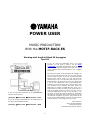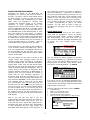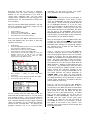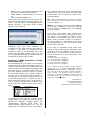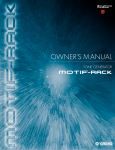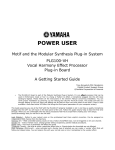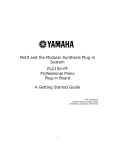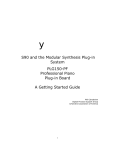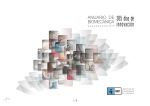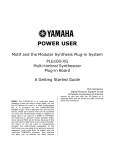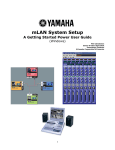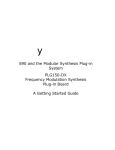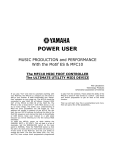Download Motif Rack ES
Transcript
POWER USER MUSIC PRODUCTION With the MOTIF-RACK ES Working with the Motif-Rack ES Arpeggios Tips 101 If you are using the Motif-Rack ES as your MIDI interface, you will need to learn to use the Input Transformer (as a MIDI Channel filter) device to isolate the controller keyboard’s trigger notes from the output of the arpeggio when recording data to your computer sequencer. Recording the output of the Motif-Rack ES arpeggio can be a bit tricky but this article will give you a few tips and tricks to ease the task. If you are working with DAW software that records audio, you may find that the easiest thing to do is to record the audio output of the Motif-Rack ES to an audio track. This is very simple and if you are not a MIDI-Jedi, is the recommended route. Typically you would send the notes (trigger notes) from your controller to the software, and route (echo) the MIDI signal to trigger the Motif-Rack ES. Then it is a simple matter to route the audio out of the Rack ES to a track of the DAW. However, those of you who want to record the MIDI data to a track so you can edit it – you will need to follow this tutorial carefully to accomplish this task. We use Cubase SX3 in this tutorial but you can use whatever sequencer you prefer. The process will be similar in most DAW software, however the actual setup may be different…your mileage may vary. Enjoy. If you are using the Motif Rack ES as your USB-MIDI interface (shown above): [UTILITY] Æ MIDI screen Æ MIDI IN/OUT = USB If you are using the Motif Rack ES in an mLAN setup, or any other external MIDI interface: Phil Clendeninn Senior Product Specialist Technology Products ©Yamaha Corporation of America [UTILITY] Æ MIDI screen Æ MIDI IN/OUT = MIDI 1 ISSUES IN MIDI RECORDING fact, dangerous and are the result of starting a clock into a MIDI loop – sometimes it is difficult to reset your gear and rebooting is the only way. Try and avoid this clock loop, if at all possible. There should only be one device that is sending clock into the system. But let’s not scare ourselves – once you set it up and get it working you will have a better understanding of how it all works together. You will want to keep a setup for recording the arpeggios and one for recording normally. Recording the output of the Motif-Rack ES arpeggiator is a bit tricky but when you think it through, it is logical. I will be using Cubase SX3 in the first example to show you how you can go about connecting and accomplishing the goal. Many users are surprised to discover that recording the arpeggio output to an external sequencer is more complicated than first imagined. This is due to several factors. First, you need to understand that what is normally output from the MIDI OUT (be it the 5-pin MIDI jack or the USB-MIDI OUT) of the Motif-Rack ES, or most any rack module for that matter, is nothing. Typically, unless you are bulk-dumping data from a rack module, you are usually unconcerned about the data that is output from the MIDI OUT Port. So it is the rare occasion that you would want to record the MIDI output of a module – after all most modules do not generate their own data. MOTIF-RACK SETUP Here is what we will need to do. Let’s select a Voice with an arpeggio to record. In playing through the USER 1 bank, I called up “USER 1: 002 Gt:FolkGuitar” (Pick what ever Voice you like). It has 5 different arpeggios associated with it. These are very realistic finger picking arpeggios. The second point is, the output of the arpeggiator is not normally routed to the MIDI Out – this is true in a keyboard with an arpeggiator and is true of the Motif-Rack ES. We will learn how to turn the “Arp Out Switch” ON and how to select a MIDI channel for this data. You can change the active arpeggio in real time by pressing the PAGE [<]/[>] buttons on the front panel. Or you can assign a MIDI controller to do the job (more on this later in the article). Place this Voice in an initialized Multi – as PART01. The keys played (we will refer to these as the “trigger notes”) and “arpeggio output” are two separate things. When recording to a sequencer you will be dealing with your controller keyboard’s trigger-notes, which must be sent to the MotifRack ES and you must also deal with the output result of the Motif-Rack ES’s arpeggiator. Then, of course, there is the matter of clock/sync. Most external software sequencers do not default to sending clock. You must consult the manual or online help for your particular sequencer to determine what steps are necessary to turn the clock out to ON. Do not assume that because you have selected “INTERNAL” as the clock source for your software that it sends this to the MIDI out…most software does not send clock until you activate clock out and select a port on which you send it. Of course, you will want the Motif-Rack ES to slave to MIDI clock, so you need to set all of this up. If you are beginning to see that this is a bit complex, then do not feel frustrated if your first attempts to get this going have turned into a mild disaster. If I wish to use the 5 associated Arpeggios from Voice mode, I can copy the ARP data from Voice mode into the current Multi using the Utility mode Copy function. Here’s how: After you place the Folk Guitar Voice in PART01: • • • • • Add to the mix the fact that if you are experimenting with clock and wind up creating a MIDI loop with multiple clocks on the wire, you may have bad errors. Typical bad symptoms are: arpeggios that start and then stop unexpectedly or are consistently off time (even though you have MIDI SYNC set properly). Clock loops are, in 2 Press [UTILITY] PAGE [>] to the JOB SEL screen Cursor down and select [COPY] The COPY MULTI function appears Setup so you are copying PART 01’s ARP (shown): remember you will want to keep your trigger notes separate from the arpeggio notes. Executing this JOB will copy the 5 arpeggios associated with the Voice currently occupying PART01 to our current MULTI. If you wish to record other arpeggios later, you can easily reassign these 5 positions with the arpeggios of a different Voice. You can repeat this as many times as is necessary. DAW SETUP In Cubase SX3 you will need to set computer to output clock information. Clock setup is found under the TRANSPORT pull-down in Cubase, find “Sync Setup…” If you are using the Motif-Rack ES as you USB-MIDI interface, or if you are using mLAN to route MIDI to the Motif-Rack ES or some other MIDI interface, select the port that will communicate directly to the Motif-Rack ES. While you are here in the TRANSPORT area find the METRONOME SETUP and create a click and countin that makes you comfortable. Please consult the documentation of your DAW for details. Now let’s set the MIDI SYNC parameter. This will allow the arpeggios to follow the tempo you set for your song in your DAW. • • • • Press [UTILITY] PAGE [<] to the MIDI screen Cursor down and set MIDI SYNC = MIDI Press [MULTI] to lock in these settings Now let’s set the ARP ON for PART01 and set the main ARP SWITCH ON, and select a ARP OUT Channel. Here’s how: • • • • • • • • Next you will need to create two MIDI tracks. One is simply to ‘echo’ the trigger notes to the MotifRack ES, the second is to record the output of the Motif-Rack ES’s arpeggio. In sequencing software you typically have a MIDI IN and MIDI OUT routing for each track. Press [EDIT] Press the [MUTE/SEL] button to turn the LED OFF. This selects the “SELECT” function. Press button [1/5/9/13] to select PART01 Press PAGE [<] to select the VOICE screen Cursor down to set ARP SW = ON. As a rule, the arpeggio switch can be ON for only one MIDI channel (you can have more than one PART assigned to a single MIDI channel). Track 1 – will be set to receive (IN) from our controller keyboard. Set the Track Inspector so that incoming signal registers from your controller keyboard, as normal. Set the Input Monitor icon to ON. You do not have to engage Record on this track – this track, remember, is only the triggernotes. The MIDI transmit (OUT) function from this track should be set to arrive at the Motif-Rack ES (MIDI channel 1). Nothing unusual about this part of the setup – you probably have done this many times when playing the module normally. You are simply echoing the controller message to the module. (If you are using the Motif-Rack ES as your MIDI Interface see special paragraph on “USING USB” -next page, for more specific details). When you are using the Motif-Rack ES as your MIDI Interface it will be necessary to use the Cubase “Input Transformer” to isolate or filter the channel data for each track). Hold [SHIFT] + [ARP] to select ARP EDIT parameters. Cursor down; set the arpeggio OUTPUT SW = ON Cursor down; set the OUT CH = 2 Track 2 – will be set to receive (IN) from the Motif-Rack ES. Set the MIDI IN Port so that it corresponds to the MIDI Port that the Motif-Rack ES is set to transmit Out. The MIDI channel of this track should be 2 (this will match the Arp Out channel we set in the Motif-Rack ES). The MIDI OUT of this track should be set (and this is critical): to “NOT CONNECTED”. That’s right! You do not want the output of this track going anywhere… at least not yet. We are going to record into this track, it is unnecessary to route the output of this track to any module… until playback. This track should be Record armed. But set to not echo back. We will initially send the ARP data out of the Motif–Rack ES on MIDI channel 2. You can choose any available channel – but it must be different than the channel of the Folk Guitar Part. This is so that it remains discreet from the trigger note data (later, for playback, we can change the transmit channel of the recorded data – by changing the playback channel). This is an important step; 3 version of the USB Driver and the computer operating system the driver will operate in. Okay, we are almost set to record. Playing the controller now you will not hear anything – there is no clock running yet. The last thing to do is to turn the ARP ON/OFF switch ON – it is found in the lower right corner of the Motif-Rack ES front panel. Make sure in your software that you have set your tempo and metronome with an appropriate countin. It is important that you play in time (as always) – I do not recommend quantizing the arpeggio data as this will change some of the naturally nuance (but this is your call). • Press Record and record your track. PLAYBACK Setup Once you have completed the recording: • Press STOP and turn the ARP ON/OFF switch to OFF (Once you have recorded the output of the arpeggio – you do not want anything to trigger the arp during playback… arpeggiating the arpeggio data). • Setting up the Cubase Input Transformer: When setting up your Tracks in Cubase SX3 you will have the tracks set as follows: TRACK 1 (trigger notes) In: Yamaha USB IN 0-1 Out: Yamaha USB OUT 0-1 • Click on the Input Transformer icon in the upper right corner of the Track Inspector. The Input Transformer will allow us to setup MIDI Filters so that the data that we want will be passed and the data we don’t want passed on will be ignored. • Select “Local” – this opens the dialog box. • Select PRESET > Channel Filtering > Pass CH 01 Turn the ARP OUT SW = OFF. It is found in the Motif-Rack ES on the [SHIFT] + [ARPEGGIO] screen (Arp Edit). In the DAW: you now need to set a playback OUTPUT Port for the track we just recorded sending it to the Motif-Rack ES. And you can set the MIDI channel to match the Part (Folk Guitar), which is on MIDI channel 1. If you did record the trigger notes, MUTE that track, it will only get in the way (they are for most part unnecessary now that you have recorded the output of the arpeggio data to a track). • Set the MIDI channel of the target track to Channel 1. This will allow the data to play the proper sound. Your data should be on the track, in time with your metronome. Alternatively, you can simply drag the track 2 data to track 1 (since track 1 is already set to trigger the correct sound in the Motif-Rack ES. **USING USB** • Click the ACTIVE MODULE #1 This will set things so that track 1 will only see the data from the controller keyboard (the trigger notes). For Track 1 only MIDI channel 1 will pass. If you are using the Motif-Rack ES as your MIDI interface: let’s get specific about the Ins and Outs, so to speak. In this scenario on a Windows computer you will have the MIDI-USB icon in the Control Panels of your system. When you have an active USB device connected you will be able to double click this icon to open the Driver Device setup page. TRACK 2 (arpeggio output notes) In: Yamaha USB IN 0-1 Out: Not Connected • Click on the Input Transformer icon in the upper right corner of the track 2 Track Inspector. The page will show you the current 4 any – because it does not have a defined function in MIDI…so you can use it for this. You will be able to select either “inc” (increment) or “direct” as the Arp Assign Mode. • Select “Local” – This opens the dialog box and this time we will filter all but channel 2 • Select PRESET > Channel Filtering > Pass CH 02 • Click the ACTIVE MODULE #1 This will set things so that track 2 will only see the data from the Motif-Rack ES arpeggio output). For Track 2 only the output of the arpeggio will be passed (recorded) – the trigger notes on MIDI channel 1 will be ignored. INC – With this setting anytime, any value for controller 87 is received the unit will increment to the next higher numbered arpeggio, 1-5. DIRECT – any value for controller 87 between 0-25 will select Arpeggio 1, 26-50 will select Arpeggio 2, 51-76 will select Arpeggio 3, 77-101 Arpeggio 4 and 102-127 will select Arpeggio 5. If you have a foot switch, “INC” might be the best. Set the foot switch to send cc087 and when you step on it the arpeggio will advance. If the foot switch is a momentary type (like a sustain pedal), when you press it down it will advance, when you release it, it will advance. If you have an assignable button on your controller this would also be a good selection. PLAYBACK: Once you have completed the recording you can simply drag the track data up to track 1 – since Track 1 is already setup and assigned to output to the Motif-Rack ES on the correct port and MIDI channel. Make sure you turn the ARP ON/OFF switch on the Motif-Rack ES to OFF prior to playing back the data. If you have an assignable sweep pedal, knob control or control slider that you can assign to this parameter, then the “DIRECT” might suit your needs better. A typical knob will sweep from 7 o’clock (minimum) to 5 o’clock (maximum). This translates to: 7-9 on the clock dial = Arpeggio 1 9-11 on the clock dial = Arpeggio 2 11-1 on the clock dial = Arpeggio 3 1-3 on the clock dial = Arpeggio 4 3-5 on the clock dial = Arpeggio 5 Assigning a MIDI Controller to select Arps in Real-time As mentioned earlier in the article, you can assign a MIDI controller to select the arpeggio pattern in real-time. Each program (Voice, Performance, and Multi) can have up to five different arpeggio types associated with it. I mentioned earlier that you can move between these five types by pressing the front panel PAGE [<]/[>] buttons. However, this may not be convenient when performing or recording due to the physical position of your unit so the Motif-Rack ES has a method for you to either increment through them 1Æ2Æ3Æ4Æ5, or you can assign a controller where a specific value (direct) will recall a specific pattern. Here’s how it works. Tip: you would not want to assign a knob or slider to control this if you selected increment. Because increment advances anytime a value (any value) is sent. This will send the Arpeggio selection parameter crazy. Likewise, you would not want to assign a momentary foot switch to direct – because a typical foot switch sends 0 or 127 (no values in between). So choose your controllers wisely. Phil Clendeninn Senior Product Specialist Technology Products ©Yamaha Corporation of America In [UTILITY] you will find the “CtrlAsn” screen (shown above). The parameters that control this function are “ArpAsgn” (arpeggio assign) and “ArpAsgnMode” (arpeggio assign mode). The default ArpAsgn control number is 87 – you can change this as necessary but cc87 is as good as 5