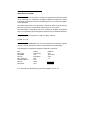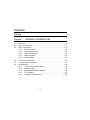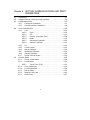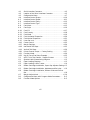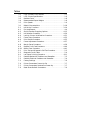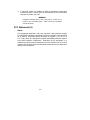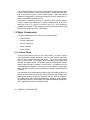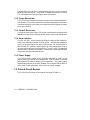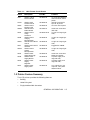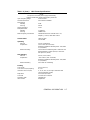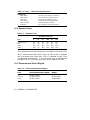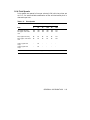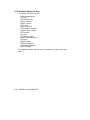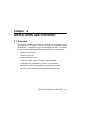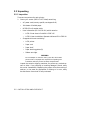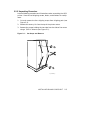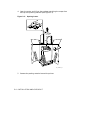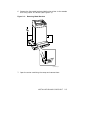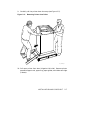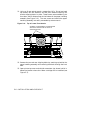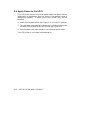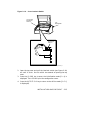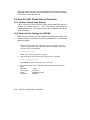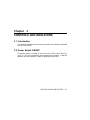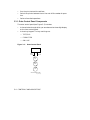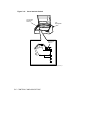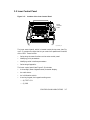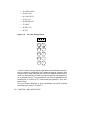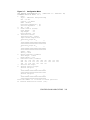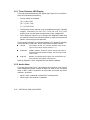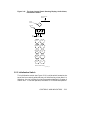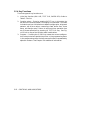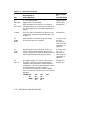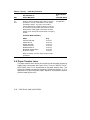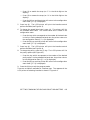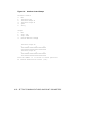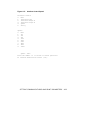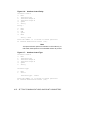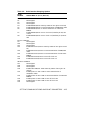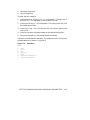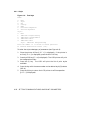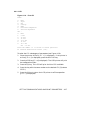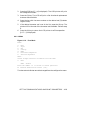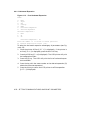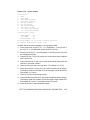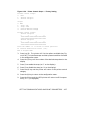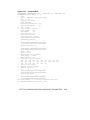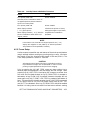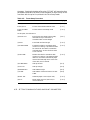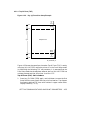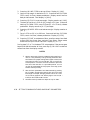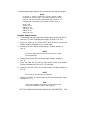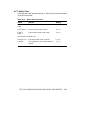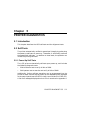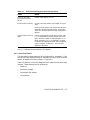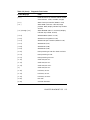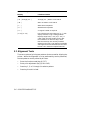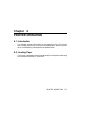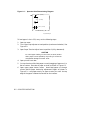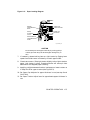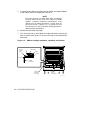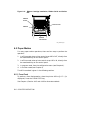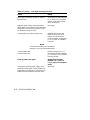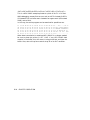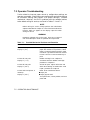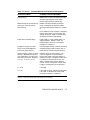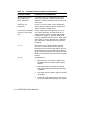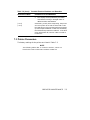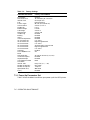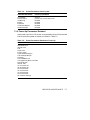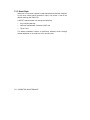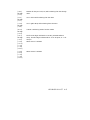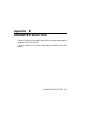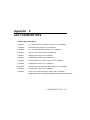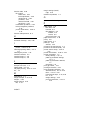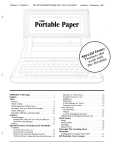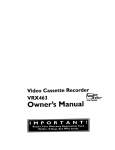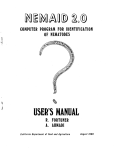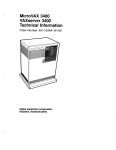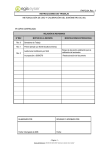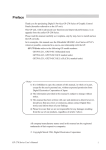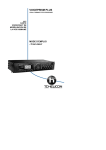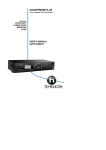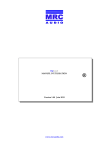Download Digital Equipment Corporation LG31 Operator`s manual
Transcript
LG31 Printer Installation/Operator’s Manual Order Number EK-LG31E-IN-002 Digital Equipment Corporation 1st Edition, November 1987 2nd Edition, June 1989 The information in this document is subject to change without notice and should not be construed as a commitment by Digital Equipment Corporation. Digital Equipment Corporation assumes no responsibility for any errors that may appear in this document. The software described in this document is furnished under a license and may be used or copied only in accordance with the terms of such license. No responsibility is assumed for the use or reliability of software on equipment that is not supplied by Digital Equipment Corporation or its affiliated companies. © Digital Equipment Corporation. 1989. All rights reserved. Printed in U.S.A. The READER’S COMMENTS form on the last page of this document requests the user’s critical evaluation to assist in preparing future documentation. The following are trademarks of Digital Equipment Corporation: DEC DEC/CMS DEC/MMS DECnet DECsystem–10 DECSYSTEM–20 DECUS DECwriter DIBOL EduSystem IAS MASSBUS PDP PDT RSTS RSX dt UNIBUS VAX VAXcluster VMS VT This document was prepared using VAX DOCUMENT, Version 1.1 Contents Preface xi Chapter 1 GENERAL INFORMATION 1.1 1.2 1.3 1.4 1.5 1.6 Overview . . . . . . . . . . . . . . . . . . . . . . . . . . . . . . . . . . . . . . . . . . . . 1–1 General Description . . . . . . . . . . . . . . . . . . . . . . . . . . . . . . . . . . . . 1–1 Major Components . . . . . . . . . . . . . . . . . . . . . . . . . . . . . . . . . . . . . 1–2 1.3.1 Control Panels . . . . . . . . . . . . . . . . . . . . . . . . . . . . . . . . . 1–2 1.3.2 Printer Mechanism . . . . . . . . . . . . . . . . . . . . . . . . . . . . . 1–4 1.3.3 Control Electronics . . . . . . . . . . . . . . . . . . . . . . . . . . . . . . 1–4 1.3.4 Serial Interface . . . . . . . . . . . . . . . . . . . . . . . . . . . . . . . . 1–4 1.3.5 Power Supply . . . . . . . . . . . . . . . . . . . . . . . . . . . . . . . . . . 1–4 Printed Circuit Boards . . . . . . . . . . . . . . . . . . . . . . . . . . . . . . . . . . 1–4 Printer Feature Summary . . . . . . . . . . . . . . . . . . . . . . . . . . . . . . . 1–5 Specifications . . . . . . . . . . . . . . . . . . . . . . . . . . . . . . . . . . . . . . . . . 1–6 1.6.1 LG31 Printer Specifications . . . . . . . . . . . . . . . . . . . . . . . 1–6 1.6.2 Resident Fonts . . . . . . . . . . . . . . . . . . . . . . . . . . . . . . . . . 1–8 1.6.3 Recommended Paper Weights . . . . . . . . . . . . . . . . . . . . . 1–8 1.6.4 Print Speeds . . . . . . . . . . . . . . . . . . . . . . . . . . . . . . . . . . 1–9 1.6.5 Resident Character Sets . . . . . . . . . . . . . . . . . . . . . . . . . 1–10 iii Chapter 2 INSTALLATION AND CHECKOUT 2.1 2.2 2.3 2.4 2.5 2.6 2.7 Overview . . . . . . . . . . . . . . . . . . . . . . . . . . . . . . . . . . . . . . . . . . . . 2–1 Unpacking . . . . . . . . . . . . . . . . . . . . . . . . . . . . . . . . . . . . . . . . . . . 2–2 2.2.1 Inspection . . . . . . . . . . . . . . . . . . . . . . . . . . . . . . . . . . . . 2–2 2.2.2 Unpacking Procedure . . . . . . . . . . . . . . . . . . . . . . . . . . . . 2–3 Installation . . . . . . . . . . . . . . . . . . . . . . . . . . . . . . . . . . . . . . . . . 2–11 2.3.1 Print Ribbon Cartridge . . . . . . . . . . . . . . . . . . . . . . . . . 2–11 Apply Power to the LG31 . . . . . . . . . . . . . . . . . . . . . . . . . . . . . . . 2–12 Powering and Testing the LG31 Printer . . . . . . . . . . . . . . . . . . . . 2–14 Host To LG31 Printer Set-up Procedure . . . . . . . . . . . . . . . . . . . . 2–16 2.6.1 Interface Control Strap Settings . . . . . . . . . . . . . . . . . . 2–16 2.6.2 Serial Interface Settings for VAX/VMS . . . . . . . . . . . . . . 2–16 2.6.3 RSX Settings . . . . . . . . . . . . . . . . . . . . . . . . . . . . . . . . . 2–17 2.6.4 RT-11 Settings . . . . . . . . . . . . . . . . . . . . . . . . . . . . . . . . 2–17 2.6.5 RSTS/E Settings . . . . . . . . . . . . . . . . . . . . . . . . . . . . . . 2–18 Connecting the Host to the LG31 Printer . . . . . . . . . . . . . . . . . . 2–19 Chapter 3 CONTROLS AND INDICATORS 3.1 3.2 3.3 3.4 3.5 3.6 3.7 3.8 Introduction . . . . . . . . . . . . . . . . . . . . . . . . . . . . . . . . . . . . . . . . . . 3–1 Power Switch ON/OFF . . . . . . . . . . . . . . . . . . . . . . . . . . . . . . . . . . 3–1 Outer Control Panel . . . . . . . . . . . . . . . . . . . . . . . . . . . . . . . . . . . . 3–3 3.3.1 Outer Control Panel Components . . . . . . . . . . . . . . . . . . 3–4 3.3.2 Outer Control Panel Keys . . . . . . . . . . . . . . . . . . . . . . . . 3–5 Top Cover Interlock Switch . . . . . . . . . . . . . . . . . . . . . . . . . . . . . . 3–5 Inner Control Panel . . . . . . . . . . . . . . . . . . . . . . . . . . . . . . . . . . . . 3–7 3.5.1 Three-Character LED Display . . . . . . . . . . . . . . . . . . . . 3–10 3.5.2 Audio Alarm . . . . . . . . . . . . . . . . . . . . . . . . . . . . . . . . . . 3–10 3.5.3 Initialization Switch . . . . . . . . . . . . . . . . . . . . . . . . . . . . 3–11 3.5.4 Key Functions . . . . . . . . . . . . . . . . . . . . . . . . . . . . . . . . 3–12 Paper Tension Lever . . . . . . . . . . . . . . . . . . . . . . . . . . . . . . . . . . 3–16 Print Gap Control . . . . . . . . . . . . . . . . . . . . . . . . . . . . . . . . . . . . 3–17 Margin Adjust Knob . . . . . . . . . . . . . . . . . . . . . . . . . . . . . . . . . . . 3–17 iv Chapter 4 SETTING COMMUNICATIONS AND PRINT PARAMETERS 4.1 4.2 4.3 4.4 4.5 Introduction . . . . . . . . . . . . . . . . . . . . . . . . . . . . . . . . . . . . . . . . . . 4–1 Interface Control—Host to Printer Interface . . . . . . . . . . . . . . . . . 4–2 Configuration Menu . . . . . . . . . . . . . . . . . . . . . . . . . . . . . . . . . . . . 4–5 4.3.1 Listing the Parameters . . . . . . . . . . . . . . . . . . . . . . . . . . 4–5 4.3.2 Communications Parameters . . . . . . . . . . . . . . . . . . . . . . 4–8 Print Characteristics . . . . . . . . . . . . . . . . . . . . . . . . . . . . . . . . . . 4–14 4.4.1 Font . . . . . . . . . . . . . . . . . . . . . . . . . . . . . . . . . . . . . . . . 4–14 4.4.1.1 Style . . . . . . . . . . . . . . . . . . . . . . . . . . . . . . . . . . 4–16 4.4.1.2 CPI . . . . . . . . . . . . . . . . . . . . . . . . . . . . . . . . . . . 4–17 4.4.1.3 Country (Character Sets) . . . . . . . . . . . . . . . . . . 4–18 4.4.1.4 Mode . . . . . . . . . . . . . . . . . . . . . . . . . . . . . . . . . 4–19 4.4.1.5 Horizontal Expansion . . . . . . . . . . . . . . . . . . . . . 4–20 4.4.1.6 Vertical Expansion . . . . . . . . . . . . . . . . . . . . . . . 4–21 4.4.2 LPI . . . . . . . . . . . . . . . . . . . . . . . . . . . . . . . . . . . . . . . . . 4–22 4.4.3 Forms Control . . . . . . . . . . . . . . . . . . . . . . . . . . . . . . . . 4–22 4.4.4 Margin Settings . . . . . . . . . . . . . . . . . . . . . . . . . . . . . . . 4–24 4.4.5 Horizontal Tab Stops . . . . . . . . . . . . . . . . . . . . . . . . . . . 4–25 4.4.6 Vertical Tab Stops . . . . . . . . . . . . . . . . . . . . . . . . . . . . . 4–26 4.4.7 Printer Control Straps . . . . . . . . . . . . . . . . . . . . . . . . . . 4–26 Function Mode . . . . . . . . . . . . . . . . . . . . . . . . . . . . . . . . . . . . . . . 4–28 4.5.1 Printer Initialization . . . . . . . . . . . . . . . . . . . . . . . . . . . 4–28 4.5.2 Forms Setup . . . . . . . . . . . . . . . . . . . . . . . . . . . . . . . . . 4–31 4.5.2.1 Top Of Form (TOF) . . . . . . . . . . . . . . . . . . . . . . 4–33 4.5.3 Print Adjustment . . . . . . . . . . . . . . . . . . . . . . . . . . . . . . 4–35 4.5.4 Forms Adjustment . . . . . . . . . . . . . . . . . . . . . . . . . . . . . 4–36 4.5.5 Margin Setup . . . . . . . . . . . . . . . . . . . . . . . . . . . . . . . . . 4–38 4.5.6 Reverse Form Feed . . . . . . . . . . . . . . . . . . . . . . . . . . . . 4–40 4.5.7 Buffer Clear . . . . . . . . . . . . . . . . . . . . . . . . . . . . . . . . . . 4–41 v Chapter 5 PRINTER DIAGNOSTICS 5.1 5.2 5.3 Introduction . . . . . . . . . . . . . . . . . . . . . . . . . . . . . . . . . . . . . . . . . . 5–1 Self-Tests . . . . . . . . . . . . . . . . . . . . . . . . . . . . . . . . . . . . . . . . . . . . 5–1 5.2.1 Power-Up Self-Tests . . . . . . . . . . . . . . . . . . . . . . . . . . . . . 5–1 5.2.2 Printing Self-Test . . . . . . . . . . . . . . . . . . . . . . . . . . . . . . . 5–2 5.2.3 Operational Self-Test . . . . . . . . . . . . . . . . . . . . . . . . . . . . 5–2 5.2.3.1 Print Test Pattern . . . . . . . . . . . . . . . . . . . . . . . . 5–3 Alignment Tests . . . . . . . . . . . . . . . . . . . . . . . . . . . . . . . . . . . . . . . 5–6 Chapter 6 PRINTER OPERATION 6.1 6.2 6.3 6.4 6.5 6.6 6.7 6.8 6.9 Introduction . . . . . . . . . . . . . . . . . . . . . . . . . . . . . . . . . . . . . . . . . . 6–1 Loading Paper . . . . . . . . . . . . . . . . . . . . . . . . . . . . . . . . . . . . . . . . 6–1 Installing/Replacing Ribbon Cartridge . . . . . . . . . . . . . . . . . . . . . . 6–5 Re-Inking Ribbon . . . . . . . . . . . . . . . . . . . . . . . . . . . . . . . . . . . . . . 6–7 Paper Motion . . . . . . . . . . . . . . . . . . . . . . . . . . . . . . . . . . . . . . . . . 6–8 6.5.1 Form Feed . . . . . . . . . . . . . . . . . . . . . . . . . . . . . . . . . . . . 6–8 6.5.2 Line Feed . . . . . . . . . . . . . . . . . . . . . . . . . . . . . . . . . . . . . 6–9 6.5.3 Forward Microstepping . . . . . . . . . . . . . . . . . . . . . . . . . . 6–9 6.5.4 Reverse Microstepping . . . . . . . . . . . . . . . . . . . . . . . . . . . 6–9 6.5.5 Reverse Form Feeds . . . . . . . . . . . . . . . . . . . . . . . . . . . . . 6–9 Aligning Paper . . . . . . . . . . . . . . . . . . . . . . . . . . . . . . . . . . . . . . . . 6–9 Buffer Clear . . . . . . . . . . . . . . . . . . . . . . . . . . . . . . . . . . . . . . . . . 6–10 Low Paper Printing . . . . . . . . . . . . . . . . . . . . . . . . . . . . . . . . . . . 6–10 Hex Dump . . . . . . . . . . . . . . . . . . . . . . . . . . . . . . . . . . . . . . . . . . 6–13 Chapter 7 OPERATOR MAINTENANCE 7.1 7.2 7.3 Introduction . . . . . . . . . . . . . . . . . . . . . . . . . . . . . . . . . . . . . . . . . . 7–1 Operator Troubleshooting . . . . . . . . . . . . . . . . . . . . . . . . . . . . . . . . 7–2 Printer Parameters . . . . . . . . . . . . . . . . . . . . . . . . . . . . . . . . . . . . 7–5 7.3.1 Power-Up Parameters Set . . . . . . . . . . . . . . . . . . . . . . . . 7–6 7.3.2 Power-Up Parameters Retained . . . . . . . . . . . . . . . . . . . . 7–7 7.3.3 Reset State . . . . . . . . . . . . . . . . . . . . . . . . . . . . . . . . . . . . 7–8 vi Appendix A LED DISPLAY LIST A.1 List of All Control Panel Readouts . . . . . . . . . . . . . . . . . . . . . . . . A–1 Appendix B PARAMETER SELECTION Appendix C LG31 COUNTRY KITS Index Figures 1–1 2–1 2–2 2–3 2–4 2–5 2–6 2–7 2–8 2–9 2–10 3–1 3–2 3–3 3–4 3–5 3–6 3–7 3–8 3–9 3–10 LG31 Printer . . . . . . . . . . . . . . . . . . . . . . . . . . . . . . . . . . Cut Straps and Remove . . . . . . . . . . . . . . . . . . . . . . . . . . Opening Carton . . . . . . . . . . . . . . . . . . . . . . . . . . . . . . . . Removing Metal Brackets . . . . . . . . . . . . . . . . . . . . . . . . Positioning Ramps . . . . . . . . . . . . . . . . . . . . . . . . . . . . . . Removing Printer from Pallet . . . . . . . . . . . . . . . . . . . . . Top of Lower Front Interior . . . . . . . . . . . . . . . . . . . . . . . Top View - Shuttle Area . . . . . . . . . . . . . . . . . . . . . . . . . . Paper Handling Hardware . . . . . . . . . . . . . . . . . . . . . . . . Power Connection . . . . . . . . . . . . . . . . . . . . . . . . . . . . . . Cover Interlock Switch . . . . . . . . . . . . . . . . . . . . . . . . . . . Power Switch . . . . . . . . . . . . . . . . . . . . . . . . . . . . . . . . . . Location of the Outer Control Panel . . . . . . . . . . . . . . . . Outer Control Panel . . . . . . . . . . . . . . . . . . . . . . . . . . . . . Cover Interlock Switch . . . . . . . . . . . . . . . . . . . . . . . . . . . Location of the Inner Control Panel . . . . . . . . . . . . . . . . . The Inner Control Panel . . . . . . . . . . . . . . . . . . . . . . . . . Configuration Menu . . . . . . . . . . . . . . . . . . . . . . . . . . . . . The Inner Control Panel Showing Display, Audio Alarm, Initialization Switch . . . . . . . . . . . . . . . . . . . . . . . . . . . . . Function Mode Key Operations . . . . . . . . . . . . . . . . . . . . Paper Tension Lever, Print Gap Control, Margin Adjust . vii . 1–3 . 2–3 . 2–4 . 2–5 . 2–6 . 2–7 . 2–8 . 2–9 2–10 2–13 2–15 . 3–2 . 3–3 . 3–4 . 3–6 . 3–7 . 3–8 . 3–9 3–11 3–13 3–17 4–1 4–2 4–3 4–4 4–5 4–6 4–7 4–8 4–9 4–10 4–11 4–12 4–13 4–14 4–15 4–16 4–17 4–18 4–19 4–20 4–21 4–22 5–1 6–1 6–2 6–3 6–4 6–5 6–6 6–7 B–1 B–2 Serial Interface Connector . . . . . . . . . . . . . . . . . . . . . . . . . 4–2 Location of the Serial Interface Connector . . . . . . . . . . . . . 4–3 Configuration Menu . . . . . . . . . . . . . . . . . . . . . . . . . . . . . . 4–7 Interface Control Straps . . . . . . . . . . . . . . . . . . . . . . . . . . 4–10 Interface Control Speed . . . . . . . . . . . . . . . . . . . . . . . . . . 4–11 Interface Control Parity . . . . . . . . . . . . . . . . . . . . . . . . . . 4–12 Interface Control Type . . . . . . . . . . . . . . . . . . . . . . . . . . . 4–12 Font Menu . . . . . . . . . . . . . . . . . . . . . . . . . . . . . . . . . . . . 4–15 Font Style . . . . . . . . . . . . . . . . . . . . . . . . . . . . . . . . . . . . 4–16 Font CPI . . . . . . . . . . . . . . . . . . . . . . . . . . . . . . . . . . . . . 4–17 Font Country . . . . . . . . . . . . . . . . . . . . . . . . . . . . . . . . . . 4–18 Font Mode . . . . . . . . . . . . . . . . . . . . . . . . . . . . . . . . . . . . 4–19 Font Horizontal Expansion . . . . . . . . . . . . . . . . . . . . . . . 4–20 Font Vertical Expansion . . . . . . . . . . . . . . . . . . . . . . . . . . 4–21 Lines Per Inch . . . . . . . . . . . . . . . . . . . . . . . . . . . . . . . . . 4–22 Forms Control . . . . . . . . . . . . . . . . . . . . . . . . . . . . . . . . . 4–23 Margin Settings . . . . . . . . . . . . . . . . . . . . . . . . . . . . . . . . 4–24 Horizontal Tab Stops . . . . . . . . . . . . . . . . . . . . . . . . . . . . 4–25 Vertical Tab Stops . . . . . . . . . . . . . . . . . . . . . . . . . . . . . . 4–26 Printer Control Straps — Factory Setting . . . . . . . . . . . . 4–27 Function Mode . . . . . . . . . . . . . . . . . . . . . . . . . . . . . . . . . 4–29 Key (4) Form Size Setup Example . . . . . . . . . . . . . . . . . . 4–33 ASCII Print Test Pattern - Sample Printout . . . . . . . . . . . 5–2 Sprocket Hole Dimensioning Diagram . . . . . . . . . . . . . . . . 6–2 Paper Loading Diagram . . . . . . . . . . . . . . . . . . . . . . . . . . . 6–3 Paper Loading, Lower Tractor . . . . . . . . . . . . . . . . . . . . . . 6–4 Ribbon Cartridge Installation, Paper Gap Adjuster Setting 6–5 Ribbon Cartridge Installation, Holddown and Re-Inker . . . 6–6 Ribbon Cartridge Installation, Ribbon Guide and Striker Bar . . . . . . . . . . . . . . . . . . . . . . . . . . . . . . . . . . . . . . . . . . . 6–8 Margin Adjust Knob . . . . . . . . . . . . . . . . . . . . . . . . . . . . . 6–10 Configuration Menu with Program Mode Parameters . . . B–2 Function Mode Options . . . . . . . . . . . . . . . . . . . . . . . . . . B–3 viii Tables 1–1 1–2 1–3 1–4 1–5 2–1 3–1 4–1 4–2 4–3 4–4 4–5 4–6 4–7 4–8 4–9 4–10 5–1 5–2 6–1 7–1 7–2 7–3 7–4 7–5 7–6 LG31 Printed Circuit Boards . . . . . . . . . . . . . LG31 Printer Specifications . . . . . . . . . . . . . . Resident Fonts . . . . . . . . . . . . . . . . . . . . . . . . Recommended Paper Weights . . . . . . . . . . . . Print Speeds . . . . . . . . . . . . . . . . . . . . . . . . . Default Characteristics . . . . . . . . . . . . . . . . . Initial Key Functions . . . . . . . . . . . . . . . . . . . Pin Assignments . . . . . . . . . . . . . . . . . . . . . . Serial Interface Strapping Options . . . . . . . . Initialization Procedure . . . . . . . . . . . . . . . . . Lock-Up Printer Initialization Procedure . . . . Forms Setup Procedure . . . . . . . . . . . . . . . . . Print Review Procedure . . . . . . . . . . . . . . . . . Forms Adjustment Procedure . . . . . . . . . . . . . Margin Setup Procedure . . . . . . . . . . . . . . . . Reverse Form Feed Procedure . . . . . . . . . . . . Buffer Clear Procedure . . . . . . . . . . . . . . . . . Print Test and Diagnostic Self-Test Procedure Diagnostic Fault Codes . . . . . . . . . . . . . . . . . Low Paper Printing Procedure . . . . . . . . . . . . Possible Mechanical Problems and Remedies . Possible Electrical Problems and Remedies . . Factory Settings . . . . . . . . . . . . . . . . . . . . . . . Printer Parameters Power-Up Set . . . . . . . . . Printer Parameters Retained on Power-Up . . Reset State Default Parameters . . . . . . . . . . . ix . . . . . . . . . . . . . . . . . . . . . . . . . . . . . . . . . . . . . . . . . . . . . . . . . . . . . . . . . . . . . . . . . . . . . . . . . . . . . . . . . . . . . . . . . . . . . . . . . . . . . . . . . . . . . . . . . . . . . . . . . . . . . . . . . . . . . . . . . . . . . . . . . . . . . . . . . . . . . . . . . . . . . . . . . . . . . . . . . . . . . . . . . . . . . . . . . . . . . . . . . . . . . . . . . . . . . . . . . . . . . . . . . . . . . . . . . . . 1–5 . 1–6 . 1–8 . 1–8 . 1–9 2–18 3–14 . 4–4 4–13 4–30 4–31 4–32 4–35 4–37 4–38 4–40 4–41 . 5–3 . 5–4 6–11 . 7–2 . 7–4 . 7–6 . 7–7 . 7–7 . 7–9 Preface Purpose This manual provides information on the installation and operation of the LG31 300 LPM Line Matrix Printer. It contains instructions and procedures to help a user install, power-up, set/load, operate, and maintain the LG31 printer. NOTE The LG31 printer is installed, maintained, and supported by Digital Equipment Corporation. Manual Organization This manual is organized as follows: • Chapter 1 General Information—Contains a product overview, operational/programming features, options, and printer specifications. • Chapter 2 Installation and Checkout – Provides step-by-step instructions for proper unpacking/installation of the LG31 printer and ac power cord connection. • Chapter 3 Controls and Indicators – Describes the LG31 printer controls and indicators. xi • Chapter 4 Setting Communications and Print Parameters – Describes the parameters that may be set on the LG31 printer. • Chapter 5 Printer Diagnostics – Describes the LG31 self-tests and alignments test. • Chapter 6 Printer Operation – Describes user operation procedures. • Chapter 7 Operator Maintenance – Describes operator troubleshooting tools and maintenance procedures. • Appendix A LED Display List – Contains a complete list of LG31 printer readouts. • Appendix B Parameter Selection – Contains the program mode parameters and the function mode options. • Appendix C LG31 Country Kits – Contains the country kit information. Related Documentation This manual is one in a series of documents listed, as follows, describing the LG31 printer. Title Document No. LG31 Printer Pocket Service Guide EK-LG31E-PS LG31 Printer User’s Guide * LG31 Printer Installation/Operator’s Manual * LG31 Printer Technical Manual EK-LG31E-TM LG31 Printer Illustrated Parts Breakdown EK-LG31A-IP * These two books are ordered as a kit: EK-OLG31-DK. xii Conventions In writing this manual, the following conventions have been adopted for the mechanical objects listed below • Control Panel Keys = Capitalized key legend Example: OFF LINE • LED Three-Character Display = Bracketed three characters including flashing printer mode dots Example: [.8.8.8] • Number Designated Keys = Parenthesis enclosed number designation Example: (4) Notes, Cautions, and Warnings Throughout this manual Notes, Cautions, and Warnings have the following meanings: NOTE: The information is important to the understanding of the process being described. CAUTION: The information describes a process that can damage the equipment or software. WARNING: The information describes a process that can harm the user. Assistance If you have a problem with the LG31 printer, carry out the following steps: 1. Confirm that the problem can be repeated by recreating the identical conditions leading up to the problem. A vital step may have been overlooked which is causing the problem. 2. Identify the problem using the ‘‘Troubleshooting’’ section in Chapter 7 and the list of LED display messages in Appendix A to determine if the problem can be resolved in-house. If not, the local Digital Equipment Corporation Customer Service organization should be contacted. xiii 3. If required, report the problem to Digital Equipment Corporation Customer Service. Consult your service contract for the information required to process your call. WARNING Dangerous voltages exist in the LG31 printer. There are no internal user serviceable parts. Refer servicing to qualified service personnel. FCC Statement (A) Notice This equipment generates, uses, and may emit radio frequency energy. The equipment has been type tested and found to comply with the limits for a Class A computing device pursuant to Subpart J of Part 15 of FCC rules, which are designed to provide reasonable protection against such radio frequency interference. Operation of this equipment in a residential area may cause interference in which case the user at his own expense will be required to take whatever measures may be required to correct the interference. xiv Chapter 1 GENERAL INFORMATION 1.1 Overview This chapter contains an overview of the LG31 300 LPM Line Matrix Printer (hereafter referred to as the LG31 printer). It includes a brief description of the printer and listings of the electrical, mechanical, and operational specifications. 1.2 General Description The LG31 printer is a line matrix printer incorporating a serial I/O (see Figure 1–1). The LG31 printer uses fan-folded, tractor-fed paper stock, and operates at 100-240 volts, 50-60 Hertz (Hz). The printer is primarily used in data processing and office environments, and can be operated by non-technical users. The LG31 must be installed by a trained Field Service engineer. It is maintained and supported by Digital Equipment Corporation. The hardware environment for the printer consists of all the electrical and mechanical interfaces. The electrical interfaces are the host communication port, and the ac power inlet. The mechanical interfaces are the platen gap, paper thickness adjuster, the paper path/tractors, ribbon cartridge, and the outer/inner control panels. The printer is compatible with low to mid-range PDP and VAX systems. No specialized software is required. For data exchange with the host computer, the LG31 has an RS-232-C port. GENERAL INFORMATION 1–1 The firmware resident in the printer interprets and executes commands (control sequences) sent from the host computer or entered by an operator at the printer’s outer or inner control panels. There are self-test diagnostics integrated in the printer firmware to verify operational integrity and identify hardware faults. The printer is capable of printing at a speed of 300 Lines Per Minute (LPM) in upper case characters, in a data processing font, at 10 Characters Per Inch (CPI), and at 6 Lines Per Inch (LPI). At this speed, a projected workload of 15-20K pages per month at 50 percent duty cycle (assuming an eight-hour day) is attainable. 1.3 Major Components The major components of the LG31 printer are as follows: • Control panels • Printer mechanism • Control electronics • Serial interface • Power supply 1.3.1 Control Panels There are two control panels on the LG31 printer: an Outer Control Panel keypad for common operations, and an Inner Control Panel keypad for more complex printing operations. The inner control panel has a three-character LED display, which indicates printer status and operator-correctable faults. The display panel is visible above the outer control panel through a window in the top cover. An operator can key in commands (see Chapter 5) on the inner control panel to invoke diagnostic self-tests, modify printer parameters, or initiate specified printer functions. Also included is an audio operator-alerting alarm for power-up/fault detection, and an initialization switch, which erases current configuration settings and restores the printer to factory settings. Refer to Chapter 3 for configuration menu selection/modification, Chapter 4 for programming printer functions, and Chapter 5 for operator-selected keypad functions. Appendix A lists all the display codes. 1–2 GENERAL INFORMATION Figure 1–1: LG31 Printer DISPLAY WINDOW TOP ENCLOSURE OUTER CONTROL PANEL LEFT COVER FRONT DOOR PAPER RACK RIGHT COVER PAPER STACKING GUIDES POWER SWITCH (CIRCUIT BREAKER) REAR COVER PAPER SHELF RE_UK00220A_89 GENERAL INFORMATION 1–3 Configuration of the printer is accomplished with the use of the control panel and printed menus. The printer is capable of operating in either 7 or 8 bit modes and with the Digital serial I/O protocol. 1.3.2 Printer Mechanism The LG31 printer mechanism consists of mechanical and electromechanical hardware. The printer mechanism performs ribbon/paper motion and translates the binary print data to printed characters on paper by means of the print shuttle. 1.3.3 Control Electronics The control electronics of the LG31 printer coordinates the functions and operations of the serial interface, control panel, and printer mechanism. 1.3.4 Serial Interface The EIA RS-232-C serial interface provides the bidirectional communications link between the host and the printer. Bidirectional communications allow print data to be sent to the printer and various types of data (XON/XOFF protocol, status reports, printer identification, and so on) to be sent to the host from the printer. The ASCII/ISO 7-bit code and alphanumeric characters are used for information interchange between the printer and the host (data source). 1.3.5 Power Supply The LG31 printer’s power supply provides regulated dc power to the control electronics and printer mechanisms. The ac power is rectified and regulated to assure reliable printer operation. The power supply automatically adjusts to ac input voltages in the range of 100 to 240V ac at 50 to 60 Hz and constantly monitors the dc output voltages. 1.4 Printed Circuit Boards The LG31 printer printed circuit boards are listed in Table 1–1. 1–4 GENERAL INFORMATION Table 1–1: LG31 Printed Circuit Boards Board Description Part No. Location SCPI Shuttle Control Panel Interface 29-26721-00 SHAD Shuttle Head Actuator Driver Shuttle Matrix Display Panel Shuttle Matrix Mother Board Shuttle Matrix Image Hardware Shuttle Matrix Imaging Microprocessor Shuttle Matrix Motor Control Shuttle Matrix Serial Interface Shuttle Matrix System Microprocessor Shuttle Power Supply Discharge Shuttle Power Supply Master Shuttle Power Supply Regulator Shuttle Power Supply Filter 29-26729-00 On access door between outer and inner control panels. Vertically mounted in top rear of printer. On inner control panel. SMDP SMMB SMIH SMIM SMMC SMSI SMSM SPSD SPSM SPSR SPSX 29-26720-00 29-27261-01 29-26731-00-00 Inside rear access door (left side). In logic card cage (right side). 29-26730-00 In logic card cage(rightside). 29-26735-00 In logic card cage (right side). Piggyback on SMSM. 29-26723-00 29-26733-00 In logic card cage (right side). 29-26724-00 Inside rear access door below the capacitor. In power supply card cage (left side). In power supply card cage (left side). 29-26734-00 29-26732-00 29-26722-00 In ac switch box, rear of printer, near power ON/OFF switch. 1.5 Printer Feature Summary The LG31 printer provides the following features: • Bolding • Underlining text • Single, double-width characters GENERAL INFORMATION 1–5 • Single, double, or triple-height characters • Autowrap • Line feed/new line mode • Hex dumping • Digital multinational 8-bit character set (U.S. ASCII) • National Replacement Character (NRC) sets (see Section 1.6.5). 1.6 Specifications 1.6.1 LG31 Printer Specifications Table 1–2: LG31 Printer Specifications Printer Dimensions Unpacked Width Depth (with Paper Tray) Height Net Weight Packaged Width Depth Height Weight Installation Area Requirements Width Depth Electrical Voltage Range 1–6 GENERAL INFORMATION 737.5 cm (29.0 in) 63.5 cm (25.0 in) 104.1 cm (41.0 in) 123 cm (48.4 in) 131 kg (287 lbs) 77.5 cm (30.5 in) 88.9 cm (35 in) 156.2 cm (61.5 in) 171 kg (376 lbs) (includes 16 kg (35.2 lbs) of accessories consisting of paper shelf, upper paper rack, and ribbon cartridge) 137 cm (54 in) (To allow air flow clearance for printer side vents) 206.5 cm (104 in) (To allow free access to front and rear paper handling areas, the ON/OFF switch, and the power cables) 100 to 240 V ac Table 1–2 (Cont.): LG31 Printer Specifications NOTE The printer’s universal power supply automatically accepts international voltage and frequency variations. Input Frequency Range 50 Hz to 60 Hz Harmonic Distortion 5% maximum allowable Power Rating Standby 50 W Printing 400 W Shuttle Frequency 20 Hz Dissipated Power Standby 171 BTU/hr Printing 1368 BTU/hr Radio Frequency Interference Tested/certified to RFI standards FCC 15, Subpart J, Class A; VDE 0871 Class B Acoustic Noise Operating Altitude Temperature Relative humidity Non-operating Altitude Temperature Relative Humidity Printing Line Length Lines Per Inch (LPI) Spacing Characters Per Inch (CPI) Paper Slew Line Feed Horizontal Tabs Vertical Tabs LNPA 6.7 bels LPA 55 dBA 2.4 km (0 to 8,000 ft) 10°C to 40°C (50°F to 104°F) Maximum allowable reduced by factor 1.8°C/1000 m (1°F/1000 ft) 10% to 90% non-condensing with a maximum wet bulb temperature of 28°C (82.4°F) a minimum dew point 2°C (35.6°F) 4.9 km (0 to 17,700 ft) -40°C to 66°C (-40°F to 150.8°F) Maximum allowable reduced by factor 1.8°C/1000 m (1°F/1000 ft) 5% to 95% non-condensing 33.5 cm (13.2 in) 6, 8, 10 5, 10, 12, 13.3, 15, 16.7 (plus horizontal and vertical expansion of each) 50.0 cm/sec (20 in/sec) 12.5 msec at 6 lines/inch 198 positions 66 positions GENERAL INFORMATION 1–7 Table 1–2 (Cont.): LG31 Printer Specifications Paper/Forms Paper Width Form Length Fan Folds Paper Weight Form Thickness Card Stock 76.2 mm (3 in) to 420.1 mm (16.54 in) 8.4 mm (0.33 in) to 559 mm (22 in) 152 mm (6 in) to 305 mm (12 in) 90 g/m² (24 lbs) for single ply paper Less than 0.63 mm (0.025 in) Up to 163 g/m² (100 lbs) can be used 1.6.2 Resident Fonts Table 1–3: Resident Fonts Horizontal Pitch (CPI) Font 5 10 12 13.3 15 16.7 Data processing NLQ OCR-A OCR-B Yes Yes NLQ NLQ Yes Yes Yes Yes Yes Yes NLQ NLQ Yes Yes NLQ NLQ Yes Yes NLQ NLQ Yes Yes NLQ NLQ ‘‘Yes’’ indicates that the horizontal pitch is available in the current font. ‘‘NLQ’’ indicates that when either OCR-A or OCR-B font is selected, and a horizontal pitch other than 10 CPI is selected, the NLQ font is substituted automatically. If the horizontal pitch is subsequently changed to 10 CPI, the printer will return to the selected OCR font. 1.6.3 Recommended Paper Weights Table 1–4: Recommended Paper Weights Number of Parts Recommended Paper Weight Carbon Insert Sheet Weight 1 2, 3 or 4 5 or 6 56 g/m² (15 lbs) 50 g/m² (13.5 lbs) 45 g/m² (12 lbs) — 19 g/m² (8 lbs) 19 g/m² (8 lbs) 1–8 GENERAL INFORMATION 1.6.4 Print Speeds Print speeds are quoted in lines per minute (LPM) with the printer set at 6 LPI, for each available combination of font and horizontal pitch in characters per inch. Table 1–5: Print Speeds Horizontal Pitch (CPI) Font 5 10 12 13.3 15 16.7 DP Upper-case Only DP Upper- and Lowercase 300 240 300 240 300 240 300 240 300 240 147 105 NLQ Upper-case Only NLQ Upper- and Lowercase 82 65 82 65 82 65 82 65 82 65 147 105 OCR-A Upper-case Only† OCR-B Upper-case Only† – 65 – – – – – 65 – – – – †The OCR-A and -B fonts are available in upper-case only. GENERAL INFORMATION 1–9 1.6.5 Resident Character Sets The resident character sets are: Digital Supplemental U.S. ASCII ISO Great Britain Digital Holland Digital Finland ISO France Digital Technical VT100 Special Graphics Digital French Canada ISO Germany ISO Italy JIS Roman (Japan) Digital Norway/Denmark ISO Spain Digital Sweden Digital Switzerland ISO Norway/Denmark Digital Portugal The complete character sets are given in Appendix A of the LG31 User’s Guide. 1–10 GENERAL INFORMATION Chapter 2 INSTALLATION AND CHECKOUT 2.1 Overview This chapter contains the unpacking, checkout and installation procedures for the LG31 printer. This printer must be installedby trained personell only. Installation time is approximately one hour. The following tasks must be performed before the LG31 printer is operational. • Remove all packaging • Position the printer • Remove all transit items • Install the ribbon, paper, and paper rack/tray/guides • Install electrical connections (ac power, host interface) • Set the host interface parameters (for example, baud rate) • Set the printer parameters (for example, autowrap mode) INSTALLATION AND CHECKOUT 2–1 2.2 Unpacking 2.2.1 Inspection There are two cartons for each printer: 1. Country Kit carton (OPEN FIRST label) containing: • AC power cord (country specific, see Appendix D) • 100 sheets of fanfold paper • BC22D-25 null-modem cable • User information (EK-OLG31-DK) which contains: — LG31 Printer User’s Guide EK-LG31E-UG — LG31 Printer Installation/Operator’s Manual EK-LG31E-IN • Strapped skid-crate containing: • LG31 printer • Paper rack • Paper shelf • Paper stacking guides (2) • Ribbon cartridge WARNING Do not attempt to move the 174 kg (374 lbs) skid-crated printer alone. Two people are required for unpacking and installation after the printer has been site-positioned. Inspect the exterior shipping container for punctures, crushed corners or sides. If any shipping or handling damage is found, notify the carrier immediately requesting the proper claim forms and procedures. In the event any equipment is missing or in error, notify the distributor from whom it was purchased. 2–2 INSTALLATION AND CHECKOUT 2.2.2 Unpacking Procedure Use the following procedure and illustrations when unpacking the LG31 printer. Save the red shipping screws, blocks, and brackets for reshipment. 1. Cut and remove the four shipping straps from shipping pack (see Figure 2–1). 2. Remove the country kit from the top of the printer carton. 3. Remove the screws holding the two tabs from the side of the carton using a 7/16" AF Wrench (see Figure 2–1). Figure 2–1: Cut Straps and Remove RE_UK00284M_89 INSTALLATION AND CHECKOUT 2–3 4. Open the carton and lift out the package containing the ramps from the top of the packing material (see Figure 2–2). Figure 2–2: Opening Carton RE_UK00960A_89 5. Remove the packing material around the printer. 2–4 INSTALLATION AND CHECKOUT 6. Remove the four metal brackets holding the printer to the wooden skid using a 9/16" AF Wrench (see Figure 2–3). Figure 2–3: Removing Metal Brackets RE_UK00961A_89 7. Open the carton containing the ramps and remove them. INSTALLATION AND CHECKOUT 2–5 8. Position the ramps as shown in Figure 2–4 and force the teeth into the top level of the skid. Figure 2–4: Positioning Ramps RE_UK00278M_89 Note Align ramp with one arrow to single arrow on skid and ramp with two arrows to two arrows on skid. 2–6 INSTALLATION AND CHECKOUT 9. Carefully roll the printer down the ramp (see Figure 2–5). Figure 2–5: Removing Printer from Pallet RE_UK00962A_89 10. Pull open printer front door (hinged at left side). Remove printer accessories paper rack, paper tray, paper guides, and ribbon cartridge (3 boxes). INSTALLATION AND CHECKOUT 2–7 11. Using an 8 mm socket wrench, remove four M5 x 30 red hex-head cap screws, M5 lock washers, and M5 plain washers securing the shuttle shipping blocks in place. These screws are accessible by the front door, which allows access to the bottom of the paper handling assembly (see Figure 2–6). The rear screws are behind the paper handling assembly, but easily removable by socket wrench. Figure 2–6: Top of Lower Front Interior SCREWS, LOCKWASHERS, PLAIN WASHERS SECURE TO FRONT PAIR OF SHUTTLE SHIPPING BLOCKS RE_UK00307A_89 12. Remove the two red rear shipping blocks by reaching up behind the paper handling assembly and removing the blocks through the front door. 13. Open printer top cover and shuttle access door (not shown) which is below the location where the ribbon cartridge will be installed (see Figure 2–7). 2–8 INSTALLATION AND CHECKOUT Figure 2–7: Top View - Shuttle Area M5 CAP SCREWS (RED) SECURING STRIKER BAR SUPPORT DURING SHIPPING RED SHUTTLE SHIPPING BLOCKS (REAR PAIR) SCREW (RED), LOCKWASHER, PLAIN WASHER, & SHIPPING BRKT. SECURING SHUTTLE RED SHUTTLE SHIPPING BLOCKS (FRONT PAIR) RE_UK00752A_89 14. Remove the two red front shipping blocks through the shuttle access door. Use a screwdriver to pry the front shipping blocks from under the shuttle. 15. Remove the sample print out sheet. Retain for future test comparison (see Section 2.5). It is useful to move tractors to give more room for instruction 16. Care must be taken to avoid injury. 16. Remove two M5 x 28 red hex-head cap screws and plain washers securing the striker bar support blocks during shipping by using an 8 mm socket wrench (see Figure 2–7). 17. Remove the M5 x 16 red hex-head cap screw, M5 plain washer, turn shipping bracket used as shuttle horizontal constraint during shipping through 90° and slide out (see Figure 2–7). 18. Adjust printer leveling feet, if the printer is not level. 19. Install paper rack on back of printer as shown in Figure 2–8. Secure four grounding cables to stubs on paper rack. The other end of each grounding cable is secured inside the printer at the corners of the paper chute. INSTALLATION AND CHECKOUT 2–9 20. Secure clip end of static strap to paper tray. The stub end at the interface connector plate will be connected as shown in Figure 2–8. 21. Install paper stacking guides on paper shelf using thin screw attachments (see Figure 2–8). Figure 2–8: Paper Handling Hardware GROUND CABLE PAPER RACK PAPER STACKING GUIDES PAPER SHELF RE_UK00248A_89 2–10 INSTALLATION AND CHECKOUT 2.3 Installation An installation area of 137 cm wide by 107 cm deep (54 inches wide x 42 inches deep) is required. This provides free access and clearance to the printer’s rear mounted paper rack, ON/OFF switch, paper tray, ac power cord, and serial interface cable for operating and maintenance purposes. A power source of 100 to 240 volts, single phase, 50-60 Hertz (Hz) must be within 10 feet for connecting the ac power cord. Before inserting the plug into an ac wall outlet, be certain the ON/OFF power switch located at rear of the printer is set to OFF (0). The printer power supply is selfadjusting. There is no need to adjust the printer power supply to suit the mains source when this source is within the specifications. The proper site environment requirements for LG31 printer installation are under ‘‘Specifications’’ in Chapter 1. Environmental conditions such as excessive humidity can cause paper sticking, while low humidity can cause static build-up. It is recommended that the leveling feet be adjusted to make the printer level, if this has not already been done. The procedure for setting/modifying printer parameters (speed (baud rate), autowrap, and so on) are described in Chapter 4. Chapter 4 contains initialization, and Chapter 5 contains power-up, and other operator-implemented procedures. Procedures for loading the paper and installing the ribbon cartridge are in Chapter 6. 2.3.1 Print Ribbon Cartridge Refer to Section 6.3 on installing/replacing the print ribbon cartridge. INSTALLATION AND CHECKOUT 2–11 2.4 Apply Power to the LG31 The LG31 printer contains a universal power supply that works, without modification or adjustment, with any input in the specified range of voltage and frequency. To power up the LG31 printer, carry out the following: 1. Make sure the power switch (see Figure 2–9) is in the OFF position. 2. Take the power cord supplied in the country kit, and plug the female connector into the back of the LG31 printer (see Figure 2–9). 3. Plug the power cord male connector into the source power outlet. The LG31 printer is now ready to be switched on. 2–12 INSTALLATION AND CHECKOUT Figure 2–9: Power Connection SURGE CAPACITOR POWER MODULES HOLD UP CAPACITOR SPSR DC POWER DISTRIBUTION CABLE SPSM SPSD AC POWER SOCKET LINE FILTER AC SWITCH BOX P2 P1 P3 SPSX RECTIFIER ON/OFF SWITCH/ CIRCUIT BREAKER RE_UK00222A_89 INSTALLATION AND CHECKOUT 2–13 2.5 Powering and Testing the LG31 Printer LG31 printer testing includes a self-test and a print test. The self-test is performed: • Every time the printer power is switched on. • After each print test. • During normal operation. Before turning the power on, load the printer with paper (see Chapter 6, Section 6.2). To turn the power on and run the print test, perform the following steps. 1. Turn the LG31 printer on by pressing the top section of the power switch (see Figure 2–9). The printer performs a series of self-tests (see Chapter 5, Section 5.2) and when completed, displays [ O F L]. 2. Press the (3) ON LINE key if [ O n L] is displayed. 3. Press the (0) TEST CLR key until the LG31 begins to print. The LG31 will print the test pattern until you press the (0) TEST CLR key again. 4. Compare the printout from this test with the sample printout supplied with the printer. 5. If the printout is comparable, continue by running a configuration printout (see Section 4.3.1). 6. If the quality of the printout is unsatisfactory, perform the printer adjustments in chapter 5 of the Technical Manual. The configuration menu contains the state of the printer as shipped. You should print a copy of this menu and retain it for future reference. To print a copy of the configuration menu, perform the following steps. NOTE The factory settings for the printer parameters are contained in Chapter 7, Section 7.3 (Table 7–3). The setting of parameters at power-up and at reset are also listed in Chapter 7 (Table 7–4). 1. Make sure the LG31 is in the off-line mode ([ O F L] is displayed). Press the (3) ON LINE key if [ O n L] is displayed. 2–14 INSTALLATION AND CHECKOUT Figure 2–10: Cover Interlock Switch TOP COVER INTERLOCK SWITCH TOP ENCLOSURE INTERLOCK SWITCH RE_UK00963A_89 2. Open the top cover and pull the interlock switch (see Figure 2–10) out until it clicks. Do this within two seconds of opening the top cover. 3. Press the (1) PRG key to enter the initialization mode [P r o] is displayed. The LG31 will print the configuration menu. 4. Press the (0) TEST CLR key to return to the off-line mode ([ O F L] is displayed). INSTALLATION AND CHECKOUT 2–15 When you reach this point, you have verified that the print quality is acceptable, and have a copy of the configuration of the LG31 as shipped. The printer is now ready for use. 2.6 Host To LG31 Printer Set-up Procedure 2.6.1 Interface Control Strap Settings Figure 3-14 of the LG31 PRINTER User’s Guide states that parity is disabled at interface strap B2. This is the factory setting and the recommended setting. This means that the serial interface must be setup with no parity. 2.6.2 Serial Interface Settings for VAX/VMS Before using the printer, the serial interface must be set-up correctly. The system manager must issue the following commands for the VAX/VMS operating system. 1. If the terminal line that will support the LG31 has not been set-up to support a spooled device then, go to instruction 3, otherwise, issue a DCL command such as the following: $ stop/que que_name where que_name is the name of the queue. 2. Stop the spooling on the terminal by issuing the DCL command: $ set dev/nospool txa1: where txa1 is the name of the terminal in this case. 3. Set up the terminal line to have the following characteristics as shown below: Terminal: Device_Type: Owner: Username: _TXA1: Unknown SYMBIONT_0001 SYSTEM 2–16 INSTALLATION AND CHECKOUT Input: 9600 Output: 9600 LFfill: 0 CRfill: 0 Width: 300 Page: 66 Parity: None Terminal Characteristics Interactive No Hostsync Wrap No Broadcast No Modem No Brdcstmbx Line Editing No Secure server No SIXEL Graphics No ANSI_CRT Echo TTsync Scope No Readsync No Local_echo No DMA Overstrike editing No Disconnect No Soft Characters No Regis Type_ahead Lowercase No Remote Form No Autobaud No Altypeahd No Fallback Pasthru No Printer Port No Edit_mode No DEC_CRT No DEC_CRT2 No Block_mode No Escape Tab Eightbit Fulldup No Hangup Set_speed No Dialup No Syspassword Numeric Keypad No Advanced_ video No DEC_CRT3 This can be accomplished by the DCL command: $ set term txa1: /pasthru/speed=9600/etc Note PASTHRU SHOULD ALWAYS BE SET. 4. Set the terminal line to support a spooled device by issuing the DCL command: $ set dev/spool=(queue_name) txa1: where queue_name is the name of the queue. 5. Start the queue by issuing the DCL command: $ ini/que/start/terminal queue_name/on=txa1: The LG31 can now be used. 2.6.3 RSX Settings The terminal characteristic PASTHRU should be set. 2.6.4 RT-11 Settings A command of the form ASSIGN TT1: LP: should be issued. This assumes a multi-terminal system. Refer to the RT-11 System User’s Guide. INSTALLATION AND CHECKOUT 2–17 2.6.5 RSTS/E Settings Refer to the RSTS/E System Manuals. Note * Indicates that the current setting is not affected by the terminal type. Table 2–1: Default Characteristics Name Set Name Set ADVANCED_VIDEO ALTYPEAHD ANSI_CRT APPLICATION_KEYPAD/ NUMERIC_KEYPAD AUTOBAUD BLOCK_MODE no no no INSERT/ OVERSTRIKE INTERACTIVE/ PASSALL LFFILL LINE EDITING * * 0 * * BRDCSTMBX BROADCAST CRFILL DEC_CRT DEC_CRT2 DIALUP DISCONNECT DMA ECHO EDIT_MODE EIGHT_BIT ESCAPE FALLBACK FRAME FORM FULLDUP/ HALFDUP HANGUP HARDCOPY/ SCOPE HOSTSYNC no no 0 no no no * * * no yes * * * yes * no scope * LOCAL_ECHO LOWERCASE/ UPPERCASE MODEM PAGE PARITY PASTHRU PRINTER_PORT READSYNC REGIS REMOTE SECURE_SERVER SET_SPEED SIXEL_GRAPHICS SOFT_CHARACTERS SPEED SYSPASSWORD TAB TTSYNC TYPE_AHEAD WIDTH WRAP * no no 2–18 INSTALLATION AND CHECKOUT low no 66 no yes no * no * * no no no 9600 no yes * * 220 * 2.7 Connecting the Host to the LG31 Printer The LG31 printer contains an EIA RS-232-C serial 25-pin interface connector. The cable from the host to the printer is in the country kit. Connect the cable from the host to the LG31 printer. INSTALLATION AND CHECKOUT 2–19 Chapter 3 CONTROLS AND INDICATORS 3.1 Introduction This chapter describes all the operating controls and indicators available on the LG31 printer. 3.2 Power Switch ON/OFF The power switch is located on the rear of the LG31 printer (see Figure 3–1). This is a two-position rocker switch/circuit breaker. In the ON position, top half pressed in, power is applied to the printer. CONTROLS AND INDICATORS 3–1 Figure 3–1: Power Switch POWER SWITCH (CIRCUIT BREAKER) POWER CABLE INTERFACE CABLE RE_UK00247A_89 3–2 CONTROLS AND INDICATORS 3.3 Outer Control Panel Figure 3–2: Location of the Outer Control Panel DISPLAY WINDOW CONTROL PANEL RE_UK00964A_89 The outer control panel, which is located on top of the LG31 (see Figure 3–2), contains the keys that let the operator perform routine functions: CONTROLS AND INDICATORS 3–3 • Run the print test and the self-test. • Switch the printer between the on-line and off-line modes of operation. • Perform form feed operations. 3.3.1 Outer Control Panel Components The outer control panel (see Figure 3–3) includes: • A view window through which you can observe the three-digit display on the inner control panel. • A three-key keypad. The key markings are: — TEST/CLR — FORM FEED — ON LINE Figure 3–3: Outer Control Panel FORM LOADED READY TEST CLR FORM FEED ON LINE OUTER CONTROL PANEL RE_UK00710M_89 3–4 CONTROLS AND INDICATORS NOTE There is an audio alarm mounted on the inner control panel, which sounds when you power up the printer, and each time you press one of the control panel keys. 3.3.2 Outer Control Panel Keys The function of the keys on the outer control panel (see Figure 3–3) are: TEST CLR When this key is pressed for more than 0.5 seconds in off-line mode, the LG31 starts the print test (a rolling pattern of all ASCII characters). The next time you press the TEST CLR key, the LG31 stops the print test and performs the self-test. When this key is pressed for less than 0.5 seconds after clearing a fault or error condition, the LG31 resumes normal operation. FORM FEED When this key is pressed the LG31 advances the paper to top of the next form. When the LG31 is on-line, the form feed operation is dependent upon the setting of printer control strap 26. When the LG31 is off-line, the form feed operation is not dependent upon the setting of printer control strap 26. ON LINE When this key is pressed, the printer toggles from off-line to on-line, the display changes from [ O F L] to [ O n L]. 3.4 Top Cover Interlock Switch The interlock (see Figure 3–4) is set to on when the top cover is opened, and in the on position, places the LG31 in standby mode. To override the interlock, turn the switch off, and pull the switch plunger up to its highest position. CONTROLS AND INDICATORS 3–5 Figure 3–4: Cover Interlock Switch TOP COVER INTERLOCK SWITCH TOP ENCLOSURE INTERLOCK SWITCH RE_UK00963A_89 3–6 CONTROLS AND INDICATORS 3.5 Inner Control Panel Figure 3–5: Location of the Inner Control Panel INNER CONTROL PANEL RE_UK00965A_89 The inner control panel, which is located inside the top cover (see Figure 3–5), contains the keys that let you control all operational functions of the LG31. These include: • Performing the same functions as the outer control panel. • Modifying print parameters. • Modifying serial interface parameters. • Performing diagnostics. The inner control panel (see Figure 3–6) includes: • A three-digit (seven segments each) three-dot display. • An audio alarm. • An initialization switch. • A ten-key keypad; the keypad markings are: — (0) TEST CLR — (1) PRG CONTROLS AND INDICATORS 3–7 — (2) FORM FEED — (3) ON LINE — (4) LINE FEED — (5) CPI LPI — (6) PAPER REV — (7) FONT — (8) SET TOF — (9) FCT Figure 3–6: The Inner Control Panel . . . 0 TEST CLR PRG 1 2 FORM FEED ON LINE 3 4 LINE FEED CPI LPI 5 6 PAPER REV FONT 7 8 SET TOF FCT 9 RE_UK00711M_89 In off-line mode, the keys may be regarded as soft pushbuttons and perform the functions indicated by their respective legends. However, once Program (PRG) mode is entered, the 10 keys are assigned new functions, which are automatically printed to guide the operator (see Appendix C for a complete listing). The pushbuttons may also be regarded as soft pushbuttons in Function (FCT) Select mode (see Appendix C for a complete listing). All the available selections of print parameters and serial interface parameters are shown in Figure 3–7. 3–8 CONTROLS AND INDICATORS Figure 3–7: Configuration Menu THE PRESENT CONFIGURATION IS: (44A511526 SY - 44A511527 IM) FIRMWARE REVISION LEVEL V2.3 1. Font: Style - 44A511527 Dataprocessing CPI - 10 CPI Country - US ASCII Mode - Normal Horizontal Expansion - X1 Vertical Expansion - X1 2. LPI - 6 lpi 3. Forms Control (lines): Form Length - 66 Top Margin - 01 Bottom Margin - 66 4. Interface Control: Interface Type - Serial Input buffer length 2304 Interface Straps A: 0 1 2 3 12345678901234567890123456789012 00001000000010000000101000001000 Interface Straps B: 0 1 2 3 12345678901234567890123456789012 01000100000000000000000000000000 Speed - 9600 Parity - Even 5. Margin Settings (columns): Left Margin - None Right Martin - 132 6. Horizontal Tabs (columns): 009 017 025 033 041 049 057 065 073 081 089 097 105 113 121 129 137 145 153 161 169 177 185 193 201 209 217 7. Vertical Tab stops: 8. Printer Control Straps: Printer Straps A: 0 1 2 3 12345678901234567890123456789012 00000000000000000000000001110010 Printer Straps B: 0 1 2 3 12345678901234567890123456789012 00000000000000000000000000000000 Press the number ‘0’ to return to normal operation. To continue modification select (1-8). CONTROLS AND INDICATORS 3–9 3.5.1 Three-Character LED Display The three-character/three-dot LED display (see Figure 3–8) is multifunctional and indicates the following. • Printer modes, for example: [ O n L] ON LINE [ O F L] OFF LINE [ F c t] FUNCTION • Configuration Menu settings, such as top/bottom margins, right/left margins, Characters Per Inch (CPI), Lines Per Inch (LPI) print spacing, that are used when changing the printer configuration. • Fault codes (see Table 5-2 for a listing of the diagnostic codes) that are used with the printer self-test at power-up, after printing the test pattern, and during printer operation. The three-dot indicators in the three-character LED display are display illuminated during self-tests. When illuminated, the dots indicate: Left dot FCT MODE—Printer is in Function Selection state. Press (9) FCT key to enter. Display reads [.F n c]. Middle dot FORM LOADED - Electronic Vertical Format Unit (EVFU) form table has been downline loaded. See the LG31 Printer User’s Guide. Right dot READY—Illuminated by the signal CTS received from the host computer (see Chapter 4, Section 4.2). Refer to Appendix A for a complete listing of display readouts. 3.5.2 Audio Alarm The audio alarm (see Figure 3–8) located at the top of the Inner Control Panel momentarily emits a sound at power-up, when a key is pressed, when a <BEL> code is received in on-line mode, and under any alarm condition, as follows: • When a fault is detected (includes EVFU loading fault). • When Paper Low condition is detected. 3–10 CONTROLS AND INDICATORS Figure 3–8: The Inner Control Panel Showing Display, Audio Alarm, Initialization Switch INITIALIZATION SWITCH AUDIO ALARM DISPLAY . . . FORM LOADED FCT MODE READY 0 TEST CLR PRG 1 2 FORM FEED ON LINE 3 4 LINE FEED CPI LPI 5 6 PAPER REV FONT 7 8 SET TOF FCT 9 INNER CONTROL PANEL RE_UK00709M_89 3.5.3 Initialization Switch The initialization switch (see Figure 3–8) is a slide switch located at the top of the inner control panel that lets you initialize the printer after it is locked up. You can initialize it using the procedure detailed in Chapter 4, Section 4.5.1. In normal operation, the switch is in the leftmost position. CONTROLS AND INDICATORS 3–11 3.5.4 Key Functions The three types of key functions are: 1. Initial key function (ON LINE, TEST CLR, PAPER REV). Refer to Table 3-1 for list. 2. Function select — Enter by pressing (9) FCT key. In this state, the left dot on the three-character LED display is illuminated. This state includes the printer initialization to default configuration, alignment patterns, top of form adjust, reverse form feed, buffer clear, forms setup, and margin setup. Return to off-line printer operation from any of these operations by pressing (0) TEST CLR key. See Figure 3–9 for a map of the function select combinations. 3. Program — Pressing the (1) PRG key causes the current configuration to be printed and places the printer in the programming state. In the programming state, the keys assume functions represented by adjacent numbers. See Chapter 4 for additional information. 3–12 CONTROLS AND INDICATORS PRG 0 RESET TO USERS MENU PARAMETERS 3 9 INITIALIZE ON LINE FCT FEED FORM TO FACTORY DEFAULT CONDITIONS NO CHANGE RETURN TO OFF LINE 2 TEST CLR PRINTER INITIALIZATION 1/72" FORWARD 1/72" REVERSE SET TOP FCT FEED 5 FONT 7 REV 6 PAPER CPI LPI FEED FONT REV SET BOTTOM OF FORM EXIT TO OFF LINE SET BOTTOM MARGIN SET TOP MARGIN CPI LPI LINE FEED ON LINE FEED FORM PRG TEST CLR FCT LINE FEED AMPLITUDE PATTERN (continuous) FORM FEED 4 7 INTERMODULE GAP (continuous) VERTICAL TIMING (continuous) LINE FEED HORIZONTAL TIMING 5 (continuous) 3 SIGNATURE PATTERN 1 PRINTER EXIT TO OFF LINE PRINT ADJUSTMENT 6 PAPER 4 2 0 SET TOP OF FORM ON LINE 4 LINE INCREMENT LINE COUNT DECREMENT LINE COUNT FEED FORM 2 3 FEED TO TOP EXIT TO OFF LINE TEST CLR 0 SET TOP OF FORM REVERSE LINE FEED ON LINE FEED FORWARD LINE FEED 9 1 FORM EXIT OFF LINE FEED TO TOP ON LINE 3 FEED FORM PRG TEST CLR 4 LINE 8 2 0 FORMS SETUP CONTROL PANEL PUSHBUTTON FUNCTIONS CPI LPI LINE FEED ON LINE FEED FORM PRG TEST CLR 8 SET TOP FONT 7 REV 5 3 DISPLAY COLUMN COUNT DISPLAY LEFT MARGIN DISPLAY RIGHT MARGIN PRG TEST CLR REV 6 PAPER FEED 4 LINE 0 1/72" REVERSE 1/72" FORWARD TEST PATTERN EXIT TO OFF LINE 1 PRINT REV REV TEST CLR 6 PAPER 0 CLEAR EXIT TO LINE CLEAR FONT 7 BUFFER TEST CLR RE_UK00283M_89 REVERSE FORM FEED EXIT TO OFF LINE REVERSE FORM FEED (FORMS SAVER MODE) 0 FONT 7 BUFFER 6 PAPER SET DEFAULT MARGINS (001 & 132 for 10 cpi) SET RIGHT MARGIN SET LEFT MARGIN INCREMENT COLUMN COUNT (to right) 1 DECREMENT COLUMN COUNT (to left) EXIT OFF LINE MARGIN SETUP 6 PAPER 4 2 0 5 FUNCTION MODE FORMS ADJUSTMENT CPI LPI 9 ENTER Figure 3–9: Function Mode Key Operations CONTROLS AND INDICATORS 3–13 Table 3–1: Initial Key Functions Key Key Function in OFF LINE Mode Key Function in ON LINE Mode (3) ON LINE U = ON LINE selected. Toggles state to on-line mode. Toggles state to off-line mode. (0) TEST CLR When pressed for more than 0.5 of a second, a rolling test pattern is printed in the DP font at 10 CPI. Pressing (0) TEST CLR again stops the test pattern. No operation. (1) PRG Prints any data in the buffer, then prints current configuration and enters Programming state. See Chapter 4. No operation. (2) FORM FEED Advances paper to the next top of form setting, once for each time key is pressed. If printer strap 16 is set, functions the same as off-line. Otherwise, no operation. (4) LINE FEED Advances paper one line based on current LPI setting. When pressed and held down for one second, consecutive line feeds are performed at the rate of approximately three steps per second. If printer strap 16 is set, functions the same as off-line. Otherwise, no operation. (5) CPI LPI Alternately displays CPI and LPI each time key is pressed. Holding key down causes settings available for the active font to be displayed on a rotating basis. The setting displayed when the key is released becomes the active selection. The CPI/LPI key displays the current submenu that is, only the CPI values for the current font are displayed. No operation. Displays are: CPI(DP) CPI (& NLQ) CPI (& OCRA) CPI (& OCRB) 3–14 CONTROLS AND INDICATORS LPI Table 3–1 (Cont.): Initial Key Functions Key Key Function in ON LINE Mode Key Function in OFF LINE Mode [ 05] [ 05] [n05] [n05] [ 10] [ 10] [OcA] [Ocb] [ 12] [ 12] [n12] [n12] [ 13] [ 13] [n13] [n13] [06L] [ 15] [ 15] [n15] [n15] [08L] [16E] [16E] [16E] [16E] [10L] (6) PAPER REV Moves paper in reverse direction 0.06 mm (1/72 in) each time the key is pressed. When pressed and held down for one second, consecutive 1/72 inch paper reverse feed steps occur at the rate of approximately three steps per second. Inoperative during Low Paper Print mode. If printer strap A26 is set, functions same as off-line. Otherwise, no operation. (7) FONT Displays current font style when pressed. Holding key down causes available font styles CPI to be displayed on a rotating basis. The setting displayed when the key is released becomes the active selection. When a new font is selected, the horizontal spacing is initially set to the default spacing for the particular font. Displays for standard draft and Near Letter Quality (NLQ) are displayed only once: No operation. [ F o n][ 1 0 ][ 1 2 ][ 1 3 ][ 1 5 ][ 1 6 E] [ c h r][ n 0 ][ n 2 ][ n 3 ][ n 5 ] (8) SET TOF Set Top of Form to current position of paper. TOF is calculated upon form length in effect. It is assumed that the top printable dot row (±3 rows) of the form is aligned with notches in upper tractors before key is pressed. The form is then moved forward automatically to place the first line at the point on the following form. No operation. CONTROLS AND INDICATORS 3–15 Table 3–1 (Cont.): Initial Key Functions Key (9) FCT Key Function in ON LINE Mode Key Function in OFF LINE Mode Enters Function Selection state (refer to function procedures: Printer Initialization, Forms Setup, and Margin Setup). This key is also used to achieve Reverse Form Feed as follows: Press key (9) to enter Function Mode, then press key (6) for Reverse Form Feed (paper moves back one form length). Also used by service personnel in aligning printer. No operation. Function Mode Summary State Key INITIALIZATION FORM SETUP PRINT REVIEW FORMS ADJUST MARGIN SETUP REVERSE FORM FEED BUFFER CLEAR Press Press Press Press Press Press Press (1) (2) (3) (4) (5) (6) (7) Refer to Chapter 4 for the above function mode procedures. 3.6 Paper Tension Lever The paper tension lever adjusts the pressure that the paper tensioning fingers apply to the paper (see Figure 3–10). There is a PAPER THICKNESS scale, from 1 to 6, located next to the paper tension lever. The higher the number (the heavier the paper), the less the tension. A ‘‘1’’ is equivalent to 15-pound one-part paper. Adjust for the maximum tension without smearing the print. 3–16 CONTROLS AND INDICATORS 3.7 Print Gap Control The print gap control is a rotary adjustment that adjusts the distance between the paper and the print heads (see Figure 3–10). It has a scale from less than one to more than six, and should be nominally set to the same point on the scale as the PAPER THICKNESS scale. Adjust this and the paper tension lever to obtain the best print quality. Figure 3–10: Paper Tension Lever, Print Gap Control, Margin Adjust MARGIN ADJUSTMENT KNOB PAPER THICKNESS SCALE UPPER LEFT PAPER TRACTOR PAPER GAP ADJUSTER PAPER TENSION ADJUSTMENT LEVER RE_UK00966A_89 3.8 Margin Adjust Knob The margin adjust knob adjusts the horizontal position of the paper in the printer (see Figure 3–10). CONTROLS AND INDICATORS 3–17 Chapter 4 SETTING COMMUNICATIONS AND PRINT PARAMETERS 4.1 Introduction This chapter defines the user settable parameters of the LG31 printer. There are two ways for setting parameters in the LG31. Some of the parameters can be set by either method. There are eight categories of parameters in the LG31 printer listed in the configuration menu that are settable when you enter the program mode: • Font - this contains six subcategories • Lines Per Inch • Forms Control • Interface Control - this contains four subcategories • Margin Settings • Horizontal Tabs • Vertical Tab Stops • Printer Control Straps When entering the program mode, you can select one or more of the categories for modification before exiting back to off-line. SETTING COMMUNICATIONS AND PRINT PARAMETERS 4–1 There are two parameters and two sets of adjustments that can be made in the function mode. In the function mode, you can perform operations in one of the categories, and then you must exit to off-line. You can then begin the process again to perform operations in another category. The process for listing the parameters in these categories and making changes to them is given in the following sections. 4.2 Interface Control—Host to Printer Interface The LG31 printer contains an EIA RS-232-C 25-pin connector as a serial interface to the host. The connector is located on the lower back of the printer (see Figure 4–2). A BC22D-25 cable is supplied to connect the host to the LG31 printer. The RS-232-C signals and the associated pins on the interface connector are given in Table 4–1. The DIGITAL serial protocol is XON/XOFF (for a description of the XON/XOFF protocol, see the LG31 Printer User’s Guide EK-LG31E-UG). Figure 4–1: Serial Interface Connector 13 1 25 14 RE_UK00969A_89 4–2 SETTING COMMUNICATIONS AND PRINT PARAMETERS Figure 4–2: Location of the Serial Interface Connector POWER SWITCH (CIRCUIT BREAKER) POWER CABLE INTERFACE CABLE RE_UK00247A_89 SETTING COMMUNICATIONS AND PRINT PARAMETERS 4–3 Table 4–1: Pin Assignments Signal Direction Description AA Chassis Gnd – Frame (Protective) Ground 2 BA (TX) (See Note 2) From Printer Printer transmits coded Ready/Busy (DC1/DC3) or BREAK status (strap A5 IN). ETX/ACK — Up to 1500 characters will be accepted. ETX terminates the string. The printer sends an ACK to the host when transmission can resume. 3 BB (RX) (See Note 1) To Printer Printer can receive serial data from Data Source when ON LINE. 4 CA (RTS) From Printer Request to Send. If so strapped (A8 IN), printer is ON LINE when CA is ON. Straps affect use of CA signal: A8, A16, A24, A32. 5 CB (CTS) (See Notes 3 and 4) To Printer Clear to Send. Set by printer. Transmission is not inhibited and it can operate with the host. Printer is capable of transmitting if DC1/DC3 or BREAK protocol is used. If Serial Interface strap B4 is IN, the host may use CC to inhibit printer transmit. 6 CC (DSR) (See Note 3) To Printer Data Set Ready. When enabled by serial interface strap B4 IN), the lead may be used to inhibit printer transmitting, although it can still receive data. 7 OV (AB) – Printer Signal Ground. 11 SCA-1 From Printer Secondary Request to Send. Permits printer status to be reflected in same manner as CA lead. 19 SCA-2 From Printer Secondary Request to Send. Same as pin 11. Pin Signal 1 4–4 SETTING COMMUNICATIONS AND PRINT PARAMETERS Table 4–1 (Cont.): Pin Assignments Pin Signal Signal Direction 20 CD (DTR) From Printer Description Data Terminal Ready. If so strapped (A7 IN), data terminal is turned ON by printer when a positive voltage level is applied to the pin 20 line, to indicate printer is ready to accept data. Straps affect use of CD signal: A7, A15, A23, A28. See Note 4. NOTES 1. BB (RX) is the primary data input line. It is the line that carries the serial data from the data source to the printer. Data is accepted from this line as long as the printer is ON LINE, and for one second after the printer has gone to OFF LINE, to allow for line delays during satellite communication. A negative level is a mark, and a positive level is a space. When released, this line should be in ‘‘Mark’’ condition. 2. When using XON/XOFF, parity must be set to match the host. 3. CC is strap dependent, CB is not strap dependent. Regardless of how the printer is strapped, the host may always use CB to inhibit transmit. 4. CB must be positive or the lead open-circuit for DC1/DC3 protocol. For this protocol, CA or CD cannot be tied to CB. 4.3 Configuration Menu 4.3.1 Listing the Parameters You can get a list of and change all of the user settable parameters by using the keys on the inner control panel. The nine categories of parameters are contained in the configuration menu. The subcategories are listed after you select the category. To get a copy of the configuration menu, perform the following: SETTING COMMUNICATIONS AND PRINT PARAMETERS 4–5 1. Turn the printer power on. Open the top cover and pull the interlock switch plunger up to its highest point. This activates the inner control panel. 2. When the self-test completes and the display reads [ O F L], press the (1) PRG key. The LG31 printer will print the configuration menu (see Figure 4-2). 3. To select a category of parameters, push the key with the category number shown on the configuration menu. To see the form control parameters, press (2). The LG31 will print a list of the form control parameters. 4. To select a parameter, press the key number shown next to the parameter. 5. To exit from the category back to the program mode, press the (0) key. 6. Press the (0) key to return to the configuration menu. 7. To return the printer to the off-line mode, press the (0) TEST CLR key. 4–6 SETTING COMMUNICATIONS AND PRINT PARAMETERS Figure 4–3: Configuration Menu THE PRESENT CONFIGURATION IS: (44A511526 SY - 44A511527 IM) FIRMWARE REVISION LEVEL V2.3 1. Font: Style - 44A511572 Dataprocessing CPI - 10 CPI Country - US ASCII Mode - Normal Horizontal Expansion - X1 Vertical Expansion - X1 2. LPI - 6 lpi 3. Forms Control (lines): Form Length - 66 Top Margin - 01 Bottom Margin - 66 4. Interface Control: Interface Type - Serial Input buffer length 2304 Interface Straps A: 0 1 2 3 12345678901234567890123456789012 00001000000010000000101000001000 Interface Straps B: 0 1 2 3 12345678901234567890123456789012 01000100000000000000000000000000 Speed - 9600 Parity - Even 5. Margin Settings (columns): Left Margin - None Right Martin - 132 6. Horizontal Tabs (columns): 009 017 025 033 041 049 057 065 073 081 089 097 105 113 121 129 137 145 153 161 169 177 185 193 201 209 217 7. Vertical Tab stops: 8. Printer Control Straps: Printer Straps A: 0 1 2 3 12345678901234567890123456789012 00000000000000000000010001110010 Printer Straps B: 0 1 2 3 12345678901234567890123456789012 00000000000000000000000000000000 Press the number ‘0’ to return to normal operation. To continue modification select (1-8). SETTING COMMUNICATIONS AND PRINT PARAMETERS 4–7 4.3.2 Communications Parameters Under the Interface Control category in the function mode, there are five subcategories: 1. Interface type — There is one interface type available (serial). 2. Interface A straps — There are 32 software straps that you can define as in or out. The straps and the parameters they enable/inhibit are listed in Table 4-2. The LG31 printer is shipped with four interface A straps enabled. When you enter the interface strap A subcategory, the strap number is displayed in the left two digits (1-32) of the display panel. The right digit indicates whether the strap is in (i) or out (o). These straps control the RS-232-C signals. 3. Interface B straps — There are 32 software straps that you can define as in or out. The straps and the parameters they enable/inhibit are listed in Table 4-2. When you enter the interface strap B subcategory, the strap number is displayed in the left two digits (33-64) of the display. The right digit indicates whether the strap is in (i) or out (o). These straps control the response of the LG31 to the host data. 4. Speed (baud rate) — There are nine baud rates to select from. 5. Parity — There are four parity options. To select the interface control category of parameters (see Figure 4-2): 1. Place the printer off-line ([ O F L] is displayed). If the printer is on-line ([ O n L] is displayed), press the ON LINE key. 2. Press the PRG key ([ P r o] is displayed). The LG31 printer prints the configuration menu. 3. Press key (4). The LG31 printer will print the interface control options available (see Figure 4-3). 4. To change one of the interface straps, press key (2). The printer will list the options available (see Figure 4-3). The interface straps and their present condition are listed in the configuration menu. — Press the (3) key until the number of the desired strap shows in the first two digits of the display. 4–8 SETTING COMMUNICATIONS AND PRINT PARAMETERS — Press (1) to enable the strap (an "i" in the third digit on the display). — Press (2) to remove the strap (an "o" in the third digit on the display). — Press the (0) key and the printer will return to the configuration menu level ([ P r o] is displayed). 5. Press key (4). The LG31 printer will print the interface control options available (see Figure 4-3). 6. To change the speed (baud rate), press (4). The printer will list the available baud rates. The current baud rate is listed in the configuration menu. — Press the key which corresponds to the number of the baud rate in the list. Having selected the baud rate, the printer returns to the configuration menu ([ P r o] is displayed). — Press the (0) key, and the printer will return to the configuration menu level ([ P r o] is displayed). 7. Press key (4). The LG31 printer will print the interface control options available (see Figure 4-4). 8. To change the parity, press the (5) key. The LG31 printer will list the parity options (see Figure 4-5). — Press the key which corresponds to the number of the desired parity option. Having selected the baud rate, the printer returns to the configuration menu ([ P r o] is displayed). — Press the (0) key, and the printer will return to the configuration menu level ([ P r o] is displayed). 9. Press the (0) key to exit the program mode. There are no options available for interface type. The response of the LG31 printer to selecting interface is shown in Figure 4–6. SETTING COMMUNICATIONS AND PRINT PARAMETERS 4–9 Figure 4–4: Interface Control Straps Interface Control 0. 1. 2. 3. 4. 5. Exit Interface Type Interface Straps A Interface Straps B Speed Parity Straps: 0. 1. 2. 3. 4. Exit Strap ‘IN’ Strap ‘OUT’ Forward Without change Reverse Without change Interface Straps A: 0 1 2 3 12345678901234567890123456789012 00001000000010000000101000000000 Interface Straps B: 0 1 2 3 12345678901234567890123456789012 11000100000000000000000000000000 Press the number ‘0’ to return to normal operation. To continue modification select (1-8). 4–10 SETTING COMMUNICATIONS AND PRINT PARAMETERS Figure 4–5: Interface Control Speed Interface Control 0. 1. 2. 3. 4. 5. Exit Interface Type Interface Straps A Interface Straps B Speed Parity Speed 0. 1. 2. 3. 4. 5. 6. 7. 8. 9. Exit 110 300 600 1200 1800 2400 4800 9600 19200 Speed - 9600 Press the number ‘0’ to return to normal operation. To continue modification select (1-8). SETTING COMMUNICATIONS AND PRINT PARAMETERS 4–11 Figure 4–6: Interface Control Parity Interface Control 0. 1. 2. 3. 4. 5. Exit Interface Type Interface Straps A Interface Straps B Speed Parity Parity 0. 1. 2. 3. 4. Exit Even Odd Space Mark Parity - Even Press the number ’0’ to return to normal operation. To continue modification select (1-8). Note The space and mark options are available in 7-bit mode only. In 8-bit mode, these options are not selectable and are not printed. Figure 4–7: Interface Control Type Interface Control 0. 1. 2. 3. 4. 5. Exit Interface Type Interface Straps A Interface Straps B Speed Parity Interface Type 0. 1. Exit Serial Interface Type - Serial Press the number ’0’ to return to normal operation. To continue modification select (1-8). 4–12 SETTING COMMUNICATIONS AND PRINT PARAMETERS Table 4–2: Serial Interface Strapping Options Strap Number READ/BUSY A1 A2 A3 A4 A5 A6 A7 A8 Action When In (In = 1; Out = 0) CONTROL Not assigned Not assigned Not assigned Enable READY/BUSY status by means of SCA (pins 11 and 19) Enable READY/BUSY to cause transmission of XON/XOFF codes Enable READY/BUSY to cause transmission of a 200 msec BREAK Enable READY/BUSY to turn circuit CD (interface pin 20) ON or OFF Enable READY/BUSY to turn circuit CA (interface pin 4) ON or OFF FAULT CONTROL A9 Not assigned A10 Not assigned A11 Not assigned A12 Enable NO FAULT/FAULT 19) A13 Enable NO FAULT/FAULT codes A14 Enable NO FAULT/FAULT BREAK A15 Enable NO FAULT/FAULT A16 Enable NO FAULT/FAULT status by means of SCA (pins 11 and to cause transmission of XON/XOFF to cause transmission of a 200 msec to turn off circuit CD to turn off circuit CA SELECT CONTROL A17 Not assigned A18 Not assigned A19 Not assigned A20 Enable ON LINE/OFF LINE status by means of SCA (pins 11 and 19) A21 Enable printer in OFF LINE to cause transmission of XON/XOFF codes A22 Enable printer in OFF LINE to cause transmission of a 200 msec BREAK A23 Enable printer in OFF LINE to turn off circuit CD A24 Enable printer in OFF LINE to turn off circuit CA A25 Not assigned SETTING COMMUNICATIONS AND PRINT PARAMETERS 4–13 Table 4–2 (Cont.): Serial Interface Strapping Options Strap Number Action When In (In = 1; Out = 0) A26 A27 A28 A29 A30 A31 Enable transmission of an <ACK> on receipt of an <ETX> Reverse SCA polarity (active state LOW) if SCA is enabled Reverse DTR polarity (active state LOW) if DTR is enabled Inhibit received parity check Enable two stop bits Enable transmitter OTHER A32 B1 B2 B3 B4 B5 B6 B7-B32 Reverse CA polarity (active state LOW) if CA is enabled Not assigned No parity bit transmitted/received Enable auto input buffer expansion Host may not use CC to inhibit transmit Replaces underline character with <CR> Seven and eight bit data accepted Not assigned NOTE The configuration menu prints out strap status in serial interface in two rows A1-A32 and B1-B32. The LED display, however, shows 1 through 64 with 33-64 being equivalent to B1B32. 4.4 Print Characteristics The rest of the configuration entries control the form and location of the printed data. 4.4.1 Font Under the font category in the program mode, there are six subcategories (see Figure 4–8): 1. Style - the quality/density of the printed characters 2. CPI - Characters Per Inch 3. Country 4. Mode (there are no font enhancements available through the control panel) 4–14 SETTING COMMUNICATIONS AND PRINT PARAMETERS 5. Horizontal Expansion 6. Vertical Expansion To select the font category: 1. Place the printer off-line ([ O F L] is displayed). If the printer is on-line ([ O n L] is displayed), press the ON LINE key. 2. Press the PRG key ([ P r o] is displayed). The LG31 printer will print the configuration menu. 3. Press the (1) key. The LG31 printer will list the font options (see Figure 4–8). 4. Press the key with the same number as the desired font option. 5. Follow the procedure in the related section as follows. There are no mode options available. The response of the LG31 printer to mode selection is shown in Figure 4–8. Figure 4–8: Font Menu FONT: 0. 1. 2. 3. 4. 5. 6. Exit Style CPI Country Mode Horizontal Expansion Vertical Expansion SETTING COMMUNICATIONS AND PRINT PARAMETERS 4–15 4.4.1.1 Style Figure 4–9: Font Style FONT: 0. 1. 2. 3. 4. 5. 6. Exit Style CPI Country Mode Horizontal Expansion Vertical Expansion Style 0. 1. 2. 3. 4. Exit 44A511367 44A511199 44A511400 44A511400 Dataprocessing Correspondence OCR-A OCR-B Style - 44A511367 Dataprocessing Press the number ‘0’ to return to normal operation. To continue modification select (1-8). To select the style subcategory of parameters (see Figure 4–9): 1. Place the printer off-line ([ O F L] is displayed). If the printer is on-line ([ O n L] is displayed), press the ON LINE key. 2. Press the PRG key ([ P r o] is displayed). The LG31 printer will print the configuration menu. 3. Press the (1) key. available. The LG31 will print the list of print styles 4. Press the key with the same number as the desired style ((3) selects OCR-A). 5. Press the (0) key to return the LG31 printer to off-line operation ([ O F L] is displayed). 4–16 SETTING COMMUNICATIONS AND PRINT PARAMETERS 4.4.1.2 CPI Figure 4–10: Font CPI FONT: 0. 1. 2. 3. 4. 5. 6. Exit Style CPI Country Mode Horizontal Expansion Vertical Expansion CPI 0. 1. 2. 3. 4. 5. 6. Exit 5 CPI 10 CPI 12 CPI 13.3 CPI 15 CPI 16.7 CPI CPI - 10 CPI Press the number ‘0’ to return to normal operation. To continue modification select (1-8). To select the CPI subcategory of parameters (see Figure 4–10): 1. Place the printer off-line ([ O F L] is displayed). If the printer is on-line ([ O n L] is displayed), press the ON LINE key. 2. Press the PRG key ([ P r o] is displayed). The LG31 printer will print the configuration menu. 3. Press the (2) key. The LG31 will print the list of CPI available. 4. Press the key with the same number as the desired CPI ((3) selects 12 CPI). 5. Press the (0) key to return the LG31 printer to off-line operation ([ O F L] is displayed). SETTING COMMUNICATIONS AND PRINT PARAMETERS 4–17 4.4.1.3 Country (Character Sets) Figure 4–11: Font Country FONT: 0. 1. 2. 3. 4. 5. 6. Exit Style CPI Country Mode Horizontal Expansion Vertical Expansion Country 0. 1. 2. 3. 4. 5. 6. 7. 8. 9. Exit US ASCII Great Britain DEC Dutch DEC Finland France DEC French (Canada) Germany Italy Continue Country 0. 1. 2. 3. 4. 5. 6. 7. Exit JIS Roman DEC Norway/Denmark Spain DEC Sweden DEC Swiss ISO Norway/Denmark DEC Portuguese Country - US ASCII Press the number ‘0’ to return to normal operation. To continue modification select (1-8). To select the character set subcategory of parameters (see Figure 4–11): 1. Place the printer off-line ([ O F L] is displayed). If the printer is on-line ([ O n L] is displayed), press the ON LINE key. 4–18 SETTING COMMUNICATIONS AND PRINT PARAMETERS 2. Press the PRG key ([ P r o] is displayed). The LG31 printer will print the configuration menu. 3. Press the (3) key. The LG31 will print a list of national replacement character sets available. 4. Press the key with the same number as the desired set ((3) selects Digital Dutch). 5. If the desired character set is not in the list, press the (9) key. The printer will list the rest of the character sets available. Perform step 4. 6. Press the (0) key to return the LG31 printer to off-line operation ([ O F L] is displayed). 4.4.1.4 Mode Figure 4–12: Font Mode FONT: 0. 1. 2. 3. 4. 5. 6. Exit Style CPI Country Mode Horizontal Expansion Vertical Expansion Mode Cannot change character attributes from the menu 0. Exit Mode - Normal Press the number ‘0’ to return to normal operation. To continue modification select (1-8). The character attributes cannot be changed from the configuration menu. SETTING COMMUNICATIONS AND PRINT PARAMETERS 4–19 4.4.1.5 Horizontal Expansion Figure 4–13: Font Horizontal Expansion FONT: 0. 1. 2. 3. 4. 5. 6. Exit Style CPI Country Mode Horizontal Expansion Vertical Expansion Horizontal Expansion 0. 1. 2. Exit X1 X2 Horizontal Expansion - X1 Press the number ‘0’ to return to normal operation. To continue modification select (1-8). To select the horizontal expansion subcategory of parameters (see Figure 4–13): 1. Place the printer off-line ([ O F L] is displayed). If the printer is on-line ([ O n L] is displayed), press the ON LINE key. 2. Press the PRG key ([ P r o] is displayed). The LG31 printer will print the configuration menu. 3. Press the (5) key. The LG31 will print the list of horizontal expansions available. 4. Press the key with the same number as the desired expansion ((2) selects the times two expansion). 5. Press the (0) key to return the LG31 printer to off-line operation ([ O F L] is displayed). 4–20 SETTING COMMUNICATIONS AND PRINT PARAMETERS 4.4.1.6 Vertical Expansion Figure 4–14: Font Vertical Expansion FONT: 0. 1. 2. 3. 4. 5. 6. Exit Style CPI Country Mode Horizontal Expansion Vertical Expansion Vertical Expansion 0. 1. 2. 3. Exit X1 X2 X3 Vertical Expansion - X1 Press the number ‘0’ to return to normal operation. To continue modification select (1-8). To select the vertical expansion subcategory of parameters (see Figure 4–14): 1. Place the printer off-line ([ O F L] is displayed). If the printer is on-line ([ O n L] is displayed), press the ON LINE key. 2. Press the PRG key ([ P r o] is displayed). The LG31 printer will print the configuration menu. 3. Press the (6) key. The LG31 will print the list of vertical expansions available. 4. Press the key with the same number as the desired expansion ((3) selects the times three vertical expansion). 5. Press the (0) key to return the LG31 printer to off-line operation ([ O F L] is displayed). SETTING COMMUNICATIONS AND PRINT PARAMETERS 4–21 4.4.2 LPI Figure 4–15: Lines Per Inch LPI 0. 1. 2. 3. Exit 6 lpi 8 lpi 10 lpi LPI - 6 lpi Press the number ‘0’ to return to normal operation. To continue modification select (1-8). To select the LPI subcategory of parameters (see Figure 4–15): 1. Place the printer off-line ([ O F L] is displayed). If the printer is on-line ([ O n L] is displayed), press the ON LINE key. 2. Press the PRG key ([ P r o] is displayed). The LG31 printer will print the configuration menu. 3. Press the (2) key. The LG31 printer will list the LPI options (see Figure 4–15). 4. Press the key with the same number as the desired LPI option ((3) is 10 lines per inch). 5. Press the (0) key to return the LG31 printer to off-line operation ([ O F L] is displayed). 4.4.3 Forms Control Setting the forms control (see Figure 4–16) differs from the other printing characteristic setups in that you normally perform a sequence of settings, and that the last setting exits back to the configuration menu. There are two methods for setting the form dimension and position. One is to select the function mode (see Section 4.5.2), and the other is to select forms control from the program mode. 4–22 SETTING COMMUNICATIONS AND PRINT PARAMETERS Figure 4–16: Forms Control Form Control: 0. 1. 2. 3. 4. 5. 6. 7. 8. 9. Exit Form Feed Line Feed (forward) Line Feed (reverse) Set Top of Form Set Top Margin Set Bottom Margin Set Bottom of Form 1/72 inch Paper Forward 1/72 inch Paper Reverse Forms Control (lines): Form Length - 66 Top Margin - 01 Bottom Margin - 66 Press the number ‘0’ to return to normal operation. To continue modification select (1-8). To select the forms control category in the program mode: 1. Place the printer off-line ([ O F L] is displayed). If the printer is on-line ([ O n L] is displayed), press the ON LINE key. 2. Press the PRG key ([ P r o] is displayed). The LG31 printer will print the configuration menu. 3. Press the (3) key. The LG31 printer will list the forms control options (see Figure 4-14). 4. Press and hold the (2) key until the top of the sheet aligns with the notches in the upper tractors. 5. Press the (4) key to start the line count. The display is [ 0 0 0]. 6. Press and hold the (2) key until you reach the desired top margin. The display reads the number of lines the paper moves forward (9 lines equals 1½ inches). 7. Press the (5) key to set the top margin. 8. Press and hold the (2) key until you reach the desired bottom margin. The display reads the number of lines the paper moves forward (51 lines equals 8½ inches). The display reads [ 6 0] 9+51. 9. Press the (6) key to set the bottom margin. SETTING COMMUNICATIONS AND PRINT PARAMETERS 4–23 10. Press and hold the (2) key until you reach the bottom of the form (66 for 11-inch paper). 11. Press the (7) key to set the bottom of the form and to return to the configuration menu. 12. Press the (0) key to return the LG31 printer to off-line operation ([ O F L] is displayed). 4.4.4 Margin Settings Figure 4–17: Margin Settings Margin Settings: 0. 1. 2. 3. 4. 5. 6. 7. 8. Exit Advance Left Advance Right Set Left Margin Set Right Margin Clear Margins Display Right Margin Display Left Margin Display Current Position Margin Settings (columns): Left Margin - None Right Margin - 132 Press the number ‘0’ to return to normal operation. To continue modification select (1-8). You can set the margin settings from either the function mode (see Section 4.5.5) or the program mode, to select the margin settings category in the program mode: 1. Place the printer off-line ([ O F L] is displayed). If the printer is on-line ([ O n L] is displayed), press the ON LINE key. 2. Press the PRG key ([ P r o] is displayed). The LG31 printer will print the configuration menu. 3. Press the (5) key. The LG31 printer will list the margin setting options (see Figure 4–17). 4. Press the (6) key to display the left margin setting. 4–24 SETTING COMMUNICATIONS AND PRINT PARAMETERS 5. Press the (2) key until the display reads the column number you want for a left margin. 6. Press the (3) key to set the left margin. 7. Press the (7) key to display the right margin setting. 8. Press the (1) key until the display reads the column number you want for a right margin. 9. Press the (4) key to set the right margin. 10. Press the (0) key to return to the configuration menu. 11. Press the (0) key to return the LG31 printer to off-line operation ([ O F L] is displayed). The (5) key sets the margins to the default values, and the (8) key displays the current column position. 4.4.5 Horizontal Tab Stops The horizontal tabs cannot be set from the configuration menu. The response of the LG31 printer to a horizontal tab entry is shown in Figure 4–18. Figure 4–18: Horizontal Tab Stops Horizontal Tab Stops: Cannot set horizontal tabs from the menu 0. Exit Horizontal Tabs (columns): 009 089 169 017 097 177 025 105 185 033 113 193 041 121 201 049 129 209 057 137 217 065 145 073 153 081 161 Press the number ‘0’ to return to normal operation. To continue modification select (1-8). SETTING COMMUNICATIONS AND PRINT PARAMETERS 4–25 Figure 4–19: Vertical Tab Stops 9keep) Vertical Tab Stops: Cannot set vertical tabs from the menu 0. Exit Vertical Tab Stops: Press the number ‘0’ to return to normal operation. To continue modification select (1-8). 4.4.6 Vertical Tab Stops The vertical tab stops cannot be set from the configuration menu. The response of the LG31 printer to a vertical tab stops entry is shown in Figure 4–19. 4.4.7 Printer Control Straps There are 64 printer control straps in the LG31 printer. These straps control how the LG31 responds when printing data. For a detailed description of these straps, see Chapter 2, Section 2.2 in the LG31 User’s Guide (EK-LG31E-UG). 1. Printer Control Straps (A) — There are 32 A software straps that you can define as in or out. When you enter the interface strap A sub-category, the strap number is displayed in the left two digits (132) of the display panel. The right digit indicates whether the strap is in (i) or out (o). 2. Printer Control Straps (B) — There are 32 B software straps that you can define as in or out. When you enter the interface strap B sub-category, the strap number is displayed in the left two digits (3364) of the display. The right digit indicates whether the strap is in (i) or out (o). To select the printer control category of parameters (see Figure 4–20). 1. Place the printer off-line ([ O F L] is displayed). If the printer is on-line ([ O n L] is displayed), press the ON LINE key. 2. Press the PRG key ([ P r o] is displayed). The LG31 printer will print the configuration menu. 4–26 SETTING COMMUNICATIONS AND PRINT PARAMETERS Figure 4–20: Printer Control Straps — Factory Setting Printer Control Straps: 0. 1. 2. Exit Printer Straps A Printer Straps B Straps: 0. Exit 1. Strap ‘IN’ 2. Strap ‘OUT’ 3. Forward Without Change 4. Reverse Without Change Printer Control Straps: Printer Straps A: 0 1 2 3 12345678901234567890123456789012 00000000000000000000100001110010 Printer Straps B: 0 1 2 3 12345678901234567890123456789012 00000000000000000000000000000000 Press the number ‘0’ to return to normal operation. To continue modification select (1-8). End of Program Mode 3. Press key (8). The printer will list the options available (see Figure 4–20). The interface straps and their present condition are listed in the configuration menu. 4. Press the (3) key until the number of the desired strap shows in the display. 5. Press (1) to enable the strap (an "i" on the display). 6. Press (2) to disable the strap (an "o" on the display). 7. Press the (0) key and the printer will return to the printer control category. 8. Press the (0) key to return to the configuration menu. 9. Press the (0) key and the LG31 printer will return to off-line operation ([ O F L] is displayed). SETTING COMMUNICATIONS AND PRINT PARAMETERS 4–27 4.5 Function Mode In the function mode (see Figure 4–21), you can perform the following: • Printer initialization • Forms setup • Print adjustment • Forms adjustment • Margin setup • Reverse form feed • Buffer clear Unlike operations in the programming mode, you can perform operations in one of the characteristics for entry into the function mode. A menu is not available to lead you through the modification process. The procedures for performing these operations are contained in the following sections. 4.5.1 Printer Initialization There are two ways to initialize the LG31 printer: 1. Through the control panel. 2. Through the initialization switch. It may be necessary to perform the initialization procedure if the printer becomes locked, or if you want to return to the factory settings. Table 4-3 describes how to use the control panel to initialize the LG31 printer. Table 4-4 describes how to initialize the printer using the initialization switch. 4–28 SETTING COMMUNICATIONS AND PRINT PARAMETERS Figure 4–21: Function Mode THE PRESENT CONFIGURATION IS: (44A511526 SY - 44A511527 IM) FIRMWARE REVISION LEVEL V2.3 1. Font: Style - 44A511527 Dataprocessing CPI - 10 CPI Country - US ASCII Mode - Normal Horizontal Expansion - X1 Vertical Expansion - X1 2. LPI - 6 lpi 3. Forms Control (lines): Form Length - 66 Top Margin - 01 Bottom Margin - 66 4. Interface Control: Interface Type - Serial Input buffer length 2304 Interface Straps A: 0 1 2 3 12345678901234567890123456789012 00001000000010000000101000001000 Interface Straps B: 0 1 2 3 12345678901234567890123456789012 01000100000000000000000000000000 Speed - 9600 Parity - Even 5. Margin Settings (columns): Left Margin - None Right Martin - 132 6. Horizontal Tabs (columns): 009 017 025 033 041 049 057 065 073 081 089 097 105 113 121 129 137 145 153 161 169 177 185 193 201 209 217 7. Vertical Tab stops: 8. Printer Control Straps: Printer Straps A: 0 1 2 3 12345678901234567890123456789012 00000000000000000000100001110010 Printer Straps B: 0 1 2 3 12345678901234567890123456789012 00000000000000000000000000000000 Press the number ‘0’ to return to normal operation. To continue modification select (1-8). SETTING COMMUNICATIONS AND PRINT PARAMETERS 4–29 Table 4–3: Initialization Procedure Action Results Display Press (3) ON LINE Printer set to off-line. [ O F L] Press (9) FCT Printer enters Mode Selection mode. [.F n c] Press (1) PRG Printer enters Initialization mode. [ . s u] Returns to off-line without any changes. [O F L] (3) ON LINE Resets the printer parameters to their respective Reset State. [.C S U] [.8.8.8] [ i P] [.8.8.8] [ O F L] (9) FCT To initialize printer configuration to default conditions. [.IS. U] [.8.8.8] [ i P] [.8.8.8] [ O F L] Select one: Press (0) TEST CLR or NOTE A user’s configuration menu selections are reset to factory settings as a result of a defective battery or unintentional operation of the initialization switch on the inner control panel. 4–30 SETTING COMMUNICATIONS AND PRINT PARAMETERS Table 4–4: Lock-Up Printer Initialization Procedure Action Results Turn printer power OFF. Printer disabled. Slide the printer initialization switch to its opposite position (Switch located at top of inner control panel). Turn printer power ON. Printer enabled. When display indicates [ . S U], press (9) FCT. Initializes the printer to factory settings (see Figure 4-2 printout.) When display indicates [ . S U], slide the printer initialization switch back to its original position. Completes the initialization procedure. NOTE If the switch is not returned to its original position, the [ . S U] display will reappear at next power-up or self-test procedure. The procedure can be repeated if necessary. 4.5.2 Forms Setup Use form setup to establish top and bottom of form and top and bottom margin settings without causing any printing action to occur. Minimum form length is one line. Maximum form length is 559 mm (22.0 in). The Form Setup procedure is shown in Table 4-5. CAUTION Although the entire length of the form is available for printing, top and bottom margins are recommended in order to avoid printing on paper perforations and print wire snagging. Prior to pressing key (4) LINE FEED, press any paper motion key to advance paper as appropriate, and the display will not change. After pressing key (4) LINE FEED, the display will change to a counter that will count the line feeds forward as key (2) FORM FEED is pressed or backwards, as key (3) ON LINE is pressed. However, the paper will not move again until key (7) FONT LINE FEED is pressed to set bottom of form. The top of form is actually set when key (4) LINE FEED is pressed. At this point, the 0.23 cm (1/72 inch) paper control keys (8) SET TOF and (9) FCT are disabled. Also, key (2) FORM FEED cannot be enabled because it is being used to increment line feed counts without moving SETTING COMMUNICATIONS AND PRINT PARAMETERS 4–31 the paper. Pressing the bottom of form key (7) FONT will cause the form parameters entered to be saved, move the paper to align the top of the next form with the print line, and exit the Form Setup mode. Table 4–5: Forms Setup Procedure Action Results Display Press (3) ON LINE Printer goes to OFF LINE. [ O F L] Press (9) FCT Printer enters Mode Selection state. [.F n c] Press (2) FORM FEED Printer enters Form Setup mode. [ F S U] At this point, the choices are: (0) TEST CLR Exits from Form Setup to OFF LINE, and feeds to top of next form in accordance with current length. [ O F L] (1) PRG Form feeds one form length. [.F S U] (2) FORM FEED Forward line feed in accordance with current LPI setting. If pressed and held for more than one second, consecutive line feeds occur at the rate of one each 0.5 of a second. [.F S U] (3) ON LINE Reverse line feed in accordance with current LPI setting. If pressed and held down for one second, consecutive paper reverse line feed steps occur at the rate of one each 0.5 of a second. [.F S U] (4) LINE FEED Sets top of form. [0 0 1] (5) CPI LPI Sets top margin. [0 0 4] (6) PAPER REV Sets bottom margin. [0 6 2] (7) FONT Sets bottom of form and returns to OFF LINE. [0 6 6] (8) SET TOF Advances paper 0.23 cm (1/72 inch). [.F S U] (9) FCT Moves paper 0.23 cm (1/72 inch) in reverse direction. [.F S U] 4–32 SETTING COMMUNICATIONS AND PRINT PARAMETERS 4.5.2.1 Top Of Form (TOF) Figure 4–22: Key (4) Form Size Setup Example Top of Form 000 Top Margin 1 in 006 Sample Form 812 in Bottom Margin 057 1 12 in 066 End of Form RE_UK00282M_89 Figure 4–22 shows the same form size when Top Of Form (TOF) is set by using key (4) LINE FEED while the printer is in the Form Setup mode. In performing the following TOF set procedure, it is assumed that the Form Setup mode has already been entered, but key (4) LINE FEED has not been pressed and that the printer is set for 6 LPI. Top Of Form (TOF) Set Procedure 1. Press key (2) FORM FEED again, and hold down to move the first line of the form, even (level) with the print line location. Top of paper line feeds to desired TOF, even with notches in upper tractor doors. Display remains [.F S U]. SETTING COMMUNICATIONS AND PRINT PARAMETERS 4–33 2. Press key (4) LINE FEED to set top of form. Display is [ 0 0 0]. 3. One-inch top margin is desired at 6 LPI. Press and hold (2) FORM FEED, count six lines, release pushbutton. Display counts one line feed per half-second. Final display is [.0 0 6]. 4. Press key (5) CPI/LPI to set top margin. Display remains at [.0 0 6]. 5. The body of the form is 21.6 cm (8½ inches) or 51 lines. Press and hold key (2) FORM FEED, count 51 lines (51 + 6 = 57 total), release pushbutton. Display counts to [.0 5 7] and stops. 6. Press key (6) PAPER REV to set bottom margin. Display remains at [.0 5 7]. 7. Form is 27.9 cm (11 in) or 66 lines. Press and hold key (2) FORM FEED, count nine lines, release pushbutton. Display is [.0 6 6]. 8. Press key (7) FONT to set bottom of form, save form setup, form feed to first print line of next form, and exit Form Setup. Paper moves forward to first print line of next form. Display is [ O F L]. During steps 3, 5, or 7 in the above TOF set procedure, if the counter goes beyond the desired number of lines, press key (3) ON LINE to subtract excess lines from the display counter. NOTES 1. When a new supply of forms is needed and the same form is used, it is only necessary to align the top perforation with the notches in the paper locking levers (upper tractors) and press keys (0) TEST CLR and (8) SET TOF to set the top of form position. The form will move forward to place the first line of the next form in a printable position. Do not use key (4) LINE FEED for this purpose. Press key (3) ON LINE to resume printing. 2. After the form parameters have been entered by pressing key (7) FONT, changing the vertical pitch will not change form length. Example: changing from 6 to 8 LPI on a 27.9 cm (11 inches) page will not shorten page to 21.0 cm (8¼ inches) or 66 lines/8 LPI=8¼ inches. 3. See Table 4-6 for procedure to adjust form up or down. 4–34 SETTING COMMUNICATIONS AND PRINT PARAMETERS 4.5.3 Print Adjustment The Print Adjustment procedure shown in Table 4-6 is used to review the print by observing several print patterns that may be selected. Except for the test pattern, printing starts when key is momentarily pressed, and continues printing until key (9) FCT is momentarily pressed. If key (9) (FCT) is pressed again before another key, the previous pattern is repeated. Further information and sample test pattern printouts are in Chapter 7 of the LG31 Technical Manual. The print review function permits evaluation of the print alignment for proper character formation and graphics printing. If the adjustment is not satisfactory, call Digital. CAUTION This print quality adjustment should only be performed by a qualified technician. Table 4–6: Print Review Procedure Action Results Display Press (3) ON LINE Printer goes to off-line. [ O F L] Press (9) FCT Printer enters Function Selection mode. [.F n c] Press (3) ON LINE Printer enters Alignment mode. Cancels any existing special print modes. [.A d j] At this point, the options are: (0) TEST CLR Exits from Adjustment to off-line and restores previous menu configuration. [ O F L] (1) PRG Prints short segments of the various test patterns. Print width is governed by the number of columns in the current configuration. Software release number, model number, space for printer serial number, and date precede the test pattern printout. [ . 5 9] (2) FORM FEED Executes Form Feed. [ . 5 9] (3) ON LINE Prints amplitude pattern [.A .PL] (4) LINE FEED Executes Line Feed. [.A .PL] SETTING COMMUNICATIONS AND PRINT PARAMETERS 4–35 Table 4–6 (Cont.): Print Review Procedure Action 3 (5) CPI LPI 3 (6) PAPER (7) FONT3 (8) SET TOF 3 Results Display Prints horizontal timing patterns [.H E P] Prints vertical timing pattern [.U E P] Prints intermodule gap pattern [ . 9 P] Prints checkerboard pattern [.c b P] 3 Indicates a continuous printing pattern. Press key (9) to stop printing. Press key (9) again to restart the most recently selected pattern. 4.5.4 Forms Adjustment The Forms Adjustment procedure allows movement of the current form up or down on the paper after the form parameters are set by TOF Set procedure, using the Forms Control item 3 in the Configuration Menu (see Chapter 3). Moving paper forward causes the current top of form to be displaced downward on the paper; moving the paper in the reverse direction causes the form to be moved upward on the paper. The form limits and Top Of Form using the paper tractor locking lever notch should already have been set prior to using the Forms Adjustment procedure in Table 4-7. Adjusting the form locations on the paper does not alter the current form parameters (margins, length). 4–36 SETTING COMMUNICATIONS AND PRINT PARAMETERS Table 4–7: Forms Adjustment Procedure Action Results Display Press (3) ON LINE Printer goes off-line. [ O F L] Press (9) FCT Printer enters Mode Selection mode. [.F n c] Press (4) LINE FEED Printer enters Forms Adjustment mode. [.F A d] At this point, the choices are: (0) TEST CLR Exits from Forms Adjustment to OFF LINE and feeds to top of next form in accordance with current length. [ O F L] (1) PRG Prints rotating test pattern (see NOTE). [.F A d] (4) LINE FEED Advances paper 0.23 cm (1/72 inch). [.F A d] (6) PAPER REV Moves paper 0.23 cm (1/72 inch) in reverse direction. [.F A d] NOTE The pattern begins and continues when key (1) PRG is pressed and held. The pattern stops when the key (1) PRG is released. The Forms Adjustment mode is still active after printing the test pattern. SETTING COMMUNICATIONS AND PRINT PARAMETERS 4–37 4.5.5 Margin Setup The Margin Setup procedure shown in Table 4-8 is used to set and display left and right margins. Table 4–8: Margin Setup Procedure Action Results Display Press (3) ON LINE Printer goes OFF LINE. [ O F L] Press (9) FCT Printer enters Mode Selection mode. [.F n c] Press (5) CPI Printer enters Margin Setup mode. [.L r S] At this point, the options are: (0) TEST CLR Exits from Margin Setup to OFF LINE. [ O F L] (1) PRG Counts column position to the left. [.1 3 2] to [.0 0 0] (2) FORM FEED Counts column position to the right. [.0 0 0] to [.1 3 2] (3) ON LINE Sets left margin. [.0 0 0] Factory Setting (4) LINE FEED Sets right margin. [.1 3 2] Factory Setting (5) CPI LPI Clears margin to default values (000 and 132 for 10 CPI). Also see Margin vs. Character Pitch procedure below. [.L r S] (6) PAPER REV Displays current right margin. [.1 3 2] (7) FONT Displays current left margin. [.0 0 0] (8) SET TOF Displays current column position. [.0 0 0] NOTE The display examples given for keys (1) through (8) assume the printer is set for 10 CPI. 4–38 SETTING COMMUNICATIONS AND PRINT PARAMETERS The following example explains how to select and set desired margins. NOTE A counter is used to indicate the current column number counted from the left margin. The count increments or decrements at the rate of two per second when key (1) PRG or (2) FORM FEED is held down. The maximum column count is: 66 for 5 CPI 132 for 10 CPI 158 for 12 CPI 176 for 13.3 CPI 198 for 15 CPI 220 for 16.7 CPI Example (Margin Setup) 1. To move both margins inward five columns while printing at 10 CPI, press key (7) FONT to display left margin. Display is [.0 0 0]. 2. Press and hold key (2) FORM FEED for five column counts and release. Display increases to [.0 0 5] and stops. 3. Press key (3) ON LINE to set left margin. Display remains at [.0 0 5]. NOTE The column displayed is one less than the column in which printing will begin. 4. Press key (6) PAPER REV to display right margin. Display is [.1 3 2]. 5. Press and hold key (1) PRG for five column counts and release. Display decreases from 132 to [.1 2 7] and stops. 6. Press key (4) LINE FEED to set right margin. Display remains at [.1 2 7]. NOTE The last print column is the one displayed. 7. Press key (0) TEST CLEAR to return to Off Line from Margin Setup. Display is [ O F L]. Note In the above example, the print line is 122 columns wide. Printing is allowable in columns 6 through 127. SETTING COMMUNICATIONS AND PRINT PARAMETERS 4–39 The left margin specifies the first printable position on a line, while the right margin specifies the last printable position on a line. The active position may not be placed outside the left and right margins. The left margin must be one less than the right margin. If the active position is less than the left margin, the active position is set to the left margin. If Autowrap is enabled and the active position is greater than the right margin, the next printable character will cause a carriage return/line feed before this character is printed. If Autowrap is disabled (truncated), any following characters will be ignored until the cursor is brought to within the printable area. These margins are defined as hard margins, since printing is not permitted outside them. The only exception to this rule for vector drawing. The vector sequence is capable of drawing outside the margins. When character pitch is changed and the same physical margins are desired, it is necessary to reset the margins before any data is sent. Changing the horizontal pitch resets left and right margins to the printable limits (column 1 and the rightmost position). 4.5.6 Reverse Form Feed Use the Reverse Form Feed procedure shown in Table 4-9 to back the paper up one form’s length for every press of the key. Table 4–9: Reverse Form Feed Procedure Action Results Display Press (3) ON LINE Printer goes to off-line. [ O F L] Press (9) FCT Printer enters Function mode. [.F n c] Press (6) PAPER REV Printer enters Reverse Form Feed mode. [.r F F] At this point, the options are: (0) TEST CLR Exits from Reverse Form Feed to off-line. [ O F L] (6) PAPER REV Turns paper back one form length each time the key is pressed. [.r F F] 4–40 SETTING COMMUNICATIONS AND PRINT PARAMETERS 4.5.7 Buffer Clear Use the Buffer Clear procedure shown in Table 4-10 to clear the contents in the printer’s buffer. Table 4–10: Buffer Clear Procedure Action Results Display Press (3) ON LINE Printer goes off-line. [ O F L] Press (9) FCT Printer enters Function mode. [.F n c] Press (7) FONT Printer enters Buffer Clear mode. [ O F L] At this point, the options are: (0) TEST CLR Exits from Buffer Clear to off-line. [ O F L] (7) FONT All information in the printer’s buffer is cleared. [ C L r] SETTING COMMUNICATIONS AND PRINT PARAMETERS 4–41 Chapter 5 PRINTER DIAGNOSTICS 5.1 Introduction This chapter describes the LG31 self-tests and the alignment tests. 5.2 Self-Tests The printer automatically verifies its operational integrity by performing the power-up self-tests on power-up. Thereafter, it continually performs the operational self-tests. In addition to these tests, the operator can invoke the printing self-tests. 5.2.1 Power-Up Self-Tests The LG31 printer automatically self-tests upon power-up, and includes the following diagnostic tests: • ROM checksum test to verify all bits of ROM. • RAM pattern test to exercise and verify all bits of RAM. Additionally, further self-test operations can be programmed into the printer to check internal logic at power-up with detected faults displayed at the control panel (see the LG31 Printer User’s Guide EK-LG31E-UG). A list of all messages displayed on the LEDs is contained in Appendix A. PRINTER DIAGNOSTICS 5–1 5.2.2 Printing Self-Test The LG31 printer can execute a printing self-test from either the outer or inner control panel. This test prints the 94 printable characters of the ASCII character set in the data processing font, at 10 CPI, and 6 LPI. The test is printed in a swirl pattern over the maximum printable width (see Figure 5–1). Faults are displayed at the control panel. Table 5-1 contains the procedure for an off-line print test. Table 5-2 lists the diagnostic fault codes. Figure 5–1: ASCII Print Test Pattern - Sample Printout !"#$%&’()*+,-./0123456789:;<=>?@ABCDEFGHIJKLMNOPQRSTUVWXYZ[\ ]^ !"#$%&’()*+,-./0123456789:;<=>?@ABCDEFGHIJKLMNOPQRSTUVWXYZ[\ ]^_ "#$%&’()*+,-./0123456789:;<=>?@ABCDEFGHIJKLMNOPQRSTUVWXYZ[\ ]^_‘ #$%&’()*+,-./0123456789:;<=>?@ABCDEFGHIJKLMNOPQRSTUVWXYZ[\ ]^_‘a $%&’()*+,-./0123456789:;<=>?@ABCDEFGHIJKLMNOPQRSTUVWXYZ[\ ]^_‘ab %&’()*+,-./0123456789:;<=>?@ABCDEFGHIJKLMNOPQRSTUVWXYZ[\ ]^_‘abc &’()*+,-./0123456789:;<=>?@ABCDEFGHIJKLMNOPQRSTUVWXYZ[\ ]^_‘abcd ’()*+,-./0123456789:;<=>?@ABCDEFGHIJKLMNOPQRSTUVWXYZ[\ ]^_‘abcde ()*+,-./0123456789:;<=>?@ABCDEFGHIJKLMNOPQRSTUVWXYZ[\ ]^_‘abcdef 5.2.3 Operational Self-Test The LG31 printer performs operational self-test diagnostics at regular intervals during normal operation. Any detected faults are displayed on the control panel. 5–2 PRINTER DIAGNOSTICS Table 5–1: Print Test and Diagnostic Self-Test Procedure Action Result Press (3) ON LINE key to put the printer off-line Control panel display [ O F L]. Press (0) TEST CLR key Printer prints test pattern (see Chapter 4, Figure 4-20). Printing of test pattern ends and printer performs diagnostic self-test (maximum time: 10 seconds). This is the same test performed each time power is applied. Press (0) TEST CLR key again [.8.8.8] is displayed and audio alarm sounds, then [ i p ] is displayed for several seconds as the selftest is executed. [.8.8.8] is displayed again. If no faults are found, [ O F L] is displayed. If a fault is detected, the appropriate fault code is displayed (refer to Chapter 5, Table 5-2). The first fault detected is displayed. Key: [ ] = indicates three-character LED display. 5.2.3.1 Print Test Pattern The characters printed consist of all printable ASCII characters. They will be in the last selected (locally or remotely) font style, pitch, and line length. A sample print test is shown in Figure 5-1. Table 5-2 contains a list of the diagnostic fault codes and the faults they indicate. These displays can be initiated at: • Power-up • Emulation change • Following a test pattern • Initialization PRINTER DIAGNOSTICS 5–3 Table 5–2: Diagnostic Fault Codes Printer Displays Fault – No Fault [ 0 2 0] SMSM Lithium Battery (BT1) (see Table 7.2) [ 0 2 2] SMIM has insufficient RAM [ 0 4 X] SMSM RAM. Display indicates chip number at fault. For U41, X=1; for U42, X=2, and so forth. [ 0 5 0] SMSM memory failed to switch (U9-U13, U18-U25, U42) [ 0 5 5] SMSM switchable RAM failure (PD4016C-2 in U11 and U21) [ 0 6 0] SMSM 7.5 interrupt failure (Timer at U30 to CPU at U3 circuit) [ 0 8 0] SMSM DMA (includes U37, U38, U42, U43, U50-U54) [ I n F] No operational interface found [ 4 2 0] SMIM Lithium Battery (BT1) (see Table 7.2) [ 4 4 0] SMIM RAM (U19-U22) circuit chip (2K or 8K) may be located in sockets U19-U22 [ 4 9 0] SMMC Shuttle Motor Drive [ 4 9 1] SMMC Shuttle Frequency out of range [ 4 9 2] SMIH Imaging Hardware failure SMMC, LVT, Shuttle Motor [ 4 9 3] SMMC or SMIH board (no shuttle interrupt) [ 4 9 4] No INT signal available to cause paper motion [ 7 0 0] SMIM failure (Image Processor) [ R c X] SMIM image processor timer chip (8253 in U13) 5–4 PRINTER DIAGNOSTICS Table 5–2 (Cont.): Diagnostic Fault Codes Printer Displays Fault [13] Head test failure (X indicates module number of bad actuator. 1=left, 2=middle, 3=right) [14] SMIM interrupt controller (8259A in U14) [21] SMIM ROM (U19-U24, U38-U39) image processor ROM (Display indicates chip number at fault) [ 2 5 ] through [ 3 2 ] SMIM NVRAM (5517L in U25-U32) (Display indicates chip number at fault) [ 5 2 9] SMSM NVRAM (5517L in U29) [ 5 3 0] SMSM timer chip (8253 in U30) [ 5 3 1] SMSM Interrupt Controller (8259A in U31) [ 5 4 7] SMSM ROM (U47) [ 5 4 8] SMSM ROM (U48) [ 5 4 9] SMSM ROM (U49) [ F 0 0] Data processing 10 CPI font check sum fault. [ F 0 1] Data processing 12 CPI. [ F 0 2] Data processing 13.3 CPI. [ F 1 0] Gothic NLQ 10 CPI. [ F 1 2] Gothic NLQ 12 CPI. [ F 1 3] Gothic NLQ 13.3 CPI. [ F] Gothic NLQ 15 CPI. [ F 3 0] Italic NLQ 10 CPI. [ F 3 1] Italic NLQ 12 CPI. [ F 3 2] Italic NLQ 13.3 CPI. [ F 8 0] Bar code. [ F 9 0] Oversize characters. PRINTER DIAGNOSTICS 5–5 Fault Code Key: Display Location of Fault [ 0- - ] SMSM circuit board [ 41 - ] through [ 45 - ] Through [ 45 - ] SMIM circuit boards [ 49 - ] SMIH or SMMC circuit boards [ I- - ] SMIM board component [ S- - ] SMSM board component [ X- - ] A range of number as required [ F 0 0]-[ F A 0] Font Check Sum Fault Codes Any [ F—] code display indicates a logic reading problem. Displays range from [ F 0 0] to [ F A 0]. If a font check sum fault display occurs after the installation of new font chips, check that the new chips are correctly installed. Otherwise, the fault is not operator-correctable and Digital should be contacted (see the LG31 Printer User’s Guide for complete code list). 5.3 Alignment Tests There are a series of printing test patterns that are used for aligning the printer. While the alignment is to be performed by service personnel, the test patterns can be printed by all users. • Enter the function mode (key (9) FCT). • Enter print adjustment (key (3) ON LINE). • Press key 1, 3, or 5 through 9 to select a pattern. • Press key 0 to exit to local. 5–6 PRINTER DIAGNOSTICS Chapter 6 PRINTER OPERATION 6.1 Introduction This chapter provides information on the operation of the LG31 printer and includes descriptions of the control panels/display, power-up procedure, troubleshooting, and operator-correctable faults. 6.2 Loading Paper The printer uses edged-punched (sprocket fed) fan-fold paper conforming to the dimensions shown in Figure 6-1. PRINTER OPERATION 6–1 Figure 6–1: Sprocket Hole Dimensioning Diagram 0.25 in. (6.35mm) 0.50 in. (12.70mm) 0.156 in. (3.97mm) RE_UK00279M_89 To load paper in the LG31, carry out the following steps. 1. Open top cover. 2. Turn Paper Gap Adjuster to Load position (maximum clockwise). See Figure 6-2. 3. Open Paper Tension Adjust lever to position 1 (fully downward). CAUTION For initial paper loading, use 377.8 mm (14 7/8 in) wide or wider paper to avoid possibility of printing on striker bar and possible damage to actuator wires. 4. Open printer front door. 5. Cut top from box of fan-fold paper to avoid snagging of paper as it is fed to tractors. Place box of paper on shelf as shown in Figure 6-3. 6. Open upper paper tractor covers. Hand feed paper up through printer behind paper tensioning adjustment fingers as shown in Figure 6-3. Load paper evenly on upper tractor pins until the top edge of the paper is below the notches on the tractors. 6–2 PRINTER OPERATION Figure 6–2: Paper Loading Diagram MARGIN ADJUSTMENT KNOB UPPER LEFT PAPER TRACTOR PAPER GAP ADJUSTER PAPER THICKNESS SCALE PAPER TENSION ADJUSTMENT LEVER RE_UK00966A_89 CAUTION Do not attempt to move paper manually by turning pulleys or belts (pin feed de-synchronization/gear damage may result). 7. If necessary, release locking lever on right tractor by flipping lever upward and slide tractor horizontally to match paper width. 8. Close tractor covers. Slide right tractor slightly to the right to tension paper. Lock tractor in place. Excessive tension will cause pin hole deformation and degrade paper stacking. 9. Applying a slight downward tension, load paper on lower tractors as in steps 6 to 8 for upper tractors (see Figure 6-3). 10. Set Paper Gap Adjuster for paper thickness in use (see step 6 and CAUTION). 11. Set Paper Tension Adjust lever for approximate paper thickness in use. PRINTER OPERATION 6–3 Figure 6–3: Paper Loading, Lower Tractor TRACTORS (PAPER DRIVE MECHANISM) COOLING FAN PAPER SUPPLY PAPER LOW SWITCH LOWER TRACTOR PAPER TENSION ADJUSTMENT FINGERS LOWER TRACTOR RE_UK00967A_89 6–4 PRINTER OPERATION 6.3 Installing/Replacing Ribbon Cartridge To install the ribbon cartridge, carry out the following steps: 1. Open printer top access door with the cover interlock switch (located on the top left of the printer). 2. Raise cover interlock switch to its highest position. 3. Clear the [ c o ] (cover open) error indicator, by pressing the text CLR push button. NOTE In replacing the ribbon cartridge (paper thickness remains unchanged), note the paper gap adjuster setting for use in step 7. 4. Turn print gap adjuster clockwise to LOAD position for maximum opening (see Figure 6-4). Figure 6–4: Ribbon Cartridge Installation, Paper Gap Adjuster Setting UPPER LEFT PAPER TRACTOR PAPER GAP ADJUSTER RE_UK00968A_89 PRINTER OPERATION 6–5 5. If replacing the ribbon cartridge unsnap ribbon cartridge holddown at left side of ribbon cartridge (see Figure 6-5). NOTE The LG31 printer has a ribbon weld sensor that detects the point where the two ends of the ribbon are welded together. Printing is temporarily suspended for a few seconds until the ribbon weld passes a certain point for printing to resume. If display [ S U S] persists for more than one minute, it may be caused by a damaged ribbon or defective ribbon weld detector. 6. Remove the old ribbon cartridge. 7. Turn knurled knob on new ribbon cartridge clockwise to remove any slack in ribbon (see Figure 6–5). Be sure re-inker is ON (rotated fully clockwise). Figure 6–5: Ribbon Cartridge Installation, Holddown and Re-Inker PLASTIC RIBBON GUIDE STRIKER BAR PAPER SHIELD RIBBON RIBBON CARTRIDGE CARTRIDGE RETAINING HOLD DOWN RE-INKER LEVER IN OFF POSITION RE_UK01414A_89 6–6 PRINTER OPERATION 8. Tilt ribbon cartridge downward to the left and install left side first (left edge of cartridge will guide ribbon between the ribbon guide and shield as shown in Figures 6-5 and 6-6). Then lower right side onto ribbon motor drive shaft. Turn knurled knob a few times to verify that ribbon is running freely and to remove any remaining slack. 9. Snap ribbon cartridge holddown in place over left side of ribbon cartridge. 10. Reset print gap adjuster to original setting or to a setting appropriate to new paper thickness. 11. Close door in printer top enclosure and press the ON LINE push button. 12. Clear the "Striker Bar Open" [ S b o] fault indicator by pressing the TEST CLR push button once. 13. Perform a printing self test. Refer to Section 5.2.2. NOTE When the printer quality starts fading, turn the re-inker on (see Section 6.4). 6.4 Re-Inking Ribbon Turn the ribbon re-inker on when the Ribbon Cartridge is installed. Once turned on, leave it on for the life of the cartridge. To re-ink the ribbon: 1. Open the top cover. 2. Move the re-inking lever on the ribbon cartridge about one half-turn clockwise. 3. Close the cover. PRINTER OPERATION 6–7 Figure 6–6: Ribbon Cartridge Installation, Ribbon Guide and Striker Bar RIBBON GUIDE STRIKER BAR RIBBON RIBBON CARTRIDGE RE_UK00970A_89 6.5 Paper Motion For many paper motion operations, there are four ways to perform the operation: 1. In off-line mode, when printer control strap A26 is OUT, directly from the associated keys on the control panel. 2. In off-line mode, when printer control strap A26 is IN, directly from the associated keys on the control panel. 3. In program mode, from the configuration menu (see Chapter 4). 4. In function mode (see Chapter 4). The off-line method is given in the following sections. 6.5.1 Form Feed To perform a form feed operation, place the printer off-line ([ O F L] is displayed). Press the FORM FEED key. See Chapter 4, Section 4.4.3 and 4.4.6 for alternate methods. 6–8 PRINTER OPERATION 6.5.2 Line Feed To perform a line feed operation, place the printer off-line ([ O F L] is displayed). Press the LINE FEED key. See Chapter 4, Section 4.4.3 and 4.5.2 for alternate methods. 6.5.3 Forward Microstepping See Chapter 4, Section 4.4.3 and 4.5.2. 6.5.4 Reverse Microstepping To perform a reverse microstep operation (1/72 inch increment), place the printer off-line ([ O F L] is displayed). Press the PAPER REV key. See Chapter 4, Section 4.4.3 and 4.5.2 for alternate methods. 6.5.5 Reverse Form Feeds See Chapter 4, Section 4.4.3 and 4.5.6. 6.6 Aligning Paper There is a fine horizontal adjust on the LG31 printer. this lets you move the form paper with respect to the printing heads. The adjustment is shown in Figure 6-7. PRINTER OPERATION 6–9 Figure 6–7: Margin Adjust Knob MARGIN ADJUSTMENT KNOB UPPER LEFT PAPER TRACTOR PAPER GAP ADJUSTER PAPER THICKNESS SCALE PAPER TENSION ADJUSTMENT LEVER RE_UK00966A_89 6.7 Buffer Clear To clear the buffer, carry out the procedure in Chapter 4, Section 4.5.7. 6.8 Low Paper Printing The low paper switch is activated when 21.3 cm (8.4 in) of paper remains in the printer. At this point, a choice may be made to discontinue printing or enter the Low Paper Print (LPP) mode and continue printing for a maximum of 21.3 cm (8.4 in). During the LPP mode, the key (6) PAPER REV is inoperative, but works normally during paper out [ P O ] and striker bar open [ S b o], so that Top Of Form can be set. The low paper printing procedure is shown in Table 6-1. Note Setting the paper tension adjust lever to 6 (minimum gap) to increase paper tension will improve printout during low paper printing. 6–10 PRINTER OPERATION Table 6–1: Low Paper Printing Procedure Action Result When the low paper switch is activated: Displayed alternately between [ L o P] and [ On L ]. Printer remains on-line. NOTE To DISCONTINUE printing, proceed to step indicated by *. To CONTINUE printing, carry out the following steps. Press (0) TEST CLR Displayed alternately between [ L P P] and [ On L ]. Lines terminated with <LF> will continue to move paper normally until bottom of form is reached and LPP mode is terminated. Buffered lines are printed and data transmission continues to the end of form. When paper is replenished, printing continues on the first form of the new supply with correct vertical positioning maintained. Lines terminated with <CR> (bold print, underline) will move paper normally until bottom of form is reached and LPP mode is terminated. Receipt of <FF> terminates LPP mode. Receipt of <VT>, VPR, forward VPA (see NOTE 1) or EVFU command moves paper normally until a command is received, which would move paper beyond end of form. The LPP mode is terminated. Receipt of subscript or superscript command (ANSI Emulation) will move paper normally until bottom of form is reached and LPP mode is terminated. PRINTER OPERATION 6–11 Table 6–1 (Cont.): Low Paper Printing Procedure Action Result When paper movement causes LPP mode to be terminated. Displayed alternately between [ P o ] and [ O F L]. Printing ceases. Audio alarm sounds once (see NOTE 2). Replenish paper supply. Place perforation below upper tractor notches and LINE FEED into position to avoid having to back up into the perforation skip-over area. No change. Press (8) SET TOF, then (0) TEST CLR. Buffered lines are printed. Paper moves to first print position of next form and printing resumes. Displayed is [ O F L]. Paper out condition is cleared. NOTE To discontinue printing at LOW PAPER indication, carry out the following steps: *Press (3) ON LINE Press (0) TEST CLR Display changes to [O F L]. Displayed alternately between [ L P P] and [ O F L]. Buffered lines are printed. Press (0) TEST CLR again. Displayed alternately between [ P o ] and [ O F L]. A paper out condition exists. As required, replenish paper supply. Place perforation below upper tractor notches and LINE FEED into position to avoid having to backup into the perforation skip-over area. No change. 6–12 PRINTER OPERATION Table 6–1 (Cont.): Low Paper Printing Procedure Action Result Press (8) SET TOF, then (0) TEST CLR. Buffered lines are printed. Paper moves to first print position of next form in readiness for use. Paper out condition is cleared. Displayed is [ O F L]. NOTES 1. A reverse VPA command is converted to a forward line feed. Continuity of location cannot be maintained for reverse VPA commands. 2. The serial interface control switches for READY/BUSY may be enabled to cause the following actions at LPP termination: A4 IN, switch SCA to the active state A5 IN, send XOFF or DC3 A6 IN, send BREAK 6.9 Hex Dump HEX DUMP printed data is useful primarily to application programmers or customer service representatives as a program debugging or troubleshooting tool. To enable HEX DUMP, set the printer control strap A32 IN. Place the printer on-line. HEX DUMP causes data received from the host to be printed out in hexadecimal ASCII form instead of normal printing. A sample is shown below. The hexadecimal printout is shown on the left side and the equivalent plain language printout is shown on the same line at the right side. Exceptions: ASCII control characters below hexadecimal 20 are printed out as periods. <SP> or hexadecimal 20 causes a blank space in the equivalent print position. Thus the programmer can examine all program codes and instructions to determine whether any are correct. For example, in the first line below, we have: PRINTER OPERATION 6–13 <DC1><DC3><ESC>K<ESC>L<CR><LF><ESC><SP> YZ<CR><LF>. This is a HEX DUMP example printed at a pitch of 10 CPI in DP font. While debugging, we may find an error such as <DC2> instead of <DC1> (12 instead of 11) or a lower case k instead of an upper case K (6B instead of 4B), and so forth. In this way, the entire program can be examined for possible errors. 11 48 58 54 49 54 13 49 41 20 50 OD 1B 58 4D 41 49 00 4B 20 50 20 2E 00 1B 41 4C 50 20 00 4C 20 45 49 49 00 0C 48 20 54 4E 00 0D 45 50 43 20 00 1B 58 52 48 44 00 5C 20 49 20 2E 00 20 44 4E 4F 50 00 59 55 54 46 2E 00 5A 4D 45 20 20 00 0D 50 44 31 46 00 0D 20 20 30 4F 00 54 45 41 20 4E 00 ...K.L...\ YZ..T HIS A HEX DUMP E XAMPLE PRINTED A T A PITCH OF 10 CPI. IN D.P. FON T............... When data transmission is ended and HEX DUMP is no longer needed, be sure to place the printer in OFF LINE. If any HEX DUMP data remains in the buffer, this will cause it to be printed out and clear the buffer. Also, return the printer control strap 32 to its OUT condition. 6–14 PRINTER OPERATION Chapter 7 OPERATOR MAINTENANCE 7.1 Introduction The LG31 printer does not require scheduled preventive maintenance. Operator maintenance consists of the following: • Normal cleaning • Changing ribbon cartridges • Changing paper The operator should carry out the following maintenance services whenever replacing the ribbon cartridge or as required: 1. Turn power OFF and disconnect the ac power cable from the power outlet. 2. Remove the ribbon cartridge and wipe away any accumulation of dust from the ribbon guide striker bar area. 3. Remove paper lint/chaff accumulations inside the printer with a soft brush or vacuum. The striker bar area and the paper supply compartment are especially prone to paper dust and dirt build-up. 4. Reinstall or replace the ribbon cartridge, if print legibility is not acceptable. 5. Clean the outside surfaces with a clean damp cloth (do not use cleaning solutions). Wipe with a dry cloth to dry the cabinet surfaces. OPERATOR MAINTENANCE 7–1 7.2 Operator Troubleshooting Faults related to incorrect paper control or configuration settings are operator correctable. Check the current configuration and switch settings for erroneous settings (see Chapter 4 for proper settings). Possible mechanical, electrical, and EVFU problems and the remedial actions taken before calling for service, are listed in Tables 7–1 and 7–2. NOTE Before calling for service, always perform the initialization sequence described in Chapter 4. If one of the fault indications listed in Table 7–1 appear on the display, report this when calling for service. WARNING Dangerous voltages exist in the LG31. There are no internal user serviceable parts. Refer to qualified service personnel. Table 7–1: Possible Mechanical Problems and Remedies Observed Problem Probable Cause and Remedies Printer will not print. Display is [ P o ]. Out of paper. Install paper (if forms, align paper with notches in top tractors). When paper is inserted in bottom tractors, paper out switch is pressed and the fault cleared. Printer is off-line. Press ON LINE key to print. Printer will not print. Display is [ r c o]. Ribbon cartridge is out. Replace in accordance with the ‘‘Ribbon Cartridge’’ procedure in Chapter 6. Printer will not print. Display is [ S b o]. Striker bar open. Adjust striker bar and check other settings as noted under ‘‘Load Paper’’ procedure in Chapter 6. Printer stalls and printer is locked up. Display is [ S d r]. Motor driver interference due to: Paper jam Paper gap too small Turn power OFF, correct problem, and turn power ON. 7–2 OPERATOR MAINTENANCE Table 7–1 (Cont.): Possible Mechanical Problems and Remedies Observed Problem Probable Cause and Remedies Light printing. Ribbon worn; install new ribbon cartridge. Set paper gap adjuster and/or paper tension adjust lever for smaller gap. Ribbon droops on one side during printing or outer columns of print missing. Ribbon cartridge improperly installed. Check installation by repeating ribbon cartridge installation procedure in Chapter 6. Print module too close to paper; reset paper tension adjust lever to 1 (maximum gap setting) for thicker paper to prevent drag (6 setting = minimum gap setting). Paper does not feed properly. Paper supply in lower compartment not aligned properly. Realign. Paper not loaded properly. Refer to ‘‘Load Paper’’ procedure in Chapter 6. Elongation of paper pin feed holes, tractor disengagement from holes, paper tearing. Excessive paper tension. Reduce tension by readjusting paper tension adjust lever to lower setting (1=maximum/6=minimum). Weak or absent printing in some columns, degraded print quality in one decimeter (4.3 inch) wide zone of the print area. Display is [ A c 1], [ A c 2], or [ A c 3]. Defective print actuator module. Call a service engineer to replace module. Ensure that ribbon cable connections to modules are tight. If problem remains and is localized in the same print zone, the cable or SHAD board may be defective. Call for service. The printer may be used, if light or missing dots can be tolerated. [ L o P]3 Low Paper [ L P P] Low Paper Printing. Permits printing after Low Paper is detected (see ‘‘Low Paper Printing’’ procedure in Chapter 6). 3 TEST CLR key must be pressed momentarily after fault is cleared to reset from fault condition. Audio tone sounds with these flashing fault displays. OPERATOR MAINTENANCE 7–3 Table 7–2: Possible Electrical Problems and Remedies Observed Problem Probable Cause and Remedies No indication on front panel when power switch turned ON. The power cord is not plugged into wall outlet or into rear of printer. The wall outlet may be defective. If it does not operate, call an electrician to fix outlet. Some keys are inoperative. Printer is in lock-up mode. Check configuration switch settings; reinitialize printer configuration (refer to Chapter 4, Section 4.5.1). Printer does not respond correctly to front panel keys. Invalid configuration causing printer to lock up. Turn power switch OFF and then back ON. If problem persists, perform ‘‘Printer Initialization Procedure’’ in Chapter 4. Selected speed (baud rate) not compatible with data source. Reset speed (see Chapter 4). Parity selected is not compatible with data source. Reset printer parity type (see Chapter 4). [ S L o] Slow printing. This display flashes while the print rate is reduced by the thermal throttle. Normally occurs only during high density printing. No damage occurs, printing continues at reduced speed. Automatically clears when temperature falls below throttle threshold and normal printing speed resumes. [ S U S] Suspended print. 1. After power-up, the first print segment will be delayed while the ribbon moves a specific distance. 2. After power-down, this display will appear briefly before going blank because low energy is detected. 3. Low energy from the power supply will produce this display. 4. As the end of the ribbon passes the print wires, printing is suspended resulting in this display. 7–4 OPERATOR MAINTENANCE Table 7–2 (Cont.): Possible Electrical Problems and Remedies Observed Problem Probable Cause and Remedies 5. [ 0 2 0] [ 4 2 0] This display will be produced by the ribbon weld detector sensing a damaged ribbon or defective ribbon weld detector. Occasionally, usually after transporting, the printer can lock up with one or both of these codes. Press the reset twice to clear and then perform the power up reset sequence detailed in Table 4.4, followed by the initialization procedure in Table 4.3. If the fault recurs after power off, the error codes are valid as in Table 5.2. 7.3 Printer Parameters The factory settings for the printer are listed in Table 7–3. NOTE The following tables refer to ‘‘Control Functions’’, which are listed in the LG31 Printer User’s Guide EK-LG31E-UG. OPERATOR MAINTENANCE 7–5 Table 7–3: Factory Settings Selectable Parameter Factory Set Condition Print Status Horizontal Pitch Vertical Pitch Font Forms Length Active Position Top Margin Bottom Margin Left Margin Right Margin Underlining Bolding Italics Character Expansion GL Character Set GR Character Set G0 Character Set G1 Character Set G2 Character Set G3 Character Set Autowrap Line Feed/New Line Mode Horizontal tabs Unsolicited reports Super/Subscripts Carriage Return New Line Mode Vertical Tabs Number of data bits Number of stop bits Speed (baud rate) Parity Off-Line 10 characters per 2.54 cm/in 6 lines per inch Data Processing 66 lines (11 in/27.94 cm) Column 1, Line 1 Line 1 Line 66 Column 1 Column 132 Disabled Disabled Disabled Disabled U.S. ASCII Digital Supplemental U.S. ASCII VT100 Graphic Character Set Digital Supplemental U.S. ASCII Enabled Set At every 8 columns (9, 17,..137) Disabled Disabled Reset Every line (1, 2, ... 66) 8-bit mode 1 stop bit 9600 baud Disabled 7.3.1 Power-Up Parameters Set Table 7-4 lists the default conditions upon power-up of the LG31 printer. 7–6 OPERATOR MAINTENANCE Table 7–4: Printer Parameters Power-Up Set Selectable Parameter Power-Up Condition Print Status Active Position Underlining Bolding Expansion Unsolicited Reports Super/Subscripts Off Line Column 1 on current active line Disabled Disabled Disabled Disabled Disabled 7.3.2 Power-Up Parameters Retained Upon power-up of the LG31 printer, the parameters that will be retained from the previous power-on session are listed in Table 7-5. Table 7–5: Printer Parameters Retained on Power-Up Selectable Parameter Horizontal Pitch Vertical Pitch Font Top of Form Forms Length Top and Bottom Margin Left and Right Margin Autowrap Line Feed/New Line Carriage Return/New Line Mode Horizontal Tabs Vertical Tabs GL Character Set GR Character Set G0 Character Set G1 Character Set G2 Character Set G3 Character Set All Interface Settings OPERATOR MAINTENANCE 7–7 7.3.3 Reset State When the LG31 printer receives a reset sequence from the host computer or the inner control panel (operator’s input), the printer is set to the default settings (see Table 7-6). A RESET sequence does not change the following: • Any interface settings • National Replacement Character (NRC) set • Top of Form The above parameters remain as previously selected, either through escape sequences or through the inner control panel. 7–8 OPERATOR MAINTENANCE Table 7–6: Reset State Default Parameters Selectable Parameter Print Status Horizontal Pitch Vertical Pitch Font Forms Length Active Position Top Margin Bottom Margin Left Margin Right Margin Underlining Bolding Italics Character Expansion GL Character Set GR Character Set G0 Character Set G1 Character Set G2 Character Set G3 Character Set Autowrap Line Feed/New Line Mode Horizontal tabs Unsolicited reports Super/Subscripts Carriage Return New Line Mode Vertical Tabs Reset Default Condition On-line (ready) 10 characters per 2.54 cm/in 6 lines per inch Data Processing 66 lines (11 inches/27.94 cm) Column 1 on the current active line (line 1) Line 1 Line 66 Column 1 Column 132 Disabled Disabled Disabled Disabled U.S. ASCII or the last NCR if selected Digital Supplemental U.S. ASCII or the last NCR if selected VT100 Graphic Character Set Digital Supplemental U.S. ASCII Enabled Set At every 8 columns (9, 17,..137) Disabled Disabled Reset Every line (1, 2, ... 66) The following will not change: All Interface settings The National Replacement Character Set Top and bottom margins Left and right margins These parameters will remain as previously selected, either by escape sequence or control panel. OPERATOR MAINTENANCE 7–9 Appendix A LED DISPLAY LIST A.1 List of All Control Panel Readouts The following is a list of every message indication that may appear on the LG31 printer LED display to alert the operator to the printer’s operational status. LED DISPLAY LIST Display Meaning [ A c X] Head test or SHAD board (X indicates module number of bad actuator, 1=left, 2=middle, 3=right). [.A d j] Printer enters adjustment mode. [.A P L] Amplitude pattern. [.c b P] Checkerboard pattern. [ c h r] Character. [ C L r] Printer enters buffer clear mode. [ c o] Cover open [ C P I] Characters per inch. [ C S U] Customer setup. LED DISPLAY LIST A–1 [.F A d] Forms adjustment. The printer is in Forms Adjustment mode. [.F n c] Function. The printer has entered the function mode. [ F o n] Font. [.F S U] Forms setup mode. [ F 0 0] Data processing 10 CPI font check sum fault. [ F 0 1] Data processing 12 CPI. [ F 0 2] Data processing 13.3 CPI. [ F 1 0] Gothic NLQ 10 CPI. [ F 1 2] Gothic NLQ 12 CPI. [ F 1 3] Gothic NLQ 13.3 CPI. [ F] Gothic NLQ 15 CPI. [ F 3 0] Italic NLQ 10 CPI. [ F 3 1] Italic NLQ 12 CPI. [ F 3 2] Italic NLQ 13.3 CPI. [ F 8 0] Bar code. [ F 9 0] Oversize characters. [.H t P] Horizontal timing pattern. [ I n F] No operational interface found. [.IS.U] Initialize printer to default conditions while in initialization mode. [ L o P] Low paper. [ L P P] Low paper printing. Permits printing after Low Paper is detected. [.L r S] Margin setup mode. [ L P I] Lines per inch. [ O F L] Off-line. The printer is off-line. [ On.L ] On Line. The printer is on line with a data source. A–2 LED DISPLAY LIST [Po] Paper out. The paper supply has run out. [ P r o] Program. The printer is in Program mode. [ r c o] Ribbon cartridge out. [ S b o] Striker bar open. [ S d r] Shuttle motor driver. Shuttle motor driver interference to paper stuck or paper gap too small. [ S L o] Slow printing. This display flashes while the print rate is reduced by the thermal throttle. [. S U ] Printer enters initialization mode. [ S U S] Suspended print. [.S i 9] Prints short segments of various test patterns or executes a form feed. [.U t P] Vertical timing pattern. [ 0 2 0] SMSM Lithium Battery (BT1) (see Table 7.2). [ 0 2 2] SMSM has insufficient RAM. [ 0 4 X] SMSM RAM, display indicates chip number at fault. For U41, X=1; for U42, X=2, and so forth. [ 0 5 0] SMSM memory failed to switch (U9-U13, U18-U25, U32-U35, U42). [ 0 5 5] SMSM switchable RAM failure (PD4016C-2 in U11 and U21). [ 0 6 0] SMSM 7.5 interrupt failure (Timer at U30 to CPU at U3 circuit. [ 0 8 0] SMSM IMA (includes U37, U38, U42, U43, U50-U54). [ 1 0 0] Missing TOF code in EVFU load sequence. [ 1 0 2] Invalid characters in EVFU load sequence. [ 1 0 3] EVFU table length exceeded. [ 1 0 4] ANSI EVFU load multiple TOFs sensed. [ 4 2 0] SMIM Lithium Battery (BT1) (see Table 7.2). [ 4 4 0] SMIM RAM (U19-U22) SMIM RAM circuit chip (2K or 8K) may be located in sockets U19-U22 only. LED DISPLAY LIST A–3 [ 4 9 0] SMMC shuttle motor drive. [ 4 9 1] SMMC shuttle frequency out of range. [ 4 9 2] SMIH imaging hardware failure. [ 4 9 3] SMMC or SMIH board (no shuttle interrupt). Check all SMIH jumper positions. [ 4 9 4] No INT signal available to cause paper motion. [ 5 2 9] SMSM NVRAM (5517L in U29). [ 5 3 0] SMSM timer chip (8253 in U30). [ 5 3 1] SMSM interrupt controller (8259A in U31). [ 5 4 7] SMSM ROM (U47). [ 5 4 8] SMSM ROM (U48-U49). [ 5 4 9] SMSM ROM (U48-U49). [ 7 0 0] SMIM, SMSM failure (image processor). [.8.8.8] Used to test all the LED lights when power is turned ON. Lasts only a few seconds. [iP] Indicates self-test in progress. Lasts for several seconds after power on sequence. [ i 9 P] Intermodule gap return. [ i 1 3] SMIM image processor timer chip (8253 in U13). [ i 1 4] SMIM interrupt controller (8259A in U14). [ i 2 1] SMIM ROM (U19-U24, U38, U39) image processor. ROM (display indicates chip number at fault). [ i 2 5] through [ i 3 2] SMIM NVRAM (5517L in U25-U32). Display indicates chip number at fault). [05] through [ 1 6 E] When Data Processing font is selected available characters per inch (CPI).selections using the key (5) CPI LPI. A–4 LED DISPLAY LIST [ 0 6 L] through [ 1 0 L] Number of lines per inch (LPI) while selecting from the through menu. [ 1 0 i] through [ 1 5 i] CPI in italics while selecting from the menu. [ n 0 5] through [ n 15 ] CPI in gothic NLQ while selecting from the menu. [.0 0 0] through [ 2 2 0] Counter used during certain function modes. [ 0 1 o] through [ 3 3 o] The first two digits indicate the currently selected software strap. The third digit indicates either ‘‘o’’ for strap out, or ‘‘i’’ for strap in. [ [ [ [ [ n 0 5] O c A] n 1 2] n 1 5] 1 6 E] When OCR-A is selected. [ [ [ [ [ n 0 5] O c b] n 1 2] n 1 5] 1 6 E] When OCR-B is selected. LED DISPLAY LIST A–5 Appendix B PARAMETER SELECTION Figure B–1 contains the congfiguration menu with the parameter options available on the LG31 printer. Figure B–2 contains the function mode options available on the LG31 printer. PARAMETER SELECTION B–1 B–2 PARAMETER SELECTION 0. Exit 1. X1 2. X2 Horizontal Expansion 0. Exit Mode - 0. Exit 1. US ASCII 2. DEC Norway/Denmark 3. Spain 4. DEC Sweden 5. DEC Swiss 6. ISO Norway/Denmark 7. DEC Portuguese Country - 0. EXIT 1. US ASCII 2. Great Britain 3. DEC Dutch 4. DEC Finland 5. French 6. DEC French (Canada) 7. Germany 8. Italy 9. Continue Country - 0. Exit 1. 5 CPI 2. 10 CPI 3. 12 CPI 4. 13.3 CPI 5. 15 CPI 6. 16.7 CPI - 0. Exit 1. 44AXXXXXX-DATA PROCESSING 2. CORRESPONDENCE 3. 44AXXXXXX-OCR-A 4. 44AXXXXXX-OCR-B Style (as applicable) 0. Exit 1. Style 2. CPI 3. Country 4. Mode 5. Horizontal Expansion 6. Vertical Expansion FONT 0. Exit 1. X1 Parity 0. Exit 1. Even 2. Odd Vertical Expansion 0. Exit 1. Strap "in" 2. Strap "out" 3. Forward Without Change 4. Reverse Without Change 5. (See Notes 1 and 2) Speed 0. Exit 1. 110 2. 300 3. 800 4. 1200 5. 1800 6. 2400 7. 4800 8. 9600 9. 19200 Straps 0. Exit 1. Serial Interface Type - Interface Control 0. Exit 1. Interface Type 2. Interface Straps A 3. Interface Straps B 4. Speed 5. Parity Form Control 0. Exit 1. Form Feed 2. Line Feed (Forward) 3. Line Feed (Reverse) 4. Set Top of Form 5. Set Top Margin 6. Set Bottom Margin 7. 1/72 inch Paper (Forward) 8. 1/72 inch Paper (Reverse) 0. Exit 1. 6 Ipi 2. 8 Ipi 3. 10 Ipi LPI 0. Exit 1. Strap "IN" 2. Strap "OUT" 3. Advance Without Change (See Note 6) 4. Reverse Without Change (See Note 6) (See Notes 1 and 2) Straps - 0. Exit Vertical Tab Stops 0. Exit Horizontal Tab Stops 0. Exit 1. Advance Left (See Note 6) 2. Advance Right (See Note 6) 3. Set Left Margin 4. Set Right Margin 5. Clear Margin (Default Note 4) 6. Display Left Margin 7. Display Right Margin 8. Display Current Position Margin Settings EXAMPLE OF CONFIGURATION MENU RE_UK00281M_89 NOTES 1. 1-Strap IN. 0-Strap OUT. Serial interface has 64 Straps. 2. Display positions begin in first option position. For example, to modify strap 8, press control panel button "3" until 8 is displayed, then press button "1" or "2" as appropriate. The three-digit display is the counter for strap numbers. 3. When number of selections exceeds eight, the ninth selection is used to continue menu. 4. Horizontal margin settings at default are columns 001 and 132 at 10 CPI. 5. Display is counter fgor margin or strap. It wraps when maximum or minimum value is encountered. 6. When a new font is selected, the horizontal spacing is initially set to the default spacing for the particular font. 7. Space and mark are applicable to 7-bit operation only Menu item 4 strap B1 (display33) must be OUT. Press the number '0' to return to normal operation to continue modification select (1.8) Printer Straps B: 12345678901234567890123456789012 10000000000000000000000000000000 5. Margin Settings (Columns) Left Margin - None Right Margin - 132 6. Horizontal Tabs (Columns) 009 017 025 033 041 049 057 065 073 000 089 097 105 113 121 129 137 145 000 000 169 177 185 193 201 209 217 7. Vertical Tab Stops: 8. Printer Control Straps: Printer Straps A: 0 1 2 3 12345678901234567890123456789012 00000000000000000000000001110010 Interface Straps B: 0 1 2 3 12345678901234567890123456789012 01000100000000000000000000000000 Speed - 9600 Parity - Even 4. Interface Control: Interface Type - Serial Input Buffer Length 2304 Interface Straps A: 0 1 2 3 12345678901234567890123456789012 00001000000010000000100000000000 1. Font Style - 44A511367 Dataprocessing CPI - 10CPI Country - US ASCII Mode - Normal Horizontal Expansion - X1 Vertical Expension - X1 2. LPI - 6Ipi 3. Forms Control (Lines) Forms Length - 66 Top Margin - 01 Bottom Margin - 66 THE PRESENT CONFIGURATION IS (44A511526 SY - 44A511527 (M) FIRMWARE REVISION LEVEL V2.3 Figure B–1: Configuration Menu with Program Mode Parameters PRG 0 RESET TO USERS MENU PARAMETERS 3 9 INITIALIZE ON LINE FCT FEED FORM TO FACTORY DEFAULT CONDITIONS NO CHANGE RETURN TO OFF LINE 2 TEST CLR PRINTER INITIALIZATION 1/72" REVERSE FCT FEED 3 5 FONT 7 REV 6 PAPER CPI LPI FEED FONT REV SET BOTTOM OF FORM EXIT TO OFF LINE SET BOTTOM MARGIN SET TOP MARGIN CPI LPI LINE FEED ON LINE FEED FORM PRG TEST CLR FCT LINE FEED AMPLITUDE PATTERN (continuous) FORM FEED 4 7 INTERMODULE GAP (continuous) VERTICAL TIMING (continuous) LINE FEED HORIZONTAL TIMING 5 (continuous) 3 SIGNATURE PATTERN 1 PRINTER EXIT TO OFF LINE PRINT ADJUSTMENT 6 PAPER 4 2 0 SET TOP OF FORM INCREMENT LINE COUNT DECREMENT LINE COUNT ON LINE FEED TO TOP EXIT TO OFF LINE FEED FORM TEST CLR 4 LINE 2 0 1/72" FORWARD SET TOP SET TOP OF FORM REVERSE LINE FEED ON LINE FEED FORWARD LINE FEED 9 1 FORM EXIT OFF LINE FEED TO TOP ON LINE 3 FEED FORM PRG TEST CLR 4 LINE 8 2 0 FORMS SETUP CONTROL PANEL PUSHBUTTON FUNCTIONS CPI LPI LINE FEED ON LINE FEED FORM PRG TEST CLR 8 SET TOP FONT 7 REV 5 3 DISPLAY COLUMN COUNT DISPLAY LEFT MARGIN DISPLAY RIGHT MARGIN PRG TEST CLR REV 6 PAPER FEED 4 LINE 0 1/72" REVERSE 1/72" FORWARD TEST PATTERN EXIT TO OFF LINE 1 PRINT REV REV TEST CLR 6 PAPER 0 CLEAR EXIT TO LINE CLEAR FONT 7 BUFFER TEST CLR RE_UK00283M_89 REVERSE FORM FEED EXIT TO OFF LINE REVERSE FORM FEED (FORMS SAVER MODE) 0 FONT 7 BUFFER 6 PAPER SET DEFAULT MARGINS (001 & 132 for 10 cpi) SET RIGHT MARGIN SET LEFT MARGIN INCREMENT COLUMN COUNT (to right) 1 DECREMENT COLUMN COUNT (to left) EXIT OFF LINE MARGIN SETUP 6 PAPER 4 2 0 5 FUNCTION MODE FORMS ADJUSTMENT CPI LPI 9 ENTER Figure B–2: Function Mode Options PARAMETER SELECTION B–3 Appendix C LG31 COUNTRY KITS Final Country Kit Options LGK31-AA U.S., Canada and Mexico/English, Power Cord, 17-00083-09 LGK31-AD Denmark/English, Power Cord, 17-00310-10 LGK31-AE U. K. and Ireland/English, Power Cord, 17-00209-00 LGK31-AG Germany and Austria/German, 17-00199-00 LGK31-AI Italy/English, Power Cord, 17-00364-01 LGK31-AJ Japan/English, Power Cord, 17-00083-25 LGK31-AK Switzerland/German, French, Power Cord, 17-00210-00 LGK31-AT Israel/English, Power Cord, 17-00457-01 LGK31-AZ Australia and New Zealand/English, Power Cord, 17-00198-00 LGK31-BJ India/English, Power Cord, 17-00456-01 LGK31-CA Country Kit General European, Power Cord, 17-00199-00 (Belgium/Finland/France/Netherlands/Norway/Portugal/Spain/Sweden) LG31 COUNTRY KITS C–1 All country kits include the following. Kernel Documentation Kit EK-OLG31-DK EK-LG31E-UG EK-LG31E-IN LG31 User Guide (English) LG31 Installation/Operator’s Manual (English) Binder and slipcase C–2 LG31 COUNTRY KITS Index A adjusting form position, 4–36, 4–37 aligning paper, 6–9 alignment tests, 5–6 audio alarm, 1–2, 3–10 B CPI, 1–2, 4–14, 4–17, 4–32, 4–36, 4–38, 4–39 D diagnostic fault codes, 5–4, 5–6 display, 3–10 display LEDs, 3–10 backing up the paper, 4–40 baud rate, 4–8, 4–9 bottom margin, 4–22, 4–23 buffer clear, 4–41, 6–10 E C F character sets, 1–6 characters per inch (CPI), 1–2 clearing the printer buffer, 4–41 communications interface, 4–8 configuration menu, 2–14, 3–8, 4–5, 4–6, B–1 connecting host, 2–19 control panel readouts, A–1 to A–5 control panels, 1–2, 3–3 inner, 3–7 outer, 3–3 to 3–5 controls and indicators, 3–1 to 3–17 country kits, 2–2, C–1 cover interlock, 3–5 fault codes, 5–4, 5–6 features, 1–5 font, 4–14 character set, 4–18 country, 4–14, 4–18 CPI, 4–17 horizontal expansion, 4–15, 4–20 mode, 4–19 style, 4–14, 4–16, 4–17 vertical expansion, 4–15, 4–21 forms control, 4–22, 4–24 form set-up, 4–31, 4–31 to 4–34 bottom, 4–31 to 4–34 margin, 4–31 to 4–34 print adjustment, 4–35 to 4–36 top, 4–31 to 4–34 electrical problems, 7–4 errors, 5–4, 5–6 Index–1 function mode, 4–28 form set-up buffer clear, 4–41 forms adjustment, 4–36 margin set-up, 4–38 procedure, 4–32 reverse form feed, 4–40 top-of-form, 4–33 initialization procedure, 4–28 lockup integration procedure, 4–31 printer initialization, 4–28 to 4–31 function mode operation, B–3 H HEX DUMP, 6–13 horizontal tab stops, 4–25, 4–26 I initialization printer, 4–28 to 4–31 installing/replacing ribbon, 6–5 to 6–7 installing the printer, 2–11 interface connector, 4–2 interface straps, A, 4–8 interface straps, B, 4–8 L LED display, 3–10 lines per inch (LPI), 1–2 loading paper, 6–1, 6–2 low paper printing, 6–10 to 6–13 LPI, 1–2 M maintenance, 7–1 margin example, 4–34, 4–39 margins, 4–38 margin settings, 4–24 left, 4–24 Index–2 margin settings (cont’d.) right, 4–25 mechanical problems, 7–2 O operator troubleshooting, 7–2 P paper motion, 6–8 form feed, 6–8 line feed, 6–9 microstepping, 6–9 forward, 6–9 reverse, 6–9 reverse form feed, 6–9 paper tension lever, 3–16 parity, 4–8 power switch, 3–1 power-up, 2–14 self-test, 2–14 printed circuit board (PCB), 1–4 printed circuit boards (PCB), 1–4 printer control straps, 4–26 to 4–27 printer initialization, 4–28 to 4–31 printer parameters, 7–5 factory settings, 7–6, 7–9 power-up parameter settings, 7–6, 7–7 power-up parameters retained, 7–7 reset state, 7–8 print gap control, 3–17 printing the hex file, 6–14 print parameter categories, 4–1 communications, 4–8 to 4–14 forms, 4–22 to 4–24 horizontal tab stops, 4–25, 4–26 LPI, 4–22 margin settings, 4–24 print characteristics, 4–14 to 4–22 print parameter categories (cont’d.) printer control straps, 4–26 to 4–27 vertical tab stops, 4–26 print patterns, 4–35 print speed, 1–2 Print speed, 1–9 print test pattern, 5–3 R re-inking ribbon, 6–7 Resident Fonts, 1–8 reverse form feed, 4–40 RS-232-C signals, 4–2 RS_232-C serial interface, 1–4 power-up, 5–1, 5–3 printing, 5–2 serial interface, 1–4, 4–2 serial strapping options, 4–13 to 4–14 specifications, 1–6 speed (baud rate), 4–8 T top margin, 4–22, 4–23 U unpacking, 2–2 procedure, 2–3 S V self-tests, 5–1 operational, 5–2 vertical tab stops, 4–26 Index–3