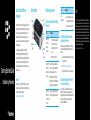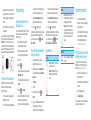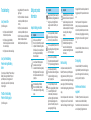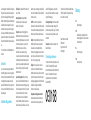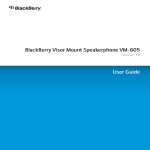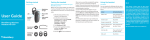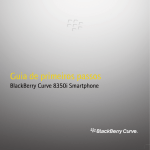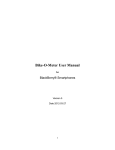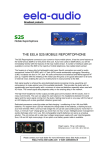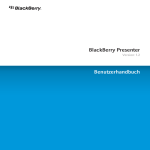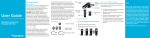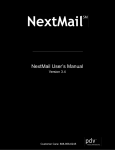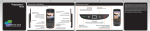Download Blackberry PEARL 8200 - PEARL 8220 SMARTPHONE - SAFETY AND User guide
Transcript
About the BlackBerry Presenter The BlackBerry® Presenter is designed to allow you to deliver presentations with ease while you're on the go. You can display presentations directly from your BlackBerry device on an external display, such as a video projector or television screen, without using a laptop computer. Getting Started Guide BlackBerry Presenter You can wirelessly display files for Microsoft® PowerPoint® 97, 2000, 2003, and 2007 (.ppt files or .pptx files) and PDF files, including most transitions and animations in slides. The BlackBerry Presenter supports presentations that use a 4:3 aspect ratio in landscape view. Be safe! Before you use your BlackBerry® Presenter, read the full safety and product information in the BlackBerry Presenter User Guide, available at www.blackberry.com/presenter. Components Before you present System requirements: BlackBerry Presenter Item BlackBerry® Presenter desktop software BlackBerry® Presenter smartphone software Requirement • Intel® compatible computer with a USB port that is compliant with USB 1.1 or later • Windows® XP or later Item other equipment Requirement • video output device, such as a video projector or television • VGA cable or S-video cable Install the BlackBerry Presenter smartphone software Bluetooth® enabled BlackBerry device that is running BlackBerry® Device Software 4.6 or later Before you can use your BlackBerry® Presenter, you must install the BlackBerry Presenter smartphone software. 1. Connect your BlackBerry device to a computer using a USB cable. 2. Visit www.blackberry.com/presenter. 3. Complete the instructions on the web page. BlackBerry® Curve™ 8350i and BlackBerry® Pearl™ Flip 8200 Series smartphones are not supported. Connect the BlackBerry Presenter to an external display BlackBerry® to support presenting Microsoft® Enterprise PowerPoint® files as attachments Server 5.0 SP 1 or later For best results, use a VGA cable to connect your BlackBerry® Presenter to an external display for a maximum screen resolution of 1024x768 pixels. When you use an S-video cable, the maximum screen resolution is 640x480 pixels. EN-US ©2010 Research In Motion Limited. All rights reserved. BlackBerry®, RIM®, Research In Motion®, SureType®, SurePress™ and related trademarks, names and logos are the property of Research In Motion Limited and are registered and/or used in the U.S. and countries around the world. Bluetooth is a trademark of Bluetooth SIG. Google Mail is a trademark of Google Inc. Hotmail and Windows Live are trademarks of Microsoft Corporation. Wi-Fi is a trademark of the Wi-Fi Alliance. All other trademarks are the property of their respective owners. This documentation is provided "as is" and without condition, endorsement, guarantee, representation or warranty, or liability of any kind by Research In Motion Limited and its affiliated companies, all of which are expressly disclaimed to the maximum extent permitted by applicable law in your jurisdiction. MAT-32934-001 | PRINTSPEC-062 | SWD -1151456-0714022422-001 | 1. Depending on the external display that you're using, connect a VGA cable or an S-video cable to the corresponding port on the BlackBerry Presenter. 2. Connect the VGA cable or S-video cable to the external display. If you use an S-video cable to connect your BlackBerry Presenter to an external display, make sure that the NTSC/PAL switch is in the correct position. In most cases, the switch should be in the NTSC position when presenting in North America and in the PAL position when presenting in Europe, Australia, and parts of Asia. Turn on or turn off standby mode The BlackBerry® Presenter turns on standby mode automatically after 5 minutes of inactivity. Do one of the following: • To turn on standby mode, press and hold the Power key for 2 seconds. • To turn off standby mode, press the Power key. Start presenting Present an attachment from your BlackBerry device You can present a Microsoft® PowerPoint® file that is attached to a message or calendar entry on your BlackBerry® device. 1. On your BlackBerry device, verify that Bluetooth® technology is turned on. 2. Open the message or calendar entry that contains the file that you want to present. 3. Click the file. 4. Press the key: • If the file is attached to a message, click Open Attachment > View. • If the file is attached to a calendar entry, click Preview. 5. Press the key > Present. 6. In the list, click the BlackBerry® Presenter with the same passkey as your BlackBerry Presenter. You can find your 4-digit passkey on the splash screen of the external display or on the bottom of your BlackBerry Presenter. the splash screen of the external display or on the bottom of your BlackBerry Presenter. 7. In the Enter Numeric Passkey field, type the passkey for your BlackBerry Presenter. key on the keyboard. 8. Press the The LED light on your BlackBerry device turns solid blue when your presentation has completed loading. key > Next To go to another slide, press the Slide or Prev Slide. 7. In the Enter Numeric Passkey field, type the passkey for your BlackBerry Presenter. key on the keyboard. 8. Press the The LED light on your BlackBerry device turns solid blue when your presentation has completed loading. key > Next To go to another slide, press the Slide or Next Page or Prev Slide or Prev Page. Present a file from your BlackBerry device or a media card LED notifications 1. On your BlackBerry® device, verify that Bluetooth® technology is turned on. 2. On the Home screen or in the Downloads folder on your BlackBerry device, click the BlackBerry Presenter icon. 3. Click Browse. 4. Click a file. 5. After the file opens, press the key > Present. 6. In the list, click the BlackBerry® Presenter with the same passkey as your BlackBerry Presenter. You can find your 4-digit passkey on Red LED Solid: The BlackBerry® Presenter is on and is in start-up mode. Flashing: The BlackBerry Presenter is ready to pair with your BlackBerry device. Blue LED Solid: The BlackBerry Presenter has completed loading your presentation or is displaying your presentation. Flashing: The BlackBerry Presenter is connecting to your BlackBerry device, the BlackBerry Presenter is processing commands , or your presentation is loading. Purple LED There is an error with your BlackBerry Presenter. Find more information • For compliance information for the BlackBerry® Presenter, see the BlackBerry Presenter User Guide. • To view the BlackBerry Presenter User Guide and the latest version of the BlackBerry Presenter Getting Started Guide, visit www.blackberry.com/presenter. Check for the latest version of the BlackBerry Presenter firmware To perform this task, you must download the BlackBerry® Presenter desktop software that is available at www.blackberry.com/presenter. 1. Connect one end of the USB cable to your BlackBerry® Presenter. 2. Connect the other end of the USB cable to your computer. 3. Open the desktop software. 4. Click Check for Updates. If there are updates, the firmware downloads the updates to your BlackBerry Presenter. Troubleshooting I can't present a file Try the following actions: • Verify that you installed the BlackBerry® Presenter smartphone software. • Verify that you plugged the BlackBerry Presenter into a power outlet and connected it to an external display. • Verify that you turned on the external display. I can't pair the BlackBerry Presenter with my BlackBerry device If you try to pair your BlackBerry® Presenter with your BlackBerry device using the Bluetooth® options on your BlackBerry device, the pairing process isn't complete until you present a file. Complete the steps for presenting a file. The LED on the BlackBerry Presenter is flashing purple Try the following actions: • Unplug the BlackBerry® Presenter and then plug it in again. • Verify that the VGA cable or S-video cable is connected to your BlackBerry Presenter correctly. • Verify that only one video output cable is connected to your BlackBerry Presenter. • Check for the latest versions of the BlackBerry Presenter smartphone software and BlackBerry Presenter desktop software. Safety and product information Important safety precautions Tip Description Before you use your BlackBerry® Presenter, it is important that you read the compliance information and the guidelines for the safe use of your accessory that are found in this guide and the BlackBerry Presenter User Guide. Use only Research In Motion approved power accessories. Use of power accessories that have not been approved by RIM might present a risk of fire or explosion, which could cause serious harm, death, or property loss. Do not disassemble your BlackBerry Presenter. Your BlackBerry Presenter contains small parts that might be a choking hazard. Tip Description Keep your BlackBerry Presenter away from medical devices, including pacemakers and hearing aids, as they might malfunction causing serious harm or death to you or others. Do not put your BlackBerry Presenter in contact with liquids as this might cause a short circuit, a fire, or an electric shock. Do not use your BlackBerry Presenter in the presence of gas fumes as it might present a risk of fire or explosion. Do not use or store your BlackBerry Presenter in temperatures that exceed 167° F (75°C) as the accessory might become hot. Do not dispose of your BlackBerry Presenter device in a fire as this might cause an explosion resulting in serious injury, death, or property loss. Turn off your BlackBerry Presenter in aircrafts. Using your BlackBerry Presenter on an aircraft might affect aircraft instrumentation, communication, and performance; might disrupt the network; might otherwise be dangerous to the operation of the aircraft, its crew, and its passengers; and might be illegal. Tip Description The BlackBerry Presenter is not inherently safe and cannot be used in the presence of explosive fumes, explosive dust, or other explosive chemicals. Sparks in such areas could cause an explosion or fire resulting in serious injury, death, or damage to property. Information that you transmit wirelessly to the BlackBerry Presenter might not be secure and could be intercepted. Use caution when transmitting information to this accessory. Electrical safety Use the power accessories provided with the BlackBerry® Presenter or any other RIM approved charging accessories only from the type of power source indicated on the marking label. Before using any power supply, verify that the mains/outlet voltage matches the input voltage rating printed on the power supply. Do not overload power outlets or extension cords as this might result in a risk of fire or electric shock. To reduce the risk of damage to the cord or the plug, pull the plug rather than the cord when you disconnect the charging accessory from the power outlet or extension cord. Protect the power cord from being walked on or pinched, particularly at power outlets and extension cords, and the point where the power cord connects to the accessory. Unplug charging accessories during lightning storms or when unused for long periods of time. Do not use the BlackBerry Presenter outside or in any area exposed to the elements. Driving safety Do not use the BlackBerry® Presenter while driving. Using the BlackBerry Presenter while driving could put you and others at greater risk of an accident causing serious injury, death, or property loss. Interference with electronic equipment The BlackBerry® Presenter radio is a low power radio transmitter and receiver. When the BlackBerry Presenter radio is turned on, it receives and also sends out radio frequency (RF) signals. Most modern electronic equipment is shielded from radio frequency (RF) signals. However, certain electronic equipment might not be shielded against the RF signals from the BlackBerry Presenter. RF signals can potentially disrupt medical devices and other equipment. If you have a medical device such as a pacemaker or hearing aid, before your use the BlackBerry Presenter, consult your physician and the manufacturer of your medical device to determine if the BlackBerry Presenter is safe for your use. For more information, see the BlackBerry Presenter User Guide. Accessories Use only those accessories approved by Research In Motion (RIM). Using any accessories not approved by RIM for use with this particular BlackBerry® Presenter model might invalidate any approval or warranty applicable to the BlackBerry Presenter, might result in the non-operation of the BlackBerry Presenter, and might be dangerous. Additional safety guidelines Child safety: Keep your BlackBerry® Presenter out of reach of children. Operating machinery: Keep your BlackBerry Presenter and any cords or cables away from machinery that is in operation. LED aperture: Exposure to flashing lights on the BlackBerry Presenter can cause epileptic seizures or blackouts and might be dangerous to you or others. In the event that you experience, or your use of the BlackBerry Presenter causes in others, any disorientation, loss of awareness, twitching, convulsions, or any involuntary movements, stop using the BlackBerry Presenter immediately and consult a physician. If you are susceptible to epileptic seizures or blackouts, consult your physician before using the BlackBerry Presenter. Liquids and foreign objects: Never push foreign objects of any kind into the BlackBerry Presenter or BlackBerry Presenter accessories through openings as this action might cause a short circuit, a fire, or electric shock. Do not attempt to modify or service the BlackBerry Presenter. Do not use the BlackBerry Presenter or BlackBerry Presenter accessories near water (for example, near a bathtub or a sink, in a wet basement, or near a swimming pool). Never spill liquid of any kind on the BlackBerry Presenter or BlackBerry Presenter accessories. switched off in designated areas. Do not use the headset in environments where there is a danger of ignition of flammable gases. CAUTION: Use of controls or adjustments or performance of procedures other than those specified in the product documentation supplied by Research In Motion may result in hazardous radiation exposure. Overheating and damage: If this product overheats, if the product has been dropped or damaged, if the product has a damaged cord or plug, or if the product has been dropped in a liquid, discontinue use and contact RIM. Stability: Do not place the BlackBerry Presenter or a BlackBerry Presenter accessory on any unstable surface. Take care when using the BlackBerry Presenter with any charging accessories to route the power cord in a way that reduces the risk of injury to others, such as by tripping or choking. Cleaning: Do not use liquid, aerosol cleaners, or solvents on or near the BlackBerry Presenter or a BlackBerry Presenter accessory. Clean only with a soft dry cloth. Disconnect any cables from the computer and unplug any charging accessories from the electrical outlet before cleaning either the BlackBerry Presenter or the power accessory. Designated areas and dangerous environments: Observe all signs and instructions that require an electrical device or radio frequency device to be Heavy objects: Do not place heavy objects on the BlackBerry Presenter. EU regulatory conformance This product is CE marked according to the provisions of the R & TTE Directive (99/5/EC). Research In Motion Limited hereby declares that this BlackBerry® Presenter is in compliance with the essential requirements and other relevant provisions of Directive 1999/5/EC. The Declaration of Conformity made under Directive 1999/5/EC is available for viewing at the following location in the EU community: Glossary LED NTSC Research In Motion UK Limited 200 Bath Road Slough, Berkshire SL1 3XE United Kingdom PAL VGA light-emitting diode National Television System Committee. The standards-setting body for television and video in the United States. Phase Alternating Line Video Graphics Array