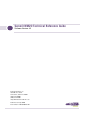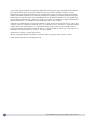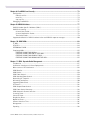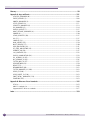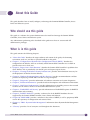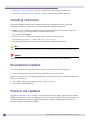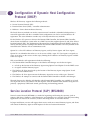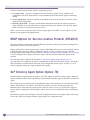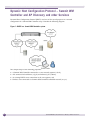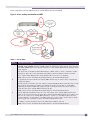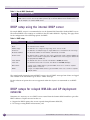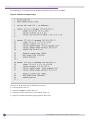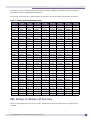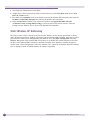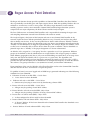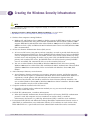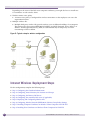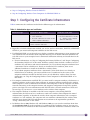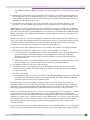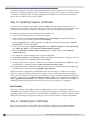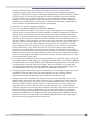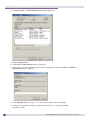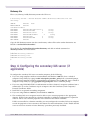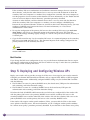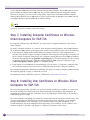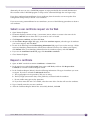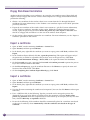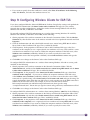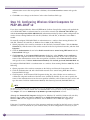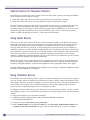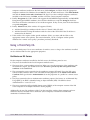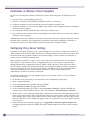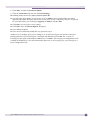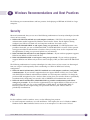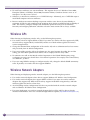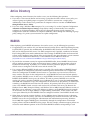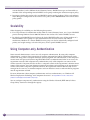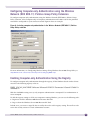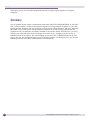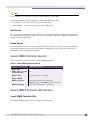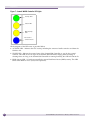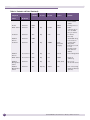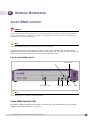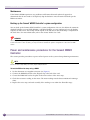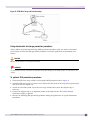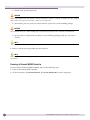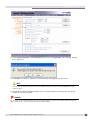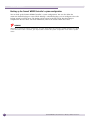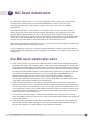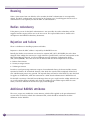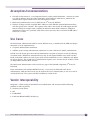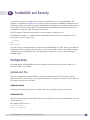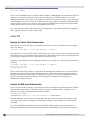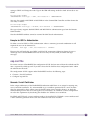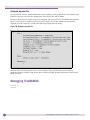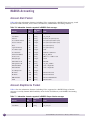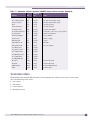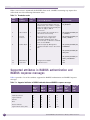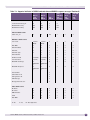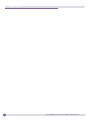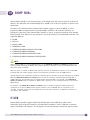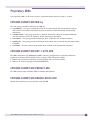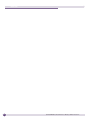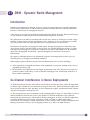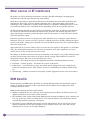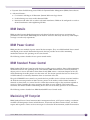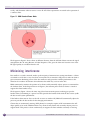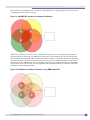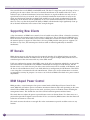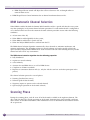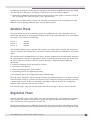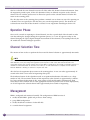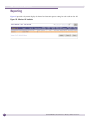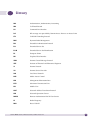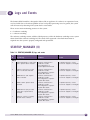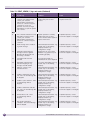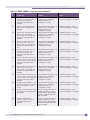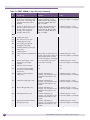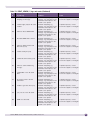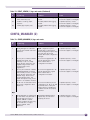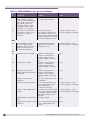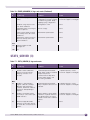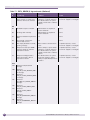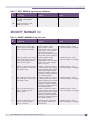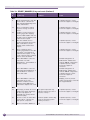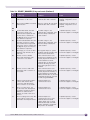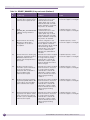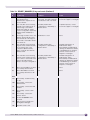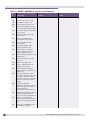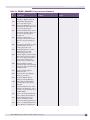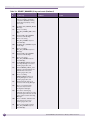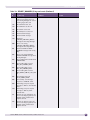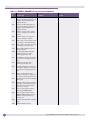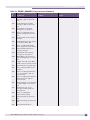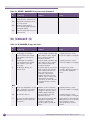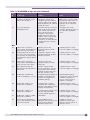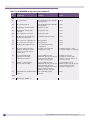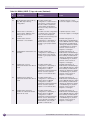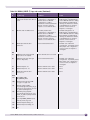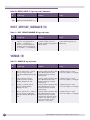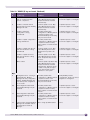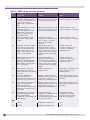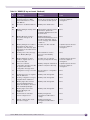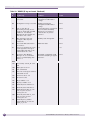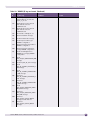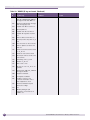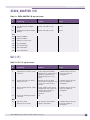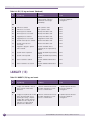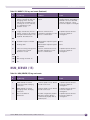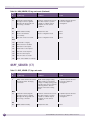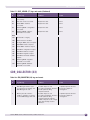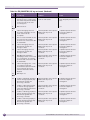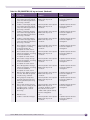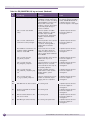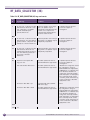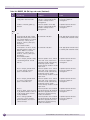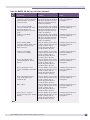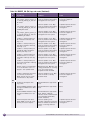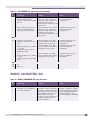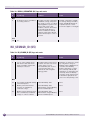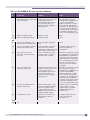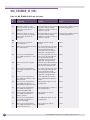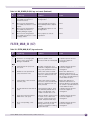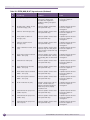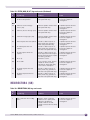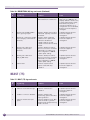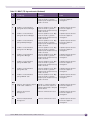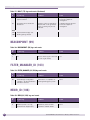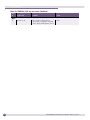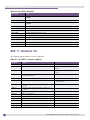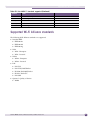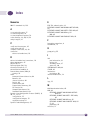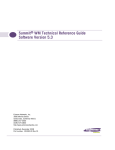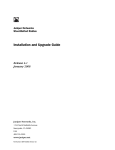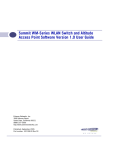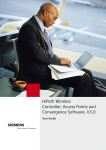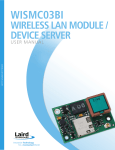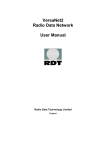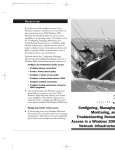Download Extreme Networks WM20 Controller Specifications
Transcript
Summit WM20 Technical Reference Guide
Software Version 4.2
Extreme Networks, Inc.
3585 Monroe Street
Santa Clara, California 95051
(888) 257-3000
(408) 579-2800
http://www.extremenetworks.com
Published: January 2008
Part number: 120399-00 Rev 01
AccessAdapt, Alpine, BlackDiamond, EPICenter, ESRP, Ethernet Everywhere, Extreme Enabled, Extreme Ethernet
Everywhere, Extreme Networks, Extreme Standby Router Protocol, Extreme Turbodrive, Extreme Velocity,
ExtremeWare, ExtremeWorks, ExtremeXOS, the Go Purple Extreme Solution, ScreenPlay, Sentriant, ServiceWatch,
Summit, SummitStack, Unified Access Architecture, Unified Access RF Manager, UniStack, UniStack Stacking, the
Extreme Networks logo, the Alpine logo, the BlackDiamond logo, the Extreme Turbodrive logo, the Summit logos,
the Powered by ExtremeXOS logo, and the Color Purple, among others, are trademarks or registered trademarks of
Extreme Networks, Inc. or its subsidiaries in the United States and/or other countries.
Adobe, Flash, and Macromedia are registered trademarks of Adobe Systems Incorporated in the U.S. and/or other
countries. AutoCell is a trademark of AutoCell. Avaya is a trademark of Avaya, Inc. Merit is a registered trademark
of Merit Network, Inc. Internet Explorer is a registered trademark of Microsoft Corporation. Mozilla Firefox is a
registered trademark of the Mozilla Foundation. sFlow is a registered trademark of sFlow.org. Solaris and Java are
trademarks of Sun Microsystems, Inc. in the U.S. and other countries.
Specifications are subject to change without notice.
All other registered trademarks, trademarks, and service marks are property of their respective owners.
© 2008 Extreme Networks, Inc. All Rights Reserved.
2
Summit WM20 Technical Reference Guide, Software Version 4.2
Table of Contents
About this Guide.............................................................................................................................. 7
Who should use this guide ...........................................................................................................7
What is in this guide ...................................................................................................................7
Formatting conventions................................................................................................................8
Documentation feedback .............................................................................................................8
Protocols and standards...............................................................................................................8
Chapter 1: Configuration of Dynamic Host Configuration Protocol (DHCP) ........................................... 9
Service Location Protocol (SLP) (RFC2608)...................................................................................9
DHCP Options for Service Location Protocol (RFC2610) ...............................................................10
SLP Directory Agent Option (Option 78) ......................................................................................10
SLP Service Scope Option (Option 79) ........................................................................................11
Dynamic Host Configuration Protocol – Summit WM Controller and AP Discovery and other Services.12
DHCP setup using the internal DHCP server.................................................................................14
DHCP setups for relayed WM-ADs and AP deployment networks ....................................................14
DHCP configuration example: OSC dhcpd on Linux ......................................................................15
General options.........................................................................................................................17
Summit Wireless Access Point Discovery mechanism....................................................................17
Wireless AP DHCP Registration Setup (WINDOWS).................................................................18
Create a New DHCP Scope and Configure Option 78 ..............................................................18
DNS Settings for Wireless AP Discovery.................................................................................19
Static Wireless AP Addressing ..............................................................................................20
Chapter 2: Rogue Access Point Detection ....................................................................................... 21
Chapter 3: Creating the Windows Security Infrastructure ................................................................. 23
Intranet Wireless Deployment Steps ............................................................................................24
Step 1: Configuring the Certificate Infrastructure .........................................................................25
Step 1a: Installing a Certificate Infrastructure........................................................................26
Step 1b: Installing Computer Certificates ..............................................................................28
Step 1c: Installing User Certificates......................................................................................28
Step 2: Configuring Active Directory for Accounts and Groups .......................................................30
Step 3: Configuring the Primary IAS Server..................................................................................30
Step 3a: Configuring IAS .....................................................................................................30
Step 3b: Configuring a Wireless Remote Access Policy ...........................................................33
Step 4: Configuring the secondary IAS server (if applicable) ..........................................................37
Step 5: Deploying and Configuring Wireless APs ..........................................................................38
Step 6: Configuring Wireless Network (IEEE 802.11) Policies Group Policy Settings .......................39
Step 7: Installing Computer Certificates on Wireless Client Computers for EAP-TLS.........................40
Step 8: Installing User Certificates on Wireless Client Computers for EAP-TLS................................40
Submit a user certificate request via the Web ........................................................................41
Request a certificate ...........................................................................................................41
Summit WM20 Technical Reference Guide, Software Version 4.2
3
Table of Contents
Floppy Disk-Based Installation..............................................................................................42
Export a certificate ..............................................................................................................42
Import a certificate..............................................................................................................42
Step 9: Configuring Wireless Clients for EAP-TLS.........................................................................43
Step 10: Configuring Wireless Client Computers for PEAP-MS-CHAP v2 .........................................44
Additional Intranet Wireless Deployment Configurations................................................................45
Internet Access for Business Partners....................................................................................46
Using Guest Access .............................................................................................................46
Using Validated Access........................................................................................................46
Using a Third-Party CA ........................................................................................................47
Certificates on Wireless Client Computers ..............................................................................48
Configuring Proxy Server Settings ........................................................................................48
Chapter 4: Windows Recommendations and Best Practices ............................................................. 51
Security ...................................................................................................................................51
PKI..........................................................................................................................................51
Wireless APs.............................................................................................................................52
Wireless Network Adapters .........................................................................................................52
Active Directory ........................................................................................................................53
RADIUS ...................................................................................................................................53
Scalability ................................................................................................................................54
Using Computer-only Authentication ...........................................................................................54
Configuring Computer-only Authentication using the Wireless Network (IEEE 802.11) Policies Group
Policy Extension..................................................................................................................55
Enabling Computer-only Authentication Using the Registry......................................................55
Summary..................................................................................................................................56
Chapter 5: Diagnostics .................................................................................................................. 57
Summit WM20 Controller Diagnostics .........................................................................................57
Summit WM20 Controller Filesystem Constraints ...................................................................57
Using the console port .........................................................................................................58
Summit WM20 Rescue Procedure.........................................................................................58
Summit WM20 Controller Capacity .......................................................................................59
Summit WM20 Controller LED Indicators ..............................................................................59
Protocols used in the Summit WM20 Controller .....................................................................61
Chapter 6: Hardware Maintenance ................................................................................................. 63
Summit WM20 Controller ..........................................................................................................63
Power and maintenance procedures for the Summit WM20 Controller ......................................64
Chapter 7: MAC Based Authentication ............................................................................................ 69
How MAC-based authentication works .........................................................................................69
Roaming ..................................................................................................................................70
Radius redundancy....................................................................................................................70
Rejection and failure .................................................................................................................70
Additional RADIUS attributes ....................................................................................................70
Assumptions/recommendations...................................................................................................71
Use Cases ................................................................................................................................71
Vendor Interoperability ..............................................................................................................71
4
Summit WM20 Technical Reference Guide, Software Version 4.2
Table of Contents
Chapter 8: FreeRADIUS and Security .............................................................................................. 73
Configuration ............................................................................................................................73
radiusd.conf file..................................................................................................................73
users file ............................................................................................................................74
eap.conf file .......................................................................................................................75
Debugging FreeRADIUS.............................................................................................................76
Chapter 9: RADIUS Attributes ......................................................................................................... 77
RADIUS Vendor-Specific Attributes (VSAs) ..................................................................................77
RADIUS Accounting ..................................................................................................................78
Account-Start Packet...........................................................................................................78
Account-Stop/Interim Packet ................................................................................................78
Termination Codes ..............................................................................................................79
Supported attributes in RADIUS authentication and RADIUS response messages ............................80
Chapter 10: SNMP MIBs ................................................................................................................ 83
IF-MIB .....................................................................................................................................83
RFC1213 .................................................................................................................................84
IEEE802dot11-MIB ..................................................................................................................84
Proprietary MIBs .......................................................................................................................85
EXTREME-SUMMIT-WM-MIB.my..........................................................................................85
EXTREME-SUMMIT-WM-DOT11-EXTS-MIB ...........................................................................85
EXTREME-SUMMIT-WM-PRODUCT-MIB ...............................................................................85
EXTREME-SUMMIT-WM-BRANCH-OFFICE-MIB.....................................................................85
Chapter 11: DRM - Dynamic Radio Management.............................................................................. 87
Introduction ............................................................................................................................87
Co-Channel Interference in Dense Deployments ...........................................................................87
Other sources of RF Interference ................................................................................................88
DRM Benefits ...........................................................................................................................88
DRM Details .............................................................................................................................89
DRM Power Control ...................................................................................................................89
DRM Standard Power Control .....................................................................................................89
Maximizing RF Footprint ............................................................................................................89
Minimizing interference .............................................................................................................90
Supporting New Clients .............................................................................................................92
RF Domain ...............................................................................................................................92
DRM Shaped Power Control .......................................................................................................92
DRM Power Control Summary.....................................................................................................93
DRM Automatic Channel Selection .............................................................................................94
Scanning Phase ........................................................................................................................94
Selection Phase ........................................................................................................................95
Negotiation Phase .....................................................................................................................95
Operation Phase........................................................................................................................96
Channel Selection Time .............................................................................................................96
Management.............................................................................................................................96
Reporting .................................................................................................................................98
Summit WM20 Technical Reference Guide, Software Version 4.2
5
Table of Contents
Glossary ....................................................................................................................................... 99
Appendix A: Logs and Events ....................................................................................................... 101
STARTUP_MANAGER (0) ........................................................................................................101
EVENT_SERVER (1) ................................................................................................................103
CONFIG_MANAGER (2) ...........................................................................................................109
STATS_SERVER (3) ................................................................................................................111
SECURITY_MANAGER (4) .......................................................................................................113
RU_MANAGER (6) ..................................................................................................................124
RADIUS_CLIENT (7) ...............................................................................................................127
HOST_SERVICE_MANAGER (8)................................................................................................130
VNMGR (9) ............................................................................................................................130
STACK_ADAPTER (10) ............................................................................................................137
CLI (11) .................................................................................................................................137
LANGLEY (13)........................................................................................................................138
NSM_SERVER (15) .................................................................................................................139
OSPF_SERVER (17) ................................................................................................................140
CDR_COLLECTOR (23)............................................................................................................141
RF_DATA_COLLECTOR (36) ....................................................................................................146
REMOTE_INS (58)..................................................................................................................147
LLC_HANDLER (62)................................................................................................................152
RADIUS_ACCOUNTING (64) ....................................................................................................153
RU_SESMGR_ID (65)..............................................................................................................154
MU_SESMGR_ID (66) .............................................................................................................156
FILTER_MGR_ID (67) .............................................................................................................157
REDIRECTOR4 (68) ................................................................................................................159
BEAST (75)............................................................................................................................160
BEACONPOINT (99)................................................................................................................162
FILTER_MANAGER_ID (103) ...................................................................................................162
REDIR_ID (106) .....................................................................................................................162
CPDP_AGENT_ID (110)...........................................................................................................163
PORT_INFO_J_MANAGER (118) ..............................................................................................163
ECHELON (126) .....................................................................................................................163
Appendix B: Reference lists of standards...................................................................................... 165
RFC list..................................................................................................................................165
802.11 standards list..............................................................................................................166
Supported Wi-Fi Alliance standards ..........................................................................................167
Index .......................................................................................................................................... 169
6
Summit WM20 Technical Reference Guide, Software Version 4.2
About this Guide
This guide describes how to install, configure, and manage the Summit® WM20 Controller, Access
Points and Software system.
Who should use this guide
This guide is a reference for system administrators who install and manage the Summit WM20
Controller, Access Points and Software system.
Any administrator performing tasks described in this guide must have an account with full
administrative privileges.
What is in this guide
This guide contains the following chapters:
●
“About this Guide” describes the target audience and content of the guide, the formatting
conventions used in it, and how to provide feedback on the guide.
●
Chapter 1, “Configuration of Dynamic Host Configuration Protocol (DHCP)” describes the
configurations the Wireless AP uses to identify which Summit WM Controllers are available to
provide service in it's local area.
●
Chapter 2, “Rogue Access Point Detection” describes the Summit WM Controllers’ capabilities that
allow Wireless APs to periodically scan the RF space and report suspect devices.
●
Chapter 3, “Creating the Windows Security Infrastructure” provides the information necessary for
the Deployment of Wireless Intranet Wireless.
●
Chapter 4, “Windows Recommendations and Best Practices” provides recommendations and best
practices for deploying an IEEE 802.11 WLAN in a large enterprise.
●
Chapter 5, “Diagnostics” provides information on hardware constraints and system diagnostics.
●
Chapter 6, “Hardware Maintenance” provides hardware descriptions and maintenance information.
●
Chapter 7, “MAC Based Authentication” provides information on controlling access to the network
resources for the wireless clients over the Summit WM Software system.
●
Chapter 8, “FreeRADIUS and Security” provides information on FreeRADIUS options for RADIUS
authentication and accounting.
●
Chapter 9, “RADIUS Attributes” provides a reference list of the RADIUS Attributes that are
supported by the Summit WM20 Controller, Access Points and Software.
●
Chapter 10, “SNMP MIBs” provides a reference to the subset of MIB-II, as well as proprietary MIBs
used in the repository of configuration and statistical data.
●
Chapter 11, “DRM - Dynamic Radio Management” information about Dynamic Radio Management
(DRM).
●
“Glossary” provides a list of acronyms used throughout this document.
Summit WM20 Technical Reference Guide, Software Version 4.2
7
About this Guide
●
Appendix A, “Logs and Events” provides a reference list of the log and event messages.
●
Appendix B, “Reference lists of standards” provides a reference list of RFCs supported.
Formatting conventions
The Summit WM20 Controller, Access Points and Software documentation uses the following
formatting conventions to make it easier to find information and follow procedures:
●
Bold text is used to identify components of the management interface, such as menu items and
section of pages, as well as the names of buttons and text boxes.
For example: Click Logout.
●
Monospace font is used in code examples and to indicate text that you type.
For example: Type https://<wm20-address>[:mgmt-port>]
●
The following symbols are used to draw your attention to additional information:
NOTE
Notes identify useful information that is not essential, such as reminders, tips, or other ways to perform a task.
WARNING!
Warnings identify essential information. Ignoring a warning can lead to problems with the application.
Documentation feedback
If you have any problems using this document, please contact your next level of support:
●
Customers should contact the Extreme Networks Technical Assistance Center.
When you call, please have the following information ready. This will help us to identify the document
that you are referring to.
●
Title: Summit WM20 Technical Reference Guide, Software Version 4.2
●
Part Number: 120399-00 Rev 01
Protocols and standards
Appendix B, “Reference lists of standards” lists the protocols and standards supported by the Summit
WM20 Controller, Access Points and Software. These lists include the Requests for Comment (RFCs) of
the Internet Engineering Task Force (IETF) and the 802.11 standards developed by the Institute of
Electrical and Electronics Engineers (IEEE).
8
Summit WM20 Technical Reference Guide, Software Version 4.2
1
Configuration of Dynamic Host Configuration
Protocol (DHCP)
Wireless AP Discovery supports the following methods:
●
Service Location Protocol (SLP)
●
Domain Name Server (DNS) – controller.<domainname>
●
Multicast – Same subnet multicast discovery
The listed discovery methods are tried in succession until a method is identified which produces a
successful registration with the a controller. Static configuration can also be used for Wireless AP
registration. The static definition overrides any of the dynamic discovery methods.
For the Wireless AP’s process to discover the Summit WM Controller, the Summit WM Controller,
Access Points and Software system relies on a DHCP server that supports Option 78 and 79 for Service
Location Protocol (SLP). The combination of Dynamic Host Configuration Protocol (DHCP), Option 78
and 79, and SLP provide a technique that defines the Summit WM Controller as the only element on the
network that the Wireless AP can communicate with.
Option 78 is a list of IP addresses of Directory Agents, used by Service Agents and Users Agents.
Option 79 is an identifier that refers to a set of services called a scope. If a User Agent is assigned to a
scope, it can only see the services in that scope, limiting the IP addresses of Directory Agents available
to the User Agent.
SLP assisted Wireless AP registration includes the following:
●
The Summit WM Controller Manager or the Wireless AP Manager use the Service Agent:
●
to look up the location of the Directory Agent using Option 78 and Option 79 in the DHCP server
●
to register with the Directory Agent
●
The Wireless AP User Agent looks up the location of the Directory Agent using Option 78 and
Option 79 in the DHCP server.
●
The Wireless AP User Agent contacts the Directory Agent for services of the types “Extreme”.
●
The Wireless AP attempts to connect with the Summit WM Controller or Wireless AP Manager.
Through discovery the Wireless AP identifies which Summit WM Controllers are available in it's local
area to provide service. The Wireless AP then registers with the Summit WM Controller using the CTP
protocol, a proprietary UDP based control, provisioning and tunneling protocol.
Service Location Protocol (SLP) (RFC2608)
Service Location Protocol (RFC2608) is a method of organizing and locating the resources (such as
printers, disk drives, databases, e-mail directories, and schedulers) in a network. Using SLP, networking
applications can discover the existence, location and configuration of networked devices.
In larger installations, services will register their services with one or more Directory Agents, and clients
will contact the Directory Agent to fulfill requests for Service Location information.
Summit WM20 Technical Reference Guide, Software Version 4.2
9
Configuration of Dynamic Host Configuration Protocol (DHCP)
Service Location Protocol consists of three cooperating services:
●
User Agent (UA) – A process working on the user's behalf to acquire service attributes and
configuration. The User Agent retrieves service information from the Service Agents or Directory
Agents.
●
Service Agent (SA) –A process working on the behalf of one or more services to advertise service
attributes and configuration.
●
Directory Agent (DA) – A process which collects information from Service Agents to provide a
single repository of service information in order to centralize it for efficient access by User Agents.
There can only be one DA present per given host.
When a service starts on the network, its Service Agent queries the DHCP server for Option 78 and
Option 79 and registers itself appropriately.
DHCP Options for Service Location Protocol (RFC2610)
The Dynamic Host Configuration Protocol (RFC2131) provides a framework for passing configuration
information to hosts on a TCP/IP network.
Entities using the Service Location Protocol, Version 2 (RFC2608) and Service Location Protocol, Version
1 (RFC2165) must obtain the address of Directory Agents in order to transact messages. The SLP
Directory Agent option (Option 78) described in “SLP Directory Agent Option (Option 78)” on page 10
is used to configure User Agents and Service Agents with the location of Directory Agents in the
network.
The SLP Scope Option (Option 79) described in “SLP Service Scope Option (Option 79)” on
page 11provides an assignment of scope for configuration of SLP User and Service Agents. This option
takes precedence over both default and static scope configuration of SLP agents. A scope is a set of
services, typically making up a logical administrative group.
SLP Directory Agent Option (Option 78)
The SLP Directory Agent Option 78 specifies a list of IP addresses for SLP Directory Agents. Directory
Agents should be listed in order of preference. Summit WM Controllers register themselves as directory
agents.
The Length value must include one for the Mandatory byte and include four for each Directory Agent
address which follows. The address of the Directory Agent is given in network byte order. The
Mandatory byte in the Directory Agent option can be set to 0 or 1. If set to 1, the SLP User Agent or
Service Agent so configured must not employ either active or passive multicast discovery of Directory
Agents.
The Directory Agents listed in Option 78 must be configured with the a non-empty subset of the scope
list that the Agent receiving the Directory Agent Option 78 is configured with.
10
Summit WM20 Technical Reference Guide, Software Version 4.2
SLP Service Scope Option (Option 79)
SLP Service Scope Option (Option 79)
Services are grouped together using scopes. Scopes are strings that identify a set of services that form an
administrative grouping. Service Agents (SAs) and Directory Agents (DAs) are always assigned a scope
string.
A User Agent (UA) is normally assigned a scope string (in which case the User Agent can only discover
that particular grouping of services). This allows a network administrator to provision services to users.
The use of scopes also allows the administrator to scale SLP deployments to larger networks.
The Scope-List String is a comma-delimited list of the scopes that a SLP Agent is configured to use. The
Length value must include one for the Mandatory byte. The Mandatory byte determines whether SLP
Agents override their static configuration for scopes with the <Scope List> string provided by the
option. This allows DHCP administrators to implement a policy of assigning a set of scopes to Agents
for service provision.
If the Mandatory byte is 0, static configuration takes precedence over the DHCP provided scope list. If
the Mandatory byte is 1, the <Scope List> provided in this option must be used by the SLP Agent. The
Scope List String usage is defined in the SLPv2 specification (RFC2608).
Summit WM20 Technical Reference Guide, Software Version 4.2
11
Configuration of Dynamic Host Configuration Protocol (DHCP)
Dynamic Host Configuration Protocol – Summit WM
Controller and AP Discovery and other Services
Dynamic Host Configuration Protocol (DHCP) can be used for several purposes in a network
configuration of a Summit WM Controller setup. Consider the following diagram:
Figure 1: DHCP in a Summit WM Controller system
This simple setup has the following properties:
12
●
A Summit WM Controller connected to a core network segment (a.b.c.d),
●
APs connected on both direct (e.f.g.h) and indirect (i.j.k.l) subnets,
●
An existing DHCP server somewhere in the core segment, and
●
Wireless users connected to a Summit WM Controller-controlled network (w.x.y.z).
Summit WM20 Technical Reference Guide, Software Version 4.2
Dynamic Host Configuration Protocol – Summit WM Controller and AP Discovery and other Services
In this setup there are four different areas in which DHCP must be considered:
Figure 2: Areas needing consideration for DHCP
Table 1: Use of DHCP
Area
Description of use for DHCP
A
DHCP INFORM messages are periodically sent on all physical ports (esa0-1 on WM1000, esa0-3 on
WM100). DHCP INFORM messages are NOT requests for addressing on that segment. These messages
use DHCP INFORM option 78 to provide information to other Summit WM Controllers deployed on the
same segment.
For setups that use multiple Summit WM Controllers a DHCP server in area A is required to answer
requests for option 78 to allow availability and mobility to work. No addresses will be consumed.
For a single Summit WM Controller setup a DHCP server in this area is not required.
DHCP services for this area MUST be provided external to the Summit WM Controller.
B
In general APs that are used with the Summit WM Controller may use either a static or dynamically
assigned IP address.
For APs that are connected to the same subnet as the Summit WM Controller initial discovery can take
place directly using multicast. However, the deployer of the APs may still wish to utilize DHCP
addressing for the APs. Additionally, support for option 78 may be used in this area to aid in the
initial discovery of the Summit WM Controller by the APs.
DHCP services for this area MUST be provided external to the Summit WM Controller.
C
For AP deployment networks that are not in the same subnet as the Summit WM Controller there
needs to be some mechanism to allow the APs to find the Summit WM Controller across subnet. The
APs can use a static list of Summit WM Controllers to connect to or use DNS but by far the most
common method is to allow them to use DHCP option 78 to locate a service location protocol (SLP)
director agent that is generally hosted on the Summit WM Controller itself.
In addition, the APs themselves may also be addressed via DHCP in this area.
DHCP services for this area MUST be provided external to the Summit WM Controller.
Summit WM20 Technical Reference Guide, Software Version 4.2
13
Configuration of Dynamic Host Configuration Protocol (DHCP)
Table 1: Use of DHCP (Continued)
Area
Description of use for DHCP
D
DHCP services in area D is for WLAN clients. A separate scope for each SSID is required.
DHCP services for this area are provided by default by the Summit WM Controller. DHCP services can
also be relayed to an external DHCP server.
DHCP setup using the internal DHCP server
For simple DHCP setups it is recommended to use the Summit WM Controller’s built-in DHCP server.
The internal DHCP server settings are available in the GUI under WM-AD - Topology. This page allows
for the configuration of the following options for DHCP:
Table 2: DHCP setup
Screen Item
Description
Gateway:
the Gateway of the network. This is give to the DHCP client as the ‘routers’ option.
Mask:
the netmask for the network
Address range:
the definition of a contiguous range using ‘from:’ and ‘to:’ fields
Exclusions:
the definition of multiple ranges or single addresses to exclude from the main range
Broadcast address:
the broadcast address for the network, automatically calculated
Domain name:
the domain name to hand out to the client. If the domain name is wireless.aDRM.com
and the client hostname is laptop then the FQDN for the client using this network will
be laptop.wireless.aDRM.com.
Lease default:
the default lease time in seconds. The default is 36000 (10 hours).
Lease max:
the maximum lease time in seconds. The default is 2592000 (30 days).
DNS servers:
a single or list of DNS servers to give the DHCP client. Use a comma to separate
multiple entries on this line.
WINS:
a single or multiple WINS servers to give the DHCP client. Use a comma to separate
multiple entries
The major benefit of using the internal DHCP server is that all DHCP messages from clients are logged
and available in the GUI under Logs & Traces - DHCP messages.
For the inclusion of options that are not supported within this layout it is recommend to use DHCP
relay.
DHCP setups for relayed WM-ADs and AP deployment
networks
Sometimes it is necessary to use a DHCP server external from the Summit WM Controller to give offer
DHCP addresses. Popular reasons for this are:
14
●
Support for DHCP options that are not exposed through Summit WM GUI,
●
To leverage existing DHCP infrastructures, and
Summit WM20 Technical Reference Guide, Software Version 4.2
DHCP configuration example: OSC dhcpd on Linux
●
To consolidate the DHCP requirements for wireless client, APs, and the Summit WM Controller in
one place.
The one downfall of using DHCP relay comes in the logging of DHCP messages on the Summit WM
Controller. When using DHCP relay the DHCP log under Logs & Traces Æ DHCP Messages is not
populated with DHCP requests. It is assumed that for DHCP relay that the target DHCP server has its
own logging mechanism.
DHCP configuration example: OSC dhcpd on Linux
Consider the following topology:
Figure 3: Topology for DHCP example
The Summit WM Controller is connected on network 10.0.0.0/24 as 10.0.0.10. Also on that network are a
DHCP server, a voice gateway for phones, and all Access Points. The phones have the special property
in that they require DHCP option 151 to find their voice gateway. Since the Summit WM Controllerbuilt-in DHCP server does not support custom options is was decided to use a Linux server at 10.0.09 to
host all DHCP requirements for this network. It is possible to configure each WM-AD to use DHCP
relay to the example DHCP server of 10.0.0.9.
Summit WM20 Technical Reference Guide, Software Version 4.2
15
Configuration of Dynamic Host Configuration Protocol (DHCP)
The following is the configuration file dhcpd.conf from the Linux server at 10.0.0.9:
Figure 4: dhcpd.conf example listing
This file can be divided into the following four areas:
16
●
General options: lines 1-3
●
Scope for 10.0.0.0/24 subnet: lines 4-8
●
Scope for 172.16.1.0/24 subnet (voice subnet): lines 9-18
●
Scope for 172.16.2.0/24 subnet (laptop subnet): lines 19-27
Summit WM20 Technical Reference Guide, Software Version 4.2
General options
General options
Line 1 designates this DHCP server as authoritative in case another DHCP server answers requests.
Line 2 sets options for Dynamic DNS. This option turns off DNS updates based upon DHCP mappings.
There are other options that allow DHCP to update a DNS server to reflect the addresses handed out by
the DHCP server. See the man page for dhcpd.conf for more information on support for this option.
Line 3 defines the format for DHCP option 151 as we want to use it. The phones being used on one of
the wireless networks in this example require this option to find their voice gateway. Since the Summit
WM Controller does not allow for custom options this is the perfect place to insert this option.
Scope 10.0.0.0/24 (lines 4-8)
This scope is primarily defined to allow APs deployed in the same subnet to acquire an IP address. Also
defined in this subnet is the option slp-directory-agent – this is option number 78 and allows the APs to
find the Summit WM Controller by Service Location Protocol. It also allows a multiple Summit WM
Controller setup that includes availability and mobility.
Notice that the static addresses in the topology use host addresses whose last octet is less than 50. The
definition in the file specifically will address APs only from address 50-254 within this subnet. Thus, the
static addresses used by the infrastructure elements are protected from use by the DHCP-enabled APs.
Scope 172.16.1.0/24 (lines 9-18)
This scope is defined to address wireless handsets. Notice the use of option 151 (now called ‘svp’ within
the scope). Delivery of this option would be impossible from the Summit WM Controller itself but it can
be delivered through DHCP relay. The other options are self-explanatory.
Scope 172.16.2.0/24 (line 19-27)
This scope is defined to address general wireless devices using a separate SSID on the same system that
the voice clients are deployed on. The options within this scope are very simple – see the dhcpd.conf
and dhcpd-options man pages within Linux to review the variety of options that are available to be
handed out to DHCP clients within your network.
Summit Wireless Access Point Discovery mechanism
The following outlines an advanced version of our Summit Access Point discovery mechanism. Note
that this document only applies to the mechanism for discovering the IP address or addresses of the
Summit WM Controller or set of Summit WM Controllers that may provide service to a particular
Wireless AP. It does not include a description of or make any assumptions about the mechanism to
“connect” to a Summit WM Controller or of any failover scenarios for Summit WM Controller
connection.
Summit WM20 Technical Reference Guide, Software Version 4.2
17
Configuration of Dynamic Host Configuration Protocol (DHCP)
Wireless AP DHCP Registration Setup (WINDOWS)
You can configure the DHCP service that is included with Windows 2000 and Windows 2003 to provide
DHCP option 78. Summit WM Access Points (Wireless AP) as clients to the Summit WM Controller
may require the configuration of DHCP options 78 for controller discovery. These options are
sometimes referred to as the SLP options. The SLP options (from Request for Comments [rfc] 2610) have
an extra flag in the option field that is different than any other DHCP option. This flag is called the
Mandatory byte. No other DHCP options for simple address arrays follow this structure.
The following example compares SLP options to DCHP options:
SLP options:
| Code = 78 | Length | Mandatory | a1 | a2 | a3 | a4 |...
All other DHCP options:
| Code = 32 | Length | a1 | a2 | a3 | a4 |...
This extra 5th byte prevents you from using the IPAddress array type in the snap-in when you add this
option. However, you can add the option by creating option 78 as a Byte array.
Create a New DHCP Scope and Configure Option 78
1 Start Programs Administrative Tools DHCP
2 <Right mouse click> Server or Superscope (if created and applicable) select New Scope.
NOTE
If you wish to use an existing scope and all that you wish to do is add the SLP optioin; <right mouse click> on
the Scope Options of the related existing DHCP scope and proceed to Step 13.
3 The New Scope Wizard will appear <Next>
4 Enter Name and Description of the new scope for the Wireless APs <Next>
5 IP Address Range dialog; select the Start and End points for your Wireless AP IPs and the associated
Subnet in one of two ways Bit Length (ex. 24) or Dotted Decimal (ex. 255.255.255.0) <Next>.
6 Add Exclusions dialog; If applicable Start and End points for addresses within the created pool that
need to retain the same IP address. <Next>
7 Lease Duration dialog; Lease times <Next>
8 Configure DHCP Options dialog; Select Yes <Next>
9 Default Gateway dialog; Self explanatory <Next>
10 Domain Information dialog; Self explanatory <Next>
11 WINS Information dialog; Self explanatory <Next>
12 Activate Scope dialog; Yes <Next>
13 Under the newly created Scope <right mouse> on Scope Options select Configure Options
14 General Tab; Select Option 78 SLP DA (Service Location Protocol Directory Agent) then enter the
Mandatory byte “00” and the IP address <in Hexadecimal> of the Summit WM Controller ESA Port
that will host the Wireless APs (this will be the ESA port with the SLP Option selected).
Note: It is also possible to attend to this using Dotted Decimal form.
18
Summit WM20 Technical Reference Guide, Software Version 4.2
Summit Wireless Access Point Discovery mechanism
For example, for the controller ESA Port IP address 10.53.0.1, additions should be made in hexadecimal
format 00 <lead byte> 0A 35 00 01 <IP address>
For the sake of convenience a quick reference chart follows for the decimal to hexidecimal conversions.
Table 3: Decimal to Hexidecimal Conversions
Dec-Hex
Dec-Hex
Dec-Hex
Dec-Hex
Dec-Hex
Dec-Hex
Dec-Hex
Dec-Hex
Dec-Hex
0 - 00
31-1F
62-3E
93-5D
124-7C
155-9B
186-BA
217-D9
248-F8
1 - 01
32-20
63-3F
94-5E
125-7D
156-9C
187-BB
218-DA
249-F9
2 - 02
33-21
64-40
95-5F
126-7E
157-9D
188-BC
219-DB
250-FA
3 - 03
34-22
65-41
96-60
127-7F
158-9E
189-BD
220-DC
251-FB
4 - 04
35-23
66-42
97-61
128-80
159-9F
190-BE
221-DD
252-FC
5 - 05
36-24
67-43
98-62
129-81
160-A0
191-BF
222-DE
253-FD
6 - 06
37-25
68-44
99-63
130-82
161-A1
192-C0
223-DF
254-FE
7 - 07
38-26
69-45
100-64
131-83
162-A2
193-C1
224-E0
255-FF
8 - 08
39-27
70-46
101-65
132-84
163-A3
194-C2
225-E1
9 - 09
40-28
71-47
102-66
133-85
164-A4
195-C3
226-E2
10-0A
41-29
72-48
103-67
134-86
165-A5
196-C4
227-E3
11-0B
42-2A
73-49
104-68
135-87
166-A6
197-C5
228-E4
12-0C
43-2B
74-4A
105-69
136-88
167-A7
198-C6
229-E5
13-0D
44-2C
75-4B
106-6A
137-89
168-A8
199-C7
230-E6
14-0E
45-2D
76-4C
107-6B
138-8A
169-A9
200-C8
231-E7
15-0F
46-2E
77-4D
108-6C
139-8B
170-AA
201-C9
232-E8
16-10
47-2F
78-4E
109-6D
140-8C
171-AB
202-CA
233-E9
1711
48-30
79-4F
110-6E
141-8D
172AC
203-CB
234-EA
18-12
49-31
80-50
111-6F
142-8E
173-AD
204-CC
235-EB
19-13
50-32
81-51
112-70
143-8F
174-AE
205-CD
236-EC
20-14
51-33
82-52
113-71
144-90
175-AF
206-CE
237ED
21-15
52-34
83-53
114-72
145-91
176-B0
207-CF
238-EE
22-16
53-35
84-54
115-73
146-92
177-B1
208-D0
239-EF
23-17
54-36
85-55
116-74
147-93
178-B2
209-D1
240-F0
24-18
55-37
86-56
117-75
148-94
179-B3
210-D2
241-F1
25-19
56-38
87-57
118-76
149-95
180-B4
211-D3
242-F2
26-1A
57-39
88-58
119-77
150-96
181-B5
212-D4
243-F3
27-1B
58-3A
89-59
120-78
151-97
182-B6
213-D5
244-F4
28-1C
59-3B
90-5A
121-79
152-98
183-B7
214-D6
245-F5
29-1D
60-3C
91-5B
122-7A
153-99
184-B8
215-D7
246-F6
30-1E
61-3D
92-5C
123-7B
154-9A
185-B9
216-D8
247-F7
DNS Settings for Wireless AP Discovery
There is an assumption that for the use of this mechanism that there are DNS services configured and
available.
Summit WM20 Technical Reference Guide, Software Version 4.2
19
Configuration of Dynamic Host Configuration Protocol (DHCP)
1 Start Programs Administrative Tools DNS
2 <Right mouse click> Domain that will be used for discovery, select New Host (W2K Server) New
Host (A) (W2003 server)
3 First field enter Controller which is the default name for the Summit WM Controller, then enter the
IP address of the HWC ESA port that will host the Wireless AP connections.
4 Select Create Pointer <Finish>. This will create a pointer and append the HWC reference
“Controller” to the existing domain string to create the host record and in turn the “Forward
Lookup” for the Wireless APs to discover the Summit WM Controller.
Static Wireless AP Addressing
The entry of static values is reliant on the fact that the Wireless AP has already discovered it’s DA(s)
and is therefore registered or pending registration with the Summit WM Controller. Once this has taken
place Static IP values can be configured for each Wireless AP in the Static Configuration tab of the
Wireless APs option of the Summit WM GUI. If there are no DHCP SLP option enabled services then
the IP(s) of the Summit WM Controller(s) should be included in the Wireless Controller Search List
section of the “Static Configuration” tab of the “Wireless APs” option of the Summit WM GUI whether
you are opting for Static or DHCP Wireless AP address assignment.
20
Summit WM20 Technical Reference Guide, Software Version 4.2
2
Rogue Access Point Detection
The Rogue AP detection feature provides capabilities to Summit WM Controllers that allow Wireless
APs to periodically scan the RF space and report suspect devices. With this capability, Wireless APs can
multitask as scan devices as well as access points. This allows rogue detection to occur without
installing expensive overlay sensor networks. Summit WM Controllers Rogue detection system is
comprised of two major components; the Data Collector and the Analysis Engine.
The Data Collector runs on Summit WM Controllers and is responsible for initiating the rogue scans
and compiling information received from all Wireless APs under its control.
The Analysis Engine is the brains of this function and runs on one Summit WM Controller in the
network. It polls the Data Collector periodically (default is every 5 seconds) and analyzes the polled
data to identify new devices. It also uses the polled data to build a table of known “friendly” Wireless
APs and 3rd Party Access Points. On subsequent scans, new devices are identified and compared to the
“friendly” list and differences are flagged as potential Rogues. The Analysis Engine also includes a GUI
to allow users to manually add or remove devices from the system or redefine a device identified as a
potential rogue into a “friendly” if the proper designation of a device isdetermined.
An Wireless AP is assigned to a “scan group” that has a particular set of “scan parameters. Different
groups can be defined so that the administrator can assign Wireless APs to logical groups to address
either different geographic needs (that is, only scan certain buildings at certain times) or coverage issues
(only scan with half of the Wireless APs in a given area at a given time). The algorithms and
mechanisms for RF scanning have been designed to minimize the impact on user data. Also, a GUI is
provided that provides the ability for an administrator to configure the frequency at which the Wireless
APs within a scan group will initiate a scan (minimum 1 minute, and maximum 120 minutes)
Upon completion of the scan, the Wireless AP will send back the results to the Summit WM Controller
and then wait for the next “scan interval” to repeat the process.
If a problem is found, an event is logged and an SNMP trap is generated indicating one of the following
conditions has been identified:
1 Unknown AP with an invalid SSID – Critical Alarm
a
2
A new device has been identified
Unknown AP with a valid SSID – Critical Alarm
a Someone may be trying to attract users by broadcasting a known SSID.
3 Known AP with an invalid SSID – Critical Alarm
a A Rogue may be spoofing a know MAC address.
4 Known Wireless AP with an invalid SSID– Major Alarm
a A Rogue may be spoofing a Wireless AP using a known MAC address.
5 Device that is in ad-hoc mode (IBSS) – Major Alarm
a A client configured in ad-hoc mode has been identified
6 Inactive Wireless AP with known SSID – Major Alarm
a A “known” Wireless AP has been detected that the Summit WM Controller has identified as not
in service (stolen?)
7
Inactive Wireless AP with unknown SSID – Major Alarm
Summit WM20 Technical Reference Guide, Software Version 4.2
21
Rogue Access Point Detection
a A “known” Wireless AP with an unknown SSID has been detected that the Summit WM
Controller has identified as not in service (stolen?)
With each event, the following information will be reported:
●
Scanning Wireless AP Name & Scan Group
●
Detection Date and Time
●
Rogue SSID and Channel
●
Signal Strength (RSSI)
●
Security/Encoding type (for example. WEP, 802.1x, none, and so on)
This information is available through SNMP, or by viewing a report screen. In addition, a summary
screen is provided as a pop-up window that provides a summary of all potential problem areas on a
single screen.
NOTES: A Few Points Related to Summit WM series Spy and Rogue Systems in General.
22
●
In future releases the capabilities of the Summit WM Controller Summit WM series Spy Tool will be
expanded to include graphic representation of the Rogue devices that are detected (rogue location
will be plotted on imported floor plans or mapping).
●
However, graphic plotting of a rogue device is not necessarily a “no-brainer” in terms of tracking
down and dealing with rogues. The most common method used in graphic plotting is software
driven calculations that approximate location based on RSSI values reported by multiple AP’s
finding the same rogue device (RSSI triangulation). The problem with this is that unless the rogue
discovery tool uses very sophisticated algorithms and the AP / Rogue seek design was established
during initial survey/setup (vs. post implementation) there are many factors that could compromise
the accuracy (sometimes significantly). Things such as the way that building materials effect the RSSI
values noted by AP’s in the same general area, Multipath, etc.
●
Due the fact that accuracy is suspect an administrator will more than likely still have to hunt the
rogue in person with a handheld/laptop to find the exact location. So, even using the just Summit
WM Controller’s Summit WM series Spy information (mentally weigh and plot RSSI values from the
scan group APs) an administrator can locate a rogue just as easily as with graphic tools.
●
Some other systems address Rogues with a function known as “containment”. Well this is a
checkmark in terms of features there are some problems inherent to this capability that are due to
the method of containment. Most containment is done via RF bombardment or via a ping DOS to the
Rogue device. Unless WLAN gear uses very directional or phased array antenna systems this
bombardment is not discriminating therefore effecting every device (MUs included) in close
proximity. Also, if an Rogue containment AP is launching an attack (for containment) what is the
service expectation of the client? Lastly, WiFi works in UNLICENSED spectrum, so what if the rogue
that is detected is simply a neighboring WLAN with RF bleed into the scanned space. If a Rogue
containment system attacks this, then it is attacking a co-existing legitimate system operating in open
spectrum (the FCC and CRTC might have something to say about that), no one said that your
WLAN neighbors have to keep their RF in their space.
Summit WM20 Technical Reference Guide, Software Version 4.2
3
Creating the Windows Security Infrastructure
NOTE
To ensure information and best practice configuration integrity, all information contained in this section was
extracted from two sources:
• “Deploying Secure 802.11 Wireless Networks with Microsoft Windows”, by Joseph Davies
• http://www.microsoft.com/technet/prodtechnol/winxppro/deploy/ed80211.mspx
●
Wireless client computers running Windows
●
●
●
At least two Internet Authentication Service (IAS) servers.
●
At least two IAS servers (one primary and one secondary) are used to provide fault tolerance for
Remote Authentication Dial-In User Service (RADIUS)-based authentication. If only one RADIUS
server is configured and it becomes unavailable, wireless access clients cannot connect. By using
two IAS servers and configuring all wireless access points (APs) (the RADIUS clients) for both the
primary and secondary IAS servers, the RADIUS clients can detect when the primary RADIUS
server is unavailable and automatically fail over to the secondary IAS server.
●
You can use either Windows Server 2003 or Windows 2000 Server IAS. IAS servers running
Windows 2000 must have either SP4 or SP3 with Microsoft 802.1X Authentication Client installed
(Windows 2000 SP4 is recommended). IAS is not included with Windows Server 2003, Web
Edition
Active Directory® directory service domains.
●
●
Regardless of which wireless authentication method you use, you must install computer
certificates on the IAS servers.
For EAP-TLS authentication, a certificate infrastructure.
●
●
Active Directory domains contain the user accounts, computer accounts, and dial-in properties
that each IAS server requires to authenticate credentials and evaluate authentication. While not a
requirement, to both optimize IAS authentication and authentication response times and
minimize network traffic, IAS should be installed on Active Directory domain controllers. You
can use either Windows Server 2003 or Windows 2000 Server domain controllers. Windows 2000
domain controllers must have SP3 or SP4 installed.
Computer certificates installed on the IAS servers.
●
●
Windows XP and Windows Server 2003 have built-in support for IEEE 802.11 wireless access and
IEEE 802.1X authentication using the Extensible Authentication Protocol (EAP). Windows 2000
supports IEEE 802.1X authentication when either Windows 2000 Service Pack 4 (SP4) or Windows
2000 Service Pack 3 (SP3) and Microsoft 802.1X Authentication Client is installed (Windows 2000
SP4 is recommended).
When the Extensible Authentication Protocol-Transport Level Security (EAP-TLS) authentication
protocol is used with computer and user certificates on wireless clients, a certificate
infrastructure, also known as a public key infrastructure (PKI), is needed to issue certificates
For Protected EAP (PEAP) with Microsoft Challenge Handshake Authentication Protocol version 2
(MS-CHAP v2) authentication, root certification authority (CA) certificates on each wireless client.
PEAP-MS-CHAP v2 is a password-based secure authentication method for wireless connections.
Summit WM20 Technical Reference Guide, Software Version 4.2
23
Creating the Windows Security Infrastructure
Depending on the issuer of the IAS server computer certificates, you might also have to install root
CA certificates on each wireless client.
●
Wireless remote access policy.
●
●
A remote access policy is configured for wireless connections so that employees can access the
organization intranet.
Multiple wireless APs.
●
Multiple third-party wireless APs provide wireless access in different buildings of an enterprise.
The wireless APs must support IEEE 802.1X, RADIUS, and Wi-Fi Protected Access (WPA™) or
WPA2™. Wired Equivalent Privacy (WEP) is recommended only for temporary use when
transitioning to WPA or WPA2.
Figure 5: Typical enterprise wireless configuration
Intranet Wireless Deployment Steps
For this configuration, complete the following steps:
24
●
Step 1: Configuring the Certificate Infrastructure
●
Step 2: Configuring Active Directory for Accounts and Groups
●
Step 3: Configuring the Primary IAS Server
●
Step 4: Configuring the secondary IAS server (if applicable)
●
Step 5: Deploying and Configuring Wireless APs.
●
Step 6: Configuring Wireless Network (IEEE 802.11) Policies Group Policy Settings
●
Step 7: Installing Computer Certificates on Wireless Client Computers for EAP-TLS
●
Step 8: Installing User Certificates on Wireless Client Computers for EAP-TLS
Summit WM20 Technical Reference Guide, Software Version 4.2
Step 1: Configuring the Certificate Infrastructure
●
Step 9: Configuring Wireless Clients for EAP-TLS
●
Step 10: Configuring Wireless Client Computers for PEAP-MS-CHAP v2
Step 1: Configuring the Certificate Infrastructure
Table 4 summarizes the certificates needed for the different types of authentication.
Table 4: Authentication types and certificates
Authentication Type
Certificates on Wireless Client
Certificates on IAS Server
EAP-TLS
• Computer certificates
• Computer certificates
• User certificates
• Root CA certificates for issuers
of
wireless client computer
and user certificates
• Root CA certificates for issuers of IAS
server computer certificates
PEAP-MS-CHAP v2
Root CA certificates for issuers of IAS
server computer certificates
Computer certificates
●
Regardless of which authentication method you use for wireless connections, EAP-TLS or PEAP-MSCHAP v2, you must install computer certificates on the IAS servers.
●
For PEAP-MS-CHAP v2, you do not have to deploy a certificate infrastructure to issue computer and
user certificates for each wireless client computer. Instead, you can obtain individual certificates for
each IAS server in your enterprise from a commercial certification authority and install them on the
IAS servers.
●
For more information, see “Step 3: Configuring the Primary IAS Server” and “Step 4: Configuring
the Secondary IAS Server” in this article. Windows wireless clients include a number of root CA
certificates for well known and trusted commercial CAs. If you obtain computer certificates from
a commercial CA for which there is already an installed root CA certificate, there are no
additional certificates to install on the Windows wireless clients.
●
If you obtain computer certificates from a commercial CA for which there is not already an
installed root CA certificate, you must install the root CA certificates for the issuers of the
computer certificates installed on the IAS servers on each Windows wireless client. For more
information, see “Step 10: Configuring Wireless Client Computers for PEAP-MS-CHAP v2” in
this article.
●
For computer authentication with EAP-TLS, you must install a computer certificate, also known as a
machine certificate, on the wireless client computer. A computer certificate installed on the wireless
client computer is used to authenticate the wireless client computer so that the computer can obtain
network connectivity to the enterprise intranet and computer configuration Group Policy updates
prior to user login. For user authentication with EAP-TLS after a network connection is made and
the user logs in, you must use a user certificate on the wireless client computer.
●
The computer certificate is installed on the IAS server computer so that during EAP-TLS
authentication, the IAS server has a certificate to send to the wireless client computer for mutual
authentication, regardless of whether the wireless client computer authenticates with a computer
certificate or a user certificate. The computer and user certificates submitted by the wireless client
and IAS server during EAP-TLS authentication must conform to the requirements specified in
“Using a Third-Party CA” in this article.
●
In Windows Server 2003, Windows XP, and Windows 2000, you can view the certificate chain from
the Certification Path tab in the properties of a certificate in the Certificates snap-in. You can view
the installed root CA certificates in the Trusted Root Certification Authorities\Certificates folder and
Summit WM20 Technical Reference Guide, Software Version 4.2
25
Creating the Windows Security Infrastructure
you can view the intermediate CA certificates in the Intermediate Certification
Authorities\Certificates folder.
●
In a typical enterprise deployment, the certificate infrastructure is configured using single root CA in
a three-level hierarchy consisting of root CA/intermediate CAs/issuing CAs. Issuing CAs are
configured to issue computer certificates or user certificates. When the computer or user certificate is
installed on the wireless client, the issuing CA certificate, intermediate CA certificates, and the root
CA certificate is also installed. When the computer certificate is installed on the IAS server computer,
the issuing CA certificate, intermediate CA certificates, and the root CA certificate is also installed.
The issuing CA for the IAS server certificate can be different than the issuing CA for the wireless
client certificates. In this case, both the wireless client and the IAS server computer have all the
required certificates to perform certificate validation for EAP-TLS authentication.
Best Practices
●
If you are using EAP-TLS authentication, use both user and computer certificates for both user and
computer authentication.
●
If you are using EAP-TLS authentication, do not also use PEAP-TLS. Allowing both protected and
unprotected authentication traffic for the same type of network connection renders the protected
authentication traffic susceptible to spoofing attacks.
●
If you already have a certificate infrastructure for EAP-TLS authentication and are using RADIUS for
dial-up or virtual private network (VPN) remote access connections, you can skip some of the
certificate infrastructure steps. You can use the same certificate infrastructure for wireless
connections. However, you must ensure that computer certificates are installed for computer
authentication.
●
For computers running Windows XP with no service packs installed, you must have user certificates
stored on the computer for user authentication (rather than using smart cards).
●
For computers running Windows Server 2003, Windows XP with Service Pack (SP1), Windows XP
with Service Pack 2 (SP2), or Windows 2000, you can use either user certificates stored on the
computer or a smart card for user authentication.
Step 1a: Installing a Certificate Infrastructure
When installing a certificate infrastructure, use the following best practices:
26
●
Plan your public key infrastructure (PKI) before deploying CAs.
●
The root CA should be offline and its signing key should be secured by a Hardware Security Module
(HSM) and kept in a vault to minimize potential for key compromise.
●
Enterprise organizations should not issue certificates to users or computers directly from the root
CA, but rather should deploy the following:
●
An offline root CA
●
Offline intermediate CAs
●
Online issuing CAs (using Windows Server 2003 or Windows 2000 Certificate Services as an
enterprise CA)
●
This CA hierarchy provides flexibility and insulates the root CA from attempts to compromise its
private key by malicious users. The offline root and intermediate CAs do not have to be Windows
Summit WM20 Technical Reference Guide, Software Version 4.2
Step 1: Configuring the Certificate Infrastructure
Server 2003 or Windows 2000 CAs. Issuing CAs can be subordinates of a third party intermediate
CA.
●
Backing up the CA database, the CA certificate, and the CA keys is essential to protect against the
loss of critical data. The CA should be backed up on a regular basis (daily, weekly, monthly) based
on the number of certificates issued over the same interval. The more certificates issued, the more
frequently you should back up the CA.
●
You should review the concepts of security permissions and access control in Windows, since
enterprise CAs issue certificates based on the security permissions of the certificate requester.
Additionally, if you want to take advantage of autoenrollment for computer certificates, use Windows
2000 or Windows Server 2003 Certificate Services and create an enterprise CA at the issuer CA level. If
you want to take advantage of autoenrollment for user certificates, use Windows Server 2003, Enterprise
Edition, or Windows Server 2003, Datacenter Edition, Certificate Services and create an enterprise CA at
the issuer CA level.
By default, the IAS server checks for certificate revocation for all the certificates in the certificate chain
sent by the wireless client during the EAP-TLS authentication process. If certificate revocation fails for
any of the certificates in the chain, the connection attempt is not authenticated and is denied. The
certificate revocation check for a certificate can fail because of the following:
●
The certificate has been revoked, The issuer of the certificate has explicitly revoked the certificate.
●
The certificate revocation list (CRL) for the certificate is not reachable or available.
●
CAs maintain CRLs and publish them to specific CRL distribution points. The CRL distribution
points are included in the CRL Distribution Points property of the certificate. If the CRL
distribution points cannot be contacted to check for certificate revocation, then the certificate
revocation check fails.
●
Additionally, if there are no CRL distribution points in the certificate, the IAS server cannot verify
that the certificate has not been revoked and the certificate revocation check fails.
●
The publisher of the CRL did not issue the certificate.
●
Included in the CRL is the publishing CA. If the publishing CA of the CRL does not match the
issuing CA for the certificate for which certificate revocation is being checked, then the certificate
revocation check fails.
●
The CRL is not current
●
Each published CRL has a range of valid dates. If the CRL Next update date has passed, the CRL
is considered invalid and the certificate revocation check fails. New CRLs should be published
before the expiration date of the last published CRL
Because certificate revocation checking can prevent wireless access due to the unavailability or
expiration of CRLs for each certificate in the certificate chain, design your PKI for high availability of
CRLs. For instance, configure multiple CRL distribution points for each CA in the certificate hierarchy
and configure publication schedules that ensure that the most current CRL is always available.
Certificate revocation checking is only as accurate as the last published CRL. For example, if a certificate
is revoked, by default the new CRL containing the newly revoked certificate is not automatically
published. CRLs are typically published based on a configurable schedule. This means that the revoked
certificate can still be used to authenticate because the published CRL is not current; it does not contain
the revoked certificate and can therefore still be used to create wireless connections. To prevent this
from occurring, the network administrator must manually publish the new CRL with the newly
revoked certificate.
By default the IAS server uses the CRL distribution points in the certificates. However, it is also possible
to store a local copy of the CRL on the IAS server. In this case, the local CRL is used during certificate
Summit WM20 Technical Reference Guide, Software Version 4.2
27
Creating the Windows Security Infrastructure
revocation checking. If a new CRL is manually published to the Active Directory, the local CRL on the
IAS server is not updated. The local CRL is updated when it expires. This can create a situation wherein
a certificate is revoked, the CRL is manually published, but the IAS server still allows the connection
because the local CRL has not yet been updated.
Step 1b: Installing Computer Certificates
If you are using a Windows Server 2003 or Windows 2000 Certificate Services enterprise CA as an
issuing CA, you can install a computer certificate on the IAS server by configuring Group Policy for the
autoenrollment of computer certificates for computers in an Active Directory system container.
To configure computer certificate enrollment for an enterprise CA:
1 Open the Active Directory Users and Computers snap-in.
2 In the console tree, double-click Active Directory Users and Computers, right-click the domain
name to which your CA belongs, and then click Properties
3 On the Group Policy tab, click the appropriate Group Policy object (the default object is Default
Domain Policy), and then click Edit.
4 In the console tree, open Computer Configuration, then Windows Settings, then Security Settings,
then Public Key Policies, then Automatic Certificate Request Settings.
5 Right-click Automatic Certificate Request Settings, point to New, and then click Automatic
Certificate Request.
6 The Automatic Certificate Request wizard appears. Click Next.
7 In Certificate templates, click Computer, and then click Next. Your enterprise CA appears on the list
8 Click the enterprise CA, click Next, and then click Finish.
9 To immediately obtain a computer certificate for the CA that is running Windows 2000 Server, type
the following at a command prompt: secedit /refreshpolicy machine_policy
10 To immediately obtain a computer certificate for the CA that is running Windows Server 2003, type
the following at a command prompt: gpupdate /target:computer
After the domain is configured for autoenrollment, each computer that is a member of the domain
requests a computer certificate when computer Group Policy is refreshed. By default, the Winlogon
service polls for changes in Group Policy every 90 minutes. To force a refresh of computer Group Policy,
restart the computer or type secedit /refreshpolicy machine_policy (for a computer running Windows
2000) or gpupdate /target:computer (for a computer running Windows XP or Windows Server 2003) at a
command prompt. Perform this procedure for each domain system container as appropriate.
Best Practices
If you use a Windows Server 2003 or Windows 2000 enterprise CA as an issuing CA, configure
autoenrollment of computer certificates to install computer certificates on all computers. Ensure that all
appropriate domain system containers are configured for autoenrollment of computer certificates either
through the inheriting of group policy settings of a parent system container or explicit configuration
Step 1c: Installing User Certificates
If you are using a Windows Server 2003, Enterprise Edition, or Windows Server 2003, Datacenter
Edition, enterprise CA as an issuing CA, you can install user certificates through autoenrollment.
28
Summit WM20 Technical Reference Guide, Software Version 4.2
Step 1: Configuring the Certificate Infrastructure
Configuring user certificate autoenrollment for wireless user certificates requires you to duplicate
existing certificate templates, a feature that is only supported for Windows Server 2003, Enterprise
Edition, or Windows Server 2003, Datacenter Edition, enterprise CAs.
Only Windows XP and Windows Server 2003 wireless clients support user certificate autoenrollment.
To configure user certificate enrollment for a Windows Server 2003, Enterprise Edition, or Windows
Server 2003, Datacenter Edition, enterprise CA:
1 Click Start, click Run, type mmc, and then click OK.
2 On the File menu, click Add/Remove Snap-in, and then click Add.
3 Under Snap-in, double-click Certificate Templates, click Close, and then click OK.
4 In the console tree, click Certificate Templates. All of the certificate templates will be displayed in
the details pane.
5 In the details pane, click the User template.
6 On the Action menu, click Duplicate Template.
7 In the Display Name field, type WirelessUser (example name).
8 Make sure that the Publish Certificate in Active Directory check box is selected.
9 Click the Security tab.
10 In the Group or user names field, click Domain Users.
11 In the Permissions for Domain Users list, select the Enroll and Autoenroll permission check boxes
and then click OK.
12 Open the Certification Authority snap-in.
13 In the console tree, open Certification Authority, then the CA name, then Certificate Templates.
14 On the Action menu, point to New, and then click Certificate to Issue.
15 Click WirelessUser (example) and click OK
16 Open the Active Directory Users and Computers snap-in.
17 In the console tree, double-click Active Directory Users and Computers, right-click the domain
system container that contains the wireless user accounts, and then click Properties.
18 On the Group Policy tab, click the appropriate Group Policy object (the default object is Default
Domain Policy), and then click Edit.
19 In the console tree, open User Configuration, then Windows Settings, then Security Settings, then
Public Key Policies.
20 In the details pane, double-click Autoenrollment Settings
21 Click Enroll certificates automatically.
22 Select the Renew expired certificates, update pending certificates, and remove revoked certificates
check box.
23 Select the Update certificates that use certificate templates check box and click OK
Perform steps 17-23 for each domain system container as appropriate.
Best Practices
If you use a Windows Server 2003, Enterprise Edition, or Windows Server 2003, Datacenter Edition,
enterprise CA as an issuing CA, configure autoenrollment of user certificates to install user certificates
on all computers. Ensure that all appropriate domain system containers are configured for
Summit WM20 Technical Reference Guide, Software Version 4.2
29
Creating the Windows Security Infrastructure
autoenrollment of user certificates either through the inheriting of group policy settings of a parent
system container or explicit configuration.
Step 2: Configuring Active Directory for Accounts and
Groups
To configure Active Directory user and computer accounts and groups for wireless access, do the
following:
1 If you are using Windows 2000 domain controllers, install Windows 2000 SP3 or SP4 on all domain
controllers.
2 Ensure that all users that are making wireless connections have a corresponding user account.
3 Ensure that all computers that are making wireless connections have a corresponding computer
account.
4 Set the remote access permission on user and computer accounts to the appropriate setting (either
Allow access or Control access through Remote Access Policy). The remote access permission
setting is on the Dial-in tab on the properties of a user or computer account in the Active Directory
Users and Computers snap-in.
5 Organize your wireless access user and computer accounts into the appropriate groups. For a nativemode domain, you can use universal and nested global groups. For example, create a universal
group named Wireless Users that contains global groups of wireless user and computer accounts for
intranet access.
Best Practice
Use a native-mode domain and universal groups and global groups to organize your wireless accounts
into a single group.
Step 3: Configuring the Primary IAS Server
Configuring the primary IAS server on a computer involves the following:
●
Configuring IAS to be able to access account information, logging, UDP ports, and for the RADIUS
clients corresponding to the wireless APs.
●
Configuring a remote access policy for wireless access.
Step 3a: Configuring IAS
To configure the primary IAS server on a computer, do the following:
1 If you are using computer certificate autoenrollment and Windows 2000 IAS, force a refresh of
computer Group Policy by typing secedit /refreshpolicy machine_policy from a command prompt.
If you are using computer certificate autoenrollment and Windows Server 2003 IAS, force a refresh of
computer Group Policy by typing gpupdate /target:computer from a command prompt.
2 If you are using PEAP-MS-CHAP v2 authentication and have obtained a computer certificate from a
commercial CA, use the Certificates snap-in to import it into the Certificates (Local Computer)\
30
Summit WM20 Technical Reference Guide, Software Version 4.2
Step 3: Configuring the Primary IAS Server
Personal\Certificates folder. To perform this procedure, you must be a member of the
Administrators group on the local computer, or you must have been delegated the appropriate
authority. It is also possible to import a certificate by double-clicking a certificate file that is stored in
a folder or sent in an email message. Although this works for certificates created with Windows
CAs, this method does not work for third-party CAs. The recommended method of importing
certificates is to use the Certificates snap-in. For information about how to install a VeriSign, Inc.
certificate for PEAP-MS-CHAP v2 authentication, see Obtaining and Installing a VeriSign WLAN
Server Certificate for PEAP-MS-CHAP v2 Wireless Authentication.
3 Install IAS as an optional networking component.
4 If you are using Windows 2000 IAS, install Windows 2000 SP4.
5 The primary IAS server computer must be able to access account properties in the appropriate
domains. If IAS is being installed on a domain controller, no additional configuration is required in
order for IAS to access account properties in the domain of the domain controller. If IAS is not
installed on a domain controller, you must configure the primary IAS server computer to read the
properties of user accounts in the domain. For more information, see the “Enable the IAS server to
read user accounts in Active Directory” procedure in this section. If the IAS server authenticates and
authorizes wireless connection attempts for user accounts in other domains, verify that the other
domains have a two-way trust with the domain in which the IAS server computer is a member.
Next, configure the IAS server computer to read the properties of user accounts in other domains.
For more information, see the “Enable the IAS server to read user objects in Active Directory”
procedure in this section. If there are accounts in other domains, and those domains do not have a
two-way trust with the domain in which the IAS server computer is a member, you must configure a
RADIUS proxy between the two untrusted domains. If there are accounts in other Active Directory
forests, you must configure a RADIUS proxy between the forests. For more information, see “CrossForest Authentication” in this article.
6 If you want to store authentication and accounting information for connection analysis and security
investigation purposes, enable logging for accounting and authentication events. Windows 2000 IAS
can log information to a local file. Windows Server 2003 IAS can log information to a local file and to
a Structured Query Language (SQL) server database. For more information, see the topic titled
“Configure log file properties” in Windows 2000 Help and the topic titled “Configure logging for
user authentication and accounting” in Windows Server 2003 Help and Support.
7 If needed, configure additional UDP ports for authentication and accounting messages that are sent
by RADIUS clients (the wireless APs). For more information, see the “Configure IAS port
information” procedure in this section. By default, IAS uses UDP ports 1812 and 1645 for
authentication messages and UDP ports 1813 and 1646 for accounting messages.
8 Add the wireless APs as RADIUS clients of the IAS server. For more information, see the “Add
RADIUS clients” procedure in this section. Verify that you are configuring the correct name or IP
address and shared secret for each wireless AP. Use a different shared secret for each wireless AP.
Each shared secret should be a random sequence of upper and lowercase letters, numbers, and
punctuation that is at least 22 characters long. To ensure randomness, use a random character
generation program to create shared secrets to configure on the IAS server and the wireless AP. To
ensure the maximum security for RADIUS messages, it is recommended that you use Internet
Protocol security (IPsec) Encapsulating Security Payload (ESP) with certificate authentication to
provide data confidentiality, data integrity, and data origin authentication for RADIUS traffic sent
between the IAS servers and the wireless APs. Windows 2000 and Windows Server 2003 support
IPsec. IPsec must also be supported by the wireless APs.
Summit WM20 Technical Reference Guide, Software Version 4.2
31
Creating the Windows Security Infrastructure
Enable the IAS server to read user accounts in Active Directory
To register the IAS server in the default domain using Internet Authentication Service:
1 Log on to the IAS server with an account that has domain administrator permissions.
2 Open the Internet Authentication Service snap-in.
3 Right-click Internet Authentication Service, and then click Register Server in Active Directory.
When the Register Internet Authentication Service in Active Directory dialog box appears, click
OK
Register the IAS server in the default domain using the netsh tool
1 Log on to the IAS server with an account that has domain administrator permissions.
2 Open a command prompt.
3 At the command prompt, type: netsh ras add registeredserver
To register the IAS server in the default domain using Active Directory Users and Computers:
1 Log on to the IAS server with an account that has domain administrator permissions.
2 Open the Active Directory Users and Computers snap-in.
3 In the console tree, click the Users folder in the appropriate domain.
4 In the details pane, right-click RAS and IAS Servers, and then click Properties.
5 In the RAS and IAS Servers Properties dialog box, on the Members tab, add the IAS server
Register the IAS server in another domain using Active Directory Users and
Computers
1 Log on to the IAS server with an account that has domain administrator permissions.
2 Open the Active Directory Users and Computers snap-in.
3 In the console tree, click the Users folder in the appropriate domain.
4 In the details pane, right-click RAS and IAS Servers, and then click Properties.
5 In the RAS and IAS Servers Properties dialog box, on the Members tab, add each of the
appropriate IAS servers.
Register the IAS server in another domain using the netsh tool
1 Log on to the IAS server with an account that has domain administrator permissions.
2 Open a command prompt.
3 At the command prompt, type: netsh ras add registeredserver Domain IASServer in which Domain
is the DNS domain name of the domain and IASServer is the name of the IAS server computer.
Configure IAS port information
1 Open the Internet Authentication Service snap-in.
2 Right-click Internet Authentication Service, and then click Properties
3 For Windows 2000 IAS, click the RADIUS tab. For Windows Server 2003, click the Ports tab.
Examine the settings for ports. If your RADIUS authentication and RADIUS accounting UDP ports
32
Summit WM20 Technical Reference Guide, Software Version 4.2
Step 3: Configuring the Primary IAS Server
differ from the default values provided (1812 and1645 for authentication and 1813 and1646 for
accounting), in Authentication and Accounting, type your port settings. To use multiple ports for
authentication or accounting requests, separate the ports with commas.
Add RADIUS clients
1 Open the Internet Authentication Service snap-in.
2 For Windows 2000 IAS, in the console tree, right-click Clients, and then click New Client. For
Windows Server 2003 IAS, in the console tree, right-click RADIUS Clients, and then click New
RADIUS Client.
3 In Friendly name, type a descriptive name.
4 In Protocol, click RADIUS, and then click Next.
5 In Client address (IP or DNS), type the DNS name or IP address for the client. If you are using a
DNS name, click Verify. In the Resolve DNS Name dialog box, click Resolve, and then select the IP
address you want to associate with that name from Search Results.
6 If you are planning to use wireless AP-specific remote access policies for configuration purposes (for
example, a remote access policy that contains vendor-specific attributes), click Client Vendor, and
select the manufacturer’s name. If you do not know the manufacturer or it is not in the list, click
RADIUS Standard.
7 In Shared secret, type the shared secret for the client, and then type it again in Confirm shared
secret.
8 Click Finish.
Best Practices
If possible, use IPsec ESP to provide data confidentiality for RADIUS traffic between the wireless AP
and the IAS servers. Use at least 3DES encryption and, if possible, certificates for Internet Key Exchange
(IKE) main mode authentication.
Use shared secrets that consist of a random sequence of upper and lower case letters, numbers, and
punctuation at least 22 characters long and use a different shared secret for each wireless AP. If possible,
use a random string-generating computer program to create the shared secret
Step 3b: Configuring a Wireless Remote Access Policy
To configure a wireless remote access policy for the primary IAS server, do the following:
1 For Windows 2000 IAS, create a new remote access policy for wireless intranet access with the
following settings:
a Policy name: Wireless access to intranet (example)
b Conditions: NAS-Port-Type=Wireless-Other and Wireless-IEEE 802.11, WindowsGroups=WirelessUsers
c
Permissions: Select Grant remote access permission.
d Profile, Authentication tab: If you are using EAP-TLS authentication, select Extensible
Authentication Protocol and the Smart Card or other Certificate EAP type. Clear all other check
boxes. If you have multiple computer certificates installed on the IAS server, click Configure, and
then select the appropriate computer certificate. If the intended computer certificate is not
displayed, then it does not support SChannel.
Summit WM20 Technical Reference Guide, Software Version 4.2
33
Creating the Windows Security Infrastructure
If you are using PEAP-MS-CHAP v2 authentication, select Extensible Authentication Protocol and
the Protected EAP (PEAP) EAP type, and then click Configure. In the Protected EAP Properties
dialog box, select the appropriate computer certificate and ensure that Secured password (EAPMSCHAP v2) is selected as the EAP type.
Profile, Encryption tab: Clear all other check boxes except the Strongest check box. This forces all
wireless connections to use 128-bit encryption. The settings on the Encryption tab correspond to the
MS-MPPE-Encryption-Policy and MS-MPPE-Encryption-Types RADIUS attributes and might be
supported by the wireless AP. If these attributes are not supported, clear all the check boxes except
No encryption.For more information, see the “Add a remote access policy” procedure in this section
2 For Windows Server 2003 IAS, use the New Remote Access Policy Wizard to create a common
remote access policy with the following settings:
a Policy name: Wireless access to intranet (example)
b Access Method: Wireless
c
User or Group Access: Group with the Wireless Users group selected (example group name)
d Authentication Methods: Smart Card or other Certificate type (for EAP-TLS) or Protected EAP
(PEAP) type (for EAP-MS-CHAP v2)
3 If the wireless APs require vendor specific attributes (VSAs), you must add the VSAs to the remote
access policy. For more information, see the “Configure vendor-specific attributes for a remote access
policy” procedure in this section.
4 For Windows 2000 IAS, delete the default remote access policy named Allow access if dial-in
permission is enabled. To delete a remote access policy, right-click the policy name in the Internet
Authentication Service snap-in and click Delete
Best Practice
If you are managing the remote access permission of user and computer accounts on a per-account
basis, use remote access policies that specify a connection type. If you are managing the remote access
permission through the remote access policy, use remote access policies that specify a connection type
and group. The recommended method is to manage remote access permission through the remote
access policy.
Add a remote access policy
1 Open the Internet Authentication Service snap-in.
2 In the console tree, right-click Remote Access Policies, and then click New Remote Access Policy.
Configure vendor-specific attributes for a remote access policy
1 Open the Internet Authentication Service snap-in.
2 In the console tree, click Remote Access Policies.
3 In the details pane, double-click the policy for which you want to configure a vendor-specific
attribute (VSA).
4 Click Edit Profile, click the Advanced tab, and then click Add.
5 Look at the list to see whether your vendor-specific attribute is already in the list of available
RADIUS attributes. If it is, double-click it, and then configure it as specified in your wireless AP
documentation.
34
Summit WM20 Technical Reference Guide, Software Version 4.2
Step 3: Configuring the Primary IAS Server
6 If the vendor-specific attribute is not in the list of available RADIUS attributes, click the VendorSpecific attribute, and then click Add.
7 In the Multivalued Attribute Information dialog box, click Add
8 Specify the vendor for your wireless AP. To specify the vendor by selecting the name from the list,
click Select from list, and then select the vendor of the wireless AP for which you are configuring
the VSA. If the vendor is not listed, specify the vendor by typing the vendor code.
9 To specify the vendor by typing the vendor code, click Enter Vendor Code and then type the vendor
code in the space provided. See RFC 1007 for a list of SMI Network Management Private Enterprise
Codes.
10 Specify whether the attribute conforms to the VSA format specified in RFC 2865. If you are not sure,
see your wireless AP documentation.
11 If your attribute conforms, click Yes. It conforms, and then click Configure Attribute. In Vendorassigned attribute number, type the number assigned to the attribute (this should be an integer from
0 to 255). In Attribute format, specify the format for the attribute, and then in Attribute value, type
the value you are assigning to the attribute.
12 If the attribute does not conform, click No. It does not conform, and then click Configure Attribute.
In Hexadecimal attribute value, type the value for the attribute.
Best Practice
Investigate whether the wireless APs need VSAs and configure them during the configuration of the
remote access policy. If you configure the VSAs after you configure the wireless APs, you have to resynchronize the configuration of the primary IAS server to the secondary IAS server.
How to configure VSAs in the IAS server (Example)
1 Open Internet Authentication Service/Remote Access Policy.
2 Select the policy or create a new one. To create a new one:
●
Right-click Remote Access Policies, and then select New Remote Access Policy. The New
Remote Access Policy wizard is displayed.
●
Follow the wizard steps to create a new policy.
Summit WM20 Technical Reference Guide, Software Version 4.2
35
Creating the Windows Security Infrastructure
3 Click Edit Profile. The Edit Dial-In Profile dialog is displayed.
4 Click the Advanced tab.
5 Click Add. The Add Attribute dialog is displayed.
6 From the list, select the applicable Vendor Specific Attribute, and then click Add. The Attribute
Information dialog is displayed.
7 In the Attribute value box, type 4329 as the vendor number, and then click Ok.
8 Configure the applicable attributes as per the dictionary file at: /etc/chantry/raddb/
dictionary.extreme.
36
Summit WM20 Technical Reference Guide, Software Version 4.2
Step 4: Configuring the secondary IAS server (if applicable)
Dictionary file
File at /etc/chantry/raddb/dictionary.extreme the VSAs are:
# dictionary.extreme - Extreme Networks Summit WM Wireless LAN Controller VSA
dictionary
VENDOR
Extreme
4329
BEGIN-VENDOR
Extreme
Standard Attribute
ATTRIBUTE
Extreme-URL-Redirection
ATTRIBUTE
Extreme-AP-Name
ATTRIBUTE
Extreme-AP-Serial
ATTRIBUTE
Extreme-WM-AD-Name
ATTRIBUTE
Extreme-SSID
ATTRIBUTE
Extreme-BSS-MAC
END-VENDOR
Extreme
1
2
3
4
5
6
string
string
string
string
string
string
Copy the file dictionary.extreme into the same directory where all the other vendor dictionaries are.
Default is /usr/local/share/freeradius/.
Then edit the file /usr/local/share/freeradius/dictionary and add an include statement for
dictionary.extreme. See extract below:
. . .
$INCLUDE dictionary.cabletron
$INCLUDE dictionary.cisco
$INCLUDE dictionary.extreme
#
Step 4: Configuring the secondary IAS server (if
applicable)
To configure the secondary IAS server on another computer, do the following:
1 If you are using computer certificate autoenrollment and Windows 2000 IAS, force a refresh of
computer Group Policy by typing secedit /refreshpolicy machine_policy from a command prompt.
If you are using computer certificate autoenrollment and Windows Server 2003 IAS, force a refresh of
computer Group Policy by typing gpupdate /target:computer from a command prompt.
2 If you are using PEAP-MS-CHAP v2 authentication and have obtained a computer certificate from a
commercial CA, use the Certificates snap-in to import it into the Certificates (Local Computer)\
Personal\Certificates folder.
3 Install IAS as an optional networking component.
4 If you are using Windows 2000 IAS, install Windows 2000 SP4.
5 The secondary IAS server computer must be able to access account properties in the appropriate
domains. If IAS is being installed on a domain controller, no additional configuration is required in
order for IAS to access account properties in the domain of the domain controller.
If IAS is not installed on a domain controller, you must configure the secondary IAS server computer
to read the properties of user accounts in the domain. For more information, see the “Enable the IAS
server to read user accounts in Active Directory” procedure previously described.
Summit WM20 Technical Reference Guide, Software Version 4.2
37
Creating the Windows Security Infrastructure
If the secondary IAS server authenticates and authorizes connection attempts for user accounts in
other domains, verify that the other domains have a two-way trust with the domain in which the
secondary IAS server computer is a member. Next, configure the secondary IAS server computer to
read the properties of user accounts in other domains. For more information, see the “Enable the IAS
server to read user objects in Active Directory” procedure previously described.
Accounts in other domains, and those domains do not have a two-way trust with the domain in
which the secondary IAS server computer is a member, you must configure a RADIUS proxy
between the two untrusted domains. If there are accounts in other Active Directory forests, you must
configure a RADIUS proxy between the forests. For more information, see “Cross-Forest
Authentication” in this article.
6 To copy the configuration of the primary IAS server to the secondary IAS server, type netsh aaaa
show config > path\file.txt at a command prompt on the primary IAS server. This stores the
configuration settings, including registry settings, in a text file. The path can be relative, absolute, or
a network path.
7 Copy the file created in step 7 to the secondary IAS server. At a command prompt on the secondary
IAS server, type netsh exec path\file.txt . This command imports all the settings configured on the
primary IAS server to the secondary IAS server.
NOTE
You cannot copy the IAS settings from an IAS server running Windows Server 2003 to an IAS server running
Windows 2000 Server.
Best Practice
If you change the IAS server configuration in any way, use the Internet Authentication Service snap-in
to change the configuration of the primary IAS server and then use steps 7 and 8 above to synchronize
those changes on the secondary IAS server
Step 5: Deploying and Configuring Wireless APs
Deploy your wireless APs to provide coverage for all the areas of coverage for your wireless network.
Configure your Summit WM Controller and Wireless APs to support WPA, WPA2, or WEP encryption
with 802.1X authentication. Additionally, configure RADIUS settings on your Summit WM Controller
with the following:
1 The IP address or name of a primary RADIUS server, the shared secret, UDP ports for authentication
and accounting, and failure detection settings.
2 The IP address or name of a secondary RADIUS server, the shared secret, UDP ports for
authentication and accounting, and failure detection settings.
To balance the load of RADIUS traffic between the two IAS servers, configure half of the wireless APs
with the primary IAS server as the primary RADIUS server and the secondary IAS server as the
secondary RADIUS server and the other half of the wireless APs with the secondary IAS server as the
primary RADIUS server and the primary IAS server as the secondary RADIUS server.
If the wireless APs require vendor specific attributes (VSAs), you must add the VSAs to the remote
access policies of the IAS servers. For more information, see the “Configure vendor-specific attributes
for a remote access policy” procedure previously described. If you add VSAs to the remote access policy
38
Summit WM20 Technical Reference Guide, Software Version 4.2
Step 6: Configuring Wireless Network (IEEE 802.11) Policies Group Policy Settings
on the primary IAS server, perform steps 7 and 8 of the “Step 4: Configuring the secondary IAS server”
section to copy the primary IAS server configuration to the secondary IAS server.
Step 6: Configuring Wireless Network (IEEE 802.11)
Policies Group Policy Settings
With the Wireless Network (IEEE 802.11) Policies Group Policy extension provided in Windows Server
2003, you can specify a list of preferred networks and their settings to automatically configure wireless
LAN settings for wireless clients running Windows XP with SP1, Windows XP with SP2, Windows
Server 2003 with no service packs installed, or Windows Server 2003. For each preferred network, you
can specify association settings (such as the SSID and the authentication and encryption method) and
802.1X authentication settings (such as the specific EAP type).
To configure Wireless Network (IEEE 802.11) Policies Group Policy settings, do the following:
1 Open the Active Directory Users and Computers snap-in
2 In the console tree, double-click Active Directory Users and Computers, right-click the domain
system container that contains your wireless computer accounts, and then click Properties.
3 On the Group Policy tab, click the appropriate Group Policy object (the default object is Default
Domain Policy), and then click Edit.
4 In the console tree, open Computer Configuration, then Windows Settings, then Security Settings,
then Wireless Network (IEEE 802.11) Policies.
5 Right-click Wireless Network (IEEE 802.11) Policies, and then click Create Wireless Network Policy.
In the Wireless Network Policy Wizard, type a name and description.
6 In the details pane, double-click your newly created wireless network policy.
7 Change settings on the General tab as needed.
8 Click the Preferred Networks tab. Click Add to add a preferred network.
9 On the Network Properties tab, type the wireless network name (SSID) and change wireless
network key settings as needed.
10 Click the IEEE 802.1x tab. Change 802.1X settings as needed, including specifying and configuring
the correct EAP type. Click OK twice to save changes.
The next time your Windows XP with SP1, Windows XP with SP2, and Windows Server 2003 wireless
clients update computer configuration Group Policy, their wireless network configuration will be
automatically configured.
NOTE
The version of the Wireless Network (IEEE 802.11) Policies Group Policy extension in Windows Server 2003 with no
service packs installed does not support the configuration of Wi-Fi Protected Access (WPA) authentication and
encryption settings for WPA-capable Windows wireless client computers (running Windows XP with SP1 and the WPA
Wireless Security Update in Windows XP, Windows XP with SP2, or Windows Server 2003 with SP1). However,
support for WPA settings configured through the Wireless Network (IEEE 802.11) Policies Group Policy extension
has been added to Windows Server 2003 with either the 811233 update or SP1.
To get the new Wireless Network (IEEE 802.11) Policies Group Policy extension in a Windows 2000
Active Directory domain, the Active Directory schema must be updated to include the new extension.
To update the Windows 2000 Active Directory schema, you must install at least one domain controller
Summit WM20 Technical Reference Guide, Software Version 4.2
39
Creating the Windows Security Infrastructure
in your Windows 2000 Active Directory domain that runs either Windows Server 2003 with no service
packs installed or Windows Server 2003 with SP1 (for WPA authentication and encryption settings).
Once this is complete, you must use the Group Policy snap-in from any domain member computer
running either Windows Server 2003 with no service packs installed or Windows Server 2003 with SP1
to configure Wireless Network (IEEE 802.11) Policies settings.
NOTE
The Wireless Network (IEEE 802.11) Policies Group Policy extension for Windows Server 2003 with SP1 does not
support the configuration of WPA2 authentication settings.
Step 7: Installing Computer Certificates on Wireless
Client Computers for EAP-TLS
For computer authentication with EAP-TLS, you must install a computer certificate on the wireless
client computer.
To install a computer certificate on a wireless client computer running Windows Server 2003, Windows
XP, or Windows 2000, connect to the organization intranet using an Ethernet port and do the following:
●
If the domain is configured for autoenrollment of computer certificates, each computer that is a
member of the domain requests a computer certificate when computer Group Policy is refreshed. To
force a refresh of computer Group Policy for a computer running Windows Server 2003 or Windows
XP, restart the computer or type gpupdate /target:computer at a command prompt. To force a refresh
of computer Group Policy for a computer running Windows 2000, restart the computer or type
secedit /refreshpolicy machine_policy at a command prompt.
●
If the domain is not configured for autoenrollment, you can request a “Computer” certificate using
the Certificates snap-in or you can execute a CAPICOM script to install a computer certificate.
The enterprise organization’s information technology (IT) group can install a computer certificate before
the computer, typically a laptop, is delivered to its user.
For information about CAPICOM, search for “CAPICOM” at http://msdn.microsoft.com/.
Step 8: Installing User Certificates on Wireless Client
Computers for EAP-TLS
For user authentication with EAP-TLS, you must use a locally installed user certificate or a smart card.
The locally installed user certificate must be obtained through autoenrollment, Web enrollment, by
requesting the certificate using the Certificates snap-in, by importing a certificate file, or by running a
CAPICOM program or script.
The easiest methods of installing user certificates assume that network connectivity already exists, such
as using an Ethernet port. When the user connects to the intranet, they can obtain a user certificate
through autoenrollment or by submitting a user certificate request using Web enrollment or the
Certificate Manager. For more information about requesting a user certificate, see the “Submit a user
certificate request via the Web” and “Request a certificate” procedures in this section.
40
Summit WM20 Technical Reference Guide, Software Version 4.2
Step 8: Installing User Certificates on Wireless Client Computers for EAP-TLS
Alternately, the user can run a CAPICOM program or script provided by the network administrator.
The execution of the CAPICOM program or script can be automated through the user logon script.
If you have configured autoenrollment of user certificates, then the wireless user must update User
Configuration Group Policy to obtain a user certificate.
If you are not using autoenrollment for user certificates, use one of the following procedures to obtain a
user certificate.
Submit a user certificate request via the Web
1 Open Internet Explorer.
2 In Internet Explorer, connect to http://servername/certsrv, where servername is the name of the
Windows 2000 Web server where the CA you want to access is located.
3 Click Request a certificate, and then click Next.
4 On the Choose Request Type Web page, under User certificate request, select the type of certificate
you want to request, and click Next.
5 Do one of the following from the Identifying Information Web page: If you see the message “All the
necessary identifying information has already been collected. You may now submit your request,”
click Submit. Enter your identifying information for the certificate request, and click Submit.
6 If you see the Certificate Issued Web page, click Install this certificate
7 Close Internet Explorer
Request a certificate
1 Open an MMC console that contains Certificates – Current User.
2 In the console tree, right-click Personal, then point to All Tasks, and then click Request New
Certificate to start the Certificate Request wizard.
3 In the Certificate Request Wizard, select the following information: The type of certificate you want
to request. If you have selected the Advanced check box:
a The cryptographic service provider (CSP) you are using.
b The key length (measured in bits) of the public key associated with the certificate.
c
Do not enable strong private key protection.
d If you have more than one CA available, select the name of the CA that will issue the certificate.
4 Type a friendly name for your new certificate
5 After the Certificate Request Wizard has successfully finished, click OK
Summit WM20 Technical Reference Guide, Software Version 4.2
41
Creating the Windows Security Infrastructure
Floppy Disk-Based Installation
Another method of installing a user certificate is to export the user certificate onto a floppy disk and
import it from the floppy disk onto the wireless client computer. For a floppy disk-based enrollment,
perform the following:
1 Obtain a user certificate for the wireless client’s user account from the CA through Web-based
enrollment. For more information, see the “Submit a user certificate request via the Web” procedure
previously described.
2 Export the user certificate of the wireless client’s user account to a .pfx file. For more information,
see the “Export a certificate” procedure in this section. Within the Certificate Manager Export
wizard, export the private key and select Delete the private key if the import is successful. Save
this file to a floppy disk and deliver it to the user of the wireless client computer.
3 On the wireless client computer, import the user certificate. For more information, see the “Import a
certificate” procedure in this section.
Export a certificate
1 Open an MMC console containing Certificates - Current User.
2 Open Personal, and then open Certificates
3 In the details pane, right-click the certificate you want to export, point to All Tasks, and then click
Export.
4 In the Certificate Export Wizard, click Yes, export the private key. (This option will appear only if
the private key is marked as exportable and you have access to the private key.) Click Next.
5 Select Personal Information Exchange – PKCS (.PFX) as the export file format and click Next.
6 On the Password page, type a password in Password and Confirm password to protect the private
key in the certificate and then click Next.
7 On the File to Export page, type the certificate filename or click Browse to specify the name and
location of the certificate file. Click Next.
8 On the Completing the Certificate Export Wizard page, click Finish
Import a certificate
1 Open an MMC console containing Certificates - Current User
2 Open Personal, and then open Certificates.
3 In the details pane, right-click the certificate you want to export, point to All Tasks, and then click
Import.
4 Type the file name containing the certificate to be imported. (You can also click Browse and navigate
to the file.)
5 If it is a PKCS #12 file, do the following: Type the password used to encrypt the private key.
(Optional) If you want to be able to use strong private key protection, select the Enable strong
private key protection check box. (Optional) If you want to back up or transport your keys at a later
time, select the Mark key as exportable check box.
6 Do one of the following: If the certificate should be automatically placed in a certificate store based
on the type of certificate, select Automatically select the certificate store based on the type of
certificate.
42
Summit WM20 Technical Reference Guide, Software Version 4.2
Step 9: Configuring Wireless Clients for EAP-TLS
7 If you want to specify where the certificate is stored, select Place all certificates in the following
store, click Browse, and select the certificate store to use.
Step 9: Configuring Wireless Clients for EAP-TLS
If you have configured Wireless Network (IEEE 802.11) Policies Group Policy settings and specified the
use of EAP-TLS authentication (the Smart Card or other Certificate EAP type) for your wireless
network, then no other configuration is needed for wireless clients running Windows XP with SP1,
Windows XP with SP2, or Windows Server 2003.
To manually configure EAP-TLS authentication on a wireless client running Windows XP with SP1,
Windows XP with SP2, or Windows Server 2003, do the following:
1 Obtain properties of the wireless connection in the Network Connections folder. Click the Wireless
Networks tab, then click the name of the wireless network in the list of preferred networks and click
Properties.
2 Click the Authentication tab and select Enable network access control using IEEE 802.1X and the
Smart Card or other Certificate EAP type. This is enabled by default.
3 Click Properties. In the properties of the Smart Card or other Certificate EAP type, select Use a
certificate on this computer to use a registry-based user certificate or Use my smart card for a smart
card-based user certificate. If you want to validate the computer certificate of the IAS server, select
Validate server certificate (enabled by default). If you want to specify the names of the
authentication servers that must perform validation, select Connect to these servers and type the
names.
4 Click OK to save changes to the Smart Card or other Certificate EAP type
To configure EAP-TLS authentication on a wireless client running Windows XP with no service packs
installed, do the following:
1 Obtain properties of the wireless connection in the Network Connections folder. Click the
Authentication tab, and then select Enable network access control using IEEE 802.1X and the Smart
Card or other Certificate EAP type. This is enabled by default.
2 Click Properties. In the properties of the Smart Card or other Certificate EAP type, select Use a
certificate on this computer. If you want to validate the computer certificate of the IAS server,
select Validate server certificate (enabled by default). If you want to ensure that the server’s DNS
name ends in a specific string, select Connect only if server name ends with and type the string. For
typical deployments where more than one IAS server is used, type the part of the DNS name that is
common to all of the IAS servers. For example, if you have two IAS servers named
IAS1.example.microsoft.com and IAS2.example.microsoft.com, then type the string
“example.microsoft.com”. Ensure that you type the correct string, otherwise, authentication will fail.
3 Click OK to save changes to the Smart Card or other Certificate EAP type
To configure EAP-TLS authentication on a wireless client running Windows 2000 SP4, do the following:
1 Obtain properties of the wireless connection in the Dial-up and Network Connections folder. Click
the Authentication tab, and then select Enable network access control using IEEE 802.1X and the
Smart Card or other Certificate EAP type. This is enabled by default.
2 Click Properties. In the properties of the Smart Card or other Certificate EAP type, select Use a
certificate on this computer to use a registry-based user certificate or Use my smart card for a smart
card-based user certificate. If you want to validate the computer certificate of the IAS server, select
Validate server certificate (enabled by default). If you want to specify the names of the
Summit WM20 Technical Reference Guide, Software Version 4.2
43
Creating the Windows Security Infrastructure
authentication servers that must perform validation, select Connect to these servers and type the
names.
3 Click OK to save changes to the Smart Card or other Certificate EAP type.
Step 10: Configuring Wireless Client Computers for
PEAP-MS-CHAP v2
If you have configured Wireless Network (IEEE 802.11) Policies Group Policy settings and specified the
use of PEAP-MS-CHAP v2 authentication for your wireless network (the Protected EAP (PEAP) type
with the Secured password (EAP-MSCHAP v2) authentication method), then no other configuration for
wireless clients running Windows XP with SP1, Windows XP with SP2, or Windows Server 2003 is
needed.
To manually configure PEAP-MS-CHAP v2 authentication on a wireless client running Windows XP
with SP1, Windows XP with SP2, or Windows Server 2003, do the following:
1 Obtain properties of the wireless connection in the Network Connections folder. Click the Wireless
Networks tab, click the name of the wireless network in the list of preferred networks, and then click
Properties.
2 Click the Authentication tab and select Enable network access control using IEEE 802.1X and the
Protected EAP EAP type.
3 Click Properties. In the Protected EAP Properties dialog box, select Validate server certificate to
validate the computer certificate of the IAS server (enabled by default). If you want to specify the
names of the authentication servers that must perform validation, select Connect to these servers
and type the names. In Select Authentication Method, click Secured password (EAP-MSCHAP v2).
To configure PEAP-MS-CHAP v2 authentication on a wireless client running Windows 2000 SP4, do the
following:
1 Obtain properties of the wireless connection in the Dial-up and Network Connections folder.
2 Click the Authentication tab and select Enable network access control using IEEE 802.1X and the
Protected EAP EAP type.
3 Click Properties. In the Protected EAP Properties dialog box, select Validate server certificate to
validate the computer certificate of the IAS server (enabled by default). If you want to specify the
names of the authentication servers that must perform validation, select Connect to these servers and
type the names. In Select Authentication Method, click Secured password (EAP-MSCHAP v2).
NOTE
By default, the PEAP-MS-CHAP v2 authentication uses your Windows logon credentials for wireless authentication. If
you are connecting to a wireless network that uses PEAP-MS-CHAP v2 and you want to specify different credentials,
click Configure and clear the Automatically use my Windows logon name and password check box.
Although the Protected EAP Properties dialog box for Windows XP with SP1, Windows XP with SP2,
Windows Server 2003, and Windows 2000 SP4 has an Enable Fast Reconnect check box, IAS in
Windows 2000 does not support fast reconnect. IAS in Windows Server 2003 does support fast
reconnect.
If the root CA certificate of the issuer of the computer certificates installed on the IAS servers is already
installed as a root CA certificate on your wireless clients, no other configuration is necessary. If your
44
Summit WM20 Technical Reference Guide, Software Version 4.2
Additional Intranet Wireless Deployment Configurations
issuing CA is a Windows 2000 Server or Windows Server 2003 online root enterprise CA, then the root
CA certificate is automatically installed on each domain member through computer configuration
Group Policy.
To verify, obtain the properties of the computer certificate on the IAS server using the Certificates snapin and view the certificate chain from the Certification Path tab. The certificate at the top of the path is
the root CA certificate. Use the Certificates snap-in of a wireless client for each Windows operating
system to ensure that this certificate is in the list of trusted root certification authorities in the
Certificates (Local Computer)\Trusted Root Certification Authorities\Certificates folder.
If it is not, you must install the root CA certificate(s) of the issuer(s) of the computer certificates of the
IAS servers on each wireless client for the Windows operating systems that do not contain them.
The easiest way to install a root CA certificate on all your wireless clients is to do the following:
1 Using the Certificates snap-in on an IAS server, export the root CA certificate of the issuing CA of
computer certificates on the IAS servers to a file (*.PB7). You can find the root CA certificate in the
Certificates (Local Computer)\Trusted Root Certification Authorities\Certificates folder.
2 Open the Active Directory Users and Computers snap-in.
3 In the console tree, double-click Active Directory Users and Computers, right-click the appropriate
domain system container, and then click Properties.
4 On the Group Policy tab, click the appropriate Group Policy object (the default object is Default
Domain Policy), and then click Edit.
5 In the console tree, open Computer Configuration, then Windows Settings, then Security Settings,
and then Public Key Policies.
6 Right-click Trusted Root Certification Authorities, and then click Import
7 In the Certificate Import Wizard, specify the file that was saved in Step 1
8 Repeat steps 3-7 for all appropriate system containers
The next time the wireless client computers update their computer configuration Group Policy, the root
CA certificate of the issuing CA of computer certificates on the IAS servers is installed in their local
computer certificate store.
Alternately, you can use the Certificates snap-in to import the root CA certificates to the Certificates
(Local Computer)\Trusted Root Certification Authorities\Certificates folder on each wireless client
computer.
Additional Intranet Wireless Deployment Configurations
The section describes the following additional intranet wireless deployment configurations:
●
Internet access for business partners
●
Using a third-party CA
●
Cross-forest authentication
●
Using RADIUS proxies to scale authentications
Summit WM20 Technical Reference Guide, Software Version 4.2
45
Creating the Windows Security Infrastructure
Internet Access for Business Partners
The following is the behavior of most wireless APs in use today with respect to the receipt of RADIUS
Access-Accept and Access-Reject messages:
●
When the wireless AP receives an Access-Accept message, the connection is allowed
●
When the wireless AP receives an Access-Reject message, the connection is denied
To allow a business partner, vendor, or other non-employee to gain access to a separate network using
the same wireless infrastructure that allows employees to access to the organization intranet, the
connection request must result in an Access-Accept message from the RADIUS server. To get an AccessAccept message from the RADIUS server, you must either use guest access or the business partner,
vendor, or other non-employee must have a valid account and certificates.
Using Guest Access
Guest access occurs when wireless clients are connected without sending a user identity. The wireless
client does not provide a user name or credentials to the wireless AP. Therefore, the wireless AP does
not include user identity (the User-Name attribute) or credential attributes in the Access-Request
message. When the IAS server receives an Access-Request message that contains no user identity or
credentials attributes, it verifies whether unauthenticated access is enabled for the remote access policy
that matches the connection attempt. If a user identity attribute is not included, the IAS server uses the
Guest account to obtain user account dial-in properties and group membership. If a user identity
attribute is included but credential attributes are not, the IAS server uses the indicated account to obtain
user account dial-in properties and group membership.
Restricted network access for guest access clients is supported on wireless APs by using IP filtering or
VLANs. To specify a virtual LAN identifier for unauthenticated access, configure the Tunnel-Type and
Tunnel-Pvt-Group-ID attributes on the advanced properties of the appropriate remote access policy.
For more information about unauthenticated and guest access with IAS, see Windows 2000 Server Help
or Windows Server 2003 Help and Support.
Using Validated Access
For validated access for business partners, vendors, or other non-employees, you must create computer
and user accounts and issue certificates for each business partner, vendor, or other non-employee. Next,
create groups with these accounts as members so that you can manage access using group-based remote
access policies. For example, create a WirelessInternetUsers that contains global groups of business
partner, vendor, or other non-employee user and computer accounts.
To configure a wireless remote access policy for Internet access for business partners, vendors, or other
non-employees, create a new custom remote access policy for wireless Internet access with the following
settings:
46
●
Policy name: Wireless access to Internet (example)
●
Conditions: NAS-Port-Type=Wireless-Other or Wireless-IEEE 802.11, WindowsGroups=WirelessInternetUsers
●
Permissions: Select Grant remote access permission.
●
Profile, Authentication tab: For Windows 2000 IAS, select Extensible Authentication Protocol and
the Smart Card or other Certificate EAP type. Clear all other check boxes. If you have multiple
Summit WM20 Technical Reference Guide, Software Version 4.2
Additional Intranet Wireless Deployment Configurations
computer certificates installed on the IAS server, click Configure, and then select the appropriate
computer certificate. For Windows Server 2003 IAS, clear all other check boxes. Click EAP Methods
and add the Smart Card or other Certificate EAP type. If you have multiple computer certificates
installed on the IAS server, click Edit, and then select the correct computer certificate.
●
Profile, Encryption tab: If the wireless AP supports the MS-MPPE-Encryption-Policy and MS-MPPEEncryption-Types RADIUS attributes, clear all other check boxes except the Strongest check box.
This forces all wireless connections to use 128-bit encryption. If they are not, clear all the check boxes
except No encryption.
●
Profile, Advanced tab (if the wireless AP supports VLANs):
●
●
Add the Tunnel-Type attribute with the value of “Virtual LANs (VLAN)”.
●
Add the Tunnel-Pvt-Group-ID attribute with the value of the VLAN ID of the VLAN that is
connected to the Internet.
If the wireless APs require vendor specific attributes (VSAs), you must add the VSAs to the
appropriate remote access policies. For more information, see the “Configure vendor-specific
attributes for a remote access policy” procedure previously described.
Using a Third-Party CA
You can use third-party CAs to issue certificates for wireless access as long as the certificates installed
can be validated and have the appropriate properties.
Certificates on IAS Servers
For the computer certificates installed on the IAS servers, the following must be true:
●
They must be installed in the Local Computer certificate store.
●
They must have a corresponding private key. When you view the properties of the certificate with
the Certificate snap-in, you should see the text You have a private key that corresponds to this
certificate on the General tab.
●
The cryptographic service provider for the certificates supports SChannel. If not, the IAS server
cannot use the certificate and it is not selectable from the properties of the Smart Card or Other
Certificate EAP type from the Authentication tab on the properties of a profile for a remote access
policy.
●
They must contain the Server Authentication certificate purpose (also known as an Enhanced Key
Usage [EKU]). An EKU is identified using an object identifier (OID). The OID for Server
Authentication is “1.3.6.1.5.5.7.3.1”.
●
They must contain the fully qualified domain name (FQDN) of the computer account of the IAS
server computer in the Subject Alternative Name property.
Additionally, the root CA certificates of the CAs that issued the wireless client computer and user
certificates must be installed in the Certificates (Local Computer)\Trusted Root Certification
Authorities\Certificates folder.
Summit WM20 Technical Reference Guide, Software Version 4.2
47
Creating the Windows Security Infrastructure
Certificates on Wireless Client Computers
For the user and computer certificates installed on wireless client computers, the following must be
true:
●
They must have a corresponding private key.
●
They must contain the Client Authentication EKU (OID “1.3.6.1.5.5.7.3.2”)
●
Computer certificates must be installed in the Local Computer certificate store.
●
Computer certificates must contain the FQDN of the wireless client computer account in the Subject
Alternative Name property.
●
User certificates must be installed in the Current User certificate store
●
User certificates must contain the universal principal name (UPN) of the user account in the Subject
Alternative Name property.
Additionally, the root CA certificates of the CAs that issued the IAS server computer certificates must be
installed in the Certificates (Local Computer)\Trusted Root Certification Authorities\Certificates or
Certificates (Current User)\Trusted Root Certification Authorities\Certificates folder.
Configuring Proxy Server Settings
Certificates issued from third-party CAs, such as VeriSign, Inc., can contain a certificate revocation list
(CRL) uniform resource locator (URL) that points to an Internet Web site. If the IAS server cannot reach
the Internet Web site to perform certificate revocation checking, it cannot validate the certificates of
wireless clients for EAP-TLS authentication.
Many enterprise networks use a proxy server, such as Microsoft Internet Security and Acceleration
Server (ISA), to access Internet services. Configuration of proxy server settings is normally done
through Dynamic Host Configuration Protocol (DHCP) options. However, many IAS servers have a
static IP address configuration and therefore might not be properly configured with the appropriate
proxy server settings to access the Internet. The result is that IAS servers cannot perform certificate
revocation checking for its own local computer certificate or wireless client certificates and
authentication can fail for all wireless connections.
To configure an IAS server with the appropriate proxy server settings so that it can access Internet
services, do the following:
1 On the IAS server, login using an account that has local administrator permissions.
2 Open a command prompt.
3 At the command prompt, type time and press ENTER.
4 At the Enter the new time: prompt, press ENTER.
5 At the command prompt, type at [time+1 minute]/interactive “cmd.exe” and press ENTER. For
example, if the current time from step 4 is 13:31, the command is at 13:32/interactive “cmd.exe”.
6 After a minute, a new command prompt opens. Commands run from this command prompt execute
in the local system security context. IAS also runs in the local system security context. Therefore, you
must configure proxy server settings from the local system security context so that they apply to IAS.
Otherwise, the proxy server settings only apply to the user account that was used to login to the IAS
server in step 1.
7 From inside the new command prompt, type “%programfiles%\Internet Explorer\Iexplore.exe”
(including the quotes) and press ENTER. This opens Internet Explorer in the local system security
context.
48
Summit WM20 Technical Reference Guide, Software Version 4.2
Additional Intranet Wireless Deployment Configurations
8 Click Tools, and then click Internet Options.
9 Click the Connections tab, and then click LAN Settings.
10 In Proxy server, select Use a proxy server for your LAN.
11 Type the name or IP address of your proxy server in Address, then type the Web port number
(typically 80) in Port. Example: if the name of your proxy server is CorpProxy and you use port 80
for your Web traffic, you would type corpproxy in Address and 80 in Port
12 Click OK to save the proxy server settings.
13 Click OK to close the Internet Options dialog box.
14 Close Internet Explorer.
15 Close the new command prompt that was opened in step 6.
Another way to configure proxy server settings is to use the ProxyCfg.exe tool from the command
prompt opened in step 6. ProxyCfg.exe is included with Windows Server 2003. For a version of
ProxyCfg.exe that works with Windows 2000 Server, see 830605 - The Proxycfg.exe configuration tool is
available for WinHTTP 5.1. For more information about how to use ProxyCfg.exe, see ProxyCfg.exe, a
Proxy Configuration Tool.
Summit WM20 Technical Reference Guide, Software Version 4.2
49
Creating the Windows Security Infrastructure
50
Summit WM20 Technical Reference Guide, Software Version 4.2
4
Windows Recommendations and Best Practices
The following are recommendations and best practices for deploying an IEEE 802.11 WLAN in a large
enterprise.
Security
Microsoft recommends that you use one of the following combinations of security technologies (in order
of most to least secure):
●
WPA2 with EAP-TLS and both user and computer certificates - EAP-TLS is the strongest 802.1X
authentication method supported by Windows-based wireless clients. For the highest security,
configure your PKI to issue both user and computer certificates for wireless access.
●
WPA2 with PEAP-MS-CHAP v2 and require strong user passwords - If a PKI deployment is not
possible or desirable, you can use PEAP-MS-CHAP v2. PEAP-MS-CHAP v2 can be used to provide
strong password-based authentication of wireless clients, but only when used in conjunction with
the requirement of strong user password policies on your network.
●
WPA with EAP-TLS and both user and computer certificates - If your wireless equipment supports
WPA but not WPA2, use WPA with EAP-TLS.
●
WPA with PEAP-MS-CHAP v2 and require strong user passwords - If your wireless equipment
supports WPA but not WPA2 and you do not want to deploy a PKI, use WPA with PEAP-MS-CHAP
v2.
The following combinations of security technologies (in order of most to least secure) are discouraged
from use except if used temporarily when transitioning to a WPA2 or WPA-based security
configuration:
●
WEP with 802.1X authentication, EAP-TLS with both user and computer certificates, and periodic
reauthentication - If your wireless equipment does not support WPA2 or WPA, you can use WEP
with EAP-TLS-based 802.1X authentication and both user and computer certificates. To change the
per-client WEP encryption key for a wireless client session, force your wireless clients to periodically
reauthenticate by configuring your wireless APs or RADIUS-based authentication servers.
●
WEP with 802.1X authentication, PEAP-MS-CHAP v2, periodic reauthentication, and enforce
strong user passwords - If your wireless equipment does not support WPA2 or WPA and you are
not deploying a PKI, you can use the combination of WEP, 802.1X, and PEAP-MS-CHAP v2.
However, you must also require strong user passwords and force your wireless clients to
periodically reauthenticate.
PKI
For the certificates used for wireless access, use the following best practices:
●
To install computer certificates, use auto-enrollment - This requires the use of a Windows 2000 or
Windows Server 2003 Certificate Services server as an enterprise CA at the issuer CA level.
Summit WM20 Technical Reference Guide, Software Version 4.2
51
Windows Recommendations and Best Practices
●
To install user certificates, use auto-enrollment - This requires the use of a Windows Server 2003,
Enterprise Edition, or Windows Server 2003, Datacenter Edition, Certificate Services server as an
enterprise CA at the issuer CA level.
●
Otherwise, to install user certificates, use a CAPICOM script - Alternately, use a CAPICOM script to
install both computer and user certificates.
●
Because certificate revocation checking can prevent wireless access due to the unavailability or
expiration of CRLs for each certificate in the certificate chain, design your PKI for high availability of
CRLs. For instance, configure multiple CRL distribution points for each CA in the certificate
hierarchy and configure publication schedules so that the most current CRL is always available
Wireless APs
When choosing and deploying wireless APs, use the following best practices:
●
Use wireless APs that support WPA2 or WPA. If you must use wireless APs that support only WEP,
ensure that they support 802.1X, 128-bit WEP, and the use of both multicast/global and unicast
session encryption keys.
●
Change the administration configuration of the wireless AP, such as administrator-level user names
and passwords, from its default configuration.
●
If you are installing wireless APs in the plenum area, the space between the ceiling tiles and the
ceiling, you must obtain plenum-rated wireless APs to comply with fire safety codes.
●
To minimize cross talk on the 802.11b wireless frequencies in the S-Band ISM frequency range,
overlapping coverage areas should have a five-channel separation. For example, in the United States,
use channels 1, 6, and 11.
●
If you are using SNMP to manage or configure wireless APs, change the default SNMP community
name. If possible, use wireless APs that support SNMPv2.
Wireless Network Adapters
When choosing and deploying wireless network adapters, use the following best practices:
52
●
Use wireless network adapters whose drivers support Windows XP Wireless Auto Configuration.
●
Use wireless network adapters that support WPA2 or WPA. If you must use wireless network
adapters that support only WEP, ensure that they support 128-bit WEP encryption keys and both
multicast/global and unicast session keys.
●
Avoid installing wireless configuration tools that are provided with the wireless network adapter
and use Windows XP Wireless Auto Configuration.
●
For easier deployment, use wireless network adapters that have Plug and Play drivers already
included with Windows XP or are available through Windows Update (http://www.windowsupdate.com).
Summit WM20 Technical Reference Guide, Software Version 4.2
Active Directory
Active Directory
When configuring Active Directory for wireless access, use the following best practices:
●
If you have a native-mode domain and are using a group-based wireless remote access policy, use
universal groups and global groups to organize your wireless accounts into a single group.
Additionally, set the remote access permission on computer and user accounts to Control access
through Remote Access Policy.
●
If you are using a Windows 2000 enterprise CA as an issuing CA, use the Computer Configuration
Automatic Certificate Request Settings Group Policy setting to automatically issue computer
certificates to all domain members. Ensure that all appropriate domain system containers are
configured for automatic enrollment of computer certificates, either through the inheriting of group
policy settings of a parent system container or explicit configuration.
RADIUS
When deploying your RADIUS infrastructure for wireless access, use the following best practices:
●
If supported by your wireless APs, use Internet Protocol security (IPsec) and Encapsulating Security
Payload (ESP) to provide data confidentiality for RADIUS traffic between the wireless AP and the
IAS servers and between IAS servers. Use 3DES encryption and, if possible, certificates for Internet
Key Exchange (IKE) main mode authentication. IPsec settings for RADIUS traffic sent between IAS
servers can be configured using Group Policy and assigned at the Active Directory system container
level. For more information about IPsec, see the Windows Server 2003 IPsec Web site
(http://www.microsoft.com/windowsserver2003/technologies/networking/ipsec/default.mspx).
●
To provide the maximum security for unprotected RADIUS traffic, choose RADIUS shared secrets
that are random sequences of upper and lowercase letters, numbers, and punctuation at least 22
keyboard characters long. If possible, use a random character generation program to determine
shared secrets to configure on the IAS server and the wireless AP.
●
Use as many different RADIUS shared secrets as possible. The actual number of RADIUS shared
secrets depends on configuration constraints and management considerations. For example, IAS
allows the configuration of RADIUS shared secrets on a per-client or per-server basis. However,
many wireless APs allow for the configuration of a single RADIUS shared secret for both primary
and secondary RADIUS servers. In this case, a single RADIUS shared secret is used for two different
RADIUS client-RADIUS server pairs: the wireless AP with its primary RADIUS server and the
wireless AP with its secondary RADIUS server. Additionally, if you are using the netsh aaaa show
and netsh exec commands to copy the configuration of one IAS server (the primary) to another (the
secondary), the RADIUS shared secret for each wireless AP/primary IAS server pair must be the
same as the RADIUS shared secret for each wireless AP/secondary IAS server pair. Because the
Windows Server 2003, Enterprise Edition, and Windows Server 2003, Datacenter Edition versions of
IAS allows you to configure a range of IP addresses to define a single RADIUS client (for example,
all the wireless APs on a single subnet in a single building at Microsoft), all the wireless AP/IAS
server pairs defined by the IAS RADIUS client are configured with the same RADIUS shared secret.
●
When there are separate account databases, such as different Active Directory forests or domains
that do not have two-way trusts, you must use a RADIUS proxy between the wireless APs and the
RADIUS servers that are providing the authentication and authentication processing. Windows
Server 2003 IAS supports RADIUS proxy functionality through the configuration of connection
request policies and remote RADIUS server groups. For this example, connection request policies are
created to match different portions of the User-Name RADIUS attribute corresponding to each
Summit WM20 Technical Reference Guide, Software Version 4.2
53
Windows Recommendations and Best Practices
account database (such as different Active Directory forests). RADIUS messages are forwarded to a
member of the corresponding remote RADIUS server group matching the connection request policy.
●
Investigate whether the wireless APs need RADIUS vendor-specific attributes (VSAs) and configure
them during the configuration of the remote access policy on the Advanced tab of the remote access
policy profile.
Scalability
When designing for scalability, use the following best practice:
●
For a large amount of authentication traffic within an Active Directory forest, use a layer of RADIUS
proxies running Windows Server 2003 IAS between the wireless APs and the RADIUS servers.
●
By default, an IAS RADIUS proxy balances the load of RADIUS traffic across all the members of a
remote RADIUS server group on a per authentication basis and uses failover and failback
mechanisms. Members of a remote RADIUS server group can also be individually configured with
priority and weight settings so that the IAS proxy favors specific RADIUS servers.
Using Computer-only Authentication
Some network administrators want to use only computer authentication. By using only computer
authentication, a wireless client computer must perform computer-level 802.1X authentication with a
wireless AP using either a computer certificate (when using EAP-TLS authentication) or the computer’s
account name and password (when using PEAP-MS-CHAP v2 authentication) before it can access the
organization network. With computer-only authentication, only valid computers can connect to the
wireless network. Computers that do not have a computer account in the organization’s domain cannot
connect. This prevents users from bringing computers from home and connecting to the organization’s
wireless LAN. Home computers represent a threat to the organization network because they are not
managed in the same way as member computers and can introduce viruses or other malicious programs
into the organization network.
For more information about computer authentication and user authentication, see “Windows XP
Wireless Deployment Technology and Component Overview” at http://www.microsoft.com/technet/
prodtechnol/winxppro/maintain/wificomp.mspx.
You can configure computer-only authentication using the Wireless Network (IEEE 802.11) Policies
Group Policy extension or through the registry.
54
Summit WM20 Technical Reference Guide, Software Version 4.2
Using Computer-only Authentication
Configuring Computer-only Authentication using the Wireless
Network (IEEE 802.11) Policies Group Policy Extension
To configure computer-only authentication using the Wireless Network (IEEE 802.11) Policies Group
Policy extension, select Computer only in Computer authentication on the 802.1x tab for the preferred
network the corresponds to your wireless network. Figure 4 shows an example.
Figure 6: Selecting computer-only authentication in the Wireless Network (IEEE 802.11) Policies
Group Policy extension
For more information, see Configuring Wireless Settings Using Windows Server 2003 Group Policy at
http://www.microsoft.com/technet/community/columns/cableguy/cg0703.mspx.
Enabling Computer-only Authentication Using the Registry
To configure computer-only authentication through the registry, all the Windows-based wireless clients
must have the following registry value set:
HKEY_LOCAL_MACHINE\Software\Microsoft\EAPOL\Parameters\General\Global\A
uthMode=2
With the AuthMode setting set to 2, only computer authentication is attempted. User authentication is
never attempted.
To add this registry setting on all of your computers running Windows, you can use the following tools:
●
Regini.exe from the Windows 2000 Server Resource Kit Tools
●
Reg.exe from the Windows Server 2003 Resource Kit Tools
In both cases, you create a script file that is read by the tool to add a registry setting. The tool has to be
run in the security context of a local administrator account.
Summit WM20 Technical Reference Guide, Software Version 4.2
55
Windows Recommendations and Best Practices
Alternately, you can use network management software to change registry settings on managed
computers
Summary
You can perform secure wireless authentication with either EAP-TLS or PEAP-MS-CHAP v2. For EAPTLS, you must deploy a certificate infrastructure capable of issuing computer certificates to your IAS
servers and both computer and user certificates to your wireless client computers and users. For PEAPMS-CHAP v2, you only need to install computer certificates on the IAS servers, provided that the
appropriate root CA certificates are already installed on the wireless clients. For both cases, you must
manage your Active Directory users and groups for wireless access, configure your IAS servers as
RADIUS servers to the wireless APs, and configure your wireless APs as RADIUS clients to the IAS
servers. You can also configure Internet access for business partners, use third-party CAs, and use IAS
RADIUS proxies for cross-forest authentication or load balancing.
56
Summit WM20 Technical Reference Guide, Software Version 4.2
5
Diagnostics
WARNING!
Changes or modifications made to the Summit WM Controller or the Wireless APs which are not expressly approved
by Extreme Networks could void the user's authority to operate the equipment.
Only authorized Extreme Networks service personnel are permitted to service the system. Procedures that should be
performed only by Extreme Networks personnel are clearly identified in this guide.
Summit WM20 Controller Diagnostics
Summit WM20 Controller Filesystem Constraints
Table 5 shows the filesystem constraints for the Summit WM20 Controller:
Table 5: Summit WM20 Controller Filesystem Constraints
Filesystem
Size
Comment
/
21 GB
Main partition for OS and application
installation
/home
1.9 GB
User Accounts
/var/log/controller/cdr
1.9 GB
Accounting CDRs
/var/log/controller/logs
1.4 GB
Application logs
/var/log/controller/reports
1.4 GB
System reports
/var/log/controller/trace
1.4 GB
System tracing
/var/controller.upgrade
4.9 GB
System image storage (Wireless APs,
Controller, OS updates)
/rescue
1.0 GB
Summit WM20 Technical Reference Guide, Software Version 4.2
57
Diagnostics
Using the console port
Connect to the console port of the Summit WM20 Controller to perform diagnostics or a rescue
procedure. The Summit WM20 Controller does not directly expose a DB9 COM interface. Instead, serial
console access is provided through the USB Control port as a USB connection. The connector is reserved
for Serial-over-USB operation.
To connect to the console port:
1 Install the virtual serial driver by Silicon Laboratories on the laptop. You only need to install the
serial driver once. You do not need to repeat installing the software each time you connect to the
port.
http://www.silabs.com/tgwWebApp/public/web_content/products/Microcontrollers/USB/en/mcu_vcp.htm
2 With a normal USB (male A/B ) cable, connect the B end to the Summit WM20 Controller and the A
end to the laptop. The driver recognizes the connection and installs a serial device (Com #).
To determine the actual number assigned to the device, navigate to Control Panel > System >
Hardware > Device Manager > Ports (COM & LPT).
3 Using a terminal program of choice (for example, Hyperterm) establish a connection to the Summit
WM20 Controller using the corresponding COM device.
The connection settings are 9600 8N1 No-Flow.
Summit WM20 Rescue Procedure
The Summit WM20 Controller provides a separate rescue partition on which a minimal copy of the
kernel is installed. The partition is accessed as a special mode of the system’s bootloader. Rescue mode
boots into the rescue partition, loads the minimal kernel and corresponding filesystem. It also mounts
the primary system partitions as locally accessed mount-points. The user is then presented with a menu
as to how the system’s rescue is to proceed.
NOTE
System rescue is a destructive procedure. All data in the main partition will be erased and replace with rescue
image contents.
58
Summit WM20 Technical Reference Guide, Software Version 4.2
Summit WM20 Controller Diagnostics
NOTE
Rescue procedure is not applicable in recovery of failed hardware, including HDD.
The Summit WM20 Controller supports the following methods for rescue:
●
Local Rescue – rescue file is directly present on filesystem
●
Remote Rescue – rescue file is located in a remote FTP server
Local Rescue
The rescue partition contains a rescue image. The rescue image is typically installed at manufacturing
time, during the image cloning process. The user can select the Local rescue method to utilize the local
stored file as the rescue image.
Remote Rescue
The remote method allows the user to directly install the rescue image as part of the download process.
By default the remote image is not stored in the local partition. The user is given the option to save
downloaded rescue image into the partition.
Summit WM20 Controller Capacity
Table 6 shows the system capacities for Summit WM20 Controller.
Table 6: Summit WM20 Controller Capacity
Summit WM20 Controller
Number of APs
32
Number of APs – Local and
Foreign (Availability)
64
Number of Users
512 Simultaneous users (Local)
Number of WM-AD
8
Number of Voicecalls
Minimum 61 (Simultaneous users/calls)
Maximum Throughput
400 Mbps over the two1000BT interfaces for mixed
traffic Internet distribution of packet sizes
Summit WM20 Controller LED Indicators
Summit WM20 Controller’s LEDs
The Summit WM20 Controller has four lights on its front panel.
Summit WM20 Technical Reference Guide, Software Version 4.2
59
Diagnostics
Figure 7: Summit WM20 Controller LED lights
Activity LED
Status LED
HDD Activity
LED
Not used in
current release
The description of the LED states is provided below:
60
●
ACTIVITY LED – Indicates the CPU activity, including the amount of traffic carried to and from the
Wireless APs.
●
STATUS LED – Indicates the normal state of the Summit WM Controller as seen by the system’s
software. This LED covers all stages of the Summit WM Controller, ranging from restarting, to
shutting-down. As long as the Summit WM Controller is running normally, this LED will remain lit.
●
HDD Activity LED – Is hardware controlled to report Hard Drive Device (HDD) activity. This LED
blinks when HDD is in use (read/write operation).
Summit WM20 Technical Reference Guide, Software Version 4.2
Summit WM20 Controller Diagnostics
Summit WM20 Controller LED states and the corresponding system states
Table 7: Summit WM20 Controller LED states and corresponding system states
System state
Status LED
Activity LED
Power up (BIOS, POST)
Blinking Amber
Green
System booting (failed to boot)
Off
Green
Startup Manager: Task Started
Solid Amber
Blinking Amber
Startup Manager: Task completes the startup — All
components active
Solid Green
Blinking Green upon
traffic activity
A component fails to start or needs restarting
(Startup Manager Task retrying that compoment)
Solid Amber
Blinking Green
Possible hardware failure (Fan, temprature)
Green
Blinking Red
A component fails (no more retries)
Solid Red
Off
System about to reset by the watchdog
Blinking Red
Off
System shutdown/halt (Requires manual reboot)
Solid Red
Solid Red
Protocols used in the Summit WM20 Controller
Summit WM Software uses several protocols. All the protocols are IP based protocols, and as a result
have corresponding TCP and UDP ports associated with them. You must note the TCP/UDP ports that
are required for the proper functioning of the Summit WM Controller and the Wireless APs.
The following table specifies the protocol ports:
Table 8: Protocols and Ports
Protocol
(TCP/UDP)
Component
Source
Src Port
Dst Port
Service
Remarks
Destination
Access Point
UDP
Controller
TCP/UDP
Any
22
SSH
Controller
TCP
Any
5825
HTTPS
Controller
TCP/UDP
Any
161
SNMP
TCP/UDP
3276865535
Controller
CTP
Management
Outgoing
connection from
the Controller to
various devices.
Controller
Access Point
UDP
Any
13910
(Subject to
NAPT)
CTP
WLAN data and
control tunnel.
Access Point
Controller
UDP
Any
13910
CTP
WLAN data and
control tunnel
Access Point
Controller
UDP
13907
RU
Registration
Controller
Controller
TCP
13907
BM
Availability
Controller
Access Point
TCP/UDP
69
TFTP
Summit WM20 Technical Reference Guide, Software Version 4.2
61
Diagnostics
Table 8: Protocols and Ports (Continued)
Protocol
(TCP/UDP)
Component
62
Src Port
Dst Port
Service
Remarks
69
TFTP
Used for Access
Point software
update
Source
Destination
Access Point
Controller
TCP/UDP
Router
Controller
OSPF
OSPF
Routing Protocol
DHCP Server
Controller
UDP
Any
67-68
DHCP
DHCP
communications
such as DHCP
relay or informs.
Controller
Controller
TCP
Any
427
SLP
For Device
Discovery
Network
Devices
Controller
ICMP
Controller
Controller
TCP
Any
20505
InterController
Langley
Used by INS
(Rogue AP
Detection) to talk
to each
Controller’s RF
Data Collector
(RFDC)
Network
Devices
Access Point
TCP
Any
23
Telnet
Basic Management
DHCP Server
Access Point
UDP
Any
68
DHCP
Client IP
addressing
Network
Management
Server
Controller
TCP
Any
22
SSH, SFTP
CLI access,
Secure FTP server
Network
Management
Server
Controller
TCP
20, Any
20, 21
FTP
FTP client (Image
download, Backup
uploads)
Allow ICMP Ping/
trace route etc.
Summit WM20 Technical Reference Guide, Software Version 4.2
6
Hardware Maintenance
Summit WM20 Controller
WARNING!
You should avoid operating the Summit WM20 Controller in a LAN in which the DC volatage is overlaid on the data
lines because the LAN may have switches that connect directly without checking the supply voltage. Depending
upon the transformer at the LAN interface, voltages of upto 500 Volts can be induced. Such peak voltages can
destroy the physical LAN controller’s logic.
NOTE
The Summit WM20 Controller can operate with either 110 or 230 V AC.
No electrical connection exists between the Wireless Access Points (Wireless AP) and the Summit
WM20 Controller. The Summit WM20 Controller and the Wireless AP communicate with each other via
the IP network. For more information, see the Summit WM20 User Guide.
Figure 8: Summit WM20 Controller
USB Port
Management Port
Reset Button
Data Ports USB Server
LEDs
NOTE
The USB Server Port is not used in the current release.
Summit WM20 Controller’s LEDs
The Summit WM20 Controller has four lights on its front panel. For more information, see “Summit
WM20 Controller LED Indicators” on page 59.
Summit WM20 Technical Reference Guide, Software Version 4.2
63
Hardware Maintenance
Maintenance
If the Summit WM20 experiences any problems and Extreme Networks technical support has
determined that the unit needs to be replaced, ship the defective unit to Extreme Networks per the
RMA instructions.
Backing up the Summit WM20 Controller’s system configuration
You can back up the Summit WM Controller’s system configuration. You can also define the automatic
schedule backups to occur. While defining a scheduled backup, you can configure to have the backup
copied to an FTP server. The backup will be copied to the FTP server after the backup is completed on
the local drive. For more information, refer to the Summit WM20 User Guide.
WARNING!
Whenever you change the system configuration, you must always define the automatic schedule backup to be copied
to the FTP server. If this not done, you may not able to retrieve the system configuration in the event of HDD
failure.
Power and maintenance procedures for the Summit WM20
Controller
This section provides procedures to power off and power on the system when performing maintenance.
NOTE
Check the wrist strap weekly to ensure proper ESD protection.
To test the ESD wrist strap using a DMM:
1 Set the ohmmeter to 2-megohm resistance (see Figure 9).
2 Connect the DMM black lead to the alligator clip at the end of the cord.
3 Contact the DMM red lead to the plate on the inner surface of the wrist strap.
4 Check the resistance reading on the meter. The meter reading must be between 0.80 and 1.20 mega
ohms.
5 Replace the wrist strap and cord assembly if the reading is not within the allowable range.
64
Summit WM20 Technical Reference Guide, Software Version 4.2
Summit WM20 Controller
Figure 9: ESD Wrist Strap and Cord Assembly
Using electrostatic discharge prevention procedures
Always follow the electrostatic discharge (ESD) prevention procedure when you remove and replace
cards. Failure to follow the ESD prevention procedure can result in permanent or intermittent card
failures.
CAUTION
Observe all precautions for electrostatic discharge.
WARNING!
To avoid electrical shock, never wear the ESD wrist strap while working on the power system or at the back of the
cabinet.
To perform ESD prevention procedures:
1 Check the ESD wrist strap weekly to ensure proper ESD protection (refer to Figure 9).
2 Attach the ESD wrist strap to your bare wrist. Ensure that the inside of the strap makes good contact
with your skin (see Figure 7-2).
3 Attach one end of the coiled wire to the wrist strap and the other end to the alligator clip, if
necessary.
4 Connect the alligator clip to an unpainted portion of the cabinet frame. This safely channels
electrostatic charges to ground.
5 Observe the following ESD prevention guidelines during the performance of system maintenance
procedures:
Summit WM20 Technical Reference Guide, Software Version 4.2
65
Hardware Maintenance
●
Handle cards by their edges only
CAUTION
Avoid contact between the card and your clothing. Electrostatic charges on clothing can damage the card. The wrist
strap protects the card from electrostatic charges on your body only.
●
Immediately place any card you remove from the system into a static-shielding package.
CAUTION
The card must remain in a static-shielding bag or static-free box until the card is returned to the warehouse.
●
Do not remove a replacement card from its static-shielding packaging until you are ready to
install it.
NOTE
This procedure applies to upgraded systems.
●
Remove cards by pressing/pulling the cPCI card ears
NOTE
Cards are locked from manufacturing with a screw at each end. In order to remove a card, the holding screws must
be removed.
Powering off Summit WM20 Controller
To power off the Summit WM20 Controller, carry out the following steps:
1 Login on the Summit WM Controller.
2 On the main menu, click Summit Switch. The System Maintenance screen is displayed.
66
Summit WM20 Technical Reference Guide, Software Version 4.2
Summit WM20 Controller
3 Under System Shutdown, select Halt System, and then click Apply Now. The following dialogue
box is displayed.
4 Click OK. The software’s operations is halted and you are logged out of the system.
NOTE
You can also use the CLI command to stop the software operation instead of Summit WM Graphical User
Interface (GUI).
5 Switch off the Summit WM20 controller’s power switch, located on the front panel. The power
receptacle is on the rear panel.
WARNING!
Do not power off the controller by directly using the power switches. Instead, carry out the aforesaid sequential
steps. Failure to do so may corrupt the data on the hard disk drive.
Summit WM20 Technical Reference Guide, Software Version 4.2
67
Hardware Maintenance
Backing up the Summit WM20 Controller’s system configuration
You can back up the Summit WM20 Controller’s system configuration. You can also define the
automatic schedule backups to occur. While defining a scheduled backup, you can configure to have the
backup copied to an FTP server. The backup will be copied to the FTP server after the backup is
completed on the local drive. For more information, refer to the Summit WM20 User Guide.
WARNING!
Whenever you change the system configuration, you must always define the automatic schedule backup to be copied
to the FTP server. If this is not done, you may not able to retrieve the system configuration in the event of system
failure.
68
Summit WM20 Technical Reference Guide, Software Version 4.2
7
MAC Based Authentication
The MAC-based authentication is a new feature, designed to further control access to the network
resources for the wireless clients over the Summit WM Software system. It is based on the
authentication of the client’s MAC address using the same process as for the user’s RADIUS
authentication.
Only authenticated clients – MAC addresses can establish sessions and use network resources as
defined by the rules for the virtual network segment. Depending on the assignment of the virtual
segment (NONE, SSID and AAA), the user’s authentication may be required. The MAC based
authentication, in that sense, is more a form of authentication – giving permission to the wireless clients
to enter the system. If the RADIUS server rejects the authentication, the Summit WM Controller will
send the message to the Wireless AP and the Wireless AP will disconnect the client.
The feature is configurable per WM-AD via GUI as a part of the radius profile definition. It includes the
radius redundancy with up to three radius servers.
It is also designed to work in cases of clients roaming and mobility. A wireless client can be forced to
start the MAC-based authentication when roaming from one Wireless AP to another in the roaming and
mobility cases.
How MAC-based authentication works
1 When a client attempts to associate with a WM-AD which has MAC-based authentication enabled,
the Wireless AP triggers the association request, which will be forwarded through the control plane
to the Security Manager, then to the Radius Client. The Radius Client will send the access request to
the RADIUS server, containing the MAC address of the wireless client for the userId and password.
By default, the Summit WM Controller uses the MAC address of the device as both the userID and
password for the authentication. However, if a value is typed into the Password field by an
administrator, the typed password will be used in place of the MAC address during the
authentication request to the server. For example, userID = MAC, password = administrator
provided password. This feature operates as an overwrite, which allows the administrator to more
easily define radius policies for MAC-based authentication.
2 When Authentication Request is received, the Authentication Server validates the request (if it is
coming from the known client – Summit WM Controller) and then decrypts the data packet to access
the user name and password information, in this case the MAC address. This information is passed
to the appropriate security system, which verifies the existence of the user and the correctness of the
password, as well as the authentication type (PAP, CHAP, MS CHAP). Depending on the server, it
can be a UNIX file, Active directory, etc.
3 If an account for the MAC address is defined on the RADIUS server, and it passes the security
check, the RADIUS server will send the access accept to the Summit WM Controller, and the FE will
create an MU session.
4 If the MAC address failed the security check, the RADIUS server will send the access reject to the
Summit WM Controller. Upon receiving the access reject, the Summit WM Controller will send a
message to the Wireless AP and the Wireless AP will disconnect the client.
Summit WM20 Technical Reference Guide, Software Version 4.2
69
MAC Based Authentication
Roaming
When a client roams from one Wireless AP to another, the MAC authentication is not required by
default. The MAC authentication can be forced in the roaming case. It could happen that the user reauthentication is not required, but that the MAC re-authentication is.
Radius redundancy
If the primary server for the MAC authentication is not accessible, the radius redundancy will be
triggered and the request will be sent to the next server. The expected behaviour is similar to the
description in the RADIUS redundancy documents.
Rejection and failure
There is a difference in handling rejection and failure.
Rejection is when the MAC address is rejected by the RADIUS servers.
Initially, the Radius server timeout was treated as rejection (MU_NOT_ALLOWED), but it has been
changed. If the vnMgr does not receive a reply within the specified time, it will not send rejection to the
MU Session Manager. Instead, it will send different message indicating authentication failure
(MU_AUTH_ERROR). The same occurs for the timeout from the other components in the chain:
●
Radius client timeout
●
Security manager timeout
●
VnManager timeout
In order to avoid processing continuous request of unauthorized clients, the feature includes instant
rejection by Wireless AP for defined duration, after which the record will be completely deleted and
new authentication process may proceed. The rejected clients will not be in the black list, since the black
list applies to all WM-ADs, while the restriction for a MAC-based authentication is WM-AD based.
For the MU association, if the MU Session Manager does not get a reply from the vnMgr within the 30
sec, it will send the failure to Wireless AP. Since the vnMgr can get another request from the same
client, it will have different ID and the first reply will be dropped.
Additional RADIUS attributes
The access_accept may include the session timeout, which will be applied to the pre-authenticated
session timer. It also may include the re-direction URL, which should be included in the filter
definitions for the WM-AD.
70
Summit WM20 Technical Reference Guide, Software Version 4.2
Assumptions/recommendations
Assumptions/recommendations
1 The MU session timeout is a very important factor in radius profiles definitions – timeouts. In order
to avoid an infinitive loop, the radius redundancy should happen within 30 sec, otherwise the
authentication requests will be sent to the non-responsive server.
2 MAC-based authentication is not available for the 3rd Party AP WM-AD
3 Wireless AP keeps records of rejected MAC addresses in the SIB table (Station Information Base),
with the special status “cleared”. The capacity of the table is 128 records. It could happen that the
limit is reached, for example when a number of unknown clients (MAC addresses) attempts to
authenticate. In that case a perfectly valid client can not associate, until a record in the SIB table is
timed out ( 2-3 min).
Use Cases
The MAC-based authentication could be used in different ways, as described in the MRD and design
document. It can be implemented as:
1 Corporate authentication mechanism.
2 Addition to the existing authentication mechanism in a form of the device (MAC) authentication.
In both cases the feature gives the network administrators an option to increase security by allowing
association with a WM-AD to authorized devices only. It will require RADIUS server with accounts
based on the MAC address for each device, which will be authorized to access a WM-AD, and update
for all new devices. The second level of authentication requires users’ accounts for CP or 802.1x, which
are independent from the MAC accounts.
The MAC based authentication can be used for any type of the WM-AD assignment (3rd Party AP
Excluded).
In the environment with multiple RADIUS servers, a server may be dedicated to the device
authentication, while the other server may be used for the users’ authentication, or one server can be
used for both levels. The system will allow redundancy on both levels.
Vendor Interoperability
Integration / ST&V testing for the MAC-based authentication will executed with the following
platforms in order of priority.
●
Newbury Locale Server
●
IAS
●
FreeRADIUS
●
Funk Steel Belted RADIUS & Odyssesy
Summit WM20 Technical Reference Guide, Software Version 4.2
71
MAC Based Authentication
72
Summit WM20 Technical Reference Guide, Software Version 4.2
8
FreeRADIUS and Security
A good way to get up a running with an inexpensive RADIUS server is to use freeRADIUS. This
program is available from www.freeradius.org and provides good options for RADIUS authentication and
accounting. While it is possible to configure freeRADIUS to interoperate with a Microsoft infrastructure
such as Active Directory using LDAP it is recommended that IAS (Internet Authentication Service) is
used for better integration with a Microsoft environment.
For those without a Microsoft infrastructure, or those without a budget, read on.
FreeRADIUS is available as a tarball from the freeRADIUS website and it can be readied for use on
most systems with the typical steps:
./configure
make
make install
As of the writing of this document the current release of FreeRADIUS was 1.0.3. Once it is installed the
configuration files are typically found at either /usr/local/etc/raddb or under /etc/raddb. The binary
is called radiusd and running the file in the foreground as radiusd -X is very useful for debugging
RADIUS requests.
Configuration
The configuration of FreeRADIUS involves modifying several files that usually reside under /usr/
local/etc/raddb or /etc/raddb.
radiusd.conf file
The main configuration for FreeRADIUS is within the radiusd.conf file. This file contains general
options for how the server behaves, which general protocols to respond to, etc. Here are some notes on
the sections that may come in handy:
authorize section
uncomment all auth types that are in use (files is the name of the type that uses the user file).
clients.conf file
This file contains definitions of RADIUS clients that are allowed to interact with the RADIUS server for
AAA information.
The simplest format to use is:
client 10.0.0.10 {
secret = testing123
Summit WM20 Technical Reference Guide, Software Version 4.2
73
FreeRADIUS and Security
shortname = SWC001
}
In this case the RADIUS client is a Summit WM Controller at 10.0.0.10. Since the controller has many IP
addresses, some physical and some virtual, there is confusion over which IP address to use as the
RADIUS client address. The answer is that whatever interface the controller will use to send the packet
to the RADIUS server. In the CLI of the controller, use the ping <target> command to determine which
interface will be used if it is not obvious. If the path to the RADIUS server changes based upon OSPF
routing updates then it is best to enter all possibilities into this file.
The secret parameter will be asked for during the configuration of the Summit WM WLAN equipment
and is typically referred to as the ‘shared secret’.
users file
Example for Captive Portal Authentication
The users file is used for entering static information that can be used for authentication. The simplest
form of an entry is:
"username"
Auth-Type := local, User-Password == "aDRM123"
This type of entry can be used for CHAP authentication types. This entry can also be used for PAP-type
authentication types provided that the pap definition in the modules section of the radiusd.conf file has
the encryption_scheme set to ‘clear’ rather than the default of ‘crypt’.
Attributes can be added to the user definition in this file. An example for a captive portal environment
would be:
"username" Auth-Type := local, User-Password == "aDRM123"
Filter-Id = "filter1",
Session-Timeout = 10
In this example the filter-id ‘filter1’ is returned to the Summit WM Controller and a session timeout of
10 minutes is returned. If the Summit WM Controller has a filter defined that matches the returned
Filter-Id attribute then it will be used. In addition, if the session is successfully authenticated then the
session on the Summit WM Controller has an absolute limit of 10 minutes at which point reauthentication will be necessary.
Example for MAC-based Authentication
Users can also be defined directly as type PAP, for example, for MAC-based authentication the Summit
WM Controller sends both the username and the password as the MAC address by default, so it is
typical to see a device entered into the users file as follows:
#vocera badge example
"0009EF003BAF" Auth-Type := PAP, User-Password == "0009EF003BAF"
The only difference with overwrite is that the password does not have to be the MAC address of the
device, but rather it can be anything the administrator configures (and matches on the Summit WM
Controller).
To use the Challenge Handshake Access Protocol (CHAP) which prevents the password from ever
being transmitted between the Summit WM Controller and the RADIUS server switch the Auth-Type
74
Summit WM20 Technical Reference Guide, Software Version 4.2
Configuration
setting to CHAP and change the Auth. Type in the WM-AD settings under the Auth & Acct tab to use
CHAP.
#vocera badge example
"0009EF003BAF" Auth-Type := CHAP, User-Password == "0009EF003BAF"
You may also switch to MS-CHAP or MS-CHAPv2 in the Summit WM Controller and then format the
user entry as follows:
#vocera badge example
"0009EF003BAF" Auth-Type := MS-CHAP, User-Password == "0009EF003BAF"
This type of entry supports both MS-CHAP and MS-CHAPv2 authentication types from the Summit
WM Controller.
Note that RADIUS attributes cannot be returned for MAC-based authentication.
Example for 802.1x Authentication
To define a user for PEAP or TTLS authentication where a username/password combination is still
required the user can be formatted as:
"username"
Auth-Type := EAP, User-Password == "aDRM123"
However, this will make this user ONLY useful for EAP connections. Otherwise format the user as
Auth-Type ‘local’ and FreeRADIUS will use the user entry for PAP, CHAP, and EAP auth-type
messages.
eap.conf file
For recent versions of FreeRADIUS the configuration of EAP has been moved from the radiusd.conf file
into a separate file called eap.conf. If you don’t have this file look for these configuration items within
the radiusd.conf file itself.
The configuration of EAP support under FreeRADIUS involves the following steps:
1 Generate / Install Certificates
2 Configure eap.conf file
Generate / Install Certificates
In the scripts subdirectory of the FreeRADIUS distribution tarball there is are scripts for creating root,
server, and client certificates. It is recommended to get a certificate generated off of a real CA rather
than one generated by these utilities since the default action of most wireless clients is to check the
certificate being used on the server side against a list of known CAs. Windows’ wireless configuration
can relax this requirement by deselecting the checkbox for ‘Validate server certificate.
For PEAP and TTLS only a server certificate needs to be installed. For TLS both a server certificate and
a client certificate generated off the same root certificate needs to be installed.
Summit WM20 Technical Reference Guide, Software Version 4.2
75
FreeRADIUS and Security
Configure eap.conf file
The eap.conf file contains general information on the handling of EAP packets that are forwarded to the
RADIUS server. We will cover the configuration of the file for TLS and for PEAP.
For TLS or PEAP the TLS section needs to be completed. This is because even with PEAP authentication
types a secure tunnel is needed from client to server and the TLS section contains the information
required to set this tunnel up. Consider the following configuration file listing:
Figure 10: Example eap.conf file
The TLS section contains pointers to the server certificate file(s) provided from your Certificate
Authority. With the minimal setup shown above (and the properly installed certificates) both TLS and
PEAP are active.
Debugging FreeRADIUS
radiusd -X
radtest
76
Summit WM20 Technical Reference Guide, Software Version 4.2
9
RADIUS Attributes
Remote Authentication Dial-In User Service (RADIUS) is an industry standard for providing
identification, authentication, authorization, and accounting services for distributed dial-up/remote
access networking.
RADIUS Vendor-Specific Attributes (VSAs)
RADIUS Vendor-Specific Attributes (VSAs) are RADIUS Authentication and Accounting attributes
defined by vendors to customize information exchanges between clients and servers. This allows unique
behaviors to be implemented in client applications without requiring custom server development. VSA
support is included directly in dictionary files distributed with RADIUS server products (for example,
Funk Steel Belted RADIUS), or can be configured manually on most server products.
Table 9 defines the Extreme Networks VSAs currently implemented in the Summit WM Controller,
Access Points and Software solution, defined using the Extreme Networks Organizationally Unique
Identifier (OUI):
Table 9: Extreme Networks VSAs
Attribute Name
ID
Type
Messages
Description
Extreme-URLRedirection
1
string
Returned from
RADIUS server
A URL that can be returned to redirect a session
to a specific Web page.
Extreme-AP-Name
2
string
Sent to RADIUS
server
The name of the AP the client is associating to. It
can be used to assign policy based on AP name or
location.
Extreme-AP-Serial
3
string
Sent to RADIUS
server
The AP serial number. It can be used instead of
(or in addition to) the AP name.
Extreme-WM-ADName
4
string
Sent to RADIUS
server
The name of the Virtual Network the client has
been assigned to. It is used in assigning policy
and billing options, based on service selection.
Extreme-SSID
5
string
Sent to RADIUS
server
The name of the SSID the client is associating to.
It is used in assigning policy and billing options,
based on service selection.
Extreme-BSS-MAC
6
string
Sent to RADIUS
server
The MAC address of the BSS-ID the client is
associating to. It is used in assigning policy and
billing options, based on service selection and
location.
Summit WM20 Technical Reference Guide, Software Version 4.2
77
RADIUS Attributes
RADIUS Accounting
Account-Start Packet
Table 10 lists the information elements (including VSAs) supported in a RADIUS Start message, issued
by Summit WM Controller, Access Points and Software, with RADIUS Accounting enabled:
Table 10: Information elements supported in RADIUS Start messages
Attribute
NO.
RAD. Data
Type
Name
Acct-Session-Id
44
string
mu_session_id
User-Name
1
string
mu_user_id
Filter-Id
11
string
Filter-Id (Accept-response)
Acct-Interim-Interval
85
integer
(Accept-response/GUI input)
Session-Timeout
27
integer
(Accept-response/GUI input)
Class
25
octets
(Accept-response)
Login-LAT-Group
36
octets
(Accept-response)
Acct-Status-Type
40
integer
Start
Acct-Authentic
45
integer
Radius/Local/Remote
Framed-IP-Address
8
ipaddr
Mu_ip_address
Connect-Info
77
string
802.11 a or 802.11 a/b
NAS-port-type
61
integer
18/19
Called-Station-ID
30
string
BP MAC
Calling-Station-ID
31
string
mu_mac_address
NAS-IP-Address
4
NAS-Identifier
32
string
Acct-Delay-Time
41
integer
BP-Serial
VSA
string
Extreme-AP-Serial
BP-Name
VSA
string
Extreme-AP-Name
WM-AD-Name
VSA
string
Extreme-WM-AD-Name
SSID
VSA
string
Extreme-SSID
ipaddr
User configurable
User configurable
Account-Stop/Interim Packet
Table 11 lists the information elements (including VSAs) supported in a RADIUS Stop or Interim
messages, issued by Summit WM Controller, Access Points and Software, with RADIUS Accounting
enabled:
Table 11: Information elements supported in RADIUS Stop or Interim messages
78
Attribute
NO.
RAD. Data
Type
Name
Acct-Session-Id
44
string
mu_session_id
User-Name
1
string
mu_user_id
Summit WM20 Technical Reference Guide, Software Version 4.2
RADIUS Accounting
Table 11: Information elements supported in RADIUS Stop or Interim messages (Continued)
Attribute
NO.
RAD. Data
Type
Name
Filter-Id
11
string
Filter-Id (Accept-response)
Acct-Interim-Interval
85
integer
(Accept-response/GUI input)
Session-Timeout
27
integer
(Accept-response/GUI input)
Class
25
octets
(Accept-response)
Login-LAT-Group
36
octets
(Accept-response)
Acct-Status-Type
40
integer
Stop/Interim-Update
Acct-Terminate-Cause
49
integer
Termination code (only in stop packet)
Acct-Authentic
45
integer
Radius/Local/Remote
Framed-IP-Address
8
ipaddr
Mu_ip_address
Connect-Info
77
string
802.11 a[b][g]
NAS-port-type
61
integer
18/19
Called-Station-ID
30
string
BP MAC
Calling-Station-ID
31
string
mu_mac_address
Acct-Delay-Time
41
integer
Acct-Session-Time
46
integer
Acct-Input-Packets
47
integer
Acct-Output-Packets
49
integer
Acct-Input-Octets
42
integer
Acct-Output-Octets
43
integer
BP-Serial
VSA
string
Extreme-AP-Serial
BP-Name
VSA
string
Extreme-AP-Name
WM-AD-Name
VSA
string
Extreme-WM-AD-Name
SSID
VSA
string
Extreme-SSID
Termination Codes
The RADIUS client (Summit WM Controller or AP) terminates the wireless device user’s session when
one of the following events occur:
●
user request
●
idle timeout
●
session timeout
●
administrator reset
Summit WM20 Technical Reference Guide, Software Version 4.2
79
RADIUS Attributes
When a user session is terminated, the RADIUS client sends a RADIUS accounting stop request that
will include one of the following termination codes:
Table 12: Termination codes
Radius
Value
Radius
Definition
Controller
Value
Controller/SMT Definition
Controller Name
1
User Request
9
RF notification that MU has
disconnected from Wireless AP. This
would be the case if there is a Logoff
button for Captive Portal. Normally this
would not apply to 802.1x
connections.
MU_DEREG_REASON_US
ER_REQUEST
4
Idle Timeout
1
User has been disconnected due to
idle timeout and inactivity
MU_DEREG_REASON_IDL
E_TIMEOUT
5
Session
Timeout
7
Disconnection as a result of the
maximum session length value
indicated by RADIUS server upon
Access-Accept, or defined as a default
value for the WM-AD.
MU_DEREG_REASON_LIF
ETIME_TIMEOUT
6
Admin Reset
2
Explicit request by Management
infrastructure (GUI user) to disconnect
MU
MU_DEREG_REASON_RF_
DICONNECT
3
8
MU_DEREG_REASON_AD
MIN_REQ
MU_DEREG_REASON_TU
NNEL_DISCONNECT
11
NAS Reboot
BM graceful shutdown
N/A
17
User Error
Unknown reason
N/A
Supported attributes in RADIUS authentication and
RADIUS response messages
Table 13 provides a list of the attributes supported in RADIUS authentication and RADIUS response
messages.
Table 13: Supported attributes in RADIUS authentication and RADIUS response messages
MBA on
SSID
WM-AD
MBA on
AAA
WM-AD
AAA
WM-AD
SSID
WM-AD CP
Auth
(MSCHAP)
Termination-Action
X
X
Y
X
Login-Lat-Group
Y
X
Y
Y
Filter-ID
Y
X
Y
Y
Class
X
Y
Y
Y
Session-Timeout
Y
Y
Y
Y
Login-Lat-Port (auth_state)
Y
X
NA
NA
SSID WMAD CP
Auth
(CHAP)
SSID WMAD CP
Auth
(PAP)
Attributes from Radius Server
80
Summit WM20 Technical Reference Guide, Software Version 4.2
Supported attributes in RADIUS authentication and RADIUS response messages
Table 13: Supported attributes in RADIUS authentication and RADIUS response messages (Continued)
MBA on
SSID
WM-AD
MBA on
AAA
WM-AD
AAA
WM-AD
SSID
WM-AD CP
Auth
(MSCHAP)
SSID WMAD CP
Auth
(CHAP)
SSID WMAD CP
Auth
(PAP)
Acct-Interim-Interval
X
Y
Y
Y
Tunnel-Private-Group_ID
X
X
Y
X
MS-MPPE-Recv-Key
NA
NA
Y
NA
MS-MPPE-Send-Key
NA
NA
Y
NA
Y
X
NA
Y
Y
Y
User name
Y (ETHMAC)
Y (ETHMAC)
Y
Y
Y
Y
BSS-MAC
Y
NAS-IP-Address
Y
Y
Y
Y
Y
Y
Y
Y
Y
Y
Y
NAS-Port
Y
Y
Y
Y
Y
Y
NAS-Port-Type
Y
Y
Y
Y
Y
Y
VSAs from Radius Server
redirection_url
Attributes to Radius Server
NAS-Identifier
Y
Y
Y
Y
Y
CHAP-Password
Y (CHAP)
Y (CHAP)
X
X
Y
X
User-Password
Y (PAP)
Y (PAP)
X
X
X
Y
MS-CHAP-Challenge
Y
(MSCHAP
)
Y
(MSCHAP
)
X
Y
X
X
MS-CHAP-Response
Y
(MSCHAP
)
Y
(MSCHAP
)
X
Y
X
X
Framed MTU
Y
Called-Station-ID
Y
Calling-Station-ID
Y
EAP-Message
Y
Message-Authenticator
Y
VSA to Radius Server
BP-Name
X
X
Y
Y
Y
Y
BP-Serial
X
X
Y
Y
Y
Y
WM-AD-Name
Y
Y
Y
Y
Y
Y
SSID
X
X
Y
Y
Y
Y
BSS-MAC
Y
Y
Y
Y
Y
Y
X= No
Y= Yes
N= Not Applicable
Summit WM20 Technical Reference Guide, Software Version 4.2
81
RADIUS Attributes
82
Summit WM20 Technical Reference Guide, Software Version 4.2
10 SNMP MIBs
Summit WM Controller is the main repository of all configuration and statistical data for itself and all
Wireless APs, WM-ADs and attached Mobile Units. SNMP is one of the user interfaces to retrieve such
information.
For retrieval of such information, Summit WM Controller supports a subset of MIB-II, as well as
proprietary MIBs. In implementation of standard MIBs, all Wireless APs and their interfaces are
presented as extensions of the Summit WM Controller, as if they are physical interfaces of the Summit
WM Controller. Each WM-AD is also presented as one of the interfaces of Summit WM Controller. The
supported MIBs are:
●
IF-MIB
●
RFC1213
●
SNMPv2-MIB
●
IEEE802dot11-MIB
●
EXTREME-SUMMIT-WM-DOT11-EXTS-MIB
●
EXTREME-SUMMIT-WM-MIB.my
●
EXTREME-SUMMIT-WM-PRODUCT-MIB
●
EXTREME-SUMMIT-WM-BRANCH-OFFICE-MIB
NOTE
When enabling SNMP for a Summit WM Controller, use the Publish AP as interface of controller drop-down list to
enable or disable publishing the Wireless AP and their interfaces as interfaces of the Summit WM Controller. By
default this option is enabled.
When this option is enabled, all Wireless APs and their interfaces are published as interfaces of the Summit WM
Controller when you retrieve topology statistics and configuration information using the SNMP protocol.
Topology statistics and configuration information on Wireless APs are retrievable using both proprietary and standard
MIB. The Publish AP as interface of controller option only affects information retrieved through standard MIB, i.e.
IF-MIB, RFC1213. All information that is retrieved through proprietary MIB is not affected. If the Publish AP as
interface of controller option is disabled, the Wireless APs' interfaces are not considered interfaces of the Summit
WM Controller.
For example, if the Publish AP as interface of controller option is disabled, querying the ifTable would return
information on the Summit WM Controller physical interfaces, plus all WM-ADs that are configured on that
controller. If enabled, querying the same table would return the above information, in addition to information on
each Wireless APs’ interfaces.
IF-MIB
Summit WM Controller supports ifTable and ifXTable tables in this MIB. These tables return
information about all physical interfaces of Summit WM Controller as well as WM-ADs as interface
objects and Wireless AP interfaces. The description of each interface helps identify the interface object.
Summit WM20 Technical Reference Guide, Software Version 4.2
83
SNMP MIBs
For example, WM-AD interface description is the name of the WM-AD and each Wireless AP has three
interfaces—one wired and two radio. The wired interface of the Wireless AP is named by concatenation
of the Wireless AP’s name and word “_ethernet” and each radio interface is named by concatenation of
the Wireless AP’s name and the radio type. The following are examples of some of the interfaces with
arbitrary indices.
●
Some of the physical ports of the Summit WM Controller:
ifDesc.1 = esa0
ifDesc.2 = esa1
●
WM-AD by the name “roaming”:
ifDesc.7 = roaming
●
Wireless AP with serial number 1122334455667788 (assuming the arbitrary indices of 100, 101 and
102):
Wired interface: ifDesc.100 = 1122334455667788_ethernet
802.11b/g radio: ifDesc.101 = 1122334455667788_802.11b/g
802.11a radio:
ifDesc.102 = 1122334455667788_802.11a
Interfaces are numbered starting from Summit WM Controller's physical ports, with the exception of
eth0 interface that is indexed at 99, then WM-AD interfaces, and finally Wireless AP interfaces. Summit
WM Controller physical interfaces are numbered from one, (for example esa0, esa1, esa2) with indices 1,
2, 3 respectively.
WM-AD indices begin following the esaXX ports. Wireless AP interface numbering begins following the
WM-ADs and the first Wireless AP wired interface is given the lowest interface number starting at 100.
Each radio occupies the next indices (For example, 101 for radio B/G and 102 for radio A). The next
Wireless AP and its interface occupy the next available interface number.
RFC1213
This MIB is fully supported and Summit WM Controller's system related information can be obtained
through this MIB. Other information such as IP addresses of interfaces, SNMP stats or IP routing are
retrievable through this MIB as well.
IEEE802dot11-MIB
Summit WM Controller supports the following tables/groups defined in this MIB:
84
●
dot11StationConfigTable
●
dot11PrivacyTable
●
dot11OperationTable
●
dot11CountersTable
●
dot11res.dot11resAttribute
●
dot11PhyOperationTable
●
dot11RegDomainsSupportedTable
●
dot11SupportedDataRatesTxTable
●
dot11SupportedDataRatesRxTable.
Summit WM20 Technical Reference Guide, Software Version 4.2
Proprietary MIBs
Proprietary MIBs
Our proprietary MIBs can be used to retrieve useful information about the system as a whole.
EXTREME-SUMMIT-WM-MIB.my
The main groups and tables defined in this MIB are:
●
systemObects – The types of information that can be retrieved from this group includes software
and hardware information, information of physical interfaces, DNS information, and tunneling
information.
●
virtualNetworks – This group provides us all details information about all configured WM-ADes
and their attributes such as IP addresses, Radius information, and DHCP.
●
accessPoints – This group provides information about all Wireless APs and their attributes.
●
mobileUnits – This group provides information about mobile units associated with the Summit WM
Controller.
●
association – Provides statistics about mobile units attached to the Summit WM Controller.
EXTREME-SUMMIT-WM-DOT11-EXTS-MIB
This MIB complements the IEEE802dot11-MIB in retrieving configuration or statistical information
proprietary to Summit WM Controller. Some examples of this information include:
●
Mobile unit association information (assocGroupTable and assocCountersTable).
●
SSID can be accessed through the dot11ExtBSSIDTable.
EXTREME-SUMMIT-WM-PRODUCT-MIB
This MIB contains object identifier (OID) for Summit WM products.
EXTREME-SUMMIT-WM-BRANCH-OFFICE-MIB
Branch office information can be obtained using this MIB.
Summit WM20 Technical Reference Guide, Software Version 4.2
85
SNMP MIBs
86
Summit WM20 Technical Reference Guide, Software Version 4.2
11 DRM - Dynamic Radio Management
Introduction
WLANs are becoming more common. Usage has grown to require higher user capacities and higher
radio frequency (RF) density. As 802.11 becomes standard for larger networks, network performance
becomes a critical factor in managing the network.
A Site Survey is necessary for installing and configuring large WLAN networks. However Site Surveys
are not sufficient in addressing how the WLAN network will perform over time.
The performance of an 802.11 network depends on how many clients are sharing the network. Larger
numbers of clients require a denser deployment of AP’s. However as AP’s are packed into a smaller
area, they interfere with each other and reduce the overall performance of the network.
Performance also depends on propagation of RF signals. RF signal propagation is affected by other
Access Points, people, and other objects in the coverage area. The RF propagation changes as people
and objects move through the coverage area. Wireless Access Points and Stations have to constantly
adapt to the changing RF environment – generally dropping the connection rate in noisier
environments.
The purpose of RF Management is to dynamically adapt the AP configuration (in most cases, the
transmit power) to changing environmental conditions.
When deploying dense WLAN networks, network administrators face two main challenges:
●
dense deployment causing RF interference with neighboring access points residing on the same or
neighboring channels, and;
●
RF interference and impedance from changing environments such as the movement of people, the
position of objects in the office, as well as other RF technologies such as Bluetooth, microwave, or
other cordless technologies.
Co-Channel Interference in Dense Deployments
As WLAN installations become more critical to the business infrastructure, they need to be engineered
to address larger numbers of users and better coverage. In these cases, WLAN installations require more
Access Points installed in closer proximity. A dense deployment requires coordinated channel selection
and power management amongst the AP’s.
As APs are deployed in dense environments with overlapping RF coverage, it is impossible to avoid cochannel interference between APs on the same channel. Co-channel interference causes collisions
between RF data transmissions, which reduces effective throughput. In Voice over WLAN applications,
co-channel interference increases jitter and latency, which can result in audible static during
conversations. For example, co-channel interference is more common in the 2.4 GHz band (802.11b and
802.11g) where there are only 3 non-overlapping channels (1, 6, and 11) in North America.
Summit WM20 Technical Reference Guide, Software Version 4.2
87
DRM - Dynamic Radio Management
Other sources of RF Interference
RF quality can also be affected by interference caused by other RF technologies and propagation
characteristics of the RF signal through and around objects.
Other devices operating in either the 2.4 GHz band or the 5GHz band can interfere with 802.11 data
transmission. These types of devices include equipment such as fluorescent lights, other wireless
technologies such as Bluetooth or cordless phones. Microwave equipment including microwave ovens
can interfere in different ways with 802.11 devices depending on how they use the RF spectrum.
An RF transmission through any object will cause interference in the form of reflection and refraction.
The amount of reflection or refraction will depend on the geometric and material properties of the
object. Metal objects will tend to reflect the signal, while wood, concrete, or water will tend to absorb
and refract (bend) the signal.
Refraction generally causes loss in signal power, while reflection causes a change in signal direction.
Refraction will cause a device to receive a signal at a reduced power level, thereby reducing the signalto-noise ratio (SNR). A large power reduction can cause the 802.11 client to lose data and potentially its
link to the Access Point.
Signal reflection can cause the wireless device to receive the same signal (or data packet) at a small time
delay. This multi-path interference can cause data transmission errors and if significant, can cause a
wireless device to lose its link with the Access Point.
The changes to the RF environment will occur dynamically. In the simplest case, people walking around
an office or doors being open or shut can change in the RF coverage. Most industries are prone to
dynamic RF changes, but some can be critically prone, such as:
●
Hospitals – lots of body movement and equipment movement, including lead-lined curtains
●
Education – students (people) – the number one source of absorption
●
Public places – caused mostly by people, but include indoor signage from stores, mobile kiosks,
booths for convention centers, other wireless devices not controlled by the network administrator,
etc.
●
Warehousing – addition and removal of inventory, and the equipment used to move the inventory
DRM Benefits
RF Management with DRM allows the HAPs to exchange RF information and dynamically adapt to
changes in the RF environment. It allows the WLAN to be installed in dense deployments while
avoiding interference issues.
DRM provides additional benefits which include:
88
●
Highest available RF data rate. With the smart exchanges between HAPs, the WLAN ensures the
highest performance for the entire wireless network.
●
RF redundancy. With a dense deployment, DRM provides dynamic redundancy when a Wireless AP
fails (e.g. power loss); HAPs can detect the loss of an adjacent Wireless AP and therefore increase
coverage dynamically to eliminate “dead spots”.
●
Operational savings. With RF management, network administrators do not need to plan out the
channel assignment and the signal strength for every Summit Access Point. Also, with a dense
deployment, site surveys are no longer obligatory.
Summit WM20 Technical Reference Guide, Software Version 4.2
DRM Details
●
Dynamic client load balancing across HAPs for Dynamic Radio Management (DRM) client software.
●
Advanced features:
●
Co-existence with Rogue AP Detection (Summit WM series Spy) feature
●
Load balancing even across multi-subnetted HAPs
●
Interaction with other APs to reduce co-channel interference. DRM can be configured to avoid cochannel interference with neighboring WLANs.
DRM Details
DRM provides Dynamic Radio Management and channel selection upon boot up, maximizing the
performance of the WLAN. DRM mitigates the need for extensive and costly site surveys when simple
coverage is not the only requirement.
DRM Power Control
DRM provides two methods of power control for the enterprise. They are called Standard Power control
and Shaped power control. Both methods provide the best possible service while minimizing
interference between APs operating on the same channel.
The following sections describe the two power control modes.
DRM Standard Power Control
DRM Standard RF Power Control provides the best possible service to wireless clients while minimizing
interference between APs operating on the same channel. DRM Standard Power Control dynamically
adjusts power to service the furthest client from the AP. DRM creates a consistent footprint of the cell
while minimizing the traffic present over the entire cell. This feature provides the basis for clients (PCs
or WiFi handsets) to accurately determine when to roam from AP to AP.
The goal of DRM RF Power control is to provide the best possible service to clients associated with the
AP. With the increasing number of 802.11 devices present in the market, and the limited number of
channels to choose from, it is critical for APs to limit their transmit range to the maximum required to
service its clients. Limiting this range maximizes the ability to reuse channels. This feature then
maximizes the number of 802.11 transmitting devices that can successfully operate in an environment.
The following sections describe how DRM Standard RF Power Control works.
Maximizing RF Footprint
DRM Standard Power Control transmits 802.11 management frames at full power creating a maximum
sized RF cell. Management frames include Beacons, Association and Disassociation frames, and Probe
request and responses. Clients use these messages to evaluate the RF environment, establish connections
Summit WM20 Technical Reference Guide, Software Version 4.2
89
DRM - Dynamic Radio Management
to APs, and determine when to roam to a new AP. All of these operations are critical to the operation of
a wireless client.
Figure 11: DRM Standard Power Mode
The diagram in Figure 1 shows clients at different distances from the AP. Both clients measure the signal
strength from the AP using Beacons or Probe Responses. This gives the client and accurate view of the
RF signal quality it can obtain from the AP.
Minimizing interference
Data traffic in a wireless network makes up the majority of transmissions causing interference. A client
associated to an AP that is very close does not need the AP to transmit at full power in order to obtain a
great connection. Reducing power of the data traffic not only provides excellent performance to the
client but also reduces the amount of interference this traffic may cause to other APs.
DRM continuously monitors the position of its clients and dynamically adjusts power to accommodate
the furthest client. In the diagram shown in Figure 2, the transmit power for data frames is raised to
support the client furthest away.
The diagram in Figure 1 shows the inner ring (data frame transmit power) reaching just past the
furthest client. Transmitting at a power level that provides the furthest client with the best service yields
the best overall system performance.
If the furthest client moves closer to the AP or roams to another AP, DRM will automatically adjust the
power to provide the best results for the changing environment.
Clients that are continuously moving (WiFi phones for example) require an RF environment that will
adapt quickly to its needs. DRM monitors every client for movement and accurately adjusts power to
support them. This process is done continuously to support all clients whether stationary or moving.
90
Summit WM20 Technical Reference Guide, Software Version 4.2
Minimizing interference
Now consider this deployment for a system of 4 APs deployed in a region where there are only 3 nonoverlapping channels such as America.
Figure 12: Non DRM APs and area of co-channel interference
When APs are deployed to cover an area a minimum average data rate is generally required by the
customer. However, when APs are deployed to ensure this rate everywhere the area covered by then
entire cell must be considered. This is shown above. Since channel 1 is repeated within close proximity
of another channel 1 AP there is no choice but to have an area of co-channel interference. This means
that the area in the middle of the APs is compromised for the users of either channel 1 AP. Depending
on the load level of each AP this area will experience reduced bandwidth due to collisions and other
inefficiencies when sharing channels.
Figure 13: Reduction of co-channel interference using DRM-enabled APs
Summit WM20 Technical Reference Guide, Software Version 4.2
91
DRM - Dynamic Radio Management
Now consider the case for DRM’s standard RF mode. The data Tx range from each AP is kept as low as
possible give the active clients. The area of co-channel interference in the middle of the APs is now
reduced to just co-channel interference for beacons. Beacons are regular traffic but are only sent on a
typical interval of every 0.1 seconds. Also, for co-channel interference from beacons to occur in the
center area the beacons from the co-channel APs would have to be exactly synchronized. Given the
infrequency of the beacons and the probability of an exact synchronization between co-channel APs
then it is fair to say that the dynamic RF ability of DRM’s standard mode helps significantly clean up
the co-channel interference in the center of this example diagram.
Supporting New Clients
A key characteristic of DRM Power control is how it handles new clients. When a client first associates,
DRM increases the transmit power for data frames to full power. This is done because DRM does not
know the status of the client when it first associates. DRM then evaluates the clients needs and adjusts
the transmit power to support it. If the client is far away, DRM provides more power to support it. If
the client is very close, the transmit power for data traffic is reduced significantly to minimize
interference.
RF Domain
DRM adjusts power to APs that are part of its network. Another AP is defined as being part of this
network if the SSID matches the SSID of this AP. If the APs support multiple SSIDs, then the APs are
considered part of the same network if any of the SSIDs match.
If APs are configured to suppress their SSIDs, none of the APs can determine which APs are part of the
same network. To overcome this issue, DRM has introduced the concept of an RF Domain. The RF
Domain creates a set of APs that are part of the same wireless network. To establish an RF Domain, each
AP that is to be included must have a new field added to its configuration, the RF Domain. This field is
a text string that is transmitted with each 802.11 Beacon. Clients can’t use this information to associate
or compromise security. Its purpose is to create a set of APs that DRM will include in its power control
adjustments.
DRM Shaped Power Control
DRM provides a second enterprise class power control mode called Shaped Power Control. In this
mode, DRM APs will reduce power to minimize interference between other APs operating on the same
channel. When DRM reduces power in this mode, it reduces power of all 802.11 frames including the
management frames. This shrinks the size of the cell for both management and data frames.
This mode does not adjust the power to provide better service to distant clients. If a client moves to a
position that provides marginal service from the AP it is associated to, DRM assumes that the client will
realize this and roam to a better AP.
This mode assumes that there are enough APs in the environment to provide excellent service at any
location.
92
Summit WM20 Technical Reference Guide, Software Version 4.2
DRM Power Control Summary
It is important to make sure that the APs configured for this mode are operating on the same plane as
the clients. The APs are adjusting power to avoid interfering with each other and are not taking into
account the location of clients. If the APs are mounted on high ceilings (For Example: 50 feet above an
exhibit hall floor) and the APs reduce power to avoid interfering with other APs, the coverage on the
exhibit hall floor may be severely impacted.
The trade-off for using Shaped Power Control vs Standard Power Control is whether increasing the
transmit power for data frames to support distant clients will impact the performance of neighboring
APs operating on the same channel. How well Shaped Power Control will work depends on the type of
client. Experience has found that for most situations, Standard Power Control provides the best service
to clients, particularly WiFi phones.
DRM Power Control Summary
●
●
●
DRM Standard Power Control transmits management frames a full power creating a full size cell
that clients use to analyze the environment.
●
This provides a consistent view of the RF environments to all clients
●
Clients can make accurate association decisions
●
Clients will know exactly when they should roam to a new AP
DRM Standard Power Control Reduces the Transmit power of Data frames if there are other APs
present in the environment operating on the same channel.
●
Reducing the transmit power of data frames minimizes co-channel interference
●
And increases the ability to reuse channels
DRM Standard Power Control Continuously monitors this situation and will raise power if the other
AP is removed from service, changes channel, or fails
●
DRM provides the best possible service to a changing RF environment
●
DRM will lower power if a new AP is brought online on the same channel in its environment.
●
When clients associate, DRM Standard Power raises the transmit power of data frames to the
maximum, monitors the position of the client, and then adjusts the transmit power to provide the
best possible service.
●
When client movement is detected, DRM Standard Power Control will increase data frames to full
power, reevaluate the position of the client, and adjust power again to best service the client.
●
DRM Continuously monitors and adjusts the transmit power for data frames to accommodate a very
dynamic RF environment.
●
The results of DRM RF Power Management are
●
●
Minimized interference
●
Maximum performance for clients
●
Maximized ability to reuse channels
●
Overall better system performance
DRM Shaped Power Control reduces the transmit power of all 802.11 frames including management
frames
●
●
This shrinks the entire cell minimizing interference with other APs
DRM Shaped Power Control does not adjust power to support distant clients
●
Once the Cell size is established, client associations do not affect it
Summit WM20 Technical Reference Guide, Software Version 4.2
93
DRM - Dynamic Radio Management
●
●
DRM Shaped Power control will adjust the cell size when new APs are brought online or
removed from service
DRM Shaped Power Control minimizes the co-channel interference between APs.
DRM Automatic Channel Selection
When DRM is enabled for both the Summit WM Controller and for a specific AP then the access point
may then participate in a dynamic channel selection procedure. If a radio within the AP is configured to
use a channel called ‘auto’ then the automatic channel selection procedure occurs under the following
conditions:
●
At boot time of the AP,
●
When DRM is enabled globally for the system,
●
When DRM is enabled for a specific AP, and
●
When the ‘ReSync DRM’ button is selected from the UI.
The DRM channel selection algorithm automatically selects channels to minimize interference and
optimize performance. The algorithm requires no central authority and works equally well in both
sparse and dense deployments. DRM devices work in concert with each other selecting the best possible
channel and cell size for any environment.
The DRM channel selection algorithm has the following properties
●
fully distributed
●
requires no central authority
●
scales infinitely
●
Accounts for non-DRM devices as well as DRM devices
●
Compliant to all 802.11 standards
●
Requires no connections between APs (i.e. only the APs that can hear each other participate in the
process)
The channel selection process has several phases:
●
Scanning (localized site survey)
●
Selection (pick the best channel)
●
Negotiate (request to operate on the selected channel)
●
Operate (begin operation on the channel selected)
Scanning Phase
During the scanning phase, each AP scans all of the channels available in the regulatory domain. The
APs search for other APs already operating on the channel, determine their signal strength, and locate
other sources of non-802.11 interference. This information is used to determine the best channel for this
AP to operate on.
94
Summit WM20 Technical Reference Guide, Software Version 4.2
Selection Phase
In addition to listening for existing devices operating on the channel, the DRM APs notify other DRM
APs that they are in the process of selecting a channel. This serves the following purpose:
●
Synchronize all DRM APs during the channel selection process (only applies to situations where all
APs are booting at the same time such as after a power failure).
Once the data is collected about existing APs operating on all channels in the environment and other
DRM APs that are booting, DRM APs move onto the Selection phase.
Selection Phase
This phase determines the best channel to operate on. In DRM Version 1.0, the algorithm scans the
information obtained in the scanning phase looking for the loudest transmitting device on each channel.
The result is a list similar to the following:
Channel 1:
-32dHWC
Channel 6:
-50dHWC
Channel 11:
-29dHWC
Each channels loudest signal is captured. These signals are scanned and the channel with the quietest
signal is selected. In the example above, Channel 6 would be selected because -50dHWC is the weakest
signal.
The selection process for DRM Version 1.2 is quite a bit more sophisticated. The information obtained in
the scanning phase is fed into an algorithm to create a Channel Quality Index (CQI). The channel with
the lowest CQI is then selected as the best channel. The CQI is computed using the following
information:
●
Loudest transmitting device operating on a channel
●
Noise floor of the channel
●
Other transmitting devices on the channel
●
Transmitting devices on neighboring channels
●
Transmitting devices on overlapping channels (Turbo-channels)
The CQI value is designed to take into account all forms of possible interference on a particular channel.
If the noise floor is high on a channel, that channel’s CQI is adjusted to look proportionally worse than
a channel with no noise. If there are transmitters operating on adjacent channels, the overlapping
channels CQI is adjusted to take this into account.
Each channels CQI is computed and the channel with the lowest CQI is chosen as the best channel.
Negotiation Phase
Once the channel has been selected (either using the V1.0 method or the V1.2 method), the negotiation
process begins. The purpose of this process is to give the requested channel to the AP that needs it
most. APs in dense areas get priority over other APs.
During the negotiation process, DRM APs communicate their selected channel and information about
their denseness situation over the selected channel. The negotiation period lasts long enough for all APs
Summit WM20 Technical Reference Guide, Software Version 4.2
95
DRM - Dynamic Radio Management
that have selected the same channel to receive all of the other APs channel selection information. Once
the negotiation period expires, all the APs determine if they are allowed to operate on the selected
channel. The AP with the greatest need is allowed to operate on the selected channel. All other APs
return to the scanning phase.
The APs that return to the scanning phase perform a minimal scan to detect any new APs operating on
a channel. These are typically the APs that have just won the negotiation process. The channels are
evaluated once more and the best channel is selected. A new negotiation round begins for this AP.
Operation Phase
Once an AP succeeds in acquiring its selected channel, it makes a quick check of that channel to make
sure that nothing has changed during the negotiation process (i.e. a new AP appears nearby on the
channel changing the CQI or Signal Strength measurement for that channel). If everything looks ok, the
AP enables the channel and begins operation.
Channel Selection Time
The amount of time it takes to perform the first round of channel selection is approximately 60 seconds.
NOTE
This number assumes that the regulatory domain does not require radar detection. For regulatory domains requiring
radar detection, each pass though the negotiation phase requires a radar check that lasts 60 seconds. This
significantly impacts the channel selection time for the 802.11a band due to the number of available channels. In
an 802.11a environment with 19 channels and 17 APs, it can take 30 minutes to complete channel selection.
Extreme Networks is working on solutions to improve this time.
APs that lose the negotiation phase return to the scanning phase. A new scan takes approximately 15
seconds after which a new round of negotiating takes place.
The distributed nature of this algorithm results in an optimum distribution of channels over a large
number of APs. The maximum amount of time required to select channels is approximately 3 minutes.
In a large and dense deployment of APs, many groups of APs pick channels simultaneously. Each
round causes more and more APs to select appropriate channels in parallel. Even in dense deployments,
an AP will acquire the selected channel after approximately three rounds of negotiating
Management
DRM is configured and monitored centrally. The configuration of DRM consists of:
1 enable/disable DRM – global and per Access Point settings
2 group DRM configuration
3 enable/disable the avoidance of other WLANs
4 override channel assignment
96
Summit WM20 Technical Reference Guide, Software Version 4.2
Management
5 Restart DRM (resetting of channel and power).
6 Type of shaped coverage (standard versus shaped)
7 Max/Min RF power configuration
When DRM is enabled, both channel and transmit signal strength are automatically configured by
DRM. Upon power-up, DRM will scan the WLAN network to select a channel and set its power to
maximum. It will back-off its power to adjust for the presence of neighboring disabled DRM Access
Points.
The DRM application is enabled globally on the Summit WM Controller. This means that a Summit WM
Controller with the DRM software key will enable DRM on all APs with R2.1 or higher software. It is
also possible to configure DRM on a per AP basis. Figure 14 shows the configuration page when DRM
is enabled via software keys.
Figure 14: DRM global settings
This page allows the parameters of DRM to be configured for the entire system. The following settings
are available:
●
Enable DRM – controls whether DRM is enabled or disabled for the entire system. This setting
overrides the setting on each individual AP.
●
DRM on/off – controls whether DRM is enabled or disabled for a specific AP.
●
Coverage – controls the selection of Standard or Shaped coverage mode for each AP.
●
Avoid WLAN – controls whether Tx power is backed off in the presence of other WLAN networks
that are NOT part of the Summit WM Controller system (i.e. different SSID).
●
Minimum Tx – allows the user to set the absolute minimum Tx level the AP will use.
●
Maximum Tx – allows the user to set the absolute maximum Tx level the AP will use.
Summit WM20 Technical Reference Guide, Software Version 4.2
97
DRM - Dynamic Radio Management
Reporting
Figure 15 provides a dynamic display of channel and transmit power setting for each radio on the AP.
Figure 15: Wireless AP statistics
98
Summit WM20 Technical Reference Guide, Software Version 4.2
Glossary
AAA
Authentication, Authentication, Accounting
CDR
Call Detail Record
CLI
Command Line Interface
Cell
RF coverage area provided by Summit Access Point or an Access Point
CTP
CAPWAP Tunneling Protocol
DRM
Dynamic Radio Management
EAP
Extensible Authentication Protocol
ESS
Extended Service Set
ESSID
Extended Service Set Identification
EU
European Union
GUI
Graphical User Interface
ICMP
Internet Control Message Protocol
IEEE
Institute of Electrical and Electronics Engineers
IP
Internet Protocol
ISP
Internet Service Provider
LAN
Local Area Network
MAC
Media Access Control
MIB
Management Information Base
MTU
Maximum Transmission Unit
MU
Mobile User
NAPT
Network Address Translation Protocol
NOC
Network Operations Center
RADIUS
Remote Authentication Dial In User Service
RF
Radio Frequency
ROW
Rest of World
Summit WM20 Technical Reference Guide, Software Version 4.2
99
Glossary
100
RS
Radio Signal
SLP
Service Location Protocol
SNMP
Simple Network Management Protocol
SNR
Signal-to-Noise Ratio
SSID
Service Set Identifier
SWM
Summit Wireless Controller (controller)
WISP
Wireless ISP
WLAN
Wireless Local Area Network
WM-AD
WM Access Domain Services
Summit WM20 Technical Reference Guide, Software Version 4.2
A
Logs and Events
The Summit WM Controller is designed to behave like an appliance. It is either in an operational state,
or it has failed due to a hardware problem or low level packet processing issue. In general, the system
will self recover by rebooting if the system fault is recoverable.
There are two main monitoring processes in the system:
●
a hardware watchdog
●
a software watchdog
The software watchdog restarts stalled or failed processes, while the hardware watchdog causes system
reboot should the software watchdog fail. The result of this approach is that little intervention is
required once the system is properly configured and operational.
STARTUP_MANAGER (0)
Table 14: STARTUP_MANAGER (0) logs and events
Log
ID
Log Message
Comment
Action
2
Failed attempting to start router
ports. System reboot initiated.
Internal communication
problem. Possible
misconfiguration of
system.System will Restart
If problem persists, contact
Technical Support to investigate.
3
Internal connection to router
ports lost. Restart initiated.
Internal communication
problem. Possible
misconfiguration of system.
System will restart.
If problem persists, contact
Technical Support to investigate.
4
HSM failed to start. System
reboot initiated.
Internal communication
problem. Possible
misconfiguration of system.
System will restart.
If problem persists, contact
Technical Support to investigate.
5
HSM is down. System reboot
initiated
Internal communication
problem. Possible
misconfiguration of system.
System will restart.
If problem persists, contact
Technical Support to investigate.
6
HSM failed to reply to status
notification. System reboot
initiated.
Internal communication
problem. Possible
misconfiguration of system.
System will restart.
If problem persists, contact
Technical Support to investigate.
7
Failed to connect to Langley.
System reboot initiated.
Internal communication
problem. Possible
misconfiguration of system.
System will restart.
If problem persists, contact
Technical Support to investigate.
Critical
Summit WM20 Technical Reference Guide, Software Version 4.2
101
Logs and Events
Table 14: STARTUP_MANAGER (0) logs and events (Continued)
Log
ID
Log Message
Comment
Action
9
Unable to start component [%d].
Services provided by the
component will be unavailable.
Internal component problem.
If problem persists, contact
Technical Support to investigate.
20
Component [%d] is down.
Component will be restarted.
Internal component became
inactive. Component will restart.
If problem persists, contact
Technical Support to investigate.
21
Component [%s] is down.
Component will be restarted.
Internal component became
inactive. Component will restart.
If problem persists, contact
Technical Support to investigate.
Process/component [%d]
restarted.
Inactive component has been reactivated. In general reactivation occurs within 1 s.
None
65
Component [%d] started as part
of normal start-up.
Normal system operation
None
66
Component [%d] stopped due to
end-user request.
Feature configuration change
has caused a component to
restart.
None
67
System shutdown requested by
Web/CLI.
Administrator has requested
system shutdown
None
68
System reboot requested by
Web/CLI.
Administrator has requested
system shutdown
None
69
Connected to Event Server event logging starts.
Normal system operation
None
71
Service [%s] is being restarted.
n/a
None
Major
Minor
33
Info
Trace
102
129
Sending Message. Origin %d
Destination %d Action % Status
%.
130
Socket [%d] connected.
131
Startup API: Unable to connect
to SMT.
132
Startup API: Socket error [%d].
133
Startup API: Generic socket
connection error [%d].
134
Received Message. Origin %d
Destination %d Action % Status
%.
135
Received Web/CLI message.
136
Received invalid Web/CLI
message.
137
Startup manager can't connect
to component listener.
138
Component [%d] disconnected.
139
Component [%d] connected.
140
Error creating socket. Errno: %d
Summit WM20 Technical Reference Guide, Software Version 4.2
EVENT_SERVER (1)
Table 14: STARTUP_MANAGER (0) logs and events (Continued)
Log
ID
Log Message
141
Error binding socket. Errno: %d
142
Socket address already in use.
143
Unable to connect to socket.
Errno: %d
144
Startup API socket accept error.
Errno: %d
145
Startup API socket select error.
Errno: %d
146
Connected to component [%d].
Comment
Action
EVENT_SERVER (1)
Table 15: EVENT_SERVER (1) logs and events
Log
ID
Log Message
Comment
Action
1
Failed to create thews thread.
Internal Component Failure. Log
system may not be working
properly.
If problem persists, contact
Technical Support to investigate.
2
Critical internal error - log file
protection flags have been
corrupted. Event server will halt.
Internal Component Failure. Log
system may not be working
properly.
If problem persists, contact
Technical Support to investigate.
3
Internal system interrupt
handlers failed to initialize.
Event server will halt.
Internal Component Failure. Log
system may not be working
properly.
If problem persists, contact
Technical Support to investigate.
4
Unable to initialize internal
program thread. Event server will
halt.
Internal Component Failure. Log
system may not be working
properly.
If problem persists, contact
Technical Support to investigate.
5
Memory allocation failure.
Unable to log last event.
Internal Component Failure. Log
system may not be working
properly.
If problem persists, contact
Technical Support to investigate.
6
Socket call failed. Will not be
able to communicate with
specific component. Error
no:%d.
Internal Component Failure. Log
system may not be working
properly.
If problem persists, contact
Technical Support to investigate.
7
Socket select error - 100% CPU
utilization can occur and overall
system performance will be
impaired.
Internal Component Failure. Log
system may not be working
properly.
If problem persists, contact
Technical Support to investigate.
Critical
Summit WM20 Technical Reference Guide, Software Version 4.2
103
Logs and Events
Table 15: EVENT_SERVER (1) logs and events (Continued)
Log
ID
Log Message
Comment
Action
The evaluation license for the
controller has expired. Please
contact your customer
representative and purchase
licenses to continue using the
controller. If you do not
purchase a license, the legal
requirement is to put the system
out of service.
System operation is severely
restricted by lack of valid
license.
Contact Sales Support ASAP to
request new License
9
The controller evaluation license
will expire inns days. Please
contact your customer
representative and purchase
licenses to continue using the
controller.
System operation is severely
restricted by lack of valid
license. Contact Sales support to
request new license
If problem persists, contact
Technical Support to investigate.
10
Audit message error. Unable to
log audit message.
Internal Component Failure. Log
system may not be working
properly. Failed to log
configuration change.
If problem persists, contact
Technical Support to investigate.
11
Unknown internal program
message received - type%d.
Message will be ignored and
processing continued.
Component out of sync with
database. Log system may not
be working properly.
If problem persists, contact
Technical Support to investigate.
12
Low water mark level was
reached!
Log message system log
information. No action required.
None
13
High water mark level was
reached. Dropping all log
messages and AP alarms!
Too many outstanding logs. Log
system may not be working
properly.
If problem persists, contact
Technical Support to investigate.
14
Failed to connect to the
infrastructure bus.
Internal Component Failure. Log
system may not be working
properly. Failed to log
configuration change.
If problem persists, contact
Technical Support to investigate.
15
Unable to determine trace file
size - Error no:%d. Message will
be dropped.
Internal Component Failure. Log
system may not be working
properly. Failed to log
configuration change.
If problem persists, contact
Technical Support to investigate.
16
Unable to open audit file - Error
no:%d. Message will be
dropped.
Internal Component Failure. Log
system may not be working
properly. Failed to log
configuration change.
If problem persists, contact
Technical Support to investigate.
17
Unable to determine audit file
size - Error no:%d. Message will
be dropped.
Internal Component Failure. Log
system may not be working
properly. Failed to log
configuration change.
If problem persists, contact
Technical Support to investigate.
18
Cannot write to file - Error
no:%d. Message will be
dropped.
Internal Component Failure. Log
system may not be working
properly. Failed to log
configuration change.
If problem persists, contact
Technical Support to investigate.
19
File pointer information
corrupted - File sized. Message
will be dropped.
Internal Component Failure. Log
system may not be working
properly. Failed to log
configuration change.
If problem persists, contact
Technical Support to investigate.
8
Major
104
Summit WM20 Technical Reference Guide, Software Version 4.2
EVENT_SERVER (1)
Table 15: EVENT_SERVER (1) logs and events (Continued)
Log
ID
Log Message
Comment
Action
20
Cannot reset file pointer to
beginning of the log file - Error
no:%d. The message and
subsequent messages will be
dropped.
Internal Component Failure. Log
system may not be working
properly. Failed to log
configuration change.
If problem persists, contact
Technical Support to investigate.
21
Trying to read non-empty file Error no:%d. Message will be
dropped.
Internal Component Failure. Log
system may not be working
properly. Failed to log
configuration change.
If problem persists, contact
Technical Support to investigate.
22
Cannot reset audit file pointer to
beginning of the audit file Error no:%d. The message and
subsequent messages will be
dropped.
Internal Component Failure. Log
system may not be working
properly. Failed to log
configuration change.
If problem persists, contact
Technical Support to investigate.
23
Cannot set audit file pointer to
specific position in the log Error no:%d. The message and
subsequent messages will be
lost.
Internal Component Failure. Log
system may not be working
properly. Failed to log
configuration change.
If problem persists, contact
Technical Support to investigate.
24
Cannot reset log file pointer to
beginning of log file - Error
no:%d. The message and
subsequent messages will be
dropped.
Internal Component Failure. Log
system may not be working
properly. Failed to log
configuration change.
If problem persists, contact
Technical Support to investigate.
25
Cannot reset audit file pointer to
specific position in the audit file
- Error no:%d. The message and
subsequent messages will be
dropped.
Internal Component Failure. Log
system may not be working
properly. Failed to log
configuration change.
If problem persists, contact
Technical Support to investigate.
26
Cannot reset trace file pointer to
beginning of the trace file Error no:%d. The message and
subsequent messages will be
dropped.
Internal Component Failure. Log
system may not be working
properly. Failed to log
configuration change.
If problem persists, contact
Technical Support to investigate.
27
Cannot reset trace file pointer to
specific position in the trace file
- Error no:%d. The message and
subsequent messages will be
dropped.
Internal Component Failure. Log
system may not be working
properly. Failed to log
configuration change.
If problem persists, contact
Technical Support to investigate.
28
Message has been written to the
log but an error was encountered
when closing the file - Error
no:%d.
Internal Component Failure. Log
system may not be working
properly. Failed to log
configuration change.
If problem persists, contact
Technical Support to investigate.
29
Unable to open AP detection log
file - Error no:%d. Message will
be dropped.
Failure in Rogue AP Detection
Logging. Reporting of rogue
devices may be affected. Only
relevant if Summit WM series
Spy is enabled.
If problem persists, contact
Technical Support to investigate.
30
Unable to determine AP
detection log file size - Error
no:%d. Message will be
dropped.
Failure in Rogue AP Detection
Logging. Reporting of rogue
devices may be affected. Only
relevant if Summit WM series
Spy is enabled.
If problem persists, contact
Technical Support to investigate.
Summit WM20 Technical Reference Guide, Software Version 4.2
105
Logs and Events
Table 15: EVENT_SERVER (1) logs and events (Continued)
Log
ID
Log Message
Comment
Action
31
Cannot reset AP detection log
file pointer to beginning of file Error no:%d. The message and
subsequent messages will be
dropped.
Failure in Rogue AP Detection
Logging. Reporting of rogue
devices may be affected. Only
relevant if Summit WM series
Spy is enabled.
If problem persists, contact
Technical Support to investigate.
32
Cannot set AP detection log file
pointer to specific position in
the log - Error no:%d. The
message and subsequent
messages will be lost.
Failure in Rogue AP Detection
Logging. Reporting of rogue
devices may be affected. Only
relevant if Summit WM series
Spy is enabled.
If problem persists, contact
Technical Support to investigate.
Minor
106
33
Invalid index [%d].
34
File stream [%s] not open.
35
Invalid page size [%d].
36
Error reading the payload.
Dropping the message!
37
Invalid timestamp for message
index [%d].
38
Invalid direction.
39
Failed to delete old exported file
[%s].
Old Log file has remained in the
system and may affect ability to
export further reports. Contact
Technical Support to investigate
If problem persists, contact
Technical Support to investigate.
40
Cannot export image. There
already are [%d] images
exported.
Too many reports open. Close
some reports and retry.
If problem persists, contact
Technical Support to investigate.
41
Failed to receive message.
n/a
n/a
42
Incoming message dropped,
because of the rate limiting
mechanism.
n/a
n/a
43
Unable to format msg from
index [%d].
Problem interpreting log
message. Log entry may not be
performed. Low impact to the
system.
If problem persists, contact
Technical Support to investigate.
44
Unknown message type [%d].
Problem interpreting log
message. Log entry may not be
performed. Low impact to the
system.
If problem persists, contact
Technical Support to investigate.
45
Error reading property [%s].
Problem interpreting log
message. Log entry may not be
performed. Low impact to the
system.
If problem persists, contact
Technical Support to investigate.
46
Wrong bitmask size [%d].
Problem interpreting log
message. Log entry may not be
performed. Low impact to the
system.
If problem persists, contact
Technical Support to investigate.
47
Payload initialization failed for
message type [%d].
Problem interpreting log
message. Log entry may not be
performed. Low impact to the
system.
If problem persists, contact
Technical Support to investigate.
Summit WM20 Technical Reference Guide, Software Version 4.2
EVENT_SERVER (1)
Table 15: EVENT_SERVER (1) logs and events (Continued)
Log
ID
Log Message
Comment
Action
48
Invalid information [%d].
Dropping the message.
Problem interpreting log
message. Log entry may not be
performed. Low impact to the
system to the System.
If problem persists, contact
Technical Support to investigate.
49
Invalid length [%d] for AP serial
number.
Problem interpreting log
message. Log entry may not be
performed. Low impact to the
system to the System.
If problem persists, contact
Technical Support to investigate.
50
Failed to extract SNMP PDU.
Problem interpreting log
message. Log entry may not be
performed. Low impact to the
system to the System.
If problem persists, contact
Technical Support to investigate.
51
Decoded SNMP PDU is NULL.
Problem interpreting log
message. Log entry may not be
performed. Low impact to the
system to the System.
If problem persists, contact
Technical Support to investigate.
52
Failed to update entries from
PDU. Error [%d].
Problem interpreting log
message. Log entry may not be
performed. Low impact to the
system to the System.
If problem persists, contact
Technical Support to investigate.
53
Invalid severity ID [%d].
Problem interpreting log
message. Log entry may not be
performed. Low impact to the
system to the System.
If problem persists, contact
Technical Support to investigate.
54
Invalid AP alarm severity [%d].
Problem interpreting log
message. Log entry may not be
performed. Low impact to the
system to the System.
If problem persists, contact
Technical Support to investigate.
55
Failed to send formatted log
message.
Problem interpreting log
message. Log entry may not be
performed. Low impact to the
system to the System.
If problem persists, contact
Technical Support to investigate.
56
Invalid OIDs in the AP alarm
PDU.
Problem interpreting log
message. Log entry may not be
performed. Low impact to the
system to the System.
If problem persists, contact
Technical Support to investigate.
57
No entries found in the AP
alarm PDU.
Problem interpreting log
message. Log entry may not be
performed. Low impact to the
system to the System.
If problem persists, contact
Technical Support to investigate.
58
Unable to get value from [%s].
Problem interpreting log
message. Log entry may not be
performed. Low impact to the
system to the System.
If problem persists, contact
Technical Support to investigate.
59
[%s] not set in the AP alarm.
Problem interpreting log
message. Log entry may not be
performed. Low impact to the
system to the System.
If problem persists, contact
Technical Support to investigate.
60
SNMP encode failed.
Problem interpreting log
message. Log entry may not be
performed. Low impact to the
system to the System.
If problem persists, contact
Technical Support to investigate.
Summit WM20 Technical Reference Guide, Software Version 4.2
107
Logs and Events
Table 15: EVENT_SERVER (1) logs and events (Continued)
Log
ID
Log Message
Comment
Action
61
Message [%d] processing failed.
Problem interpreting log
message. Log entry may not be
performed. Low impact to the
system to the System.
If problem persists, contact
Technical Support to investigate.
62
Invalid sort type [%d].
Problem interpreting log
message. Log entry may not be
performed. Low impact to the
system to the System.
If problem persists, contact
Technical Support to investigate.
63
Unable to initialize array [%s].
Possible problem with logging
system. If problem persists
If problem persists, contact
Technical Support to investigate.
64
Invalid component index [%d].
Problem interpreting log
message. Log entry may not be
performed. Low impact to the
system to the System.
If problem persists, contact
Technical Support to investigate.
65
The log message database is
being optimized. Log entries
prior to this point in time will be
temporarily unavailable.
Info.Temporary outage of log
system. No action required.
None
66
No messages in the table.
Request for an empty log.
None
67
Bitmask was set to [%s].
Administrative change to log/
trace bitmask.
None
68
Sending messages to syslog
feature is enabled.
n/a
None
69
Sending audit records to syslog
feature is enabled.
n/a
None
70
Status request dropped. It was
not sent for the Event Server.
No impact.
None
71
Unable to delete msg from view.
Possible problem with logging
system.
If problem persists, contact
Technical Support to investigate.
72
Unable to persist [%s] msg.
Possible problem with logging
system.
If problem persists, contact
Technical Support to investigate.
73
Failed to execute command
[%s].
Possible problem with logging
system.
If problem persists, contact
Technical Support to investigate.
74
Unable to send log report
response.
Possible problem with logging
system.
If problem persists, contact
Technical Support to investigate.
75
Unable to receive indexes for
requested msgs.
Possible problem with logging
system.
If problem persists, contact
Technical Support to investigate.
76
No messages to export for the
specified log type [%d].
Possible problem with logging
system.
If problem persists, contact
Technical Support to investigate.
77
Exported image already exists
[%s].
Possible problem with logging
system to the System.
If problem persists, contact
Technical Support to investigate.
78
Exported image file [%s] cannot
be opened.
Possible problem with logging
system.
If problem persists, contact
Technical Support to investigate.
79
Invalid AP SN [%s].
Possible problem with logging
system.
If problem persists, contact
Technical Support to investigate.
80
Invalid sort criteria [%s].
Possible problem with logging
system.
If problem persists, contact
Technical Support to investigate.
Info
108
Summit WM20 Technical Reference Guide, Software Version 4.2
CONFIG_MANAGER (2)
Table 15: EVENT_SERVER (1) logs and events (Continued)
Log
ID
Log Message
Comment
Action
81
Unable to clear AP critical
alarm. Alarm ID [%d].
Possible problem with logging
system.
If problem persists, contact
Technical Support to investigate.
82
Unable to send log export
response.
Possible problem with logging
system.
If problem persists, contact
Technical Support to investigate.
83
Invalid page request [%d].
Possible problem with logging
system.
If problem persists, contact
Technical Support to investigate.
CONFIG_MANAGER (2)
Table 16: CONFIG_MANAGER (2) logs and events
Log
ID
Log Message
Comment
Action
1
Config Manager has suffered a
critical error and will halt. Error
Details:%s
OAM configuration system
restarts due to internal error.
Active Configuration request may
not have been processed.
System will restart configuration
manager.
If problem persists, contact
Technical Support to investigate.
2
Access point controlled software
upgrade has failed. This
normally occurs if a corrupt
image file was selected as the
upgrade image. Please select
another image for the
upgrade:%s
Access Point upgrade fails. AP
may be prevented to register
with controller due to
configuration mismatch.
If problem persists, contact
Technical Support to investigate.
3
Access point automatic software
upgrade/downgrade has failed.
This normally occurs if a corrupt
image file was selected as the
default image. Please select
another default image. This
alarm will repeat as long as the
system is in automatic mode:%s
Access Point upgrade fails. AP
may be prevented to register
with controller due to
configuration mismatch.
If problem persists, contact
Technical Support to investigate.
4
An AP has encountered an error
processing configuration. Error
details:%s
Access Point failed to process
configuration set. AP is not able
to provide service. Verify AP
Image version to validate that
controller and AP are properly
matched.
If problem persists, contact
Technical Support to investigate.
Config Manager has experienced
an error which has prevented it
from properly processing a
request. CM will continue
running, however this error may
be an indicator of a larger
system problem. Error
Details:%s
Configuration/Administration
request may not have been
properly processed.
If problem persists, contact
Technical Support to investigate.
Critical
Major
9
Summit WM20 Technical Reference Guide, Software Version 4.2
109
Logs and Events
Table 16: CONFIG_MANAGER (2) logs and events (Continued)
Log
ID
Log Message
Comment
Action
10
Access point%s has reported a
radar interference violation
on%s. The affected radio(s) have
been placed in auto channel
select mode, and will not
respond to channel changes
until 30min after the radar
interference is last detected.
Information. AP has responded
to Radar signal information.
None
11
AP [%s] has not responded to a
configuration change. The AP
has been sent a reboot
notification.
Access Point failed to
acknowledge configuration set.
AP may not be not be able to
provide service. Verify AP Image
version to validate that controller
and AP are properly matched.
If problem persists, contact
Technical Support to investigate.
Config Manager has failed to
process a request. Config
Manager is still running, and
system functionality is not
impaired. Error Details:%s
Configuration/Administration
request may not have been
properly processed.
If problem persists, contact
Technical Support to investigate.
65
Shutdown sequence initiated.
System is shutting down in
response to administration
operation (explicit request,
software upgrade, license key,
etc.…)
None
66
Shutting down normally.
System is shutting down in
response to administration
operation (explicit request,
software upgrade, license key,
etc.…)
None
70
New product key has been
applied. Wireless Controller will
be rebooted.
System is shutting down in
response to administration
operation (explicit request,
software upgrade, license key,
etc.…)
None
Config succeeded. Serial
number:%s
Successful confirmation of AP
configuration.
None
Config failed. Serial number:%s
Access Point upgrade fails. AP
may be prevented to register
with controller due to
configuration mismatch.
If problem persists, contact
Technical Support to investigate.
Unable to retrieve MAC address
from AP
AP reports may be affected. Will
not be able to determine BSSID
for WM-AD assignment reports.
Other feature impact such as
RogueAP
If problem persists, contact
Technical Support to investigate.
Upgrading AP%s image from%s
to%s
AP Image upgrade.
None
Software version matches. Serial
number:%s
Ap is running adequate firmware
version. AP Registration will
proceed
None
Minor
33
Info
110
Summit WM20 Technical Reference Guide, Software Version 4.2
STATS_SERVER (3)
Table 16: CONFIG_MANAGER (2) logs and events (Continued)
Log
ID
Log Message
Comment
Action
Cannot send syslog enable
notify.
Possible impact to Log System
configuration in terms of logging
to external log system. Retry
applying syslog configuration.
If problem persists, contact
Technical Support to investigate.
Software config response sent
out. Serial number:%s
Configuration of AP
None
Upgrading Sensor (%s) image to
ftp:%s to path:%s
AP role change
None
Initial channel report has been
successfully sent to AP. Serial
number:%s
AP Channel report Feature
None
Subsequent channel report has
been successfully sent to AP.
Serial number:%s
AP Channel report Feature
None
Trace
129
entering handler for CIA
message %d
130
%s
STATS_SERVER (3)
Table 17: STATS_SERVER (3) logs and events
Log
ID
Log Message
Comment
Action
Statistics Server suffered an
internal connection failure.
Retrying connection in 5
seconds.
Internal Component Problem.
Stats Server unable to establish
proper inter-process
communications. May affect
system status reports, user
accounting and CDRs.
If problem persists, contact
Technical Support to investigate.
33
Unable to create thread to
register callbacks to Startup
Manager. Stats Server will
continue, but will be unable to
respond to Startup Manager
requests.
Internal Component Problem.
Major component functions not
affected.
If problem persists, contact
Technical Support to investigate.
35
Unable to start timer thread
necessary to collect router port
SNMP statistics
Affects ability to report statistic
utilization of system interfaces.
No deterrent effect to system
operation other than to interface
reports.
If problem persists, contact
Technical Support to investigate.
36
Received empty AP bundle
statistics record: There may be
no active APs connected to the
system.
n/a
None
Critical
1
Minor
Summit WM20 Technical Reference Guide, Software Version 4.2
111
Logs and Events
Table 17: STATS_SERVER (3) logs and events (Continued)
Log
ID
Log Message
Comment
Action
Unable to determine local
physical ports on system; port
statistics will not be collected.
Affects ability to report statistic
utilization of system interfaces.
No deterrent effect to system
operation other than to interface
reports.
If problem persists, contact
Technical Support to investigate.
65
Shutdown sequence initiated.
Administrator has requested
system shutdown
None
66
Shutting down normally.
Administrator has requested
system shutdown
None
67
Received shutdown request from
SMT
n/a
None
68
Successfully connected to
internal data sources.
n/a
None
69
Null input parameters received;
ignoring message.
Minor internal communications
issue.
If problem persists, contact
Technical Support to investigate.
70
Request for router port SNMP
statistics failed. No statistics
reported for interval.
Affects ability to report statistic
utilization of system interfaces.
No deterrent effect to system
operation other than to interface
reports.
If problem persists, contact
Technical Support to investigate.
72
Request for vnMgr statistics
failed. No statistics will be
reported for interval.
No deterrent effect to system
functional operation. Affects
ability to report Mobility Domain
statistics.
If problem persists, contact
Technical Support to investigate.
37
Info
Trace
112
129
Received unexpected CIA
message
130
Received
IXP_MU_STATS_BUNDLE_NOTI
FY message
131
Received
IXP_RU_STATS_BUNDLE_NOTIF
Y message
132
Received
ES_LOG_LVL_UPDATE_NOTIFY
message
133
Received
IXP_RU_STATS_NOTIFY_MSG
134
Received
IXP_RU_STATS_NOTIFY
message
135
Received
IXP_MU_DEREGISTER_NOTIFY
message
136
Received
IXP_RU_DISCONNECT_NOTIFY
message
Summit WM20 Technical Reference Guide, Software Version 4.2
SECURITY_MANAGER (4)
Table 17: STATS_SERVER (3) logs and events (Continued)
Log
ID
Log Message
137
Received
VN_MGR_STATS_NOTIFY
message
138
Received response for IXP
SNMP port statistics
Comment
Action
SECURITY_MANAGER (4)
Table 18: SECURITY_MANAGER (4) logs and events
Log
ID
Log Message
Comment
Action
1
Cannot allocate memory. Will
not be able to process Captive
portal authentication request.
Internal operation failure.
Affects ability to provide
authentication Token for Captive
Portal session. User may retry
again. Memory allocation
indication may indicate problem
with system resource utilization.
If problem persists, contact
Technical Support to investigate.
2
Failed to initialize list of session
tracking tags (token). Will not be
able to process Captive portal
authentication requests.
Internal operation failure.
Affects ability to provide
authentication Token for Captive
Portal session. User may retry
again to succeed.
If problem persists, contact
Technical Support to investigate.
3
Unable to open listening socket.
Will not be able to communicate
with Apache server.
Unable to establish connection
to authentication server. Affects
ability to provide internal captive
portal. Could indicate problem
with Apache Server instantiation.
Component could be restarted to
see if problem persists.
If problem persists, contact
Technical Support to investigate.
4
Error binding to listener socket.
Will not be able to communicate
with Apache server.
Unable to establish connection
to authentication server. Affects
ability to provide internal captive
portal. Could indicate problem
with Apache Server instantiation.
Component could be restarted to
see if problem persists
If problem persists, contact
Technical Support to investigate.
5
Listen call failed. Will not be
able to communicate with
Apache Server.
Unable to establish connection
to authentication server. Affects
ability to provide internal captive
portal. Could indicate problem
with Apache Server instantiation.
Component could be restarted to
see if problem persists.
If problem persists, contact
Technical Support to investigate.
6
Socket call failed. Will not be
able to communicate with
specific component.
Internal operation failure. May
affect ability to provide user
authentication.
If problem persists, contact
Technical Support to investigate.
Critical
Summit WM20 Technical Reference Guide, Software Version 4.2
113
Logs and Events
Table 18: SECURITY_MANAGER (4) logs and events (Continued)
Log
ID
Log Message
Comment
Action
Major
9
Status thread failed to start. Will
not be able to communicate
with startup/shutdown Mgr until
status thread starts.
If problem persists, contact
Technical Support to investigate.
13
Error occurred when sending
response message to Apache
server.
If problem persists, contact
Technical Support to investigate.
16
Unable to create new session
tracking tag (token mapping)
based on MAC address. Will not
be able to process Captive portal
authentication request.
If problem persists, contact
Technical Support to investigate.
17
Get next available session
tracking tag (token) returns zero.
Will not be able to process
Captive portal authentication
request.
If problem persists, contact
Technical Support to investigate.
18
Error on deleting session
tracking tag (token)%d. This will
not impact success/failure of
authentication request - it may
create a memory leak if multiple
tokens cannot be deleted.
If problem persists, contact
Technical Support to investigate.
21
Client with MAC%s cannot be
authorized on%s with
filterName%s. The filterName is
invalid on this%s
Validate Configuration of
RadiusServer. Validate that
matches WM-AD configuration.
If problem persists contact
Technical Support for
assistance.
Client with MAC%s cannot be
authorized with filterName%s as
this filterName is invalid on
the%s with id%d
Validate Configuration of
RadiusServer. Validate that
matches WM-AD configuration.
If problem persists contact
Technical Support for
assistance.
Client with MAC%s cannot be
authorized due to filter
problems. Unable to resolve
problem: failing MAC-based
authorization request from client
Mapping issue for per-user
radius assigned policy. User will
be assigned default.
Minor
114
33
Error trying to delete all session
tracking tags (token mappings).
As this only happens at
shutdown, the memory will be
released anyway.
No system impact but may
indicate internal logic error in
resource cleanup.
If problem persists, contact
Technical Support to investigate.
34
Connect socket call failed. Will
not be able to communicate
with specific component.
Internal operation failure. May
result in exhausting system
memory resources.
If problem persists, contact
Technical Support to investigate.
35
Client connected to BSSID:%s.
n/a
None
Summit WM20 Technical Reference Guide, Software Version 4.2
SECURITY_MANAGER (4)
Table 18: SECURITY_MANAGER (4) logs and events (Continued)
Log
ID
Log Message
Comment
Action
36
Client with MAC%s has failed
authorization on AP <%s>.
Client on specific AP has failed
authentication with controller.
Verify that user in question is
properly configured to access
network.
37
Client session MAC%s has failed
authentication
Client on specific AP has failed
authentication with controller
Verify that user in question is
properly configured to access
network.
65
Socket write failed. The TCP
connection is down. The
authentication request will fail
for the session, however the
secMgr will try to re-connect to
the "downed" component.
Possible outage in user
authentication subsystem. User
will most likely re-attempt to
clear situation.
If problem persists, contact
Technical Support to investigate.
66
Socket read failed with errno%d.
The TCP connection is down.
The authentication request will
fail for the session, however the
secMgr will try to re-connect to
the "downed" component.
Possible outage in user
authentication subsystem. User
will most likely re-attempt to
clear situation.
If problem persists, contact
Technical Support to investigate.
67
Error trying to close all sockets.
However, they will time out on
their own.
No negative impact to system.
However indicates possible issue
with resource de-allocation.
If problem persists, contact
Technical Support to investigate.
68
Cannot connect to Radius
Client. Will keep trying until
connection is successful.
Inter-communications issue.
Component re-attempts should
restore proper link. However, if
un-resolved will not allow
authentication to proceed and
therefore blocking any users
from gaining proper access to
network.
If problem persists, contact
Technical Support to investigate.
69
Cannot connect to EAP. Will
keep trying until connection is
successful.
Inter-communications issue.
Component re-attempts should
restore proper link. However, if
un-resolved will not allow EAP
(WPA) authentication to proceed
and therefore blocking any users
in AAA assigned WM-ADs.
If problem persists, contact
Technical Support to investigate.
70
Internal communication failure cannot make internal data
connection. Will keep trying
until connection is successful.
Internal interprocess
communication issue.
If problem persists, contact
Technical Support to investigate.
71
Error on socket select. The
socket must have already been
closed.This should not impact
whether an authentication
request succeeds or fails for a
session.
Internal interprocess
communication issue.
If problem persists, contact
Technical Support to investigate.
72
Error accepting new socket. Will
not be able to receive login
information from Apache server.
Internal interprocess
communication issue. Users
authenticated via internal
captive portal may not reach
authenticated state even with
proper credentials. Component
may need to be restarted.
If problem persists, contact
Technical Support to investigate.
Info
Summit WM20 Technical Reference Guide, Software Version 4.2
115
Logs and Events
Table 18: SECURITY_MANAGER (4) logs and events (Continued)
Log
ID
116
Log Message
Comment
Action
73
Error trying to send a message
to Radius Client. Captive portal
authentication request will fail.
Internal interprocess
communication issue. Users
authenticated via internal
captive portal may not reach
authenticated state even with
proper credentials. Component
may need to be restarted.
If problem persists, contact
Technical Support to investigate.
74
Send
SECMGR_MU_AUTHENTICATED
_NOTIFY message failed for
token%d
Internal interprocess
communication issue. Users
authenticated via internal
captive portal may not reach
authenticated state even with
proper credentials. Component
may need to be restarted.
If problem persists, contact
Technical Support to investigate.
75
Received failure from Config
Manager for default filter configuration is incorrect or
incomplete!
Internal configuration issue
encountered. User filter policy
will be applied as "Default"
rather than more specific filterID
indicated through radius
authentication. User network
access to network may be
different than administration
intended.
If problem persists, contact
Technical Support to investigate.
78
Cannot find session tracking tag
(token)%d. The Captive portal or
MAC-based authentication
request may already have been
processed.
Authentication token for Captive
portal received for user that is
no longer listed as pending
authentication. User will be
redirected to internal captive
portal if authentication hasn't
indeed changed.
If problem persists, contact
Technical Support to investigate.
79
Could not find the session
information (token information)
for session tracking tag
(token)%d. Will not be able to
process Captive portal
authentication request.
Authentication token for Captive
portal received for user that is
no longer listed as pending
authentication. User will be
redirected to internal captive
portal if authentication hasn't
indeed changed resetting
condition.
If problem persists, contact
Technical Support to investigate.
80
Could not find session tracking
tag (token) by MAC address. Will
not be able to process Captive
portal authentication request.
Authentication token for Captive
portal received for user that is
no longer listed as pending
authentication. User will be
redirected to internal captive
portal if authentication hasn't
indeed changed resetting
condition.
If problem persists, contact
Technical Support to investigate.
81
Received invalid session tracking
tag (token) from Apache server.
Token cannot be zero. Will not
be able to process Captive portal
authentication request.
Authentication token for Captive
portal received for user that is
no longer listed as pending
authentication. User will be
redirected to internal captive
portal if authentication hasn't
indeed changed resetting
condition.
If problem persists, contact
Technical Support to investigate.
Summit WM20 Technical Reference Guide, Software Version 4.2
SECURITY_MANAGER (4)
Table 18: SECURITY_MANAGER (4) logs and events (Continued)
Log
ID
Log Message
Comment
Action
82
Invalid message Id%d received
from Radius Client.
Authentication request for the
session will fail.
Authentication response is not
processed. User will re-attempt
and situation shall clear itself.
If problem persists, contact
Technical Support to investigate.
83
The user (with session tracking
tag%d) cannot authenticate as
the message to the Radius
Server has timed out. Please
check if configuration (especially
Radius Server IP Address) is
correct.
Possible problem with
configuration or availability of
Radius Server.
If problem persists, contact
Technical Support to investigate.
84
A message has been sent to the
Apache Server indicating that
the authentication message for
session%d to the Radius Server
has timed out.
Notification to user.
None
85
The user with session tracking
tag%d cannot authenticate due
to an internal error in the
component (Radius Client)
which communicates with the
Radius Server.
Possible problem with
configuration or availability of
Radius Server.
Validate Configuration of
RadiusServer. Verify
Reacheability of RadiusServer
utilizing the RadiusTest feature
in GlobalSettings. If problem
persists contact Technical
Support to investigate.
86
The user with session tracking
tag%d cannot authenticate due
to a conflict in the shared secret
key for the Radius Server.
Please check your configuration.
Possible problem with
configuration or availability of
Radius Server.
Validate Configuration of
RadiusServer. Verify
Reacheability of RadiusServer
utilizing the RadiusTest feature
in GlobalSettings. If problem
persists contact Technical
Support to investigate.
87
Client session MAC%s has been
successfully authenticated.
n/a
None
88
Client with MAC%s has been
successfully authorized on AP
<%s>.
n/a
None
Trace
129
Successfully created listening
socket.
130
Successfully connected to
Radius Client.
131
Successfully connected to EAP
Handler.
132
Successfully connect to CIA
Agent.
133
Successfully connected to
Apache Server.
134
Socket SETSOCKOPT error
received.
135
New log level received from
Configuration Manager.
136
Set EAP socket to %d.
Summit WM20 Technical Reference Guide, Software Version 4.2
117
Logs and Events
Table 18: SECURITY_MANAGER (4) logs and events (Continued)
118
Log
ID
Log Message
137
Set Radius Client socket to %d.
138
Set Listening socket to %d.
139
Set Apache socket to %d.
140
Set CIA Agent socket to %d.
141
Received a shutdown message
from the Startup/Shutdown Mgr.
142
Processing Apache message was
unsuccessful.
143
Processing CIA message was
unsuccessful.
144
Processing Radius Client
message was unsuccessful.
145
Processing EAP message
unsuccessful.
146
Get Next Available session
tracking tag (token) %d.
147
Delete session information
(token mapping) for session
tracking tag (token) %d.
148
Session tracking tag (token) %d
already used.
149
Apache read bytes error with
errno %d.
150
Apache write bytes error.
151
Apache Authentication User
Request unsuccessful.
152
Received Apache Validation
Fields with session tracking tag
(token) %d.
153
Send authentication response
message to Apache for token %d
with status %d. The status to
send was unknown, so assumed
FAIL and sent that instead to
Apache.
154
Received empty login
parameters from Apache Server.
Either the login was empty or
the password. The
authentication request will fail.
155
Send failure message to Apache
regarding authentication for
session tracking tag (token) %d.
156
Send success message to
Apache regarding authentication
for session tracking tag (token)
%d.
157
Failed to convert MAC Hi and
Low address to CHAR.
Comment
Action
Summit WM20 Technical Reference Guide, Software Version 4.2
SECURITY_MANAGER (4)
Table 18: SECURITY_MANAGER (4) logs and events (Continued)
Log
ID
Log Message
158
Failed to convert MAC CHAR
message to MAC Hi and Low.
159
Send Radius Message with
session tracking tag %d.
160
Received Authentication success
message from Radius Client for
session tracking tag %d.
161
Received Authentication failure
message from Radius Client for
session tracking tag (token,
msgId) %d.
162
Unknown authentication
message received from Radius
Client for session tracking tag
%d.
163
Empty login parameters to send
to Radius Client for session
tracking tag (token) %d.
164
Empty MU params to send to
Radius Client for session
tracking tag (token) %d.
165
Invalid msgId to send to Radius
Client. Cannot send a msgId of
zero as the msgId corresponds
to the session tracking tag
(token) which cannot be zero.
166
Received Radius message
parameters with session tracking
tag (a.ka.a msgId and token) %d
and filterId %d.
167
Send Client CIA Register
Request to CIA.
168
Received CIA client Register
Response from CIA.
169
Send CIA Register Client
Request to Config Manager.
170
Not waiting for CIA Register
client Response from Config
Manager.
171
Received Authentication Token
request from Redirector. This is
to map a session tracking tag to
a MAC address.
172
Error on receiving Authentication
Token request from Redirector.
173
Send Authentication Token
reponse to Redirector with
session tracking tag (token) %d.
174
Error on sending Authentication
Token Response to Redirector.
Comment
Summit WM20 Technical Reference Guide, Software Version 4.2
Action
119
Logs and Events
Table 18: SECURITY_MANAGER (4) logs and events (Continued)
Log
ID
120
Log Message
175
Error reading CIA header. This
error is generally caused by a
component (CIA/CM) shutting
down without properly closing
the socket.
176
Send MU_GET_PARAMS_REQ to
MU Mgr.
177
Error on sending
MU_GET_PARAMS_REQ to MU
Mgr.
178
Received MU_GET_PARAMS
response from MU Mgr.
179
Error on receiving
MU_GET_PARAMS response
from MU Mgr.
180
Send MU_SET_PARAMS request
to MU Mgr.
181
Error on sending
MU_SET_PARAMS request to
MU Mgr.
182
Received MU_SET_PARAMS
response from MU Mgr.
183
Error on receiving
MU_SET_PARAMS response
from MU Mgr.
184
Send CONFIG_POLICY request
to Config Manager for session
tracking tag (token) %d.
185
Resent CONFIG_POLICY_LIST
request to Config Manager for
Default Filter for session
tracking tag (token) %d.
186
Error on sending
CONFIG_POLICY request to
Config Manager for session
tracking tag (token) %d.
187
Received Config Policy List
response from Config Manager.
188
Error on receiving Config
PolicyList reponse from
Configuration Manager.
189
For session tracking tag
(authentication token) %d, have
received ingress filter Id %d and
egress filter Id %d from Config
Manager.
190
Error on Radius Authentication
User reponse for session
tracking tag (token) %d.
191
Error on processing received
MU_SET_PARAMS response
from MU Mgr.
Comment
Action
Summit WM20 Technical Reference Guide, Software Version 4.2
SECURITY_MANAGER (4)
Table 18: SECURITY_MANAGER (4) logs and events (Continued)
Log
ID
Log Message
192
Received wrong number of
entries for Config Policy List
from Config Manager for session
tracking tag (token) %d.
193
Closed EAP Socket %d.
194
Closed Radius Socket %d.
195
Closed CIA socket %d.
196
Closed Apache socket %d.
197
Received CIA message.
198
Received EAP message.
199
Received
UPDATE_LOGLEVEL_NOTIFY
message from Config Manager.
200
Error on receiving
UPDATE_LOGLEVEL_NOTIFY
message from Config Manager.
201
Received UPDATE TRACE
BITMASK message from Config
Mgr.
202
Error on receiving UPDATE
TRACE BITMASK message from
Config Manager.
203
Error reading CIA received AUTH
TOKEN REQ.
204
Error reading CIA received
MU_GET_PARAMS_RESP.
205
Error reading CIA receive
MU_SET_PARAMS_RESP.
206
Error reading CIA received
MU_CONFIG_POLICY_LIST_RES
P.
207
Error writing CIA send
AUTH_TOKEN_RESP.
208
Successfully send message
response to APACHE server.
209
Resending policy list request
message to CM for child default
filter.
210
Resending policy list request
message to CM for parent
default filter.
211
Cannot set login parameters for
session tracking tag (token) %d.
Captive portal authentication
request will fail.
212
Cannot set Apache Socket for
session tracking tag (token) %d.
Captive portal authentication
request will fail.
Comment
Summit WM20 Technical Reference Guide, Software Version 4.2
Action
121
Logs and Events
Table 18: SECURITY_MANAGER (4) logs and events (Continued)
Log
ID
122
Log Message
213
Cannot set policy parameters for
session tracking tag (token) %d.
Captive portal authentication
request will fail.
214
Cannot set MU parameters for
session tracking tag (token) %d.
Captive portal authentication
request will fail.
215
Apache socket is zero. Cannot
send a message to the Apache
Server.
216
Radius socket is zero. Cannot
send a message to Radius.
217
EAP socket is zero. Cannot send
a message to the EAP handler.
218
CIA socket is zero. Cannot send
a message to the IXP card.
219
Error reading Radius Response
library function.
220
Error writing Radius Request
library function for session
tracking tag (token) %d.
221
Send Radius message successful
for session tracking tag (token)
%d.
222
Redirector will get session
tracking tag (token) %d.
223
Sending Authentication request
message to Radius unsuccessful
for session tracking tag (token)
%d.
224
Error on Authenticate User
Response message to Apache for
session tracking tag (token) %d.
225
Update token %d with new WMAD_id %d
226
Msg Id of CIA message indicates
message is not for the Security
Manager. Ignore the message.
This is not an error.
227
Error on processing received
MU_GET_PARAMS_RESP.
228
Error on processing received
CONFIG POLICY response from
CM for session tracking tag
(token) %d.
229
Received message with unknown
type
230
Received EAP message
Comment
Action
Summit WM20 Technical Reference Guide, Software Version 4.2
SECURITY_MANAGER (4)
Table 18: SECURITY_MANAGER (4) logs and events (Continued)
Log
ID
Log Message
231
Send authentication success
message to EAP for sessionId
%d
232
Send authentication failure
message to EAP for sessionId
%d
233
Send EAP Access request
message for sessionId %d
234
Error on sending EAP Access
request message for sessionId
%d
235
Received EAP Access response
message
236
Send EAP Config Policy request
for sessionId %d to CM
237
Error on sending EAP Config
Policy request for sessionId %d
238
Received EAP Config Policy
response message
239
Resend EAP Access request
message for sessionId %d
240
MAC address %d %d %d %d
%d %d already exists in session
list
241
Update sessionId %d for MAC
address %d %d %d %d %d %d
242
SessionId %d not in EAP range
243
Error on Received EAP Access
response
244
Error on sending authentication
success message to EAP for
sessionId %d
245
Error on sending authentication
failure message to EAP for
sessionId %d
246
Received failure access message
for EAP handler for sessionId
%d
247
Received success access
message for EAP handler for
sessionId %d
248
Error on received EAP
authentication request
249
Set timeout flag for sessionId
%d
250
Clear timeout flag for sessionId
%d
251
SessionId %d timed out
Comment
Summit WM20 Technical Reference Guide, Software Version 4.2
Action
123
Logs and Events
Table 18: SECURITY_MANAGER (4) logs and events (Continued)
Log
ID
Log Message
252
Received unknown status for
sessionId %d so assume failure
253
Setup EAP entry returns failure
for sessionId %d
254
Received status failed for
sessionId %d regarding getting/
setting MU params
255
Failed to delete EAP session for
sessionId %d
Comment
Action
RU_MANAGER (6)
Table 19: RU_MANAGER (6) logs and events
Log
ID
Log Message
Comment
Action
1
RU Manager has suffered a
critical internal error and will
halt (unable to start process
thread).
Internal operation problem. May
affect ability of Aps to register
with controller. Component
should be restarted.
If problem persists, contact
Technical Support to investigate.
2
RU Manager has suffered a
critical internal error and will
halt (unable to open data
dictionary).
Internal operation problem. May
affect ability of Aps to register
with controller. Component
should be restarted.
If problem persists, contact
Technical Support to investigate.
3
AC Manager: Moving into
failover mode
Controller entering into Failover
Mode. Indicates that link with
peer controller has been lost.
Peer controller may have
shutdown or may indicate
problem with interconnecting
network. If Peer controller has
indeed failed and network
connections are intact APs will
now begin failing to surviving
controller.
Investigate state of peer
controller. Review log entries on
it to determine appropriate
action.
9
An AP has attempted to connect
that is unknown to the system.
AP authentication failure.%s.
AP With incorrect credentials
attempted to register. AP shall
engage in re-discovery and reestablish proper credentials.
If problem persists contact
Technical Support to investigate.
10
AP fails discovery.%s
AP has failed the discovery
registration process.
If problem persists contact
Technical Support to investigate.
11
Access Point failed registration:
Maximum license limit of APs
reached.%s
More Aps than allowed by MVL
attempted to register with
controller. Some AP may
become unable to provide RF
service
Verify number of Aps allowed by
MDL portion of License. Contact
Sales Support to discuss
capacity allowance increase
criteria.
Critical
Major
124
Summit WM20 Technical Reference Guide, Software Version 4.2
RU_MANAGER (6)
Table 19: RU_MANAGER (6) logs and events (Continued)
Log
ID
Log Message
Comment
Action
12
Remote Access Point failed
registration: Maximum license
limit of APs reached.%s
MDL Mismatch. More AP
attempted to failover from
availability peer. Recommend
systems support same capacity.
Some AP may become unable to
provide RF service.
Verify number of Aps allowed by
MDL portion of License. Verify
that purchase limits match on
both systems. Contact Sales
support to discuss allowance
increases.
13
Lost connectivity with
Availability Peer%s.
Controller entering into Failover
Mode. Indicates that link with
peer controller has been lost.
Peer controller may have
shutdown or may indicate
problem with interconnecting
network. If Peer controller has
indeed failed and network
connections are intact APs will
now begin failing to surviving
controller.
Investigate state of peer
controller. Review log entries on
it to determine appropriate
action.
33
Internal error occurred for a
single request. RU Manager will
ignore the error and continue.
Failure to process AP
registration request. AP will
likely retry.
If problem persists contact
Technical Support to investigate.
34
Challenge-response key cache is
full. Until some of the existing
access point's are authenticated,
new registration requests will be
ignored.
Temporary congestion of AP
registration requests. Problem
should resolve itself.
If problem persists contact
Technical Support to investigate.
35
Internal error occurred for a
single request. RU Manager will
ignore the error and continue.
Failure to process AP
registration request. AP will
likely retry.
If problem persists contact
Technical Support to investigate.
37
SLP registration failed. RU
Manager will retry registration in
10 seconds.
Failure to register AP SLP
discovery identifiers. Aps may
not be able to find controller.
Problem should fix itself and
Aps will continue to retry.
If problem persists contact
Technical Support to investigate.
38
AC Manager: Unauthorized
client%s attempting to connect.
Unregistered Peer attempting to
establish an availability pair.
Possible misconfiguration in
Availability pairings.
Verify Availability pairing
configuration in both controllers.
If indeed configuration is
correct, contact Technical
Support to investigate.
39
AC manager: Unable to set
foreign ports in database.
Possible failure to update
availability pair configuration.
May affect Aps ability to failover
properly and expediently.
If problem persists contact
Technical Support to investigate.
40
AC manager: Unable to set
foreign APs in database.
Possible failure to register Failed
over Aps. May affect MDL
licensing and AP registration.
If problem persists contact
Technical Support to investigate.
41
AC Manager: Unable to update
foreign APs in database.
"Availability"
If problem persists contact
Technical Support to investigate.
42
Access point%s attempting to
connect but maximum licensed
connections reached.
Licensed MDL reached.
Additional Aps may not become
Active therefore affecting
intended coverage area.
Validate License Key
parameters. Contact Sales
Support to discuss options on
capacity increase.
Minor
Summit WM20 Technical Reference Guide, Software Version 4.2
125
Logs and Events
Table 19: RU_MANAGER (6) logs and events (Continued)
Log
ID
Log Message
Comment
Action
65
AP registered.%s
AP Identified by Serial Number
has registered.
None
66
AP authenticated.%s
AP Identified by Serial Number
has registered.
None
67
RU Manager started normally.
Component state.
None
68
RU Manager shutting down
normally.
Component state.
None
69
SLP registration successful.
Component state.
None
71
AC Manager: Recovering from
failover to normal mode
Availability pairing restored.
None
72
AP connects for registration.%s
AP registration.
None
73
AP connects for discovery.%s
AP registration.
None
74
AC Manager Configuration:%s
Info. Availability Pairing
configuration.
None
75
Could not add foreign AP to
database. Perhaps it already
exists as a local AP. Serial
number is%s.
Possible conflict with AP
configuration record.
If problem persists contact
Technical Support to investigate.
76
Licensed maximum AP
registrations exceeded,
authentication fails:%s.
Licensed MDL reached.
Additional Aps may not become
Active therefore affecting
intended coverage area.
Validate License Key
parameters. Contact Sales
Support to discuss options on
capacity increase.
77
Unable to add foreign AP,
license limit exceeded.
Licensed MDL reached.
Additional Aps may not become
Active therefore affecting
intended coverage area. Ensure
failover capacity matches
between the two controllers.
Licensed MDL reached.
Additional Aps may not become
Active therefore affecting
intended coverage area.
78
Availability Link established with
Peer%s.
Info. Availability pairing
restored.
None
Info
Trace
129
126
RU Manager TRACE: %s
Summit WM20 Technical Reference Guide, Software Version 4.2
RADIUS_CLIENT (7)
RADIUS_CLIENT (7)
Table 20: RADIUS_CLIENT (7) logs and events
Log
ID
Log Message
Comment
Action
1
A file system error occurred.
Unable to open RADIUS
dictionary file. RADIUS client
exiting.
Possible initialization problem
for RadiusClient component.
May affect ability of users to
authenticate with system and
therefore affect their ability to
gain network access.
If problem persists contact
Technical Support to investigate.
2
Cannot allocate memory for
either Captive Portal and/or EAP
modules. RADIUS client exiting.
Possible resource utilization with
system. May affect ability of
users to authenticate with
system and therefore affect their
ability to gain network access.
Component may need to be
restarted to resolve issue, or may
indicate larger problem with
system's resource utilization.
If problem persists contact
Technical Support to investigate.
3
Failed to send process status
success to Startup Manager.
Start-up Manager will reboot the
RADIUS client.
Component may be restarted by
system health monitoring
facility. May cause temporary
outage to authentication subsystem. Issue should self resolve
after reset.
If problem persists contact
Technical Support to investigate.
4
No radius server available for
subnet:%s.
Possible problem with
configuration or availability of
Radius Server. Users may be
unable to gain proper network
access.
Validate Configuration of
RadiusServer. Verify
Reacheability of RadiusServer
utilizing the RadiusTest feature
in GlobalSettings. If problem
persists contact Technical
Support to investigate.
9
Failed to retrieve configuration
from the Config Manager. Will
retry connection to Config
Manager.
Possible problem with
configuration of authentication
sub-system, in particular may
become unable to determine
correct Radius Configuration.
Connection retry should resolve
condition.
If problem persists contact
Technical Support to investigate.
10
Radius server changed:%s
Configuration of RadiusServer
changed by administration.
None
11
Failed to get radius profile for
subnet:%s.
Possible problem with
configuration or availability of
Radius Server. Users may be
unable to gain proper network
access.
Validate Configuration of
RadiusServer in GlobalSettings
and in WM-AD definition. Verify
Reacheability of RadiusServer
utilizing the RadiusTest feature
in GlobalSettings. If problem
persists contact Technical
Support to investigate.
Critical
Major
Summit WM20 Technical Reference Guide, Software Version 4.2
127
Logs and Events
Table 20: RADIUS_CLIENT (7) logs and events (Continued)
Log
ID
Log Message
Comment
Action
33
Config Manager returned wrong
flag. Will retry retrieving
configuration.
Possible problem with
configuration of authentication
sub-system, in particular may
become unable to determine
correct Radius Configuration.
Connection retry should resolve
condition.
If problem persists contact
Technical Support to investigate.
34
Internal error occurred for a
single request. RADIUS client
will ignore the error and
continue.
Possible issue with configuration
of authentication sub-system.
User should re-attempt the
registration thus resolving issue.
If problem persists contact
Technical Support to investigate.
35
Invalid radius server IP.
Subnet%d is not available.
Possible problem with
configuration or availability of
Radius Server. Users may be
unable to gain proper network
access.
Validate Configuration of
RadiusServer in GlobalSettings
and in WM-AD definition. Verify
Reacheability of RadiusServer
utilizing the RadiusTest feature
in GlobalSettings. If problem
persists contact Technical
Support to investigate.
36
Invalid NAS IP. Subnet%d is not
available.
Possible problem with
configuration or availability of
Radius Server. Users may be
unable to gain proper network
access.
Validate Configuration of
RadiusServer in GlobalSettings
and in WM-AD definition. Verify
Reacheability of RadiusServer
utilizing the RadiusTest feature
in GlobalSettings. If problem
persists contact Technical
Support to investigate.
37
Invalid retry count for
subnet%d. Default value will be
used.
Possible problem with
configuration or availability of
Radius Server or WM-AD
configuration of radius
parameters. Default parameters
will be used. No expected
impact to user authentication.
Validate Configuration of
RadiusServer in GlobalSettings
and in WM-AD definition. Verify
Reacheability of RadiusServer
utilizing the RadiusTest feature
in GlobalSettings. If problem
persists contact Technical
Support to investigate.
38
Invalid timeout setting for
subnet%d. Default value will be
used.
Possible problem with
configuration or availability of
Radius Server or WM-AD
configuration of radius
parameters. Default parameters
will be used. No expected
impact to user authentication.
Validate Configuration of
RadiusServer in GlobalSettings
and in WM-AD definition. Verify
Reacheability of RadiusServer
utilizing the RadiusTest feature
in GlobalSettings. If problem
persists contact Technical
Support to investigate.
39
Invalid radius server port
number for subnet%d. Default
value will be used.
Possible problem with
configuration or availability of
Radius Server or WM-AD
configuration of radius
parameters. Default parameters
will be used. If default value
doesn't provide reachability of
RadiusServer, users may be
unable to authenticate.
Validate Configuration of
RadiusServer in GlobalSettings
and in WM-AD definition. Verify
Reacheability of RadiusServer
utilizing the RadiusTest feature
in GlobalSettings. If problem
persists contact Technical
Support to investigate.
Minor
128
Summit WM20 Technical Reference Guide, Software Version 4.2
RADIUS_CLIENT (7)
Table 20: RADIUS_CLIENT (7) logs and events (Continued)
Log
ID
Log Message
Comment
Action
40
Invalid NAS port number for
subnet%d. Default value will be
used.
Possible problem with
configuration or availability of
Radius Server or WM-AD
configuration of radius
parameters. Default parameters
will be used. No expected
impact to user authentication.
Validate Configuration of
RadiusServer in GlobalSettings
and in WM-AD definition. Verify
Reacheability of RadiusServer
utilizing the RadiusTest feature
in GlobalSettings. If problem
persists contact Technical
Support to investigate.
41
Mismatched IP addresses:%s
Possible problem with
configuration or availability of
Radius Server or WM-AD
configuration of radius
parameters. Default parameters
will be used. No expected
impact to user authentication.
Validate Configuration of
RadiusServer in GlobalSettings
and in WM-AD definition. Verify
Reacheability of RadiusServer
utilizing the RadiusTest feature
in GlobalSettings. If problem
persists contact Technical
Support to investigate.
42
WPA2 pre-authentication
failure.%s.
User failed authentication.
Validate user credentials
configuration. If problem persist
with proper user configuration
contact Technical Support to
investigate
65
RADIUS server authenticated
login (Access Accepted).
User authentication successful
None
66
RADIUS server rejected login
(Access Rejected).
User failed authentication
Validate user credentials
configuration. If problem persist
with proper user configuration
contact Technical Support to
investigate.
67
Radius Request: %s
Radius Authentication State
None
68
Radius Response: %s
Radius Authentication State
None
69
WPA2 pre-authentication
success. %s.
Radius Authentication State
None
Info
Trace
129
Sent RADC_WMAD_CONFIG_REQ.
130
Received message from CM:
cia_type %d, type %d.
131
Got CP_Entry[%d]:wmad_id:%d,flags:%d,radius_svr_ip:
%d,rad_svr_port:%d,nas_ip:%d,n
as_port:%d,authtype:%d
132
Got EAP_Entry:[%d]:wmad_id:%d,flags:%d,rad_srv_ip:%
d,rad_srv_port:%d,retrycount:%d
,timeout:%d
133
got entry:NONE_CONFIG:[%d]:
wm-ad_id:%d, flags:%d.
134
Radius Request Debug: %s
135
Radius Response Debug: %s
136
%s
Summit WM20 Technical Reference Guide, Software Version 4.2
129
Logs and Events
Table 20: RADIUS_CLIENT (7) logs and events (Continued)
Log
ID
Log Message
238
RADIUS CLIENT SEND: %s
239
RADIUS CLIENT RECEIVE: %s
Comment
Action
HOST_SERVICE_MANAGER (8)
Table 21: HOST_SERVICE_MANAGER (8) logs and events
Log
ID
Log Message
Comment
Action
Failed to set management IP
address ' + newData[1] + '.
Please check your network for
probable conflict. Rolling back
to IP address ' + currentData[1]
+ '.'
Possible network conflict for
system IP address. Configuration
request failed.
Verify network topology and
addressing.
Log Message
Comment
Action
1
Critical internal error - memory
protection flags have been
corrupted. Mobility Manager will
halt.
Internal operation problem. May
affect Mobility Domain state.
Component will be restarted
automatically.
If problem persists contact
Technical Support to investigate.
2
Internal system interrupt
handlers failed to initialize.
Mobility Manager will halt.
Internal operation problem. May
affect Mobility Domain state.
Component will be restarted
automatically.
If problem persists contact
Technical Support to investigate.
3
Unable to initialize internal
program thread. Mobility
Manager will halt.
Internal operation problem. May
affect Mobility Domain state.
Component will be restarted
automatically.
If problem persists contact
Technical Support to investigate.
4
Critical internal error - unable to
allocate memory for Mobility
Manager. Mobility Manager will
halt.
Internal operation problem. May
affect Mobility Domain state.
Component will be restarted
automatically. However, failure
condition may indicate larger
issue with memory resource
utilization in the system.
If problem persists contact
Technical Support to investigate.
Critical
1
VNMGR (9)
Table 22: VNMGR (9) logs and events
Log
ID
Critical
130
Summit WM20 Technical Reference Guide, Software Version 4.2
VNMGR (9)
Table 22: VNMGR (9) logs and events (Continued)
Log
ID
Log Message
Comment
Action
5
Socket call failed. Will not be
able to communicate with
specific component.
Internal operation issue. May
affect Mobility Domain state.
Component will be restarted
automatically.
If problem persists contact
Technical Support to investigate.
6
Unable to initialize internal
program data structure. Mobility
Manager will halt.
Internal operation issue. May
affect Mobility Domain state.
Component will be restarted
automatically.
If problem persists contact
Technical Support to investigate.
7
Unable to determine
configuration: exiting
serverthread.
Possible problem with
configuration of Mobility feature
component subset. InterController Mobility functionality
may not be functional
If problem persists contact
Technical Support to investigate.
Unable to update configuration:
exiting serverthread
Possible problem with
configuration of Mobility feature
component subset. Possibly
Minor impact on Inter-Controller
feature
If problem persists contact
Technical Support to investigate.
Unable to update main AC List
with own information: exiting
serverthread
Internal operation issue. May
affect Mobility Domain state.
Component may need to be
reset.
If problem persists contact
Technical Support to investigate.
Unable to update tunnel list
with own information: exiting
serverthread
Internal operation issue. May
affect Mobility Domain feature
state. Component may need to
be reset.
If problem persists contact
Technical Support to investigate.
Malloc failed
Internal operation problem. May
affect Mobility Domain state.
Component will be restarted
automatically. However, failure
condition may indicate larger
issue with memory resource
utilization in the system.
If problem persists contact
Technical Support to investigate.
9
Configuration error - missing or
bad parameters. Mobility
Manager will retry configuration
request. Mobility Manager will
not start-up until configuration
is successful.
Possible problem with
configuration of Mobility feature
component subset. InterController Mobility functionality
may not be functional
Verify Mobility Feature
configuration. Contact Technical
Support for investigation
10
Set Configuration data failed.
The Mobility Manager may be
restarted.
Possible problem with
configuration of Mobility feature
component subset. Possibly
Minor impact on Inter-Controller
feature.
If problem persists contact
Technical Support to investigate.
11
Get Configuration data failed.
The Mobility Manager may be
restarted.
Possible problem with
configuration of Mobility feature
component subset. Possibly
Minor impact on Inter-Controller
feature.
If problem persists contact
Technical Support to investigate.
12
Internal status changed. Mobility
Manager will shutdown and be
re-started by the Start-up
Manager.
Role change by Administrator.
None
Major
Summit WM20 Technical Reference Guide, Software Version 4.2
131
Logs and Events
Table 22: VNMGR (9) logs and events (Continued)
Log
ID
Log Message
Comment
Action
Mobility Manager has received
incomplete filterId information
for the client with MAC%s. This
client will be treated as
experiencing an authorization
error.
MAC based authentication. User
will be disconnected and forced
to re-authenticate with system
If problem persists contact
Technical Support to investigate.
Mobility Manager has received
invalid authentication
information for the client with
MAC%s. This client will be
treated as experiencing an
authorization error.
MAC based authentication. User
will be disconnected and forced
to re-authenticate with system
If problem persists contact
Technical Support to investigate.
14
Received unknown message
type%d from Langley (CM
socket).
Internal processing issue.
Unrecognized command. Should
have no impact on system or
inter-controller mobility
operation.
If problem persists contact
Technical Support to investigate.
15
Heart-beat interval has expired have missed too many heartbeats from Mobility Manager.
Mobility Agent will reset all
remote client information and
revert to nodal operation.
Agent-Controller link has
expired. Controller reverts to
nodal state. Users roaming in/
out of controller will need to reestablish new sessions, require
re-authentication and topology
update.
Validate state of peer
controllers. Analyze logs on
controllers to determine
appropriate action.
16
Update interval has expired for
Mobility Agent with IP
address%s. Mobility Manager
will remove all information for
Mobility Agent including client
session information.
Agent-Controller link has
expired. Controller reverts to
nodal state. Users roaming in/
out of controller will need to reestablish new sessions, require
re-authentication and topology
update.
Validate state of peer
controllers. Analyze logs on
controllers to determine
appropriate action.
17
Mobility Control connection
attempted by unrecognized
peer%s. Peer will not be allowed
to connect.
Mobility membership in
protected mode.
Administrator must approve new
system to grant access to
Mobility Domain.
18
Connection identifiers for
Mobility establishment
exhausted. Please remove stale
identifiers from permissions list.
Maximum number of peers in
Mobility Domain (127) reached.
New controllers will not be
allowed to join Mobility Domain.
Administrator should clean up
stale registered Mobility Domain
elements.
19
Agent has been informed that all
connection identifiers for
Mobility establishment
exhausted. Please remove stale
identifiers from permissions list
on manager.
Maximum number of peers in
Mobility Domain (127) reached.
New controllers will not be
allowed to join Mobility Domain.
Administrator should clean up
stale registered Mobility Domain
elements.
20
Establishment of control tunnel
with Mobility Manager failed.
Please verify Mobility
configuration for both Agent and
target Manager.
Possible problem with
configuration of Mobility feature
component subset. InterController Mobility functionality
may not be functional.
Verify Mobility Feature
configuration. If problem
persists Contact Technical
Support for investigation.
33
Client%s.
Mobility Peer Identification
None
34
Client%s.
Mobility Peer Identification
None
13
Minor
132
Summit WM20 Technical Reference Guide, Software Version 4.2
VNMGR (9)
Table 22: VNMGR (9) logs and events (Continued)
Log
ID
Log Message
Comment
Action
35
Mobility Manager failed to
received response for MACbased authorization for client
with MAC%s.
MAC based authentication. User
will be disconnected and forced
to re-authenticate with system.
If problem persists Contact
Technical Support for
investigation.
36
Connection established with:%s
Mobility Peer Identification
None
65
Mobility Manager shutting down
normally.
Administrator requested system
termination. System will
shutdown. Mobility Domain will
be terminated.
None
66
Mobility Manager sending a
disconnect message to all
neighbors.
Mobility Manager has
determined that Mobility Domain
should be terminated. Typical
for role changing and shutdown
conditions.
None
67
Mobility Manager was unable to
de-register the SLP service
registration. SLP Directory Agent
may report an out-of-date service
registration.
Possible issue with inter-AC
discovery.
If problem persists Contact
Technical Support for
investigation.
68
Sending a disconnect message
to the Mobility Manager.
Client determines need to
disconnect from Mobility
Domain.
None
69
Mobility Manager has been
unable to register itself as a
service with slpd.
Possible issue for inter-AC
discovery. Component will retry.
If problem persists Contact
Technical Support for
investigation.
70
Timeout occurred for
configuration message. Error will
be ignored and another
configuration message resent.
Mobility subsystem initialization
problem. Component will retry.
If problem persists Contact
Technical Support for
investigation.
71
Configuration change successful.
Record change to configuration
parameters
None
72
Sending disconnect to neighbor
with IP address%s.
Mobility State management
None
73
Sending configuration change to
neighbor with IP address%s.
Mobility State management
None
74
Mobility Agent disconnected
from the Mobility Manager.
Agent will attempt to reconnect
with the Mobility Manager.
Mobility State management
None
76
Mobility Agent has found a
Mobility Manager at IP
address%s.
Mobility State management
None
77
Communication heart-beat
interval changed to%d.
Mobility Configuration
management. Administrator
change.
None
78
Default communication heartbeat time changed.
Mobility Configuration
management. Administrator
change.
None
Info
Summit WM20 Technical Reference Guide, Software Version 4.2
133
Logs and Events
Table 22: VNMGR (9) logs and events (Continued)
Log
ID
Log Message
Comment
Action
79
Slpd service or attribute change
successful.
Mobility Configuration
management. Administrator
change.
None
80
Configuration change successful.
Mobility Configuration
management. Administrator
change.
None
81
Two or more ACs are
proclaiming that they are the
home for an MU with the MAC
address%s. The Mobility
Manager will be informed and
will resolve this conflict.
Conflict Resolution. User will be
disconnected from Mobility
Domain to force proper reauthentication at point-ofpresence.
None
82
MU information may have
changed or MU may have
roamed.%s.
Mobility State management
None
83
Successful MAC authorization
for client%s.
MAC Auth State
None
84
The Access Controller ID in the
client registration message is
empty. Other AC's will not be
notified about this client.
n/a
n/a
85
Connection with Mobility
Manager not successful with
Version 2. Reattempting with
Version 1.
Backwards compatibility. V4.0
Controller attempting to register
with V3.1.
None
Trace
134
129
Successfully sent AC_ID %d to
IXP
130
Open pipe for fd %d
131
Exit serverthread
132
Disconnect message received for
thread with fd %d
133
Set CIA socket to %d
134
Close CIA socket
135
My ip address is %s
136
My ixp ip address is %s
137
Read VN packet hdr with %s.
138
Write VN packet hdr with %s.
139
Read VN packet with ac_num
%d, mu_num %d, and
tunnel_num %d
140
Write VN packet with ac_num
%d, mu_num %d, and
tunnel_num %d
141
Read VN_Conn_establish
payload with hb_int %d and
agent_ac_id %d
Summit WM20 Technical Reference Guide, Software Version 4.2
VNMGR (9)
Table 22: VNMGR (9) logs and events (Continued)
Log
ID
Log Message
142
Write VN_Conn_establish
payload with hb_int %d and
agent_ac_id %d
143
Read VN disconnect payload
with errCode %d and
subErrCode %d
144
Write VN disconnect payload
with errCode %d and
subErrCode %d
145
Connected to VN Mgr at %s.
146
Received bad CIA message
147
Send CIA Subscribe message
148
Send request to CM to get
VNMGR configuration
149
Received response from CM for
VNMGR configuration
150
Received request from CM to
change VNMGR configuration
151
Send acknowledgement to
VNMGR for changing VNMGR
configuration
152
Send
CIA_IXP_MU_DEREGISTER_REQ
message
153
Send CIA_IXP_AC_INIT message
154
Send
CIA_AC_TUNNEL_REGISTER_R
EQ message
155
Send
CIA_AC_TUNNEL_DEREGISTER
_REQ message
156
Received
CIA_AC_TUNNEL_REGISTER_R
ESP message
157
Received
CIA_AC_TUNNEL_DEREGISTER
_RESP message
158
Send
CIA_IXP_MU_REGISTER_PARA
MS_RESP message
159
Received
CIA_IXP_MU_REGISTER_PARA
MS_REQ message
160
Received
CIA_IXP_MU_STATE_NOTIFY
message for MU with %s.
161
Received
CIA_IXP_MU_STATS_NOTIFY
message
Comment
Summit WM20 Technical Reference Guide, Software Version 4.2
Action
135
Logs and Events
Table 22: VNMGR (9) logs and events (Continued)
Log
ID
136
Log Message
162
Received
CIA_MU_DEREGISTER_NOTIFY
message for MU with MAC %s.
163
Received unknown CIA message
with messageType %d
164
Update main MU List with %s.
165
Cleanup MU list
166
Update main AC list with %s
167
Update AC neighbour list with
%s.
168
Add or delete tunnel with %s.
169
Cleanup tunnel entry with ac_id
%d
170
Set all tunnels to disconnected
171
Add or update total tunnel list
with %s.
172
Delete total tunnel entries based
on ac_id %d
173
Delete all total tunnel entries
174
Cleanup all extinct tunnels and
total tunnels
175
Generating new ac_id %d
176
Release ac_id %d
177
CIA socket is zero
178
AC has run out of ac_ids it can
generate
179
Received ES_LOG_LVL_UPDATE
message from CM
180
Suppress heartbeat
181
Unsuppress heartbeat
182
Unable to match access
controller information %d to
data supplied for client.
183
Received shutdown request
directed to vnMgr.
184
%s.
185
Mobility Manager slpd
registration successful for IP
address %s.
Comment
Action
Summit WM20 Technical Reference Guide, Software Version 4.2
STACK_ADAPTER (10)
STACK_ADAPTER (10)
Table 23: STACK_ADAPTER (10) logs and events
Log
ID
Log Message
Comment
Action
65
Fast Ethernet Stack Adaptor
Started.
System initialization state
None
66
Gigabit Ethernet Stack Adapter
Started.
System initialization state
None
Log Message
Comment
Action
9
Upgrade process failed - failure
reason:%s.
System application/firmware
upgrade process failed. System
operating components and
personality may be lost as a
result.
If problem persists Contact
Technical Support for
investigation.
10
System restore process failed failure reason:%s.
Database restore procedure
failed. System configuration may
not be up to level customer
intends.
If problem persists Contact
Technical Support for
investigation.
11
Patch installation failed - failure
reason:%s.
System update failed. System
software base may not be fully
installed and may result in
subsequent failures of
operations.
If problem persists Contact
Technical Support for
investigation.
12
Process%s killed by restart CLI
command.
n/a
n/a
FTP for%s failed.
FTP operation failed. Revisit
operation parameters.
If problem persists Contact
Technical Support for
investigation.
Info
Trace
129
Received SIGHUP.
130
Received SIGINT.
131
CPDP Process Error %d.
132
Port %d Added.
133
Port %d Removed.
134
Port %d Enabled.
135
Port %d Disabled.
CLI (11)
Table 24: CLI (11) logs and events
Log
ID
Major
Minor
33
Back-up process failed
Summit WM20 Technical Reference Guide, Software Version 4.2
137
Logs and Events
Table 24: CLI (11) logs and events (Continued)
Log
ID
Log Message
Comment
Action
34
failure reason:%s.
Database backup procedure
failed. Revisit operation
parameters and storage
availability.
If problem persists Contact
Technical Support for
investigation.
65
FTP for%s started.
FTP operation state
None
66
FTP for%s successful.
FTP operation state
None
67
Back-up process started.
Backup Procedure state
None
68
Back-up process successful.
Backup Procedure state
None
69
Upgrade process started.
Backup Procedure state
None
70
Upgrade process successful.
Upgrade Procedure state
None
71
System restore process started.
Restore Procedure state
None
72
System restore process
successful.
Restore Procedure state
None
73
Upgrade in progress. System
reboot started.
System shutdown due to
upgrade process requested by
Admin.
None
74
System reboot requested.
System Shutdown requested by
Admin
None
75
System halt requested.
System Shutdown requested by
Admin
None
76
Patch installation started.
System Software Maintenance
State
None
77
Patch installation successful.
System Software Maintenance
State
None
Log Message
Comment
Action
Langley has suffered a critical
error, and has halted. Error
Details:%s
Internal communications issue.
Possible interruption in interprocess communication.
If problem persists Contact
Technical Support for
investigation.
Langley has experienced an error
which has prevented it from
properly processing a request.
Langley will continue running,
however this error may be an
indicator of a larger system
problem. Error Details:%s
Internal communications issue.
Possible interruption in interprocess communication.
If problem persists Contact
Technical Support for
investigation.
Info
LANGLEY (13)
Table 25: LANGLEY (13) logs and events
Log
ID
Critical
1
Major
9
138
Summit WM20 Technical Reference Guide, Software Version 4.2
NSM_SERVER (15)
Table 25: LANGLEY (13) logs and events (Continued)
Log
ID
Log Message
Comment
Action
A connection request from '%s'
failed to authenticate with the
messaging server. This may
indicate that somebody is portscanning the access controller,
or is attempting to gain
backdoor access.
Possible Denial of Service
attack.
Verify credentials of source. If
problem persists and problem is
deemed to be associated with
internal component, contact
Technical Support to investigate.
Langley has failed to process a
request. Langley is still running,
and system functionality is not
impaired. Error Details:%s
Internal communications
issue.Minor interruption in interprocess communication.
If problem persists Contact
Technical Support for
investigation.
65
Shutdown sequence initiated.
Administrator requested system
shutdown.
None
66
Shutting down.
Administrator requested system
shutdown.
None
67
Timeout receiving message from
component%d on fd%d.
Connection closed.
Internal communications issue.
Possible interruption in interprocess communication.
If problem persists Contact
Technical Support for
investigation.
10
Minor
33
Info
Trace
129
%s
130
CIA message received: %s
131
%s
NSM_SERVER (15)
Table 26: NSM_SERVER (15) logs and events
Log
ID
Log Message
Comment
Action
9
NSM suffered an internal
connection failure. Re-trying
connection.
Internal operation issue. Retrial
should resolve issue.
If problem persists Contact
Technical Support for
investigation.
10
NSM suffered an internal
messaging failure. Re-trying
connection.
Internal operation issue: Retrial
should resolve issue.
If problem persists Contact
Technical Support for
investigation.
11
Can not set MTU for
interface%s.
Possible configuration problem.
May affect system ability to
communicate properly with its
network peers.
If problem persists Contact
Technical Support for
investigation.
Major
Summit WM20 Technical Reference Guide, Software Version 4.2
139
Logs and Events
Table 26: NSM_SERVER (15) logs and events (Continued)
Log
ID
Log Message
Comment
Action
Unknown internal program
message received - type%d.
Message will be ignored and
processing continued.
Internal communications issue.
No direct impact to system
operation, however may be
symptom of more serious
condition.
If problem persists Contact
Technical Support for
investigation.
65
NSM started normally.
Component state
None
67
Static route deleted
successfully.
Route configuration state
None
68
Get static routes successful.
Route configuration state
None
Minor
33
Info
Trace
129
Connected to Langley
130
CIA Connection restarted
131
Add static route request
132
Delete static route request
133
Get static routes request
134
Get all routes request
135
Get all routes successful.
136
Static route added successfully.
OSPF_SERVER (17)
Table 27: OSPF_SERVER (17) logs and events
Log
ID
Log Message
Comment
Action
OSPF server suffered an internal
messaging failure. Re-trying
connection.
OSPF restart purges routing
table resulting in temporary
outage of routing topology. Aps
may disconnect from controller
affecting wireless domain.
Retrial shall restore routing
state.
If problem persists Contact
Technical Support for
investigation.
Unknown internal program
message received - type%d.
Message will be ignored and
processing continued.
Internal communications issue.
No direct impact to system
operation, however may be
symptom of more serious
condition.
If problem persists Contact
Technical Support for
investigation.
NSM started normally.
Component state
None
Major
9
Minor
33
Info
65
140
Summit WM20 Technical Reference Guide, Software Version 4.2
CDR_COLLECTOR (23)
Table 27: OSPF_SERVER (17) logs and events (Continued)
Log
ID
Log Message
Comment
Action
66
Static route deleted
successfully.
Component state
None
67
Get static routes successful.
Component state
None
68
Delete OSPF interface
successful.
Component state
None
69
Retrieving OSPF configuration
successful.
Component state
None
70
Retrieving OSPF interface
information successful.
Component state
None
Trace
129
Connected to Langley
130
CIA Connection restarted
131
Configure OSPF protocol request
132
Add OSPF interface request
133
Delete OSPF interface request
134
Get OSPF configuration request
135
Get OSPF interfaces request
136
Get OSPF neighbors request
137
Get OSPF Link State database
request.
138
Retrieving OSPF neighbors
information successful.
139
Retrieving OSPF database
information successful.
CDR_COLLECTOR (23)
Table 28: CDR_COLLECTOR (23) logs and events
Log
ID
Log Message
Comment
Action
1
CDR Manager failed to open
accounting file for writing. The
CDR Manager will halt.
Possible impact to user
accounting and billing. Situation
should repair following
component restart.
If problem persists Contact
Technical Support for
investigation.
2
Memory allocation failure unable to generate accounting
record. CDR Manager will halt.
Possible impact to user
accounting and billing. Situation
should repair following
component restart. However
condition may be result of larger
issue with memory resource
utilization.
If problem persists Contact
Technical Support for
investigation.
Critical
Summit WM20 Technical Reference Guide, Software Version 4.2
141
Logs and Events
Table 28: CDR_COLLECTOR (23) logs and events (Continued)
Log
ID
Log Message
Comment
Action
3
File storage limit has been
reached for the accounting files.
The oldest file(s) will be deleted
to free up room for the new
accounting files.
CDRs will be truncated to create
room for new records.
Customer should retrieve CDRs
more frequently and clear old
files.
8
CDR critical:%s.
n/a
n/a
9
Internal messaging error:%d.
Accounting information for one
client session will be
incomplete.
Internal operation error. Specific
CDR record may not be
consistent.
If problem persists Contact
Technical Support for
investigation.
11
Can not create new CDR record
for session%d. Accounting
record for one client session will
be unavailable.
Internal operation error. Specific
CDR record may not be
consistent.
If problem persists Contact
Technical Support for
investigation.
12
Internal messaging error:%d.
Error will be ignored and
message re-tried.
Internal operation error. Specific
CDR record may not be
consistent.
If problem persists Contact
Technical Support for
investigation.
13
Internal messaging error:%d.
Error will be ignored and
message re-tried.
Internal operation error. Specific
CDR record may not be
consistent.
If problem persists Contact
Technical Support for
investigation.
14
CDR Manager failed when
attempting to write client record
to accounting file. Accounting
record for this client session will
be unavailable.
Internal operation error. Specific
CDR record may not be
consistent.
If problem persists Contact
Technical Support for
investigation.
15
Internal messaging error - more
accounting records were
received than expected. Known
sessions will be processed;
unknown information will be
dropped.
Internal operation error. Specific
CDR record may not be
consistent.
If problem persists Contact
Technical Support for
investigation.
32
CDR major:%s.
n/a
n/a
33
Unable to add binary property to
internal message payload [%d].
Error will be ignored and
processing continued.
Internal operation error. Specific
CDR record may not be
consistent.
If problem persists Contact
Technical Support for
investigation.
34
Unable to add integer property
to internal message payload
[%d]. Error will be ignored and
processing continued.
Internal operation error. Specific
CDR record may not be
consistent.
If problem persists Contact
Technical Support for
investigation.
35
Unable to add string property to
internal message payload [%d].
Error will be ignored and
processing continued.
Internal operation error. Specific
CDR record may not be
consistent.
If problem persists Contact
Technical Support for
investigation.
36
Unable to add array property to
internal message payload [%d].
Error will be ignored and
processing continued.
Internal operation error. Specific
CDR record may not be
consistent.
If problem persists Contact
Technical Support for
investigation.
Major
Minor
142
Summit WM20 Technical Reference Guide, Software Version 4.2
CDR_COLLECTOR (23)
Table 28: CDR_COLLECTOR (23) logs and events (Continued)
Log
ID
Log Message
Comment
Action
37
Unable to read binary property
from internal message payload
[%d]. Error will be ignored and
processing continued.
Internal operation error. Specific
CDR record may not be
consistent.
If problem persists Contact
Technical Support for
investigation.
38
Unable to read integer property
from internal message payload
[%d]. Error will be ignored and
processing continued.
Internal operation error. Specific
CDR record may not be
consistent.
If problem persists Contact
Technical Support for
investigation.
39
Unable to read string property
from internal message payload
[%d]. Error will be ignored and
processing continued.
Internal operation error. Specific
CDR record may not be
consistent.
If problem persists Contact
Technical Support for
investigation.
40
Unable to read array property
from internal message payload
[%d]. Error will be ignored and
processing continued.
Internal operation error. Specific
CDR record may not be
consistent.
If problem persists Contact
Technical Support for
investigation.
41
Client statistics message failed
to be logged to accounting
record. Record may be
incomplete for client session.
Internal operation error. Specific
CDR record may not be
consistent.
If problem persists Contact
Technical Support for
investigation.
42
Client authentication message
failed to be logged to accounting
record. Record will be
incomplete for client session.
Internal operation error. Specific
CDR record may not be
consistent.
If problem persists Contact
Technical Support for
investigation.
43
Client status change message
failed to be logged to accounting
record. Record will be
incomplete for client session.
Internal operation error. Specific
CDR record may not be
consistent.
If problem persists Contact
Technical Support for
investigation.
44
Client de-registration message
failed to be logged to accounting
record. Record will be
incomplete for client session.
Internal operation error. Specific
CDR record may not be
consistent.
If problem persists Contact
Technical Support for
investigation.
45
CDR record to update [%d] does
not exist. Error will be ignored
and processing continued.
Internal operation error. Specific
CDR record may not be
consistent.
If problem persists Contact
Technical Support for
investigation.
46
Wrong length of binary data
received [%d] [len=%d]. Error
will be ignored and processing
continued.
Internal operation error. Specific
CDR record may not be
consistent.
If problem persists Contact
Technical Support for
investigation.
47
Can not free memory used for
storing client accounting record.
A memory leak is occurring.
CDR Manager will continue
processing.
Internal operation error. Specific
CDR record may not be
consistent. However condition
may indicate more serious
condition with system memory
resource management.
If problem persists Contact
Technical Support for
investigation.
64
CDR minor:%s.
n/a
n/a
Unable to subscribe messages.
Internal operation error. Specific
CDR record may not be
consistent.
If problem persists Contact
Technical Support for
investigation.
Summit WM20 Technical Reference Guide, Software Version 4.2
143
Logs and Events
Table 28: CDR_COLLECTOR (23) logs and events (Continued)
Log
ID
Log Message
Comment
Action
Fail to receive cdr_config_notify.
Possible issue with configuration
of CDR/Accounting sub-system.
Can result in lack of accounting
reporting/CDR for system users.
Doesn't affect users state,
however, it doesn't allow owner
to provide proper billing for
services rendered.
Validate configuration of CDR/
Accounting settings for Radius
Server and WM-AD definitions.
If problem persists contact
Technical Support to investigate.
Fail to receive stats bundle
notify.
Internal operation error.One
update snampshot is missed.
Possible impact to CDR/
Accounting state. Subsequent
updates should remedy the
situation.
If problem persists Contact
Technical Support for
investigation.
Fail to receive authenticated
userid from security manager.
Internal operation error. Specific
CDR record may not be
consistent. Tracking CDR is
harder without username
property.
If problem persists Contact
Technical Support for
investigation.
Client MAC:%s User-ID:%s: has
invalid IP address [0.0.0.0].
Failed to create CDR.
User records are not tracked
until user obtains proper IP
address. Verify that users are
able to obtain proper addresses
from WM-AD.
If problem persists Contact
Technical Support for
investigation.
Fail to receive message
get_params_resp:%d
Internal operation error. Specific
CDR record may not be
consistent.
If problem persists Contact
Technical Support for
investigation.
Fail to receive message
mu_deregister_notify:%d
Internal operation issue. Specific
CDR may not be consistent.
User termination time may not
be properly adjusted.
If problem persists Contact
Technical Support for
investigation.
Fail to receive message
smt_shutdown_component_req:
%d
System shutdown operation
under admin control (enable/
disable feature, system
shutdown).
If problem persists Contact
Technical Support for
investigation.
Fail to receive message
es_log_lvl_update_notify:%d
Internal communications issue.
Unable to determine proper
logging level for component.
If problem persists Contact
Technical Support for
investigation.
65
New CDR file has been created.
Accounting state
If problem persists Contact
Technical Support for
investigation.
66
Created a new CDR record with
session id%d.
Accounting state
If problem persists Contact
Technical Support for
investigation.
67
CDR record was written to file
with session id%d.
Accounting state
If problem persists Contact
Technical Support for
investigation.
68
CDR Manager started normally.
Accounting sub-system state
If problem persists Contact
Technical Support for
investigation.
Info
144
Summit WM20 Technical Reference Guide, Software Version 4.2
CDR_COLLECTOR (23)
Table 28: CDR_COLLECTOR (23) logs and events (Continued)
Log
ID
Log Message
Comment
Action
69
All CDR records written to file.
Shutting down normally.
Accounting sub-system state
If problem persists Contact
Technical Support for
investigation.
70
The old CDR directory has been
removed.
Accounting sub-system state
If problem persists Contact
Technical Support for
investigation.
128
CDR informational:%s.
n/a
n/a
Trace
129
Received
IXP_MU_STATE_NOTIFY
messagee.
130
Received
IXP_MU_DEREGISTER_NOTIFY
message.
131
Received
IXP_MU_STATS_NOTIFY
message.
132
Received
SECMGR_MU_AUTHENTICATED
_NOTIFY message.
133
Received
IXP_MU_GET_PARAMS_RESP
message.
134
Sent
IXP_MU_GET_PARAMS_REQ
message
135
Received
SMT_SHUTDONW_COMPONENT
_REQ message
136
Sent
SMT_SHUTDONW_COMPONENT
_RESP message.
137
Received
ES_LOG_LVL_UPDATE_NOTIFY
message.
138
Received and dropped an
unexpected message.
256
%s
Summit WM20 Technical Reference Guide, Software Version 4.2
145
Logs and Events
RF_DATA_COLLECTOR (36)
Table 29: RF_DATA_COLLECTOR (36) logs and events
Log
ID
Log Message
Comment
Action
An error has occurred in the RF
Data Collector which will cause
this component to shutdown
(and be restarted by the
system). Details:%s.
Internal operation error. Rogue
AP scan updates may be
temporarily suspended. Should
resume once component is
automatically restarted by the
system's health monitor.
If problem persists Contact
Technical Support for
investigation.
An error has occurred in the RF
Data Collector. This error will be
ignored and the component will
attempt to continue. Details:%s.
Internal operation error. Relay of
Rogue AP scan updates may be
temporarily suspended.
If problem persists Contact
Technical Support for
investigation.
An error has occurred in the RF
Data Collector which will not
interfere with system processing.
This error will be ignored and
processing continued.
Details:%s.
Internal operation error. Relay of
Rogue AP scan updates may be
temporarily suspended.
If problem persists Contact
Technical Support for
investigation.
Received scan request with
req_id of zero
Possible operational error for
Summit WM series Spy feature.
If problem persists Contact
Technical Support for
investigation.
Poll timeout with INS session
Possible operational error for
Summit WM series Spy feature.
"Determine if outage was caused
by configuration change to
Summit WM series Spy feature
(add/Remove of controllers from
Scan Domain). Determine if
outage was caused by network
path interruption. If interruption
was caused by failure of INS
controller, please review the log
of that controller to determine
appropriate action.
Connection with INS is up
Link with INS state (Summit
WM series Spy)
None
Connection with INS is down
Possible operational error for
Summit WM series Spy feature.
"Determine if outage was caused
by configuration change to
Summit WM series Spy feature
(add/Remove of controllers from
Scan Domain). Determine if
outage was caused by network
path interruption. If interruption
was caused by failure of INS
controller, please review the log
of that controller to determine
appropriate action.
Critical
1
Major
9
Minor
33
Info
65
Trace
129
146
%s.
Summit WM20 Technical Reference Guide, Software Version 4.2
REMOTE_INS (58)
Table 29: RF_DATA_COLLECTOR (36) logs and events (Continued)
Log
ID
Log Message
130
Error details: %s.
Comment
Action
REMOTE_INS (58)
Table 30: REMOTE_INS (58) logs and events
Log
ID
Log Message
Comment
Action
Rogue AP found by AP%s
(SN%s) for scan%s (ID%d)
on%s with unknown bssType%u
Scan Result indication
Take appropriate remedial action
to identify and neutralize threat.
Threat [Inactive AP with valid
SSID] detected by AP%s, SN%s
(%s). Details: RSSI:%u, scanned
channel:%u, channel_rx:%u,
bssid:%s, ssid:%s, privacy:%s,
bssType:%s,
beaconInterval:%dms
Scan Result indication
Take appropriate remedial action
to identify and neutralize threat.
Threat [Unknown AP with invalid
SSID] detected by AP%s, SN%s
(%s). Details: RSSI:%u, scanned
channel:%u, channel_rx:%u,
bssid:%s, ssid:%s, privacy:%s,
bssType:%s,
beaconInterval:%dms
Scan Result indication
Take appropriate remedial action
to identify and neutralize threat.
Threat [Known AP with valid
SSID] detected by AP%s, SN%s
(%s). Details: RSSI:%u, scanned
channel:%u, channel_rx:%u,
bssid:%s, ssid:%s, privacy:%s,
bssType:%s,
beaconInterval:%dms
Scan Result indication
Take appropriate remedial action
to identify and neutralize threat.
Unable to malloc memory.
Internal operation error. May
indicate a larger problem with
system's memory resource
management.
If problem persists Contact
Technical Support for
investigation.
Malloc failed
Internal operation error. May
indicate a larger problem with
system's memory resource
management.
If problem persists Contact
Technical Support for
investigation.
Unable to initialize semaphores
Internal operation error. May
indicate a larger problem with
system's memory resource
management.
If problem persists Contact
Technical Support for
investigation.
Unable to initialize signal
handlers
Internal operation error. May
indicate a larger problem with
system's memory resource
management.
If problem persists Contact
Technical Support for
investigation.
Critical
1
Summit WM20 Technical Reference Guide, Software Version 4.2
147
Logs and Events
Table 30: REMOTE_INS (58) logs and events (Continued)
Log
ID
Log Message
Comment
Action
Unable to initialize internal
configuration data structures
Internal operation error. May
indicate a larger problem with
system's memory resource
management.
If problem persists Contact
Technical Support for
investigation.
Unable to initialize global log
bitmask
Internal operation error. May
indicate a larger problem with
system's memory resource
management.
If problem persists Contact
Technical Support for
investigation.
Threat [Known AP with invalid
SSID] detected by AP%s, SN%s
(%s). Details: RSSI:%u, scanned
channel:%u, channel_rx:%u,
bssid:%s, ssid:%s, privacy:%s,
bssType:%s,
beaconInterval:%dms
Scan Result indication
Take appropriate remedial action
to identify and neutralize threat.
Threat [Device in ad-hoc mode]
detected by AP%s, SN%s (%s).
Details: RSSI:%u, scanned
channel:%u, channel_rx:%u,
bssid:%s, ssid:%s, privacy:%s,
bssType:%s,
beaconInterval:%dms
Scan Result indication
Take appropriate remedial action
to identify and neutralize threat.
Error in analysis_threads: empty
command arguments. Thread
will exit
Internal operation error. Thread
exist shall cause component to
terminate and be automatically
started by system's health
monitor facility. Situation should
repair itself.
If problem persists Contact
Technical Support for
investigation.
Error in analysis_thread: failed
to create analysis message
queue. Thread will exit
Internal operation error. Thread
exist shall cause component to
terminate and be automatically
started by system's health
monitor facility. Situation should
repair itself.
If problem persists Contact
Technical Support for
investigation.
Error in analysis_thread: failed
to connect to db message
queue. Thread will exit
Internal operation error. Thread
exist shall cause component to
terminate and be automatically
started by system's health
monitor facility. Situation should
repair itself.
If problem persists Contact
Technical Support for
investigation.
Error in
send_ins_delete_rogue_req_msg_
to_db_thread: failed to connect
to db message queue. Cannot
cleanup database.
Internal operation error. Problem
may prevent Rogue AP (Summit
WM series Spy) detection from
taking place. Component may
need to be restarted.
If problem persists Contact
Technical Support for
investigation.
Error in setting up RFDC
connection: cannot initialize
pthread attributes. Connection
cannot be setup.
Internal operation error. Problem
may prevent Rogue AP (Summit
WM series Spy) detection from
taking place. Component may
need to be restarted.
If problem persists Contact
Technical Support for
investigation.
Major
9
148
%s
Summit WM20 Technical Reference Guide, Software Version 4.2
REMOTE_INS (58)
Table 30: REMOTE_INS (58) logs and events (Continued)
Log
ID
Log Message
Comment
Action
Error in setting up RFDC
connection: cannot set detached
pthread attributes. Connection
cannot be setup.
Internal operation error. Problem
may prevent Rogue AP (Summit
WM series Spy) detection from
taking place. Component may
need to be restarted.
If problem persists Contact
Technical Support for
investigation.
Error in setting up RFDC
connection: Cannot save client
session information into
memory. Connection cannot be
setup.
Internal operation error. Problem
may prevent Rogue AP (Summit
WM series Spy) detection from
taking place. Component may
need to be restarted.
If problem persists Contact
Technical Support for
investigation.
Unable to setup RFDC
connection
Internal operation error. Problem
may prevent Rogue AP (Summit
WM series Spy) detection from
taking place. Component may
need to be restarted.
If problem persists Contact
Technical Support for
investigation.
Error in deleting RFDC
connection: Cannot delete client
information. Will try to tear
down connection.
Internal operation error. Failure
to delete peer from monitor list
should not affect state of
feature. Rogue AP detection
should be able to proceed.
If problem persists Contact
Technical Support for
investigation.
Unable to signal RFDC
connection to shutdown.
Internal operation error. Failure
to delete peer from monitor list
should not affect state of
feature. Rogue AP detection
should be able to proceed.
If problem persists Contact
Technical Support for
investigation.
Error in db_thread: empty
command arguments. Thread
will exit
Internal operation error. Failure
to delete peer from monitor list
should not affect state of
feature. Rogue AP detection
should be able to proceed.
If problem persists Contact
Technical Support for
investigation.
Error in db_thread: cannot
connect to Database. Thread will
exit
Internal operation error. Failure
to delete peer from monitor list
should not affect state of
feature. Rogue AP detection
should be able to proceed.
If problem persists Contact
Technical Support for
investigation.
Error in db_thread: Failed to
create db message queue.
Thread will exit
Internal operation error. Failure
to delete peer from monitor list
should not affect state of
feature. Rogue AP detection
should be able to proceed.
If problem persists Contact
Technical Support for
investigation.
Malloc failed
Internal operation error. Failure
to delete peer from monitor list
should not affect state of
feature. Rogue AP detection
should be able to proceed.
If problem persists Contact
Technical Support for
investigation.
Error: Failed to connect to
analysis message queue. Thread
will exit
Internal operation error. Failure
to delete peer from monitor list
should not affect state of
feature. Rogue AP detection
should be able to proceed.
If problem persists Contact
Technical Support for
investigation.
Minor
Summit WM20 Technical Reference Guide, Software Version 4.2
149
Logs and Events
Table 30: REMOTE_INS (58) logs and events (Continued)
Log
ID
33
Log Message
Comment
Action
In
run_analysis_against_specific_lis
t: cleanup_memory_for_data for
AP failed.
Internal operation issue. May
result in problems with memory
management for the system.
If problem persists Contact
Technical Support for
investigation.
In
run_analysis_against_specific_lis
t: cleanup_memory_for_data for
THIRD_PAP failed.
Internal operation issue. May
result in problems with memory
management for the system.
If problem persists Contact
Technical Support for
investigation.
In
run_analysis_against_specific_lis
t: cleanup_memory_for_data for
FRIENDLY_AP failed.
Internal operation issue. May
result in problems with memory
management for the system.
If problem persists Contact
Technical Support for
investigation.
Unable to cleanup memory for
AP information. Memory leak
may occur
Internal operation issue. May
result in problems with memory
management for the system.
If problem persists Contact
Technical Support for
investigation.
Unable to cleanup memory for
3rd party information. Memory
leak may occur
Internal operation issue. May
result in problems with memory
management for the system.
If problem persists Contact
Technical Support for
investigation.
Unable to cleanup memory for
friendly AP party information.
Memory leak may occur
Internal operation issue. May
result in problems with memory
management for the system.
If problem persists Contact
Technical Support for
investigation.
Unable to cleanup memory for
RF Data Collector connection
information. Memory leak may
occur
Internal operation issue. May
result in problems with memory
management for the system.
If problem persists Contact
Technical Support for
investigation.
Unable to cleanup memory for
Scan group information. Memory
leak may occur
Internal operation issue. May
result in problems with memory
management for the system.
If problem persists Contact
Technical Support for
investigation.
Cannot change scan parameters
or list of APs when scan is in
progress. Scan update failed.
Operational error. Operator can't
change parameters for a running
scan. Scan must first be
stopped and then modified.
None
Unable to determine time when
scan results received from
RFDC. Cannot process results
and will have to drop them.
Internal operational issue. May
result in failure to identify
possible threat.
If problem persists Contact
Technical Support for
investigation.
Sending Scan Request with
req_id zero
Summit WM series Spy feature
state
None
Received RFDC Shutdown notify
message for RFDC session with
ip addr%s
Summit WM series Spy feature
state
None
Received RFDC Shutdown notify
message for RFDC session (id
=%d)
Summit WM series Spy feature
state. Explicit shutdown
indicates result of administrative
action (Disable feature/Role,
system shutdown)
None
Received request from CM to
delete RFDC session (id =%d).
Cannot process this request.
Internal operating issue.
Possible configuration mismatch.
Deletion however should have no
impact on running detection
scans.
If problem persists Contact
Technical Support for
investigation.
Info
65
150
Summit WM20 Technical Reference Guide, Software Version 4.2
REMOTE_INS (58)
Table 30: REMOTE_INS (58) logs and events (Continued)
Log
ID
Log Message
Comment
Action
Received request from CM to
delete RFDC session with ip
addr%s
Summit WM series Spy feature
state
None
Connection with RFDC session
with ip addr%s is up
Summit WM series Spy feature
state
None
Connection with RFDC session
(id =%d) is up
Summit WM series Spy feature
state
None
Connection with AC for RFDC
session with ip addr%s is down
Possible Feature Impact.
Scanning peer may not be
available to report information.
Determine if outage was caused
by configuration change to
Summit WM series Spy feature
(add/Remove of controllers from
Scan Domain). Determine if
outage was caused by network
path interruption. If interruption
was caused by failure of INS
controller, please review.
Connection with AC for RFDC
session (id =%d) is down
Possible Feature Impact.
Scanning peer may not be
available to report information.
Determine if outage was caused
by configuration change to
Summit WM series Spy feature
(add/Remove of controllers from
Scan Domain). Determine if
outage was caused by network
path interruption. If interruption
was caused by failure of INS
controller, please review.
Connection with AC for RFDC
session with ip addr%s is up
Summit WM series Spy feature
state
None
Connection with AC for RFDC
session (id =%d) is up
Summit WM series Spy feature
state
None
Connection with RFDC session
with ip addr%s is lost due to
poll timeout.
Possible Feature Impact.
Scanning peer may not be
available to report information.
Determine if outage was caused
by configuration change to
Summit WM series Spy feature
(add/Remove of controllers from
Scan Domain). Determine if
outage was caused by network
path interruption. If interruption
was caused by failure of INS
controller, please review.
Connection with RFDC session
(id =%d) lost due to poll
timeout.
Possible Feature Impact.
Scanning peer may not be
available to report information.
Determine if outage was caused
by configuration change to
Summit WM series Spy feature
(add/Remove of controllers from
Scan Domain). Determine if
outage was caused by network
path interruption. If interruption
was caused by failure of INS
controller, please review.
Trace
129
%s
130
%s
Summit WM20 Technical Reference Guide, Software Version 4.2
151
Logs and Events
LLC_HANDLER (62)
Table 31: LLC_HANDLER (62) logs and events
Log
ID
Log Message
Comment
Action
Malloc failed
Internal operation error. May
indicate a larger problem with
system's memory resource
management.
If problem persists Contact
Technical Support for
investigation.
Unable to initialize semaphores
Internal operation error. May
indicate a larger problem with
system's memory resource
management.
If problem persists Contact
Technical Support for
investigation.
Unable to initialize signal
handlers
Internal operation error. May
indicate a larger problem with
system's memory resource
management.
If problem persists Contact
Technical Support for
investigation.
Unable to initialize global log
bitmask
Internal operation error. May
indicate a larger problem with
system's memory resource
management.
If problem persists Contact
Technical Support for
investigation.
Unable to initialize internal
configuration data structures
Internal operation error. May
indicate a larger problem with
system's memory resource
management.
If problem persists Contact
Technical Support for
investigation.
Error in main: Cannot determine
langley connection options. Exit
Internal communications issue.
Possible misconfiguration of
internal settings. Exiting should
cause component to be restarted
by system's health monitoring
framework.
If problem persists Contact
Technical Support for
investigation.
Error in main: Cannot determine
langley connection
subscriptions. Exit
Internal communications issue.
Possible misconfiguration of
internal settings. Exiting should
cause component to be restarted
by system's health monitoring
framework.
If problem persists Contact
Technical Support for
investigation.
Malloc failed
Internal operation error. May
indicate a larger problem with
system's memory resource
management.
If problem persists Contact
Technical Support for
investigation.
Error in llc_packet_thread:
empty command arguments.
Thread will exit
Internal operation error. Thread
exist shall cause component to
terminate and be automatically
started by system's health
monitor facility. Situation should
repair itself.
If problem persists Contact
Technical Support for
investigation.
Error in llc_packet_thread:
Cannot determine langley
connection options. Thread will
exit
Internal operation error. Thread
exist shall cause component to
terminate and be automatically
started by system's health
monitor facility. Situation should
repair itself.
If problem persists Contact
Technical Support for
investigation.
Critical
1
Major
9
152
Summit WM20 Technical Reference Guide, Software Version 4.2
RADIUS_ACCOUNTING (64)
Table 31: LLC_HANDLER (62) logs and events (Continued)
Log
ID
Log Message
Comment
Action
Error in llc_packet_thread:
Cannot determine langley
connection subscriptions. Thread
will exit
Internal operation error. Thread
exist shall cause component to
terminate and be automatically
started by system's health
monitor facility. Situation should
repair itself.
If problem persists Contact
Technical Support for
investigation.
Error in initialize_tlv_dictionary:
empty command arguments:
cannot get tlv dictionary path
Internal operation error. Thread
exist shall cause component to
terminate and be automatically
started by system's health
monitor facility. Situation should
repair itself.
If problem persists Contact
Technical Support for
investigation.
Unable to cleanup 3PAP
information. Memory leak may
occur
Internal operation issue. May
result in problems with memory
management for the system.
If problem persists Contact
Technical Support for
investigation.
In
determine_whether_mac_address
_is_a_3pap:
cleanup_memory_for_data for
THIRD_PAP failed
Internal operation issue. May
result in problems with memory
management for the system.
If problem persists Contact
Technical Support for
investigation.
In
determine_whether_mac_address
_is_a_bp:
cleanup_memory_for_data for BP
failed.
Internal operation issue. May
result in problems with memory
management for the system.
If problem persists Contact
Technical Support for
investigation.
Minor
33
Trace
129
%s.
130
Error: %s.
RADIUS_ACCOUNTING (64)
Table 32: RADIUS_ACCOUNTING (64) logs and events
Log
ID
Log Message
Comment
Action
No Response from all RADIUS
accounting server(s):%s.
Possible issue with configuration
of CDR/Accounting sub-system.
Can result in lack of accounting
reporting/CDR for system users.
Doesn't affect users state,
however, it doesn't allow owner
to provide proper billing for
services rendered.
Validate configuration of CDR/
Accounting settings for Radius
Server and WM-AD definitions.
If problem persists contact
Technical Support to investigate.
Critical
1
Summit WM20 Technical Reference Guide, Software Version 4.2
153
Logs and Events
Table 32: RADIUS_ACCOUNTING (64) logs and events
Log
ID
Log Message
Comment
Action
No Response from one RADIUS
accounting server:%s.
Possible issue with configuration
of CDR/Accounting sub-system.
Can result in lack of accounting
reporting/CDR for system users.
Doesn't affect users state,
however, it doesn't allow owner
to provide proper billing for
services rendered. If backup/
alternate servers were defined
system will attempt to connect
to them.
Validate configuration of CDR/
Accounting settings for Radius
Server and WM-AD definitions.
If problem persists contact
Technical Support to investigate.
Major
9
Trace
129
%s
RU_SESMGR_ID (65)
Table 33: RU_SESMGR_ID (65) logs and events
Log
ID
Log Message
Comment
Action
Loss of active mobility tunnel
with Peer%s detected. Please
verify reachability. System will
reattempt connection.
Possible Feature Impact. Some
possible user impact as tunnel
change purges sessions
associated with peer. Users if
connected will need to reauthenticate and renegotiate
topology profile.
Determine if outage was caused
by configuration change to
Mobility feature (add/Remove of
controllers from Mobility
Domain). Determine if outage
was caused by network path
interruption. If interruption was
caused by failure of Mobility
controller, please review log file
to determine appropriate root
cause and corresponding action.
33
Successfully established mobility
tunnel with peer%s.
Inter-AC Mobility State
None
34
Mobility tunnel with Peer%s
reset due to membership
credentials change.
Inter-AC Mobility State.
Administrator changed Mobility
Domain membership list.
None
35
Mobility tunnels with Peers reset
due to membership credentials
change on current controller.
Inter-AC Mobility State.
Administrator changed Mobility
Domain membership list.
None
Major
9
Minor
154
Summit WM20 Technical Reference Guide, Software Version 4.2
RU_SESMGR_ID (65)
Table 33: RU_SESMGR_ID (65) logs and events (Continued)
Log
ID
Log Message
Comment
Action
36
Mobility tunnel establishment
failed with Peer%s. Please verify
peer's reachability.
Possible Feature Impact. Some
possible user impact as tunnel
change purges sessions
associated with peer. Users if
connected will need to reauthenticate and renegotiate
topology profile.
Determine if outage was caused
by configuration change to
Mobility feature (add/Remove of
controllers from Mobility
Domain). Determine if outage
was caused by network path
interruption. If interruption was
caused by failure of Mobility
controller, please review log file
to determine appropriate root
cause and corresponding action
37
Mobility manager startup.
Component state
None
38
RU Session Manager startup.
Component state
None
65
Access point registration and
authentication succeeded. (%S.)
Access Controller registration
state
None
66
Access point registration and/or
authentication failed. (%S.)
Access Controller registration
failed. AP unsuccessful in
establishing credential exchange
with controller. AP will retry.
If problem persists Contact
Technical Support for
investigation.
67
Access point session poll
disconnect AP session timed
out. (%S.)
AP disconnected from active
controller. May no longer be
available for RF coverage.
Determine if outage was caused
by configuration change (Delete/
Pending/Release). Determine if
outage was caused by network
path interruption. If interruption
was caused by functional issue
with AP or controller please
contact Technical Support to
investigate.
68
Access controller tunnel
registration failed (%s).
Possible Feature Impact. Some
possible user impact as tunnel
change purges sessions
associated with peer. Users if
connected will need to reauthenticate and renegotiate
topology profile.
Determine if outage was caused
by configuration change to
Mobility feature (add/Remove of
controllers from Mobility
Domain). Determine if outage
was caused by network path
interruption. If interruption was
caused by failure of Mobility
controller, please review log file
to determine appropriate root
cause and corresponding action.
69
Access point software version
validation failed. (%s)
AP was determined to not be
running an adequate firmware
version for operation with
controller. May be result of
administration specification of
firmware upgrade request.
Validate version incompatibility
of AP. Verify that correct
upgrade image is available.
Upgrade will take place
automatically.
70
%s transmission failed.
Interprocess communication
failure between AP and
controller.
If problem persists Contact
Technical Support for
investigation.
Info
Trace
130
%s
Summit WM20 Technical Reference Guide, Software Version 4.2
155
Logs and Events
MU_SESMGR_ID (66)
Table 34: MU_SESMGR_ID (66) logs and events
Log
ID
Log Message
Comment
Action
33
Maximum number of home
sessions has been reached. No
more home users will be
permitted.
Reached maximum user capacity
for system. Need to deploy
additional controllers to take on
excessive capacity.
Contact Sales support to discuss
expanding deployment.
34
Maximum number of visiting
sessions has been reached. No
more visiting users will be
permitted.
Reached maximum user capacity
for system. Need to deploy
additional controllers to take on
excessive capacity.
Contact Sales support to discuss
expanding deployment.
65
Client session registration
succeeded (%s)
New user joined coverage
domain.
None
66
Client session registration failed
(%s) Idle timeout.
No activity has been seen from
user session by threshold time.
Session terminated under
assumption that user roamed
away from coverage domain.
None
67
Client session de-registration
succeeded (%s) Reason is: Idle
timeout.
No activity has been seen from
user session by threshold time.
Session terminated under
assumption that user roamed
away from coverage domain.
None
69
Client session state changed
(%s)
Authentication, administrative or
remote interface has changed
the state of a particular user.
None
71
Client session de-registration
succeeded (%s) Reason is: Idle
timeout.
No activity has been seen from
user session by threshold time.
Session terminated under
assumption that user roamed
away from coverage domain.
None
72
Client session de-registration
succeeded (%s) Reason is: RF
Disconnected.
User requested disconnection
from mobilty domain (Captive
Portal).
None
73
Client session de-registration
succeeded (%s) Reason is:
Administrator request from GUI.
Administration request to user
de-registration.
None
74
Client session de-registration
succeeded (%s) Reason is:
Request from Other BM.
Administration/Policy request to
user de-registration.
None
75
Client session de-registration
succeeded (%s) Reason is:
Resync cleanup.
Policy request to user deregistration.
None
76
Client session de-registration
succeeded (%s) Reason is:
Session roam away.
Policy/Mobility request to user
de-registration.
None
77
Client session de-registration
succeeded (%s) Reason is: Life
time session time out.
Policy request to user deregistration.
None
Minor
Info
156
Summit WM20 Technical Reference Guide, Software Version 4.2
FILTER_MGR_ID (67)
Table 34: MU_SESMGR_ID (66) logs and events (Continued)
Log
ID
Log Message
Comment
Action
78
Client session de-registration
succeeded (%s) Reason is:
Tunnel Disconnect.
Policy/Mobility request to user
de-registration.
None
79
Client session de-registration
succeeded (%s) Reason is: User
request.
User requested disconnection
from Mobility Domain (Captive
Portal).
None
80
Client session de-registration
succeeded (%s) Reason is:
Mobility Manager request.
Policy/Mobility request to user
de-registration.
None
83
Client session de-registration
succeeded (%s) Reason is: User
changing subnet.
Policy request to user deregistration.
None
FILTER_MGR_ID (67)
Table 35: FILTER_MGR_ID (67) logs and events
Log
ID
Log Message
Comment
Action
Connection to messaging bus
failed - reason [%d]. Filter
Manager shutdown!!!
Internal operation error.
Connection will be re-attempted.
If problem persists Contact
Technical Support for
investigation.
9
Unknown filter ID [%d] to be
sent to FE.
Possible configuration issue.
Unknown configuration element
may cause operational issues.
If problem persists Contact
Technical Support for
investigation.
10
Number of rules per filter ID
[%d] exceeds the limit.
Limits enforcement. Possible
that some of the intended filter
rules for a definition have not
been persisted.
Revisit rule definition to
determine effectiveness of
existing definitions and identify
set of rules to possible delete to
create additional space
11
Total number of rules exceeds
the limit [%d].
Limits enforcement. Possible
that some of the intended filter
rules for a definition have not
been persisted.
Revisit rule definition to
determine effectiveness of
existing definitions and identify
set of rules to possible delete to
create additional space
12
No rules defined for this filter ID
[%d].
Internal Error Condition. Filers
are defined by default with at
least 1 rule (Deny All). This
condition should never occur.
If problem persists Contact
Technical Support for
investigation.
13
Filter rules response returned
NACK. Error code [%d].
Internal operation failure. Failed
to obtain a set of filter rules
from the systems provisioning
system. Component will retry.
If problem persists Contact
Technical Support for
investigation.
14
FE is not responding - error
[%d].
Failed to communicate with FE
during provisioning or stats
collection information. Filtering
system will reset.
If problem persists Contact
Technical Support for
investigation.
Critical
1
Major
Summit WM20 Technical Reference Guide, Software Version 4.2
157
Logs and Events
Table 35: FILTER_MGR_ID (67) logs and events (Continued)
158
Log
ID
Log Message
Comment
Action
15
Configuring wrong filter ID [%d].
Internal operation error in
processing a Filter group.
Possible misconfiguration
problem. Filtering sub-system
will retry.
If problem persists Contact
Technical Support for
investigation.
16
Property array is NULL for the
received message [%d].
Internal operation failure.Flter
sub-system will retry.
If problem persists Contact
Technical Support for
investigation.
17
Failed to send message [%d].
Internal operation failure. Filter
sub-system will retry
If problem persists Contact
Technical Support for
investigation.
18
Filter params is NULL for
message [%d].
Internal operation failure. Filter
sub-system will retry
If problem persists Contact
Technical Support for
investigation.
19
Failed to initialize list for
message [%d].
Internal operation failure. Filter
sub-system will retry
If problem persists Contact
Technical Support for
investigation.
20
Timer initialization failed - error
[%d].
Internal operation failure. Filter
requests may not follow proper
timeout values. Component may
require reset.
If problem persists Contact
Technical Support for
investigation.
21
Filter purge response returned
NACK - error [%d].
Internal operation error. Failure
to reset FE filter table. FE may
be operating with incorrect filter
set.
If problem persists Contact
Technical Support for
investigation.
22
Unknown rule index [%d].
Internal operation failure. Filter
sub-system will retry
If problem persists Contact
Technical Support for
investigation.
23
Filter add response returned
NACK - error [%d].
Internal operation failure. Filter
sub-system will retry
If problem persists Contact
Technical Support for
investigation.
24
Filter delete response returned
NACK - error [%d].
Internal operation failure. Filter
sub-system will retry
If problem persists Contact
Technical Support for
investigation.
25
Filter stats response returned
NACK - error [%d].
Internal operation failure. Filter
sub-system will retry
If problem persists Contact
Technical Support for
investigation.
26
No FE mode was set [%d].
Failed to resolve type of FE on
system. Possible impact to
filtering subsystem behaviour.
Filters may not be properly
installed in FE
If problem persists Contact
Technical Support for
investigation.
27
Unknown filter ID [%d] in the
update response.
Internal operation failure. Filter
sub-system will retry
If problem persists Contact
Technical Support for
investigation.
28
Unknown filter ID [%d] in the
update notify.
Internal operation failure. Filter
sub-system will retry
If problem persists Contact
Technical Support for
investigation.
29
Unknown filter ID [%d] in the
rules response.
Internal operation failure. Filter
sub-system will retry
If problem persists Contact
Technical Support for
investigation.
Summit WM20 Technical Reference Guide, Software Version 4.2
REDIRECTOR4 (68)
Table 35: FILTER_MGR_ID (67) logs and events (Continued)
Log
ID
Log Message
Comment
Action
Filter ID mismatch [%d] in the
FE filter add operation.
Internal operation failure. Filter
sub-system will retry
If problem persists Contact
Technical Support for
investigation.
33
Failed to receive message reason [%d].
Internal operation failure. Filter
sub-system will retry
If problem persists Contact
Technical Support for
investigation.
34
Failed to process message [%d].
Internal operation failure. Filter
sub-system will retry
If problem persists Contact
Technical Support for
investigation.
35
Unknown message type [%d].
Internal operation failure. Filter
sub-system will retry
If problem persists Contact
Technical Support for
investigation.
36
Rules request timer has expired.
Failure to obtain response to
filter provisioning operation.
Filter sub-system will retry.
If problem persists Contact
Technical Support for
investigation.
37
FE add request timer has
expired.
Failure to obtain response to
filter provisioning operation to
FE. Filter sub-system will retry.
If problem persists Contact
Technical Support for
investigation.
38
FE stats request timer has
expired.
Failure to obtain response for
stats request from FE. Request
will be retried. No direct impact
to Filtering operation.
If problem persists Contact
Technical Support for
investigation.
39
FE is up.
FE State is active.
None
40
FE is down.
Lost connection to FE. System
operations will be severely
affected. FE failure will likely
cause service interruption.
If problem persists Contact
Technical Support for
investigation.
41
FE purge request timer has
expired.
Failure to obtain response to
filter provisioning operation to
FE. Filter sub-system will retry.
If problem persists Contact
Technical Support for
investigation.
42
FE delete request timer has
expired.
Failure to obtain response to
filter provisioning operation to
FE. Filter sub-system will retry.
If problem persists Contact
Technical Support for
investigation.
30
Minor
REDIRECTOR4 (68)
Table 36: REDIRECTOR4 (68) logs and events
Log
ID
Log Message
Comment
Action
Got a bad token from secMgr
for%s
Failed to obtain credential
abstraction for captive portal
redirection. Redirection
operation will fail for that
operation. Client will most likely
restart.
If problem persists Contact
Technical Support for
investigation.
Critical
1
Summit WM20 Technical Reference Guide, Software Version 4.2
159
Logs and Events
Table 36: REDIRECTOR4 (68) logs and events (Continued)
Log
ID
Log Message
Comment
Action
2
Client%s is in an infinite loop!
Detected possible issue with
Client behaviour on redirection.
Verify that ""Non-Authenticated""
filter rules for ""WM-AD"" are
properly defined to allow access
to target authentication server.
Filter failure may result in
continuous redirection. If no
configuration issue is identified
Contact Technical Support to
investigate.
3
Cannot grok the MAC address
for%s, ignoring request
Failed to identify session being
redirected. Typically client will
be retried.
If problem persists Contact
Technical Support for
investigation.
4
Cannot get a token from secMgr
for%s (Langley communication
timeout?)
Failed to obtain credential
abstraction for captive portal
redirection. Redirection
operation will fail for that
operation. Client will most likely
restart.
If problem persists Contact
Technical Support for
investigation.
5
Cannot grok a URL for%s
(Langley communication
timeout?)
Failed to identify the URL to
which a user session should be
redirected to. Possible issue
with configuration of WM-AD
captive portal settings.
If problem persists Contact
Technical Support for
investigation.
6
Cannot grok a URL for%s
(MU_S_MGR error)
Failed to identify the URL to
which a user session should be
redirected to. Possible issue
with configuration of WM-AD
captive portal settings.
If problem persists Contact
Technical Support for
investigation.
8
Internal error
Internal component error.
Typical clients will retry
operation.
If problem persists Contact
Technical Support for
investigation.
Log Message
Comment
Action
1
Failed to receive CIA message.
Internal communication
operation.
If problem persists Contact
Technical Support for
investigation.
2
Unable to connect to database.
Failed to interface with
provisioning system. Will affect
report generation.
If problem persists Contact
Technical Support for
investigation.
3
Failed to initialize the input
queue.
Internal operational issue. May
result in failure to generate
proper reports. Component may
need to be reset.
If problem persists Contact
Technical Support for
investigation.
BEAST (75)
Table 37: BEAST (75) logs and events
Log
ID
Critical
160
Summit WM20 Technical Reference Guide, Software Version 4.2
BEAST (75)
Table 37: BEAST (75) logs and events (Continued)
Log
ID
Log Message
Comment
Action
Failed to initialize the output
queue.
Internal operational issue. May
result in failure to generate
proper reports. Component may
need to be reset.
If problem persists Contact
Technical Support for
investigation.
9
Unable to create thread for
polling MU Session Manager.
Internal operational issue. May
result in failure to generate
proper reports. Component may
need to be reset.
If problem persists Contact
Technical Support for
investigation.
10
Unable to create thread for
polling RU Session Manager.
Internal operational issue. May
result in failure to generate
proper reports. Component may
need to be reset.
If problem persists Contact
Technical Support for
investigation.
11
Unable to create thread for
polling Mobility Manager.
Internal operational issue. May
result in failure to generate
proper reports. Component may
need to be reset.
If problem persists Contact
Technical Support for
investigation.
12
Unable to create thread for
polling Port Info Manager.
Internal operational issue. May
result in failure to generate
proper reports. Component may
need to be reset.
If problem persists Contact
Technical Support for
investigation.
13
Unable to create thread for
polling Filter Manager.
Internal operational issue. May
result in failure to generate
proper reports. Component may
need to be reset.
If problem persists Contact
Technical Support for
investigation.
14
Unable to create thread for
polling AP SNMP stats.
Internal operational issue. May
result in failure to generate
proper reports. Component may
need to be reset.
If problem persists Contact
Technical Support for
investigation.
15
Unable to create thread for
polling DAS stats.
Internal operational issue. May
result in failure to generate
proper reports. Component may
need to be reset.
If problem persists Contact
Technical Support for
investigation.
16
Unable to create thread for
polling RADIUS stats.
Internal operational issue. May
result in failure to generate
proper reports. Component may
need to be reset.
If problem persists Contact
Technical Support for
investigation.
33
Failed to send statistics request
for AP serial number:%s.
Failure to communicate with a
specific AP for the purpose of
retrieving RF statistics. Request
will be retried.
If problem persists Contact
Technical Support for
investigation.
34
Failed to process CIA
message:%d.
Internal communication issue.
If problem persists Contact
Technical Support for
investigation.
Received unexpected CIA
message:%d.
Internal communication issue.
If problem persists Contact
Technical Support for
investigation.
4
Major
Minor
Info
65
Summit WM20 Technical Reference Guide, Software Version 4.2
161
Logs and Events
Table 37: BEAST (75) logs and events (Continued)
Log
ID
Log Message
Comment
Action
66
Received message [%d] whose
payload is NULL.
Internal communication issue.
If problem persists Contact
Technical Support for
investigation.
67
Shut down Access Controller
Statistician.
Statistics server is terminating.
Reports will not be generated.
User accounting may also be
affected.
If problem persists Contact
Technical Support for
investigation.
Trace
129
Received CIA message: %d.
130
Starting polling threads.
BEACONPOINT (99)
Table 38: BEACONPOINT (99) logs and events
Log
ID
Log Message
Comment
Action
%s
Beacon Point Log Ids come from
its own log dictionary.
n/a
Critical
1
FILTER_MANAGER_ID (103)
Table 39: FILTER_MANAGER_ID (103)logs and events
Log
ID
Log Message
Comment
Action
Filter Manager configuration
complete - all filter parameters
have been resolved.
Notification of completion of
pushing filtering policy to FE.
None
Info
65
REDIR_ID (106)
Table 40: REDIR_ID (106) logs and events
Log
ID
Log Message
Comment
Action
Redirect packet is too big,
packet will be dropped (%s)
Redirector packet exceeds
maximum available buffer.
None
Major
9
162
Summit WM20 Technical Reference Guide, Software Version 4.2
CPDP_AGENT_ID (110)
CPDP_AGENT_ID (110)
Table 41: CPDP_AGENT_ID (110) logs and events
Log
ID
Log Message
Comment
Action
9
Possible LAND DoS attack (%s).
Possible Denial of Service
attack.
Investigate attach
characteristics. Identify source
and determine best cause of
action to remedy problem.
10
Possible PING-OF-DEATH DoS
attack (%s).
Possible Denial of Service
attack.
Investigate attach
characteristics. Identify source
and determine best cause of
action to remedy problem.
CPDP thread connection reset.
Connection between FE and
Management plane lost.
Connection will be re-attempted
and communication restored.
If problem persists Contact
Technical Support for
investigation.
Major
Info
67
PORT_INFO_J_MANAGER (118)
Table 42: PORT_INFO_J_MANAGER (118) logs and events
Log
ID
Log Message
Comment
Action
Next hop device is
unreachable (%s)
Next hop overwrite for WM-AD is not
resolved. May be possible result of
misconfiguration.
If problem persists Contact Technical
Support for investigation.
Next hop device is
reachable again (%s)
Next hop resolution state.
None
Major
9
Info
65
ECHELON (126)
Table 43: ECHELON (126) logs and events
Log
ID
Log Message
Comment
Action
FE Link is down.
Link to the FE is lost. System will
reboot to reset full system.
If problem persists Contact Technical
Support for investigation.
Critical
1
Summit WM20 Technical Reference Guide, Software Version 4.2
163
Logs and Events
Table 43: ECHELON (126) logs and events (Continued)
Log
ID
Log Message
Comment
Action
FE Link is up.
FE is ready to start receiving
provisioning configuration from MP
and to begin providing data services.
None
Major
9
164
Summit WM20 Technical Reference Guide, Software Version 4.2
B
Reference lists of standards
RFC list
This section provides the Internet Engineering Task Force (IETF) Request for Comments (RFCs)
standards supported by Summit WM Controller, Access Points and Software.
The Request for Comments is a series of notes about the Internet, submitted to the Internet Engineering
Task Force (IETF) and designated by an RFC number, that may evolve into an Internet standard. The
RFCs are catalogued and maintained on the IETF RFC website: www.ietf.org/rfc.html.
Table 44: List of RFCs
RFC Number
Title
RFC 791
IPv4
RFC 1812
Minimum Router Requirements
RFC 793
Transport Control Protocol (TCP)
RFC 768
User Datagram Protocol (UDP)
RFC 792
Internet Control Message Protocol (ICMP)
RFC 826
Address Resolution Protocol (ARP)
RFC 2865
Remote Access Dial In User Service (RADIUS)
RFC 2866
RADIUS Accounting
RFC 2165, 2608
Service Location Protocol (SLP)
RFC 2131
Dynamic Host Configuration Protocol (DHCP)
RFC 2328
Open Shortest Path First (OSPF v2)
RFC 1587
OSPF Not So Stubby Area (NSSA) Option
RFC1350:
The TFTP Protocol (Revision 2)
RFC 2716
EAP-TLS
RFC 1155
Structure and identification of management information for TCP/IP-based Internets.
RFC 1157
Simple Network Management Protocol (SNMP).
RFC 1212
Concise MIB definitions.
RFC 1213
Management Information Base for Network Management of TCP/IP-based Internets
MIB-II.
RFC 1215
Convention for defining traps for use with the SNMP.
RFC 1901
Introduction to Community-based SNMPv2 (SNMPv2c).
RFC 2011
SNMPv2 Management Information Base for the Internet Protocol using SMIv2.
RFC 2012
SNMPv2 Management Information Base for the Transmission Control Protocol using
SMIv2.
RFC 2013
SNMPv2 Management Information Base for the User Datagram Protocol using SMIv2.
RFC 2578
Structure of Management Information Version 2 (SMIv2).
RFC 2579
Textual Conventions for SMIv2. 2580 Conformance Statements for SMIv2.
RFC 2863
The Interfaces Group MIB.
Summit WM20 Technical Reference Guide, Software Version 4.2
165
Reference lists of standards
Table 44: List of RFCs (Continued)
RFC Number
Title
RFC 3416
Version 2 of the Protocol Operations for the Simple Network Management Protocol
(SNMP)
RFC 3417
Transport Mappings for the Simple Network Management Protocol (SNMP).
RFC 3418
Management Information Base (MIB) for the Simple Network Management Protocol
(SNMP).
RFC 3576
Dynamic Authentication Extensions to RADIUS
RFC 959
File Transfer Protocol. (FTP)
RFC 2660
The Secure HyperText Transfer Protocol (HTTPS)
RFC 2030
Simple Network Time Protocol v4
RFC 1191
Path MTU Discovery
Internet Draft
Secure Shell v2 (SSHv2)
Internet Draft
EAP-TTLS
Internet Draft
EAP-PEAP
Internet Draft
CAPWAP Tunneling Protocol (CTP)
802.11 standards list
The following 802.11 standards are also supported:
Table 45: List of 802.11 standards supported
166
Standard
Name
802.11
Wireless LAN MAC and PHY Specifications
802.11a
Wireless LAN
High Speed Physical Layer in 5 GHz
band
802.11b
Wireless LAN
High Speed Physical Layer in 2.4 GHz
band
802.11d
802.11 Extensions to Operate in Additional
Regulatory Domains
802.11e
MAC Enhancements for Quality of Service
802.11g
Wireless LAN
802.11h
Spectrum managed 802.11a (in 5 GHz band in
Europe)
802.11i
WLAN security and provide better network access
control
802.1x
Port based network access control
802.1aa
802.1x maintenance
802.3af
DTE Power via MDI (Power over Ethernet)
802.3
CSMA/CD (Ethernet)
802.3i
10Base-T
802.3u
100Base-T
802.3x
Full Duplex
Further High Data Rate Extensions in
2.4 GHz band
Summit WM20 Technical Reference Guide, Software Version 4.2
Supported Wi-Fi Alliance standards
Table 45: List of 802.11 standards supported (Continued)
Standard
Name
802.3z
1000Base-X (Gigabit Ethernet)
802.1d
MAC bridges
802.1p
802.1q
VLANs
802.11
MIB management information base for 802.11
Supported Wi-Fi Alliance standards
The following WiFi Alliance standards are supported:
●
●
●
●
●
Standard IEEE
●
IEEE 802.11a
●
IEEE 802.11b
●
IEEE 802.11g
WPA
●
WPA - Enterprise
●
WPA - Personal
WPA2
●
WPA2 - Enterprise
●
WPA2 - Personal
EAP
●
EAP-TLS
●
EAP-TTLS/MSCHAPv2
●
PEAPv0/EAP-MSCHAPv2
●
PEAPv1/EAP-GTC
●
EAP-SIM
Optional - Quality of Service
●
WMM
Summit WM20 Technical Reference Guide, Software Version 4.2
167
Reference lists of standards
168
Summit WM20 Technical Reference Guide, Software Version 4.2
Index
Numerics
E
802.11 standards list, 166
EAP-TLS authentication, 23
EXTREME-SUMMIT-WM-BRANCH-OFFICE-MIB,
85
EXTREME-SUMMIT-WM-DOT11-EXTS-MIB, 85
EXTREME-SUMMIT-WM-MIB.my, 85
MIB, 85
EXTREME-SUMMIT-WM-PRODUCT-MIB, 85
A
access point discovery, 17
account-start packet, 78
account-stop/interim packet, 78
active directory, 23, 30, 32, 53
analysis engine, 21
C
certificate infrastructure, 25
certification path, 25
computer certificates, 23, 28
conversion
decimal to hexidecimal, 19
D
decimal to hexidecimal conversions, 19
dense deployments, 87
dhcpd.conf, 16
Directory Agent (DA), 10
discovery mechanism, 17
documentation feedback, 8
Domain Name Server (DNS), 9
settings, 19
DRM
Automatic Channel Selection, 94
Benefits, 88
channel selection, 94
Details, 89
Power Control, 89
Power Control Summary, 93
RF Domain, 92
Shaped Power Control, 92
Standard Power Control, 89
Dynamic Host Configuration Protocol (DHCP), 9,
10, 12, 13, 18
configuration, 15
configuration example, 15
registration setup, 18
Dynamic Radio Management, 87
Summit WM20 Technical Reference Guide, Software Version 4.2
F
formatting conventions, 8
freeRADIUS, 73
G
group policy, 55
I
IAS
port information, 32
register, 32
secondary server, 37
server, 23, 30
IEEE802dot11-MIB, 84
IF-MIB, 83
interference
minimizing, 90
internal DHCP server, 14
L
logs, 15
M
MAC-based authorization, 69
MIB, 83
EXTREME-SUMMIT-WM-BRANCH-OFFICEMIB, 85
EXTREME-SUMMIT-WM-DOT11-EXTS-MIB,
85
EXTREME-SUMMIT-WM-MIB.my, 85
EXTREME-SUMMIT-WM-PRODUCT-MIB, 85
IF, 83
proprietary, 85
multicast, 9
169
Index
N
U
netsh tool, 32
User Agent (UA), 10
user certificates, 28
O
Organizationally Unique Identifier (OUI), 77
P
PKI, 51
policies
group policy settings, 39
proprietary MIBs, 85
R
RADIUS
accounting, 78
attributes, 70
clients, 33
infrastructure, 53
redundancy, 70
server, 23
supported attributes, 80
registry, 55
remote access policy, 34
RF
footprint, 89
interference, 88
transmission, 88
RFC list, 165
RFC1213, 84
roaming, 70
rogue systems, 22
V
VSAs
IAS server, 35
W
WEP, 51
Wi-Fi Alliance standards, 167
Windows security infrastructure, 23
wireless access points, 52
wireless deployment, 24
wireless remote access policy, 33
WPA, 51
WPA2, 51
S
scalability, 54
security technologies, 51
Service Agent (SA), 10
Service Location Protocol (SLP), 9
SLP Directory Agent Option 78, 10
static addressing, 20
Summit WM series Spy, 22
supported attributes
RADIUS authentication, 80
RADIUS response messages, 80
T
termination codes, 79
topology, 15
traces, 15
170
Summit WM20 Technical Reference Guide, Software Version 4.2