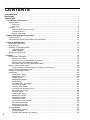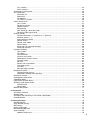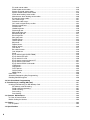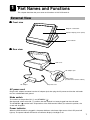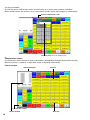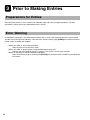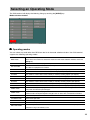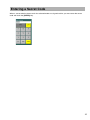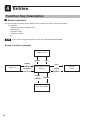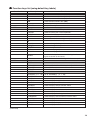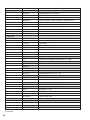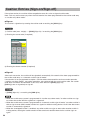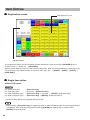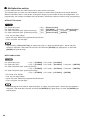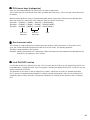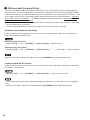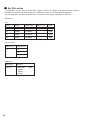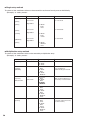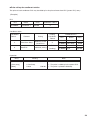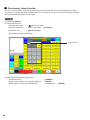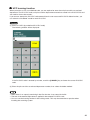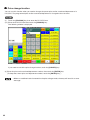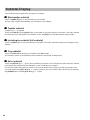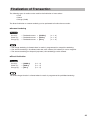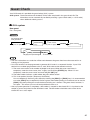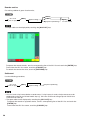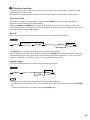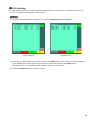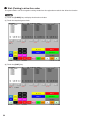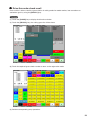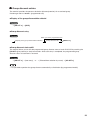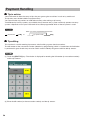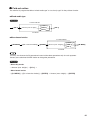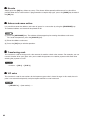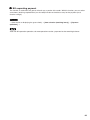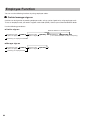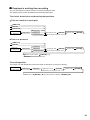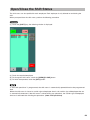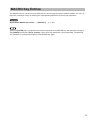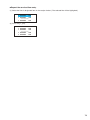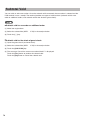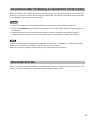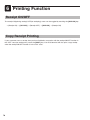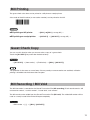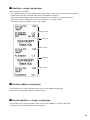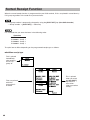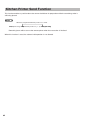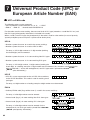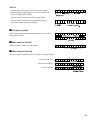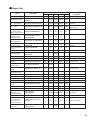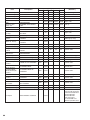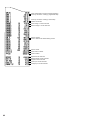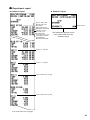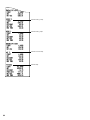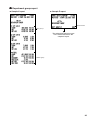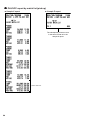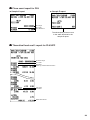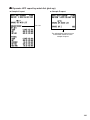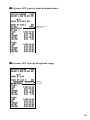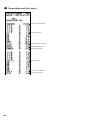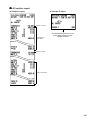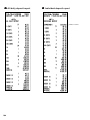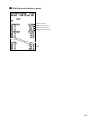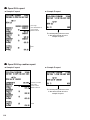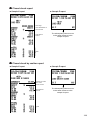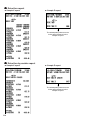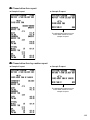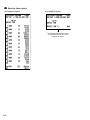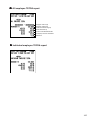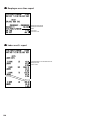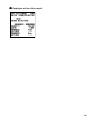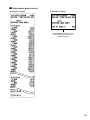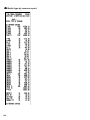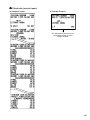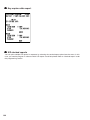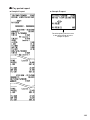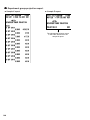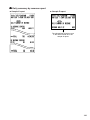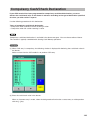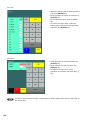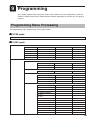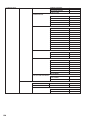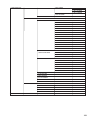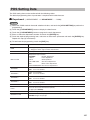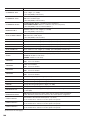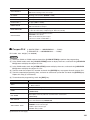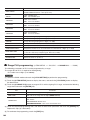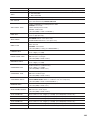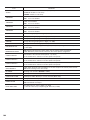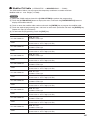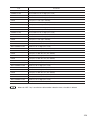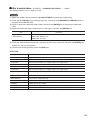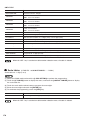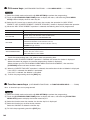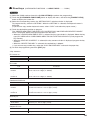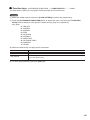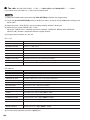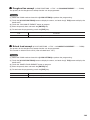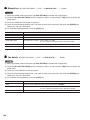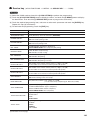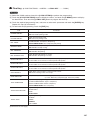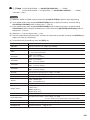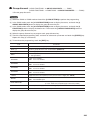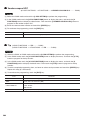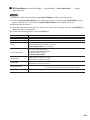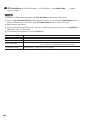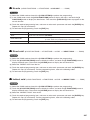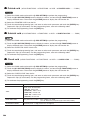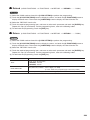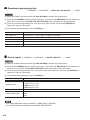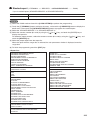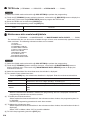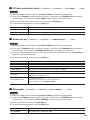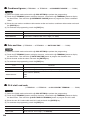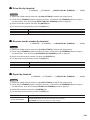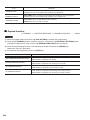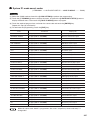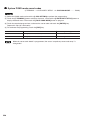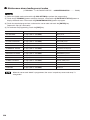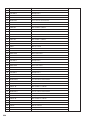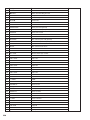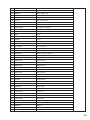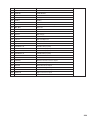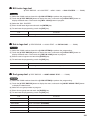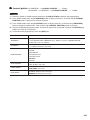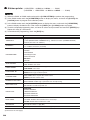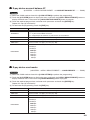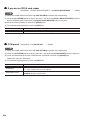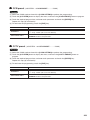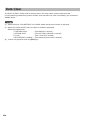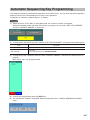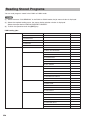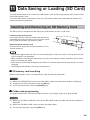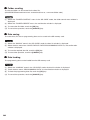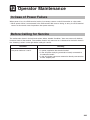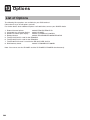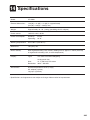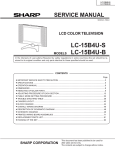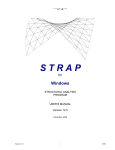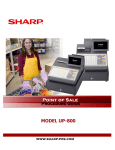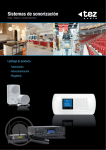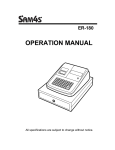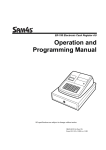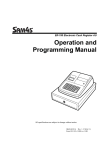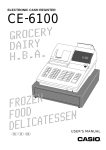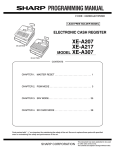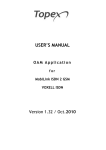Download Sharp UP-3500 Instruction manual
Transcript
POS TERMINAL
MODEL
UP-3500
INSTRUCTION MANUAL
Second Edition
WARNING
FCC Regulations state that any unauthorized changes or modifications to
this equipment not expressly approved by the manufacturer could void
the user s authority to operate this equipment.
Note: This equipment has been tested and found to comply with the
limits for a Class A digital device, pursuant to Part 15 of the FCC Rules.
These limits are designed to provide reasonable protection against harmful interference when the equipment is operated in a commercial environment.
This equipment generates, uses, and can radiate radio frequency energy
and, if not installed and used in accordance with the instruction manual,
may cause harmful interference to radio communications. Operation of
this equipment in a residential area is likely to cause harmful interference,
in which case the user will be required to correct the interference at
their own expense.
CAUTION
The AC power socket-outlet should be installed near the equipment
and should be easily accessible.
FOR YOUR RECORDS
Please record below the model number and serial number for easy
reference in case of loss or theft. These numbers are located on the
bottom of the unit. Space is provided for further pertinent data.
Model Number
Serial Number
Date of Purchase
Place of Purchase
INTRODUCTION
Thank you very much for your purchase of the SHARP POS Terminal Model UP-3500. Please read this
Manual carefully before operating your machine in order to gain full understanding of functions and
features.
Please keep this manual for future reference. It will help you if you encounter operational problems.
IMPORTANT
• Install this terminal in a location that is not subject to direct radiation, unusual temperature
changes, and high humidity or exposure to water or other liquids.
Installation in such locations could cause damage to the cabinet and the electronic components.
• Do not drop this terminal nor subject it to any strong shock.
This may cause damage to the terminal.
• Do not apply excessive pressure to the display. Do not use a sharp-pointed object on the
display.
This may cause damage to the LCD display.
• When cleaning this terminal, use a dry, soft cloth. Never use solvents, such as benzine or
thinner.
The use of such chemicals will lead to discoloration or deterioration of the cabinet.
• The terminal plugs into any standard wall outlet (120V ± 10% AC) with a dedicated earth-ground.
Other electrical devices on the same electrical circuit could cause the terminal to malfunction.
• If the terminal malfunctions, call your local authorized dealer for service. Do not try to repair the
terminal yourself.
• Be sure to use the supplied AC adaptor.
• For a complete electrical disconnection, remove the AC power cord from the wall outlet.
PRECAUTION
This POS terminal has a built-in memory protection circuit which is operated by a rechargeable battery
pack.
Please note that all batteries will, in time, dissipate their charge even if not used. Therefore to insure an
adequate initial charge in the protection circuit and to prevent any possible loss of memory upon
installation, it is recommended that each unit be allowed to be recharged for a period of 24 to 48 hours prior
to use by the customer.
After installation, the battery pack is charged when the machine is plugged in. This recharging precaution
can prevent unnecessary initial service calls.
BATTERY DISPOSAL
Contains Nickel Metal Hydride Battery. Must be Disposed of Properly.
Contact Local Environmental Officials for Disposal Instructions.
This product utilizes tin-lead solder, and fluorescent lamp containing a
small amount of mercury.
Disposal of these materials may be regulated due to environmental
considerations.
For disposal or recycling information, please contact your local
authorities, the Electronics Industries Alliance: www.eiae.org, the lamp
recycling organization: www. lamprecycle. org or Sharp at
1-800-BE-SHARP
(For U.S.A only)
1
CONTENTS
INTRODUCTION ··········································································································································· 1
IMPORTANT ················································································································································· 1
PRECAUTION ·············································································································································· 1
1. Part Names and Functions ··················································································································· 7
External View ······································································································································· 7
Front view ···································································································································· 7
Rear view ····································································································································· 7
Displays ··············································································································································· 9
Operator display (touch panel) ···································································································· 9
Customer display ······················································································································· 12
Screen save mode ····················································································································· 12
2. Before Operating the POS Terminal ·································································································· 13
Display Angle ····································································································································· 13
Connecting the Printer and Installing the Paper Rolls ······································································· 13
3. Prior to Making Entries ······················································································································· 14
Preparations for Entries ····················································································································· 14
Error Warning ···································································································································· 14
Selecting an Operating Mode ············································································································ 15
Operating modes ······················································································································· 15
Mode selection ··························································································································· 16
Entering a Secret Code ····················································································································· 17
4. Entries ·················································································································································· 18
Function Key Description ··················································································································· 18
Screen transactions ··················································································································· 18
Function keys list (using default key labels) ·············································································· 19
Item key list (using default key labels) ······················································································· 22
PLU menu keys list (using default key labels) ··········································································· 22
How to Use the Touch Panel ············································································································· 23
Cursor control by touching option(s) or item(s) in the window ··················································· 23
Cashier Entries (Sign-on/Sign-off) ····································································································· 24
Starting Cash Memory Entry ·············································································································· 25
Item Entries ········································································································································ 26
Registration screen ···················································································································· 26
Single item entries ····················································································································· 26
Repeat entries ···························································································································· 27
Multiplication entries ·················································································································· 28
Scale entries ······························································································································ 30
PLU menu keys (categories) ····································································································· 31
Non-turnover sales ···················································································································· 31
Link PLU/UPC entries ················································································································ 31
PLU level shift (for direct PLUs) ································································································· 32
Mix-and-match function ·············································································································· 33
Set PLU entries ·························································································································· 34
Combo meal entries ··················································································································· 35
Modifier PLU entries ·················································································································· 35
With/without entries ··················································································································· 36
Condiment entries ······················································································································ 37
Price inquiry (view) function ······································································································· 40
UPC learning function ················································································································ 41
Price change function ················································································································ 42
Recipe text display/print ············································································································· 43
Subtotal Display ································································································································· 44
Merchandise subtotal ················································································································· 44
Taxable subtotal ························································································································· 44
Including-tax-subtotal (full subtotal) ··························································································· 44
2
Tray subtotal ······························································································································ 44
Eat-in subtotal ···························································································································· 44
Finalization of Transaction ················································································································· 45
Tax Calculations ································································································································· 46
Automatic tax ····························································································································· 46
Manual tax ·································································································································· 46
Tax deletion ································································································································ 46
Tax status in Canada ················································································································· 46
Guest Check (GLU) ··························································································································· 47
GLU system ······························································································································· 47
Drive-thru function ······················································································································ 49
Deposit entries ··························································································································· 50
Bill totalizing ······························································································································· 51
Wait (Parking) a drive-thru order ······························································································· 52
Drive-thru order check recall ······································································································ 53
Auxiliary Entries ································································································································· 54
Percent calculations (% premium or % discount) ······································································ 54
Discount entries ( - ) ·················································································································· 54
Group discount entries ··············································································································· 55
Refund entries ···························································································································· 56
Refund sales mode ···················································································································· 56
Return entries ···························································································································· 56
Printing of non-add code numbers ···························································································· 56
Printing of free text ····················································································································· 57
Payment Handling ····························································································································· 58
Tip-in entries ······························································································································ 58
Tip editing ··································································································································· 58
Tip paid entries ·························································································································· 59
Currency conversion ·················································································································· 59
Received-on-account entries ····································································································· 60
Paid-out entries ·························································································································· 61
No-sale ······································································································································· 62
Adress and name entries ··········································································································· 62
Transferring cash ······················································································································· 62
VIP sales ···································································································································· 62
Bill separating paymemt ············································································································ 63
Employee Function ···························································································································· 64
Cahier/manager sign-on ············································································································ 64
Employee’s working time recording ··························································································· 65
Supervisor Cashier ···························································································································· 66
Overlapped Cashier Entry ················································································································· 67
TRAINING Mode ································································································································ 68
Open/Close the Shift Status ·············································································································· 69
Authority Level/ Secret Code ············································································································· 70
Authority level ···························································································································· 70
Secret code ································································································································ 70
MACRO Key Entries ·························································································································· 71
5. Corrections ·········································································································································· 72
Correction of Entries ·························································································································· 72
Subtotal Void ······································································································································ 74
Correction after Finalizing a Transaction (Void mode) ······································································ 75
Override Entries ································································································································· 75
6. Printing Function ································································································································ 76
Receipt ON/OFF ································································································································ 76
Copy Receipt Printing ························································································································ 76
Bill Printing ········································································································································· 77
Guest Check Copy ····························································································································· 77
Bill Recording/Bill Void ······················································································································· 77
Type of Receipt ·································································································································· 78
Addition receipt type ·················································································································· 78
3
Single/double receipt type ········································································································· 78
Addition + single receipt type ····································································································· 79
Double addition receipt type ······································································································ 79
Double (addition + single) receipt type ······················································································ 79
Sorted Receipt Function ···················································································································· 80
Kitchen Printer Send Function ··········································································································· 82
Electronic Journal ······························································································································ 83
Electronic Mail ··································································································································· 83
7. Universal Product Code (UPC) or European Article Number (EAN) ·············································· 84
UPC or EAN code ······················································································································ 84
Customer code ··························································································································· 85
Bar-code of the bill ····················································································································· 85
Bar-code of the key ···················································································································· 85
8. Reading (X) and Resetting (Z) of Sales Totals ················································································· 86
How to take a reading (X1, X2, X3, X4 or OPX) or resetting (Z1, Z2, Z3, Z4 or OPZ) report ············ 86
Report list ··········································································································································· 87
Daily Report Samples ························································································································ 90
Periodic Report Samples ················································································································· 133
Compulsory Cash/Check Declaration ······························································································ 143
9. Programming ····································································································································· 145
Programming Menu Processing ······································································································ 145
OPXZ mode ····························································································································· 145
PGM1 mode ····························································································································· 145
PGM2 mode ····························································································································· 146
How to Program Alphanumeric Characters ····················································································· 152
Alphanumeric Characters ················································································································ 153
Basic Instructions ····························································································································· 154
Programming example ············································································································· 154
Programming function key ······································································································· 156
POS Setting Data ····························································································································· 157
Department ······························································································································ 157
Department group revenue center ··························································································· 158
PLU/UPC ································································································································· 158
Dynamic UPC ·························································································································· 159
Coupon PLU ···························································································································· 161
Range PLU programming ········································································································ 162
Preparation assignment ··········································································································· 165
Range preparation assignment ······························································································· 165
CVM routing ····························································································································· 166
Range CVM routing ················································································································· 166
Modifier PLU table ··················································································································· 167
Recipe table ····························································································································· 168
UPC Non-PLU code format ····································································································· 169
UPC delete ······························································································································· 170
Condiment tables ····················································································································· 170
Combo meal tables ·················································································································· 172
Link PLU/UPC tables ··············································································································· 174
Set PLU tables ························································································································· 174
Mix & match tables ··················································································································· 175
Scale tables ····························································································································· 176
Cashier ····································································································································· 177
Employee ID ···························································································································· 179
Job location tables ··················································································································· 180
Labor cost ································································································································ 180
Authority level ·························································································································· 181
PLU menu keys ························································································································ 182
Function menu keys ················································································································· 182
Direct keys ······························································································································· 183
Macro keys ······························································································································· 184
4
Capture keys ···························································································································· 185
Capture job ······························································································································ 185
Function keys ··························································································································· 187
Tax rate ···································································································································· 188
Doughnut tax exempt ··············································································································· 189
Baked food exempt ·················································································································· 189
Manual tax ································································································································ 190
Tax delete ································································································································· 190
Cash keys ································································································································ 191
Check keys ······························································································································ 191
Charge keys ····························································································································· 191
Eat-in keys ······························································································································· 194
Service key ······························································································································ 195
Final key ··································································································································· 197
Check change ·························································································································· 198
Conversion rates ······················································································································ 199
Money type ······························································································································· 200
( - ) keys ··································································································································· 201
% keys ····································································································································· 202
Group discount ························································································································· 203
Vender coupon UPC ················································································································ 204
Tip ············································································································································ 204
RA functions ····························································································································· 205
PO functions ···························································································································· 206
No sale ····································································································································· 207
Direct void ································································································································ 207
Indirect void ······························································································································ 207
Printed void ······························································································································ 208
Subtotal void ···························································································································· 208
Check void ······························································································································· 208
Refund ····································································································································· 209
Return ······································································································································ 209
Non add code ··························································································································· 210
Free text ··································································································································· 210
Negative code ·························································································································· 211
Positive code ···························································································································· 211
Report zero skip ······················································································································· 212
Report print options ················································································································· 213
Department group projection ··································································································· 214
Hourly report ···························································································································· 214
Stacked report ·························································································································· 215
TEFRA rate ······························································································································ 216
Maintenance data create/modify/delete ··················································································· 216
Maintenance data down-loading ······························································································ 217
Dynamic UPC data down-loading ···························································································· 217
System backup data ················································································································ 217
System restore data ················································································································· 218
Machine number ······················································································································ 218
Consecutive number ················································································································ 218
Till timer and drawer alarm ······································································································ 219
Screen set up ··························································································································· 219
Bill number ······························································································································· 219
Condiment ignore ···················································································································· 220
Date and time ··························································································································· 220
GLU start/end code ·················································································································· 220
Drive-thru by terminal ··············································································································· 221
Revenue center number by terminal ························································································ 221
Report by terminal ···················································································································· 221
Function selections ·················································································································· 222
Printing options ························································································································ 223
Expand function ······················································································································· 224
5
Z1 mode secret codes ············································································································· 225
PGM2 mode secret codes ······································································································· 226
System Z1 mode secret codes ································································································ 227
System PGM2 mode secret codes ·························································································· 228
Initial down-loading secret codes ···························································································· 229
Maintenance down-loading secret codes ················································································ 230
E-payment secret codes ·········································································································· 231
GLU code range ······················································································································· 231
Drive-thru code range ·············································································································· 232
GLU code assignment by cashier ···························································································· 232
Revenue center text ················································································································· 233
Function text ···························································································································· 233
Header logo text ······················································································································· 240
Footer logo text ························································································································ 240
Bill header logo text ················································································································· 240
Bill footer logo text ··················································································································· 241
Eat-in logo text ························································································································· 241
Sort group text ························································································································· 241
Receipt printer ·························································································································· 242
Journal printer ·························································································································· 243
Bill printer ································································································································· 244
Report printer ··························································································································· 245
Kitchen printer ·························································································································· 246
Chit format ······························································································································· 247
Bar code scanner ····················································································································· 248
Coin dispenser ························································································································· 248
Scale ········································································································································ 249
E-pay device type2 (DATA TRAN) ··························································································· 249
E-pay device PIN pad ·············································································································· 250
E-pay device IC card ················································································································ 250
E-pay device account balance I/F ···························································································· 251
E-pay device card reader ········································································································· 251
E-pay device PROX card reader ······························································································ 252
CVM preset ······························································································································ 252
OCB preset ······························································································································ 253
CCTV preset ···························································································································· 253
On-line preset ·························································································································· 254
MWS preset ····························································································································· 255
Data Clear ········································································································································ 256
Automatic Sequencing Key Programming ······················································································· 257
Reading Stored Programs ··············································································································· 258
10. Unit Price Mode Programming ········································································································ 260
11. Data Saving or Loading (SD Card) ·································································································· 261
Inserting and Removing an SD Memory Card ················································································· 261
SD memory card formatting ····································································································· 261
Folder code programming ········································································································ 261
Folder creating ························································································································· 262
Data saving ······························································································································ 262
Data loading ····························································································································· 262
12. Operator Maintenance ····················································································································· 263
In Case of Power Failure ················································································································· 263
Before Calling for Service ················································································································ 263
13. Options ·············································································································································· 264
List of Options ·································································································································· 264
14. Specifications ···································································································································· 265
6
1 Part Names and Functions
This chapter describes the part names and functions of this POS terminal.
External View
■ Front view
Magnetic card reader
Operator display (touch panel)
Power indicator
■ Rear view
Side cover
AC adapter jack
Mode switch
(located at the bottom cabinet)
AC adapter
AC power cord
AC power cord
Plug the AC adapter connector into the AC adapter jack, then plug the AC power cord into the wall outlet
that has a dedicated earth ground.
Mode switch
The switch has the position ON ( I ) and STANDBY ( ).
Set the mode switch to the ON ( I ) position after the terminal has been plugged into the wall outlet.
The STANDBY ( ) position locks all operations of the POS terminal. When you select this position, the
screen will disappear.
Power indicator
When the POS terminal is plugged in, the power indicator at the lower right corner of the LCD panel will
light up. The power indicator will remain on while the display’s backlight is off.
7
Opening the side cover
While moving the release lever towards you, pull
the side cover and rotate the cover upward
as shown in the illustration at the right.
Side cover
Release lever
(located at the bottom cabinet)
Terminal Connection/slot inside the side cover
SD card slot
RS232 port
RS-232C
CH5
RESET
RESET Switch
DO NOT move the reset switch unless
instructed to do.
Doing so may damage or delete the data.
Note: The application software will determine the usage and availability of the external port.
8
Displays
This POS terminal is equipped with a color LCD operator display.
The operator display is a touch panel.
Operations can be performed by touching the screen (that shows keys or items in the window) of the
operator display.
■ Operator display (touch panel)
• Initial screen
Screen example (REG mode):
Information/Status
Mode
Version no. of
the POS terminal
Cashier
code/name
Screen name
Terminal no.
Level shift no.
Information/
Status
Date/Time
Receipt window
Product name
Information/Status:
M:
Received the electronic mail
L1 – L10: Level shift no.
E1 – E9: Eat in shift symbol
R:
Receipt switch off
r:
Receipt shift symbol
E:
Electronic journal memory is full. (Green ➝ Yellow ➝ Red)
T:
T-Log memory is full. (Green ➝ Yellow ➝ Red)
The size of a display area depends on the layout of a touch-panel keyboard (ex. key size) or the
function mode (ex. drive-thru function).
9
Ten key pad window:
The Ten key pad is used to enter various numerical data (e.g. cashier code, amounts, quantities).
When numeric entries are necessary (e.g. secret code is forced), the ten key pad pops up automatically.
Cashier code/cashier name
Numeric entry: The entry displays here.
• Registration screen
The registration screen consists of several sub-windows (Receipt/Menu/Category/Function/Ten key pad).
When the cashier is signed-on, a registration screen is displayed automatically.
Screen example:
Information/Status
Item key
Function bar window
Receipt window
10
Menu key
• Drive-thru screen
The drive-thru screen is used for the drive-thru function (after the drive-thru transaction or by touching the
[D-DISP] key).
Screen example:
Receipt window
Waiting time
Touch the receipt window to select it, and touch again to release it.
• Character entry screen
The character entry screen is used when you need to enter text data.
Screen example:
11
■ Customer display
There are two customer display options available for the UP-3500.
The pole type customer display or an integrated type rear display can be installed.
■ Screen save mode
The screen save function starts when the POS terminal is left idle for an extended period of time. You can
program the time for which your POS terminal should keep the normal status before it goes into the screen
saver mode. If the time has not been preset, the screen saver will be started after 100 minutes.
To exit the screen saver mode, touch anywhere on the touch panel (a secret code may be required at this
time).
12
2
Before Operating the POS
Terminal
This chapter describes those steps required prior to using the POS terminal for the first time.
Display Angle
The display may be positioned for the best viewing angle.
The allowable tilt angle of the display is within 56 degrees as
shown in the illustration at the right.
CAUTION:
Do not pull the display beyond the maximum tilt angle nor apply
excessive pressure to the display.
When adjusting the display, hold the body of the terminal when
pulling the display of the terminal to minimize terminal
movement.
56°
Connecting the Printer and Installing the Paper Rolls
This POS terminal can be configured with multiple types of printers. For specific instructions related to the
handling and care of the printer, please refer to the applicable printer’s instruction manual.
13
3 Prior to Making Entries
Preparations for Entries
Ensure that all printers in your system have adequate paper rolls prior to beginning entries. For more
information, please refer to the applicable printer’s manual.
Error Warning
In the following examples, your POS terminal will go into an error state accompanied with a warning beep
and the error message on the display. Clear the error state by touching the [CLEAR] key and then take the
proper action to remedy the problem.
• When you make an error in key operation:
Clear the error and try the entry again.
• When you make an entry beyond a programmed amount entry limit:
Check to see if the entered amount is correct. If it is correct, contact your manager.
• When an including-tax subtotal exceeds eight digits:
Clear the error message by touching the [CLEAR] key and then touch a media key to finalize the
transaction.
14
Selecting an Operating Mode
The POS terminal will display the following listing by touching the [MODE] key.
Mode selection window:
■ Operating modes
You can select any mode other than REG from the list in the mode selection window. Your POS terminal
supports the following operating modes:
REG mode
This mode allows you to enter various sales information. The mode selection window
does not list this mode. To select this mode from the mode selection window, touch the
[EXIT] key.
Unit PRICE mode
This mode allows you to program unit price of PLUs.
OP X/Z mode
This mode allows cashiers to take X or Z reports on their sales information. It can also
be used for employee time function.
X1 mode
This mode is used to take various daily reading reports (X1 reports).
Z1 mode
This mode is used to take various daily resetting reports (Z1 reports).
X2 mode
This mode is used to take various weekly or monthly reading reports (X2 reports).
Z2 mode
This mode is used to take various weekly or monthly resetting reports (Z2 reports).
X3 mode
This mode is used to take various weekly or monthly reading reports (X3 reports).
Z3 mode
This mode is used to take various weekly or monthly resetting reports (Z3 reports).
X4 mode
This mode is used to take various weekly or monthly reading reports (X4 reports).
Z4 mode
This mode is used to take various weekly or monthly resetting reports (Z4 reports).
PGM1 mode
PGM2 mode
This mode allows you to program those items which need to be changed often such as
unit prices and discount percentages.
This mode allows you to program those items which can be programmed in the PGM1
mode and do not require frequent changes such as date, time, and terminal functions.
OPEN STORE
Open store operation
CLOSE STORE
Close store operation
E-PAYMENT JOBS
E-PAYMENT jobs
E-PAY REPORTS
SD CARD mode
E-PAYMENT reports
This mode provides data communications between the POS terminal and your personal
computer using a SD memory card
15
■ Mode selection
Touch the [MODE] key. The following mode screen is displayed.
Select the mode and touch it in the window to operate the desired function.
When you want to enter the REG mode, simply touch the [EXIT] key.
16
Entering a Secret Code
When a secret code has been set for the selected mode or assigned cashier, you must enter the secret
code and touch the [ENTER] key.
17
4 Entries
Function Key Description
■ Screen transitions
This POS terminal provides several types of basic screens for various functions or modes.
For example:
· REG mode screen (HOME screen)
· Mode screen
· Payment screen
· Drive-thru screen
etc.
If you want to change the layout, consult your authorized SHARP dealer.
Screen transitions (example)
Mode screen
▲
[MODE]
▲
▲
▲
[SCREEN n]
or
{screen no. entry}
REG mode screen
(Home)
▲
[HOME]
or
[CANCEL]
[D-DISP]
▲
Drive-thru screen
18
[HOME]
or
[CANCEL]
▲
Screen (n)
[PAY]
▲
[HOME]
or
[CANCEL]
[EXIT]
Payment
screen
■ Function keys list (using default key labels)
Classification
Description
Function
TEN KEY
0 thru 9
00
000
•
X/TIMES
Used to enter numeric data (0 thru 9).
Used to enter numeric data (00).
Used to enter numeric data (000).
Decimal point key
Multiplication key
HOME
CANCEL
CLEAR
MODE
Used to return to HOME keyboard screen.
Used to cancel your current operation.
Used to clear the entered data and the error messages.
Used to go to MODE selection window.
Used to control the cursor (up arrow).
Used to control the cursor (down arrow).
Used to change the keyboard.
Used to change the keyboard.
Used to accept entered data.
Used to scroll page up.
Used to scroll page down.
Used to backs up the cursor for deleting the character or
figure at the left of the cursor.
Used to delete a character or figure in the cursor position.
SYSTEM
▲
▲
▲
(Left)
(Right)
ENTER
P UP
P DOWN
▲
BKSPC
DEL
SCREEN
LEVEL
L1 thru L10
GLU LIST
D-T LIST
SCREEN
SCREEN(n) (n: 1 - 99)
SCREEN#
M. MENU
(-) MENU
% MENU
RA MENU
PO MENU
CA MENU
CHK MENU
CHG MENU
CONVMENU
VD MENU
FNC. MENU
PAY
Go to SCREEN(n). (n: 1 - 99)
Used to enter the screen number.
Used to display the miscellaneous function menu.
Used to display the (-) function menu.
Used to display the % function menu.
Used to display the RA function menu.
Used to display the PO function menu.
Used to display the cash function menu.
Used to display the check function menu.
Used to display the charge function menu.
Used to display the conversion function menu.
Used to display the void function menu.
Used to display the function menu.
Used to display the payment function menu.
D-DISP
Used to display the drive-thru function menu.
Used to shift the direct PLU key level (level 1 thru 10).
Go to GLU list screen.
Go to drive-thru list screen.
(Continued)
19
Classification
Description
Function
ITEM
PLU/UPC
Specified item(PLU) number
SCALE
Scale entry
OPN TR
Scale entry, tare weight entry
SUBSTITU
Used to enter the item substitution (modifier PLU).
WITH
Add tied PLU for combo/set PLU.
WITHOUT
Delete tied PLU from combo/set PLU.
C NEXT
Used to skip the next table of condiments.
INQ
PLU price inquiry
PRCHNG
Change the price of PLU
RECIPETX
Display recipe text associated to a PLU item
[+]
Item correction (add) or repeat item
[-]
Item correction (delete)
P. VOID
Past void
CHK VOID
Subtotal void
VOIDMODE
Void mode
RFND
Refund item
RETURN
Return item
RF MODE
Refund mode
FUNCTION
%
%n
Discount or markdown by fixed rate (n: 1 - 99)
(-)
(-) n
Discount or markdown by amount (n: 1 - 99)
GDISC%
GDSC% n
Group discount (n: 1 - 99)
GD SHIFT
GD SFT n
Group discount shift (n: 1 - 99)
FREE TEXT
F-TEXT n
Free text (fixed number) (n: 1 - 99)
F-TEXT #
Free text (specified number)
RA
RA n
Received on account (n: 1 - 9)
PO
PO n
Paid out (n: 1 - 9)
NS
No sale
#
Non-add code
G.C.COPY
Guest check copy
PAYMENT
CASH
CASH n
Cash (n: 1 - 9)
CHECK
CHK n
(Continued)
20
Check (n: 1 - 9)
Classification
Description
Function
CHARGE
CH n
Charge (n: 1 - 9)
CONV
CONV n
Used to creates a subtotal in foreign currency (n: 1 - 4).
TIP
Used to enter the tip.
TIP PAID
Used to execute the tip paid function.
EDIT TIP
Used to enter the tip after finalization.
TAX SHIFT
TAX SFT n
Used to shift the taxability (n: 1 - 4).
SBTL
Used to display subtotals.
MDS ST
Used to display the merchandise subtotal.
TRY ST
Used to display the tray subtotal.
TAX
Used to enter the manual tax.
EAT IN
EATIN n
Used to display the eat-in subtotal (n: 1 - 9).
GC BAL
Gift Card Balance
SHIFT
Used to specify shift status for each employee.
EMPLOYEE
CASHIER
CSH n
Cashier (n: 1 - 99)
CSH#
Casier number entering
EMPL#
Employee number entering
SIGN OUT
Used to enter sign out operation.
TIME-IN
Used to enter time-in operation.
TIME-OUT
Used to enter time-out operation.
BREAK
Used to enter break-in/out operation.
BREAK PD
Used to enter break-in/paid operation.
TIMEEDIT
Used to enter time edit operation.
PBAL
Used to lookup the guest check.
GLU/DRIVE THRU
N. C.
Used to open a new guest check.
PBAL2
Used to lookup the guest check (for drive-thru function).
N. C. 2
Used to open a new guest check (for drive-thru function).
SRVC
FINAL
DEPO
Used to finalize the guest check temporarily.
Used to finalize the guest check temporarily (with the tax
calculation).
Used to enter the deposit.
DEP. RF
Used to refund the deposit.
CV CNT
WAIT
Used to enter the cover count.
Used to shift the corresponding guest check to the wait
mode (for drive-thru).
Used to re-call the corresponding guest check to the
registration mode (for drive-thru).
RECALL
(Continued)
21
Classification
Description
Function
PRINTING
RCPT
Used to print the receipt after transaction.
RCP.SW
Used to switch the receipt printing state (ON/OFF).
BILL
Used to print the bill.
GC RCPT
Bill on receipt
RP SND
Used to send a partial order to the remote printer.
RCPT SFT
Receipt shift, change print type
SORT SFT
Temporary change sort group
ADD/NAME
Change address/name information
OTHER
MACRO
MACRO n
Macro key (n: 1 - 99)
CAPTURE
CAP. n
Used to capture the operation data (n: 1 - 10)
SCM
SCM+
Starting cash memory (+)
SCM-
Starting cash memory (-)
VIP
VIPSALE n
VIP sales (n: 1 - 9)
E-MAIL
E-mail key
BACK
BACK key return to last screen (only 1 screen back).
■ Item key list (default key labels)
Classification
Description
Function
PLU
DEPT n
(Associated dept.)
PL nnnnnn
Fixed item(PLU) number
■ PLU menu keys list (default key labels)
Classification
Description
Function
PLU Menu
MENU nnn
22
PLU menu
How to Use the Touch Panel
Operations can be performed by touching corresponding key(s) and/or selecting option(s) or Item(s) in the
window.
Do not use extreme force when touching the display.
Do not use any sharp or pointed objects, and avoid using your fingernails to touch the display.
■ Cursor control by touching option(s) or item(s) in the window
You can select option(s) or item(s) by touching corresponding line(s) in the window as follows.
• Example (registration screen)
To select item(s) or option(s):
Touch the desired line(s). (If you touch
the selected item again, it will be
deselected.)
To enter the item or function key:
Touch the desired item or function
key.
To scroll up:
Touch the [ ] key.
(The selected item will remain
unchanged.)
To change the screen:
Touch the [ ] key.
To change the screen:
Touch the [ ] key.
To scroll down:
Touch the [ ] key.
(The selected item will remain
unchanged.)
23
Cashier Entries (Sign-on/Sign-off)
Prior to item entries, the cashier will be compelled to enter his or her assigned cashier code.
Note: This may not be necessary when the POS terminal has been programmed for the cashier code entry
as “cashier stay-down mode.”
• Sign-on
The cashier is signed on by entering the cashier code or touching the [CSH n] key.
1) Cashier code (max. 4 digits) ➝ [CSH#] (Sign On) / or touching the [CSH n] key
2) Entering the secret code (if required)
3) Entering the drawer number (if required)
• Sign-off
After each transaction, the cashier will be signed-off automatically if the terminal has been programmed for
the cashier code entry as “automatic cashier sign-off mode”.
If the terminal is not programmed to require a cashier code to be entered for each transaction operation
(“cashier stay-down mode”), transaction operations are continued with the same cashier code, the cashier
code does not need to be reentered. In this case, touch either the [CSH#] (Sign On),
[CSH n] (same as signed on) to sign-off.
➝ [CSH#] (Sign On) / or touching the [CSH n] key
• When the cashier entry system is programmed for “cashier stay-down mode,” no other cashier can sign
on unless the cashier who has signed on is signed off.
• When the cashier entry system is programmed for “automatic cashier sign-off mode,” any other cashier is
able to sign on even when another cashier has signed on without making entries. At this time the current
cashier is automatically signed off.
• When the “overlapped cashier” is enabled, any other cashier can sign on even when another cashier is
making entries, the original cashier entries will be stored and recalled when the first cashier signs on
again.
24
Starting Cash Memory Entry
If you enter the amount of currency for the starting amount in the drawer before entry operations, you can
separate that amount from the sales amount when reports are generated.
Your POS terminal can be programmed to enforce the entry of starting cash into memory.
Touch the [SCM+] or [SCM–] key.
Enter the amount for each currency and touch the [ENTER] key.
25
Item Entries
■ Registration screen
Item (direct PLU) key
Receipt window
The registration screen can be changed to another registration screen by using the [SCREEN n] key or
screen# entries (➝ Screen no. ➝ [SCREEN#]).
When the item (direct PLU) key is held in the PLU menu key, touch the corresponding PLU menu key (main
PLU menu key), then select the item (or sub-PLU menu key). (Ex.: ➝ [DRINK] ➝ [WINE] ➝ [WHITE] ➝
[NICE WINE])
■ Single item entries
• Direct PLU entries
For “preset only type”:
For “open only type”:
For “open and preset type”:
For “open and preset type”:
➝ [Direct PLU key]
➝ Unit price ➝ [Direct PLU key]
➝ [Direct PLU key] ➝ Unit price ➝ [ENTER] (open price entry)
➝ [Direct PLU key] ➝ [ENTER] (preset price entry)
• Open unit price: Within the programmed HALO/LALO
• After touching a [Direct PLU key] for “open only type” or “open and preset type”, the ten key pad window
is displayed. Then enter the unit price and touch the [ENTER] key (open price), or touch just the
[ENTER] key (preset price).
26
• PLU code entries
For “preset only type”:
For “open only type”:
For “open and preset type”:
For “open and preset type”:
➝ PLU code ➝ [PLU/UPC]
➝ PLU code ➝ [PLU/UPC] ➝ Unit price ➝ [ENTER]
➝ PLU code ➝ [PLU/UPC] ➝ Unit price ➝ [ENTER] (open price entry)
➝ PLU code ➝ [PLU/UPC] ➝ [ENTER] (preset price entry)
• PLU code: max. 6 digits
• Open unit price: Within the programmed HALO/LALO
• After entering the PLU code for an “open only type” or “open and preset type”, the ten key pad window is
displayed. Then enter the unit price followed by the [ENTER] key (open price), or touch the [ENTER] key
(preset price).
• UPC entries
By scanning UPC code: ➝
(Scan UPC code)
By UPC code entry: ➝ UPC code ➝ [PLU/UPC]
• UPC code: max. 13 digits
• When you enter or scan an undefined code, (if the terminal is programmed for the learning function as
“yes”,) you are required to enter its unit price and the associated department.
(Undefined UPC entry) ➝ Unit price ➝ [ENTER] ➝ Dept. code ➝ [ENTER] ➝ (Delete/no delete
selection) ➝ [ENTER]
■ Repeat entries
You can use this function for repetitive entries (PLU/UPC) of the same items.
Multiple items can also be repeated by using the [ + ] key.
Touch the desired item(s) on the receipt window, then touch the [ + ] key.
27
■ Multiplication entries
Use this feature when you need to enter two or more of the same items.
This feature helps you when you sell multiples of items or need to enter quantities that contain decimals.
When the kitchen printer is used under “Issuing S/D receipts by the number of times of multiplication: Yes”
programming, the number of multiplier may be limited by “Maximum number of ticket issuing” programming.
• Direct PLU entries
For “preset only type”:
For “open only type”:
For “open and preset type” (open price entry):
For “open and preset type” (preset price entry):
➝ Q’ty ➝ [Direct PLU key]
➝ Q’ty ➝ [X/TIMES] ➝ Unit price ➝ [Direct PLU key]
➝ Q’ty ➝ [Direct PLU key] ➝ Unit price ➝ [ENTER]
➝ Q’ty ➝ [Direct PLU key] ➝ [ENTER]
• Q’ty: Up to 4 digits integer
• Open unit price: Within the programmed HALO/LALO
• Q’ty x unit price: Up to 8 digits
• After touching a [Direct PLU key] for “open only types” or “open and preset types”, the ten key pad
window is displayed. Then enter the unit price and touch the [ENTER] key (open price), or touch the
[ENTER] key (preset price).
• PLU code entries
For “preset only type”:
➝ Q’ty ➝ [X/TIMES] ➝ PLU code ➝ [PLU/UPC]
For “open only type”:
➝ Q’ty ➝ [X/TIMES] ➝ PLU code ➝ [PLU/UPC] ➝ Unit price ➝ [ENTER]
For “open and preset type” (open price entry):
➝ Q’ty ➝ [X/TIMES] ➝ PLU code ➝ [PLU/UPC] ➝ Unit price ➝ [ENTER]
For “open and preset type” (preset price entry):
➝ Q’ty ➝ [X/TIMES] ➝ PLU code ➝ [PLU/UPC] ➝ [ENTER]
•
•
•
•
PLU code: max. 6 digits
Q’ty: Up to 4 digits integer
Open unit price: Within the programmed HALO/LALO
Q’ty x unit price: Up to 8 digits
• After entering the PLU code for “open only types” or “open and preset types”, the ten key pad window is
displayed. Then enter the unit price and touch the [ENTER] key (open price), or touch the [ENTER] key
(preset price).
28
• UPC entries
By scanning UPC code: ➝ Q’ty ➝ [X/TIMES] ➝
(Scan UPC code)
By UPC code entry:
Q’ty
[X/TIMES]
UPC
code ➝ [PLU/UPC]
➝
➝
➝
•
•
•
•
UPC code: max. 13 digits
Q’ty: Up to 4 digits integer
Open unit price: Within the programmed HALO/LALO
Q’ty x unit price: Up to 8 digits
• When you enter or scan an undefined code, (if the terminal is programmed for the learning function as
“yes”,) you are required to enter its unit price and the associated department.
(Undefined UPC entry) ➝ Unit price ➝ [ENTER] ➝ Dept. code ➝ [ENTER] ➝ (Delete/no delete
selection) ➝ [ENTER]
29
■ Scale entries
This function is used to sell items by weight. There are two types of weight entry systems available; auto
scale entries and manual scale entries. Auto scale entry is used when the weight is read automatically from
the connected scale (option).
In the case of manual scale entry (used to refund/return), the weight is entered by using the ten key pad
function.
• Auto scale entries
Open tare weight entry:
➝ [OPN TR] ➝ Tare weight ➝ [SCALE] ➝ Base weight ➝ [X/TIMES] ➝ (Single item entry)
Tare table number entry:
➝ Tare table number ➝ [SCALE] ➝ Base weight ➝ [X/TIMES] ➝ (Single item entry)
• Open tare weight: Up to 5 digits (integer + decimal)
• Net weight: Up to 5 digits (integer + decimal)
• Base weight: Up to 2 digits (integer)
•
•
•
•
When you use the programmed base weight, skip the base weight entry (➝ Base weight ➝ [X/TIMES]).
When you use a programmed tare table number, skip the tare table no. entry (➝ Tare table number ).
When the PLU is programmed for “compulsory scale entry”, it is not necessary to touch the [SCALE] key.
To issue a receipt which shows only a tare weight (Issuing the Tare receipt):
➝ [OPN TR] ➝ Tare weight ➝ [SCALE] ➝ [CASH]
• Manual/Refund scale item entry
➝ Net weight ➝ [RFND] ➝ [SCALE] ➝ Base weight ➝ [X/TIMES] ➝ (Single item entry)
• Net weight: Up to 5 digits (integer + decimal) which is from the customer’s receipt.
• Base weight: Up to 2 digits (integer)
30
■ PLU menu keys (categories)
Items can be categorized into PLU menu keys for ease of registration.
A PLU menu key can contain both PLU items and other PLU menu keys. This can make a PLU menu tree
of choices.
When the item (direct PLU) key is programmed within the PLU menu key, touch the corresponding PLU
menu key (main PLU menu key), then select the item (or sub-PLU menu key).
(Example: ➝ [DRINK] ➝ [WINE] ➝ [WHITE] ➝ [NICE WINE] )
(Example: ➝ [DRINK] ➝ [WINE] ➝ [ROSE] ➝ [GREAT WINE] )
(Example: ➝ [DRINK] ➝ [BEER] ➝ [LIGHT] ➝ [NICE BEER] )
Main PLU
menu key
Sub-PLU
menu key
Item
■ Non-turnover sales
This function is used to perform transaction other than ordinary sales (turnover) in a restaurant. In this
case, the cashier will receive payment for items that are not “sales” for reporting purposes.
The item is programmed as non-turnover.
Example: Sales of government run raffle tickets where the money must be collected and recorded but the
business is not receiving “sales” revenu.
■ Link PLU/UPC entries
It is possible to link PLUs (linked PLUs) with a PLU or UPC (link PLU/UPC) so that several PLUs/UPCs can
be combined for a single key touch. You can program a maximum of 99 link PLUs/UPCs. A link PLU can be
tied to a maximum of 5 PLUs.
The operation is the same as that for normal PLU’s/UPC’s. When this PLU/UPC is entered, the linked
PLU’s amount is included and the linked PLU’s label is printed automatically. Only the 1st-ranking PLU is
affected by the tax status shift keys. The percent calculation is in effect for the amount of the 1st-ranking
PLU.
31
■ PLU level shift (for direct PLUs)
This shift can double or triple the number of direct PLUs on your POS terminal without adding additional
direct PLU keys. You can use direct PLUs in ten levels by utilizing the PLU level shift keys [L1] thru [L10].
Level key shifts the PLU level from the other nine to the required level. (The normal level is the level 1.) You
must program your machine in the PGM mode to select one of the two PLU level shift modes — automatic
return mode* and lock shift mode** — and decide whether to allow PLU level shift in both the REG and
MGR modes or in the MGR mode alone.
* The automatic return mode automatically shifts the PLU level back to level 1 after touching a direct PLU
key or finalizing each transaction.
** The lock shift mode holds the current PLU level until a PLU level shift key is touched.
Automatic return mode (for PLU levels)
If your terminal has been programmed for PLU level in the automatic return mode, touch a desired PLU
level shift key before a numeric entry.
(Returning every item entry)
➝ [L2] thru [L10] ➝ { Q’ty ➝ [X/TIMES] } ➝ [Direct PLU key] ➝ Return to level 1
(Returning every transaction)
➝ [L1] thru [L10] ➝ { Q’ty ➝ [X/TIMES] } ➝ [Direct PLU key] ➝ ...... ➝ (Finalization) ➝ Return to level 1
When you use the FF method, you need not touch the [X/TIMES] key for multiplication entries.
Lock shift mode (for PLU levels)
If your terminal has been programmed for PLU level in the lock shift mode, touch a desired PLU level shift
key before a numeric entry.
➝ [L1] thru [L10] ➝ { Q’ty ➝ [X/TIMES] } ➝ [Direct PLU key] ➝ Stay in the current level
• If you select the automatic return mode (Retuning every item entry), it is not necessary to use the [L1]
key.
• When you use the FF method, you need not touch the [X/TIMES] key for multiplication entries.
32
■ Mix-and-match function
This function is convenient for matching several PLU/UPC items and selling them as a form of discount.
The mix-and-match table consists of the discount type (item type/ subtotal type), trip level for discount
(satisfying count of entered item), and discount value. One table can be assigned a max. of twenty kinds of
items.
If the transaction that the mix-and-match item is registered is finalized, the sales amount may be
discounted as follows:
The item type
Mix-and-match items of table no. 1:
Trip level for each item:
Discount price:
<Sale 1>
Item-A $2.30
Item-B $3.10
Subtotal $5.40
The subtotal type
Mix-and-match items of table no. 1:
Trip level for each item:
Selling amount:
<Sale 1>
Item-A $2.30
Item-B $3.10
Subtotal $5.40
Item-A (*2.30), Item-B (*3.10), Item-C (*2.50)
Item-A (1), Item-B (1), Item-C (1)
Item-A (*2.00), Item-B (*3.00), Item-C (*2.00)
<Sale 2: mix-and-match>
Item-A $2.00
Item-B $3.00
Item-C $2.00
Subtotal $7.00
Item-A (*2.30), Item-B (*3.10), Item-C (*2.50)
Item-A (1), Item-B (1), Item-C (1)
*6.50
<Sale 2: mix-and-match>
Item-A $2.30
Item-B $3.10
Item-C $2.50
(Discount) (–1.40)
Subtotal $6.50
33
■ Set PLU entries
The operations are the same as normal PLU’s. When a set PLU is entered, an entered or preset amount is
printed as the unit price and then those PLUs linked to the set PLU can be printed automatically.
You can program a maximum of 99 set PLUs. A set PLU can be tied to a maximum of 20 PLUs.
(Example:)
PLU
PLU #
Name
Menu type
SET PLU #
Price
HAMB SET
SET PLU
1
*3.49
11
HAMB
NORMAL
*2.00
12
FRIES
NORMAL
*1.00
13
COKE
NORMAL
*1.00
1
Set PLU table
SET PLU #
1
Tied PLU #
11
12
13
Operation
34
Key entry
Printing
[PLU 1]
HAMB SET
HAMB
FRIES
COKE
*3.49
■ Combo meal entries
The operation is the same as that for normal PLU entries.
When a combo meal is entered with the Combo key, the labels of those PLUs linked to the Combo key are
printed automatically. The sum of all adjusted prices (of those PLUs linked to the Combo key) becomes the
“combo meal” price setting.
• When combo meal is registered, q’ty totalizer of the combo key and amount totalizer of each PLU are
updated.
• Auto combo entry
If the item programmed “auto combo object” is entered, the combo tables (assigned “auto combo no.”)
are checked automatically for the combo menu at the finalization of the entry.
If no “auto combo no.” is programmed for the auto combo object, all combo tables are checked for the
combo menu.
■ Modifier PLU entries
When the item is entered by using the [SUBSTITU] key, the substitution group (modifier PLUs) is
displayed.
At this time, select the item to modify the original PLU. This function is used in pubs and restaurants for
quick and easy registration.
Each PLU can be associated with a modifier table number. The modifier table can be linked to a maximum
of 9 modifier PLUs.
• Pre-entry type
➝ [SUBSTITU] ➝ (Item/Combo entry) ➝ (The substitution group is displayed, touch the item to modify.)
• Post-entry type
➝ (Item/Combo entry) ➝ (Touch the item on receipt window) ➝ [SUBSTITU] ➝ (The substitution group is
displayed, touch the item to modify)
35
■ With/without entries
This function is used to add/delete tied PLU(s) to/from a Combo/set PLU entered.
The with/without function is used to change the tied PLUs of the combo/set PLU in compliance with a
special request made by a guest or to meet other situations.
For example, the function is needed when receiving a request to remove tomato from a certain dish in a
restaurant.
The following two types are available:
With: This entry adds one of the tied PLUs to combo/set PLU.
Without: This entry deletes one of the tied PLUs from combo/set PLU.
• With
1) Enter the combo or set PLU.
2) Touch the combo or set PLU in the receipt window. (The item will be highlighted.)
3) Touch the [WITH] key. The PLU category for “with” will be shown.
(Select the item from the assigned category of the relevant combo or set PLU.)
4) Enter PLU to add.
• Without
1) Enter the combo or set PLU.
2) Touch the tied PLU to be removed in the receipt window. (The item will be highlighted.)
3) Touch the [WITHOUT] key.
36
■ Condiment entries
The terminal may be programmed for prompting condiment and instructions for a menu-item PLU.
Example:
When you enter a menu-item PLU, a message such as “HOWCOOK?” is prompted and a list of the
“Condiment PLUs” will appear. You must specify one of the “Condiment PLUs” such as “WELLDONE” to
meet a special order of the guest. In an example of the condiment table shown below, it is assumed that
condiment table no.1 is assigned to PLU number 21 (programmed text “STEAK”) and table no. 4 is
assigned to table no. 1 as the next table no. When you enter the PLU number 21, the message
“HOWCOOK?” will appear to prompt you to specify one of “RARE,” “MED.RARE,” and “WELLDONE.” If the
guest chooses “RARE,” select it from the list. Then the next message “POTATO?” will appear to prompt you
to specify one of “P.CHIPS,” “MASHED.P,” and “BAKED.P.” If the guest chooses mashed potato, select it.
Here is an example of how to perform a condiment entry when your condiment table is as shown below.
(Example:)
PLU:
PLU
PLU00021
Name
STEAK
Price
Condiment Table #
$20.00
1
Condiment table:
Condiment
Table #
1
4
Linking
Condiment
Table #
Contents
HOWCOOK?
4
POTATO?
End (nothing)
Condiment PLU
PLU
Name
Price
PLU00023
RARE
$0.00
PLU00025
MED.RARE
$0.00
PLU00027
WELLDONE
$0.00
PLU00033
P.CHIPS
$0.60
PLU00037
MASHED.P
$0.60
PLU00038
BAKED.P
$0.50
Operation:
Entry
[STEAK]
[RARE]
[MASHED.P]
Printing
STEAK
RARE
MASHED.P
$20.00
$0.60
The terminal will continue to operate for the condiment entry until you finish the entire condiment entry
programmed for the PLU. During the condiment entry, if you enter a normal PLU, which is not in the
condiment table, an error message will appear.
When the compulsory number is programmed for the condiment table (e.g. 2 thru 9), its table shows
repeatedly until accomplishment of a programmed times, then the next table will show.
When the [C NEXT] key is touched, the entry skips to the next table which is programmed.
When the [CANCEL] key is touched, its condiment entry is canceled.
When you enter a PLU priced at “0.00,” only the text will be printed on the receipt.
The multiplication entry may be possible for condiment entries (by programming condiment table entry
method: Single entry method/multiplication entry method) as the following example.
37
• Single entry method
The items of the condiment table must be entered for each menu-item by one-set individually.
(Example:) 3 steaks process:
Operation
Display
Receipt window
Note
3 [Steak]
How cook?
for 1’st steak
[Rare]
Vegetable?
[Peas]
1x Steak
Rare
Peas
How cook?
for 2’nd steak
[Rare]
Vegetable?
[Carrot]
1x Steak
Rare
Carrot
How cook?
for 3’rd steak
[Medium]
Vegetable?
[Peas]
1x Steak
Medium
Peas
• Multiplication entry method
The items of the condiment table can be entered by multiplication entry.
(Example:) 3 steaks process:
Operation
Display
3 [Steak]
Receipt window
Note
1x Steak
1x Steak
1x Steak
How cook?
2 [Rare]
[Medium]
Vegetable?
2 [Peas]
Select item
Select items
1x Steak
Rare
1x Steak
Rare
1x Steak
Medium
1x Steak
Rare
1x Steak
Rare
1x Steak
Medium
1’st condiment is
automatically processed.
After 2’nd condiment, it is
necessary to select items.
1x Steak
Rare
Peas
1x Steak
Rare
1x Steak
Medium
Peas
Vegetable?
[Carrot]
38
1x Steak
Rare
Peas
1x Steak
Rare
Carrot
1x Steak
Medium
Peas
Last item. (Not necessary
to select items.)
• Price roll-up for condiment entries
The price of each condiment PLU may be rolled-up in the price of menu-item PLU (parent PLU) entry.
(Example:)
PLU
PLU
Name
PLU00001
Price
Condiment 1
Condiment Table #
$25.00
2
Condiment table
Linking
Condiment
Table #
Condiment
Table #
Contents
2
Onion/Corn Soup
Rolled-up in the
parent PLU
3
3
Meat/Fish
Individual pricing
End
(nothing)
Pricing
Condiment PLU
PLU
Name
Price
PLU00011 Onion Soup
$4.00
PLU00012 Corn Soup
$4.50
PLU00051 Meat
$20.00
PLU00052 Fish
$22.00
Operation
Entry
[Condiment 1]
[Corn soup]
[Meat]
Printing
1 Condiment 1
1 Corn Soup
1 Meat
Note
$25.00
$20.00
← The price is rolled-up in the parent PLU.
← The price is printed individually.
39
■ Price inquiry (view) function
You can use this function when you want to know the unit price of the PLU/UPC item during transaction.
The PLU/UPC can be registered in VIEW mode. The unit price of a PLU/UPC can be temporarily changed.
The programmed unit price is not changed.
(1) Touch the [INQ] key.
(2) Enter the PLU/UPC.
Scanning UPC code:
PLU/UPC code entry:
Direct PLU entry:
➝
(Scan UPC code)
➝ PLU or UPC code ➝ [PLU/UPC]
➝ [Direct PLU key]
The following window is displayed.
Original Price
(3) Select one of the following operations.
Confirmation only:
➝ [CANCEL]
Entering the PLU/UPC (by programmed price): ➝ [ENTER]
Entering the PLU/UPC (by override price):
➝ Override price ➝ [ENTER]
40
■ UPC learning function
When you enter or scan an undefined code, you are required to enter the unit price and the associated
department. The PLU/UPC code, unit price and the department entered are stored in the PLU/UPC file and
are used for future sales entries.
If you want to exempt the PLU/UPC code entered from the non-accessed PLU/UPC delete function, you
can select the “No delete” mode for each PLU/UPC.
(1) Enter PLU/UPC (by undefined PLU/UPC code)
The following window will be displayed.
If the PLU/UPC code is entered by mistake, touch the [CANCEL] key and enter the correct PLU/UPC
code.
(2) Enter the price and the associated department number, then select the delete method.
• When there is no capacity remaining in the file, the data is not stored in the file.
• The text of the entered department is applied to the entered PLU/UPC code.
• You can use the learning function in the training mode. This may be convenient to practice when
installing the scanning system.
41
■ Price change function
You can use this function when you need to change the preset price and/or associated department of a
PLU/UPC. The programmed price and/or associated department is changed to the new ones.
(1) Touch the [PRCHNG] key, then enter the PLU/UPC item.
(1a) Enter the PLU/UPC item then touch the [PRCHNG] key.
The following window is displayed.
If you need to cancel the price change function, touch the [CANCEL] key.
(2) Enter the price and associated department number, then touch the [ENTER] key.
(To keep the current price and department number, touch the [ENTER] key. )
• When an undefined code is entered for the price change mode, the entry will result in an error
message.
42
■ Recipe text display/print
This function enables you to confirm the recipe instructions for preparing select items. The displayed
guidance text can be printed. If this function is required, the guidance text of the recipe can be programmed
for the recipe table, and the recipe table no. must be assigned for PLU items.
(1) Select the entered PLU in the receipt window. (The selected item will be highlighted.)
(2) Touch the [RECIPETX] key.
The following window is displayed.
(3) Touch the [PRINT] key, if the printout is required.
Touch the [OK] key to close the guidance for the recipe.
43
Subtotal Display
Your POS terminal provides these five types of subtotals:
■ Merchandise subtotal
Touch the [MDS ST] key at any point during a transaction.
The net sales subtotal (not including tax) will appear in the window.
■ Taxable subtotal
Taxable n (n: 1 - 4) subtotal
Touch the [TAX SFT n] and [SBTL] keys in this order at any point during a transaction. The sales subtotal
of taxable (n) items will appear in the window. Touch the [OK] key to exit the subtotal display mode.
■ Including-tax subtotal (full subtotal)
Touch the [SBTL] key at any point during a transaction. The sales subtotal including tax will appear in the
window.
■ Tray subtotal
Touch the [TRY ST] key during a transaction in the REG mode.
The contents of the tray total itemizer which include tax are printed and displayed.
■ Eat-in subtotal
Touch the [EAT IN n] (n: 1 - 9) key prior to entering a payment. Your POS terminal will calculate a subtotal
according to the programmed tax exemption status and display the subtotal.
For the transaction with the eat-in subtotal, you must finalize the transaction by making a payment entry.
Just after touching the [EAT IN n] (n: 1 - 9) key, however, you can cancel the entry of that key by touching
the [CLEAR] key or another [EAT IN n] (n: 1 - 9) key.
44
Finalization of Transaction
The following types of media can be used for the finalization of transactions.
• Cash
• Check
• Charge (Credit)
The direct finalization or amount tendering can be performed to finalize the transaction.
• Amount tendering
Cash (n):
Check (n):
Charge (n):
➝ Tendered amount ➝ [CASH n]
➝ Tendered amount ➝ [CHK n]
➝ Tendered amount ➝ [CH n]
(n: 1 - 9)
(n: 1 - 9)
(n: 1 - 9)
• The charge tendering is allowed when its media is programmed for compulsive tendering.
• The amount tendering is disallowed when the sales subtotal (full subtotal) is zero or negative.
• The amount tendering for the partial payment (short tendering) can be allowed.
• Direct finalization
Cash (n):
Check (n):
Charge (n):
➝ [CASH n]
➝ [CHK n]
➝ [CH n]
(n: 1 - 9)
(n: 1 - 9)
(n: 1 - 9)
The direct charge function is allowed when its media is programmed for prohibited tendering.
45
Tax Calculations
■ Automatic tax
When your POS terminal is programmed with a tax table (or tax rate) and the tax status of an individual
department or PLU is set for taxable, it computes the tax automatically on any item that is entered into the
department directly or indirectly via a related PLU.
■ Manual tax
Your POS terminal allows you to enter tax manually after item entries.
After items entry, enter tax amount and touch the [TAX] key.
■ Tax deletion
You can delete the automatic tax on the taxable 1, taxable 2, taxable 3, or taxable 4 subtotal of each
transaction by touching the corresponding TAX SHIFT key followed by the [SBTL] key, then the [TAX] key
after the subtotal is displayed.
If any of the media keys (i.e. cash, check, or charge) are programmed for tax delete in the PGM2 mode, the
tax can be deleted without using the procedures above. In this case touching a corresponding media key
that has been programmed will always cause the selected tax to be deleted.
■ Tax status in Canada
The following prohibitions of tax status must be cared in Canada.
The entry of a multi-taxable item for PST or GST will be prohibited as follows (for Canada):
In case of; Tax 1: PST, Tax 2: PST,
Tax 3: PST, Tax 4: GST
Taxable 1 and 2 item ......... prohibited
Taxable 1 and 3 item ......... prohibited
Taxable 2 and 3 item ......... prohibited
Taxable 1 and 4 item ............. allowed
Taxable 2 and 4 item ............. allowed
Taxable 3 and 4 item ............. allowed
46
In case of; Tax 1: PST, Tax 2: PST,
Tax 3: GST, TAX 4: GST
Taxable 1 and 2 item ........ prohibited
Taxable 1 and 3 item ............ allowed
Taxable 2 and 3 item ............ allowed
Taxable 1 and 4 item ............ allowed
Taxable 2 and 4 item ............ allowed
Taxable 3 and 4 item ........ prohibited
Guest Check
Your POS terminal is provided the guest lookup (GLU) system.
GLU system: The balance due and the details of the order are placed in the guest check file. The
information can be automatically recalled by entering a guest check code (= a GLU code)
when additional ordering occurs.
■ GLU system
New guest
For a new guest;
For automatic GLU
code generation
*1
GLU code
(max. 8 digits)
[N.C.]
Cover count
entry
*2
Table number
(max. 4 digits)
[ENTER]
[Item entries]
[SRVC]
*3 [FINAL]
[Payment operations]
[BILL]
To issue the bill
• The GLU code refers to a code that will be used whenever the guest check must be accessed for reordering or final payment.
• Your POS terminal can be programmed to generate GLU codes in a sequential fashion. If your POS
terminal has not been programmed to do so, each GLU code can be entered manually.
*1 The cover count refers to the number of people in the party. When the cover count entry is
compulsory, enter the cover count (max. 2 digits) and touch the [ENTER] key. When it is noncompulsory, enter the cover count and touch the [CV CNT] key.
*2 The table number indicates a table where the guest will be seated.
*3 This is the optional function (Temporary finalization).
You can temporarily finalize a guest check by touching the [SRVC] or [FINAL] key. It is recommended
to use the [SRVC] key to temporarily finalize a guest check when printing is not desired and to use the
[FINAL] key when printing the current balance including tax is desired. The guest check, however, is
still “open.” This means you can still make additional orders to it.
• After a payment operation is completed, a bill number is created for the closed GLU. It is printed on the
receipt or journal and printed on the bill when issued. The bill number should be used to refer to the
closed GLU on a sales report.
47
Reorder entries
For making additional guest check entries;
[SRVC]
GLU code
(max. 8 digits)
[PBAL]
[Item entries]
[FINAL]
[Payment operations]
[BILL]
To issue the bill
The open table can be displayed by touching the [GLU LIST] key.
To operate the reorder entries, touch a corresponding line of the GLU list and touch the [ENTER] key.
To exit from the GLU list screen, touch the [CANCEL] key.
To refresh the service time data, touch the [REFRESH] key.
Settlement
Use the following procedure;
GLU code
(max. 8 digits)
[PBAL]
[Item entries]
[Payment operations]
• You can make a tip-in entry before a tender entry. If a tip-in entry is made, the tip amount must be
tendered by using the associated media key e.g. CH1 thru CH9 for the charge tip and CASH1 thru
CASH9 for the cash tip.
• The open table can be displayed by touching the [GLU LIST] key.
To operate the reorder or payment entries, touch a corresponding line of the GLU list and touch the
[ENTER] key.
To exit from the GLU list screen, touch the [CANCEL] key.
48
■ Drive-thru function
A second GLU function can be used as the drive-thru function. This system looks up drive-thru codes
automatically (First In/First Out).
This drive-thru system provides two types of POS terminal functions (Order taker, cashier station).
Drive-thru screen
The drive-thru screen can be displayed by touching the [D-DISP] key or by finalizing the drive-thru
registration (refer to PGM: FUNC.SELECTING).
When the [HOME] or [CANCEL] key is touched, the screen is changed to the ordinary screen from
the drive-thru screen. The screen can also be changed to the ordinary screen by beginning the drive-thru
registration with touching the [N.C. 2] key.
New car
For a new car, open a new drive-thru balance (the code is automatically generated).
[N.C. 2]
Cover count
(max. 2 digits)
[CV CNT]
[Item entries]
[SRVC]
[FINAL]
[BILL]
To issue the bill
The [FINAL] key is used for the optional function (temporary finalization).
You can temporarily finalize a guest check by touching the [FINAL] key. Depending upon your terminal’s
programming this prints out a guest check to show the current balance, including tax. The guest check,
however, is still “open.” This means you can still make additional orders to it.
Reorder entries
For making additional drive-thru entries, use the following procedure:
[PBAL 2]
[Item entries]
[SRVC]
[FINAL]
[BILL]
To issue the bill
The drive-thru list table can be displayed by touching the [D-T LIST] key.
To operate the reorder entries, touch a corresponding line of the drive-thru list and touch the [ENTER]
key.
To exit from the drive-thru list screen, touch the [CANCEL] key.
49
Settlement
Use the following procedure:
[PBAL 2]
[Item entries]
[Payment operations]
• After a payment operation is completed, a bill number is created for the closed drive-thru. It is printed on
the receipt or journal and printed on the bill when issued. The bill number should be used to refer to the
closed drive-thru on a sales report.
• The drive-thru list table can be displayed by touching the [D-T LIST] key.
To operate the reorder or payment entries, touch a corresponding line of the drive-thru list and touch the
[ENTER] key.
To exit from the drive-thru list screen, touch the [CANCEL] key.
■ Deposit entries
Deposit refers to a prepayment on a guest check. It can be received in cash or by check or charge 1 thru
charge 9.
You can make a deposit entry only when entering a guest check. It cannot be done during handling of a
tendered amount.
A received deposit can be refunded by touching the [DEP. RF] key. You cannot attempt to refund an
amount larger than the deposit balance.
Deposit amount
(max. 7 digits)
50
[CHK n]
(n: 1-9)
[DEPO]
[CASH n]
(n: 1-9)
[DEP. RF]
[CH n]
(n: 1-9)
■ Bill totalizing
The bill totalizing function is used to combine multiple bills when, for example, a particular guest pays not
only his or her bill, but also the bills of other guests.
(1) To display the open table list or drive-thru list, touch the [GLU LIST] or [D-T LIST] key.
(Open table list)
(Drive-thru list)
(2) Touch the corresponding lines to select, and touch the [ADD] button. (Max. 10 GLUs can be combined.)
If the selected line must be released, touch the line again before touching the [ADD] button.
The selected GLUs are combined to the smallest number of selected GLU.
(3) Touch the [CANCEL] button to exit this screen.
51
■ Wait (Parking) a drive-thru order
The guest checks can be changed to waiting mode from the registration mode for the drive-thru function.
(1) Touch the [D-DISP] key to display the drive-thru window.
(2) Touch the required guest check.
(3) Touch the [WAIT] key.
52
■ Drive-thru order check recall
Each cashier is able to recall the guest checks of waiting mode for reorder entries, item corrections or
settlement again by using the [RECALL] key.
(1) Touch the [D-DISP] key to display the drive-thru window.
(2) Touch the [RECALL] key, the waiting guest list will be shown.
(3) Touch the required guest check number to return to the registration mode.
(4) Perform corresponding entry operations.
53
Auxiliary Entries
■ Percent calculations (% premium or % discount)
Your POS terminal provides percent calculations for a merchandise subtotal or each item entry. You need
to program, in advance, for which merchandise subtotal or which item entry your POS terminal should
perform a percent calculation.
For percent calculations (premium, discount, merchandise subtotal or individual), you may use the [% n]
key.
Percentage: 0.01 to 100.00%
For item entries: (Selecting the item in the receipt window) ➝ Percent rate ➝ [% n]
When the programmed percent rate is used, touch the [% n] key without entering the
percent rate.
For the subtotal: ➝ [MDS ST] ➝ Percent rate ➝ [% n]
When the programmed percent rate is used, touch the [% n] key without entering the
percent rate.
• For the ST % (merchandise subtotal) entry:
The % entry will be allowed only when all PLUs/UPCs which are associated to the % key have been
entered.
• For the Item % entry:
The % entry will be allowed only for a PLU/UPC which is associated to the % key.
■ Discount entries (-)
For item discount or subtotal discount, you can use the [( - ) n] key when it is allowed by the programming.
For item entries: (Selecting the item in the receipt window) ➝ Discount amount ➝ [( - ) n]
When the programmed discount amount is used, touch the [( - ) n] key without entering
the discount amount.
For the subtotal: ➝ Discount amount ➝ [( - ) n]
When the programmed discount amount is used, touch the [( - ) n] key without entering
the discount amount.
• For the subtotal discount entry:
The subtotal discount entry will be allowed only when all PLUs/UPCs which are associated to the (-) key
have been entered.
• For the item discount entry:
The item discount entry will be allowed only for a PLU/UPC which is associated to the (-) key.
54
■ Group discount entries
The terminal provides the percent calculation (discount/premium) for associated group.
Percentage: 0.01 to 100.00% (programmed rate)
• Display of the group discountable subtotal
➝ [GD SFT n] ➝ [SBTL]
• Group discount entry
When you use a programmed rate
(Display of the group discountable subtotal)
Group discount rate
[GDSC% n]
• Group discount status shift
The terminal allows you to shift the programmed group discount status of each PLU/UPC by touching the
[GD SFT n] key before (or after) item entries. After each entry is completed, the programmed group
discount status of each item is resumed.
➝ [GD SFT n] ➝ (Item entry), or ➝ (Entered item selection by cursor) ➝ [GD SFT n]
• It is possible to perform the group discount automatically at finalization (by programmed media).
55
■ Refund entries
When you perform the refund item entry, touch the [RFND] key and perform the item entry operation.
The terminal also allows you to perform a refund entry for selected item by cursor.
➝ [RFND] ➝ (Item entry), or ➝ (Entered item selection by cursor) ➝ [RFND]
■ Refund sales mode
This function is used for those item refund entries relating to departments, PLUs/UPCs.
Touching the [RF MODE] key at the beginning of a transaction causes the register to enter the REFUND
SALES mode.
All of the REFUND SALES mode entries are automatically handled as refund entries. This mode cannot be
finalized by check payment entry.
■ Return entries
When you perform the return item entry, touch the [RETURN] key and perform the item entry operation.
The terminal also allows you to perform a return entry for selected item by cursor.
➝ [RETURN] ➝ (Item entry), or ➝ (Entered item selection by cursor) ➝ [RETURN]
■ Printing of non-add code numbers
Enter a non-add code number such as a customer reference number and credit card number within a
maximum of 16 digits and touch the [ # ] key at any point during the entry of a sale.
56
■ Printing of free text
You can perform the free text entry after PLUs/UPCs item entry.
Programmed free text can be printed out by entering the corresponding text code and touching the [TEXT
#] key or by touching the corresponding direct text key ([TEXT n]).
• Direct key entry:
➝ Q’ty ➝ [TEXT n]
• Text code entry:
➝ Q’ty ➝ [x/TIMES] ➝ Text code ➝ [TEXT #]
When the q’ty is “1”, it is unnecessary to enter the q’ty (“➝ Q’ty ➝”).
When the q’ty is “1”, it is unnecessary to enter the q’ty (“➝ Q’ty ➝ [x/TIMES] ➝”).
• Text entry by the list: ➝ Q’ty ➝ [x/TIMES] ➝ [TEXT #] ➝ Selecting the text
When the q’ty is “1”, it is unnecessary to enter the q’ty (“➝ Q’ty ➝ [x/TIMES] ➝”).
• The following window is displayed for text entry. Then key in the text, and touch the [EXIT] button.
57
Payment Handling
■ Tip-in entries
Your POS terminal allows the entry of tips that your guests give to cashiers in cash or by credit card.
The tip entry must be done before a payment entry.
You cannot make any previous or credit balance entry after making a tip-in entry.
Two different tip-in entry systems are available: the tip amount entry system and the tip percent rate entry
system. It depends on how your POS terminal has been programmed which of these systems is used.
When you use a programmed percent rate
Tip amount
[TIP], or
Tip percent rate
[TIP]
■ Tip editing
This function is used for entering tip amounts after finalizing a guest check transaction.
The bill number or the transaction number (selection by programming) which is issued when the finalization
is performed in guest check entry must be used in order to identify the guest to edit for add tip amount.
(1) Touch the [EDIT TIP] key. The window is displayed for entering the bill number (or transaction number)
and the tip amount.
(2) Enter the bill number (or the transaction number) and the tip amount.
58
■ Tip paid entries
This operation is used when tips that guests have paid by using credit card are paid to respective cashiers
in cash. To perform the tip paid entry, enter the cashier code (assigning the cashier), then touch the [TIP
PAID] key.
When the tip amount remains unchanged in Individual Cashier Resetting, the tip paid function is
automatically executed and a tip receipt is issued to the report printer prior to server report printing.
■ Currency conversion
Your POS terminal allows payment entries in foreign currency after sales entry or during amount tendered
entry.
Touching the [CONV1] thru [CONV4] keys creates a subtotal in foreign currency. Cash alone can be
handled after currency conversion.
For direct finalization
When you use a programmed rate
[CONV1] thru [CONV3]
Rate
[CONV4]
(Rate: 0.0 to 9999.9999)
Amount tendered (max. 8 digits)
[CLEAR]
[CASH1] or [CASH2]
For re-entry of currency conversion, next registration, or
payment in domestic currency
• The terminal also allows you to enter currency conversion from the conversion menu, touch the
[CONVMENU] key and select conversion items, then touch the [ENTER] key.
• When the amount tendered is short, its equivalent in deficit is shown in domestic currency.
• Change amount will be displayed in domestic currency.
Case of opening foreign currency drawer:
• At the time of issuing receipt after tendering exchange amount.
• At the time of issuing X/Z report (included CCD)
• The Exchange drawer open function is executed.
When the [CONV n] key is touched the foreign currency drawer will be opened.
59
■ Received-on-account entries
The terminal is programmed either “mixed media type” or “cash only type” for the received-on-account
function.
• Mixed media type
For the next RA
[CASH n]
[RA n]
Amount (max. 8 digits)
[CHK n]
[RA n]
[CH n]
To cancel
• Menu-based entries
For the next RA
[CASH n]
[RA MENU]
[RA n from the window]
[ENTER]
Amount (max. 8 digits)
[CHK n]
[CH n]
To cancel
You may also choose the RA procedure instead of the above procedure only for cash payment.
Contact your authorized SHARP dealer to change the procedure.
• Direct key entries
➝ Amount (max. 8 digits) ➝ [RA n] ➝
• Menu-based entries
➝ [RA MENU] ➝ [RA n from the window] ➝ [ENTER] ➝ Amount (max. 8 digits) ➝ [ENTER]
60
[M. MENU]
■ Paid-out entries
The terminal is programmed either “mixed media type” or “cash only type” for the paid-out function.
• Mixed media type
For the next PO
[CASH n]
[PO n]
Amount (max. 8 digits)
[CHK n]
[PO n]
[CH n]
To cancel
• Menu-based entries
For the next PO
[CASH n]
[PO MENU]
[PO n from the window]
[ENTER]
Amount (max. 8 digits)
[CHK n]
[M. MENU]
[CH n]
To cancel
You may also choose the PO procedure instead of the above procedure only for cash payment.
Contact your authorized SHARP dealer to change the procedure.
• Direct key entries
➝ Amount (max. 8 digits) ➝ [PO n] ➝
• Menu-based entries
➝ [PO MENU] ➝ [PO n from the window] ➝ [ENTER] ➝ Amount (max. 8 digits) ➝ [ENTER]
61
■ No-sale
Simply press the [NS] key without any entry. The drawer will be opened and the text of no-sale will be
printed. When the no-sale function is programmed to “complex key type”, press the [CASH] key instead of
the [NS] key.
■ Adress and name entries
It is possible to enter the address and name of guests in a transaction by using the [ADD/NAME] key.
The entered address and name will be printed on bill.
(1) Press the [ADD/NAME] key. The window will be popped up for entering the address and name.
To cancel the operation, press the [CANCEL] key.
(2) Enter the address and name.
(3) Press the [OK] key to exit the operation.
■ Transferring cash
This function is used to change cash sales amount for credit or check sales amount. For example, you can
use this function when your guest asks you to credit the payment or to receive payment with check after
entering the payment as cash.
➝ Amount ➝ [CH n] ➝ [CHK n]
■ VIP sales
This function is used for transactions for the important guest who is free of charge. In this mode, the unit
price is not counted and quantity and price report totalizers are not increased.
➝ [VIPSALE n] ➝ (Item entries) ➝
62
■ Bill separating payment
The function is used when two guests will each pay a portion of the order. With this function, you can select
some Items (touching required items) on the receipt window and make an entry for the payment (cash,
check or charge).
➝ {Item entries or displaying the guest check} ➝ [Item selection (touching items)] ➝ [Payment
operation] ➝
After one bill separation operation, the next operation must be a payment for the remaining balance.
63
Employee Function
You can use the following functions by using employee codes:
■ Cashier/manager sign-on
Cashiers can be signed on by entering employee codes, or they can be signed on by using employee cards.
To use an employee card, you need a magnetic card reader (MCR). Contact your authorized SHARP dealer.
Use the following procedures:
• Cashier sign-on
Employee code
(max. 10 digits)
When the drawer no. has been preset
[EMPL#]
Secret code
(max. 8 digits)
[ENTER]
Secret code
(max. 8 digits)
[ENTER]
Scanning an employee card
• Manager sign-on
Employee code
(max. 10 digits)
[EMPL#]
Scanning an employee card
64
Drawer no.
[ENTER]
(1 or 2: When the drawer no. entry is compulsory.)
■ Employee’s working time recording
You can manage the number of hours for which employees work.
The working time can be recorded by the following operations:
Time-in/out, break-in/out and break-in/paid operations
• Time-out, break-in or break-paid
[TIME-OUT]
[BREAK]
[BREAK PD]
TIME-OUT
Select the
OP X/Z mode
EMPLOYEE
BREAK-IN
Employee code
BREAK-IN/PAID
Scanning an employee card
[ENTER]
Secret code
[ENTER]
Secret code
[ENTER]
• Time-in or break-out
[TIME-OUT]
[BREAK]
TIME-OUT
Select the
OP X/Z mode
EMPLOYEE
BREAK-IN
Employee code
BREAK-IN/PAID
Scanning an employee card
Select a job location
[ENTER]
[ENTER]
When the default location is selected
Time-edit operation
A manager can edit employee’s time-in/out data to record his or her time correctly.
Select the
OP X/Z mode
EMPLOYEE
TIME EDIT
Employee code
[ENTER]
Secret code
[ENTER]
Scanning an employee card
Edit date
[ENTER]
Time-edit operations (Modify)
[EXIT]
65
Supervisor Cashier
This function is used to allow a supervisor cashier to open the GLU records of a normal cashier. The
supervisor cashier cannot begin transactions under their own number. When the supervisor cashier begins
a transaction an ordinary cashier number will be requested and must be entered before the transaction
begins. That ordinary cashier will then control the GLU.
This function is unavailable when the “overlapped cashier entry function” is enabled.
(1) Sign on the supervisor cashier. (The operation is same as a cashier code entry.)
(2) Enter the password (if it is required).
(3) Enter the transaction.
66
Overlapped Cashier Entry
This function allows you to switch from one cashier to another cashier and to interrupt the first cashier’s
entry, so the second cashier can do his or her entry in this mode. Interrupt handling is possible only in the
overlapped cashier entry.
(1)
(2)
(3)
(4)
(5)
(6)
(7)
(8)
(9)
Sign on the cashier.
Enter the password (if it is required).
Make item registrations.
Sign on another cashier.
Enter the password (if it is required).
Enter items and perform the finalization.
Sign on the original cashier.
Enter the password (if it is required).
Continue entering transaction.
The overlapped cashier entry is not allowed after partial payment.
67
TRAINING Mode
The training mode is used when the operator or the manager practices POS terminal operations.
When a cashier set as in training is selected, the POS terminal automatically enters the training mode.
When a cashier not set as in training is selected, the POS terminal automatically enters the ordinary
registration mode.
Training operations are valid in all modes.
A mark which identifies a training receipt is printed on receipts issued in training mode.
The journal report completely stops in the training mode. The consecutive number is not updated. The
preceding number is repeated in printing.
The totalizer in cashier is updated in the training mode. Other totalizers are not updated.
The reading and resetting of training cashiers is printed on the cashier reports. However, the sales total
of training cashiers is not included in the cashier total on the full cashier report.
When in training mode the word “TRAINING” is displayed in the information/status row.
68
Open/Close the Shift Status
The shift status can be specified for each employee. Each employee is only allowed to work during the
shift.
When you open/close the shift status, perform the following procedure.
(1) Touch the [SHIFT] key, the following window is displayed.
(2) Touch the required employee.
(3) To change the shift status, touch the [OPEN]/[CLOSE] button.
(4) To finish the operation, touch the [EXIT] button.
If “auto shift open/close” is programmed, the shift status is automatically opened/closed at the programmed
time.
When the shift status is closed at cashier sign on/employee time in, the cashier sign off/employee time out
is automatically executed. If the shift status is closed during any operations, the cashier sign off/employee
time out is executed after finishing the operations. (Auto shift open/close)
69
Authority Level / Secret Code
■ Authority level
It is possible to specify an authority level to each job function. Each employee can be assigned an authority
level. The authority level can be set to any function. The employee will not be allowed to operate higherlevel functions.
<Authority level>
Level code #1
(Low -level)
Level code #2
Level code #3
Level code #4
Level code #5
(High-level)
■ Secret code
When a secret code is programmed, the employee will be required to enter it to successfully sign on to the
system.
If cashier’s authority level is lower than the function’s authority level, the following window is displayed.
Enter the employee code and touch the [ENTER] key.
70
MACRO Key Entries
The MACRO key can call one or more Auto-key sets and change the register mode if needed. You can run
these key sequences simply by entering the corresponding MACRO keys during key operations.
By the direct MACRO key entries: ➝ [MACRO n]
(n: 1 - 99)
When the [CLEAR] key is programmed in the key sequence for the MACRO key, the operation will stop at
the [CLEAR] key position (pause function), and manual key operations can be performed. The MACRO
key sequence is continued by entering same MACRO key again.
71
5 Corrections
Correction of Entries
If you make an incorrect entry (relating to item entries, percent entries, amount discount entries, refund
entries, return entries, manual amount tax entries, and tip entries), you can void or correct entries as
follows.
• Voiding the entry
(1) Select the line of designated item in the receipt window. (The selected line will be highlighted.)
1 PLU0001
1 PLU0002
1 PLU0003
1.00
2.00
3.00
(2) Press the [ - ] key.
1 PLU0001
1 PLU0002
1.00
2.00
• Voiding the serviced entry
(1) Select the line of designated item in the receipt window. (The selected line will be highlighted.)
1 PLU0001
1.00
1 PLU0002
2.00
1 PLU0003
3.00
-----------------1 PLU0004
4.00
(2) Press the [ - ] key.
1 PLU0001
1.00
1 PLU0002
2.00
1 PLU0003
3.00
-----------------1 PLU0004
4.00
- 1 PLU0002 V - 2.00
• Repeat the item entry
(1) Select the line of designated item in the receipt window. (The selected line will be highlighted.)
1 PLU0001
1 PLU0002
1 PLU0003
1.00
2.00
3.00
(2) Press the [ + ] key.
1 PLU0001
1 PLU0002
2 PLU0003
72
1.00
2.00
6.00
• Repeat the serviced item entry
(1) Select the line of designated item in the receipt window. (The selected line will be highlighted.)
1 PLU0001
1.00
1 PLU0002
2.00
1 PLU0003
3.00
-----------------1 PLU0004
4.00
(2) Press the [ + ] key.
1 PLU0001
1.00
1 PLU0002
2.00
1 PLU0003
3.00
-----------------1 PLU0004
4.00
1 PLU0002
2.00
73
Subtotal Void
You can void an entire transaction. Once the subtotal void is executed, the transaction is aborted and the
POS terminal issues a receipt. The terminal provides two types of void functions (subtotal void for new
order or additional orders, and subtotal void for the whole of guest check).
• Subtotal void for new order or additional order:
(1) Make item registrations
(2) Select the subtotal line (SBTL
X.XX) in the receipt window.
(3) Touch the [ - ] key.
• Subtotal void for the whole of guest check:
(1) Open the guest check (and enter items).
(2) Select the subtotal line (SBTL
X.XX) in the receipt window.
(3) Touch the [CHK VOID] key.
(4) The message “Cancel the current transaction/check?” is displayed.
Touch the [Yes] button to perform the subtotal void.
Touch the [No] button to cancel the subtotal void.
74
Correction after Finalizing a Transaction (Void mode)
When you need to void incorrect entries that cashiers cannot correct (incorrect entries that are found after
finalizing a transaction or cannot be corrected by subtotal void), the following procedure can be performed
by an employee with the proper authority level.
(1) Sign-on the employee with the proper authority level, then enter a password if it is required.
(2) Touch the [VOIDMODE] key to put your POS terminal in the VOID mode. (Note the mode indication on
the display.)
(3) Repeat the entries that are recorded on the incorrect receipt. (All data on the incorrect receipt is
removed from POS terminal memory; the voided amounts are added to the void mode totalizer.)
Your POS terminal leaves the VOID mode whenever a transaction is cancelled (i.e. finalized in the VOID
mode). To void additional transactions, repeat steps (2) and (3) above.
Items do not show as negative amounts but they are subtracted from all totalizers.
Override Entries
When the function cannot be entered by programmed limits (such as maximum amounts) for functions, the
function can be overridden by an employee having the proper authority level.
75
6 Printing Function
Receipt ON/OFF
The receipt ON(printing receipt)/ OFF(no receipting) status can be toggled by touching the [RCP.SW] key.
➝ (Receipt ON) ➝ [RCP.SW] ➝ (Receipt OFF) ➝ [RCP.SW] ➝ (Receipt ON)
Copy Receipt Printing
If your customer wants a receipt after you have finalized a transaction with the receipt ON/OFF function in
the “OFF” state (no receipt print), touch the [RCPT] key. Your POS terminal will also print a copy receipt
when the receipt ON/OFF function is in the “ON” state.
76
Bill Printing
The guest check sales data can be printed at a bill printer or receipt printer.
A bar-code of the bill number (or transaction number) can be printed on the bill.
• Bill printing on bill printer:
➝ [BILL] ➝ ([BILL] : to copy bill) ➝
• Bill printing on receipt printer:
➝ [GC RCPT] ➝ ([GC RCPT] : to copy bill) ➝
Guest Check Copy
You can use this function when you want to make a copy of a guest check.
Touch the [G.C.COPY] key and make the desired entry.
➝ [G.C.COPY] ➝ (Item entries) ➝ (Finalization) ➝ ([BILL] / [GC RCPT])
The operation is the same as normal entry. But no quantity or amount entries are totalized, validation
printing is disabled and the drawer does not open.
Bill Recording / Bill Void
The bill information is recorded to the Closed Transaction File (Bill recording). Each record contains “bill
consecutive number”, “cashier number”, “issued date”, and “amount”.
The bill record can be voided from the Closed Transaction File (Bill void). The voided bill number will be
used on a newly issued bill to fill the bill report completely.
➝ Bill number ➝ [ - ] ➝ ([BILL] / [GC RCPT])
77
Type of Receipt
You can select one of the following five types of receipts. These types of receipts are available for the
transaction receipt. By default, the addition receipt type is selected.
•
•
•
•
•
Addition receipt type
Single/double receipt type
Addition + single receipt type
Double addition receipt type
Double (addition + single) receipt type
You can shift the printing mode of items for the receipt by touching the [RCPT SFT] key before item entry
(Receipt Shift function).
➝ [RCPT SFT] (shift to addition) ➝ Item entries ➝ [RCPT SFT] (shift to single/double) ➝ Item entries ➝
■ Addition receipt type
The addition receipt is a standard type. Several items can be printed on one receipt.
Addition receipt
■ Single/double receipt type
When this type is selected:
• One receipt is issued and the transaction is finalized each time you enter an item.
• A single receipt or a double receipt is issued depending on the programming.
• Each sales transaction is automatically handled as a cash deal.
• Items specified as SICS or SIF are treated as a single type.
• Guest check entry is allowed.
• Only the top logo is printed on the first part of the double receipt and the single receipt.
No logo is printed on the second part of the double receipt.
Double receipt
Single receipt
Perforation
78
■ Addition + single receipt type
When this type is selected:
• An addition receipt and each single receipt are issued in series after you finalize the transaction.
• Footer logo message is printed at the end of the addition receipt part.
• The guest check receipts and a total part of receipt are not issued in a guest check entry.
• The information on multiplication entry will be printed on a single receipt.
• Only the top logo is printed on each single receipt.
Addition receipt
Perforation
Single receipt
Perforation
Single receipt
■ Double addition receipt type
The contents of this type of receipt are the same as the addition receipt type.
However, the same receipt will be issued two times.
■ Double (addition + single) receipt type
The contents of this type of receipt are the same as the (addition + single) receipt type.
However, the same receipt will be issued two times.
79
Sorted Receipt Function
When the sorted receipt function is programmed for your POS terminal, PLUs are printed in sorted form by
PLU group regardless of the order that you enter items.
The sort group number is temporarily changed by using the [SORT SFT] key (Sort Shift function).
➝ Group number ➝ [SORT SFT] ➝ Item entry
It is assumed that you enter the items in the following order:
Operation
PLU00001 : Group 0
PLU00002 : Group 1
PLU00003 : Group 2
PLU00004 : Group 1
The print format differs depending on the programmed receipt type as follows:
• Addition receipt type
This is printed
immediately
after entering
the PLU of
group “0”.
They are printed
when the
transaction is
finalized.
80
This is printed
when you touch
the [GC RCPT]
key after the
transaction.
(After transaction
receipt)
• Addition + single receipt type
This is printed
immediately
after entering
the PLU of
group “0”.
This is printed
when you touch
the [GC RCPT]
key after the
transaction.
(After transaction
receipt)
They are printed
when the
transaction is
finalized.
Single receipt
81
Kitchen Printer Send Function
This function enables a partial order to be sent to the kitchen for preparation while the remaining order is
still being placed.
When the programmed kitchen printer no. is used.
(Item entry)
Kitchen printer no. (1 - 9)
[RP SND]
Remaining items will be sent to the remote printer when the transaction is finalized.
When this function is used, the subtotal void operation is not allowed.
82
Electronic Journal
This function is intended to record the journal data in electronic memory instead of journal paper. Also, this
data is used instead of Transaction Log data. All transaction data and the operation log is kept in the
Electronic Journal File.
Electronic Mail
When the information/status “M” is displayed, the electronic mail is received.
To display the main contents, touch the [E-MAIL] key.
83
7 Universal Product Code (UPC) or
European Article Number (EAN)
■ UPC or EAN code
The following codes can be supported:
• UPC-A (Number system character: 0, 2, 3, 4) • UPC-E
• EAN-8 • EAN-13 • Internal code EAN-8/EAN-13
For the codes used in-store marking, there are two kinds of PLU type (treated as a code like PLU no.) and
Non-PLU type (price/quantity information is included in the code).
When a code is non-PLU type, the price/quantity in the code is read for sales entries (in case of quantity,
“quantity multiplies preset unit price” is processed to obtain price.)
UPC-A
• Number system character: 0 <used in the source marking>
• Number system character: 3 <used as NDC or HRI>
For entry, a full 12-digit number or 11-digit number (omitting
the check digits) must be entered.
• Number system character: 2 <In-store marking Non-PLU type>
• Number system character: 4 <In-store marking PLU type>
✱
✱
✱
✱
For entry, a full 12-digit number, 11-digit number (omitting the
check digit), or a leading zero plus 12-digit number must be entered. (Any numbers are allowed for the
digits marked with *, and on the receipt/journal, non-PLU type code is printed like 2020008
(
: price information).)
✱
✱
✱
✱
UPC-E
• UPC-E is a zero-suppressed version of UPC-A that conforms
to the UPC-E Standards. This code is used for marking small
packages.
For entry, a 6-digit number or a leading zero plus 6-digit number must be entered.
EAN 8
• Ordinary EAN-8 code (flag: neither 0 nor 2) <used in the source marking>
For entry, a full 8-digit number must be entered.
• Internal code (flag 2) <in-store marking Non-PLU short type>
• Internal code (flag 0) <in-store marking PLU short type>
✱
✱
✱
✱
For entry, a full 8-digit number must be entered. On the
receipt/journal, non-PLU type code is printed like 208
(
: price/quantity information)
✱
✱
✱
✱
84
EAN-13
• Ordinary EAN-13 code (used in the source marking)
• Specific EAN-13 code (flag 977, 978, 979) (used in the
source marking: ISBM, ISSN)
For entry, you must enter the full 13-digit number.
• Internal code (used in the in-store marking, the flag
character number: 20 thru 29 and 02)
■ Customer code
EAN-13 code (free format or established format) is used for
the customer code.
■ Bar-code of the bill
EAN-13 code is used for the bill number.
■ Bar-code of the key
UPC-A (number system character = 9) code is used for the key.
For the function key:
For the character key:
For the auto key:
85
8 Reading (X) and Resetting (Z)
of Sales Totals
• Use the reading function (X) when you need to take a reading of sales information entered
after the last reset. You can take this reading any number of times. It does not affect the POS
terminal’s stored transactions.
• Use the reset function (Z) when you need to clear the POS terminal’s stored transactions.
Resetting prints all sales information and clears the entire memory except for the GT1 thru
GT3, reset count, and consecutive number.
■ How to take a reading (X1, X2, X3, X4 or OPX) or resetting (Z1, Z2, Z3, Z4
or OPZ) report
[To take a reading (X1, X2, X3, or X4) report]
1. Select “X1”, “X2”, “X3”, or “X4” MODE in the mode menu window to display the report list.
2. Select a report from the table shown on the next page.
3. If needed, enter corresponding values described in the “Data to be entered” column on the table
shown later.
4. Select a device (“DISPLAY” or “REPORT PRINTER”) to receive the output.
[To take a resetting (Z1, Z2, Z3, or Z4) report]
1. Select “Z1”, “Z2”, “Z3”, or “Z4” MODE in the mode menu window to display the report list.
2. Select a report from the table shown on the next page.
3. If needed, enter corresponding values described in the “Data to be entered” column on the table
shown later.
4. Select a device (“DISPLAY” or “REPORT PRINTER”) to receive the output.
The message “ARE YOU SURE ?” will appear. Take one of the following actions:
• Select “YES” to take a resetting (Z1, Z2, Z3, or Z4) report.
• Select “NO” to cancel the generation of a resetting (Z1, Z2, Z3, or Z4) report.
[To take a reading (OPX) report]
1.
2.
3.
4.
Select “OPXZ” MODE in the mode selection window to operate the report.
Enter the corresponding cashier code.
Select a report from the table shown on the next page.
If needed, enter corresponding values described in the “Data to be entered” column on the table
shown later.
5. Select a device (“DISPLAY” or “REPORT PRINTER”) to receive the output.
[To take a resetting (OPZ) report]
1.
2.
3.
4.
Select “OPXZ” MODE in the mode selection window to operate the report.
Enter the corresponding cashier code.
Select a report from the table shown on the next page.
If needed, enter corresponding values described in the “Data to be entered” column on the table
shown later.
5. Select a device (“DISPLAY” or “REPORT PRINTER”) to receive the output.
The message “ARE YOU SURE ?” will appear. Take one of the following actions:
• Select “YES” to take a resetting (OPZ) report.
• Select “NO” to cancel the generation of a resetting (OPZ) report.
When a secret code has been set for the corresponding report, enter the secret code and touch the
[ENTER] key.
86
■ Report list
Item
Description
Available report type in each mode
OPX/Z
X1/Z1
X2/Z2
X3/Z3
X4/Z4
Data to be entered/
(Remarks)
[Revenue Center]
[REVENUE CENTER]
Department Group
REVENUE DEPARTMENT
GROUP
X1/Z1
X2/Z2
X3/Z3
X4/Z4
GT + Transaction
REVENUE TRANSACTION
X1/Z1
X2/Z2
X3/Z3
X4/Z4
(Revenue center by
terminal)
GT + TAX
REVENUE TRANSACTION
X1/Z1
X2/Z2
X3/Z3
X4/Z4
(Revenue center by
dept. group)
Sales comparison
(% share) report
(Net 1, Net 2, Net 3)
SALES COMPARISON
X1
X2
X3
X4
Department Group
comparison by
Revenue Center
DEPARTMENT GROUP
COMPARISON
X1
X2
X3
X4
Discounts by
Revenue Center
DISCOUNT BY REVENUE
X1
X2
X3
X4
Media Type by
Revenue Center
MEDIA TYPE BY
REVENUE
X1
X2
X3
X4
Taxes by Revenue
Center
TAX BY REVENUE
X1
X2
X3
X4
Hourly reports
HOURLY BY REVENUE
Daily summary
DAILY SUMMARY BY
REVENUE
(Revenue center by
terminal)
X1/Z1
X2/Z2
[Shift (CASHIER)]
[SHIFT (CASHIER)]
All Cashier reports
ALL CASHIER
Individual Cashier
reports
INDIVIDUAL CASHIER
All Daily Deposit
report (Total)
ALL DAILY DEPOSIT
Individual Deposit
report
INDIVIDUAL DEPOSIT
X
X1/Z1
Cashier code
Cashier Summary
report (Net, Tax)
CASHIER SUMMARY
X
X1/Z1
Cashier code
CID
CID
X
X1/Z1
TAX
TAX
X
X1/Z1
SCM
SCM
X
X1/Z1
[Sales]
[SALES]
Department Group
report
DEPARTMENT GROUP
X1/Z1
X2/Z2
X3/Z3
X4/Z4
Department report
DEPARTMENT
X1/Z1
X2/Z2
X3/Z3
X4/Z4
PLU report
PLU/UPC
X1/Z1
X2/Z2
X3/Z3
X4/Z4
PLU code range
PLU by Dept
(Includes % of
Dept. Total Sales)
PLU/UPC BY
DEPARTMENT
X1/Z1
X2/Z2
X3/Z3
X4/Z4
Dept. code
PLU Watch List
PLU/UPC WATCH LIST
X1/Z1
X2/Z2
X3/Z3
X4/Z4
Pick up
Theoretical Food
Cost% (Based on
PLU item cost
setting vs Sales)
THEORETICAL FOOD
COST%
X1
X2
X3
X4
DEPT Group
Projection
DEPARTMENT GROUP
PROJECTION
X/Z
X1/Z1
X2/Z2
X3/Z3
X4/Z4
X1/Z1
X2/Z2
X3/Z3
X4/Z4
Cashier code
X1/Z1
PLU code range
X2/Z2
87
Item
Available report type in each mode
OPX/Z
X1/Z1
X2/Z2
X3/Z3
X4/Z4
Piece count report
PIECE COUNT
X1/Z1
X2/Z2
X3/Z3
X4/Z4
Transaction report
TRANSACTION
X1/Z1
X2/Z2
X3/Z3
X4/Z4
Data to be entered/
(Remarks)
PLU code range
Daily summary
DAILY SUMMARY
Dynamic UPC report
DYNAMIC UPC
X1/Z1
X2/Z2
X3/Z3
X4/Z4
Code range
Dynamic UPC by
Dept
DYNAMIC UPC BY
DEPARTMENT
X1/Z1
X2/Z2
X3/Z3
X4/Z4
Dept. code
Dynamic UPC
Watch List
DYNAMIC UPC WATCH
LIST
X1/Z1
X2/Z2
X3/Z3
X4/Z4
Pick up
Non accessed UPC
NON ACCESSED UPC
X1/Z1
Dynamic UPC Clear
DYNAMIC UPC CLEAR
Z1
Code range
Dynamic UPC Clear
by Dept
DYNAMIC UPC CLEAR
BY DEPT.
Z1
Dept. code
[Hourly]
[HOURLY]
Hourly (Sales)
reports
HOURLY
X1/Z1
DEPT Gr. Hourly
DEPARTMENT GROUP
HOURLY
X1/Z1
Car # hourly report
CAR # HOURLY
X1/Z1
[Coupon/Discounts]
[COUPON/DISCOUNTS]
Coupon/Discount
TOTAL
COUPON/DISCOUNT
TOTAL
Coupon/Discount by
Department
COUPON/DISCOUNT BY
DEPARTMENT
Coupon Report
COUPON
[GLU/Drive Thru]
[GLU/DRIVE THRU]
Open GLU report
OPEN GLU
Open GLU by
Cashier
OPEN GLU BY CASHIER
Closed CHECK
(GLU, Normal)
CLOSED CHECK
Closed CHECK
(GLU, Normal) by
Cashier
CLOSED CHECK BY
CASHIER
Drive Thru
DRIVE THRU
Drive Thru by
Cashier
DRIVE THRU BY
CASHIER
Closed Drive Thru
CLOSED DRIVE THRU
Closed Drive Thru
by Cashier
CLOSED DRIVE THRU
BY CASHIER
Service Time Report
SERVICE TIME
[EJ report viewer]
[EJ REPORT VIEWER]
EJ Report
88
Description
ELECTRONIC JOURNAL
X2/Z2
X
X/Z
X/Z
X/Z
X/Z
All/Range (X only)
X1
X2
X3
X4
Cashier code
X1
X2
X3
X4
Dept. code
X1/Z1
X2/Z2
X3/Z3
X4/Z4
Coupon code range
X1/Z1
GLU range
X1/Z1
Cashier code
X1/Z1
Closed GLU
X1/Z1
Cashier code
X1/Z1
Drive-thru range
X1/Z1
Cashier code
X1/Z1
Closed drive-thru range
X1/Z1
Cashier code
X1/Z1
X1/Z1
Date/consecutive no./
cashier/void threshold/
refund threshold/return
threshold/media
threshold/tender
amount/coupon/
no-sale/$0.00 sale/
drawer open/SD select
Item
Description
Available report type in each mode
OPX/Z
Data to be entered/
(Remarks)
X1/Z1
X2/Z2
X3/Z3
X4/Z4
X1
X2
X3
X4
Employee range
X1
X2
X3
X4
Employee list
X3
X4
Employee range
[Employee]
[EMPLOYEE]
ALL Employee
TEFRA report
ALL EMPLOYEE TEFRA
Ind. Employee
TEFRA report
INDIVIDUAL EMPLOYEE
TEFRA
Tefra by Employee
LIST report
TEFRA BY EMPLOYEE
LIST
TEFRA summary
TEFRA SUMMARY
X1
X2
Employee report
EMPLOYEE
X1
X2/Z2
Employee range
Employee Summary
report
EMPLOYEE SUMMARY
X2/Z2
Employee range
Pay Period report
PAY PERIOD
X2/Z2
Employee range
Pay Period
Summary report
PAY PERIOD SUMMARY
X2/Z2
Employee range
Employee Over
Time report
EMPLOYEE OVER TIME
X1
X2/Z2
Employee range
Labor Cost %
Report
LABOR COST%
X1
Daily Labor Cost%
report
DAILY LABOR COST%
X2
Employee Time
Calculation report
EMPLOYEE TIME
CALCULATION
X2
Employee range
Employee Time
Adjustment report
EMPLOYEE TIME
ADJUSTMENT
X2
Employee range
Employee Active
Status report
EMPLOYEE ACTIVE
STATUS
[Others]
[OTHERS]
X
X1
Employee range
Key Capture Data
KEY CAPTURE DATA
[Stacked report]
[STACKED REPORT]
X1
Stacked report 1
STACKED REPORT 1
X1/Z1
X2/Z2
X3/Z3
X4/Z4
Stacked report 2
STACKED REPORT 2
X1/Z1
X2/Z2
X3/Z3
X4/Z4
89
Daily Report Samples
■ Transaction report
• Sample X report
• Sample Z report
Read symbol
Report title
Grand total of
training-mode
registrations
Reset counter
Net grand total
(GT2-GT3)
Grand total of
plus registration
(-)1 counter and
total (Subtotal(-))
Grand total of
minus registration
Grand total of
training-mode
registrations
Total for subtotal(-)
%1 counter and
total (Subtotal %)
The subsequent printout occurs
in the same format as in the
sample X report.
Total for subtotal %
Group discount 1
Total for group
discount
Mix & match
discount
Net sales total
(When the Canadian tax system
is selected)
Net taxable 1 total
Gross tax 1 total
Refund tax 1 total
Net tax 1 total
Taxable 1 exempt
total
Gross manual tax
total
Refund manual tax
total
Net manual tax total
Tax total
Sales total without
tax
Sales total
Combo 1 counter
and total
To be continued on the next page
Tax 1
Tax 4
Manual tax
Exempt total from
GST
PST total
GST total
90
(-)5 counter and total (Item(-))
Total for item(-)
%5 counter and total (Item %)
Total for item %
Coupon-like PLU counter and total
Eat-in 1 counter and total
Direct void counter and total
Indirect void counter and total
Subtotal void counter and total
Check void counter and total
Void-mode transaction counter and total
Refund counter and total
Return counter and total
Hash item void counter and total
Vip sale 1 counter and total
No-sale (exchange) counter
Tray subtotal print counter
Drive-thru counter
Service counter (for drive-thru)
Cover counter
Transaction counter
Average sales amount
Net sales total
Hash total
Non-turn net total
Cash counter and total
Cash 2 counter and total
Total for cash
Starting cash memory (+)
Starting cash memory (-)
Starting cash memory total
Received-on-account counter and total
Total for received-on-account
Paid-out counter and total
Total for paid-out
To be continued on the next page
91
Cash change total for check and charge tendering
Currency conversion 1 total (by programmed rate)
Currency conversion 4 total (by manual rate)
Total for conversion
Gross charge 1 counter and total
Refund charge 1 counter and total
Total for charge
Check 1 sale counter and tendering counter
Total for check
Cash+check in drawer
Cash in drawer
Deposit counter and total
Deposit refund counter and total
Tip-paid counter and total
Cash tip-in counter and total
Charge tip-in counter and total
92
■ Department report
• Sample X report
• Sample Z report
Dept. no./Dept. label
Quantity sold minus
NEG TRNS
Dollar amount minus
REFUND & VOID MODE
Total item coupon/
discounts (-)/(%)
Net sales minus
coupon/discounts (-)/(%)
Total negative transactions REFUND/
RETURN/VOID MODE
Reset counter
The subsequent printout occurs
in the same format as in the
sample X report.
Total for "+" real dept.
Total for "-" real dept.
Total for bottle return (+) dept.
Total for bottle return (-) dept.
To be continued on the next page
93
Total for hash (+) dept.
Total for hash (-) dept.
Total for non-turn dept.
Total for dept.
94
■ Department group report
• Sample X report
• Sample Z report
Reset counter
Dept. group 1
The subsequent printout occurs
in the same format as in the
sample X report.
Total for group
95
■ PLU/UPC report by designated range
• Sample X report
• Sample Z report
PLU/UPC range
PLU code
Item label
The subsequent printout occurs
in the same format as in the
sample X report.
PLU code
Item label
Quantity sold minus NEG TRNS
Dollar amount minus REFUND & VOID MODE
Total item coupon/discounts (-)/(%)
Net sales minus coupon/discounts (-)/(%)
Total negative transactions REFUND/RETURN/VOID MODE
UPC code
Item label
Total for PLU/UPC
96
■ PLU/UPC report by associated department
• Sample X report
• Sample Z report
Associated dept. no.
PLU code
Item label
The subsequent printout occurs
in the same format as in the
sample X report.
UPC code
Item label
Total for PLU/UPC
97
■ PLU/UPC report by watch list (pick up)
• Sample X report
• Sample Z report
The subsequent printout occurs
in the same format as in the
sample X report.
Total for watch list
98
■ Piece count report for PLU
• Sample X report
• Sample Z report
PLU range
PLU code
Item label/count
The subsequent printout occurs
in the same format as in the
sample X report.
■ Theoretical food cost% report for PLU/UPC
PLU/UPC range
PLU code
Item label
Sales q’ty and amount/Food cost %
UPC code
Item label
Sales amount/Cost
99
■ Dynamic UPC report
• Sample X report
• Sample Z report
UPC range
UPC code
Item label
The subsequent printout occurs
in the same format as in the
sample X report.
Total for dynamic UPC
■ Dynamic UPC report by associated department
• Sample X report
• Sample Z report
Associated dept. no.
UPC code
The subsequent printout occurs
in the same format as in the
sample X report.
100
■ Dynamic UPC report by watch list (pick up)
• Sample X report
• Sample Z report
UPC code
The subsequent printout occurs
in the same format as in the
sample X report.
101
■ Non accessed UPC report
• Sample X report
• Sample Z report
UPC code
The subsequent printout occurs
in the same format as in the
sample X report.
102
■ Dynamic UPC clear by associated department
Associated dept. no.
UPC code
■ Dynamic UPC clear (by designated range)
UPC range
UPC code
103
■ Coupon/discount total report
Cashier no./cashier name
Total for subtotal (-)
Total for subtotal % discount
Total for group discount
Mix & match discount
Total for item (-)
Total for item % discount
Coupon PLU amount
104
■ Coupon/discount report by department
Department no.
■ Coupon PLU report
• Sample X report
• Sample Z report
PLU range
The subsequent printout occurs
in the same format as in the
sample X report.
105
■ Individual cashier report
• Sample X report
• Sample Z report
Cashier no./name
The subsequent printout occurs
in the same format as in the
sample X report.
106
■ All cashier report
• Sample X report
• Sample Z report
Cashier no./name
Transaction for
each cashier
The subsequent printout occurs
in the same format as in the
sample X report.
Cashier no./name
Total for transaction
107
■ All daily deposit report
■ Individual deposit report
Cashier no./name
108
■ Cashier summary report
Cashier no./name
■ Cash in drawer report
Cashier no./name
Sales total
Cash in drawer
Total
109
■ Tax report
Cashier no./name
For tax1
For manual tax
Total
110
■ Starting cash memory report
Cashier no./name
Starting cash memory (+)
Starting cash memory (-)
Starting cash memory total
Total
111
■ Open GLU report
• Sample X report
• Sample Z report
GLU range
GLU code/cashier no.
Cover counter
Balance amount
The subsequent printout occurs
in the same format as in the
sample X report.
Total
■ Open GLU by cashier report
• Sample X report
• Sample Z report
Cashier no./name
GLU code
Cover counter
Balance amount
The subsequent printout occurs
in the same format as in the
sample X report.
Total
112
■ Closed check report
• Sample X report
• Sample Z report
GLU range
GLU code/cashier no.
Cover counter
Final balance
amount
The subsequent printout occurs
in the same format as in the
sample X report.
Total
■ Closed check by cashier report
• Sample X report
• Sample Z report
Cashier no./name
GLU code
Cover counter
Final balance
amount
The subsequent printout occurs
in the same format as in the
sample X report.
Total
113
■ Drive-thru report
• Sample X report
• Sample Z report
The subsequent printout occurs
in the same format as in the
sample X report.
■ Drive-thru by cashier report
• Sample X report
• Sample Z report
The subsequent printout occurs
in the same format as in the
sample X report.
114
■ Closed drive-thru report
• Sample X report
• Sample Z report
The subsequent printout occurs
in the same format as in the
sample X report.
■ Closed drive-thru by cashier report
• Sample X report
• Sample Z report
The subsequent printout occurs
in the same format as in the
sample X report.
115
■ Service time report
• Sample X report
• Sample Z report
The subsequent printout occurs
in the same format as in the
sample X report.
116
■ All employee TEFRA report
Employee code range
Employee code/name
Credit card sales/charge tip
Other sales/cash tip
Total non-TEFRA/total TEFRA
Total tip/tip minimum declaration
Difference
■ Individual employee TEFRA report
117
■ TEFRA report by employee
Employee code/name
Credit card sales/charge tip
Other sales/cash tip
Total non-TEFRA/total TEFRA
Total tip/tip minimum declaration
Difference
■ TEFRA summary report
Employee code range
Employee code/name
Total tip/tip minimum declaration
Difference
118
■ Employee report
Employee code range
Employee code/name
Date
Time-in
Location no./name
Location no./name
Total working time per location
Total cost per location
Total working time
Over time
Total labor cost
Employee code/name
119
■ Employee over time report
Employee code range
Employee code/name
Date
Over time
Over time cost
■ Labor cost% report
Time/transaction counter/sales amount
Employee cost
Labor cost%
120
■ Employee active status report
121
■ Hourly report
• Sample X report
• Sample Z report
The subsequent printout occurs
in the same format as in the
sample X report.
■ Car # hourly report
• Sample X report
• Sample Z report
The subsequent printout occurs
in the same format as in the
sample X report.
122
■ Department group hourly
• Sample X report
• Sample Z report
The subsequent printout occurs
in the same format as in the
sample X report.
123
■ Revenue department group report
• Sample X report
• Sample Z report
The subsequent printout occurs
in the same format as in the
sample X report.
124
■ Revenue transaction report
• Sample X report
• Sample Z report
The subsequent printout occurs
in the same format as in the
sample X report.
125
■ Sales comparison report
■ Department group comparison report
126
■ Discount by revenue report
127
■ Media type by revenue report
128
■ Tax by revenue report
129
■ Hourly by revenue report
• Sample X report
• Sample Z report
The subsequent printout occurs
in the same format as in the
sample X report.
130
■ Electronic journal report
• Sample X report
• Sample Z report
The subsequent printout occurs
in the same format as in the
sample X report.
131
■ Key capture data report
■ X/Z stacked reports
You can print multiple X/Z reports in sequence by selecting the stacked report option from the menu. In this
case, you need to program in advance which X/Z reports should be printed. Refer to “Stacked report” under
the programming section.
132
Periodic Report Samples
Your POS terminal allows you to take consolidation X and Z reports of a chosen period (the period is
usually one week or month).
• General overview
The periodic reading or resetting reports are the same in format as those in the X1/Z1 report for daily sales
information except mode indication (“X2”, “X3”, “X4” or “Z2”, “Z3”, “Z4”).
■ Transaction report
• Sample X report
• Sample Z report
Read symbol
Report title
Reset symbol
Report title
Reset counter of
periodic consolidation
Grand totals
The subsequent printouts are the same in format
as those in the X/Z report on daily totals.
133
■ Employee report
• Sample X report
• Sample Z report
The subsequent printout occurs
in the same format as in the
sample X report.
■ Employee summary report
• Sample X report
• Sample Z report
The subsequent printout occurs
in the same format as in the
sample X report.
134
■ Pay period report
• Sample X report
• Sample Z report
The subsequent printout occurs
in the same format as in the
sample X report.
135
■ Pay period summary report
• Sample X report
• Sample Z report
The subsequent printout occurs
in the same format as in the
sample X report.
136
■ Employee over time report
• Sample X report
• Sample Z report
The subsequent printout occurs
in the same format as in the
sample X report.
137
■ Employee time calculation report
138
■ Daily labor cost% report
■ Emloyee time adjustment report
139
■ Department group projection report
• Sample X report
• Sample Z report
The subsequent printout occurs
in the same format as in the
sample X report.
140
■ Daily summary by revenue report
• Sample X report
• Sample Z report
The subsequent printout occurs
in the same format as in the
sample X report.
141
■ Daily summary report
• Sample X report
• Sample Z report
The subsequent printout occurs
in the same format as in the
sample X report.
■ X/Z stacked reports
You can print multiple X/Z reports in sequence by selecting the stacked report option from the menu. In this
case, you need to program in advance which X/Z reports should be printed. Refer to “Stacked report” under
the programming section.
142
Compulsory Cash/Check Declaration
If your POS terminal has been programmed for compulsory cash/check declaration, you must
declare the cash/check value in the drawer in advance according to the type of declaration specified
for when you take cashier Z reports.
Use the following procedure for this declaration.
Types of compulsory cash/check declaration
• Compulsive when individual cashier resetting is taken
• Compulsive when full cashier resetting is taken
Compulsory cash/check declaration is available in the above two types. You can choose either of these.
This function is typically combined with Starting Cash Memory operations.
(1) When CCD entry is compulsory, the following window is displayed for declaring the cash/check value in
the drawer.
Select an item from the CCD media list to perform CCD entry.
(2) Enter the cash/check value in the drawer.
When an incorrect entry is made, select the designated cell and make a correct entry or void operation
with the [ - ] key.
143
For cash:
• Select the money type by touching item or
using the [ENTER] key.
• Enter quantities of money and touch the
[ENTER] key.
• To terminate the entry, touch the [OK]
key.
• To void an incorrect entry, select the
money type and enter correct quantities
and touch the [ENTER] key.
For check:
• Enter quantities of check and touch the
[ENTER] key.
• Enter amount of check and touch the
[ENTER] key.
• To void an incorrect entry, enter
quantities and amount and touch the [ - ]
key.
For the currency conversion type, coupon type or vender coupon UPC type are the same as
the check type.
144
9 Programming
This chapter explains how to program various items. Before you start programming, select the
PGM1 or PGM2 mode from the mode selection window depending on the item you are going to
program.
Programming Menu Processing
The programming menu processing is shown below tables.
■ OPXZ mode
3 GLU# ASSIGN
■ PGM1 mode
1 POS READING
1 PLU/UPC
2 DYNAMIC UPC
3 COUPON PLU
4 CASHIER
5 FUNCTION
6 PRINTERS
2 POS SETTING
1 SALES ITEMS
1 PLU/UPC
2 COUPON PLU
3 DYNAMIC UPC
2 WORK FORCE
1 CASHIER
3 POS FUNCTIONS
1 SALE/ITEM COUPONS
2 SALE/ITEM DISCOUNTS
3 GROUP DISCOUNTS
4 TIP
4 PRINTERS
1 RECEIPT PRINTER
2 JOURNAL PRINTER
3 BILL PRINTER
4 REPORT PRINTER
5 KP#1
6 KP#2
7 KP#3
8 KP#4
9 KP#5
10 KP#6
11 KP#7
12 KP#8
13 KP#9
14 CHIT FORMAT
145
■ PGM2 mode
1 POS READING
1 DEPARTMENT
1 DEPARTMENT
2 DEPT GR. REVENUE
2 ITEM SETUP
1 PLU/UPC
2 MODIFIER PLU
3 COUPON PLU
4 RECIPE TEXT
5 DYNAMIC UPC
6 UPC OTHER
3 TABLES
1 CONDIMENT TABLES
2 COMBO MEAL TABLES
3 LINK PLU/UPC TABLES
4 SET PLU TABLES
5 MIX&MATCH TABLES
6 SCALE TABLES
4 WORK FORCE
1 CASHIER
2 EMPLOYEE
3 JOB LOCATIONS
4 LABOR COST
5 AUTHORITY
5 KEYBOARD
FUNCTIONS
1 PLU MENU KEYS
2 FUNCTION MENU KEYS
3 DIRECT KEYS
4 MACRO KEYS
5 CAPTURE KEYS
6 CAPTURE JOB#
7 FUNCTION KEYS
6 POS FUNCTIONS
1 TAX
2 MEDIA
3 CONVERSION RATES
4 FUNCTIONS
5 NEGATIVE#
6 POSITIVE#
146
(1 POS READING)
7 TERMINAL
1 REPORTS
2 MAINTENANCE
3 TERMINAL
4 OPTIONAL SETTINGS
5 GLU/D-THRU CODE
8 TEXT EDITOR
1 REVENUE CENTER TEXT
2 FUNCTION TEXT
3 LOGO TEXT
4 SORT GROUP TEXT
9 SYSTEM
1 PRINTERS
2 DEVICE
CONFIGURATIONS
3 EPAY DEVICE PRESET
4 CVM PRESET
5 OCB PRESET
6 CCTV PRESET
7 ONLINE PRESET
8 MWS PRESET
10 AUTO KEYS
2 POS SETTING
1 DEPARTMENT
1 DEPARTMENT
2 DEPT GR. REVENUE
2 ITEM SETUP
1 PLU/UPC
1 INDIVIDUAL PLU/UPC
2 RANGE PLU
3 PREP ASSIGNMENT
4 RANGE PREP ASSIGNMENT
5 CVM ROUTING
6 RANGE CVM ROUTING
2 MODIFIER PLU
3 COUPON PLU
4 RECIPE TEXT
5 DYNAMIC UPC
6 UPC NON-PLU
7 UPC DELETE
147
(2 POS SETTING)
3 TABLES
1 CONDIMENT TABLES
2 COMBO MEAL TABLES
3 LINK PLU/UPC TABLES
4 SET PLU TABLES
5 MIX&MATCH TABLES
6 SCALE TABLES
4 WORK FORCE
1 CASHIER
2 EMPLOYEE
1 EMPLOYEE ID
2 JOB LOCATION TABLES
3 LABOR COST
4 (Reserve)
5 AUTHORITY
5 KEYBOARD
FUNCTIONS
1 PLU MENU KEYS
2 FUNCTION MENU KEYS
3 DIRECT KEYS
4 MACRO KEYS
5 CAPTURE KEYS
6 CAPTURE JOB#
7 FUNCTION KEYS
6 POS FUNCTIONS
1 TAX
1 TAX1 RATE
2 TAX2 RATE
3 TAX3 RATE
4 TAX4 RATE
5 TAX5 RATE
6 TAX6 RATE
7 TAX7 RATE
8 TAX8 RATE
9 TAX9 RATE
10 TAX10 RATE
11 TAX11 RATE
12 TAX12 RATE
13 TAX13 RATE
14 TAX14 RATE
15 TAX15 RATE
16 TAX16 RATE
148
(2 POS SETTING)
17 TAX17 RATE
18 TAX18 RATE
19 TAX19 RATE
20 TAX20 RATE
21 DOUGHNUT EXEMPT
22 BAKED FOOD EXEMPT
23 MANUAL TAX
24 TAX DELETE
2 MEDIA
1 CASH KEYS
2 CHECK KEYS
3 CHARGE KEYS
4 EAT-IN KEYS
5 SERVICE KEY
6 FINAL KEY
7 CHANGE POLICY
3 CONVERSION RATES
1 CONVERSION RATES
2 MONEY
4 FUNCTIONS
1 SALE/ITEM COUPONS
2 SALE/ITEM DISCOUNTS
3 GROUP DISCOUNTS
4 VENDER COUPON UPC
5 TIP
6 RA FUNCTIONS
7 PO FUNCTIONS
8 NO SALE
9 VOIDS
1 DIRECT VOID
2 INDIRECT VOID
3 PRINTED VOID
4 SUBTOTAL VOID
5 CHECK VOID
10 REFUND
1 REFUND
2 RETURN
11 NON ADD CODE
12 FREE TEXT
5 NEGATIVE#
6 POSITIVE#
7 TERMINAL
1 REPORTS
1 ZERO SKIP
2 REPORT PRINT OPTIONS
3 DEPT GR. PROJECTION
149
(2 POS SETTING)
4 HOURLY REPORT
5 STACKED REPORT
6 TEFRA RATE
2 MAINTENANCE
1 MAINTENANCE DATA CREATE
2 MAINTENANCE DATA D/L
3 D-UPC DOWNLOAD
4 SYSTEM BACKUP
5 SYSTEM RESTORE
3 TERMINAL
1 MACHINE#
2 CONSECUTIVE#
3 TILL TIMER
4 SCREEN SETUP
5 BILL NUMBER
6 CONDIMENT IGNORE
7 DATE AND TIME
8 GLU CODE BY TERMINAL
9 DRIVE THRU BY TERMINAL
10 REVENUE BY TERMINAL
11 REPORT BY TERMINAL
4 OPTIONAL SETTINGS
1 FUNCTION SELECTIONS
2 PRINTING OPTIONS
3 EXPAND FUNCTION
5 AUTHORITY SETUP
1 Z1 MODE
2 PGM2 MODE
3 SYS Z1 MODE
4 SYS PGM2 MODE
5 INITIAL D/L
6 MAINTENANCE D/L
7 E-PAYMENT
6 GLU/D-THRU SETTINGS
1 GLU RANGE
2 D-THRU RANGE
8 TEXT EDITOR
1 REVENUE CTR TEXT
2 FUNCTION TEXT
3 LOGO TEXT
1 HEADER LOGO
2 FOOTER LOGO
150
(2 POS SETTING)
3 BILL LOGO
1 BILL HEADER
2 BILL FOOTER
4 EAT IN LOGO
4 SORT GROUP TEXT
9 SYSTEM
1 PRINTERS
1 RECEIPT PRINTER
2 JOURNAL PRINTER
3 BILL PRINTER
4 REPORT PRINTER
5 KP#1
6 KP#2
7 KP#3
8 KP#4
9 KP#5
10 KP#6
11 KP#7
12 KP#8
13 KP#9
14 CHIT FORMAT
2 DEVICE
CONFIGURATIONS
1 BAR CODE SCANNER
2 COIN DISPENSER
3 SCALE
3 EPAY DEVICE PRESET
1 TYPE#2
2 PIN PAD
3 IC CARD
4 ACCOUNT BALANCE I/F
5 CARD READER
6 PROX CARD READER
4 CVM PRESET
5 OCB PRESET
6 CCTV PRESET
7 ONLINE PRESET
8 MWS PRESET
10 DATA CLEAR
1 CAPTURE DATA
2 OFFLINE ACCT
3 T-LOG
4 ELECTRONIC JOURNAL
3 AUTO KEY
151
How to Program Alphanumeric Characters
When you program alphanumeric characters, the character keyboard will be displayed as shown below.
: Backs up the cursor for deleting the character or figure at the left of the cursor.
: You can enter an upper-case letter by using this key. Touch this key just before you
enter the upper-case letter. You should touch this key each time you enter an
upper-case letter.
[LIST]
: Used to change the page of characters.
[CANCEL]
: Used to cancel programming and to get back to the previous screen.
[EXIT]
: Used to finalize programming.
[NORMAL/DOUBLE] : Used to change the normal size or double size.
[INS]
: Used to switch the insert/over-write mode.
[DEL]
: Used to delete the character or figure at the cursor position.
[ ]
: Used to control the cursor (left)
[ ]
: Used to control the cursor (right)
[ ]
: Used to control the cursor (down)
[▲]
: Used to control the cursor (up)
▲
[BKSPC]
[SHIFT]
▲
▲
152
Alphanumeric Characters
153
Basic Instructions
This section illustrates the basic programming by using an example of programming for departments.
(■ Department (1 DEPARTMENT ➝ 1 DEPARTMENT ....... PGM2))
■ Programming example
(1) Select the PGM2 mode in the mode window. The following window is displayed.
(2) Touch the [2 POS SETTING] button to perform the programming. The following window is displayed.
To return to the home screen of programming
154
(3) Touch the [1 DEPARTMENT] button to program the department, and select the desired department and
touch the [ENTER] key.
(4) Select the programming items, and set the proper data.
(5) To terminate the programming, touch the [EXIT] key.
155
■ Programming function key
[DELETE]
[BKSPC]
[COPY]
: Used to delete the data or item.
: Backs up the cursor for deleting the character or figure at the left of the cursor.
: Used to copy the data from the designated item. Touch this key and select
designated item.
[PAGE 1]
: Used to change the page of the data or items.
[PAGE 2]
: Used to change the page of the data or items.
[PAGE 3]
: Used to change the page of the data or items.
[ENTER]
: Used to enter the data.
[EXIT]
: Used to terminate the programming.
[CLEAR]
: Used to clear entered data.
[LIST]
: Used to display the variation of parameter.
[NEXT]
: Used to skip to next item.
[PREVIOUS]
: Used to back to previous item.
[TEXT ENTRY]
: Used to enter the text data.
[LIST MENU]
: Used to display item list.
[REG MENU]
: Used to display registration screen.
[SELECT SCREEN] : Used to select the screen.
[MOV.WINDW]
: Used to change the display position of sub-window.
[P UP]
: Used to page up the window.
[P DOWN]
: Used to page down the window.
156
POS Setting Data
The POS setting data can be confirmed with the following tables.
The default programming data of parameters is emphasized in bold character.
■ Department
(1 DEPARTMENT ➝ 1 DEPARTMENT ....... PGM2)
(1) Select the PGM2 mode in the mode selection window, and touch the [2 POS SETTING] to perform the
programming.
(2) Touch the [1 DEPARTMENT] button to display the detail menu.
(3) Touch the [1 DEPARTMENT] button to program the each department.
(4) Enter or select the department number and touch the [ENTER] key.
(5) Touch the required programming item, and enter or select each parameter and touch the [ENTER] key.
Repeat this step (5) satisfactorily.
(6) To terminate the programming, touch the [EXIT] key.
Text
Parameter
SIGN
+: Assigns a plus sign to departments for normal sales transactions.
–: Assigns a minus sign for minus transactions.
DESCRIPTION
Description for a department. Up to 20 characters can be entered. (DPT.nn)
DEPT. TYPE
Department type selection
NORMAL:
Normal department
HASH:
Hash department
GIFT:
Gift department
GIFT RELOAD:
Gift reload department
BR:
Bottle return department
NON TURNOVER: Non turnover department
TAXABLE 1
YES: Tax 1 taxable
NO: Tax 1 non-taxable
TAXABLE 2
YES: Tax 2 taxable
NO: Tax 2 non-taxable
TAXABLE 3
YES: Tax 3 taxable
NO: Tax 3 non-taxable
TAXABLE 4
YES: Tax 4 taxable
NO: Tax 4 non-taxable
HALO
You can set an upper limit amount (HALO) for each department. 7 digits (0 to 9999999)
LALO
You can set a lower limit amount (LALO).
7 digits (0 to 9999999)
GROUP No.
You can assign departments to a maximum of 99 groups. 2 digit (1 to 99)
RECEIPT TYPE
DOUBLE: Double receipt type
SINGLE: Single receipt type
157
■ Department group revenue center
(1 DEPARTMENT ➝2 DEPT GR. REVENUE ....... PGM2)
Department group no.: 1 to 99
(1) Select the PGM2 mode in the mode selection window, and touch the [2 POS SETTING] to perform the
programming.
(2) Touch the [1 DEPARTMENT] button to display the detail menu.
(3) Touch the [2 DEPT GR. REVENUE] button to program the each department group.
(4) Enter or select the group number.
(5) Touch the required programming item, and enter or select each parameter and touch the [ENTER] key.
Repeat this step (5) satisfactorily.
(6) To terminate the programming, touch the [EXIT] key.
Text
Parameter
TEXT
16 characters (DPT GR-n)
REVENUE NO.
1 digit (1 to 9)
■ PLU/UPC
(2 SALES ITEMS ➝ 1 PLU/UPC ....... PGM1)
(2 ITEM SETUP ➝ 1 PLU/UPC ➝ 1 INDIVIDUAL PLU/UPC ....... PGM2)
PLU code:
max. 6 digits (1 to 999999)
UPC/EAN code: max. 13 digits (EAN13, EAN8, UPC-A)
(1) Select the PGM1 or PGM2 mode and touch the [2 POS SETTING] to perform the programming.
(2) In the PGM1 mode, touch the [1 SALES ITEMS] button to display the menu, and touch the [1 PLU/
UPC] button to display the each PLU/UPC.
(2)’ In the PGM2 mode, touch the [2 ITEM SETUP] button to display the menu, and touch the [1 PLU/UPC]
button to display the detail menu. Then touch the [1 INDIVIDUAL PLU/UPC] button to display the each
PLU/UPC.
(3) Touch the direct PLU key, or enter the PLU/UPC number and touch the [ENTER] key in the PLU list
window by touching the [LIST MENU] key to program the each PLU/UPC.
(4) Touch the required programming item, and enter or select each parameter and touch the [ENTER] key.
Repeat this step (4) satisfactorily. For the programming items, refer to the following tables (same as
Dynamic UPC).
(5) To terminate the programming, touch the [EXIT] key.
The data table for PLU is same as dynamic UPC.
158
■ Dynamic UPC
(2 SALES ITEMS ➝ 3 DYNAMIC UPC ....... PGM1)
(2 ITEM SETUP ➝ 5 DYNAMIC UPC ....... PGM2)
UPC/EAN code: max. 13 digits (EAN13, EAN8, UPC-A)
(1) Select the PGM1 or PGM2 mode and touch the [2 POS SETTING] to perform the programming.
(2) In the PGM1 mode, touch the [1 SALES ITEMS] button to display the menu, and touch the [3
DYNAMIC UPC] button to display the each dynamic UPC.
(2)’ In the PGM2 mode, touch the [2 ITEM SETUP] button to display the menu, and touch the [5 DYNAMIC
UPC] button to display the dynamic UPC list.
(3) Touch or enter the dynamic UPC number and touch the [ENTER] key to program the each dynamic
UPC.
(4) Touch the required programming item, and enter or select each parameter and touch the [ENTER] key.
Repeat this step (4) satisfactorily.
(5) To terminate the programming, touch the [EXIT] key.
Text
Parameter
ASSOCIATED DEPT.
Department number to be associated with the entered PLU/UPC. 2 digits (1 to 99)
SIGN
+: Plus PLU/UPC
–: Minus PLU/UPC
PRICE
Unit price (max. 6 digits: 0 to 999999).
NAME
Name for each item max. 20 characters
(PLU: PLnnnnnn) (UPC/EAN: “space”)
KEY NAME
Description of the key label for each item max. 8 characters
(PLU: PLnnnnnn) (UPC/EAN: “space”)
KP TEXT
KP Text for price max. 12 characters
(PLU: PLnnnnnn) (UPC/EAN: “space”)
KEY COLOR
Select a key color from the colors list 224 Colors
(Fore Color/Back Color) BLACK/YELLOW
AMT. ENTRY TYPE
OPEN & PRESET: PLU/subdepartment mode
PRESET: PLU mode
OPEN: Subdepartment mode
INHIBIT: Inhibit mode
(The UPC(EAN) is fixed at “PRESET”.)
BASE Q’TY
Base quantity for each PLU/subdepartment which is counted each time the item is entered.
(max. 2 digits (0 to 99))
ZERO PRICE
ALLOWED: Allows a zero-price entry.
DISALLOWED: Disallows a zero-price entry.
MENU TYPE
LINK: Link PLU
SET: Set PLU
NORMAL: Normal PLU
(The UPC(EAN) is setting at “LINK/NORMAL”.)
LINK/SET TBL#
Table number for link/set PLUs
max. 2 digits (1 to 99/0)
PIECE COUNT TYPE
YES: Piece count type
NO: Non piece count type
(The UPC(EAN) is fixed at “NO”.)
MIX&MATCH TBL#
Table number for mix and match
max. 2 digits (1 to 99/0)
(Continued to the next page.)
159
Text
Parameter
CONDIMENT TBL#
Table number for condiment entry
max. 3 digits (1 to 999/0)
(The UPC(EAN) is fixed at “0”.)
CONDIMENT TYPE
YES: Condiment type
NO: Non-condiment type
(The UPC(EAN) is fixed at “NO”.)
CONDIMENT ENTRY
COMPULSORY: Makes a condiment entry compulsory.
NON-COMPULSORY: Makes a condiment entry non-compulsory.
(The UPC(EAN) is fixed at “NON-COMPUL”.)
MODIFIER TBL#
Modifier table no. max. 3 digits (1 to 999/0)
(The UPC(EAN) is fixed at “0”.)
AUTO COMBO OBJECT
YES: Auto combo object
NO: Non-auto combo object
(The UPC(EAN) is fixed at “NO”.)
AUTO COMBO No.
Auto combo no. max. 3 digits (1 to 999/0) (The UPC(EAN) is fixed at “0”.)
AUTO COMBO No.
Auto combo no. max. 3 digits (1 to 999/0) (The UPC(EAN) is fixed at “0”.)
AUTO COMBO No.
Auto combo no. max. 3 digits (1 to 999/0) (The UPC(EAN) is fixed at “0”.)
AUTO COMBO No.
Auto combo no. max. 3 digits (1 to 999/0) (The UPC(EAN) is fixed at “0”.)
AUTO COMBO No.
Auto combo no. max. 3 digits (1 to 999/0) (The UPC(EAN) is fixed at “0”.)
TARE TBL#
Tare table number associated with scale entry (1 to 9/0)
SCALE
COMPULSORY: Makes a scale entry compulsory.
ENABLE: Enables a scale entry.
INHIBIT: Inhibits a scale entry.
TAXABLE1
YES: Tax 1 taxable
NO: Tax 1 non-taxable
TAXABLE2
YES: Tax 2 taxable
NO: Tax 2 non-taxable
TAXABLE3
YES: Tax 3 taxable
NO: Tax 3 non-taxable
TAXABLE4
YES: Tax 4 taxable
NO: Tax 4 non-taxable
SORT GROUP
PLU SORT grouping max. 2 digits (1 to 99/0)
GR.DISC.
Group discount grouping max. 2 digits (1 to 99/0)
GR.DISC.
Group discount grouping max. 2 digits (1 to 99/0)
GR.DISC.
Group discount grouping max. 2 digits (1 to 99/0)
RECIPE TEXT#
Recipe text no. max. 3 digits (0 to 999)
PRIORITY KP No.
PLU group which is to be given the highest priority to in printing on the remote printer
(1 thru 9)/0)
MODIFIED OUTPUT
NO: Will not follow previous PLUs which has the remote printer assignment.
YES: Will follow previous PLUs which has the remote printer assignment.
OUTPUT KP No.1
ID number of the network remote printer 1 (1 thru 9)
If the number “0” is entered, no remote printer will operate.
OUTPUT KP No.2
ID number of the network remote printer 2 (1 thru 9)
If the number “0” is entered, no remote printer will operate.
OUTPUT KP No.3
ID number of the network remote printer 3 (1 thru 9)
If the number “0” is entered, no remote printer will operate.
(Continued to the next page.)
160
Text
Parameter
YES: Prints the PLU sales information on the chit receipt in the remote printer format.
NO: Prints nothing on the chit receipt.
CHIT RECEIPT
KP PRINT
Printing color selection (BLACK or RED)
CVM1 CTRL CHAR.
CVM (Color Video Monitor) 1 control character (0 thru 255)
CVM2 CTRL CHAR.
CVM (Color Video Monitor) 2 control character (0 thru 255)
FOOD COST %
5 digits (0.00 to 100.00)
BAKED FOOD
YES: Baked food object
NO: Non-baked food object
DATA ENT.JOB#
Key data entry no. max. 2 digits (1 to 99/0)
(1 thru 99 : Data entry compulsory)/(0 : Data entry inhibit)
NON-ACCESS
Non-accessed record delete function
NON DEL.: Non-delete
DEL. BY Z: Delete by the Z report
(The PLU is fixed at “NON DEL.”.)
■ Coupon PLU
(2 SALES ITEMS ➝ 2 COUPON PLU ....... PGM1)
(2 ITEM SETUP ➝ 3 COUPON PLU ....... PGM2)
PLU code: max. 6 digits (1 to 999999)
(1) Select the PGM1 or PGM2 mode and touch the [2 POS SETTING] to perform the programming.
(2) In the PGM1 mode, touch the [1 SALES ITEMS] button to display the menu, and touch the [2 COUPON
PLU] button to display the coupon PLU list.
(2)’ In the PGM2 mode, touch the [2 ITEM SETUP] button to display the menu, and touch the [3 COUPON
PLU] button to display the coupon PLU list.
(3) Touch or enter the coupon PLU number and touch the [ENTER] key to program the each coupon PLU.
(4) Touch the required programming item, and enter or select each parameter and touch the [ENTER] key.
Repeat this step (4) satisfactorily.
(5) To terminate the programming, touch the [EXIT] key.
Text
Parameter
SIGN
+: Plus amount
–: Minus amount
PRICE
Unit price max. 6 digits (0 to 999999)
NAME
Name for each item max. 20 characters
(CPNnnnnnn)
KEY NAME
Description of the key label for each item max. 8 characters
(CPnnnnnn)
KEY COLOR
Select a key color from the colors list 224 Colors
(Fore Color/Back Color) BLACK/199
AMT. ENTRY TYPE
OPEN & PRESET: Open or preset amount type
PRESET: Preset amount type
OPEN: Open amount type
INHIBIT: Entry inhibit
(Continued to the next page.)
161
Text
Parameter
ZERO PRICE
ALLOWED: Allows a zero-price entry.
DISALLOWED: Disallows a zero-price entry.
TEFRA
YES: TEFRA report
NO: Non-TEFRA report
TAXABLE1
YES: Tax 1 taxable
NO: Tax 1 non-taxable
TAXABLE2
YES: Tax 2 taxable
NO: Tax 2 non-taxable
TAXABLE3
YES: Tax 3 taxable
NO: Tax 3 non-taxable
TAXABLE4
YES: Tax 4 taxable
NO: Tax 4 non-taxable
GR.DISC.
Group discount grouping max. 2 digits (1 to 99/0)
GR.DISC.
Group discount grouping max. 2 digits (1 to 99/0)
GR.DISC.
Group discount grouping max. 2 digits (1 to 99/0)
CVM1 CTRL CHAR.
CVM (Color Video Monitor) 1 control character (0 thru 255)
CVM2 CTRL CHAR.
CVM (Color Video Monitor) 2 control character (0 thru 255)
ASSOCIATED DEPT.
Department number to be associated with the entered PLU. 2 digits ((1 to 99)/0)
DATA ENT.JOB#
Key data entry no. max. 2 digits (1 to 99/0)
(1 thru 99 : Data entry compulsory)/(0 : Data entry inhibit)
EXPIRY DATE
Expiry date max. 6 digits (000000: 00/00/2000)
REVENUE NO.
Revenue center no. (1 thru 9)
■ Range PLU programming
(2 ITEM SETUP ➝ 1 PLU/UPC ➝ 2 RANGE PLU ....... PGM2)
The following parameters of PLU can be programmed by a range.
The range data of PLUs is required at the beginning.
PLU code: max. 6 digits (1 to 999999)
(1) Select the PGM2 mode and touch the [2 POS SETTING] to perform the programming.
(2) Touch the [2 ITEM SETUP] button to display the menu, and touch the [1 PLU/UPC] button to display
the detail menu.
(3) Touch the [2 RANGE PLU] button to program PLUs with assigning PLU range, and enter the following
range data and touch the [ENTER] key.
Text
Parameter
START CODE
Start code of the range max. 6 digits (000000-999999)
END CODE
End code of the range max. 6 digits (000000-999999)
OPERATION
Type for the operation
DEL: Delete
MAINTENANCE: Maintenance
NEW&MAINTENANCE: New create and maintenance
(4) Touch the required programming item, and enter or select each parameter and touch the [ENTER] key.
Repeat this step (4) satisfactorily.
(5) To terminate the programming, touch the [EXIT] key.
162
Text
Parameter
ASSOCIATED DEPT.
Department number to be associated with the entered PLU/UPC. 2 digits (1 to 99)
SIGN
+: Plus PLU/UPC
–: Minus PLU/UPC
PRICE
Unit price (max. 6 digits: 0 to 999999).
KEY COLOR
Select a key color from the colors list 224 Colors
(Fore Color/Back Color) BLACK/YELLOW
AMT. ENTRY TYPE
OPEN & PRESET: PLU/subdepartment mode
PRESET: PLU mode
OPEN: Subdepartment mode
INHIBIT: Inhibit mode
(The UPC(EAN) is fixed at “PRESET”.)
BASE Q’TY
Base quantity for each PLU/subdepartment which is counted each time the item is entered.
(max. 2 digits (0 to 99))
ZERO PRICE
ALLOWED: Allows a zero-price entry.
DISALLOWED: Disallows a zero-price entry.
MENU TYPE
LINK: Link PLU
SET: Set PLU
NORMAL: Normal PLU
(The UPC(EAN) is setting at “LINK/NORMAL”.)
LINK/SET TBL#
Table number for link/set PLUs
max. 2 digits (1 to 99/0)
PIECE COUNT TYPE
YES: Piece count type
NO: Non piece count type
(The UPC(EAN) is fixed at “NO”.)
MIX&MATCH TBL#
Table number for mix and match
max. 2 digits (1 to 99/0)
CONDIMENT TBL#
Table number for condiment entry
max. 3 digits (1 to 999/0)
(The UPC(EAN) is fixed at “0”.)
CONDIMENT TYPE
YES: Condiment type
NO: Non-condiment type
(The UPC(EAN) is fixed at “NO”.)
CONDIMENT ENTRY
COMPULSORY: Makes a condiment entry compulsory.
NON-COMPULSORY: Makes a condiment entry non-compulsory.
(The UPC(EAN) is fixed at “NON-COMPUL”.)
MODIFIER TBL#
Modifier table no. max. 3 digits (1 to 999/0)
(The UPC(EAN) is fixed at “0”.)
AUTO COMBO OBJECT
YES: Auto combo object
NO: Non-auto combo object
(The UPC(EAN) is fixed at “NO”.)
AUTO COMBO No.
Auto combo no. max. 3 digits (1 to 999/0) (The UPC(EAN) is fixed at “0”.)
AUTO COMBO No.
Auto combo no. max. 3 digits (1 to 999/0) (The UPC(EAN) is fixed at “0”.)
AUTO COMBO No.
Auto combo no. max. 3 digits (1 to 999/0) (The UPC(EAN) is fixed at “0”.)
AUTO COMBO No.
Auto combo no. max. 3 digits (1 to 999/0) (The UPC(EAN) is fixed at “0”.)
AUTO COMBO No.
Auto combo no. max. 3 digits (1 to 999/0) (The UPC(EAN) is fixed at “0”.)
TARE TBL#
Tare table number associated with scale entry (1 to 9/0)
(Continued to the next page.)
163
Text
Parameter
SCALE
COMPULSORY: Makes a scale entry compulsory.
ENABLE: Enables a scale entry.
INHIBIT: Inhibits a scale entry.
TAXABLE1
YES: Tax 1 taxable
NO: Tax 1 non-taxable
TAXABLE2
YES: Tax 2 taxable
NO: Tax 2 non-taxable
TAXABLE3
YES: Tax 3 taxable
NO: Tax 3 non-taxable
TAXABLE4
YES: Tax 4 taxable
NO: Tax 4 non-taxable
SORT GROUP
PLU SORT grouping max. 2 digits (1 to 99/0)
GR.DISC.
Group discount grouping max. 2 digits (1 to 99/0)
GR.DISC.
Group discount grouping max. 2 digits (1 to 99/0)
GR.DISC.
Group discount grouping max. 2 digits (1 to 99/0)
RECIPE TEXT#
Recipe text no. max. 3 digits (0 to 999)
PRIORITY KP No.
PLU group which is to be given the highest priority to in printing on the remote printer
(1 thru 9)/0)
MODIFIED OUTPUT
NO: Will not follow previous PLUs which has the remote printer assignment.
YES: Will follow previous PLUs which has the remote printer assignment.
OUTPUT KP No.1
ID number of the network remote printer 1 (1 thru 9)
If the number “0” is entered, no remote printer will operate.
OUTPUT KP No.2
ID number of the network remote printer 2 (1 thru 9)
If the number “0” is entered, no remote printer will operate.
OUTPUT KP No.3
ID number of the network remote printer 3 (1 thru 9)
If the number “0” is entered, no remote printer will operate.
CHIT RECEIPT
YES: Prints the PLU sales information on the chit receipt in the remote printer format.
NO: Prints nothing on the chit receipt.
KP PRINT
Printing color selection (BLACK or RED)
CVM1 CTRL CHAR.
CVM (Color Video Monitor) 1 control character (0 thru 255)
CVM2 CTRL CHAR.
CVM (Color Video Monitor) 2 control character (0 thru 255)
FOOD COST %
5 digits (0.00 to 100.00)
BAKED FOOD
YES: Baked food object
NO: Non-baked food object
DATA ENT.JOB#
Key data entry no. max. 2 digits (1 to 99/0)
(1 thru 99 : Data entry compulsory)/(0 : Data entry inhibit)
164
■ Preparation assignment
(2 ITEM SETUP ➝ 1 PLU/UPC ➝ 3 PREP ASSIGNMENT ....... PGM2)
The POS terminal allows you to program the department assignment of the PLU/UPC.
PLU code:
max. 6 digits (1 to 999999)
UPC/EAN code: max. 13 digits (EAN13, EAN8, UPC-A)
(1) Select the PGM2 mode and touch the [2 POS SETTING] to perform the programming.
(2) Touch the [2 ITEM SETUP] button to display the menu, and touch the [1 PLU/UPC] button to display
the detail menu. Then touch the [3 PREP ASSIGNMENT] button to display the each PLU/UPC.
(3) Touch the direct PLU key, or enter the PLU/UPC number and touch the [ENTER] key in the PLU list
window by touching the [LIST MENU] key to program the each PLU/UPC.
(4) Enter the associated department number and touch the [ENTER] key.
(5) To terminate the programming, touch the [EXIT] key.
Text
ASSOCIATED DEPT.
Parameter
Associate dept. no. max. 2 digits (1 to 99)
■ Range preparation assignment
(2 ITEM SETUP ➝ 1 PLU/UPC ➝ 4 RANGE PREP ASSIGNMENT ....... PGM2)
The following parameters of PLU can be programmed by a range.
The range data of PLUs is required at the beginning.
PLU code: max. 6 digits (1 to 999999)
(1) Select the PGM2 mode and touch the [2 POS SETTING] to perform the programming.
(2) Touch the [2 ITEM SETUP] button to display the menu, and touch the [1 PLU/UPC] button to display
the detail menu.
(3) Touch the [4 RANGE PREP ASSIGNMENT] button to program PLUs with assigning PLU range, and
enter the following range data and touch the [ENTER] key.
Text
Parameter
START CODE
Start code of the range max. 6 digits (000000-999999)
END CODE
End code of the range max. 6 digits (000000-999999)
OPERATION
Type for the operation
DEL: Delete
MAINTENANCE: Maintenance
NEW&MAINTENANCE: New create and maintenance
(4) Enter the associated department number and touch the [ENTER] key.
(5) To terminate the programming, touch the [EXIT] key.
Text
ASSOCIATED DEPT.
Parameter
Associate dept. no. max. 2 digits (1 to 99)
165
■ CVM routing
(2 ITEM SETUP ➝ 1 PLU/UPC ➝ 5 CVM ROUTING ....... PGM2)
PLU code:
max. 6 digits (1 to 999999)
UPC/EAN code: max. 13 digits (EAN13, EAN8, UPC-A)
(1) Select the PGM2 mode and touch the [2 POS SETTING] to perform the programming.
(2) Touch the [2 ITEM SETUP] button to display the menu, and touch the [1 PLU/UPC] button to display
the detail menu. Then touch the [5 CVM ROUTING] button to display the each PLU/UPC.
(3) Touch the direct PLU key, or enter the PLU/UPC number and touch the [ENTER] key in the PLU list
window by touching the [LIST MENU] key to program the each PLU/UPC.
(4) Enter the CVM control character data and touch the [ENTER] key.
(5) To terminate the programming, touch the [EXIT] key.
Text
Parameter
CVM1 CTRL CHAR.
CVM (Color Video Monitor) 1 control character (0 thru 255)
CVM2 CTRL CHAR.
CVM (Color Video Monitor) 2 control character (0 thru 255)
■ Range CVM routing
(2 ITEM SETUP ➝ 1 PLU/UPC ➝ 6 RANGE CVM ROUTING ....... PGM2)
The following parameters of PLU can be programmed by a range.
The range data of PLUs is required at the beginning.
PLU code: max. 6 digits (1 to 999999)
(1) Select the PGM2 mode and touch the [2 POS SETTING] to perform the programming.
(2) Touch the [2 ITEM SETUP] button to display the menu, and touch the [1 PLU/UPC] button to display
the detail menu.
(3) Touch the [6 RANGE CVM ROUTING] button to program PLUs with assigning PLU range, and enter
the following range data and touch the [ENTER] key.
Text
Parameter
START CODE
Start code of the range max. 6 digits (000000-999999)
END CODE
End code of the range max. 6 digits (000000-999999)
OPERATION
Type for the operation
DEL: Delete
MAINTENANCE: Maintenance
NEW&MAINTENANCE: New create and maintenance
(4) Enter the CVM control character data and touch the [ENTER] key.
(5) To terminate the programming, touch the [EXIT] key.
Text
Parameter
CVM1 CTRL CHAR.
CVM (Color Video Monitor) 1 control character (0 thru 255)
CVM2 CTRL CHAR.
CVM (Color Video Monitor) 2 control character (0 thru 255)
166
■ Modifier PLU table
(2 ITEM SETUP ➝ 2 MODIFIER PLU ....... PGM2)
The POS terminal allows you to program the compulsory condiment or combo meal item.
Modifier table no.: max. 3 digits (1 to 999)
(1) Select the PGM2 mode and touch the [2 POS SETTING] to perform the programming.
(2) Touch the [2 ITEM SETUP] button to display the menu, and touch the [2 MODIFIER PLU] button to
display the modifier table list.
(3) Touch or enter the modifier table number and touch the [ENTER] key to program the modifier table.
(4) Touch the required programming item, and enter or select each parameter and touch the [ENTER] key.
Repeat this step (4) satisfactorily.
(5) To terminate the programming, touch the [EXIT] key.
Text
Parameter
PLU OR COMBO #1
PLU: PLU type
COMBO: Combo type
CODE
PLU code max. 6 digits (0 to 999999)
Combo table no. max. 3 digits (0 to 999)
PLU OR COMBO #2
PLU: PLU type
COMBO: Combo type
CODE
PLU code max. 6 digits (0 to 999999)
Combo table no. max. 3 digits (0 to 999)
PLU OR COMBO #3
PLU: PLU type
COMBO: Combo type
CODE
PLU code max. 6 digits (0 to 999999)
Combo table no. max. 3 digits (0 to 999)
PLU OR COMBO #4
PLU: PLU type
COMBO: Combo type
CODE
PLU code max. 6 digits (0 to 999999)
Combo table no. max. 3 digits (0 to 999)
PLU OR COMBO #5
PLU: PLU type
COMBO: Combo type
CODE
PLU code max. 6 digits (0 to 999999)
Combo table no. max. 3 digits (0 to 999)
PLU OR COMBO #6
PLU: PLU type
COMBO: Combo type
CODE
PLU code max. 6 digits (0 to 999999)
Combo table no. max. 3 digits (0 to 999)
PLU OR COMBO #7
PLU: PLU type
COMBO: Combo type
CODE
PLU code max. 6 digits (0 to 999999)
Combo table no. max. 3 digits (0 to 999)
PLU OR COMBO #8
PLU: PLU type
COMBO: Combo type
CODE
PLU code max. 6 digits (0 to 999999)
Combo table no. max. 3 digits (0 to 999)
PLU OR COMBO #9
PLU: PLU type
COMBO: Combo type
CODE
PLU code max. 6 digits (0 to 999999)
Combo table no. max. 3 digits (0 to 999)
167
■ Recipe table
(2 ITEM SETUP ➝ 4 RECIPE TEXT ....... PGM2)
The POS terminal allows you to create the text message to describe ingredients or preparation instructions.
Recipe number: max. 3 digits (1 to 999)
(1) Select the PGM2 mode and touch the [2 POS SETTING] to perform the programming.
(2) Touch the [2 ITEM SETUP] button to display the menu, and touch the [4 RECIPE TEXT] button to
display the recipe text list.
(3) Touch or enter the recipe text number and touch the [ENTER] key to program the modifier table.
(4) Enter the recipe text and touch the [ENTER] key.
(5) To terminate the programming, touch the [EXIT] key.
Text
RECIPE MESSAGE
Parameter
Max. 1024 characters
The underscore ( _ ) character is used to create the line break <CR> in recipe text file.
168
■ UPC Non-PLU code format
(2 ITEM SETUP ➝ 6 UPC NON-PLU ....... PGM2)
The register allows you to specify the Non-PLU code format (System sign(Flag code): 2, 02, 20 -29).
These formats control scanned barcodes accepted and how the scanned information is treated by the
system.
The format data is as follows:
C
Flag
(02 or 20-29)
D
C
2
Free format
D
Free format
Flag
Price check digit
Field 1
Field 2
Free format area
Format table no.: max. 2 digits (1 to 12)
(1) Select the PGM2 mode and touch the [2 POS SETTING] to perform the programming.
(2) Touch the [2 ITEM SETUP] button to display the menu, and touch the [6 UPC NON-PLU] button to
display the code format list.
(3) Touch the code format number button to program the non PLU code format.
(The [INHIBIT] button is not assigned the code format yet.)
(4) Touch the required programming item, and enter or select each parameter and touch the [ENTER] key.
Repeat this step (4) satisfactorily.
(5) To terminate the programming, touch the [EXIT] key.
Text
Parameter
TYPE OF CODE
EAN8: EAN-8 format code
EAN13: EAN-13 format code
(UPC-A is “0n”of EAN13)
SYSTEM CODE
n:EAN8, nn:EAN13(UPC-A)
LENGTH FLD#1
Length of field 1 (0 to 9)
LENGTH FLD#2
Length of field 2 (0 to 9)
FIELD#2 DATA
Meaning of field 2
QUANTITY: quantity
PRICE: Price
PRICE C/D
Price Check digit
YES: Use the price check digit
NO: Not use the price check digit
TAB
TAB or decimal point of field 2 : 3/2/1/0
• When the “DEL” key is touched on table number selection menu, the table is deleted.
• When the field 2 is programmed as “QUANTITY”, the sales amount is calculated as (quantity x
programmed unit price).
• The initial programming data is showed by following tables.
169
Classification
Table 1
Table 2
Table 3 - Table 12
Kind of Code
EAN13
EAN8
undefined
System sign
02
2
undefined
Length of field 1
5
2
undefined
Length of field 2
4
4
undefined
Meaning of field 2
PRICE
PRICE
undefined
Price Check digit
YES
NO
undefined
2
2
undefined
TAB or Decimal point of field 2
■ UPC delete
(2 ITEM SETUP ➝ 7 UPC DELETE ....... PGM2)
You can delete the UPC codes which have not been accessed during the period you set in this program
when you execute the delete job in the Z1 mode.
(1) Select the PGM2 mode and touch the [2 POS SETTING] to perform the programming.
(2) Touch the [2 ITEM SETUP] button to display the menu, and touch the [7 UPC DELETE] button to
program the delete period.
(3) Enter the delete period and touch the [ENTER] key.
(4) To terminate the programming, touch the [EXIT] key.
Text
Parameter
Delete period
Day : 2 digits
(01 to 99/00) (00 = No deleting)
PERIOD(DAY)
■ Condiment tables
(3 TABLES ➝ 1 CONDIMENT TABLES ....... PGM2)
Condiment table no.: max. 3 digits (1 to 999)
Example:
When you enter a menu-item PLU, a message such as “HOWCOOK?” is prompted and a list of the
“Condiment PLUs” will appear. You must specify one of the “Condiment PLUs” such as “WELLDONE” to
meet a special order of the guest. In an example of the condiment table shown below, it is assumed that
condiment table no.1 is assigned to PLU number 21 (programmed text “STEAK”) and table no. 4 is
assigned to table no. 1 as the next table no. When you enter the PLU number 21, the message
“HOWCOOK?” will appear to prompt you to specify one of “RARE,” “MED.RARE,” and “WELLDONE.” If the
guest chooses “RARE,” select it from the list. Then the next message “POTATO?” will appear to prompt you
to specify one of “P.CHIPS,” “MASHED.P,” and “BAKED.P.” If the guest chooses mashed potato, select it.
If the guest chooses baked potato, the flavor list will appear to prompt you to specify one of “BUTTER” and
“SOUR CREAM”.
Here is an example of how to perform a condiment entry when your condiment table is as shown below.
PLU:
170
PLU
Name
Price
Condiment Table #
PLU00021
STEAK
$20.00
1
PLU00038
BAKED.P
$0.50
5
Condiment table:
Condiment
Table #
1
Contents
HOWCOOK?
4
POTATO?
5
FLAVOR
Linking Condiment
Table #
4
End (nothing)
End (nothing)
Condiment PLU
PLU
Name
Price
PLU00023
RARE
$0.00
PLU00025
MED.RARE
$0.00
PLU00027
WELLDONE
$0.00
PLU00033
P.CHIPS
$0.60
PLU00037
MASHED.P
$0.60
PLU00038
BAKED.P
$0.50
PLU00040
BUTTER
$0.00
PLU00041
SOUR CREAM
$0.00
(1) Select the PGM2 mode and touch the [2 POS SETTING] to perform the programming.
(2) Touch the [3 TABLES] button to display the menu, and touch the [1 CONDIMENT TABLES] button to
program the condiment table.
(3) Touch or enter the condiment table number and touch the [ENTER] key to program the condiment
table.
(4) Touch the required programming item, and enter or select each parameter and touch the [ENTER] key.
Repeat this step (4) satisfactorily.
(5) To terminate the programming, touch the [EXIT] key.
Text
Parameter
MESSAGE TEXT
Message text max.16 characters
REPEAT TIMES
Repeat times ((1 thru 9)/0)
When REPEAT TIMES is programmed either of 2 thru 9, its table shows repeatedly until
accomplishment of a programmed times, then next table will be shows.
PRICE ROLL-UP
YES: Price roll-up type
NO: Non price roll-up type
KEY SIZE
2x2: 2x2 size key
VERTICAL DOUBLE: Vertical double size key
HORIZONTAL DOUBLE: Horizontal double size key
SINGLE: Single size key
SCREEN NO.
Screen no. max. 2 digits (1 to 99/0)
NEXT LINK TBL#
Next link condiment table# max. 3 digits (1 to 999/0)
PLU#01
PLU#02 :
:
:
PLU#49
PLU#50
CONDIMENT PLU 1: 6 digits (PLU CODE)
CONDIMENT PLU 2: 6 digits (PLU CODE) :
:
:
CONDIMENT PLU49: 6 digits (PLU CODE)
CONDIMENT PLU50: 6 digits (PLU CODE)
(Max.50 PLUs)
When the “DEL” key is touched on table number selection menu, the table is deleted.
171
■ Combo meal tables
(3 TABLES ➝ 2 COMBO MEAL TABLES ....... PGM2)
Combo meal table no.: max. 3 digits (1 to 999)
(1) Select the PGM2 mode and touch the [2 POS SETTING] to perform the programming.
(2) Touch the [3 TABLES] button to display the menu, and touch the [2 COMBO MEAL TABLES] button to
program the combo meal table.
(3) Touch or enter the combo meal table number and touch the [ENTER] key to program the combo meal
table.
(4) Touch the required programming item, and enter or select each parameter and touch the [ENTER] key.
Repeat this step (4) satisfactorily.
(5) To terminate the programming, touch the [EXIT] key.
Text
Parameter
COMBO TITLE
Combo meal title max. 20 digits text
KEY DESCRIPTION
Description of the key label for a combo key.
Up to 8 characters can be entered. (COMBnnn) :
KP TEXT
KP Text for price max. 12 characters
KEY COLOR
Select a key color from the colors list 224 Colors
(Fore Color/Back Color) BLACK/YELLOW
CONDIMENT TBL#
Condiment table no. max. 3 digits (1 to 999/0)
CONDIMENT ENTRY
Condiment entry to menu item
COMPULSORY: Makes a condiment entry compulsory.
NON-COMPULSORY: Makes a condiment entry noncompulsory.
MODIFIER TBL#
Modifier table no. max. 3 digits (1 to 999/0)
SORT GROUP
PLU SORT grouping max. 2 digits (1 to 99/0)
PRIORITY KP No.
PLU group which is to be given the highest priority to in printing on the remote printer
(1 thru 9)/0)
MODIFIED OUTPUT
NO: Will not follow previous PLUs which has the remote printer assignment.
YES: Will follow previous PLUs which has the remote printer assignment.
OUTPUT KP No.1
ID number of the network remote printer 1 (1 thru 9)
If the number “0” is entered, no remote printer will operate.
OUTPUT KP No.2
ID number of the network remote printer 2 (1 thru 9)
If the number “0” is entered, no remote printer will operate.
OUTPUT KP No.3
ID number of the network remote printer 3 (1 thru 9)
If the number “0” is entered, no remote printer will operate.
CHIT RECEIPT
YES: Prints the PLU sales information on the chit receipt in the remote printer format.
NO: Prints nothing on the chit receipt.
CVM1 CTRL CHAR.
CVM (Color Video Monitor) 1 control character (0 thru 255)
CVM2 CTRL CHAR.
CVM (Color Video Monitor) 2 control character (0 thru 255)
DATA ENT.JOB#
Key data entry no. max. 2 digits (1 to 99/0)
(1 thru 99 : Data entry compulsory)/(0 : Data entry inhibit)
COMBO PLU#1
Associated PLU #1 : 6 digits (PLU code)
PRICE
Unit price of code 1 (0 to 999999)
COMBO PLU#2
Associated PLU #2 : 6 digits (PLU code)
PRICE
Unit price of code 2 (0 to 999999)
COMBO PLU#3
Associated PLU #3 : 6 digits (PLU code)
(Continued to the next page.)
172
Text
Parameter
PRICE
Unit price of code 3 (0 to 999999)
COMBO PLU#4
Associated PLU #4 : 6 digits (PLU code)
PRICE
Unit price of code 4 (0 to 999999)
COMBO PLU#5
Associated PLU #5 : 6 digits (PLU code)
PRICE
Unit price of code 5 (0 to 999999)
COMBO PLU#6
Associated PLU #6 : 6 digits (PLU code)
PRICE
Unit price of code 6 (0 to 999999)
COMBO PLU#7
Associated PLU #7 : 6 digits (PLU code)
PRICE
Unit price of code 7 (0 to 999999)
COMBO PLU#8
Associated PLU #8 : 6 digits (PLU code)
PRICE
Unit price of code 8 (0 to 999999)
COMBO PLU#9
Associated PLU #9 : 6 digits (PLU code)
PRICE
Unit price of code 9 (0 to 999999)
WITH COMBO PLU#1
With PLU #1 : 6 digits (PLU code)
PRICE
Unit price of “With PLU #1” (0 to 999999)
WITH COMBO PLU#2
With PLU #2 : 6 digits (PLU code)
PRICE
Unit price of “With PLU #2” (0 to 999999)
WITH COMBO PLU#3
With PLU #3 : 6 digits (PLU code)
PRICE
Unit price of “With PLU #3” (0 to 999999)
WITH COMBO PLU#4
With PLU #4 : 6 digits (PLU code)
PRICE
Unit price of “With PLU #4” (0 to 999999)
WITH COMBO PLU#5
With PLU #5 : 6 digits (PLU code)
PRICE
Unit price of “With PLU #5” (0 to 999999)
WITH COMBO PLU#6
With PLU #6 : 6 digits (PLU code)
PRICE
Unit price of “With PLU #6” (0 to 999999)
WITH COMBO PLU#7
With PLU #7 : 6 digits (PLU code)
PRICE
Unit price of “With PLU #7” (0 to 999999)
WITH COMBO PLU#8
With PLU #8 : 6 digits (PLU code)
PRICE
Unit price of “With PLU #8” (0 to 999999)
WITH COMBO PLU#9
With PLU #9 : 6 digits (PLU code)
PRICE
Unit price of “With PLU #9” (0 to 999999)
When the “DEL” key is touched on table number selection menu, the table is deleted.
173
■ Link PLU/UPC tables
(3 TABLES ➝ 3 LINK PLU/UPC TABLES ....... PGM2)
Each link PLU is listed as if the PLU was entered individually for price calculation.
Link PLU/UPC table no.: max. 2 digits (1 to 99)
(1) Select the PGM2 mode and touch the [2 POS SETTING] to perform the programming.
(2) Touch the [3 TABLES] button to display the menu, and touch the [3 LINK PLU/UPC TABLES] button to
program the link PLU/UPC table.
(3) Touch or enter the link PLU/UPC table number and touch the [ENTER] key to program the link PLU/
UPC table.
(4) Enter the link PLU/UPC number and touch the [ENTER] key.
Repeat this step (4) satisfactorily.
(5) To terminate the programming, touch the [EXIT] key.
Text
Parameter
LINKED PLU/UPC#1
Linked PLU/UPC : 6 digits (PLU code) or 8-13 digits (UPC code)
LINKED PLU/UPC#2
Linked PLU/UPC : 6 digits (PLU code) or 8-13 digits (UPC code)
LINKED PLU/UPC#3
Linked PLU/UPC : 6 digits (PLU code) or 8-13 digits (UPC code)
LINKED PLU/UPC#4
Linked PLU/UPC : 6 digits (PLU code) or 8-13 digits (UPC code)
LINKED PLU/UPC#5
Linked PLU/UPC : 6 digits (PLU code) or 8-13 digits (UPC code)
When the “DEL” key is touched on table number selection menu, the table is deleted.
■ Set PLU tables
(3 TABLES ➝ 4 SET PLU TABLES ....... PGM2)
Prices of all set PLU members are rolled up to main item price.
Set PLU table no.: max. 2 digits (1 to 99)
(1) Select the PGM2 mode and touch the [2 POS SETTING] to perform the programming.
(2) Touch the [3 TABLES] button to display the menu, and touch the [4 SET PLU TABLES] button to
program the set PLU table.
(3) Touch or enter the set PLU table number and touch the [ENTER] key to program the set PLU table.
(4) Enter the tied PLU number and touch the [ENTER] key.
Repeat this step (4) satisfactorily.
(5) To terminate the programming, touch the [EXIT] key.
Text
SET PLU1
SET PLU2
:
:
:
SET PLU20
Parameter
Tied PLU 1 (PLU code)
Tied PLU 2 (PLU code)
:
:
:
Tied PLU 20 (PLU code)
When the “DEL” key is touched on table number selection menu, the table is deleted.
174
■ Mix & match tables
(3 TABLES ➝ 5 MIX&MATCH TABLES ....... PGM2)
Mix & Match table no.: max. 2 digits (1 to 99)
(1) Select the PGM2 mode and touch the [2 POS SETTING] to perform the programming.
(2) Touch the [3 TABLES] button to display the menu, and touch the [5 MIX&MATCH TABLES] button to
program the mix&match table.
(3) Touch or enter the mix&match table number and touch the [ENTER] key to program the mix&match
table.
(4) Select the mix&match type (“subtotal type” or “item type”) and touch the [ENTER] key.
Text
M&M SELECT
Parameter
Mix&match type
SBTL TYPE: Subtotal type
ITEM TYPE: Item type
(5) Touch the required programming item, and enter or select each parameter and touch the [ENTER] key.
Repeat this step (5) satisfactorily.
(6) To terminate the programming, touch the [EXIT] key.
ITEM TYPE
Text
PRICE1
Parameter
Adjust amount 1 : 6 digits
TRIP LEVEL1
Trip level 1 : 2 digits (0 to 99)
PLU/UPC#1
Mix & match PLU/UPC #1 : 6 digits (PLU) or 8-13 digits (UPC)
PRICE2
Adjust amount 2 : 6 digits
TRIP LEVEL2
Trip level 2 : 2 digits (0 to 99)
PLU/UPC#2
Mix & match PLU/UPC #2 : 6 digits (PLU) or 8-13 digits (UPC)
:
:
PRICE19
:
:
Adjust amount 19 : 6 digits
TRIP LEVEL19
Trip level 19 : 2 digits (0 to 99)
PLU/UPC#19
Mix & match PLU/UPC #19 : 6 digits (PLU) or 8-13 digits (UPC)
PRICE20
Adjust amount 20 : 6 digits
TRIP LEVEL20
Trip level 20 : 2 digits (0 to 99)
PLU/UPC#20
Mix & match PLU/UPC #20 : 6 digits (PLU) or 8-13 digits (UPC)
175
SBTL TYPE
Text
Parameter
DISCOUNT AMT
Discount amount : 6 digits
TAXABLE1
YES: Tax 1 taxable
NO: Tax 1 non-taxable
TAXABLE2
YES: Tax 2 taxable
NO: Tax 2 non-taxable
TAXABLE3
YES: Tax 3 taxable
NO: Tax 3 non-taxable
TAXABLE4
YES: Tax 4 taxable
NO: Tax 4 non-taxable
REVENUE NO.
Revenue center no. 1 digit (1 to 9)
TRIP LEVEL1
Trip level 1 : 2 digits (0 to 99)
PLU/UPC#1
Mix & match PLU/UPC #1 : 6 digits (PLU) or 8-13 digits (UPC)
TRIP LEVEL2
Trip level 2 : 2 digits (0 to 99)
PLU/UPC#2
Mix & match PLU/UPC #2 : 6 digits (PLU) or 8-13 digits (UPC)
:
:
:
:
TRIP LEVEL19
Trip level 19 : 2 digits (0 to 99)
PLU/UPC#19
Mix & match PLU/UPC #19 : 6 digits (PLU) or 8-13 digits (UPC)
TRIP LEVEL20
Trip level 20 : 2 digits (0 to 99)
PLU/UPC#20
Mix & match PLU/UPC #20 : 6 digits (PLU) or 8-13 digits (UPC)
When the “DEL” key is touched on table number selection menu, the table is deleted.
■ Scale tables
(3 TABLES ➝ 6 SCALE TABLES ....... PGM2)
Scale table no.: 1 digit (1 to 9)
(1) Select the PGM2 mode and touch the [2 POS SETTING] to perform the programming.
(2) Touch the [3 TABLES] button to display the menu, and touch the [6 SCALE TABLES] button to display
the scale table list.
(3) Touch the scale table number button to program the tare weight.
(4) Enter the tare weight and touch the [ENTER] key.
(5) To terminate the programming, touch the [EXIT] key.
Text
WEIGHT
Parameter
Tare weight : max. 4 digits (0 to 99.99) lb
When the “DEL” key is touched on table number selection menu, the table is deleted.
176
■ Cashier (2 WORK FORCE ➝ 1 CASHIER ....... PGM1)
(4 WORK FORCE ➝ 1 CASHIER ....... PGM2)
Cashier code: 4 digits (1 to 9999)
(1) Select the PGM1 or PGM2 mode and touch the [2 POS SETTING] to perform the programming.
(2) In the PGM1 mode, touch the [2 WORK FORCE] button to display the menu, and touch the [1
CASHIER] button to display the cashier list.
(2)’ In the PGM2 mode, touch the [4 WORK FORCE] button to display the menu, and touch the [1
CASHIER] button to display the cashier list.
(3) Touch or enter the cashier number and touch the [ENTER] key to program each cashier.
(4) Touch the required programming item, and enter or select each parameter and touch the [ENTER] key.
Repeat this step (4) satisfactorily.
(5) To terminate the programming, touch the [EXIT] key.
Text
Parameter
SECRET CODE
Cashier secret code: max. 8 digits (00000001 to 99999999/00000000)
NAME
Cashier name: max. 8 characters (CSH.000n)
DEFAULT SCREEN
Default screen no.: max. 2 digits (1 to 99)
TRAINING FUNC.
Training function:
NO:
YES:
SUPERVISOR FUNC.
Supervisor function:
NO:
YES:
ENTRY COMPULSORY
Cashier entry compulsory:
GLU: GLU entry compulsory
DRIVE THRU: Drive-thru entry compulsory
NON-COMPULSORY: Non-compulsory
DRAWER#
Drawer number assignment: 1 to 2 (0: no drawer)
GUEST COMPULSORY
COMPULSORY: Guest entry compulsory
ALLOWED: Guest entry allowed
INHIBITED: Guest entry inhibited
B.S. OPERATION
DISABLE: Bill separate operation disabled
ENABLE: Bill separate operation enabled
REG ST ZERO
Finalization in REG mode when SBTL is zero.
DISABLE: Disabled
ENABLE: Enabled
NET SALES%
Net sales% rate (0 to 100.00)
NO SALE
DISALLOWED: “No sale” disallowed
ALLOWED: “No sale” allowed
EX NO SALE
DISALLOWED: “Exchange no-sale” disallowed
ALLOWED: “Exchange no-sale” allowed
CASH TRANSFER
DISALLOWED: “Cash transfer” disallowed
ALLOWED: “Cash transfer” allowed
MANY BILL PRINT
DISALLOWED: “Many bill printing” disallowed
ALLOWED: “Many bill printing” allowed
(Continued to the next page.)
177
Text
Parameter
COPY RECEIPT
DISALLOWED: “Copy receipt function” disallowed
ALLOWED: “Copy receipt function” allowed
DAILY DEPOSIT
DISALLOWED: “Daily deposit entry” disallowed
ALLOWED: “Daily deposit entry” allowed
When the “DEL” key is touched on table number selection menu, the table is deleted.
178
■ Employee ID
(4 WORK FORCE ➝ 2 EMPLOYEE ➝ 1 EMPLOYEE ID ... ....... PGM2)
Employee code: 10 digits (0 to 9999999999)
(1) Select the PGM2 mode and touch the [2 POS SETTING] to perform the programming.
(2) Touch the [4 WORK FORCE] button to display the menu, and touch the [2 EMPLOYEE] button to
display the detail menu.
(3) Touch the [1 EMPLOYEE ID] button to display the employee list.
(4) Touch or enter the employee number and touch the [ENTER] key to program the employee data.
(5) Touch the required programming item, and enter or select each parameter and touch the [ENTER] key.
Repeat this step (5) satisfactorily.
(6) To terminate the programming, touch the [EXIT] key.
Text
SECRET CODE
Parameter
Employee secret code: max. 8 digits (00000001 to 99999999/00000000)
NAME
Employee name: max. 8 characters
CASHIER CODE
Cashier code link: max. 4 digits (0001 to 9999)
AUTHORITY LEVEL
Authority level: 1 digit (1 to 5) (Low 1 ➝ 5 High)
DAILY STD.HOURS
Daily standard hours: max. 3 digits (0 to 999)
DAILY OT HOURS
Daily over-time hours: max. 3 digits (0 to 999)
WEEKLY STD.HOURS
Weekly standard hours: max. 3 digits (0 to 999)
WEEKLY OT HOURS
Weekly over-time hours: max. 3 digits (0 to 999)
LOCATION#1
Job location 1: max. 2 digits (1 to 99/0)
LOCATION#2
Job location 2: max. 2 digits (1 to 99/0)
LOCATION#3
Job location 3: max. 2 digits (1 to 99/0)
LOCATION#4
Job location 4: max. 2 digits (1 to 99/0)
LOCATION#5
Job location 5: max. 2 digits (1 to 99/0)
LOCATION#6
Job location 6: max. 2 digits (1 to 99/0)
LOCATION#7
Job location 7: max. 2 digits (1 to 99/0)
AUTO SHIFT FUNC.
ENABLE: AUTO shift function enabled
DISABLE: AUTO shift function disabled
OPEN TIME
AUTO shift open time:
4 digits: Hour 2 digits (01 to 12)/Minute 2 digits (00 to 59)
OPEN TIME AM/PM
AUTO shift open time AM/PM selection (AM or PM)
CLOSE TIME
AUTO shift close time:
4 digits: Hour 2 digits (01 to 12)/Minute 2 digits (00 to 59)
CLOSE TIME AM/PM
AUTO shift close time AM/PM selection (AM or PM)
When the “DEL” key is touched on table number selection menu, the table is deleted.
179
■ Job location tables
(4 WORK FORCE ➝ 2 EMPLOYEE ➝ 2 JOB LOCATION TABLES .......... PGM2)
Job location table no.: 2 digits (0 to 99)
(1) Select the PGM2 mode and touch the [2 POS SETTING] to perform the programming.
(2) Touch the [4 WORK FORCE] button to display the menu, and touch the [2 EMPLOYEE] button to
display the detail menu.
(3) Touch the [2 JOB LOCATION TABLE] button to display the job location list.
(4) Touch or enter the job location number and touch the [ENTER] key to program the job location data.
(5) Touch the required programming item, and enter or select each parameter and touch the [ENTER] key.
Repeat this step (5) satisfactorily.
(6) To terminate the programming, touch the [EXIT] key.
Text
Parameter
TEXT
Job location text: max. 16 characters
SALARY AMOUNT
Salary pay amount: max. 4 digits (0 to 9999)
OVER-TIME RATE1
Over-time pay rate1: max. 3 digits (0.00 to 9.99)
OVER-TIME RATE2
Over-time pay rate2: max. 3 digits (0.00 to 9.99)
When the “DEL” key is touched on table number selection menu, the table is deleted.
■ Labor cost
(4 WORK FORCE ➝ 3 LABOR COST .......... PGM2)
(1) Select the PGM2 mode and touch the [2 POS SETTING] to perform the programming.
(2) Touch the [4 WORK FORCE] button to display the menu, and touch the [3 LABOR COST] button to
program the labor cost data.
(3) Touch the required programming item, and enter or select each parameter and touch the [ENTER] key.
Repeat this step (3) satisfactorily.
(4) To terminate the programming, touch the [EXIT] key.
Text
Parameter
PAY PERIOD
Pay period function:
NOT USED:
MONTHLY:
SEMI-MONTHLY:
PERIOD1 START
Period 1 start: 2 digits (01-99)
PERIOD2 START
Period 2 start: 2 digits (01-99)
PAY FOR BREAK
NO: Break is excluded in work time
YES: Break is included in work time
180
■ Authority level
(4 WORK FORCE ➝ 5 AUTHORITY .......... PGM2)
(1) Select the PGM2 mode and touch the [2 POS SETTING] to perform the programming.
(2) Touch the [4 WORK FORCE] button to display the menu, and touch the [5 AUTHORITY] button to
program the authority level for functions.
(3) Touch the required programming item, and enter the authority level and touch the [ENTER] key.
Repeat this step (3) satisfactorily.
(4) To terminate the programming, touch the [EXIT] key.
Text
Parameter
Function
OPXZ MODE
Authority level (Low: 1 ➝ High: 5)
OP X/Z mode
VOID MODE
Authority level (Low: 1 ➝ High: 5)
Void mode
REFUND MODE
Authority level (Low: 1 ➝ High: 5)
Refund mode
SHIFT ENTRY
Authority level (Low: 1 ➝ High: 5)
SHIFT entry
1ST LAST ITEM VD
Authority level (Low: 1 ➝ High: 5)
1st last void
INDIR. VD IN GLU
Authority level (Low: 1 ➝ High: 5)
Indirect void entry at GLU re-order
LEVEL SFT IN
Authority level (Low: 1 ➝ High: 5)
PLU level shift
COMP.COND.CANCEL
Authority level (Low: 1 ➝ High: 5)
Cancel for condiment compulsory by CANCEL key
PRICE CHANGE
Authority level (Low: 1 ➝ High: 5)
Price change function
EAN LEARNING
Authority level (Low: 1 ➝ High: 5)
Learning function of EAN entry
PAY WHEN ST=0
Authority level (Low: 1 ➝ High: 5)
Zero final.
VIP SALE
Authority level (Low: 1 ➝ High: 5)
VIP sale
COPY RECEIPT
Authority level (Low: 1 ➝ High: 5)
Copy receipt
BILL PRINTING
Authority level (Low: 1 ➝ High: 5)
Bill printing
MANY BILL PRINT
Authority level (Low: 1 ➝ High: 5)
Many bill printing
G.C.COPY
Authority level (Low: 1 ➝ High: 5)
G.C. copy
TIP PAID
Authority level (Low: 1 ➝ High: 5)
Tip paid
EDIT TIP
Authority level (Low: 1 ➝ High: 5)
Edit tip entry
SUBTOTAL
Authority level (Low: 1 ➝ High: 5)
Subtotal
MDSE SBTL
Authority level (Low: 1 ➝ High: 5)
MDSE subtotal
TAXABLE SBTL
Authority level (Low: 1 ➝ High: 5)
Taxable subtotal
TRAY SBTL
Authority level (Low: 1 ➝ High: 5)
Tray subtotal
CASH TRANSFER
Authority level (Low: 1 ➝ High: 5)
Cash transfer
LIMIT. OVERRIDE
Authority level (Low: 1 ➝ High: 5)
Limitation (HALO/LALO) override
COMP. OVERRIDE
Authority level (Low: 1 ➝ High: 5)
Compulsory (BILL, etc) override
CCD OVERRIDE
Authority level (Low: 1 ➝ High: 5)
CCD override
TIME EDIT
Authority level (Low: 1 ➝ High: 5)
Time edit
181
■ PLU menu keys
(5 KEYBOARD FUNCTIONS ➝ 1 PLU MENU KEYS .......... PGM2)
(1) Select the PGM2 mode and touch the [2 POS SETTING] to perform the programming.
(2) Touch the [5 KEYBOARD FUNCTIONS] button to display the menu, and touch the [1 PLU MENU
KEYS] button to display the PLU menu key list.
(3) Select the PLU menu key or enter the PLU menu key number, the operation list (“KEY STYLE
PRESET”/ “KEY CONTENT PRESET”/ “DELETE THIS KEY”) window is displayed. Select the operation.
(4) When the “KEY STYLE PRESET” operation is selected, the following data can be programmed.
Text
Parameter
MENU TITLE
max. 20 digits characters (MENUnnn)
KEY COLOR
Select a key color from the colors list 224 Colors
(Fore Color/Back Color) BLACK/YELLOW
KEY SIZE
2x2: 2x2 size key
VERTICAL DOUBLE: Vertical double size key
HORIZONTAL DOUBLE: Horizontal double size key
SINGLE: Single size key
SCREEN NO.
Screen no. : max. 2 digits (1 to 99/0)
AFTER MENU ENTRY
After menu entry operation:
STAY: Stay the current screen
RETURN: Return to the HOME
Touch the corresponding item, and select or enter programming data.
(4)’ When the “KEY CONTENT PRESET” operation is selected, the content list window is displayed.
Select the content to program, the content programming window is displayed.
Select the item type “PLU/PLU MENU/COMBO MEAL/COUPON PLU/INHIBIT”, then touch the
[CONTINUE] button and enter the item number.
(4)’’ When the “DELETE THIS KEY” operation is selected, the confirmation window of deletion is displayed.
If the “YES” is selected, the deletion is performed.
If the “NO” is selected, the deletion is cancelled.
(5) To finish the programming touch the [EXIT] key.
■ Function menu keys
(5 KEYBOARD FUNCTIONS ➝2 FUNCTION MENU KEYS .......... PGM2)
Max. 15 function keys can be programmed.
(1) Select the PGM2 mode and touch the [2 POS SETTING] to perform the programming.
(2) Touch the [5 KEYBOARD FUNCTIONS] button to display the menu, and touch the [2 FUNCTION
MENU KEYS] button to display the function menu key list.
(3) Select the function menu key number, the function key list is displayed.
(4) Select the function key or enter the key number.
Select the “INHIBIT” to delete the function key.
(5) To finish the programming touch the [EXIT] key.
182
■ Direct keys
(5 KEYBOARD FUNCTIONS ➝ 3 DIRECT KEYS .......... PGM2)
(1) Select the PGM2 mode and touch the [2 POS SETTING] to perform the programming.
(2) Touch the [5 KEYBOARD FUNCTIONS] button to display the menu, and touch the [3 DIRECT KEYS]
button to display the screen list.
(3) Select the corresponding screen, the “SETTING/COPY” selection window is displayed.
To program the key, select the “SETTING”. When the “SETTING” is selected, the keyboard screen is
displayed.
(If you want to copy another keyboard screen, select “COPY” and select the proper screen.)
(4) Touch the desired key position to program.
The “CREATE NEW DIRECT KEY/EDIT KEY CONTENT/COPY ANOTHER KEY/DELETE THIS KEY”
menu is displayed. Select the proper operation from the menu.
• When the “CREATE NEW DIRECT KEY” is selected, the key type window is displayed. Select the key
type (PLU MENU#/PLU CODE/COMBO MEAL TBL#/AUTO KEY#/COUPON PLU) and program the
key contents.
• When the “EDIT KEY CONTENT “ is selected, the key contents window is displayed, program the key
contents.
• When the “DELETE THIS KEY” is selected, the required key is deleted.
• If you want to copy another key, select the “COPY ANOTHER KEY” and touch the proper key.
(5) To finish the programming touch the [EXIT] key.
<Key contents>
PLU menu no.
Text
PLU MENU#
Parameter
PLU menu no.: max. 3 digits (1- 999)
PLU code
Text
LEVEL1
LEVEL2
:
:
LEVEL10
Parameter
PLU code: max. 6 digits (1- 999999)
PLU code: max. 6 digits (1- 999999)
:
:
PLU code: max. 6 digits (1- 999999)
Combo meal table no.
Text
LEVEL1
LEVEL2
:
:
LEVEL10
Parameter
Combo meal table no.: max. 3 digits (1- 999)
Combo meal table no.: max. 3 digits (1- 999)
:
:
Combo meal table no.: max. 3 digits (1- 999)
Auto key no.
Text
AUTO KEY#
Parameter
Auto key no.: max. 3 digits (1- 999)
Coupon PLU no.
Text
COUPON PLU
Parameter
Coupon PLU no.: max. 6 digits (1- 999999)
183
■ Macro keys
(5 KEYBOARD FUNCTIONS ➝ 4 MACRO KEYS .......... PGM2)
(1) Select the PGM2 mode and touch the [2 POS SETTING] to perform the programming.
(2) Touch the [5 KEYBOARD FUNCTIONS] button to display the menu, and touch the [4 MACRO KEYS]
button to display the macro key list.
(3) Select the macro key number and program the parameters.
Text
Parameter
MODE#1
Mode for key 1: INHIBIT/PGM2/PGM1/OPXZ/REG/X1/Z1/ X2/Z2/X3/Z3/X4/Z4
AUTO KEY#1
AUTO key number for key 1: max. 3 digits (1 to 999/0: INHIBIT)
MODE#2
Mode for key 2: INHIBIT/PGM2/PGM1/OPXZ/REG/X1/Z1/ X2/Z2/X3/Z3/X4/Z4
AUTO KEY#2
:
:
:
AUTO key number for key 2: max. 3 digits (1 to 999/0: INHIBIT)
:
:
:
MODE#15
Mode for key 15: INHIBIT/PGM2/PGM1/OPXZ/REG/X1/Z1/ X2/Z2/X3/Z3/X4/Z4
AUTO KEY#15
AUTO key number for key 15: max. 3 digits (1 to 999/0: INHIBIT)
(4) To finish the programming touch the [EXIT] key.
184
■ Capture keys
(5 KEYBOARD FUNCTIONS ➝ 5 CAPTURE KEYS .......... PGM2)
The capture keys can be used to obtain additional information during the transaction.
This can be done by capture key or item or function key set to request capture data.
Data capture key no.: 2 digits (1 to 10)
(1) Select the PGM2 mode and touch the [2 POS SETTING] to perform the programming.
(2) Touch the [5 KEYBOARD FUNCTIONS] button to display the menu, and touch the [5 CAPTURE
KEYS] button to display the capture key list.
(3) Touch the capture key to program.
(4) Touch the required programming item, and enter or select each parameter and touch the [ENTER] key.
Repeat this step (4) satisfactorily.
(5) To terminate the programming, touch the [EXIT] key.
Text
Parameter
TEXT
Capture key text: 12 Characters (CAPTUREnn)
TEXT PRINT
NO: Non-print text of the data capture key on R/J, BILL
YES: Print text of the data capture key on R/J, BILL
ENTRY COMPUL
Enforcing data capture key;
BEGIN: Enforced at the beginning of transaction
END: Enforced at the end of transaction
NO: Not enforced
LINK JOB#
Data entry job no.: 2 digits (1-99/0:nothing)
■ Capture job
(5 KEYBOARD FUNCTIONS ➝ 6 CAPTURE JOB# .......... PGM2)
Data capture job no.: 2 digits (1 to 99)
(1) Select the PGM2 mode and touch the [2 POS SETTING] to perform the programming.
(2) Touch the [5 KEYBOARD FUNCTIONS] button to display the menu, and touch the [6 CAPTURE JOB#]
button to display the capture job list.
(3) Touch or enter the capture job number and touch the [ENTER] key to program the capturer job data.
(4) Touch the required programming item, and enter or select each parameter and touch the [ENTER] key.
Repeat this step (4) satisfactorily.
(5) To terminate the programming, touch the [EXIT] key.
Text
Parameter
MESSAGE#1
Job description (Display message) : max. 12 Characters (space)
ENTRY#1
Data entry type :
NUMERIC
CHARACTER
INHIBIT
MAX.LENGTH#1
Maximum length of data entry : 0 to 13 (“0” means same as “ENTRY#1: INHIBIT”)
MIN.LENGTH#1
Minimum length of data entry : 0 to 13
TEXT PRINT#1
NO: Non print entry data on R/J, BILL
YES: Print entry data on R/J, BILL
(Continued to the next page.)
185
Text
Parameter
MESSAGE#2
Job description (Display message) : max. 12 Characters (space)
ENTRY#2
Data entry type :
NUMERIC
CHARACTER
INHIBIT
MAX.LENGTH#2
Maximum length of data entry : 0 to 13 (“0” means same as “ENTRY#1: INHIBIT”)
MIN.LENGTH#2
Minimum length of data entry : 0 to 13
TEXT PRINT#2
NO: Non print entry data on R/J, BILL
YES: Print entry data on R/J, BILL
MESSAGE#3
Job description (Display message) : max. 12 Characters (space)
ENTRY#3
Data entry type :
NUMERIC
CHARACTER
INHIBIT
MAX.LENGTH#3
Maximum length of data entry : 0 to 13 (“0” means same as “ENTRY#1: INHIBIT”)
MIN.LENGTH#3
Minimum length of data entry : 0 to 13
TEXT PRINT#3
NO: Non print entry data on R/J, BILL
YES: Print entry data on R/J, BILL
MESSAGE#4
Job description (Display message) : max. 12 Characters (space)
ENTRY#4
Data entry type :
NUMERIC
CHARACTER
INHIBIT
MAX.LENGTH#4
Maximum length of data entry : 0 to 13 (“0” means same as “ENTRY#1: INHIBIT”)
MIN.LENGTH#4
Minimum length of data entry : 0 to 13
TEXT PRINT#4
NO: Non print entry data on R/J, BILL
YES: Print entry data on R/J, BILL
When the “DEL” key is touched on table number selection menu, the table is deleted.
186
■ Function keys
(5 KEYBOARD FUNCTIONS ➝ 7 FUNCTION KEYS .......... PGM2)
The POS terminal allows you to program the key text/color of the function keys.
(1) Select the PGM2 mode and touch the [2 POS SETTING] to perform the programming.
(2) Touch the [5 KEYBOARD FUNCTIONS] button to display the menu, and touch the [7 FUNCTION
KEYS] button to display the key group list. Select the key group of a required key.
Key group:
01
02
03
04
05
06
07
08
09
10
TEN KEY
SYSTEM
SCREEN
ITEM
FUNCTION
PAYMENT
EMPLOYEE
GLU/DRIVE THRU
PRINTING
OTHER
(3) Select the required key and program the parameters.
Text
Parameter
KEY TEXT
Key text: max. 16 characters
KEY COLOR
Select a key color from the colors list 224 Colors
(Fore Color/Back Color)
(4) To finish the programming touch the [EXIT] key.
187
■ Tax rate
(6 POS FUNCTIONS ➝ 1 TAX ➝ 1 TAX1 RATE to 20 TAX20 RATE .......... PGM2)
Up to 20 tax rates (tax tables or % rates) can be programmed.
(1) Select the PGM2 mode and touch the [2 POS SETTING] to perform the programming.
(2) Touch the [6 POS FUNCTIONS] button to display the menu, and touch the [1 TAX] button to display the
detail menu.
(3) Select the menu “TAXn RATE”, the tax rate programming window is displayed.
(4) Select the tax system “TABLE TAX/ % TAX”.
When the “TABLE TAX” is selected, the interval selection (“INTERVAL BELOW 0.99/ INTERVAL
ABOVE 1.00”) window is displayed. Select the proper interval.
(5) Program the parameters of a tax rate.
For % tax:
Text
Parameter
REVENUE CENTER
Revenue center no.: 1 digit (1 to 9)
REVENUE TAX NO.
Tax no. : 1 digit (1 to 4)
TAXABLE ST TEXT
Taxable subtotal text: max.16 characters (TAXn ST)
GROSS TAX TEXT
Gross tax text: max. 16 characters (GRS TAXn)
REFUND TAX TEXT
Refund tax text: max. 16 characters (RFD TAXn)
NET TAX TEXT
Net tax text: max. 16 characters (TAXn)
EXEMPT TAX TEXT
Exempt tax text: max. 16 characters (TXn EXPT)
TAX RATE
Tax rate: max. 7 digits (3 integer + 4 decimal) (0.0000 to 999.9999)
LOWER TAX LIMIT
Lower tax limit: max. 5 digits (00000 to 99999)
For table tax:
Text
Parameter
REVENUE CENTER
Revenue center no.: 1 digit (1 to 9)
REVENUE TAX NO.
Tax no. : 1 digit (1 to 4)
TAXABLE ST TEXT
Taxable subtotal text : max. 16 characters (TAXn ST)
GROSS TAX TEXT
Gross tax text : max. 16 characters (GRS TAXn)
REFUND TAX TEXT
Refund tax text : max. 16 characters (RFD TAXn)
NET TAX TEXT
Net tax text : max. 16 characters (TAXn)
EXEMPT TAX TEXT
Exempt tax text : max. 16 characters (TXn EXPT)
TAX RATE
Tax rate : max. 7 digits (0.0000 to 999.9999)
CYCLE
Tax table cycle : max. 4 digits (0001 to 9999)
INITIAL TAX
Initial tax : max. 3 digits (001to 999)
LOWER TAX LIMIT
Lower tax limit : max. 5 digits (00000 to 99999)
BREAK POINT1
Break point : max. 15 digits (00000 to 99999)
:
:
BREAK POINT72
:
:
Break point: max. 5 digits (00000 to 99999)
(6) To finish the programming touch the [EXIT] key.
188
■ Doughnut tax exempt
(6 POS FUNCTIONS ➝1 TAX ➝ 21 DOUGHNUT EXEMPT .......... PGM2)
The quantity for the doughnut tax exempt function can be programmed.
(1) Select the PGM2 mode and touch the [2 POS SETTING] to perform the programming.
(2) Touch the [6 POS FUNCTIONS] button to display the menu, and touch the [1 TAX] button to display the
detail menu.
(3) Touch the “DOUGHNUT EXEMPT” button to program.
(4) Enter the quantity data and touch the [ENTER] key.
(5) To terminate the programming, touch the [EXIT] key.
Text
QUANTITY
Parameter
Quantity: max. 2 digits (1 to 99/0)
■ Baked food exempt
(6 POS FUNCTIONS ➝ 1 TAX ➝ 22 BAKED FOOD EXEMPT .......... PGM2)
The quantity for the doughnut tax exempt function can be programmed.
This function is effective for the PLU (“Item of baked food : Yes”).
(1) Select the PGM2 mode and touch the [2 POS SETTING] to perform the programming.
(2) Touch the [6 POS FUNCTIONS] button to display the menu, and touch the [1 TAX] button to display the
detail menu.
(3) Touch the “BAKED FOOD EXEMPT” button to program.
(4) Enter the quantity data and touch the [ENTER] key.
(5) To terminate the programming, touch the [EXIT] key.
Text
QUANTITY
Parameter
Quantity: max. 2 digits (1 to 99/0)
189
■ Manual tax
(6 POS FUNCTIONS ➝ 1 TAX ➝ 23 MANUAL TAX .......... PGM2)
(1) Select the PGM2 mode and touch the [2 POS SETTING] to perform the programming.
(2) Touch the [6 POS FUNCTIONS] button to display the menu, and touch the [1 TAX] button to display the
detail menu.
(3) Touch the “MANUAL TAX” button to program.
(4) Touch the required programming item, and enter or select each parameter and touch the [ENTER] key.
Repeat this step (4) satisfactorily.
(5) To terminate the programming, touch the [EXIT] key.
Text
Parameter
HALO
High Amount Lockout: max. 8 digits (0 to 999999.99)
TEXT
Text : max. 16 characters (M-TAX)
DATA ENT.JOB#
Key data entry number : max. 2 digits (1 to 99/0)
(1 to 99 : Data entry compulsory)/(0 : Data entry inhibit)
AUTHORITY LEVEL
Authority level : 1 digit (Lowest: 1 to 5: Highest)
REVENUE NO.
Revenue center no. : 1 digit (1 to 9)
■ Tax delete
(6 POS FUNCTIONS ➝ 1 TAX ➝ 24 TAX DELETE .......... PGM2)
(1) Select the PGM2 mode and touch the [2 POS SETTING] to perform the programming.
(2) Touch the [6 POS FUNCTIONS] button to display the menu, and touch the [1 TAX] button to display the
detail menu.
(3) Touch the “TAX DELETE” button to program.
(4) Touch the required programming item, and enter or select each parameter and touch the [ENTER] key.
Repeat this step (4) satisfactorily.
(5) To terminate the programming, touch the [EXIT] key.
Text
Parameter
TEXT
Text (for using PGM mode only): max. 16 characters (TAX DEL.)
DATA ENT.JOB#
Key data entry number : max. 2 digits (1 to 99/0)
(1 to 99 : Data Entry Compulsory)/(0 : Data Entry Inhibit)
AUTHORITY LEVEL
Authority level : 1 digit (Lowest: 1 to 5: Highest)
190
■ Cash keys
(6 POS FUNCTIONS ➝ 2 MEDIA ➝ 1 CASH KEYS .......... PGM2)
UP to 9 cash keys
(1) Select the PGM2 mode and touch the [2 POS SETTING] to perform the programming.
(2) Touch the [6 POS FUNCTIONS] button to display the menu, and touch the [2 MEDIA] button to display
the detail menu. Then touch the [1 CASH KEYS] button to display the cash key list.
(3) Touch the cash key to program the each cash key.
(4) Touch the required programming item, and enter or select each parameter and touch the [ENTER] key.
Repeat this step (4) satisfactorily. For the programming items, refer to the following tables (same as
charge keys).
(5) To terminate the programming, touch the [EXIT] key.
The data table for cash keys is same as charge keys.
■ Check keys
(6 POS FUNCTIONS ➝ 2 MEDIA ➝ 2 CHECK KEYS .......... PGM2)
UP to 9 check keys
(1) Select the PGM2 mode and touch the [2 POS SETTING] to perform the programming.
(2) Touch the [6 POS FUNCTIONS] button to display the menu, and touch the [2 MEDIA] button to display
the detail menu. Then touch the [2 CHECK KEYS] button to display the check key list.
(3) Touch the check key to program the each check key.
(4) Touch the required programming item, and enter or select each parameter and touch the [ENTER] key.
Repeat this step (4) satisfactorily. For the programming items, refer to the following tables (same as
charge keys).
(5) To terminate the programming, touch the [EXIT] key.
The data table for check keys is same as charge keys.
■ Charge keys
(6 POS FUNCTIONS ➝ 2 MEDIA ➝ 3 CHARGE KEYS .......... PGM2)
UP to 9 charge keys
(1) Select the PGM2 mode and touch the [2 POS SETTING] to perform the programming.
(2) Touch the [6 POS FUNCTIONS] button to display the menu, and touch the [2 MEDIA] button to display
the detail menu. Then touch the [3 CHARGE KEYS] button to display the charge key list.
(3) Touch the charge key to program the each charge key.
(4) Touch the required programming item, and enter or select each parameter and touch the [ENTER] key.
Repeat this step (4) satisfactorily.
(5) To terminate the programming, touch the [EXIT] key.
Text
TEXT
Parameter
Text : max. 16 characters (confirm the function list)
TEXT(REFUND)
Text (refund) only charge: max. 16 characters (confirm the function list)
HALO
High Amount Lockout: max. 8 digits (0 -999999.99)
(Continued to the next page.)
191
Text
Parameter
GLU/DRIVE THRU
COMPULSORY: GLU/drive-thru entry compulsory
INHIBIT: GLU/drive-thru entry inhibited
ENABLE: GLU/drive-thru entry enabled
SHORT TENDER
DISABLE: Short amount tender disabled
ENABLE: Short amount tender enabled
HEADER ON BILL
YES: Header printing on bill
NO: No header printing on bill
FOOTER ON BILL
YES: Footer printing on bill
NO: No footer printing on bill
CLOSED GC FILE
RETAINED: Retains the closed guest check data.
NO RETAINED: Does not retain the closed guest check data.
BILL PRINT
COMPULSORY: Compulsory bill printing
NON-COMPULSORY: Non-compulsory bill printing
FOOTER ON RCPT
YES: Enables footer printing on the receipt.
NO: Disables footer printing on the receipt.
RECEIPT ISSUE
YES: Enables receipt issuing.
NO: Disables receipt issuing.
BILL PRINTING
YES: Enables bill printing.
NO: Disables bill printing.
BILL ON RCPT PRT.
YES: Enables bill printing on receipt.
NO: Disables bill printing on receipt.
CHANGE DUE
DISABLE: Disables change calculation.
ENABLE: Enables change calculation.
NON-ADD# ENTRY
COMPULSORY: Compulsory non-add code entry
NON-COMPULSORY: Non-compulsory non-add code entry
TAXABLE1 DELETE
YES: Deletes tax 1.
NO: Calculates tax 1.
TAXABLE2 DELETE
YES: Deletes tax 2.
NO: Calculates tax 2.
TAXABLE3 DELETE
YES: Deletes tax 3.
NO: Calculates tax 3.
TAXABLE4 DELETE
YES: Deletes tax 4.
NO: Calculates tax 4.
DRAWER OPENING
NO: Disables drawer opening.
YES: Opens the drawer.
DRAWER OPEN ST= 0
NO: Disables drawer opening (when ST = 0).
YES: Opens the drawer (when ST = 0).
AMOUNT ENTRY
COMPULSORY: Compulsory amount tendered entry
NON-COMPULSORY: Non-compulsory amount tendered entry
INHIBIT: Inhibits amount tendered entry
PAY ST<=0
INHIBIT: Inhibits the finalization by media (when ST ≤ 0)
ALWAYS: Enables the finalization by media
EAT IN ENTRY
COMPULSORY: Compulsory eat-in entry
NON-COMPULSORY: Non-compulsory eat-in entry
OUTPUT KP NO.1
KP number of the network remote printer 1 (1 digit: (1 to 9)/0)
If the number “0” is entered, no remote printer will operate.
(Continued to the next page.)
192
Text
Parameter
OUTPUT KP NO.2
KP number of the network remote printer 2 (1 digit: (1 to 9)/0)
If the number “0” is entered, no remote printer will operate.
OUTPUT KP NO.3
KP number of the network remote printer 3 (1 digit: (1 to 9)/0)
If the number “0” is entered, no remote printer will operate.
CHIT RECEIPT
YES: Prints a chit receipt in a remote printer format.
NO: Prints nothing on the chit receipt.
DATA ENT.JOB#
Key data entry number : max. 2 digits (1 to 99/0)
(1 to 99 : Data entry compulsory)/(0 : Data entry inhibit)
AUTO GR.DISC.#
Automatic group discount no. : max. 2 digits (1 to 99/0)
(1 to 99 : Automatic group discount compulsory)/(0 : Inhibit)
AUTHORITY LEVEL
Authority level : 1 digit (Lowest: 1 to 5: Highest)
TYPE OPERATION
Operation type programming:
TYPE2 COMPULSORY: Type 2 compulsory
ACCT COMPULSORY: ACCT compulsory
NON-COMPULSORY: Non-compulsory
TYPE2 ACTION CODE
Type2 setting
AUTH-ONLY:
DIAL:
POST-AUTH:
TYPE2 TYPE
Type2 type setting
CHECK:
DEBIT:
CREDIT:
GIFT CARD:
CARD# PRT.
YES: Prints the card number.
NO: Not prints the card number.
CARD# FORMAT
FULL: Prints the entire card number.
PARTIAL-1: Prints only part of the card number.
PARTIAL-2: Prints only part of the card number.
CARD# HIDE DIGIT
Card number hide digits : max. 2 digits (0-99/04)
TIP LINE PRT.
YES: Enables tip line printing
NO: Disables tip line printing
SIGN.LINE PRT.
YES: Enables signature line printing
NO: Disables signature line printing
CARD HOLDER PRT.
YES: Enables name of card holder printing
NO: Disables name of card holder printing
EXPIRATION PRT.
YES: Enables expiration printing
NO: Disables expiration printing
ACCT. BAL. KIND
Account balance kind setting
CARD READER COMPULSORY:
OFFLINE COMPULSORY:
ONLINE COMPULSORY:
NEGATIVE#
YES: Enables negative# checking
NO: Disables negative# checking
POSITIVE#
YES: Enables positive# checking
NO: Disables positive# checking
(Continued to the next page.)
193
Text
Parameter
NUMBER OF RCPT
Number of authorization receipt to be issued: 1 digit (1 to 9/0)
If the number “0” is entered, no authorization receipt is issued.
RCPT PRINT LALO
Low Amount Lockout (LALO) for Gift card authorization receipt print : max. 4 digits
(0 to 9999)
IC CARD
YES: Enables IC card
NO: Disables IC card
■ Eat-in keys
(6 POS FUNCTIONS ➝ 2 MEDIA ➝ 4 EAT-IN KEYS .......... PGM2)
UP to 9 eat-in keys
(1) Select the PGM2 mode and touch the [2 POS SETTING] to perform the programming.
(2) Touch the [6 POS FUNCTIONS] button to display the menu, and touch the [2 MEDIA] button to display
the detail menu. Then touch the [4 EAT-IN KEYS] button to display the eat-in key list.
(3) Touch the eat-in key to program the each eat-in key.
(4) Touch the required programming item, and enter or select each parameter and touch the [ENTER] key.
Repeat this step (4) satisfactorily.
(5) To terminate the programming, touch the [EXIT] key.
Text
Parameter
TEXT
Text : max. 16 characters (EAT IN n)
TAXABLE1 DELETE
YES: Deletes tax 1.
NO: Calculates tax 1.
TAXABLE2 DELETE
YES: Deletes tax 2.
NO: Calculates tax 2.
TAXABLE3 DELETE
YES: Deletes tax 3.
NO: Calculates tax 3.
TAXABLE4 DELETE
YES: Deletes tax 4.
NO: Calculates tax 4.
OUTPUT KP No.1
KP number of the network remote printer 1 (1 digit: (1 to 9)/0)
If the number “0” is entered, no remote printer will operate.
OUTPUT KP No.2
KP number of the network remote printer 2 (1 digit: (1 to 9)/0)
If the number “0” is entered, no remote printer will operate.
OUTPUT KP No.3
KP number of the network remote printer 3 (1 digit: (1 to 9)/0)
If the number “0” is entered, no remote printer will operate.
CHIT RECEIPT
YES: Prints a chit receipt in a remote printer format.
NO: Prints nothing on the chit receipt.
CVM1 CTRL CHAR.
CVM (Color Video Monitor) 1 control character (0 thru 255)
CVM2 CTRL CHAR.
CVM (Color Video Monitor) 2 control character (0 thru 255)
AUTHORITY LEVEL
Authority level : 1 digit (Lowest: 1 to 5: Highest)
194
■ Service key
(6 POS FUNCTIONS ➝ 2 MEDIA ➝ 5 SERVICE KEY .......... PGM2)
(1) Select the PGM2 mode and touch the [2 POS SETTING] to perform the programming.
(2) Touch the [6 POS FUNCTIONS] button to display the menu, and touch the [2 MEDIA] button to display
the detail menu. Then touch the [5 SERVICE KEY] button to program the service key.
(3) Touch the required programming item, and enter or select each parameter and touch the [ENTER] key.
Repeat this step (3) satisfactorily.
(4) To terminate the programming, touch the [EXIT] key.
Text
Parameter
TEXT
Text : max. 16 characters (SERVICE)
TEXT(DRIVE THRU)
Text (drive-thru): max. 16 characters (SERVICE2)
HEADER ON BILL
YES: Header printing on bill
NO: No header printing on bill
FOOTER ON BILL
YES: Footer printing on bill
NO: No footer printing on bill
BILL PRINT
COMPULSORY: Compulsory bill printing
NON-COMPULSORY: Non-compulsory bill printing
RECEIPT ISSUE
YES: Enables receipt issuing.
NO: Disables receipt issuing.
BILL PRINTING
YES: Enables bill printing.
NO: Disables bill printing.
BILL ON RCPT PRT.
YES: Enables bill printing on receipt.
NO: Disables bill printing on receipt.
OUTPUT KP NO.1
KP number of the network remote printer 1 (1 digit: (1 to 9)/0)
If the number “0” is entered, no remote printer will operate.
OUTPUT KP NO.2
KP number of the network remote printer 2 (1 digit: (1 to 9)/0)
If the number “0” is entered, no remote printer will operate.
OUTPUT KP NO.3
KP number of the network remote printer 3 (1 digit: (1 to 9)/0)
If the number “0” is entered, no remote printer will operate.
CHIT RECEIPT
YES: Prints a chit receipt in a remote printer format.
NO: Prints nothing on the chit receipt.
DATA ENT.JOB#
Key data entry number : max. 2 digits (1 to 99/0)
(1 to 99 : Data entry compulsory)/(0 : Data entry inhibit)
TYPE OPERATION
Operation type programming:
TYPE2 COMPULSORY: Type 2 compulsory
ACCT COMPULSORY: ACCT compulsory
NON-COMPULSORY: Non-compulsory
TYPE2 ACTION CODE
Type2 setting
AUTH-ONLY:
DIAL:
POST-AUTH:
TYPE2 TYPE
Type2 type setting
CHECK:
DEBIT:
CREDIT:
GIFT CARD:
(Continued to the next page.)
195
Text
Parameter
CARD# PRT.
YES: Prints the card number.
NO: Not prints the card number.
CARD# FORMAT
FULL: Prints the entire card number.
PARTIAL-1: Prints only part of the card number.
PARTIAL-2: Prints only part of the card number.
CARD# HIDE DIGIT
Card number hide digits : max. 2 digits (0-99/04)
TIP LINE PRT.
YES: Enables tip line printing
NO: Disables tip line printing
SIGN.LINE PRT.
YES: Enables signature line printing
NO: Disables signature line printing
CARD HOLDER PRT.
YES: Enables name of card holder printing
NO: Disables name of card holder printing
EXPIRATION PRT.
YES: Enables expiration printing
NO: Disables expiration printing
ACCT. BAL. KIND
Account balance kind setting
CARD READER COMPULSORY:
OFFLINE COMPULSORY:
ONLINE COMPULSORY:
NEGATIVE#
YES: Enables negative# checking
NO: Disables negative# checking
POSITIVE#
YES: Enables positive# checking
NO: Disables positive# checking
NUMBER OF RCPT
Number of authorization receipt to be issued: 1 digit (1 to 9/0)
If the number “0” is entered, no authorization receipt is issued.
RCPT PRINT LALO
Low Amount Lockout (LALO) for Gift card authorization receipt print : max. 4 digits
(0 to 9999)
IC CARD
YES: Enables IC card
NO: Disables IC card
196
■ Final key
(6 POS FUNCTIONS ➝ 2 MEDIA ➝ 6 FINAL KEY .......... PGM2)
(1) Select the PGM2 mode and touch the [2 POS SETTING] to perform the programming.
(2) Touch the [6 POS FUNCTIONS] button to display the menu, and touch the [2 MEDIA] button to display
the detail menu. Then touch the [6 FINAL KEY] button to program the final key.
(3) Touch the required programming item, and enter or select each parameter and touch the [ENTER] key.
Repeat this step (3) satisfactorily.
(4) To terminate the programming, touch the [EXIT] key.
Text
Parameter
HEADER ON BILL
YES: Header printing on bill
NO: No header printing on bill
FOOTER ON BILL
YES: Footer printing on bill
NO: No footer printing on bill
BILL PRINT
COMPULSORY: Compulsory bill printing
NON-COMPULSORY: Non-compulsory bill printing
RECEIPT ISSUE
YES: Enables receipt issuing.
NO: Disables receipt issuing.
BILL PRINTING
YES: Enables bill printing.
NO: Disables bill printing.
BILL ON RCPT PRT.
YES: Enables bill printing on receipt.
NO: Disables bill printing on receipt.
OUTPUT KP NO.1
KP number of the network remote printer 1 (1 digit: (1 to 9)/0)
If the number “0” is entered, no remote printer will operate.
OUTPUT KP NO.2
KP number of the network remote printer 2 (1 digit: (1 to 9)/0)
If the number “0” is entered, no remote printer will operate.
OUTPUT KP NO.3
KP number of the network remote printer 3 (1 digit: (1 to 9)/0)
If the number “0” is entered, no remote printer will operate.
CHIT RECEIPT
YES: Prints a chit receipt in a remote printer format.
NO: Prints nothing on the chit receipt.
DATA ENT.JOB#
Key data entry number : max. 2 digits (1 to 99/0)
(1 to 99 : Data entry compulsory)/(0 : Data entry inhibit)
TYPE OPERATION
Operation type programming;
TYPE2 COMPULSORY: Type 2 compulsory
ACCT COMPULSORY: ACCT compulsory
NON-COMPULSORY: Non-compulsory
TYPE2 ACTION CODE
Type2 setting
AUTH-ONLY:
DIAL:
POST-AUTH:
TYPE2 TYPE
Type2 type setting
CHECK:
DEBIT:
CREDIT:
GIFT CARD:
(Continued to the next page.)
197
Text
Parameter
CARD# PRT.
YES: Prints the card number.
NO: Not prints the card number.
CARD# FORMAT
FULL: Prints the entire card number.
PARTIAL-1: Prints only part of the card number.
PARTIAL-2: Prints only part of the card number.
CARD# HIDE DIGIT
Card number hide digits : max. 2 digits (0-99/04)
TIP LINE PRT.
YES: Enables tip line printing
NO: Disables tip line printing
SIGN.LINE PRT.
YES: Enables signature line printing
NO: Disables signature line printing
CARD HOLDER PRT.
YES: Enables name of card holder printing
NO: Disables name of card holder printing
EXPIRATION PRT.
YES: Enables expiration printing
NO: Disables expiration printing
ACCT. BAL. KIND
Account balance kind setting
CARD READER COMPULSORY:
OFFLINE COMPULSORY:
ONLINE COMPULSORY:
NEGATIVE#
YES: Enables negative# checking
NO: Disables negative# checking
POSITIVE#
YES: Enables positive# checking
NO: Disables positive# checking
NUMBER OF RCPT
Number of authorization receipt to be issued: 1 digit (1 to 9/0)
If the number “0” is entered, no authorization receipt is issued.
RCPT PRINT LALO
Low Amount Lockout (LALO) for Gift card authorization receipt print : max. 4 digits
(0 to 9999)
IC CARD
YES: Enables IC card
NO: Disables IC card
■ Check change
(6 POS FUNCTIONS ➝ 2 MEDIA ➝ 7 CHANGE POLICY .......... PGM2)
(1) Select the PGM2 mode and touch the [2 POS SETTING] to perform the programming.
(2) Touch the [6 POS FUNCTIONS] button to display the menu, and touch the [2 MEDIA] button to display
the detail menu. Then touch the [7 CHANGE POLICY] button to program for the check change.
(3) Touch the required programming item, and enter or select each parameter and touch the [ENTER] key.
Repeat this step (3) satisfactorily.
(4) To terminate the programming, touch the [EXIT] key.
Text
Parameter
TEXT
Text: max. 16 characters (CHK/CG)
HALO
High Amount Lockout (HALO) amount: max. 8 digits (0 to 999999.99)
198
■ Conversion rates
(6 POS FUNCTIONS ➝ 3 CONVERSION RATES ➝ 1 CONVERSION RATES .......... PGM2)
UP to 4 conversion rates
(1) Select the PGM2 mode and touch the [2 POS SETTING] to perform the programming.
(2) Touch the [6 POS FUNCTIONS] button to display the menu, and touch the [3 CONVERSION RATES]
button to display the detail menu. Then touch the [1 CONVERSION RATES] button to display the
conversion rate list.
(3) Select the conversion rate from the list.
(4) Touch the required programming item, and enter or select each parameter and touch the [ENTER] key.
Repeat this step (4) satisfactorily.
(5) To terminate the programming, touch the [EXIT] key.
Text
Parameter
RATE
Currency conversion rate: 0 to 9999.9999
TEXT
Text : max. 16 characters (CONV n)
DESCRIPTOR
Currency descriptor : max. 4 characters (space)
DRAWER OPEN ST= 0
NO: Disables drawer opening (when ST = 0).
YES: Opens the drawer (when ST = 0).
DRAWER NO.
Foreign currency drawer no. : 1 digit (0 to 2)
AUTHORITY LEVEL
Authority Level : 1 digit (Lowest: 1 to 5: Highest)
199
■ Money type
(6 POS FUNCTIONS ➝ 3 CONVERSION RATES ➝ 2 MONEY .......... PGM2)
The money type is used to define items for entry of SCM+/SCM- and CID entry.
UP to 20 money type
(1) Select the PGM2 mode and touch the [2 POS SETTING] to perform the programming.
(2) Touch the [6 POS FUNCTIONS] button to display the menu, and touch the [3 CONVERSION RATES]
button to display the detail menu. Then touch the [2 MONEY] button to display the money type list.
(3) Select the money type from the list.
(4) Touch the required programming item, and enter or select each parameter and touch the [ENTER] key.
Repeat this step (4) satisfactorily.
(5) To terminate the programming, touch the [EXIT] key.
Text
Parameter
TEXT
Text: max. 16 characters
AMOUNT
Unit amount: max. 6 digits
The default data is the followings;
Classification
MONEY1
200
Default text
1 CENTS
Default amount
0.01
MONEY2
5 CENTS
0.05
MONEY3
10 CENTS
0.10
MONEY4
25 CENTS
0.25
MONEY5
50 CENTS
0.50
MONEY6
100 CENTS
1.00
MONEY7
1$
1.00
MONEY8
2$
2.00
MONEY9
5$
5.00
MONEY10
10$
10.00
MONEY11
20$
20.00
MONEY12
50$
50.00
MONEY13
100$
100.00
■ ( - ) keys
(3 POS FUNCTIONS ➝ 1 SALE/ITEM COUPONS .......... PGM1)
(6 POS FUNCTIONS ➝ 4 FUNCTIONS ➝ 1 SALE/ITEM COUPONS .......... PGM2)
UP to 99 ( - ) keys
(1) Select the PGM1 or PGM2 mode and touch the [2 POS SETTING] to perform the programming.
(2) In the PGM1 mode, touch the [3 POS FUNCTIONS] button to display the menu, and touch the [1
SALE/ITEM COUPONS] button to display the ( - ) key list.
(2)’ In the PGM2 mode, touch the [6 POS FUNCTIONS] button to display the menu, and touch the [4
FUNCTIONS] button to display the detail menu. Then touch the [1 SALE/ITEM COUPONS] button to
display the ( - ) key list.
(3) Select the ( - ) key to program each ( - ) key.
(4) Touch the required programming item, and enter or select each parameter and touch the [ENTER] key.
Repeat this step (4) satisfactorily.
(5) To terminate the programming, touch the [EXIT] key.
Text
AMOUNT
Parameter
Discount amount: max. 6 digits (0 to 999999)
TEXT
Text: max. 16 characters (( – ) n)
SIGN
–: Minus amount (discount)
+: Plus amount (premium)
TAXABLE1
YES: Tax 1 taxable
NO: Tax 1 non-taxable
TAXABLE2
YES: Tax 2 taxable
NO: Tax 2 non-taxable
TAXABLE3
YES: Tax 3 taxable
NO: Tax 3 non-taxable
TAXABLE4
YES: Tax 4 taxable
NO: Tax 4 non-taxable
GR.DISC.
Group discount grouping max. 2 digits (1 to 99/0)
GR.DISC.
Group discount grouping max. 2 digits (1 to 99/0)
GR.DISC.
Group discount grouping max. 2 digits (1 to 99/0)
TEFRA
YES: TEFRA report
NO: Non-TEFRA report
HALO
High Amount Lockout (HALO) amount: max. 7 digits (0 to 9999999)
ENTRY TYPE
Entry type;
ITEM: Item(-)
SBTL: Subtotal (-)
BOGO: Bogo entry
ASSOCIATED DEPT.
Associated dept. no. : max. 2 digits (1 to 99/0)
DATA ENT.JOB#
Key data entry number : max. 2 digits (1 to 99/0)
(1 to 99 : Data entry compulsory)/(0 : Data entry inhibit)
AUTHORITY LEVEL
Authority level : 1 digit (Lowest: 1 to 5: Highest)
EXPIRY DATE
Expiry date max. 6 digits (000000: 00/00/2000)
REVENUE NO.
Revenue center no. : 1 digit (1 to 9)
201
■ % keys
(3 POS FUNCTIONS ➝ 2 SALE/ITEM DISCOUNTS .......... PGM1)
(6 POS FUNCTIONS ➝ 4 FUNCTIONS ➝ 2 SALE/ITEM DISCOUNTS .......... PGM2)
UP to 99 % keys
(1) Select the PGM1 or PGM2 mode and touch the [2 POS SETTING] to perform the programming.
(2) In the PGM1 mode, touch the [3 POS FUNCTIONS] button to display the menu, and touch the [2
SALE/ITEM DISCOUNTS] button to display the ( % ) key list.
(2)’ In the PGM2 mode, touch the [6 POS FUNCTIONS] button to display the menu, and touch the [4
FUNCTIONS] button to display the detail menu. Then touch the [2 SALE/ITEM DISCOUNTS] button to
display the ( % ) key list.
(3) Select the ( % ) key to program each ( % ) key.
(4) Touch the required programming item, and enter or select each parameter and touch the [ENTER] key.
Repeat this step (4) satisfactorily.
(5) To terminate the programming, touch the [EXIT] key.
Text
Parameter
RATE
Percent rate: max. 5 digits (0 to 100.00)
TEXT
Text: max. 16 characters (% n)
SIGN
–: Minus (discount)
+: Plus (premium)
TAXABLE1
YES: Tax 1 taxable
NO: Tax 1 non-taxable
TAXABLE2
YES: Tax 2 taxable
NO: Tax 2 non-taxable
TAXABLE3
YES: Tax 3 taxable
NO: Tax 3 non-taxable
TAXABLE4
YES: Tax 4 taxable
NO: Tax 4 non-taxable
%HALO
High Amount Lockout (HALO) for the percent:: max. 5 digits (0 to 100.00)
GR.DISC.
Group discount grouping max. 2 digits (1 to 99/0)
GR.DISC.
Group discount grouping max. 2 digits (1 to 99/0)
GR.DISC.
Group discount grouping max. 2 digits (1 to 99/0)
TEFRA
YES: TEFRA report
NO: Non-TEFRA report
ENTRY TYPE
Entry type;
ITEM: Item %
SBTL: Subtotal %
ASSOCIATED DEPT.
Associated dept. no. : max. 2 digits (1 to 99/0)
DATA ENT.JOB#
Key data entry number : max. 2 digits (1 to 99/0)
(1 to 99 : Data entry compulsory)/(0 : Data entry inhibit)
AUTHORITY LEVEL
Authority level : 1 digit (Lowest: 1 to 5: Highest)
EXPIRY DATE
Expiry date max. 6 digits (000000: 00/00/2000)
REVENUE NO.
Revenue center no. : 1 digit (1 to 9)
202
■ Group discount
(3 POS FUNCTIONS ➝3 GROUP DISCOUNTS .......... PGM1)
(6 POS FUNCTIONS ➝ 4 FUNCTIONS ➝ 3 GROUP DISCOUNTS .......... PGM2)
UP to 99 group discounts
(1) Select the PGM1 or PGM2 mode and touch the [2 POS SETTING] to perform the programming.
(2) In the PGM1 mode, touch the [3 POS FUNCTIONS] button to display the menu, and touch the [3
GROUP DISCOUNTS] button to display the group discount key list.
(2)’ In the PGM2 mode, touch the [6 POS FUNCTIONS] button to display the menu, and touch the [4
FUNCTIONS] button to display the detail menu. Then touch the [3 GROUP DISCOUNTS] button to
display the group discount key list.
(3) Select the group discount key to program each group discount key.
(4) Touch the required programming item, and enter or select each parameter and touch the [ENTER] key.
Repeat this step (4) satisfactorily.
(5) To terminate the programming, touch the [EXIT] key.
Text
RATE
Parameter
Percent rate: max. 5 digits (0 to 100.00)
TEXT (%)
Text for group discount: max. 16 characters (GDISC%n)
TEXT (ST)
Text for group subtotal: max. 16 characters (GDn ST)
SIGN
–: Minus (discount)
+: Plus (premium)
TAXABLE1
YES: Tax 1 taxable
NO: Tax 1 non-taxable
TAXABLE2
YES: Tax 2 taxable
NO: Tax 2 non-taxable
TAXABLE3
YES: Tax 3 taxable
NO: Tax 3 non-taxable
TAXABLE4
YES: Tax 4 taxable
NO: Tax 4 non-taxable
%HALO
High Amount Lockout (HALO) for the percent: max. 5 digits (0 to 100.00)
TEFRA
YES: TEFRA report
NO: Non-TEFRA report
DATA ENT.JOB#
Key data entry number : max. 2 digits (1 to 99/0)
(1 to 99 : Data entry compulsory)/(0 : Data entry inhibit)
AUTHORITY LEVEL
Authority level : 1 digit (Lowest: 1 to 5: Highest)
REVENUE NO.
Revenue center no. : 1 digit (1 to 9)
203
■ Vender coupon UPC
(6 POS FUNCTIONS ➝ 4 FUNCTIONS ➝ 4 VENDER COUPON UPC .......... PGM2)
(1) Select the PGM2 mode and touch the [2 POS SETTING] to perform the programming.
(2) In the PGM2 mode, touch the [6 POS FUNCTIONS] button to display the menu, and touch the [4
FUNCTIONS] button to display the detail menu. Then touch the [4 VENDER COUPON UPC] button to
program for the vender coupon UPC.
(3) Enter the revenue center number and touch the [ENTER] key.
(4) To terminate the programming, touch the [EXIT] key.
Text
REVENUE NO.
■ Tip
Parameter
Revenue center no. : 1 digit (1 to 9)
(3 POS FUNCTIONS ➝ 4 TIP .......... PGM1)
(6 POS FUNCTIONS ➝ 4 FUNCTIONS ➝ 5 TIP .......... PGM2)
(1) Select the PGM1 or PGM2 mode and touch the [2 POS SETTING] to perform the programming.
(2) In the PGM1 mode, touch the [3 POS FUNCTIONS] button to display the menu, and touch the [4 TIP]
button to program for the tip function.
(2)’ In the PGM2 mode, touch the [6 POS FUNCTIONS] button to display the menu, and touch the [4
FUNCTIONS] button to display the detail menu. Then touch the [5 TIP] button to program for the tip
function.
(3) Touch the required programming item, and enter or select each parameter and touch the [ENTER] key.
Repeat this step (3) satisfactorily.
(4) To terminate the programming, touch the [EXIT] key.
Text
Parameter
RATE
Percent rate: max. 5 digits (0 to 100.00)
TEXT
Text: max. 16 characters (TIP)
OVER TEND TIP
“Over tender is tip” function;
YES: Enable
NO: Disable
HALO
High Amount Lockout (HALO) amount: max. 7 digits (0 to 9999999)
204
■ RA functions
(6 POS FUNCTIONS ➝ 4 FUNCTIONS ➝ 6 RA FUNCTIONS .......... PGM2)
UP to 9 RA keys
(1) Select the PGM2 mode and touch the [2 POS SETTING] to perform the programming.
(2) Touch the [6 POS FUNCTIONS] button to display the menu, and touch the [4 FUNCTIONS] button to
display the detail menu. Then touch the [6 RA FUNCTIONS] button to display the RA list.
(3) Select the RA from the list.
(4) Touch the required programming item, and enter or select each parameter and touch the [ENTER] key.
Repeat this step (4) satisfactorily.
(5) To terminate the programming, touch the [EXIT] key.
Text
HALO
Parameter
High Amount Lockout (HALO) amount: max. 8 digits (0 to 999999.99)
TEXT
Text: max. 16 characters (***RAn)
TYPE
Operation type programming;:
ACCT COMPULSORY: ACCT compulsory
NON-COMPULSORY: Non-compulsory
ACCT. BAL. KIND
Account balance kind setting
CARD READER COMPULSORY:
OFFLINE COMPULSORY:
ONLINE COMPULSORY:
NEGATIVE#
YES: Enables negative# checking
NO: Disables negative# checking
POSITIVE#
YES: Enables positive# checking
NO: Disables positive# checking
DATA ENT.JOB#
Key data entry number : max. 2 digits (1 to 99/0)
(1 to 99 : Data entry compulsory)/(0 : Data entry inhibit)
AUTHORITY LEVEL
Authority level : 1 digit (Lowest: 1 to 5: Highest)
205
■ PO functions
(6 POS FUNCTIONS ➝ 4 FUNCTIONS ➝ 7 PO FUNCTIONS .......... PGM2)
UP to 9 PO keys
(1) Select the PGM2 mode and touch the [2 POS SETTING] to perform the programming.
(2) Touch the [6 POS FUNCTIONS] button to display the menu, and touch the [4 FUNCTIONS] button to
display the detail menu. Then touch the [7 PO FUNCTIONS] button to display the PO list.
(3) Select the PO from the list.
(4) Touch the required programming item, and enter or select each parameter and touch the [ENTER] key.
Repeat this step (4) satisfactorily.
(5) To terminate the programming, touch the [EXIT] key.
Text
HALO
Parameter
High Amount Lockout (HALO) amount: max. 8 digits (0 to 999999.99)
TEXT
Text: max. 16 characters (***POn)
DATA ENT.JOB#
Key data entry number : max. 2 digits (1 to 99/0)
(1 to 99 : Data entry compulsory)/(0 : Data entry inhibit)
AUTHORITY LEVEL
Authority level : 1 digit (Lowest: 1 to 5: Highest)
206
■ No sale
(6 POS FUNCTIONS ➝ 4 FUNCTIONS ➝ 8 NO SALE .......... PGM2)
(1) Select the PGM2 mode and touch the [2 POS SETTING] to perform the programming.
(2) In the PGM2 mode, touch the [6 POS FUNCTIONS] button to display the menu, and touch the [4
FUNCTIONS] button to display the detail menu. Then touch the [8 NO SALE] button to program for the
no-sale function.
(3) Touch the required programming item, and enter or select each parameter and touch the [ENTER] key.
Repeat this step (3) satisfactorily.
(4) To terminate the programming, touch the [EXIT] key.
Text
Parameter
TEXT
Text: max. 16 characters (NO SALE)
DATA ENT.JOB#
Key data entry number : max. 2 digits (1 to 99/0)
(1 to 99 : Data entry compulsory)/(0 : Data entry inhibit)
AUTHORITY LEVEL
Authority level : 1 digit (Lowest: 1 to 5: Highest)
■ Direct void
(6 POS FUNCTIONS ➝ 4 FUNCTIONS ➝ 9 VOID ➝ 1 DIRECT VOID .......... PGM2)
(1) Select the PGM2 mode and touch the [2 POS SETTING] to perform the programming.
(2) Touch the [6 POS FUNCTIONS] button to display the menu, and touch the [4 FUNCTIONS] button to
display the detail menu. Then touch the [9 VOIDS] button to display the void function list.
(3) Select the “DIRECT VOID” from the list.
(4) Touch the required programming item, and enter or select each parameter and touch the [ENTER] key.
Repeat this step (4) satisfactorily. For the programming items, refer to the following tables.
(5) To terminate the programming, touch the [EXIT] key.
■ Indirect void
(6 POS FUNCTIONS ➝ 4 FUNCTIONS ➝ 9 VOID ➝ 2 INDIRECT VOID .......... PGM2)
(1) Select the PGM2 mode and touch the [2 POS SETTING] to perform the programming.
(2) Touch the [6 POS FUNCTIONS] button to display the menu, and touch the [4 FUNCTIONS] button to
display the detail menu. Then touch the [9 VOIDS] button to display the void function list.
(3) Select the “INDIRECT VOID” from the list.
(4) Touch the required programming item, and enter or select each parameter and touch the [ENTER] key.
Repeat this step (4) satisfactorily. For the programming items, refer to the following tables.
(5) To terminate the programming, touch the [EXIT] key.
207
■ Printed void
(6 POS FUNCTIONS ➝ 4 FUNCTIONS ➝ 9 VOID ➝ 3 PRINTED VOID .......... PGM2)
(1) Select the PGM2 mode and touch the [2 POS SETTING] to perform the programming.
(2) Touch the [6 POS FUNCTIONS] button to display the menu, and touch the [4 FUNCTIONS] button to
display the detail menu. Then touch the [9 VOIDS] button to display the void function list.
(3) Select the “PRINTED VOID” from the list.
(4) Touch the required programming item, and enter or select each parameter and touch the [ENTER] key.
Repeat this step (4) satisfactorily. For the programming items, refer to the following tables.
(5) To terminate the programming, touch the [EXIT] key.
■ Subtotal void
(6 POS FUNCTIONS ➝ 4 FUNCTIONS ➝ 9 VOID ➝ 4 SUBTOTAL VOID .......... PGM2)
(1) Select the PGM2 mode and touch the [2 POS SETTING] to perform the programming.
(2) Touch the [6 POS FUNCTIONS] button to display the menu, and touch the [4 FUNCTIONS] button to
display the detail menu. Then touch the [9 VOIDS] button to display the void function list.
(3) Select the “SUBTOTAL VOID” from the list.
(4) Touch the required programming item, and enter or select each parameter and touch the [ENTER] key.
Repeat this step (4) satisfactorily. For the programming items, refer to the following tables.
(5) To terminate the programming, touch the [EXIT] key.
■ Check void
(6 POS FUNCTIONS ➝ 4 FUNCTIONS ➝ 9 VOID ➝ 5 CHECK VOID .......... PGM2)
(1) Select the PGM2 mode and touch the [2 POS SETTING] to perform the programming.
(2) Touch the [6 POS FUNCTIONS] button to display the menu, and touch the [4 FUNCTIONS] button to
display the detail menu. Then touch the [9 VOIDS] button to display the void function list.
(3) Select the “CHECK VOID” from the list.
(4) Touch the required programming item, and enter or select each parameter and touch the [ENTER] key.
Repeat this step (4) satisfactorily. For the programming items, refer to the following tables.
(5) To terminate the programming, touch the [EXIT] key.
Text
Parameter
TEXT
Text : max. 16 characters;
(DIR VD) : Direct void
(NONP VD) : Indirect void
(PRNT VD) : Printed void
(SBTL VD) : Subtotal void
(CHK VD) : Check void
DATA ENT.JOB#
Key data entry number : max. 2 digits (1 to 99/0)
(1 to 99 : Data entry compulsory)/(0 : Data entry inhibit)
AUTHORITY LEVEL
Authority level : 1 digit (Lowest: 1 to 5: Highest)
208
■ Refund
(6 POS FUNCTIONS ➝ 4 FUNCTIONS ➝ 10 REFUND ➝ 1 REFUND .......... PGM2)
(1) Select the PGM2 mode and touch the [2 POS SETTING] to perform the programming.
(2) Touch the [6 POS FUNCTIONS] button to display the menu, and touch the [4 FUNCTIONS] button to
display the detail menu. Then touch the [10 REFUND] button to display the refund function list.
(3) Select the “REFUND” from the list.
(4) Touch the required programming item, and enter or select each parameter and touch the [ENTER] key.
Repeat this step (4) satisfactorily. For the programming items, refer to the following tables.
(5) To terminate the programming, touch the [EXIT] key.
■ Return
(6 POS FUNCTIONS ➝ 4 FUNCTIONS ➝ 10 REFUND ➝ 2 RETURN .......... PGM2)
(1) Select the PGM2 mode and touch the [2 POS SETTING] to perform the programming.
(2) Touch the [6 POS FUNCTIONS] button to display the menu, and touch the [4 FUNCTIONS] button to
display the detail menu. Then touch the [10 REFUND] button to display the refund function list.
(3) Select the “RETURN” from the list.
(4) Touch the required programming item, and enter or select each parameter and touch the [ENTER] key.
Repeat this step (4) satisfactorily. For the programming items, refer to the following tables.
(5) To terminate the programming, touch the [EXIT] key.
Text
Parameter
TEXT
Text : max. 16 characters;
(REFUND) : Refund
(RETURN) : Return
DATA ENT.JOB#
Key data entry number : max. 2 digits (1 to 99/0)
(1 to 99 : Data entry compulsory)/(0 : Data entry inhibit)
AUTHORITY LEVEL
Authority level : 1 digit (Lowest: 1 to 5: Highest)
209
■ Non add code
(6 POS FUNCTIONS ➝ 4 FUNCTIONS ➝ 11 NON ADD CODE .......... PGM2)
(1) Select the PGM2 mode and touch the [2 POS SETTING] to perform the programming.
(2) In the PGM2 mode, touch the [6 POS FUNCTIONS] button to display the menu, and touch the [4
FUNCTIONS] button to display the detail menu. Then touch the [11 NON ADD CODE] button to
program for the non-add code.
(3) Touch the required programming item, and enter or select each parameter and touch the [ENTER] key.
Repeat this step (3) satisfactorily.
(4) To terminate the programming, touch the [EXIT] key.
Text
Parameter
TEXT
Text : max. 8 characters (#)
DATA ENT.JOB#
Key data entry number : max. 2 digits (1 to 99/0)
(1 to 99 : Data entry compulsory)/(0 : Data entry inhibit)
AUTHORITY LEVEL
Authority level : 1 digit (Lowest: 1 to 5: Highest)
■ Free text
(6 POS FUNCTIONS ➝ 4 FUNCTIONS ➝ 12 FREE TEXT .......... PGM2)
Free text no.: 2 digits (1 to 99)
(1) Select the PGM2 mode and touch the [2 POS SETTING] to perform the programming.
(2) Touch the [6 POS FUNCTIONS] button to display the menu, and touch the [4 FUNCTIONS] button to
display the detail menu. Then touch the [12 FREE TEXT] button to display the free text list.
(3) Select the free text from the list.
(4) Touch the required programming item, and enter or select each parameter and touch the [ENTER] key.
Repeat this step (4) satisfactorily.
(5) To terminate the programming, touch the [EXIT] key.
Text
Parameter
TEXT
Text : max. 16 characters (TEXTnn)
FREE TEXT TYPE
Free text type ;
FOR ORDER:
FOR ITEM:
ASSIGNED KP
KP number of the network remote printer 1 (1 digit: (1 to 9)/0)
If the number “0” is entered, no remote printer will operate.
PRINTED ON
TOP OF KP: Planto Printed on top of KP
BOTTOM OF KP: Printed on bottom of KP
CVM1 CTRL CHAR.
CVM (Color Video Monitor) 1 control character (0 thru 255)
CVM2 CTRL CHAR.
CVM (Color Video Monitor) 2 control character (0 thru 255)
210
■ Negative code
(6 POS FUNCTIONS ➝ 5 NEGATIVE# .......... PGM2)
(1) Select the PGM2 mode and touch the [2 POS SETTING] to perform the programming.
(2) Touch the [6 POS FUNCTIONS] button to display the menu, and touch the [5 NEGATIVE#] button to
display the negative code list.
(3) Select the negative code or enter the negative code by using the “NUMBER ENTRY” menu.
(4) Program the following data for the negative code.
Text
AUTHORITY LEVEL
Parameter
Authority level : 1 digit (Lowest: 1 to 5: Highest)
To delete the negative code, touch the [DELETE] key.
(5) To finish the programming touch the [EXIT] key.
■ Positive code
(6 POS FUNCTIONS ➝ 5 POSITIVE# .......... PGM2)
(1) Select the PGM2 mode and touch the [2 POS SETTING] to perform the programming.
(2) Touch the [6 POS FUNCTIONS] button to display the menu, and touch the [6 POSITIVE#] button to
program the positive code.
(3) Enter the positive code by using the “NUMBER ENTRY” menu.
To delete the positive code, touch the required code. The confirmation window is displayed, then touch
the “YES” bottom.
(4) To finish the programming touch the [EXIT] key.
211
■ Report zero skip
(7 TERMINAL ➝ 1 REPORTS ➝ 1 ZERO SKIP .......... PGM2)
(1) Select the PGM2 mode and touch the [2 POS SETTING] to perform the programming.
(2) Touch the [7 TERMINAL] button to display the menu, and touch the [1 REPORTS] button to display the
detail menu. Then touch the [1 ZERO SKIP] button to program the zero skip data.
(3) Touch the required programming item, and select each parameter and touch the [ENTER] key.
Repeat this step (3) satisfactorily.
(4) To terminate the programming, touch the [EXIT] key.
Text
Parameter
CASHIER
NOT SKIP: Does not skip those data that are “0” sales in the cashier report.
SKIP: Skips those data that are “0” sales in the cashier report.
TRANSACTION
NOT SKIP: Does not skip those data that are “0” sales in the transaction report.
SKIP: Skips those data that are “0” sales in the transaction report.
DEPARTMENT
NOT SKIP: Does not skip those data that are “0” sales in the dept. report.
SKIP: Skips those data that are “0” sales in the dept. report.
PLU
NOT SKIP: Does not skip those data that are “0” sales in the PLU report.
SKIP: Skips those data that are “0” sales in the PLU report.
HOURLY
NOT SKIP: Does not skip those data that are “0” sales in the hourly report.
SKIP: Skips those data that are “0” sales in the hourly report.
DAILY NET
NOT SKIP: Does not skip those data that are “0” sales in the daily net report.
SKIP: Skips those data that are “0” sales in the daily net report.
SCM
NOT SKIP: Does not skip those data that are “0” sales in the SCM report.
SKIP: Skips those data that are “0” sales in the SCM report.
DISCOUNT FOR PLU
NOT SKIP: Does not skip those data that are “0” sales in the discount for PLU report.
SKIP: Skips those data that are “0” sales in the discount for PLU report.
TAX
NOT SKIP: Does not skip those data that are “0” sales in the tax report.
SKIP: Skips those data that are “0” sales in the tax report.
212
■ Report print options
(7 TERMINAL ➝ 1 REPORTS ➝ 2 REPORT PRINT OPTIONS .......... PGM2)
(1) Select the PGM2 mode and touch the [2 POS SETTING] to perform the programming.
(2) Touch the [7 TERMINAL] button to display the menu, and touch the [1 REPORTS] button to display the
detail menu. Then touch the [2 REPORT PRINT OPTIONS] button to program the print options.
(3) Touch the required programming item, and select each parameter and touch the [ENTER] key.
Repeat this step (3) satisfactorily.
(4) To terminate the programming, touch the [EXIT] key.
Text
Parameter
SHARE%
PRINT: Share% is printed in department report.
NOT PRINT: Share% is not printed in department report.
GT REVENUE
PRINT: GT is printed in revenue report.
NOT PRINT: GT is not printed in revenue report.
TRANS REVENUE
PRINT: Transaction is printed in revenue report.
NOT PRINT: Transaction is not printed in revenue report.
TAX ST
PRINT: TAX ST is printed between NET1 & NET2.
NOT PRINT: TAX ST is not printed between NET1 & NET2.
NET PRT(CASHIER)
PRINT: NET is printed on cashier report.
NOT PRINT: NET is not printed on cashier report.
NET PRT(CID)
PRINT: NET is printed on CID report.
NOT PRINT: NET is not printed on CID report.
OPN GLU REPO CT
(When the cover count is set as “Non-Compulsory”.)
PRINT: COVER CT is printed on open GLU report.
NOT PRINT: COVER CT is not printed on open GLU report.
CLS GLU REPO CT
(When the cover count is set as “Non-Compulsory”.)
PRINT: COVER CT is printed on open GLU report.
NOT PRINT: COVER CT is not printed on closed GLU report.
OPN GLU BY CAH CT
(When the cover count is set as “Non-Compulsory”.)
PRINT: COVER CT is printed on open GLU report.
NOT PRINT: COVER CT is not printed on open GLU by cashier report.
CLS GLU BY CAH CT
(When the cover count is set as “Non-Compulsory”.)
PRINT: COVER CT is printed on open GLU report.
NOT PRINT: COVER CT is not printed on closed GLU by cashier report.
213
■ Department group projection
(7 TERMINAL ➝ 1 REPORTS ➝ 3 DEPT GR. PROJECTION .......... PGM2)
(1) Select the PGM2 mode and touch the [2 POS SETTING] to perform the programming.
(2) Touch the [7 TERMINAL] button to display the menu, and touch the [1 REPORTS] button to display the
detail menu. Then touch the [3 DEPT GR. PROJECTION] button to program the group projection.
(3) Touch the required programming item, and enter each group number and touch the [ENTER] key.
Repeat this step (3) satisfactorily.
(4) To terminate the programming, touch the [EXIT] key.
Text
Parameter
DEPT GR. No.#1
Dept group no. 1 : max. 2 digits (1 to 99/0)/ (0: undefined)
DEPT GR. No.#2
Dept group no. 2 : max. 2 digits (1 to 99/0)/ (0: undefined)
:
:
:
:
DEPT GR. No.#25
■ Hourly report
Dept group no. 25 : max. 2 digits (1 to 99/0)/ (0: undefined)
(7 TERMINAL ➝ 1 REPORTS ➝ 4 HOURLY REPORT .......... PGM2)
(1) Select the PGM2 mode and touch the [2 POS SETTING] to perform the programming.
(2) Touch the [7 TERMINAL] button to display the menu, and touch the [1 REPORTS] button to display the
detail menu. Then touch the [4 HOURLY REPORT] button to program for the hourly report.
(3) Touch the required programming item, and select or enter each parameter and touch the [ENTER] key.
Repeat this step (3) satisfactorily.
(4) To terminate the programming, touch the [EXIT] key.
Text
Parameter
MEMORY TYPE
Memory type;
15MIN: 15-minute type
30MIN: 30-minute type
60MIN: 60-minute type
STARTING TIME
Starting time: max. 2 digits (1 to 12)
START TIME AM/PM
Starting time (AM/PM selection);
AM:
PM:
• This setting effect both setting to HOURLY, LABOR COST% REPORT.
• This setting effect only starting time to SERVICE TIME REPORT.
214
■ Stacked report
(7 TERMINAL ➝ 1 REPORTS ➝ 5 STACKED REPORT .......... PGM2)
Up to 2 stacked reports (STACKED REPORT1 or STACKED REPORT2)
Text
STACKED REPORT
Parameter
Stacked report : max. 20 reports
(1) Select the PGM2 mode and touch the [2 POS SETTING] to perform the programming.
(2) Touch the [7 TERMINAL] button to display the menu, and touch the [1 REPORTS] button to display the
detail menu. Then touch the [5 STACKED REPORT] button to program the stacked report.
(3) Select the “STACKED REPORT 1” or “STACKED REPORT 2”.
(4) Select the contents number (01 to 20) by using the [ ] or [ ] key, and touch the [ENTER] key to
display the report list.
To delete the report contents, select the contents number (01 to 20) by using the [ ] or [ ] key, and
touch the [DELETE] key.
(5) Select the proper report from the report list.
When the report with the range data is selected, the sub-parameters window is displayed, enter the
range data.
(6) To finish the programming touch the [EXIT] key.
<Report list>
REVENUE DEPARTMENT GROUP
REVENUE TRANSACTION
SALES COMPARISON
DEPARTMENT GROUP COMPARISON
DISCOUNT BY REVENUE
MEDIA TYPE BY REVENUE
TAX BY REVENUE
HOURLY BY REVENUE
DAILY SUMMARY BY REVENUE
ALL CASHIER
INDIVIDUAL CASHIER
CASHIER SUMMARY
CID
TAX
SCM
DEPARTMENT GROUP
DEPARTMENT
PLU/UPC
PLU/UPC BY DEPARTMENT
PLU/UPC WATCH LIST
THEORETICAL FOOD COST%
DEPARTMENT GROUP PROJECTION
PIECE COUNT
TRANSACTION
DAILY SUMMARY
DYNAMIC UPC
DYNAMIC UPC BY DEPARTMENT
DYNAMIC UPC WATCH LIST
NON ACCESSED UPC
DYNAMIC UPC CLEAR
DYNAMIC UPC CLEAR BY DEPT.
HOURLY
DEPARTMENT GROUP HOURLY
CAR # HOURLY
COUPON/DISCOUNT TOTAL
COUPON/DISCOUNT BY DEPARTMENT
COUPON
OPEN GLU
OPEN GLU BY CASHIER
CLOSED CHECK
CLOSED CHECK BY CASHIER
DRIVE THRU
DRIVE THRU BY CASHIER
CLOSED DRIVE THRU
CLOSED DRIVE THRU BY CASHIER
SERVICE TIME
ALL EMPLOYEE TEFRA
TEFRA BY EMPLOYEE LIST
TEFRA SUMMARY
EMPLOYEE
EMPLOYEE SUMMARY
PAY PERIOD
PAY PERIOD SUMMARY
EMPLOYEE OVER TIME
LABOR COST %
DAILY LABOR COST%
EMPLOYEE TIME CALCULATION
EMPLOYEE TIME ADJUSTMENT
EMPLOYEE ACTIVE STATUS
KEY CAPTURE DATA
215
■ TEFRA rate
(7 TERMINAL ➝ 1 REPORTS ➝ 6 TEFRA RATE .......... PGM2)
(1) Select the PGM2 mode and touch the [2 POS SETTING] to perform the programming.
(2) Touch the [7 TERMINAL] button to display the menu, and touch the [1 REPORTS] button to display the
detail menu. Then touch the [6 TEFRA RATE] button to program the TEFRA rate.
(3) Enter the TEFRA rate and touch the [ENTER] key.
(4) To terminate the programming, touch the [EXIT] key.
Text
Parameter
TEFRA RATE
TEFRA rate: 0 to 100.00%
■ Maintenance data create/modify/delete
(7 TERMINAL ➝ 2 MAINTENANCE ➝ 1 MAINTENANCE DATA CREATE .......... PGM2)
The maintenance data can be used to schedule changes to items to be automatically applied on future
dates and times. The following maintenance data can be created.
1
2
3
4
5
6
7
8
9
10
PLU/UPC
COUPON PLU
CONDIMENT TABLES
COMBO MEAL TABLES
LINK PLU/UPC TABLES
SET PLU TABLES
MIX&MATCH TABLES
PLU MENU KEYS
SALE/ITEM COUPONS
SALE/ITEM DISCOUNTS
(1) Select the PGM2 mode and touch the [2 POS SETTING] to perform the programming.
(2) Touch the [7 TERMINAL] button to display the menu, and touch the [2 MAINTENANCE] button to
display the detail menu. Then touch the [1 MAINTENANCE DATA CREATE] button to display the
maintenance data list.
(3) Select the required data file, the maintenance data window is displayed.
(4) To create the new maintenance data;
Touch the [NEW] key, the maintenance date/time is displayed. Enter the maintenance date/time.
Text
Parameter
DATE
Maintenance date: max. 6 digits (mmddyy) : month/day/year
TIME
Maintenance time: max. 4 digits : Hour 2 digits (01 to 12), Minute 2 digits (00 to 59)
AM/PM
Maintenance time (AM/PM):
AM:
PM:
When the maintenance date/time is entered, the programming data list is displayed. Perform the
programming procedure for each data contents.
(4)’ To modify the maintenance data;
Select required maintenance date/time in the maintenance data window, the programming data list
is displayed.
Perform the programming procedure for each data contents.
(4)’’ To delete the maintenance data;
Select required maintenance date/time in the maintenance data window, the confirmation window is
displayed.
Select “YES” to delete, select “NO” to cancel the deletion.
(5) To finish the programming touch the [EXIT] key.
216
■ Maintenance data down-loading
(7 TERMINAL ➝ 2 MAINTENANCE ➝ 2 MAINTENANCE DATA D/L .......... PGM2)
(1) Select the PGM2 mode and touch the [2 POS SETTING] to perform the programming.
(2) Touch the [7 TERMINAL] button to display the menu, and touch the [2 MAINTENANCE] button to
display the detail menu. Then touch the [2 MAINTENANCE DATA D/L] button, the confirmation window
is displayed.
(3) To finish the programming touch the [EXIT] key.
■ Dynamic UPC data down-loading
(7 TERMINAL ➝ 2 MAINTENANCE ➝ 3 D-UPC DOWNLOAD .......... PGM2)
(1) Select the PGM2 mode and touch the [2 POS SETTING] to perform the programming.
(2) Touch the [7 TERMINAL] button to display the menu, and touch the [2 MAINTENANCE] button to
display the detail menu. Then touch the [3 D-UPC DOWNLOAD] button, the confirmation window is
displayed.
(3) To finish the programming touch the [EXIT] key.
■ System backup data
(7 TERMINAL ➝ 2 MAINTENANCE ➝ 4 SYSTEM BACKUP .......... PGM2)
(1) Select the PGM2 mode and touch the [2 POS SETTING] to perform the programming.
(2) Touch the [7 TERMINAL] button to display the menu, and touch the [2 MAINTENANCE] button to
display the detail menu. Then touch the [4 SYSTEM BACKUP] button, the programming parameters
window is displayed.
Text
Parameter
SEND DATA
Sending data selection;
ALL RAM:
SSP:
SPEED
Communication speed selection;
Programmed speed:
115200bps:
57600bps:
38400bps:
19200bps:
9600bps:
4800bps:
2400bps:
(3) To finish the programming touch the [EXIT] key.
217
■ System restore data
(7 TERMINAL ➝ 2 MAINTENANCE ➝ 4 SYSTEM RESTORE .......... PGM2)
(1) Select the PGM2 mode and touch the [2 POS SETTING] to perform the programming.
(2) Touch the [7 TERMINAL] button to display the menu, and touch the [2 MAINTENANCE] button to
display the detail menu. Then touch the [5 SYSTEM RESTORE] button, the programming parameters
window is displayed.
Text
Parameter
Communication speed selection;
Programmed speed:
115200bps:
57600bps:
38400bps:
19200bps:
9600bps:
4800bps:
2400bps:
SPEED
(3) To finish the programming touch the [EXIT] key.
■ Machine number
(7 TERMINAL ➝ 3 TERMINAL ➝ 1 MACHINE# .......... PGM2)
Select the PGM2 mode and touch the [2 POS SETTING] to perform the programming.
(2) Touch the [7 TERMINAL] button to display the menu, and touch the [3 TERMINAL] button to display
the detail menu. Then touch the [1 MACHINE#] button to program the machine number.
(3) Enter the machine number and touch the [ENTER] key.
(4) To terminate the programming, touch the [EXIT] key.
Text
MACHINE#
Parameter
Machine number: max. 6 digits (0 to 999999)
■ Consecutive number
(7 TERMINAL ➝ 3 TERMINAL ➝ 2 CONSECUTIVE# .......... PGM2)
(1) Select the PGM2 mode and touch the [2 POS SETTING] to perform the programming.
(2) Touch the [7 TERMINAL] button to display the menu, and touch the [3 TERMINAL] button to display
the detail menu. Then touch the [2 CONSECUTIVE#] button to program the consecutive number.
(3) Enter the consecutive number and touch the [ENTER] key.
(4) To terminate the programming, touch the [EXIT] key.
Text
CONSECUTIVE#
218
Parameter
Consecutive number: max. 4 digits (0 to 9999)
■ Till timer and drawer alarm
(7 TERMINAL ➝ 3 TERMINAL ➝ 3 TILL TIMER .......... PGM2)
(1) Select the PGM2 mode and touch the [2 POS SETTING] to perform the programming.
(2) Touch the [7 TERMINAL] button to display the menu, and touch the [3 TERMINAL] button to display
the detail menu. Then touch the [3 TILL TIMER] button to program the till timer data.
(3) Enter the till timer and/or drawer alarm data and touch the [ENTER] key.
(4) To terminate the programming, touch the [EXIT] key.
Text
Parameter
TILL TIMER
Till timer: max. 3 digits (0 to 255 sec)
DRAWER ALARM
Drawer alarm: max. 3 digits (0 to 255 sec)
■ Screen set up
(7 TERMINAL ➝ 3 TERMINAL ➝ 4 SCREEN SETUP .......... PGM2)
(1) Select the PGM2 mode and touch the [2 POS SETTING] to perform the programming.
(2) Touch the [7 TERMINAL] button to display the menu, and touch the [3 TERMINAL] button to display
the detail menu. Then touch the [4 SCREEN SETUP] button to program the screen data.
(3) Touch the required programming item, and select or enter each parameter and touch the [ENTER] key.
Repeat this step (3) satisfactorily.
(4) To terminate the programming, touch the [EXIT] key.
Text
Parameter
SCREEN SAVE
Screen save mode: max. 2 digits (1 to 99/0 minutes) : “0”means 100 minutes.
TERMINAL
Message for terminal: max. 30 characters (space)
CUST. DISPLAY
Message for customer display: max. 30 characters (space)
BRIGHTNESS
Backlight brightness: max. 3 digits (1 to 255/179)
AUTO OFF
YES: Enables backlight auto off
NO: Disables backlight auto off
INFO.AREA COLOR
Information area color;
Select a key color from the colors list 224 Colors
(Fore color/Back color) (BLACK/SILVER)
■ Bill number
(7 TERMINAL ➝ 3 TERMINAL ➝ 5 BILL NUMBER .......... PGM2)
(1) Select the PGM2 mode and touch the [2 POS SETTING] to perform the programming.
(2) Touch the [7 TERMINAL] button to display the menu, and touch the [3 TERMINAL] button to display
the detail menu. Then touch the [5 BILL NUMBER] button to program the bill number.
(3) Enter the bill number and touch the [ENTER] key.
(4) To terminate the programming, touch the [EXIT] key.
Text
BILL NUMBER
Parameter
Bill number: max. 4 digits (0 to 9999)
219
■ Condiment ignore (7 TERMINAL ➝ 3 TERMINAL ➝ 6 CONDIMENT IGNORE .......... PGM2)
(1) Select the PGM2 mode and touch the [2 POS SETTING] to perform the programming.
(2) Touch the [7 TERMINAL] button to display the menu, and touch the [3 TERMINAL] button to display
the detail menu. Then touch the [6 CONDIMENT IGNORE] button to program the useless condiment
tables.
(3) Enter the start useless condiment table number and/or end useless condiment table number and touch
the [ENTER] key.
(4) To terminate the programming, touch the [EXIT] key.
Text
Parameter
START USELESS
Start useless condiment table: max. 3 digits (1 to 999/0)
END USELESS
End useless condiment table: max. 3 digits (1 to 999/0)
■ Date and time
(7 TERMINAL ➝ 3 TERMINAL ➝ 7 DATE AND TIME .......... PGM2)
(1) Select the PGM2 mode and touch the [2 POS SETTING] to perform the programming.
(2) Touch the [7 TERMINAL] button to display the menu, and touch the [3 TERMINAL] button to display
the detail menu. Then touch the [7 DATE AND TIME] button to program the date/time data.
(3) Enter the date and/or time data and touch the [ENTER] key.
(4) To terminate the programming, touch the [EXIT] key.
Text
Parameter
DATE
Date: max. 6 digits (mmddyy) : month/day/year
TIME
Time: max. 4 digits : hour 2 digits (01 to 12), minute 2 digits (00 to 59)
AM/PM SELECT
Time selection (AM/PM);
AM:
PM:
■ GLU start/ end code
(7 TERMINAL ➝ 3 TERMINAL ➝ 8 GLU CODE BY TERMINAL .......... PGM2)
(1) Select the PGM2 mode and touch the [2 POS SETTING] to perform the programming.
(2) Touch the [7 TERMINAL] button to display the menu, and touch the [3 TERMINAL] button to display
the detail menu. Then touch the [8 GLU CODE BY TERMINAL] button to program the GLU code.
(3) Enter the start GLU code and/or end GLU code and touch the [ENTER] key.
(4) To terminate the programming, touch the [EXIT] key.
Text
Parameter
START CODE
GLU start code: max. 8 digits (1 to 99999999)
END CODE
GLU end code: max. 8 digits (1 to 99999999)
220
■ Drive-thru by terminal
(7 TERMINAL ➝ 3 TERMINAL ➝ 9 DRIVE THRU BY TERMINAL .......... PGM2)
(1) Select the PGM2 mode and touch the [2 POS SETTING] to perform the programming.
(2) Touch the [7 TERMINAL] button to display the menu, and touch the [3 TERMINAL] button to display
the detail menu. Then touch the [9 DRIVE THRU BY TERMINAL] button to program.
(3) Enter the window number and touch the [ENTER] key.
(4) To terminate the programming, touch the [EXIT] key.
Text
WINDOW#
Parameter
Window number: 1 digit (1 or 2)
■ Revenue center number by terminal
(7 TERMINAL ➝ 3 TERMINAL ➝ 10 REVENUE BY TERMINAL .......... PGM2)
(1) Select the PGM2 mode and touch the [2 POS SETTING] to perform the programming.
(2) Touch the [7 TERMINAL] button to display the menu, and touch the [3 TERMINAL] button to display
the detail menu. Then touch the [10 REVENUE BY TERMINAL] button to program.
(3) Enter the revenue center number and touch the [ENTER] key.
(4) To terminate the programming, touch the [EXIT] key.
Text
REVENUE NO.
Parameter
Revenue center number: 1 digit (1 to 9)
■ Report by terminal
(7 TERMINAL ➝ 3 TERMINAL ➝ 11 REPORT BY TERMINAL .......... PGM2)
(1) Select the PGM2 mode and touch the [2 POS SETTING] to perform the programming.
(2) Touch the [7 TERMINAL] button to display the menu, and touch the [3 TERMINAL] button to display
the detail menu. Then touch the [11 REPORT BY TERMINAL] button to program.
(3) Select the parameter and touch the [ENTER] key.
(4) To terminate the programming, touch the [EXIT] key.
Text
OPN D-THRU EXIST
Parameter
DISALLOWED: Disallowed open drive-thru GLU existing
ALLOWED: Allowed open drive-thru GLU existing
221
■ Function selections
(7 TERMINAL ➝ 4 OPTIONAL SETTINGS ➝ 1 FUNCTION SELECTIONS .......... PGM2)
(1) Select the PGM2 mode and touch the [2 POS SETTING] to perform the programming.
(2) Touch the [7 TERMINAL] button to display the menu, and touch the [4 OPTIONAL SETTINGS] button
to display the detail menu. Then touch the [1 FUNCTION SELECTIONS] button to program.
(3) Touch the required program item, and select the parameter and touch the [ENTER] key.
Repeat this step (3) satisfactorily.
(4) To terminate the programming, touch the [EXIT] key.
Text
Parameter
LEVEL SFT METHOD
PLU level shift;
STAY DOWN: Stay-down (lock shift) mode
ONE SHOT: Automatic return mode
RETURN TO LEVEL1
BY ONE RCPT.: Returns the PLU level to level 1 by one receipt.
BY ONE ITEM: Returns the PLU level to level 1 by one item.
(When PLU level system is “ONE SHOT”, PLU level returns to level 1)
COVER COUNT
COMPULSORY: Compulsory cover count entry (GLU operations)
NON-COMPULSORY: Non-compulsory cover count entry (GLU operations)
COVER CALC
Cover count calculation;
COUNT UP 1: Cover counter is counted up by one (GLU operations).
NO CHANGE: Cover counter is counted up by entered number (GLU operations).
TABLE NUMBER
COMPULSORY: Compulsory table number entry (GLU operations)
INHIBIT: Inhibited table number entry (GLU operations)
TIP ENTRY METHOD
AMOUNT: Manual tip entry
FIX RATE: Tip entry using a programmed rate
CSH DRW ASSIGN
COMPULSORY: Compulsory cashier drawer assignment at sign-on
INHIBIT: Inhibited cashier drawer assignment at sign-on
DRIVE SCREEN
MANUAL: Only when the function key for the drive-thru screen is touched, the
drive-thru screen appears.
AUTO: When the drive-thru registration is made, the drive-thru screen becomes the
default screen automatically. If the function key for the drive-through screen is
touched, the drive-thru screen appears also.
(Indication screen change method)
DTHRU SEQUENCE
TOUCH: Transaction on the screen can be opened immediately by touching window.
TOUCH+PBAL2: Transaction on the screen can be opened by touching window to
select and touching [PBAL2] key
VD TOTAL CHK
NOT: Not prompt at void of total check
APPEAR: Appear prompt at void of total check
AUTO HOURLY
DISABLE: Disables automatic hourly report.
ENABLE: Enables automatic hourly report.
If “ENABLE” is selected, a hourly report may be issued at hourly intervals automatically.
ISBN PRICE
INHIBIT: Inhibit price entry after ISBN or ISSN
COMPULSORY: Compulsory price entry after ISBN or ISSN
T-LOG FULL
CONTINUE: Not lock entries at a satellite even when T-LOG butter becomes full.
LOCK: Lock entries at a satellite when T-LOG buffer becomes full.
E.J. FULL
CONTINUE: Not lock programming when electric journal (EJ) file buffer is full.
LOCK: Locks programming when electric journal file buffer is full.
(Continued to the next page.)
222
Text
Parameter
CAPTURE FULL
CONTINUE: Not lock entries at a satellite even when capture job memory becomes full.
LOCK: Lock entries at a satellite when capture job memory becomes full.
PURCHASE COND.
Calculation number of purchase at condiment PLU;
MEALS: By meals
ITEMS: By items
I.BILL FINALIZE
DISABLE: Disables GLU finalize before Intermediate bill
ENABLE: Enables GLU finalize before Intermediate bill
FREE TEXT
Free text entry timing;
AFTER ITEM: After item entry
BEFORE ITEM: Before item entry
EAT IN ENTRY
Eat-in entry compulsory;
START TRANS.: starting transactions
EACH MEDIA: entering media operation
■ Printing options
(7 TERMINAL ➝ 4 OPTIONAL SETTINGS ➝ 2 PRINTING OPTIONS .......... PGM2)
(1) Select the PGM2 mode and touch the [2 POS SETTING] to perform the programming.
(2) Touch the [7 TERMINAL] button to display the menu, and touch the [4 OPTIONAL SETTINGS] button
to display the detail menu. Then touch the [2 PRINTING OPTIONS] button to program.
(3) Touch the required program item, and select the parameter and touch the [ENTER] key.
Repeat this step (3) satisfactorily.
(4) To terminate the programming, touch the [EXIT] key.
Text
Parameter
# OF PURCHASE
NOT PRINT: Does not print the number of purchases.
PRINT: Prints the number of purchases.
TIME
NOT PRINT: Does not print the time on the receipt and journal.
PRINT: Prints the time on the receipt and journal.
JOURNAL SELECT
JOURNAL SELECT: Prints the summary information on the journal.
FULL PRINT: Prints the detailed information on the journal.
JOURNAL LETTER
NORMAL: Prints the normal-size letters on the journal.
SMALL: Prints the compressed-size letters on the journal.
EATIN HEADER PRT
NOT PRINT: Does not print the eat-in header on the receipt and journal.
PRINT: Prints the eat-in header on the receipt and journal.
LINK PLU TEXT
Link PLU text printing;
ONLY PARENT PLU:
ALL TIED PLU:
ITEM ON BILL
NOT PRINT: Prints no items in a GLU transaction on the bill printer.
PRINT: Prints items in a GLU transaction on the bill printer.
(Printing of item in GLU transaction on Bill printer)
BILL ON RECEIPT
NOT PRINT: Does not print the bill on the receipt printer.
PRINT: Prints the bill on the receipt printer.
(Continued to the next page.)
223
Text
Parameter
INTER.GLU BILL
NOT PRINT: Does not print the inter mediate GLU reading on the bill printer.
PRINT: Prints the inter mediate GLU reading on the bill printer.
INTER.GLU RCPT.
NOT PRINT: Does not print the inter mediate GLU reading on the receipt printer.
PRINT: Prints the inter mediate GLU reading on the receipt printer.
BARCODE ON BILL
NOT PRINT: Does not print the bar-code on the bill.
PRINT: Prints the bar-code on the bill.
■ Expand function
(7 TERMINAL ➝ 4 OPTIONAL SETTINGS ➝ 3 EXPAND FUNCTION .......... PGM2)
(1) Select the PGM2 mode and touch the [2 POS SETTING] to perform the programming.
(2) Touch the [7 TERMINAL] button to display the menu, and touch the [4 OPTIONAL SETTINGS] button
to display the detail menu. Then touch the [3 EXPAND FUNCTION] button to program.
(3) Touch the required program item, and select the parameter and touch the [ENTER] key.
Repeat this step (3) satisfactorily.
(4) To terminate the programming, touch the [EXIT] key.
Text
Parameter
RCPT WINDOW RECAPITULATION
YES: Enables recapitulate item display
NO: Disables recapitulate item display
RECEIPT RECAPITULATION
YES: Enables recapitulate item printing on the receipt
NO: Disables recapitulate item printing on the receipt
BILL RECAPITULATION
YES: Enables recapitulate item printing on the bill
NO: Disables recapitulate item printing on the bill
KP RECAPITULATION
YES: Enables recapitulate item printing on the kitchen printer
NO: Disables recapitulate item printing on the kitchen printer
224
■ Z1 mode secret codes
(7 TERMINAL ➝ 5 AUTHORITY SETUP ➝ 1 Z1 MODE .......... PGM2)
(1) Select the PGM2 mode and touch the [2 POS SETTING] to perform the programming.
(2) Touch the [7 TERMINAL] button to display the menu, and touch the [5 AUTHORITY SETUP] button to
display the detail menu. Then touch the [1 Z1 MODE] button to program.
(3) Touch the required program item, and enter the secret code and touch the [ENTER] key.
Repeat this step (3) satisfactorily.
(4) To terminate the programming, touch the [EXIT] key.
Text
Parameter
Report jobs
REVENUE GROUP
4 digits (0001 to 9999/0000)
Revenue group report
REVENUE TRANS.
4 digits (0001 to 9999/0000)
Revenue transaction report
REVENUE HOURLY
4 digits (0001 to 9999/0000)
Revenue hourly report
ALL CASHIER
4 digits (0001 to 9999/0000)
All cashier report
IND. CASHIER
4 digits (0001 to 9999/0000)
Individual cashier report
DEPT GROUP
4 digits (0001 to 9999/0000)
Department group report
DEPARTMENT
4 digits (0001 to 9999/0000)
Department report
PLU
4 digits (0001 to 9999/0000)
PLU/UPC report
PLU BY DEPT
4 digits (0001 to 9999/0000)
PLU/UPC by dept report
PIECE COUNT
4 digits (0001 to 9999/0000)
Piece count report
TRANSACTION
4 digits (0001 to 9999/0000)
Transaction report
DYNAMIC UPC
4 digits (0001 to 9999/0000)
Dynamic UPC report
D-UPC BY DEPT
4 digits (0001 to 9999/0000)
Dynamic UPC by dept report
NON ACCESS UPC
4 digits (0001 to 9999/0000)
Non-accessed UPC report
D-UPC CLEAR
4 digits (0001 to 9999/0000)
Dynamic UPC clear
D-UPC CLR DEPT
4 digits (0001 to 9999/0000)
Dynamic UPC clear by dept
HOURLY
4 digits (0001 to 9999/0000)
Hourly report
DEPT GR. HOURLY
4 digits (0001 to 9999/0000)
Dept group hourly report
CAR# GR. HOURLY
4 digits (0001 to 9999/0000)
CAR# group hourly report
COUPON
4 digits (0001 to 9999/0000)
Coupon report
GLU
4 digits (0001 to 9999/0000)
GLU report
GLU BY CASHIER
4 digits (0001 to 9999/0000)
GLU by cashier report
CLOSED GLU
4 digits (0001 to 9999/0000)
Closed GLU report
CL-GLUBY CASHIER
4 digits (0001 to 9999/0000)
Closed GLU by cashier report
DRIVE THRU
4 digits (0001 to 9999/0000)
Drive-thru report
D-THRU BY CSH
4 digits (0001 to 9999/0000)
Drive-thru by cashier report
CLOSED D-THRU
4 digits (0001 to 9999/0000)
Closed drive-thru report
CL-DT BY CASHIER
4 digits (0001 to 9999/0000)
Closed drive-thru by cashier report
SERVICE TIME
4 digits (0001 to 9999/0000)
Service time report
EJ
4 digits (0001 to 9999/0000)
Electronic journal report
STACKED REPORT
4 digits (0001 to 9999/0000)
Stacked report
When the secret code “0000” is programmed, the status “compulsory secret code entry” is
disregarded.
225
■ PGM2 mode secret codes
(7 TERMINAL ➝ 5 AUTHORITY SETUP ➝ 2 PGM2 MODE .......... PGM2)
(1) Select the PGM2 mode and touch the [2 POS SETTING] to perform the programming.
(2) Touch the [7 TERMINAL] button to display the menu, and touch the [5 AUTHORITY SETUP] button to
display the detail menu. Then touch the [2 PGM2 MODE] button to program.
(3) Touch the required program item, and enter the secret code and touch the [ENTER] key.
Repeat this step (3) satisfactorily.
(4) To terminate the programming, touch the [EXIT] key.
Text
Parameter
Programming jobs
DEPARTMENT
4 digits (0001 to 9999/0000)
Department programming
ITEM SETUP
4 digits (0001 to 9999/0000)
Item setup programming
TABLES
4 digits (0001 to 9999/0000)
Tables programming
WORK FORCE
4 digits (0001 to 9999/0000)
Work force programming
KEYBOARD FUNCTIONS
4 digits (0001 to 9999/0000)
Keyboard functions programming
POS FUNCTIONS
4 digits (0001 to 9999/0000)
POS functions programming
TERMINAL
4 digits (0001 to 9999/0000)
Terminal programming
TEXT EDITOR
4 digits (0001 to 9999/0000)
Text editor programming
SYSTEM
4 digits (0001 to 9999/0000)
System programming
DATA CLEAR
4 digits (0001 to 9999/0000)
Data clear
When the secret code “0000” is programmed, the status “compulsory secret code entry” is
disregarded.
226
■ System Z1 mode secret codes
(7 TERMINAL ➝ 5 AUTHORITY SETUP ➝ 3 SYS Z1 MODE .......... PGM2)
(1) Select the PGM2 mode and touch the [2 POS SETTING] to perform the programming.
(2) Touch the [7 TERMINAL] button to display the menu, and touch the [5 AUTHORITY SETUP] button to
display the detail menu. Then touch the [3 SYS Z1 MODE] button to program.
(3) Touch the required program item, and enter the secret code and touch the [ENTER] key.
Repeat this step (3) satisfactorily.
(4) To terminate the programming, touch the [EXIT] key.
Text
REVENUE GROUP
Parameter
Report jobs
4 digits (0001 to 9999/0000)
Revenue group report
REVENUE TRANS.
4 digits (0001 to 9999/0000)
Revenue transaction report
REVENUE HOURLY
4 digits (0001 to 9999/0000)
Revenue hourly report
ALL CASHIER
4 digits (0001 to 9999/0000)
All cashier report
IND. CASHIER
4 digits (0001 to 9999/0000)
Individual cashier report
DEPT GROUP
4 digits (0001 to 9999/0000)
Department group report
DEPARTMENT
4 digits (0001 to 9999/0000)
Department report
PLU
4 digits (0001 to 9999/0000)
PLU/UPC report
PLU BY DEPT
4 digits (0001 to 9999/0000)
PLU/UPC by dept report
PIECE COUNT
4 digits (0001 to 9999/0000)
Piece count report
TRANSACTION
4 digits (0001 to 9999/0000)
Transaction report
DYNAMIC UPC
4 digits (0001 to 9999/0000)
Dynamic UPC report
D-UPC BY DEPT
4 digits (0001 to 9999/0000)
Dynamic UPC by dept report
NON ACCESS UPC
4 digits (0001 to 9999/0000)
Non-accessed UPC report
D-UPC CLEAR
4 digits (0001 to 9999/0000)
Dynamic UPC clear
D-UPC CLR DEPT
4 digits (0001 to 9999/0000)
Dynamic UPC clear by dept
HOURLY
4 digits (0001 to 9999/0000)
Hourly report
DEPT GR. HOURLY
4 digits (0001 to 9999/0000)
Dept group hourly report
CAR# GR. HOURLY
4 digits (0001 to 9999/0000)
CAR# group hourly report
COUPON
4 digits (0001 to 9999/0000)
Coupon report
GLU
4 digits (0001 to 9999/0000)
GLU report
GLU BY CASHIER
4 digits (0001 to 9999/0000)
GLU by cashier report
CLOSED GLU
4 digits (0001 to 9999/0000)
Closed GLU report
CL-GLU BY CASHIER
4 digits (0001 to 9999/0000)
Closed GLU by cashier report
DRIVE THRU
4 digits (0001 to 9999/0000)
Drive-thru report
D-THRU BY CSH
4 digits (0001 to 9999/0000)
Drive-thru by cashier report
CLOSED D-THRU
4 digits (0001 to 9999/0000)
Closed drive-thru report
CL-DT BY CASHIER
4 digits (0001 to 9999/0000)
Closed drive-thru by cashier report
SERVICE TIME
4 digits (0001 to 9999/0000)
Service time report
EJ
4 digits (0001 to 9999/0000)
Electronic journal report
STACKED REPORT
4 digits (0001 to 9999/0000)
Stacked report
When the secret code “0000” is programmed, the status “compulsory secret code entry” is
disregarded.
227
■ System PGM2 mode secret codes
(7 TERMINAL ➝ 5 AUTHORITY SETUP ➝ 4 SYS PGM2 MODE .......... PGM2)
(1) Select the PGM2 mode and touch the [2 POS SETTING] to perform the programming.
(2) Touch the [7 TERMINAL] button to display the menu, and touch the [5 AUTHORITY SETUP] button to
display the detail menu. Then touch the [4 SYS PGM2 MODE] button to program.
(3) Touch the required program item, and enter the secret code and touch the [ENTER] key.
Repeat this step (3) satisfactorily.
(4) To terminate the programming, touch the [EXIT] key.
Text
Parameter
Programming jobs
DATA CLEAR
4 digits (0001 to 9999/0000)
Data clear
INLINE SETTING
4 digits (0001 to 9999/0000)
Inline setting
When the secret code “0000” is programmed, the status “compulsory secret code entry” is
disregarded.
228
■ Initial down-loading secret codes
(7 TERMINAL ➝ 5 AUTHORITY SETUP ➝ 5 INITIAL D/L .......... PGM2)
(1) Select the PGM2 mode and touch the [2 POS SETTING] to perform the programming.
(2) Touch the [7 TERMINAL] button to display the menu, and touch the [5 AUTHORITY SETUP] button to
display the detail menu. Then touch the [5 INITIAL D/L] button to program.
(3) Touch the required program item, and enter the secret code and touch the [ENTER] key.
Repeat this step (3) satisfactorily.
(4) To terminate the programming, touch the [EXIT] key.
Text
Parameter
Down-loading jobs
DEPARTMENT
4 digits (0001 to 9999/0000)
Dept preset
DIRECT KEYS
4 digits (0001 to 9999/0000)
Direct key
PLU/UPC
4 digits (0001 to 9999/0000)
PLU preset
PLU MENU KEYS
4 digits (0001 to 9999/0000)
PLU menu key
LINK PLU/UPC TABLES
4 digits (0001 to 9999/0000)
Link PLU/UPC preset
SET PLU TABLES
4 digits (0001 to 9999/0000)
Set PLU preset
CONDIMENT TABLES
4 digits (0001 to 9999/0000)
Condiment PLU preset
COUPON PLU
4 digits (0001 to 9999/0000)
Coupon PLU preset
MIX&MATCH TABLES
4 digits (0001 to 9999/0000)
MIX&MATCH preset
RECIPE TEXT
4 digits (0001 to 9999/0000)
Recipe text preset
COMBO MEAL TABLES
4 digits (0001 to 9999/0000)
Combo meal preset
UPC NON-PLU
4 digits (0001 to 9999/0000)
UPC non-PLU format
MODIFIER PLU
4 digits (0001 to 9999/0000)
Modifier PLU preset
TRANSACTION
4 digits (0001 to 9999/0000)
Transaction preset
CASHIER
4 digits (0001 to 9999/0000)
Cashier preset
CASHIER SIGN OFF
4 digits (0001 to 9999/0000)
All cashier sign off
OPTION
4 digits (0001 to 9999/0000)
Other preset
DATE AND TIME
4 digits (0001 to 9999/0000)
Date, time
LOGO TEXT
4 digits (0001 to 9999/0000)
Logo text
FUNCTION KEYS
4 digits (0001 to 9999/0000)
Function key preset
TAX
4 digits (0001 to 9999/0000)
Tax preset
NEGATIVE#
4 digits (0001 to 9999/0000)
Negative#
POSITIVE#
4 digits (0001 to 9999/0000)
Positive#
MACRO KEYS
4 digits (0001 to 9999/0000)
MACRO key
FUNCTION MENU KEYS
4 digits (0001 to 9999/0000)
Function menu key
CAPTURE KEYS
4 digits (0001 to 9999/0000)
Capture key
CAPTURE JOB#
4 digits (0001 to 9999/0000)
Capture job#
ONLINE PRESET
4 digits (0001 to 9999/0000)
Online preset
INLINE PRESET
4 digits (0001 to 9999/0000)
PGM preset relating to inline operation
KP PRESET
4 digits (0001 to 9999/0000)
KP preset
DEVICE CONFIG
4 digits (0001 to 9999/0000)
System preset
REVENUE CENTER
4 digits (0001 to 9999/0000)
Revenue center
ALL PGM
4 digits (0001 to 9999/0000)
All PGM preset
When the secret code “0000” is programmed, the status “compulsory secret code entry” is
disregarded.
229
■ Maintenance down-loading secret codes
(7 TERMINAL ➝ 5 AUTHORITY SETUP ➝ 6 MAINTENANCE D/L .......... PGM2)
(1) Select the PGM2 mode and touch the [2 POS SETTING] to perform the programming.
(2) Touch the [7 TERMINAL] button to display the menu, and touch the [5 AUTHORITY SETUP] button to
display the detail menu. Then touch the [6 MAINTENANCE D/L] button to program.
(3) Touch the required program item, and enter the secret code and touch the [ENTER] key.
Repeat this step (3) satisfactorily.
(4) To terminate the programming, touch the [EXIT] key.
Text
Parameter
Down-loading jobs
DEPARTMENT
4 digits (0001 to 9999/0000)
Dept preset
PLU/UPC
4 digits (0001 to 9999/0000)
PLU/UPC preset
PLU/UPC PRICE
4 digits (0001 to 9999/0000)
PLU price preset
PLU/UPC CVM DATA
4 digits (0001 to 9999/0000)
PLU CVM preset
LINK PLU/UPC TABLES
4 digits (0001 to 9999/0000)
Link PLU/UPC preset
SET PLU TABLES
4 digits (0001 to 9999/0000)
Set PLU preset
CONDIMENT TABLES
4 digits (0001 to 9999/0000)
Condiment PLU preset
COUPON PLU
4 digits (0001 to 9999/0000)
Coupon PLU
MIX&MATCH TABLES
4 digits (0001 to 9999/0000)
MIX&MATCH preset
RECIPE TEXT
4 digits (0001 to 9999/0000)
Recipe
COMBO MEAL TABLES
4 digits (0001 to 9999/0000)
Combo meal preset
COMBO CVM DATA
4 digits (0001 to 9999/0000)
Combo CVM preset
MODIFIER PLU
4 digits (0001 to 9999/0000)
Modifier PLU
TRANSACTION
4 digits (0001 to 9999/0000)
Transaction preset
POSITIVE#
4 digits (0001 to 9999/0000)
Positive#
When the secret code “0000” is programmed, the status “compulsory secret code entry” is
disregarded.
230
■ E-payment secret codes
(7 TERMINAL ➝ 5 AUTHORITY SETUP ➝ 7 E-PAYMENT .......... PGM2)
(1) Select the PGM2 mode and touch the [2 POS SETTING] to perform the programming.
(2) Touch the [7 TERMINAL] button to display the menu, and touch the [5 AUTHORITY SETUP] button to
display the detail menu. Then touch the [7 E-PAYMENT] button to program.
(3) Touch the required program item, and enter the secret code and touch the [ENTER] key.
Repeat this step (3) satisfactorily.
(4) To terminate the programming, touch the [EXIT] key.
Text
OPEN BATCH
Parameter
E-payment jobs
4 digits (0001 to 9999/0000)
Open batch processing
CLOSE BATCH
4 digits (0001 to 9999/0000)
Close batch processing
CHANGE BATCH
4 digits (0001 to 9999/0000)
Change batch processing
INITIALIZE
4 digits (0001 to 9999/0000)
Initialization
DIAL OUT
4 digits (0001 to 9999/0000)
Dial out
DIAL IN
4 digits (0001 to 9999/0000)
Dial in
CLEAR BATCH
4 digits (0001 to 9999/0000)
Clear batch
When the secret code “0000” is programmed, the status “compulsory secret code entry” is
disregarded.
■ GLU code range
(7 TERMINAL ➝ 6 GLU/D-THRU SETTINGS ➝ 1 GLU RANGE .......... PGM2)
(1) Select the PGM2 mode and touch the [2 POS SETTING] to perform the programming.
(2) Touch the [7 TERMINAL] button to display the menu, and touch the [6 GLU/D-THRU SETTINGS]
button to display the detail menu. Then touch the [1 GLU RANGE] button to program.
(3) Enter the start GLU code and/or end GLU code and touch the [ENTER] key.
(4) To terminate the programming, touch the [EXIT] key.
Text
Parameter
START CODE
GLU start code: max. 8 digits (1 to 99999999)
END CODE
GLU end code: max. 8 digits (1 to 99999999)
231
■ Drive-thru code range
(7 TERMINAL ➝ 6 GLU/D-THRU SETTINGS ➝ 2 D-THRU RANGE .......... PGM2)
(1) Select the PGM2 mode and touch the [2 POS SETTING] to perform the programming.
(2) Touch the [7 TERMINAL] button to display the menu, and touch the [6 GLU/D-THRU SETTINGS]
button to display the detail menu. Then touch the [2 D-THRU RANGE] button to program.
(3) Touch the required program item, and enter each parameter and touch the [ENTER] key.
Repeat this step (3) satisfactorily.
(4) To terminate the programming, touch the [EXIT] key.
Text
Parameter
START CODE
Drive-thru start code: max. 7 digits (1 to 9999999)
END CODE
Drive-thru end code: max. 7 digits (1 to 9999999)
TIME
Drive-thru alarm time: max. 4 digits : minute 2 digits (00 to 59), second 2 digits (00 to 59)
■ GLU code assignment by cashier
(3 GLU# ASSIGN .......... OPXZ)
(1) Select the OPXZ mode and touch the [3 GLU# ASSIGN], the cashier number entry window is displayed.
Enter the required cashier number, the GLU code programming window is displayed.
Program the proper GLU codes.
Text
Parameter
START CODE
GLU start code for cashier: max.8 digits (1 to 99999999)
END CODE
GLU end code for cashier: max. 8 digits (1 to 99999999)
GLU#1
8 digits (1 to 99999999/0) : GLU code 1
GLU#2
8 digits (1 to 99999999/0) : GLU code 2
:
:
:
:
GLU#49
8 digits (1 to 99999999/0) : GLU code 49
GLU#50
8 digits (1 to 99999999/0) : GLU code 50
(2) To finish the programming touch the [EXIT] key.
232
■ Revenue center text
(8 TEXT EDITOR ➝ 1 REVENUE CTR TEXT .......... PGM2)
Revenue centers can be used to separate sales of different concepts. They can be applied either by
terminal or by department group.
(1) Select the PGM2 mode and touch the [2 POS SETTING] to perform the programming.
(2) Touch the [8 TEXT EDITOR] button to display the menu, and touch the [1 REVENUE CTR TEXT]
button to display the revenue center list.
(3) Select the revenue center from the list, and enter the revenue center text.
(4) To terminate the programming, touch the [EXIT] key.
Text
Parameter
REVENUE CENTER1
max. 16 characters (RECENUE CENTER1)
REVENUE CENTER2
max. 16 characters (RECENUE CENTER2)
REVENUE CENTER3
max. 16 characters (RECENUE CENTER3)
:
:
:
:
REVENUE CENTER9
■ Function text
max. 16 characters (RECENUE CENTER9)
(8 TEXT EDITOR ➝ 2 FUNCTION TEXT .......... PGM2)
(1) Select the PGM2 mode and touch the [2 POS SETTING] to perform the programming.
(2) Touch the [8 TEXT EDITOR] button to display the menu, and touch the [2 FUCTION TEXT] button to
display the function text list.
(3) Select the function from the list, and enter the function text.
(4) To terminate the programming, touch the [EXIT] key.
No
Default Text
Classification
1
NET1
Net sales total
2
TAX1 ST
Net taxable 1 subtotal
3
GRS TAX1
Gross tax 1 total
4
RFD TAX1
Tax 1 total of refund entries
5
TAX1
Net tax 1 total
6
TX1 EXPT
Exempt tax 1
7
TAX2 ST
Net taxable 2 subtotal
8
GRS TAX2
Gross tax 2 total
9
RFD TAX2
Tax 2 total of refund entries
10
TAX2
Net tax 2 total
11
TX2 EXPT
Exempt tax 2
12
TAX3 ST
Net taxable 3 subtotal
13
GRS TAX3
Gross tax 3 total
14
RFD TAX3
Tax 3 total of refund entries
15
TAX3
Net tax 3 total
16
TX3 EXPT
Exempt tax 3
17
TAX4 ST
Net taxable 4 subtotal
18
GRS TAX4
Gross tax 4 total
Note
16 characters
233
234
19
RFD TAX4
Tax 4 total of refund entries
20
TAX4
Net tax 4 total
21
TX4 EXPT
Exempt tax 4
22
TAX5 ST
Net taxable 5 subtotal
23
GRS TAX5
Gross tax 5 total
24
RFD TAX5
Tax 5 total of refund entries
25
TAX5
Net tax 5 total
26
TX5 EXPT
Exempt tax 5
27
TAX6 ST
Net taxable 6 subtotal
28
GRS TAX6
Gross tax 6 total
29
RFD TAX6
Tax 6 total of refund entries
30
TAX6
Net tax 6 total
31
TX6 EXPT
Exempt tax 6
32
TAX7 ST
Net taxable 7 subtotal
33
GRS TAX7
Gross tax 7 total
34
RFD TAX7
Tax 7 total of refund entries
35
TAX7
Net tax 7 total
36
TX7 EXPT
Exempt tax 7
37
TAX8 ST
Net taxable 8 subtotal
38
GRS TAX8
Gross tax 8 total
39
RFD TAX8
Tax 8 total of refund entries
40
TAX8
Net tax 8 total
41
TX8 EXPT
Exempt tax 8
42
TAX9 ST
Net taxable 9 subtotal
43
GRS TAX9
Gross tax 9 total
44
RFD TAX9
Tax 9 total of refund entries
45
TAX9
Net tax 9 total
46
TX9 EXPT
Exempt tax 9
47
TAX10 ST
Net taxable 10 subtotal
48
GRS TAX10
Gross tax 10 total
49
RFD TAX10
Tax 10 total of refund entries
50
TAX10
Net tax 10 total
51
TX10 EXPT
Exempt tax 10
52
TAX11 ST
Net taxable 11 subtotal
53
GRS TAX11
Gross tax 11 total
54
RFD TAX11
Tax 11 total of refund entries
55
TAX11
Net tax 11 total
56
TX11 EXPT
Exempt tax 11
57
TAX12 ST
Net taxable 12 subtotal
58
GRS TAX12
Gross tax 12 total
59
RFD TAX12
Tax 12 total of refund entries
60
TAX12
Net tax 12 total
61
TX12 EXPT
Exempt tax 12
62
TAX13 ST
Net taxable 13 subtotal
16 characters
63
GRS TAX13
Gross tax 13 total
64
RFD TAX13
Tax 13 total of refund entries
65
TAX13
Net tax 13 total
66
TX13 EXPT
Exempt tax 13
67
TAX14 ST
Net taxable 14 subtotal
68
GRS TAX14
Gross tax 14 total
69
RFD TAX14
Tax 14 total of refund entries
70
TAX14
Net tax 14 total
71
TX14 EXPT
Exempt tax14
72
TAX15 ST
Net taxable 15 subtotal
73
GRS TAX15
Gross tax 15 total
74
RFD TAX15
Tax 15 total of refund entries
75
TAX15
Net tax 15 total
76
TX15 EXPT
Exempt tax 15
77
TAX16 ST
Net taxable 16 subtotal
78
GRS TAX16
Gross tax 16 total
79
RFD TAX16
Tax 16 total of refund entries
80
TAX16
Net tax 16 total
81
TX16 EXPT
Exempt tax 16
82
TAX17 ST
Net taxable 17 subtotal
83
GRS TAX17
Gross tax 17 total
84
RFD TAX17
Tax 17 total of refund entries
85
TAX17
Net tax 17 total
86
TX17 EXPT
Exempt tax 17
87
TAX18 ST
Net taxable 18 subtotal
88
GRS TAX18
Gross tax 18 total
89
RFD TAX18
Tax 18 total of refund entries
90
TAX18
Net tax 18 total
91
TX18 EXPT
Exempt tax 18
92
TAX19 ST
Net taxable 19 subtotal
93
GRS TAX19
Gross tax 19 total
94
RFD TAX19
Tax 19 total of refund entries
95
TAX19
Net tax 19 total
96
TX19 EXPT
Exempt tax 19
97
TAX20 ST
Net taxable 20 subtotal
98
GRS TAX20
Gross tax 20 total
RFD TAX20
Tax 20 total of refund entries
100
99
TAX20
Net tax 20 total
101
TX20 EXPT
Exempt tax 20
102
GRS MTAX
Gross manual tax total
103
RFD MTAX
Refund manual tax total
104
GST EXPT
Exempt total from GST
105
PST TTL
PST total
106
GST TTL
GST total
16 characters
235
107
*TTL TAX
Tax total
108
NET
Net
109
NET2
Sales total including tax total
110
CP PLU
Coupon-like PLU
111
V. CP UPC
Vender coupon UPC
112
VOID
Void mode
113
RFND
Refund mode
114
HASH VD
Hash direct void
115
HASH PRVD
Hash past void (printed)
116
HASH NPVD
Hash past void (non-printed)
117
HASH RF
Hash item refund
118
HASH RT
Hash item return
119
NT VD
Non turnover direct void
120
NT PRVD
Non turnover past void (printed)
121
NT NPVD
Non turnover past void (non-printed)
122
NT RF
Non turnover item refund
123
NT RT
Non turnover item return
124
BILL CNT
Bill counter
125
TRAY CNT
Tray counter
126
G.C. CNT
Guest check copy counter
127
DRW CNT
Drawer counter
128
VIP1 SALE
Vip1 sale
129
VIP2 SALE
Vip2 sale
130
VIP3 SALE
Vip3 sale
131
VIP4 SALE
Vip4 sale
132
VIP5 SALE
Vip5 sale
133
VIP6 SALE
Vip6 sale
134
VIP7 SALE
Vip7 sale
135
VIP8 SALE
Vip8 sale
136
VIP9 SALE
Vip9 sale
137
***PBAL
PBAL
138
***PBAL2
PBAL2
139
COVER CT
Cover count
140
TRANS CT
Customer
141
NET3
NET3(SALES)
142
HASH TTL
Hash net total
143
NT TTL
Non turnover total
144
CA+CH ID
Cash + check in drawer
145
***CID
Cash in drawer
146
DEPOSIT
Deposit
147
DPST RF
Deposit refund
148
TIP PAID
Tip paid
149
MIX&MATCH
Mix &Match
150
*DEPT TL
(+)Dept total
236
16 characters
151
DEPT(-)
(-)Dept total
152
*HASH TL
Hash (+)Dept total
153
HASH(-)
Hash (-)Dept total
154
*BTTL TL
Bottle (+)Dept total
155
BTTL(-)
Bottle (-)Dept total
156
*NT TL
Non turnover total
157
SUBTOTAL
Subtotal
158
MDSE ST
Merchandise subtotal
159
NON-TURN
Non-turnover subtotal
160
***TOTAL
Total
161
CHANGE
Change
162
DUE
Due
163
TRAY TL
Tray total
164
ITEMS
Items
165
BALANCE
Balance
166
COPY
Copy receipt title
167
G.C COPY
G.C. copy title
168
B.T.
Bill total title
169
B.S.
Bill separate title
170
PR.CHNG
Price change receipt title
171
INTERMED.
GLU reading title
172
VIP1 SALE
Vip1 sale title
173
VIP2 SALE
Vip2 sale title
174
VIP3 SALE
Vip3 sale title
175
VIP4 SALE
Vip4 sale title
176
VIP5 SALE
Vip5 sale title
177
VIP6 SALE
Vip6 sale title
178
VIP7 SALE
Vip7 sale title
179
VIP8 SALE
Vip8 sale title
180
VIP9 SALE
Vip9 sale title
181
FIN.BAL
Final balance
182
BAL FWD
Balance forward
183
CLOSE CK
Closed check
184
OPEN CK
Open check
185
(%)SALES
Percent of net sale
186
TTL COST
Total cost
187
LOC#
Location#
188
L.COST
L.COST
189
TTL HOUR
TTL HOUR
190
OVR TIME
Over time
191
OVR COST
Over REPO: Over cost
192
TIME-IN
Clock-in
193
TIME-OUT
Clock-out
194
BREAK-IN
Break-in
16 characters
237
195
BREAK-OUT
Break-out
196
BREAK PD
Break-in/paid
197
LABOR%
Labor%
198
SHIFT-OPEN
Shift-open
199
SHIFT-CLS
Shift-close
200
TRANSFER
Cash transfer
201
VAT EXPT
VAT exempt
202
TARE WT.
Tare weight
203
RCP S.W.
Receipt switch
204
FREE GLU
Free GLU
205
AVE SALE
Average sales
206
ST(-) TL
ST(-) total
207
ST % TL
ST % total
208
ITEM(-) TL
Item (-) total
209
ITEM% TL
Item % total
210
GDISC%TL
Group discount % total
211
CASH TL
Cash total
212
RA TL
RA total
213
PO TL
PO total
214
CONV TL
CONV total
215
CHR TL
Charge total
216
CHECK TL
Check total
217
COUNT
Quantity sold minus negative transaction
218
NET
Dollar amount minus refund and void mode
219
DISCOUNT
Total item coupon/discounts (-)/(%)
220
NET-DSC
Net sales minus coupon/discounts (-)/(%)
221
NEG TRNS
Total negative transaction refund/return/void mode
222
FREE DISC
Free discount (item sales PRT.)
223
CONV1 IS
Conversion1 is
224
CONV2 IS
Conversion2 is
225
CONV3 IS
Conversion3 is
226
CONV4 IS
Conversion4 is
227
CASH IS
Cash is
228
CASH TIP
Cash tip
229
CHARGE TIP
Charge tip
230
CHECK1 IS
Check1 is
231
CHECK2 IS
Check2 is
232
CHECK3 IS
Check3 is
233
CHECK4 IS
Check4 is
234
CHECK5 IS
Check5 is
235
CHECK6 IS
Check6 is
236
CHECK7 IS
Check7 is
237
CHECK8 IS
Check8 is
238
CHECK9 IS
Check9 is
238
16 characters
239
COUPON IS
Coupon is
240
CCD
CCD
241
CCD DIF.
CCD DIFFER
242
DIF. TL
CCD DIFFER total
243
SCM (+)
SCM(+)
244
SCM (-)
SCM(-)
245
SCM TTL
SCM total
246
SALES/COST
Sales/cost (food cost REPO.)
247
GLU#
GLU text
248
CAR#
Drive thru text
249
GIFT RF
Gift refund
250
GC/CG
Gift change
251
GIFT TTL
Gift net total
252
*GC TL
Gift card dept total
253
GIFT BAL
Gift card balance
254
YOU SAVE
You save
255
TAXABLE1 ST
Taxable1 ST (for print)
256
TAXABLE2 ST
Taxable2 ST (for print)
257
TAXABLE3 ST
Taxable3 ST (for print)
258
TAXABLE4 ST
Taxable4 ST (for print)
259
TAX
Drive thru tax text
260
SBTL
Drive thru SBTL text
261
#TRANS
Normal transaction text for report
262
#GLU
GLU text for report
263
#D-GLU
Drive thru text for report
264
MIN.AVE.
Minutes average for report
265
SERVICE TIME
Service time text for report
266
SIGN-ON
Sign on status for report
267
REPRINT
Reprint
16 characters
239
■ Header logo text
(8 TEXT EDITOR ➝ 3 LOGO TEXT ➝ 1 HEADER LOGO .......... PGM2)
(1) Select the PGM2 mode and touch the [2 POS SETTING] to perform the programming.
(2) Touch the [8 TEXT EDITOR] button to display the menu, and touch the [3 LOGO TEXT] button to
display the detail menu. Then touch the [1 HEADER LOGO] button to program.
(3) Enter the header logo text and touch the [ENTER] key.
(4) To terminate the programming, touch the [EXIT] key.
Text
Parameter
Header logo text for the receipt: 40 characters x 6 lines: default data
SHARP
PRESENT THE
HEADER LOGO
UP-3500
SHARP
IS THE
BEST
■ Footer logo text
(8 TEXT EDITOR ➝ 3 LOGO TEXT ➝ 2 FOOTER LOGO .......... PGM2)
(1) Select the PGM2 mode and touch the [2 POS SETTING] to perform the programming.
(2) Touch the [8 TEXT EDITOR] button to display the menu, and touch the [3 LOGO TEXT] button to
display the detail menu. Then touch the [2 FOOTER LOGO] button to program.
(3) Enter the footer logo text and touch the [ENTER] key.
(4) To terminate the programming, touch the [EXIT] key.
Text
FOOTER LOGO
Parameter
Footer logo text for the receipt: max. 40 characters x 12 lines: (space)
■ Bill header logo text
(8 TEXT EDITOR ➝ 3 LOGO TEXT ➝ 3 BILL LOGO ➝ 1 BILL HEADER .......... PGM2)
(1) Select the PGM2 mode and touch the [2 POS SETTING] to perform the programming.
(2) Touch the [8 TEXT EDITOR] button to display the menu, and touch the [3 LOGO TEXT] button to
display the detail menu. Then touch the [3 BILL LOGO] button to program.
(3) Select the “BILL HEADER”.
(4) Enter the bill header logo text and touch the [ENTER] key.
(5) To terminate the programming, touch the [EXIT] key.
Text
BILL HEADER
240
Parameter
Header logo text for the bill: max. 40 characters x 3 lines: (space)
■ Bill footer logo text
(8 TEXT EDITOR ➝ 3 LOGO TEXT ➝ 3 BILL LOGO ➝ 1 BILL FOOTER .......... PGM2)
(1) Select the PGM2 mode and touch the [2 POS SETTING] to perform the programming.
(2) Touch the [8 TEXT EDITOR] button to display the menu, and touch the [3 LOGO TEXT] button to
display the detail menu. Then touch the [3 BILL LOGO] button to program.
(3) Select the “BILL FOOTER”.
(4) Enter the bill footer logo text and touch the [ENTER] key.
(5) To terminate the programming, touch the [EXIT] key.
Text
BILL FOOTER
■ Eat-in logo text
Parameter
Footer logo text for the bill: max. 40 characters x 12 lines: (space)
(8 TEXT EDITOR ➝ 3 LOGO TEXT ➝ 4 EAT IN LOGO .......... PGM2)
(1) Select the PGM2 mode and touch the [2 POS SETTING] to perform the programming.
(2) Touch the [8 TEXT EDITOR] button to display the menu, and touch the [3 LOGO TEXT] button to
display the detail menu. Then touch the [4 EAT IN LOGO] button to program.
(3) Enter the eat-in logo text and touch the [ENTER] key.
(4) To terminate the programming, touch the [EXIT] key.
Text
EAT IN LOGO
■ Sort group text
Parameter
Header logo text: max. 40 characters x 3 lines: (space)
(8 TEXT EDITOR ➝ 4 SORT GROUP TEXT .......... PGM2)
(1) Select the PGM2 mode and touch the [2 POS SETTING] to perform the programming.
(2) Touch the [8 TEXT EDITOR] button to display the menu, and touch the [4 SORT GROUP TEXT] button
to display the detail menu.
(3) Select the sort group number to program.
(4) Enter the sort group text and touch the [ENTER] key.
(5) To terminate the programming, touch the [EXIT] key.
Text
Parameter
SORT GR00
max. 8 characters (SORTGR00)
SORT GR01
max. 8 characters (SORTGR01)
SORT GR02
max. 8 characters (SORTGR02)
:
:
:
:
SORT GR99
max. 8 characters (SORTGR99)
241
■ Receipt printer
(4 PRINTERS ➝ 1 RECEIPT PRINTER .......... PGM1)
(9 SYSTEM ➝ 1 PRINTERS ➝ 1 RECEIPT PRINTER .......... PGM2)
(1) Select the PGM1 or PGM2 mode and touch the [2 POS SETTING] to perform the programming.
(2) In the PGM1 mode, touch the [4 PRINTERS] button to display the menu, and touch the [1 RECEIPT
PRINTER] button to program for the receipt printer.
(2)’ In the PGM2 mode, touch the [9 SYSTEM] button to display the menu, and touch the [1 PRINTERS]
button to display the detail menu. Then touch the [1 RECEIPT PRINTER] button to program.
(3) Touch the required programming item, and enter or select each parameter and touch the [ENTER] key.
Repeat this step (3) satisfactorily.
(4) To terminate the programming, touch the [EXIT] key.
Text
Parameter
TERMINAL#
[0] : [SELF TERMINAL No.] : This means local device.
[1-254 (EXCEPT SELF TERMINAL NO.)] : RS232 connection (SHARED DEVICE)
TCP/IP (4th octet of IP address)
CHANNEL#
0: not connect/TCP/IP connection
1-5 : RS232 connection (channel#)
PRINTER NAME
TM-T85/T88(3)/T88 mark4
TM-300
TM-U200/230
TM-T88(3)+LOGO
TM-U220+LOGO
ER-01PU
TM-T90
AUTO CUTTER
NO: Disables auto cutter
YES: Enables auto cutter
PAPER SHEET
TWO OR MORE: Two or more copy sheet
ONE SHEET: One sheet
TRAY ST FEED#
Feed no. for tray subtotal printing: 1 digit (0 to 9) (only receipt printer’s programming)
# OF COPY RCPT
Number of copy receipt: 1digit (1 to 9/0)
CASHIER NAME
NOT PRINT: Does not print the cashier name
PRINT: prints the cashier name
DATA PRINT
DISABLE: Disables data transaction
ENABLE: Enables data transaction
HEADER LOGO PRINT
PRE-PRINT: Pre-print the header logo
EACH ISSUE: Header logo is printed at each receipt issuing.
242
■ Journal printer
(4 PRINTERS ➝ 2 JOURNAL PRINTER .......... PGM1)
(9 SYSTEM ➝ 1 PRINTERS ➝ 2 JOURNAL PRINTER .......... PGM2)
(1) Select the PGM1 or PGM2 mode and touch the [2 POS SETTING] to perform the programming.
(2) In the PGM1 mode, touch the [4 PRINTERS] button to display the menu, and touch the [2 JOURNAL
PRINTER] button to program for the journal printer.
(2)’ In the PGM2 mode, touch the [9 SYSTEM] button to display the menu, and touch the [1 PRINTERS]
button to display the detail menu. Then touch the [2 JOURNAL PRINTER] button to program.
(3) Touch the required programming item, and enter or select each parameter and touch the [ENTER] key.
Repeat this step (3) satisfactorily.
(4) To terminate the programming, touch the [EXIT] key.
Text
Parameter
TERMINAL#
[0] : [SELF TERMINAL No.] : This means local device.
[1-254 (EXCEPT SELF TERMINAL NO.)] : RS232 connection (SHARED DEVICE)
TCP/IP (4th octet of IP address)
CHANNEL#
0: not connect/TCP/IP connection
1-5 : RS232 connection (channel#)
PRINTER NAME
TM-T85/T88(3)/T88 mark4
TM-300
TM-U200/230
TM-T88(3)+LOGO
TM-U220+LOGO
ER-01PU
TM-T90
AUTO CUTTER
NO: Disables auto cutter
YES: Enables auto cutter
PAPER SHEET
TWO OR MORE: Two or more copy sheet
ONE SHEET: One sheet
DATA PRINT
DISABLE: Disables data transaction
ENABLE: Enables data transaction
243
■ Bill printer
(4 PRINTERS ➝ 3 BILL PRINTER .......... PGM1)
(9 SYSTEM ➝ 1 PRINTERS ➝ 3 BILL PRINTER .......... PGM2)
(1) Select the PGM1 or PGM2 mode and touch the [2 POS SETTING] to perform the programming.
(2) In the PGM1 mode, touch the [4 PRINTERS] button to display the menu, and touch the [3 BILL
PRINTER] button to program for the bill printer.
(2)’ In the PGM2 mode, touch the [9 SYSTEM] button to display the menu, and touch the [1 PRINTERS]
button to display the detail menu. Then touch the [3 BILL PRINTER] button to program.
(3) Touch the required programming item, and enter or select each parameter and touch the [ENTER] key.
Repeat this step (3) satisfactorily.
(4) To terminate the programming, touch the [EXIT] key.
Text
Parameter
TERMINAL#
[0] : [SELF TERMINAL No.] : This means local device.
[1-254 (EXCEPT SELF TERMINAL NO.)] : RS232 connection (SHARED DEVICE)
TCP/IP (4th octet of IP address)
CHANNEL#
0: not connect/TCP/IP connection
1-5 : RS232 connection (channel#)
PRINTER NAME
TM-T85/T88(3)/T88 mark4
TM-300
TM-U200/230
TM-T88(3)+LOGO
TM-U220+LOGO
ER-01PU
TM-T90
AUTO CUTTER
NO: Disables auto cutter
YES: Enables auto cutter
PAPER SHEET
TWO OR MORE: Two or more copy sheet
ONE SHEET: One sheet
CASHIER NAME
NOT PRINT: Does not print the cashier name
PRINT: prints the cashier name
DATA PRINT
DISABLE: Disables data transaction
ENABLE: Enables data transaction
HEADER LOGO PRINT
PRE-PRINT: Pre-print the header logo
EACH ISSUE: Header logo is printed at each receipt issuing.
244
■ Report printer
(4 PRINTERS ➝ 4 REPORT PRINTER .......... PGM1)
(9 SYSTEM ➝ 1 PRINTERS ➝ 4 REPORT PRINTER .......... PGM2)
(1) Select the PGM1 or PGM2 mode and touch the [2 POS SETTING] to perform the programming.
(2) In the PGM1 mode, touch the [4 PRINTERS] button to display the menu, and touch the [4 REPORT
PRINTER] button to program for the report printer.
(2)’ In the PGM2 mode, touch the [9 SYSTEM] button to display the menu, and touch the [1 PRINTERS]
button to display the detail menu. Then touch the [4 REPORT PRINTER] button to program.
(3) Touch the required programming item, and enter or select each parameter and touch the [ENTER] key.
Repeat this step (3) satisfactorily.
(4) To terminate the programming, touch the [EXIT] key.
Text
Parameter
TERMINAL#
[0] : [SELF TERMINAL No.] : This means local device.
[1-254 (EXCEPT SELF TERMINAL NO.)] : RS232 connection (SHARED DEVICE)
TCP/IP (4th octet of IP address)
CHANNEL#
0: not connect/TCP/IP connection
1-5 : RS232 connection (channel#)
PRINTER NAME
TM-T85/T88(3)/T88 mark4
TM-300
TM-U200/230
TM-T88(3)+LOGO
TM-U220+LOGO
ER-01PU
TM-T90
AUTO CUTTER
NO: Disables auto cutter
YES: Enables auto cutter
PAPER SHEET
TWO OR MORE: Two or more copy sheet
ONE SHEET: One sheet
LOGO PRT REPORT
PRINT: Prints the logo on report printer
NOT PRINT: Does not print the logo on report printer
CASHIER NAME
NOT PRINT: Does not print the cashier name
PRINT: prints the cashier name
DATA PRINT
DISABLE: Disables data transaction
ENABLE: Enables data transaction
HEADER LOGO PRINT
PRE-PRINT: Pre-print the header logo
EACH ISSUE: Header logo is printed at each receipt issuing.
245
■ Kitchen printer
(4 PRINTERS ➝ 5 KP#1 to 13 KP#9 .......... PGM1)
(9 SYSTEM ➝ 1 PRINTERS ➝ 5 KP#1 to 13 KP#9 .......... PGM2)
(1) Select the PGM1 or PGM2 mode and touch the [2 POS SETTING] to perform the programming.
(2) In the PGM1 mode, touch the [4 PRINTERS] button to display the menu, and touch the [5 KP#1] thru
[13 KP#9] button to program for the kitchen printer.
(2)’ In the PGM2 mode, touch the [9 SYSTEM] button to display the menu, and touch the [1 PRINTERS]
button to display the detail menu. Then touch the [5 KP#1] thru [13 KP#9] button to program.
(3) Touch the required programming item, and enter or select each parameter and touch the [ENTER] key.
Repeat this step (3) satisfactorily.
(4) To terminate the programming, touch the [EXIT] key.
Text
Parameter
TERMINAL#
[0] : [SELF TERMINAL No.] : This means local device.
[1-254 (EXCEPT SELF TERMINAL NO.)] : RS232 connection (SHARED DEVICE)
TCP/IP (4th octet of IP address)
CHANNEL#
0: not connect/TCP/IP connection
1-5 : RS232 connection (channel#)
PRINTER NAME
TM-T85/T88(3)/T88 mark4
TM-300
TM-U200/230
TM-T88(3)+LOGO
TM-U220+LOGO
ER-01PU
TM-T90
AUTO CUTTER
NO: Disables auto cutter
YES: Enables auto cutter
PAPER SHEET
TWO OR MORE: Two or more copy sheet
ONE SHEET: One sheet
LOGO PRINT KP
NOT PRINT: Does not print logo on kitchen printer
PRINT: Prints logo on kitchen printer
CASHIER NAME
NOT PRINT: Does not print the cashier name
PRINT: prints the cashier name
HEADER LOGO PRINT
PRE-PRINT: Pre-print the header logo
EACH ISSUE: Header logo is printed at each receipt issuing.
SORT WITH CUT
YES: Enables sorted receipt with cut
NO: Disables sorted receipt with cut
PRINT TYPE
ADDITION:
SINGLE/DOUBLE:
ADDTION+SINGLE:
DOUBLE ADDITION:
DOUBLE ADD+SNGL
DATA PRINT
NOTHING: Disables data transmission
ON CHIT: Enables data transmission to chit receipt
ON KP: Enables data transmission to KP
SECOND KP
Second KP number: 1 digit (0-9)
NAME
Kitchen printer name: max.12 characters (Space)
(Continued to the next page.)
246
Text
Parameter
QTY IS 1
SKIP: Print skip when the quantity is 1.
PRINT: Prints the quantity.
PLU CODE
SKIP: Skip PLU code printing
PRINT: Prints PLU code.
UNIT PRICE
SKIP: Skip the unit price printing
PRINT: Prints the unit price.
AMOUNT
SKIP: Skip the amount printing
PRINT: Prints the amount.
SOLID LINE
SKIP: Skip the solid line printing
PRINT: Prints the solid line
■ Chit format
(4 PRINTERS ➝ 14 CHIT FORMAT .......... PGM1)
(9 SYSTEM ➝ 1 PRINTERS ➝ 14 CHIT FORMAT .......... PGM2)
(1) Select the PGM1 or PGM2 mode and touch the [2 POS SETTING] to perform the programming.
(2) In the PGM1 mode, touch the [4 PRINTERS] button to display the menu, and touch the [14 CHIT
FORMAT] button to program for the chit format.
(2)’ In the PGM2 mode, touch the [9 SYSTEM] button to display the menu, and touch the [1 PRINTERS]
button to display the detail menu. Then touch the [14 CHIT FORMAT] button to program.
(3) Touch the required programming item, and enter or select each parameter and touch the [ENTER] key.
Repeat this step (3) satisfactorily.
(4) To terminate the programming, touch the [EXIT] key.
Text
Parameter
QTY IS 1
SKIP: Print skip when the quantity is 1.
PRINT: Prints the quantity.
PLU CODE
SKIP: Skip PLU code printing
PRINT: Prints PLU code.
UNIT PRICE
SKIP: Skip the unit price printing
PRINT: Prints the unit price.
AMOUNT
SKIP: Skip the amount printing
PRINT: Prints the amount.
247
■ Bar code scanner
(9 SYSTEM ➝ 2 DEVICE CONFIGURATIONS ➝ 1 BAR CODE SCANNER .......... PGM2)
(1) Select the PGM2 mode and touch the [2 POS SETTING] to perform the programming.
(2) Touch the [9 SYSTEM] button to display the menu, and touch the [2 DEVICE CONFIGURATIONS]
button to display the detail menu. Then touch the [1 BAR CODE SCANNER] button to program.
(3) Touch the required program item, and enter each parameter and touch the [ENTER] key.
Repeat this step (3) satisfactorily.
(4) To terminate the programming, touch the [EXIT] key.
Text
Parameter
CHANNEL#
0 – 5: “0” means no RS-232 channel is assigned.
BAUD RATE
Transmission data rate (Baud rate)
19200 bps:
9600 bps:
4800 bps:
DATA BITS
7 bits:
8 bits:
PARITY
NON: Non-parity
ODD: Odd parity
EVEN: Even parity
STOP BIT
1 bit:
2 bits:
■ Coin dispenser
(9 SYSTEM ➝ 2 DEVICE CONFIGURATIONS ➝ 2 COIN DISPENSER .......... PGM2)
(1) Select the PGM2 mode and touch the [2 POS SETTING] to perform the programming.
(2) Touch the [9 SYSTEM] button to display the menu, and touch the [2 DEVICE CONFIGURATIONS]
button to display the detail menu. Then touch the [2 COIN DISPENSER] button to program.
(3) Enter the channel number and touch the [ENTER] key.
(4) To terminate the programming, touch the [EXIT] key.
Text
CHANNEL#
248
Parameter
0 – 5: “0” means no RS-232 channel is assigned.
■ Scale
(9 SYSTEM ➝ 2 DEVICE CONFIGURATIONS ➝ 3 SCALE .......... PGM2)
(1) Select the PGM2 mode and touch the [2 POS SETTING] to perform the programming.
(2) Touch the [9 SYSTEM] button to display the menu, and touch the [2 DEVICE CONFIGURATIONS]
button to display the detail menu. Then touch the [3 SCALE] button to program.
(3) Enter the channel number and touch the [ENTER] key.
(4) To terminate the programming, touch the [EXIT] key.
Text
CHANNEL#
Parameter
0 – 5: “0” means no RS-232 channel is assigned.
■ E-pay device type2 (DATA TRAN)
(9 SYSTEM ➝ 3 EPAY DEVICE PRESET ➝ 1 TYPE#2 .......... PGM2)
(1) Select the PGM2 mode and touch the [2 POS SETTING] to perform the programming.
(2) Touch the [9 SYSTEM] button to display the menu, and touch the [3 EPAY DEVICE PRESET] button to
display the detail menu. Then touch the [1 TYPE#2] button to program.
(3) Touch the required program item, and enter each parameter and touch the [ENTER] key.
Repeat this step (3) satisfactorily.
(4) To terminate the programming, touch the [EXIT] key.
Text
Parameter
TERMINAL#
[0] This means local device. (RS connection)
[1 – 254] This means re-routed device.
CHANNEL#
0 – 5: “0” means no RS-232 channel is assigned.
TIME OUT1
Time out timer for ACK/NAK: 3 digits (1 to 255 (sec)/10)
TIME OUT2
Time out timer for response of authorization: 3 digits (1 to 255 (sec): 99)
TIME OUT3
Time out timer for batch close: 4 digits (1 to 3000 (sec): 99)
TEL NO.
Phone number for dial out: 1-25 character (0 to 9, W, comma)
TEL ID
Password for dial out: 8 digits (00000000 to 99999999)
TEL MODE
PULSE:
TONE:
FTS MODE
ENABLE: Enables FTS mode
DISABLE: Disables FTS mode
AMOUNT%
Authorization rate to allow CH tip: 0.00% -100.00%
249
■ E-pay device PIN pad
(9 SYSTEM ➝ 3 EPAY DEVICE PRESET ➝ 2 PIN PAD .......... PGM2)
(1) Select the PGM2 mode and touch the [2 POS SETTING] to perform the programming.
(2) Touch the [9 SYSTEM] button to display the menu, and touch the [3 EPAY DEVICE PRESET] button to
display the detail menu. Then touch the [2 PIN PAD] button to program.
(3) Touch the required program item, and enter each parameter and touch the [ENTER] key.
Repeat this step (3) satisfactorily.
(4) To terminate the programming, touch the [EXIT] key.
Text
Parameter
CHANNEL#
0 – 5: “0” means no RS-232 channel is assigned.
TIME OUT1
Time out timer for ACK/NAK: 3 digits (1 to 255 (sec): 10)
TIME OUT2
Time out timer for response of PIN data: 3 digits (1 to 255 (sec): 99)
BAUD RATE
Transmission data rate (baud rate)
19200 bps:
9600 bps:
4800 bps:
2400 bps:
1200 bps:
300 bps:
■ E-pay device IC card
(9 SYSTEM ➝ 3 EPAY DEVICE PRESET ➝ 3 IC CARD .......... PGM2)
(1) Select the PGM2 mode and touch the [2 POS SETTING] to perform the programming.
(2) Touch the [9 SYSTEM] button to display the menu, and touch the [3 EPAY DEVICE PRESET] button to
display the detail menu. Then touch the [3 IC CARD] button to program.
(3) Touch the required program item, and enter each parameter and touch the [ENTER] key.
Repeat this step (3) satisfactorily.
(4) To terminate the programming, touch the [EXIT] key.
Text
Parameter
CHANNEL#
0 – 5 “0” means no RS-232 channel is assigned.
TIME OUT1
Time out timer: 3 digits (1 to 255 (sec): 60)
250
■ E-pay device account balance I/F
(9 SYSTEM ➝ 3 EPAY DEVICE PRESET ➝ 4 ACCOUNT BALANCE I/F .......... PGM2)
(1) Select the PGM2 mode and touch the [2 POS SETTING] to perform the programming.
(2) Touch the [9 SYSTEM] button to display the menu, and touch the [3 EPAY DEVICE PRESET] button to
display the detail menu. Then touch the [4 ACCOUNT BALANCE I/F] button to program.
(3) Touch the required program item, and enter each parameter and touch the [ENTER] key.
Repeat this step (3) satisfactorily.
(4) To terminate the programming, touch the [EXIT] key.
Text
Parameter
TERMINAL#
[0] (Self terminal no.) This means local device.
[1 – 2] This means MWS connection.
[3 – 254] (Except self terminal no.) This means re-routed device.
CHANNEL#
0 – 5: “0” means no RS-232 channel is assigned.
TIME OUT1
Time out timer 1: 3 digits (1 to 255 (sec): 10)
TIME OUT2
Time out timer 2: 3 digits (1 to 255 (sec): 99)
BAUD RATE
Transmission data rate (baud rate)
38400 bps:
19200 bps:
9600 bps:
4800 bps:
2400 bps:
1200 bps:
300 bps
■ E-pay device card reader
(9 SYSTEM ➝ 3 EPAY DEVICE PRESET ➝ 5 CARD READER .......... PGM2)
(1) Select the PGM2 mode and touch the [2 POS SETTING] to perform the programming.
(2) Touch the [9 SYSTEM] button to display the menu, and touch the [3 EPAY DEVICE PRESET] button to
display the detail menu. Then touch the [5 CARD READER] button to program.
(3) Touch the required program item, and enter each parameter and touch the [ENTER] key.
Repeat this step (3) satisfactorily.
(4) To terminate the programming, touch the [EXIT] key.
Text
Parameter
CHANNEL#
0 – 5: “0” means no RS-232 channel is assigned.
TIME OUT1
Time out timer 1: 3 digits (1 to 255 (sec): 10)
TIME OUT2
Time out timer 2: 3 digits (1 to 255 (sec): 99)
BAUD RATE
Transmission data rate (baud rate)
38400 bps:
19200 bps:
9600 bps:
4800 bps:
2400 bps:
1200 bps:
300 bps:
251
■ E-pay device PROX card reader
(9 SYSTEM ➝ 3 EPAY DEVICE PRESET ➝ 6 PROX CARD READER .......... PGM2)
(1) Select the PGM2 mode and touch the [2 POS SETTING] to perform the programming.
(2) Touch the [9 SYSTEM] button to display the menu, and touch the [3 EPAY DEVICE PRESET] button to
display the detail menu. Then touch the [6 PROX CARD READER] button to program.
(3) Enter the channel number and touch the [ENTER] key.
(4) To terminate the programming, touch the [EXIT] key.
Text
CHANNEL#
■ CVM preset
Parameter
0 – 5: “0” means no RS-232 channel is assigned.
(9 SYSTEM ➝ 4 CVM PRESET .......... PGM2)
(1) Select the PGM2 mode and touch the [2 POS SETTING] to perform the programming.
(2) Touch the [9 SYSTEM] button to display the menu, and touch the [4 CVM PRESET] button to program.
(3) Touch the required program item, and enter each parameter and touch the [ENTER] key.
Repeat this step (3) satisfactorily.
(4) To terminate the programming, touch the [EXIT] key.
Text
Parameter
TERMINAL#
[0] : not connect
[1 – 254] : TCP/IP (4th octet of IP address)
SEND PRINT DATA
DISABLE: Disables send print data
ENABLE: Enables send print data
252
■ OCB preset
(9 SYSTEM ➝ 5 OCB PRESET .......... PGM2)
(1) Select the PGM2 mode and touch the [2 POS SETTING] to perform the programming.
(2) Touch the [9 SYSTEM] button to display the menu, and touch the [5 OCB PRESET] button to program.
(3) Touch the required program item, and enter each parameter and touch the [ENTER] key.
Repeat this step (3) satisfactorily.
(4) To terminate the programming, touch the [EXIT] key.
Text
Parameter
TERMINAL#
[0] : not connect
[1 – 254] : TCP/IP (4th octet of IP address)
SEND PRINT DATA
DISABLE: Disables send print data
ENABLE: Enables send print data
■ CCTV preset
(9 SYSTEM ➝ 6 CCTV PRESET .......... PGM2)
(1) Select the PGM2 mode and touch the [2 POS SETTING] to perform the programming.
(2) Touch the [9 SYSTEM] button to display the menu, and touch the [6 CCTV PRESET] button to
program.
(3) Touch the required program item, and enter each parameter and touch the [ENTER] key.
Repeat this step (3) satisfactorily.
(4) To terminate the programming, touch the [EXIT] key.
Text
Parameter
TERMINAL#
[0] : not connect
[1 – 254] : TCP/IP (4th octet of IP address)
SEND PRINT DATA
DISABLE: Disables send print data
ENABLE: Enables send print data
253
■ On-line preset
(9 SYSTEM ➝ 7 ONLINE SETTING .......... PGM2)
(1) Select the PGM2 mode and touch the [2 POS SETTING] to perform the programming.
(2) Touch the [9 SYSTEM] button to display the menu, and touch the [7 ONLINE PRESET] button to
program.
(3) Touch the required program item, and enter each parameter and touch the [ENTER] key.
Repeat this step (3) satisfactorily.
(4) To terminate the programming, touch the [EXIT] key.
Text
Parameter
CHANNEL#
0 – 5: “0” means no RS-232 channel is assigned.
TERMINAL No.
6 digits ((0 to 999999) : 000001)
CI SIGNAL
SENSING: Sensing of the CI signal
NON: Non sensing of the CI signal
LINE FORM
Transmission line form;
HALF: Half duplex system
FULL: Full duplex system
BAUD RATE
Transmission data rate (Baud rate)
115200 bps
57600 bps
38400 bps
19200 bps
9600 bps
4800 bps
2400 bps
START CODE
Start code: 3 digits ((0 to 127) : 002)
END CODE
End code: 3 digits ((0 to 127) : 013)
TIME OUT
Time out time: 3 digits ((1 to 255 (sec)) : 007)
AT COMMAND OPEN
At command with open store: max. 50 characters (null)
AT COMMAND CLOSE
At command with close store: max. 50 characters (null)
254
■ MWS preset
(9 SYSTEM ➝ 8 MWS PRESET .......... PGM2)
(1) Select the PGM2 mode and touch the [2 POS SETTING] to perform the programming.
(2) Touch the [9 SYSTEM] button to display the menu, and touch the [8 MWS PRESET] button to program.
(3) Touch the required program item, and enter each parameter and touch the [ENTER] key.
Repeat this step (3) satisfactorily.
(4) To terminate the programming, touch the [EXIT] key.
Text
Parameter
MWS1 IP ADDR. 1
IP address 1 (for MWS1): 3 digits (0 to 255 : 192)
MWS1 IP ADDR. 2
IP address 2 (for MWS1): 3 digits (0 to 255 : 168)
MWS1 IP ADDR. 3
IP address 3 (for MWS1): 3 digits (0 to 255)
MWS1 T-NO.
MWS1 terminal no. (IP address): 3 digits (0 to 254)
MWS1 TIME OUT
Time out time (for MWS1): 3 digits (1 to 255 (sec) : 007)
MWS2 IP ADDR. 1
IP address 1 (for MWS2): 3 digits (0 to 255 : 192)
MWS2 IP ADDR. 2
IP address 2 (for MWS2): 3 digits (0 to 255 : 168)
MWS2 IP ADDR. 3
IP address 3 (for MWS2): 3 digits (0 to 255)
MWS2 T-NO.
MWS2 terminal no. (IP address): 3 digits (0 to 254)
MWS2 TIME OUT
Time out time: 3 digits (1 to 255 (sec) : 007)
G.W. ADDR. 1
GATEWAY address: 3 digits (0 to 255 : 192)
G.W. ADDR. 2
GATEWAY address: 3 digits (0 to 255 : 168)
G.W. ADDR. 3
GATEWAY address: 3 digits (0 to 255)
G.W. ADDR. 4
GATEWAY no. (IP address): 3 digits (0 to 254)
255
Data Clear
The DATA CLEAR is chiefly used for clearing data in the event some system trouble occurred.
Use the following procedure to perform the data clear operation only when instructed by your authorized
SHARP dealer.
(1) Select the menu “POS SETTING” in the PGM2 mode, the job menu window is displayed.
(2) Select the “DATA CLEAR” menu, the data list window is displayed.
Select the required data.
1 CAPTURE DATA
: (The MAR file is cleared.)
2 OFFLINE ACCT
: (The ACCT BAL offline file is cleared.)
3 T-LOG
: (The T-LOG file is cleared.)
4 ELECTRONIC JOURNAL : (The electronic journal data is cleared.)
(3) To finish the operation touch the [EXIT] key.
256
Automatic Sequencing Key Programming
If you program frequently performed key operations for the AUTO keys, you can enter those key operations
simply by pressing the corresponding AUTO keys in key operations.
To program an automatic sequencing key is as follows:
(1) Select the menu “AUTO KEY” in the PGM2 mode, the screen list window is displayed.
Select the required screen and touch the auto key to program, the sub menu “KEY STYLE PRESET”
and “KEY CONTENT PRESET” is displayed.
(2) To program the key text or key color, select the “KEY STYLE PRESET” and program the following data.
Text
Parameter
KEY TEXT
8 characters (AUTOnnn)
KEY COLOR
224 Color
(Fore Color/Back Color) (WHITE/FUCHSIA)
(2)’ To program the key sequence, select the “KEY CONTENT PRESET” and touch the sequence keys to
program.
Max. 99 key steps can be programmed.
(3) To finish the programming touch the [EXIT] key.
(4) The confirmation window is displayed. Select the operation from “1.SAVE/2.ABANDON/3.CANCEL”
menu.
257
Reading Stored Programs
You can read programs stored in the PGM1 or PGM2 mode.
(1) Select the menu “POS READING” in the PGM1 or PGM2 mode, the job menu window is displayed.
(2) Select the required reading menu, the output device selection window is displayed.
Select the output device “DISPLAY/REPORT PRINTER”.
(3) To finish the operation touch the [EXIT] key.
PGM reading jobs:
PGM1 mode
1 PLU/UPC
2 DYNAMIC UPC
3 COUPON PLU
4 CASHIER
5 FUNCTION
6 PRINTERS
PGM2 mode
1 DEPARTMENT
1 DEPARTMENT
2 DEPT GR. REVENUE
2 ITEM SETUP
1 PLU/UPC
2 MODIFIER PLU
3 COUPON PLU
4 RECIPE TEXT
5 DYNAMIC UPC
6 UPC OTHER
3 TABLES
1 CONDIMENT TABLES
2 COMBO MEAL TABLES
3 LINK PLU/UPC TABLES
4 SET PLU TABLES
5 MIX&MATCH TABLES
6 SCALE TABLES
4 WORK FORCE
1 CASHIER
2 EMPLOYEE
3 JOB LOCATIONS
4 LABOR COST
5 AUTHORITY
5 KEYBOARD FUNCTIONS
1 PLU MENU KEYS
2 FUNCTION MENU KEYS
3 DIRECT KEYS
4 MACRO KEYS
5 CAPTURE KEYS
6 CAPTURE JOB#
7 FUNCTION KEYS
258
PGM2 mode
6 POS FUNCTIONS
1 TAX
2 MEDIA
3 CONVERSION
4 FUNCTIONS
5 NEGATIVE#
6 POSITIVE#
7 TERMINAL
1 REPORTS
2 MAINTENANCE
3 TERMINAL
4 OPTIONAL SETTING
5 GLU/D-THRU CODE
8 TEXT EDITOR
1 REVENUE CENTER TEXT
2 FUNCTION TEXT
3 LOGO TEXT
4 SORT GROUP TEXT
9 SYSTEM
1 PRINTERS
2 DEICE CONFIGURATIONS
3 EPAY DEVICE PRESET
4 CVM PRESET
5 OCB PRESET
6 CCTV PRESET
7 ONLINE PRESET
8 MWS PRESET
10 AUTO KEYS
259
10 Unit Price Mode Programming
The UNIT PRICE mode programming is mainly used for daily changes of the PLU’s unit price.
The programming procedure of unit prices for PLUs is as follows.
(1) Select the “UNIT PRICE” mode in the mode selection window, the programming window is displayed.
(2) To select the screen touch the [SELECT SCREEN] key and select the required screen.
Touch the objective PLU key.
(2)’ When you want to use the PLU list, touch the [LIST MENU] key and enter the PLU code or select the
PLU in the PLU list window.
(3) Enter the new unit price for a PLU.
(4) To finish the operation touch the [EXIT] key.
260
11 Data Saving or Loading (SD Card)
The POS terminal data can be saved to the SD memory card, and the programming data can be loaded
from the SD memory card.
To use the SD memory card function, select the “SD CARD” mode in the mode selection window and
perform the following operations.
Inserting and Removing an SD Memory Card
The SD card slot is located on the left side of your POS terminal and has a side cover.
Inserting an SD memory card
Insert an SD memory card into the SD card slot with the
printed SD logo facing upwards. Push the card in steady
with a finger until it clicks and release it slowly.
Removing the SD memory card
Push the card in gently with a finger and release it. The
card will Come out.
• This model supports SD cards only. Use of any other types of SD cards such as mini SD, micro SD, etc.
with an adapter is not supported.
• When inserting or removing the SD memory card, be sure to release it slowly. Otherwise, the card may
pop out and injure your finger.
• Never touch or remove the SD memory card while it is accessed, otherwise the data stored in it may be
damaged.
• Formatting the SD memory card erases all the data in it.
■ SD memory card formatting
When the SD memory card is not formatted yet, take the formatting operation.
(1) Select the “FORMATTING” menu in the “SD CARD” mode, the confirmation window is displayed.
(2) To perform the format operation, touch the [OK] key.
(2)’ To cancel the operation, touch the [CANCEL] key.
■ Folder code programming
The programmed code is used the file folder structure. Up to 8 digits code can be programmed.
(1) Select the “FOLDER CONTROL” menu in the “SD CARD” mode, the folder control menu window is
displayed.
(2) Select the “FOLDER CODE” menu and enter the folder codes.
(2)’ To cancel the operation, touch the [EXIT] key.
261
■ Folder creating
The master folder can be created for the data file.
(¥SHARP¥ECRmmmm¥nnnnnnnn¥: mmmm/machine no., nnnnnnnn/folder code)
(1) Select the “FOLDER CONTROL” menu in the “SD CARD” mode, the folder control menu window is
displayed.
(2) Select the “FOLDER CREATE” menu, the confirmation window is displayed.
(3) To create the file folder, touch the [OK] key.
(3)’ To cancel the operation, touch the [CANCEL] key.
■ Data saving
The sales data, EJ data or programming data can be saved to the SD memory card.
(1) Select the “SAVING” menu in the “SD CARD” mode, the data list window is displayed.
(2) Select the data menu from “SALES DATA/EJ DATA/PROGRAMMING DATA” list, the confirmation
window is displayed.
(3) To save the required data file, touch the [OK] key.
(3)’ To cancel the operation, touch the [CANCEL] key.
■ Data loading
The programming data can be loaded from the SD memory card.
(1) Select the “LOADING” menu in the “SD CARD” mode, the data list window is displayed.
(2) Touch the data menu “PROGRAMMING DATA”, the confirmation window is displayed.
(3) To load the programming data file, touch the [OK] key.
(3)’ To cancel the operation, touch the [CANCEL] key.
262
12 Operator Maintenance
In Case of Power Failure
When power is lost, the POS terminal retains its memory contents and all information on sales totals.
• When power failure is encountered in the POS terminal idle state or during an entry, the POS terminal
returns to the normal state of operation after power recovery.
Before Calling for Service
The malfunction shown in the left-hand column below, labeled “Condition,” does not necessarily indicate
functional faults of the terminal. The condition listed is only meant to be a reference for the items shown in
the “Checking” column at the right before calling for service.
Condition
The power indicator is not lit.
Checking
• Is power supplied to the electrical outlet?
• Is the AC power cord plug removed or loosely connected to
the electrical outlet?
• Is the AC adapter connector removed or loosely connected to
the AC adapter jack?
263
13 Options
List of Options
The following Sharp options are available for your POS terminal:
Please do not try to install options yourself.
For further details about additional options not listed below, contact your SHARP dealer.
1.
2.
3.
4.
5.
6.
7.
8.
External thermal printer
models ER-01PU/ER-01PUG
Integrated rear customer display model UP-I20DP
Remote customer pole display
models UP-P20DP/UP-P20DPB
Remote drawer
models ER-03DWB7/ER-03DW/ER-04DW
The ER-75CC3 till is used for the ER-03DW.
The ER-55CC2 till is used for the ER-04DW.
The ER-02CV till cover is used for the ER-55CC2/ER-75CC3.
RAM memory board
models UP-S04MB2/UP-S08MB
Note: You cannot use the UP-I20DP and the UP-P20DP/UP-P20DPB simultaneously.
264
14 Specifications
Model:
UP-3500
External dimensions:
12.5(W) × 12.3(D) × 11.6(H) in. approximately
(317(W) × 313(D) × 294(H) mm)
Weight:
Approximately 10.1 lb. (4.6 kg) (excluding the AC adapter)
Power source:
120V AC ±10%, 60 Hz
Power consumption:
Stand-by:
Operating:
Working temperature:
32 to 104 °F (0 to 40 °C)
Electronics:
LSI (CPU) etc.
Built-in battery:
Rechargeable battery pack, memory holding time of approx. 1 month (with fully
charged built-in battery pack, at room temperature)
Display:
Type:
TFT color LCD with backlighting
Size:
12.1" (307 mm) full screen
6.5 W
29 W
Analog touch key
Resolution: 1024 × 768 dots
Accessories:
Hardware operation manual (1 copy)
AC adapter (1 piece)
Leg caps (4 pieces)
• Specifications and appearance are subject to change without notice for improvement.
265
NOTICE
BE SURE TO ASK YOUR AUTHORIZED SHARP DEALER ABOUT THE WARRANTY THAT
YOUR SELLING DEALER EXTENDS TO YOU. In order to assure you, the end-user, of warranty
protection, Sharp extends a limited warranty to each of its authorized dealers, and in turn requires
each of its authorized dealers to extend its own warranty to you on terms that are no less favorable
than those given to the dealer by Sharp. You should be aware, however, that Sharp does not itself
extend any warranties, either express or implied, directly to you, the end-user, and no one is authorized to make any representations or warranties on behalf of Sharp. Specifically, SHARP DOES
NOT EXTEND TO YOU, THE END-USER, ANY EXPRESS WARRANTY OR ANY IMPLIED
WARRANTY OF MERCHANTABILITY, FITNESS FOR USE OR FITNESS FOR ANY PARTICULAR PURPOSE IN CONNECTION WITH THE HARDWARE, SOFTWARE, OR FIRMWARE
EMBODIED IN OR USED IN CONJUNCTION WITH THIS PRODUCT. Sharp is not responsible
for any damages or loss, either direct, incidental or consequential, which you, the end-user, may
experience as a result of your purchase or use of the hardware, software or firmware embodied in
or used in conjunction with this product. Your sole remedy in the event that you encounter any
difficulties with the product is against the authorized dealer from which you purchased the product.
In the event that this authorized dealer does not honor its warranty commitments, please contact
the Point of Sale Division, ISG, Sharp Electronics Corporation, Sharp Plaza, P.O. Box 650, Mahwah,
NJ 07495-1163 so that Sharp can try to help you to assure complete satisfaction of all the warranty
rights to which you are entitled from the authorized dealer.
SHARP ELECTRONICS CORPORATION
Sharp Plaza, Mahwah, New Jersey 07495-1163
1-800-BE-SHARP
http://www.sharp-usa.com
SHARP CORPORATION
UP3500U_MIE11