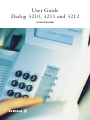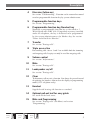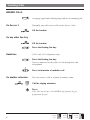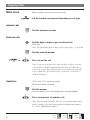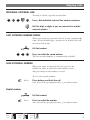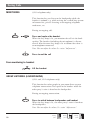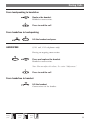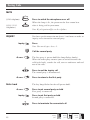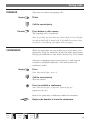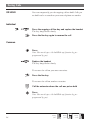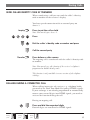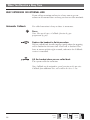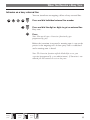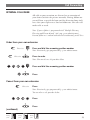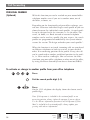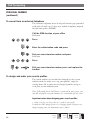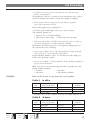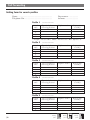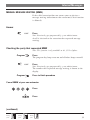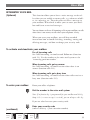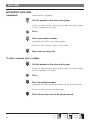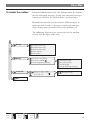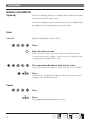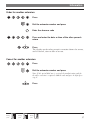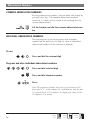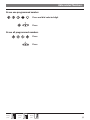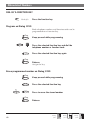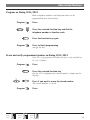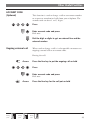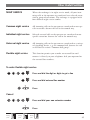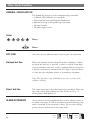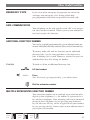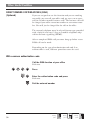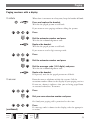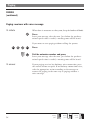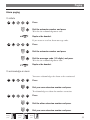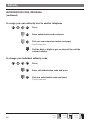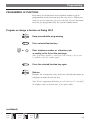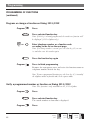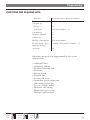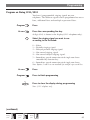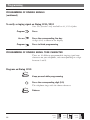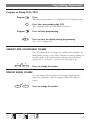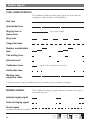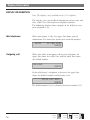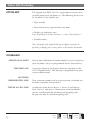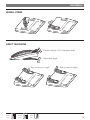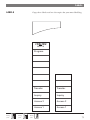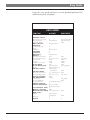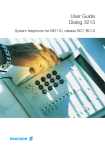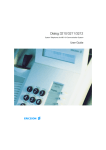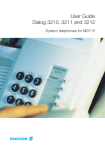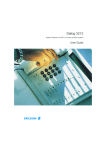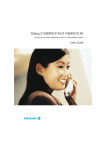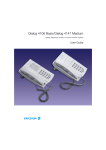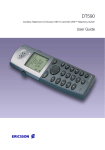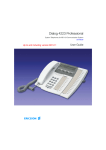Download Ericsson Dialog 3211 User guide
Transcript
User Guide Dialog 3210, 3211 and 3212 SYSTEM TELEPHONES SYSTEM TELEPHONES, DIALOG 3210, 3211 AND 3212 USER GUIDE EN/LZT 102 2552 RD Copyright © 1999. Ericsson Business Networks AB. All rights reserved. This document contains proprietary information which is protected by copyright. No part of this document may be reproduced or transmitted in any form or by any means, electronic or mechanical, including photocopying, recording, or by any information storage and retrieval system, or translated into another language, without prior written consent of Ericsson Business Networks AB, Stockholm, Sweden. The information in this document is subject to alteration without prior notice. Ericsson makes no warranty of any kind with regard to this material, including, but not limited to, the implied warranties of merchantability and fitness for a particular purpose. Ericsson shall not be liable for errors contained herein nor for incidental or consequential damages in connection with the furnishing, performance or use of this material. Ericsson Business Networks AB S - 131 89 Stockholm, Sweden Telephone: +46 8 422 0000 Telefax: +46 8 422 1010 Table of Contents Contents page How to use this guide ..............................................................3 Description ..............................................................................4 Incoming calls ..........................................................................6 Outgoing calls ..........................................................................8 During calls ............................................................................10 When you receive a busy tone ................................................16 Call forwarding ......................................................................20 Internal messages ....................................................................31 Voice mail ..............................................................................33 Information ............................................................................36 Abbreviated numbers ..............................................................38 Group facilities ......................................................................42 Other useful facilities ..............................................................43 Paging ....................................................................................52 Authority ................................................................................56 Programming..........................................................................61 Adjustments............................................................................67 Audible signals ......................................................................68 Visible signals ........................................................................69 Display information ................................................................70 Option unit ............................................................................72 Vocabulary ..............................................................................72 Installation..............................................................................73 Labels......................................................................................75 Easy guide Dialog 3212 Dialog 3211 Dialog 3210 1 How To Use This Guide Welcome to the User Guide for the Dialog 3210, 3211 and 3212 phones in the Ericsson enterprise communication system. It is a state-of-the-art business communications system. Its alliance of features and facilities effectively improves communications for virtually any kind of organization. To take full advantage of these advanced features and facilities there is a line of phones, designed for ease of use in every situation. Your phone is equipped with programmable keys for single-key access to frequently used functions and numbers. For the 3212 telephone only a selected number of display images, are shown in the User Guide for your reference. Function descriptions that do not include speaking in the handset, are described off-hook, if nothing else is stated. Instead of pressing the ”Clear-key”, you can always replace the handset. The User Guide describes the facilities of the Ericsson enterprise communication system and the Dialog 3210, 3211 and 3212 phones as they are programmed at delivery from the factory. There may be some differences in the way your phone is programmed. Please consult your system administrator if you need further information. Note: Dialog 3210, 3211 and 3212 are system telephones, i.e. they can only be used for an Ericsson private branch exchange that supports these types of telephones. Dialog 3212 Dialog 3211 Dialog 3210 3 Description DESCRIPTION Dialog 3210 Dialog 3211 and 3212 The 3211 is not equipped with a display. 6 5 7 13 Transfer 1 13 Inquiry 8 Access 2 MD110 Access 1 Program ABC DEF GHI JKL MNO PQRS TUV WXYZ ABC DEF GHI JKL MNO PQRS TUV WXYZ Transfer 9 9 10 11 15 11 12 2 3 4 5 6 5 7 Inquiry Access 2 8 Access 1 12 14 14 The functions available on each model vary. If any functions differ or are unavailable, this will be indicated in the relevant section of the User Guide. 4 1 Display (3212 only) 2x20 characters. See section ”Display information”. 2 Programming See section ”Programming”. 3 Callback See section ”When you receive a busy tone”. Function can be removed or moved to other programmable function key by system administrator. Dialog 3210 Dialog 3211 Dialog 3212 Description Dialog 3212 Dialog 3211 4 Diversion (follow-me) See section ”Call forwarding”. Function can be removed or moved to other programmable function key by system administrator. 5 Programmable function keys See section ”Programming”. 6 Programmable function key/Headset key Normally a programmable function key as described at 5. With Option unit DBY 410 02 (optional accessory) installed under the telephone, the key is dedicated to be programmed by the system administrator as the Headset key. See section "Other useful facilities-Headset”. 7 Transfer See section ”During calls”. 8 Triple access line For handling calls. Access 1 and 2 are available both for incoming and outgoing calls. Inquiry can only be used for outgoing calls. 9 Volume control See section ”Adjustments”. 10 Mute See section ”During calls”. 11 Loudspeaker on/off See section ”During calls”. 12 Clear To disconnect calls or exit a function. Can always be pressed instead of replacing the handset. Also to clear the display in programming mode (3212 telephone only). 13 Handset Supplied with hearing aid function as standard. 14 Optional pull-out leaf for easy guide See inside of the back cover. 15 Mute and Programming See section ”During calls” (for Mute) and section ”Programming”. Dialog 3210 5 Incoming Calls ANSWER CALLS A ringing signal and a flashing lamp indicate an incoming call. On Access 1 Normally you will receive calls on the Access 1 line. Lift the handset On any other line key Lift the handset Press the flashing line key Handsfree (3211 and 3212 telephones only) Press the flashing line key You are connected to the caller via the loudspeaker and microphone. Press to terminate a handsfree call On another extension You can answer a call to a phone in another room: Call the ringing extension Press Note: You can also press: On hold/Pick-up (function key preprogrammed by you). 6 Dialog 3210 Dialog 3211 Dialog 3212 Incoming Calls Answer a second call during an ongoing call If your telephone is pre-programmed with a ”Free on 2nd access” key, you can receive another call, if this function is activated. Free on 2nd access Press to activate / deactivate Note: Function key pre-programmed by system administrator. When Free on 2nd access is active the lamp is lit. You have an ongoing call on Access 1, when the Access 2 key flashes to indicate a new incoming call: Access 2 Press to answer The first call is put on hold. Access 1 Press to switch back to the first call The second call is put on hold. You are connected to the first caller. Press to terminate the connected call Note: If the calling party has activated Call waiting, you can receive a second call even if Free on 2nd access is not activated. Dialog 3212 Dialog 3211 Dialog 3210 7 Outgoing Calls MAKE CALLS How to make internal and external calls: Lift the handset and proceed depending on call type: Internal calls Dial the extension number External calls Dial the digit or digits to get an external line Dial tone. Note: The particular digit or digits used in your office, e.g. 0 or 00. Dial the external number or Press to end the call Note: If you receive a queue tone when the digit or digits to get an external line are dialled (optional function Least Cost Routing is used in the system), keep waiting. Once a line becomes free you will receive a dial tone. If a warning tone is heard, the selected line is marked “Expensive”. Handsfree (3211 and 3212 telephones only) With the handset on hook: Dial the number You are connected via the loudspeaker and microphone. Press to terminate a handsfree call Note: You can make your calls faster by using common abbreviated numbers and by using your own programmed abbreviated numbers. See section ”Abbreviated numbers”. 8 Dialog 3210 Dialog 3211 Dialog 3212 Outgoing Calls INDIVIDUAL EXTERNAL LINE To make a call on a specific external line: Press, dial individual external line number and press Dial the digit or digits to get an external line and the external number LAST EXTERNAL NUMBER REDIAL When you initiate an external call the system automatically stores all the dialled digits, irrespective of whether the call was successful or not. Lift the handset Press to redial the saved number The last external number is automatically redialled. SAVE EXTERNAL NUMBER When you make an external call, you can save the number in order to redial the same number easily. Any previously saved number is erased. To save an external number: Redial Press before you finish the call Note: Function key pre-programmed by system administrator. Redial number Lift the handset Redial Press to redial the number Note: Function key pre-programmed by system administrator. Dialog 3212 Dialog 3211 Dialog 3210 9 During Calls MONITORING (3210 telephone only) This function lets you listen to the loudspeaker while the handset is onhook, e.g. while waiting for a called busy person to become free, passive listening to an ongoing telephone conference, etc. During an ongoing call: Press and replace the handset When the key lamp is lit, you monitor the call via the loudspeaker. The handset (including the microphone) is disconnected. Also the mute key lamp is lit to inform that there is no microphone connected. Note: You can adjust the volume See section ”Adjustments”. Press to end the call From monitoring to handset Lift the handset GROUP LISTENING (LOUDSPEAKING) (3211 and 3212 telephones only) This function lets other people in your room listen to your telephone conversation. You speak in the handset while the other party´s voice is heard on the loudspeaker. During an ongoing conversation: Press to switch between loudspeaker and handset When the key lamp is lit, the other party´s voice is heard on the loudspeaker. Note: You can adjust the volume, See section ”Adjustments”. 10 Dialog 3210 Dialog 3211 Dialog 3212 During Calls From loudspeaking to handsfree Replace the handset Handsfree conversation. Press to end the call From handsfree to loudspeaking Lift the handset and press HANDSFREE (3211 and 3212 telephones only) During an ongoing conversation: Press and replace the handset Handsfree conversation. Note: You can adjust the volume, See section ”Adjustments”. Press to end the call From handsfree to handset Lift the handset Conversation via the handset. Dialog 3212 Dialog 3211 Dialog 3210 11 During Calls MUTE /Prog (3210 telephone) Press to switch the microphone on or off When the lamp is lit, the person on the line cannot hear what is being said in your room. (3211/ 3212 telephones) Note: Key designation differs on the telephones. INQUIRY You have speech connection on Access 1 and want to make an inquiry to an internal or external party. Inquiry Press Note: You can also press Access 2. Call the second party Access 1 The first party is put on hold (the lamp flashes slowly). When the other party answers you can switch between the calls (refer back), transfer the call, create a conference and end one of the calls. Press to end the inquiry call The second party is disconnected. Access 1 Refer back Press to return to the first party The key lamp flashes for the call put on hold. Access 1 Press to put second party on hold First party is connected. Inquiry Press to put first party on hold Second party is connected. Press to terminate the connected call 12 Dialog 3210 Dialog 3211 Dialog 3212 During Calls TRANSFER You want to transfer an ongoing call. Inquiry Press Call the second party Transfer Press before or after answer The ongoing call is transferred. Note: If you have put more than one call on hold, the last call that was put on hold will be transferred. If the dialled extension is busy or transfer is not allowed, your phone will ring again. CONFERENCE With this procedure you can include up to seven parties in a conference. Only the conference leader can admit participants. During the conference a tone will be heard every 15th second. You have an ongoing conversation (Access 1) and want to establish a telephone conference. You will become the conference leader. Inquiry Press Note: You can also press Access 2. Call the second party Wait for answer. Press to establish a conference Note: You can also press: Conference (function key preprogrammed by you). Repeat the procedure to add more conference members. Replace the handset to leave the conference Dialog 3212 Dialog 3211 Dialog 3210 13 During Calls ON HOLD You can temporarily put the ongoing call on hold. Calls put on hold can be resumed on your own telephone or another. Individual Press the ongoing call line key and replace the handset The key lamp flashes slowly. Press the line key again to resume the call Common Press Note: You can also press: On hold/Pick-up (function key preprogrammed by you). Replace the handset The key lamp flashes slowly. To resume the call on your own extension: Press the line key To resume the call on another extension: Call the extension where the call was put on hold Press Note: You can also press: On hold/Pick-up (function key preprogrammed by you). 14 Dialog 3210 Dialog 3211 Dialog 3212 During Calls SEND CALLER IDENTITY CODE AT TRANSFER When transferring a call you can send the caller´s identity code or number to the receiver´s display. You have speech connection with an external party on Access 1. Inquiry Press to put the call on hold Note: You can also press Access 2. Press Dial the caller´s identity code or number and press Call the second party Transfer Press before or after answer The ongoing call is transferred with the caller´s identity code or number. Note: You can only use this function if the receiver´s telephone is programmed to handle identity codes. This function is only available in newer versions of the telephone exchange. DIALLING DURING A CONNECTED CALL When calling interactive tele services, e.g. telephone banks, you need to use Dual Tone Multi Frequency (DTMF) signals. If your exchange is not already programmed to automatically convert your entered digits into DTMF signals, you need to activate the function during the call. During an ongoing call: Press and dial the requested digits Entered digits are transferred as DTMF signals. Dialog 3212 Dialog 3211 Dialog 3210 15 When You Receive a Busy Tone BUSY EXTENSION OR EXTERNAL LINE If you call an extension and receive a busy tone or get no answer or all external lines are busy you can use these methods: Automatic Callback If a called extension is busy or there is no answer: Press Note: You can also press: Callback (function key preprogrammed by you). Replace the handset to finish procedure You are called back (recall ringing signal) when the ongoing call is finished or the next time a new call is finished. You have to answer within eight seconds, otherwise the Callback service is cancelled. Lift the handset when you are called back The system calls the extension. Note: Callbacks can be activated on several extensions at the same time. Callbacks from additional lines will recall on the Access 1 line. 16 Dialog 3210 Dialog 3211 Dialog 3212 When You Receive a Busy Tone If all external lines are busy (after dialling the digit or digits to get a line): Press Note: You can also press: Callback (function key pre-programmed by you). Dial the external number and press Replace the handset to finish procedure When an external line becomes free you will be called back (recall ringing signal). You have to answer within eight seconds, otherwise the Callback service is cancelled. Lift the handset when you are called back The system calls the external number. Note: Only one Callback can be activated on a busy external line. Callbacks from additional lines will recall on the Access 1 line. Cancel any single Callback Press and dial extension number Note: To cancel a single Callback on a specific external line, dial the digit or digits to get a line instead of the extension number. Press Cancel all Callbacks Press Press (continued) Dialog 3212 Dialog 3211 Dialog 3210 17 When You Receive a Busy Tone BUSY EXTENSION OR EXTERNAL LINE (continued) Call waiting If you urgently wish to contact a busy extension or external line, you can notify it by a signal. Press Note: You can also press: Call waiting (function key preprogrammed by you). Keep handset off-hook. When the called extension or the external line becomes free, it will be called automatically. Note: The Call waiting function might be blocked for use on your extension (programmed by system administrator). If Call waiting is not allowed you will continue to receive a busy tone. Intrusion on a busy extension You can intrude on an ongoing call on a busy extension. Press Note: You can also press: Intrusion (function key preprogrammed by you). Before the intrusion is executed a warning tone is sent to the parties in the ongoing call. A three party call is established and a warning tone is heard. Note: The Intrusion function might be blocked for use on your extension (programmed by system administrator). If Intrusion is not allowed you will continue to receive a busy tone. 18 Dialog 3210 Dialog 3211 Dialog 3212 When You Receive a Busy Tone Intrusion on a busy external line You can intrude on an ongoing call on a busy external line. Press and dial individual external line number Press and dial the digit or digits to get an external line Busy tone. Press Note: You can also press: Intrusion (function key preprogrammed by you). Before the intrusion is executed a warning tone is sent to the parties in the ongoing call. A three party call is established and a warning tone is heard. Note: The Intrusion function might be blocked for use on your extension (programmed by system administrator). If Intrusion is not allowed you will continue to receive a busy tone. Dialog 3212 Dialog 3211 Dialog 3210 19 Call Forwarding DIVERSION If you do not want to be disturbed or will be out of the office, you can have all calls to your extension diverted to a preprogrammed answering position. During diversion you will hear a special dial tone and the diversion lamp indicates that your triple access line is diverted. You can still make calls as usual. Diversion can be direct, on no answer, on busy or to another information service facility. Note: If your telephone is programmed with ”Multiple Directory Diversion and Do not disturb” (ask your system administrator), Diversion is ordered and cancelled simultaneously on all lines. Order direct diversion from your own extension The call is diverted to an individual position or up to three pre-determined common answering positions (depending on the type of the incoming call). Programmed by the system administrator. Diversion Press Note: Function key pre-programmed by system administrator. If you order diversion with the handset off-hook or the loudspeaker on, press the diversion key twice. You can also use the procedure below. Press Press Note: Diversion can also be ordered and cancelled from the answering position, use the same procedure as in section ”Internal followme”. 20 Dialog 3210 Dialog 3211 Dialog 3212 Call Forwarding Cancel direct diversion from your own extension Diversion Press Note: Function key pre-programmed by system administrator. You can also use the procedure below. Press Press Note: Diversion can also be ordered and cancelled from the answering position, use the same procedure as in section ”Internal followme”. Diversion when there is no answer Press to order The incoming call is diverted after 3 signals. Press Press to cancel Press (continued) Dialog 3212 Dialog 3211 Dialog 3210 21 Call Forwarding DIVERSION (continued) Diversion when caller receives a busy tone Press to order Press Press to cancel Press Diversion to another information service facility Press to order Press Press to cancel Press 22 Dialog 3210 Dialog 3211 Dialog 3212 Call Forwarding INTERNAL FOLLOW-ME All calls to your extension are diverted to an extension of your choice (within the private network). During follow-me you will hear a special dial tone and the diversion lamp indicates that your triple access line has follow-me. You can still make calls as usual. Note: If your telephone is programmed with ”Multiple Directory Diversion and Do not disturb” (ask your system administrator), Internal follow-me is ordered and cancelled simultaneously on all lines. Order from your own extension Diversion Press and dial the answering position number Note: Function key pre-programmed by system administrator. Diversion Press to order Note: You can also use the procedure below. Press and dial the answering position number Press Cancel from your own extension Diversion Press Note: Function key pre-programmed by system administrator. You can also use the procedure below. Press Press (continued) Dialog 3212 Dialog 3211 Dialog 3210 23 Call Forwarding INTERNAL FOLLOW-ME (continued) Redirect from answering position Press and dial your own extension number Press and dial diversion number Press to redirect Calls are diverted to the answering position. Note: Internal follow-me must be ordered from your own extension before you can redirect from answering position. Cancel from answering position Press and dial your own extension number Press 24 Dialog 3210 Dialog 3211 Dialog 3212 Call Forwarding EXTERNAL FOLLOW-ME If external follow-me is allowed you can have all calls to your extension diverted to an external number of your choice. A special dial tone will be heard. You can still make calls as usual. Order Press and dial the digit or digits to get an external line and the external number Press Cancel Diversion Press Note: Function key pre-programmed by system administrator. You can also use the procedure below. Press Press BYPASS DIVERSION If bypass diversion is allowed from your extension, you can bypass an activated diversion/follow-me on a specific extension. Press and dial the extension number Press and wait for answer Dialog 3212 Dialog 3211 Dialog 3210 25 Call Forwarding PERSONAL NUMBER (Optional) With this function you can be reached on your normal office telephone number even if you are in another room, out of the office, at home, etc. Depending on the functionality of your office exchange, you can have either one individual single search profile or you can choose between five individual search profiles. A search profile can be designed to fit the situation, i.e. In the office, On travel, At home, etc. Both internal or external telephone numbers can be used in a profile. On your request, the search profiles are programmed or modified by the system administrator. See section “To design and order your search profiles”. When the function is activated, incoming calls are transferred to different telephones or back-up services in your decided order. If an answering position in the profile is busy, the call can be transferred to another predefined position in the profile, i.e. Voice mail or a colleague. You can activate the function from your own office telephone or when out of the office, by using the Direct Inward System Access function (DISA). To activate or change to another profile from your office telephone Press Dial the search profile digit (1-5) Press On the 3212 telephone the display shows the chosen search profile digit. Note: If the operator is included in the activated profile as an answering position, always inform the operator if you are absent. Use the Absence information function or call the operator. If Voice Mail is included in the activated profile, always update your greeting with absence information. 26 Dialog 3210 Dialog 3211 Dialog 3212 Call Forwarding To cancel from your office telephone Press Press To activate or change to another profile from an external telephone The external telephone must be of push button type provided with hash (#) and star (*) keys or a mobile telephone adapted for dial tone pulses (DTMF). Call the DISA function at your office Dial tone. Press Enter the authorization code and press Dial your own extension number and press Dial tone. Press Dial your own extension number and press Dial the search profile digit (1-5) Press and replace the handset Note: If the operator is included in the activated profile as an answering position, always inform the operator if you are absent. Use the Absence information function or call the operator. If Voice Mail is included in the activated profile, always update your greeting with absence information. (continued) Dialog 3212 Dialog 3211 Dialog 3210 27 Call Forwarding PERSONAL NUMBER (continued) To cancel from an external telephone The external telephone must be of push button type provided with hash (#) and star (*) keys or a mobile telephone adapted for dial tone pulses (DTMF). Call the DISA function at your office Dial tone. Press Enter the authorization code and press Dial your own extension number and press Dial tone. Press Dial your own extension number, press and replace the handset To design and order your search profiles The search profiles are installed or changed by the system administrator. In order to set up your profiles, copy the setting form, fill in your new or changed profiles and give it to your system administrator. Note: If Personal Screen Call Server is connected to your system, you can edit the profiles via your Intranet. See instructions for the server! Important notes when designing your search profiles: • Avoid a ringing time longer than 45 seconds for your profiles Usually the caller hangs up after 3-6 ringing signals. If you need a longer ringing time, the maximum time is 60 sec. 28 Dialog 3210 Dialog 3211 Dialog 3212 Call Forwarding • Consider the time you need to react and answer on each answering position in your profiles You might need up to 15 seconds to react and answer on a desk or cordless telephone and 20-25 seconds for a mobile telephone. • There must be an answering position at the end of every profile (voice mail or operator/secretary) If not, calls might end up unanswered. • Consider what should happen when you are busy on a phone The available options are: • Activate Free on 2nd (if available) • Diversion to Voice mail • Diversion to the operator • If an answering machine, a FAX or other answering service is used as an early answering position, it might interrupt the searching Disconnect the answering service, or design the ringing times so they do not affect the searching. • If your system admits just one single personal profile, design the profile only with your 2-3 most frequently used positions If you add more numbers, there is a risk that the caller hangs up before a late position is called. • If your system admits 1-5 personal profiles, design the different profiles to fit your most used positions Make sure you use as few answering positions as possible for each profile. Profile examples: • In office • At home • On travel • Absent/not reachable Example: How to fill in your setting form for search profiles: Profile 1 In office Search Type of telephone or Telephone number Ringing time order answering position* (seconds) 1 Desk 1234 10 2 Cordless 5234 15 3 Voice Mail * Examples: Desk, Cordless, Mobile, External, Voice Mail, Operator, etc. Profile 2 Search order 1 2 3 Dialog 3212 Dialog 3211 Dialog 3210 At home Type of telephone or answering position* External Mobile Voice Mail Telephone number 222222 0706666666 Ringing time (seconds) 20 25 29 Call Forwarding Setting form for search profiles Name: .............................................................. Telephone No: .................................................. Profile 1 Department: ................ Account: ...................... ................... Search Type of telephone or Telephone number Ringing time order answering position* (seconds) 1 2 3 4 * Examples: Desk, Cordless, Mobile, External, Voice Mail, Operator, etc. 30 Profile 2 ................... Search order 1 2 3 4 Type of telephone or answering position* Profile 3 ................... Search order 1 2 3 4 Type of telephone or answering position* Profile 4 ................... Search order 1 2 3 4 Type of telephone or answering position* Profile 5 ................... Search order 1 2 3 4 Type of telephone or answering position* Dialog 3210 Telephone number Ringing time (seconds) Telephone number Ringing time (seconds) Telephone number Ringing time (seconds) Telephone number Ringing time (seconds) Dialog 3211 Dialog 3212 Internal Messages MANUAL MESSAGE WAITING (MMW) If the called extension does not answer you can initiate a message waiting indication on that extension (if this function is allowed). Answer MMW Press Note: Function key pre-programmed by system administrator. A call is initiated to the extension that requested message waiting. Checking the party that requested MMW Note: This function is only available on the 3212 telephone. Program Press The program key lamp turns on and all other lamps turn off. MMW Press Note: Function key pre-programmed by system administrator. The number that requested message waiting is shown in the display. Program Press to finish procedure Cancel MMW at your own extension Press Press (continued) Dialog 3212 Dialog 3211 Dialog 3210 31 Internal Messages MANUAL MESSAGE WAITING (MMW) (continued) Order MMW to another extension Press and dial extension number Press The message waiting key lights up on the called extension. Cancel MMW to another extension Press and dial extension number Press MESSAGE WAITING (Optional) If assigned this function and your telephone is diverted to an interception computer, a function key (programmed by the system administrator) will flash when there are messages stored for you in the computer. The messages will be printed out on a printer connected to the computer. To print out messages MMW Press The display shows the identity of the computer and the number of messages stored for you (3212 telephone only). If you find that the notification of message waiting is intrusive or you want to shut off the notification: Press Acknowledgement tone. 32 Dialog 3210 Dialog 3211 Dialog 3212 Voice Mail INTEGRATED VOICE MAIL (Optional) This function allows you to leave a voice message to the caller when you are unable to answer calls, e.g. when out of office, in a meeting, etc. Then the caller can leave a message in your mailbox. When back in office you can enter your mailbox and listen to received messages. You can choose to divert all incoming calls to your mailbox, or calls when there is no answer, or calls when your telephone is busy. When you enter your mailbox, you will hear recorded instructions how to handle listening, recording, storing and deleting messages, and how to change your security code. To activate and deactivate your mailbox For all incoming calls See Call Forwarding, section Internal Follow-me (function code 21). Use the number to the voice mail system as the ”answering position number”. When incoming calls get no answer See Call Forwarding, section Diversion when there is no answer (function code 211). When incoming calls get a busy tone See Call Forwarding, section Diversion when caller receives a busy tone (function code 212). To enter your mailbox From your office telephone: Dial the number to the voice mail system Note: If a function key is programmed for your mailbox and the key lamp is lit (= a new message is received), you can also press this key. If you are asked to enter your security code: Enter your security code (code at delivery = your extension number) (continued) Dialog 3212 Dialog 3211 Dialog 3210 33 Voice Mail INTEGRATED VOICE MAIL (continued) From another telephone: Dial the number to the voice mail system If you are asked to enter your security code (the used telephone has a mailbox of its own): Press Enter your mailbox number (normally your office extension number) If you are asked to enter your security code: Enter your security code To enter someone else´s mailbox Dial the number to the voice mail system If you are asked to enter your security code (the used telephone has a mailbox of its own): Press Enter the mailbox number (normally the office extension number of the person served) If you are asked to enter security code: Enter the security code of the person served 34 Dialog 3210 Dialog 3211 Dialog 3212 Voice Mail To handle the mailbox Recorded information on the line informs about the number of new and stored messages. If you have too many messages stored, you will first be asked to delete saved messages. Recorded instructions ask you to press different digits in order to listen to caller's messages, record your own greetings, change your password or exit your mailbox, etc. The following diagram gives an overview of the mailbox system and the digits to be used. Messages Listen to the next message Repeat the heard message Start level Delete the heard message Return to start level Exit the mailbox Greeting Listen to the current greeting Record a new, end with Listen to the recording Leave the old greeting unchanged Re-record the greeting Store the greeting Leave the old greeting unchanged Enter a new code,1-6 digits Only digits are allowed, no star ( )! No security code Security code Repeat the new code EXIT Dialog 3212 Dialog 3211 Dialog 3210 35 Information ABSENCE INFORMATION (Optional) To be used during absence to inform callers about the reason and time or date of your return. If you are authorized, you can also enter absence information on another extension from your own extension. Order Example: Back on September 15th (=0915). Press Enter the absence code Note: The absence codes consist of one digit which depends on the system connected to the exchange. Contact your system administrator regarding your available absence codes. Press and enter the date or time of your return Note: If no return time or date is needed, this step can be excluded. Press On the 3212 telephone the display shows the reason, and if entered, time or date of return. Cancel Press Press The programmed information is erased. 36 Dialog 3210 Dialog 3211 Dialog 3212 Information Order for another extension Press Dial the extension number and press Enter the absence code Press and enter the date or time of the other person’s return Press The display on the other person's extension shows the reason, and if entered, time or date of return. Cancel for another extension Press Dial the extension number and press Note: If the special dial tone is received, the authorization code for the other extension is required. Add the code and press # before pressing C. Press Dialog 3212 Dialog 3211 Dialog 3210 37 Abbreviated Numbers COMMON ABBREVIATED NUMBERS By using abbreviated numbers, you can make calls simply by pressing a few keys. The common abbreviated numbers consist of 1-5 digits and are stored in the exchange (by the system administrator). Lift the handset and dial the common abbreviated number INDIVIDUAL ABBREVIATED NUMBERS You can program up to ten frequently used telephone numbers on the digit keys 0-9 and use them as individual abbreviated numbers (if this function is allowed). To use Press and dial the relevant digit Program and alter individual abbreviated numbers Press and dial selected digit Press and dial telephone number Press Note: The programmed number may consist of a maximum of 20 digits plus a ”*”, which indicates the second dial tone from the public network. On the 3212 telephone, the display only shows the last 20 characters in a number. 38 Dialog 3210 Dialog 3211 Dialog 3212 Abbreviated Numbers Erase one programmed number Press and dial selected digit Press Erase all programmed numbers Press Press Dialog 3212 Dialog 3211 Dialog 3210 39 Abbreviated Numbers DIAL BY A FUNCTION KEY Head office Press the function key Program on Dialog 3210 Both telephone numbers and function codes can be programmed on a function key. /Prog Keep pressed while programming Press the selected function key and dial the telephone number or function code Press the selected function key again /Prog Release Assign the key. Erase programmed number on Dialog 3210 /Prog Keep pressed while programming Press the selected function key Press to erase the stored number /Prog Release 40 Dialog 3210 Dialog 3211 Dialog 3212 Abbreviated Numbers Program on Dialog 3211/3212 Both telephone numbers and function codes can be programmed on a function key. Program Press Press the selected function key and dial the telephone number or function code Press the function key again Program Press to finish programming Assign the key. Erase and verify programmed number on Dialog 3211/3212 Note: The verify programmed number function is only available on the 3212 telephone. Program Press Press the selected function key On the 3212 telephone the stored number is shown on the display. Press if you want to erase the stored number The stored number is erased. Program Dialog 3212 Dialog 3211 Press Dialog 3210 41 Group Facilities CALL PICK-UP GROUP People working in a team can have their telephones programmed by the system administrator to form Call Pick-up groups. In a Call Pick-up group, any member can answer any individual call to group members. Press to answer Note: One Call Pick-up group can serve as an alternative to another group. Calls to the alternative group can only be answered when there are no calls to your own group. COMMON BELL GROUP Calls are signalled on a common bell. Press to answer GROUP HUNTING As a member of a group of extensions that is called by a common number, you can temporarily leave the group. Press and dial your own extension number Press To re-enter the group Press Press 42 Dialog 3210 Dialog 3211 Dialog 3212 Other Useful Facilities ACCOUNT CODE (Optional) This function is used to charge a call to an account number or to prevent unauthorised calls from your telephone. The account code can have 1 to 15 digits. Press Enter account code and press Dial tone. Dial the digit or digits to get an external line and the external number Ongoing external call When used to charge a call it is also possible to connect an ongoing external call to an account code. During the call: Access Press the line key to put the ongoing call on hold Press Enter account code and press Dial tone. Access Dialog 3212 Dialog 3211 Press the line key for the call put on hold Dialog 3210 43 Other Useful Facilities IMMEDIATE SPEECH CONNECTION Note: This function is only applicable on the 3211 and 3212 telephones as handsfree function is required. You automatically answer a call without lifting the handset or pressing any keys. The function can be permanently active or activated by use of a function key (programmed by system administrator). Permanently active Program the ringing option with ”Immediate speech connection with single tone burst”, option 6, on the Access line key. See section ”Programming”. Activated on a function key Automatic answer Press to order or cancel Note: Function key pre-programmed by system administrator. The incoming call is signalled with a tone burst. When the key lamp is lit you can use this function. 44 Dialog 3210 Dialog 3211 Dialog 3212 Other Useful Facilities NIGHT SERVICE When the exchange is in night service mode, all your incoming calls to the operator are transferred to a selected extension or group of extensions. The exchange is equipped with four different night service modes: Common night service All incoming calls to the operator are transferred to one specific extension. Answer the call in the normal way. Individual night service Selected external calls to the operator are transferred to one specific extension. Answer the call in the normal way. Universal night service All incoming calls to the operator are transferred to a universal signalling device, e.g. the common bell. Answer the call as descibed in section ”Common bell group”. Flexible night service This function permits you to order an external line and connect it directly to your telephone. Ask your operator for the external line numbers. To order flexible night service Press and dial the digit or digits to get a line Press and dial external line number Press Cancel Press and dial your own extension number Press Dialog 3212 Dialog 3211 Dialog 3210 45 Other Useful Facilities GENERAL CANCELLATION The following features can be simultaneously cancelled: • Callback (all Callbacks are cancelled). • Diversion/Internal and External Follow-me. • Manual message waiting/Message diversion. • Do not disturb. • Flexible night service. Order Press Press HOT LINE Ask your system administrator if you require this function. Delayed hot line When the handset of the delayed hot-line telephone is lifted or when the line key is pressed, a timer is started. If no digit is pressed before time out, a call is automatically generated to a specific extension or external line. If a digit is pressed before time out the telephone works as an ordinary telephone. Note: This function is only available on the newer versions of the telephone exchange. Direct hot line The same function as described above, but no delay. Only hot line calls can be placed from this line. To be used e.g. as alarm phone, door phone etc. ALARM EXTENSION An extension can be programmed by system administrator as an alarm extension. A call to an alarm extension obtains automatic intrusion if the extension is busy. Up to seven calling parties may be connected at the same time. 46 Dialog 3210 Dialog 3211 Dialog 3212 Other Useful Facilities EMERGENCY STATE In the event of an emergency the operator can switch the exchange into emergency state, during which only pre-programmed extensions are permitted to make calls. DATA COMMUNICATION Your telephone can be used together with a PC as an integrated voice and data terminal. Contact your system administrator if you require this function. ADDITIONAL DIRECTORY NUMBER You can be assigned (programmed by system administrator) one or more additional directory numbers (lines) on free function keys. To answer, make calls and use functions on the additional directory lines, use the same procedure as for triple access lines if nothing else is stated. However, you have to press the additional line key after lifting the handset. Example To make a call on an additional directory line: Lift the handset Add.line Press Note: Function key pre-programmed by system administrator. Dial the extension number MULTIPLE REPRESENTED DIRECTORY NUMBER Your extension number can be multiple represented on other digital system telephones, i.e. the number is represented as a key on these telephones. Your incoming calls can be answered on any of these telephones by just pressing your dedicated key. In idle state this key can be assigned to call your number by just pressing the key. Contact your system administrator if you require this function. Dialog 3212 Dialog 3211 Dialog 3210 47 Other Useful Facilities MALICIOUS CALL TRACING, MCT If you are disturbed by malicious external incoming calls, you can request a number tracing from the network provider. You can invoke MCT during or after an ongoing conversation. The external line can be held for a limited period of time. Order During an ongoing conversation: Press Note: You can also press MCT (function key pre-programmed by system administrator). The system acknowledges with different tones whether the MCT request was accepted or rejected. HEADSET If your telephone is equipped with Option unit DBY 410 02, the following headset functions are available. Note: How to install Option unit and headset, see installation instruction provided with the Option unit. Activate/Deactivate the headset Press the headset key to activate/deactivate the headset See section ”Desciption”. All calls can be handled via the headset. Answer calls Press the flashing line key to answer Press to terminate a headset call 48 Dialog 3210 Dialog 3211 Dialog 3212 Other Useful Facilities Make calls Dial the number Press to terminate the call Headset to handset Lift the handset Handset to headset Press the headset key Headset with Group listening (3211 and 3212 telephones only) Press to toggle between headset with or without Group listening Headset to handsfree (3211 and 3212 telephones only) Press Press the headset key Handsfree to headset (3211 and 3212 telephones only) Press the headset key Dialog 3212 Dialog 3211 Dialog 3210 49 Other Useful Facilities DIRECT INWARD SYSTEM ACCESS (DISA) (Optional) If you are assigned to use this function and you are working externally, you can call your office and get access to an external line in order to make business calls. The business call will be charged your office extension number or an account number. You will just be charged for the call to the office. The external telephone must be of push button type provided with a hash (#) and star (*) key or a mobile telephone adapted for dial tone signalling (DTMF). After a completed DISA call you must hang up before a new DISA call can be made. Depending on the type of authorization code and if an account code is used, different procedures must be used: With common authorization code Call the DISA function at your office Dial tone. Press Enter the authorization code and press Dial tone. Dial the external number 50 Dialog 3210 Dialog 3211 Dialog 3212 Other Useful Facilities With individual authorization code Call the DISA function at your office Dial tone. Press Enter the authorization code and press Dial your own extension number and press Dial tone. Dial the external number Dialog 3212 Dialog 3211 Dialog 3210 51 Paging PAGING (optional) Persons equipped with a wireless paging receiver or assigned to a lamp signal, can be paged from a telephone set. Depending on the type of paging system it is possible to send digit messages or voice messages to the paged person. Paging can also be initiated and answered during an ongoing call. Make an Inquiry call and proceed according to the appropriate procedure for the type of connected paging system. You can then either return to the ongoing call or transfer the paging call to the person on the call that was put on hold. If this person is an external subscriber, your exchange must be programmed for this function. If you receive a congestion tone when paging, this indicates that the paged person has his paging receiver in the charging rack and is probably out of the office. Paging receivers without a display and paging via lamp signals To initiate When there is no answer or a busy tone, keep the handset off hook: Press Wait for an answer with the handset off hook. If you want to start paging without calling the person: Press Dial the extension number and press Wait for an answer with the handset off hook. To answer From any telephone within the system and within the predetermined paging time: Press Dial your own extension number and press Or if only one paging call is permitted at the time: Press 52 Dialog 3210 Dialog 3211 Dialog 3212 Paging Paging receivers with a display To initiate When there is no answer or a busy tone, keep the handset off hook: Press and replace the handset Wait for the paged person to call back. If you want to start paging without calling the person: Press Dial the extension number and press Wait for the acknowledgement tone. Replace the handset Wait for the paged person to call back. If you want to send a digit message code: Press Dial the extension number and press Dial the message code (1-10 digits) and press Wait for the acknowledgement tone. Replace the handset If expected, wait for the paged person to call back. To answer From the nearest telephone within the system: Call the extension number shown in the display of your paging receiver. If zeros are shown it indicates that you are being paged from an external subscriber. To answer: Press Dial your own extension number and press Or if only one paging call is permitted at the time: Press If a message code is shown in the display, take the appropriate action. (continued) Dialog 3212 Dialog 3211 Dialog 3210 53 Paging PAGING (continued) Paging receivers with voice message To initiate When there is no answer or a busy tone, keep the handset off hook: Press Leave your message after the tone. Just before the predetermined speech time is ended, a warning tone will be heard. If you want to start paging without calling the person: Press Dial the extension number and press Leave your message after the tone. Just before the predetermined speech time is ended, a warning tone will be heard. To answer 54 If your paging receiver has bothway voice connection, press the answer button to speak. If no bothway connection exists, take the appropriate action according to the message or answer the paging in the same way as paging without a voice message. Dialog 3210 Dialog 3211 Dialog 3212 Paging Alarm paging To initiate Press Dial the extension number and press Wait for the acknowledgement tone. Replace the handset If you want to send an alarm message code: Press Dial the extension number and press Dial the message code (1-5 digits) and press Wait for the acknowledgement tone. Replace the handset To acknowledge an alarm You must acknowledge the alarm to be terminated: Press Dial your own extension number and press To acknowledge an alarm for another extension: Press Dial the other extension number and press Dial your own extension number and press Dialog 3212 Dialog 3211 Dialog 3210 55 Authority DATA PRIVACY Data privacy allows you to make a call without any disturbances, i.e. intrusion. This function is automatically cancelled when the call is finished. Order Lift the handset Press and dial the number DO NOT DISTURB, DND When you activate DND, calls to your extension are not indicated. Outgoing calls can be made as usual. DND Press to activate or deactivate DND Note: You can also use the procedure below. Dial to activate Special dial tone. or Dial to deactivate Press to finish activation/deactivation Note: If your telephone is programmed with ”Multiple Directory Diversion and Do not disturb” (ask your system administrator), DND is ordered and cancelled simultaneously on all lines. (This function is only available on newer versions of the telephone exchange). 56 Dialog 3210 Dialog 3211 Dialog 3212 Authority GROUP DO NOT DISTURB If your extension is defined as a master extension (programmed by system administrator), you can mark a group of extensions as Group do not disturb. The group can be bypassed by you. Order Press and dial group number Press Special dial tone. Press Cancel Press and dial group number Press Bypass Press and dial extension number Press The call is made to the specified extension in the group. Dialog 3212 Dialog 3211 Dialog 3210 57 Authority AUTHORIZATION CODE, COMMON (Optional) If you are assigned to use a common authorization code (1 to 7 digits) you can temporarily change any used telephone within the exchange to the authority level connected to this code. You can use the code for one call only or you can open the phone for some calls and lock it when leaving the phone. To use for a single call Press Enter authorization code and press Verification tone. Dial the digit or digits to get an external line and the external number To open an extension for some calls Press Enter authorization code and press Verification tone. To lock an extension Press Enter authorization code and press Verification tone. 58 Dialog 3210 Dialog 3211 Dialog 3212 Authority AUTHORIZATION CODE, INDIVIDUAL (Optional) If you are assigned to an individual authorization code (1 to 7 digits, affiliated to your own extension) you can lock your own extension to a common authority level, e.g. when out of the office. You can also temporarily change any other used telephone within the exchange to the same authority level as you have on your own phone. The individual code can be changed from your own extension. To lock your telephone Press Enter authorization code and press Verification tone To make calls with your authority level when your telephone is locked Press Enter authorization code and press Verification tone. Dial the digit or digits to get an external line and the external number To open your telephone Press Enter authorization code and press Verification tone. (continued) Dialog 3212 Dialog 3211 Dialog 3210 59 Authority AUTHORIZATION CODE, INDIVIDUAL (continued) To assign your own authority level to another telephone Press Enter authorization code and press Dial your own extension number and press Verification tone. Dial the digit or digits to get an external line and the external number To change your individual authority code Press Enter old authorization code and press Dial new authorization code and press Verification tone. 60 Dialog 3210 Dialog 3211 Dialog 3212 Programming PROGRAMMING OF FUNCTIONS Frequently used functions and telephone numbers can be programmed on the function keys for easy access. When you want to use the function, just press the key. Certain functions must be pre-programmed by the system administrator. Program or change a function on Dialog 3210 /Prog Keep pressed while programming Press selected function key or Enter telephone number or a function code according to the list on the next page Note: If a wrong number is entered, press the clear key (C) to erase it, and then enter the number again. Press the selected function key again /Prog Release Remove the transparent cover and write the function name or telephone number beside the key. Note: To erase a programmed function, press the clear key (C), instead of the telephone number or function code, in the sequence above. (continued) Dialog 3212 Dialog 3211 Dialog 3210 61 Programming PROGRAMMING OF FUNCTIONS (continued) Program or change a function on Dialog 3211/3212 Program Press Press selected function key Note: If the key is already programmed, the number or function will be displayed (3212 telephone only). or Enter telephone number or a function code according to the list on the next page Note: If a wrong number is entered, press the clear key (C) to erase it, and then enter the number again. Press the function key again Program Press to finish programming Remove the transparent cover and write the function name or telephone number beside the key. Note: To erase a programmed function, press the clear key (C), instead of the telephone number or function code, in the sequence above. Verify a programmed number or function on Dialog 3211/3212 Note: This function is only available on the 3212 telephone. Program Press Press selected function key The stored number or function is displayed. Program 62 Press Dialog 3210 Dialog 3211 Dialog 3212 Programming FUNCTIONS AND REQUIRED DATA Function Function code or Associated number Call pick up: Group 8 Individual Extension number + 8 Call waiting 5 On hold, common 8 Conference 3 Dial by a function key Extension number Flexible night service *84*0* + External line number + # Intrusion on busy extension 4 Functions that need to be programmed by the system administrator: • • • • • • • • • • • • • Dialog 3212 Dialog 3211 Dialog 3210 Additional lines Automatic callback Dedicated intercom link Diversion Do not disturb External line Free on 2nd access Immediate speech connection Individual external line Last ext. number redial Malicious call tracing Manual message waiting Multiple representation 63 Programming PROGRAMMING OF RINGING SIGNALS Program on Dialog 3210 You have 4 progammable ringing signals on your telephone. The different signals can be programmed on access lines, additional lines and multiple represented lines. /Prog Keep pressed while programming Press the corresponding line key Select the ringing signal you want to use according to the list below 0 1 2 3 4 = Silent. = Periodic ringing signal. = Delayed periodic ringing signal. = One muted ringing signal. = One muted delayed ringing signal. Press /Prog Release 64 Dialog 3210 Dialog 3211 Dialog 3212 Programming Program on Dialog 3211/3212 You have 6 programmable ringing signals on your telephone. The different signals can be programmed on access lines, additional lines and multiple represented lines. Program Access Press Press the corresponding line key A digit (0-6) is shown in the display (3212 telephone only). Select the ringing signal you want to use according to the list below 0 1 2 3 4 5 = Silent. = Periodic ringing signal. = Delayed periodic ringing signal. = One muted ringing signal. = One muted delayed ringing signal. = Immediate speech connection with single tone burst controlled by function key. 6 = Immediate speech connection with single tone burst. Note: Options 5 and 6 are not available for multiple represented lines. Access Program Press Press to finish programming Press to clear the display during programming Note: 3212 telephone only. (continued) Dialog 3212 Dialog 3211 Dialog 3210 65 Programming PROGRAMMING OF RINGING SIGNALS (continued) To verify a ringing signal on Dialog 3211/3212 Note: This function is only available on the 3212 telephone. Program Access Press Press the corresponding line key A digit (0-6) is shown in the display. Program Press to finish programming PROGRAMMING OF RINGING SIGNAL TONE CHARACTER There are 10 different programmable ringing signal tone characters on your telephone, each corresponding to a digit between 0 and 9. Program on Dialog 3210 /Prog Keep pressed while programming Press the corresponding digit (0-9) The telephone rings with the chosen character. /Prog Release 66 Dialog 3210 Dialog 3211 Dialog 3212 Programming/Adjustments Program on Dialog 3211/3212 Program Press The current tone character is displayed (3212 telephone only). Press the corresponding digit (0-9) The telephone rings with the chosen character. Program Press to finish programming Press to clear the display during programming Note: 3212 telephone only. HANDSET AND LOUDSPEAKER VOLUME Use the volume keys to change the volume of the handset or loudspeaker during a call. Adjust handset listening volume in handset mode. Adjust loudspeaker volume when the loudspeaker key is activated, e.g. when the key lamp is lit. Press to change the volume RINGING SIGNAL VOLUME Use the volume keys to adjust the ringing signal volume when the telephone is idle or ringing. Adjusted volume is stored. Press to change the volume Dialog 3212 Dialog 3211 Dialog 3210 67 Audible Signals TONE CHARACTERISTICS The following different tones and signals are sent from the exchange to your handset or loudspeaker. Dial tone Special dial tone Ringing tone or Queue tone every 4th second Busy tone Congestion tone Number unobtainable tone Call waiting tone Intrusion tone* Conference tone every 15th second (to all parties) Verification tone Warning tone, expensive route * Intrusion tone is only available on newer versions of the telephone exchange. RINGING SIGNALS Three different ringing signals inform you about the type of the incoming call. Internal ringing signal External ringing signal Recall signal (automatic callback reminder) 68 Dialog 3210 Dialog 3211 Dialog 3212 Visible Signals LAMP INDICATIONS Dialog 3212 Dialog 3211 Extinguished lamp The function is not active. Steady light The function is active or supervised line is busy. Rapidly flashing lamp An incoming call. Slowly flashing lamp The line (or function) is put on hold. Light with short breaks Ongoing call. Dialog 3210 69 Display Information DISPLAY INFORMATION Note: The display is only available on the 3212 telephone. The display gives you feedback information such as time and date, traffic state and connected telephone numbers. The following displays show examples of the different states your telephone is in. Idle telephone When your phone is idle, the upper line shows general information. The lower line shows your extension number. 14:25 Outgoing call 12 FEB 1997 22222 When you make an outgoing call on your telephone, the upper line shows the traffic state and the lower line shows the dialled number. CALLING 22222 If the called party´s telephone is diverted, the upper line shows the dialled number and diversion state. 33333 DIV DIR. 55555 The dialled number (3333) is directly diverted to number 5555. 70 Dialog 3210 Dialog 3211 Dialog 3212 Display Information Incoming call When you receive an incoming call the upper line flashes the calling party´s extension number. 33333 If a diverting extension is calling, the upper line shows the diversion information. The calling party´s number is flashing on the lower line. 44444 DIV DIR. 22222 Number 22222 has dialled number 44444 and the call is directly diverted to you. CHOICE OF LANGUAGE (Optional) One of the following languages can be chosen to be used for the display information on your telephone. Digit 0-9 = the language code: 0 English 1 French 2 German 3 Spanish 4 Italian 5 _______ 6 _______ 7 _______ 8 _______ 9 _______ Note: By default 5-9 are programmed for English. To be changed locally to other languages. To choose a language Press Enter the language code Press Dialog 3212 Dialog 3211 Dialog 3210 71 Option Unit/Vocabulary OPTION UNIT The Option unit DBY 410 02 is an optional accessory, to be installed under your telephone set. The following devices can be installed via the Option unit: • Tape recorder • Extra bell or busy signal outside your door • Headset or conference unit Note: Regarding the headset functions see section ”Other facilities”. • Second handset Note: For people with impaired hearing the Option unit offers the possibility to amplify the receiving volume in the handset and headset. VOCABULARY ADDITIONAL LINES IDLE MESSAGE MULTIPLE REPRESENTED LINE TRIPLE ACCESS LINE 72 One or more additional extension numbers can be assigned to your telephone, these are programmed on free function keys. A message shown in the display when the telephone is idle (3212 telephone only). This message is programmed by your system administrator. Your extension number can be represented on a function key on other extensions (two or more). A collective name for the Access 1, Access 2 and Inquiry lines. Access 1 and Access 2 forms your extension number and are available both for incoming and outgoing calls. Inquiry can only be used for outgoing calls. Dialog 3210 Dialog 3211 Dialog 3212 Installation INSTALL STAND ADAPT TELEPHONE Tiltable display (3212 telephone only) Adjustable angle Press to decrease angle Dialog 3212 Dialog 3211 Dialog 3210 Pull to increase angle 73 Installation INSTALL TELEPHONE CABLES 6 On 3210 telephone 2 4 4 1 3 150 mm 1 Cable to handset 2 Cable to exchange 3 Space for personal directory list (optional) 4 Wall mounting screw holes 5 Template holes for wall mounting 5 of the 3210 telephone (copy this page). 6 Template holes for wall mounting of the 3211/3212 telephone (copy this page). On 3211/3212 telephones TOP - 103,8 mm 4 4 2 Wall mounting handset hook 1 3 5 5 6 50,7 mm 74 Dialog 3210 Dialog 3211 Dialog 3212 Labels LABELS Copy these labels and use the copies for your own labelling. MD110 Program Dialog 3212 Dialog 3211 Dialog 3210 Transfer Transfer Inquiry Inquiry Access 2 Access 2 Access 1 Access 1 75 Index Page Absence information .......................................36 Account code ..................................................43 Adapt telephone..............................................73 Additonal directory number............................47 Alarm extension..............................................46 Answer calls......................................................6 Authorization code, common ..........................58 Authorization code, individual........................59 Bypass diversion..............................................25 Busy extension or external line........................16 Call pick-up group..........................................42 Choice of language..........................................71 Common abbreviated numbers........................38 Common bell group........................................42 Conference ......................................................13 Data communication.......................................47 Data privacy....................................................56 Description .......................................................4 Dial by a function key ....................................40 Dialling during a connected call .....................15 Direct Inward System Access (DISA) ..............50 Display information ........................................70 Diversion ........................................................20 Do not disturb, DND .....................................56 Emergency state..............................................47 External follow-me..........................................25 Functions and required data............................63 General cancellation........................................46 Group do not disturb......................................57 Group hunting................................................42 Group listening ..............................................10 Handset and loudspeaker volume....................67 Handsfree........................................................11 Headset...........................................................48 Hot line ..........................................................46 Immediate speech connection..........................44 76 Page Individual abbreviated numbers......................38 Individual external line.....................................9 Inquiry............................................................12 Install telephone cables ...................................74 Install stand ....................................................73 Integrated voice mail ......................................33 Internal follow-me ..........................................23 Labels..............................................................75 Lamp indications ............................................69 Last external number redial...............................9 Loudspeaking..................................................10 Make calls.........................................................8 Malicious call tracing, MCT ...........................48 Manual message waiting (MMW) ...................31 Message waiting ............................................32 Monitoring .....................................................10 Multiple represented directory number ...........47 Mute...............................................................12 Night service ..................................................45 On hold ..........................................................14 Option unit ....................................................72 Paging ............................................................52 Parking (On hold)...........................................14 Personal number .............................................26 Programming of functions ..............................61 Programming of ringing signals .....................64 Programming of ringing signal tone character .........................................................66 Ringing signal volume....................................67 Ringing signals...............................................68 Save external number ........................................9 Send caller identity code at transfer.................15 Setting form for search profiles .......................32 Tone characteristics .........................................68 Transfer...........................................................13 Vocabulary ......................................................72 Dialog 3210 Dialog 3211 Dialog 3212 Easy Guide Copy this easy guide and put it in the optional pull-out leaf underneath your telephone. EASY GUIDE FUNCTION Automatic callback Busy extension or no reply Busy external line Cancel all callbacks Bypass diversion Call pick-up Common bell group Group Individual Call waiting Conference Data privacy Diversion From your own extension From answering position On no answer On busy To other service facility Do not disturb Do not disturb, group Bypass Follow-me external Follow-me internal From your own extension From answering position General cancellation Ind. abbreviated No. To erase a No. To erase all abbr. No. To program & alter Intrusion (extension) Intrusion (external line) ACTIVATE DEACTIVATE 6 6 external No.# #37* extension No. # #37* line digit # #37# *60* phone No. # 8 8 extension No. 8 5 3 *41# phone No. *21# *21* own * new # *211# *212# *218# *27# *28* group No. # *60* extension No. # *22# line digit + external No. # *21* extension No. # *21* own * new # #001# **(0–9) #21# #21* own # #211# #212# #218# #27# #28* group No. # #22# #21# #21* own # #51*(0–9)# #51# *51*(0–9)* phone No. # 4 *44* ind. external line No. # line digit 4 Last external No. redial *** Malicious call tracing *39# Manual message waiting *31* extension No. # #31# Night service Flexible *84* line digit * external No. # #84# Universal 8 On hold 8 8 Please visit Ericsson's Press Room at: http://www.ericsson.se/pressroom © Ericsson Business Networks AB 1999 All rights reserved. For questions regarding the product, please contact your local sales representative. EN/LZT 102 2552 RD Subject to alteration without prior notice. Printed on chlorine free paper ERICSSON COMMUNICATIONS SOLUTIONS for enterprise networks combine and improve advanced ways of exchanging information via voice, data, video and evolving future media. This requires a true understanding of how businesses and professionals interact—an understanding that goes far beyond meeting just the technological requirements. Our customers include owners of small to large enterprise networks, local as well as multinational. We also offer solutions for Internet service providers. We deliver quality of service over converged networks. We provide staff with full onsite and offsite mobility. We integrate computer and telephony applications on the desktop. We enable coordination of all business interactions over the media of choice. In essence, we help businesses forge enduring relationships with customers. Ericsson is the leading provider in the new telecoms world, with communications solutions that combine telecom and datacom technologies with the freedom of mobility for the user. With more than 100,000 employees in 140 countries, Ericsson simplifies communications for its customers - network operators, service providers, enterprises and consumers - the world over.