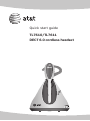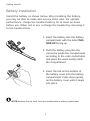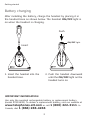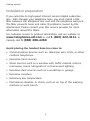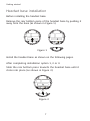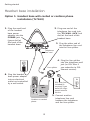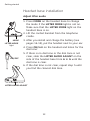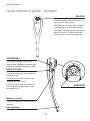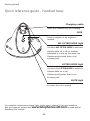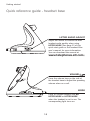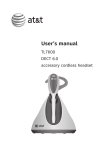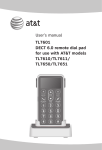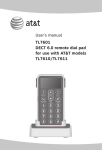Download AT&T TL7610/TL7611 User`s manual
Transcript
Quick start guide TL7610/TL7611 DECT 6.0 cordless headset Getting started Battery installation Install the battery as shown below. After installing the battery, you may be able to make and receive short calls. For optimal performance, charge the headset battery for at least six hours before use. When not in use, recharge the headset by returning it to the headset base. 1. Insert the battery into the battery compartment with the label THIS SIDE UP facing up. 1 2 2. Push the battery plug into the connector inside the compartment according to the color-coded label and place the wires neatly inside the compartment. 3 3. Insert the tab on the bottom of the battery cover into the battery compartment. Press down gently on the battery cover until it snaps into place. NOTE: Remove the ear hook from the headset before battery replacement. Getting started Battery charging After installing the battery, charge the headset by placing it in the headset base as shown below. The headset ON/OFF light is on when the headset is charging. Push ON/OFF light Insert 1. Insert the headset into the headset base. 2. Push the headset downward until the ON/OFF light on the headset turns on. IMPORTANT INFORMATION Use only the supplied rechargeable battery or replacement battery (model BT191545). To obtain a replacement battery, visit our website at www.telephones.att.com or call 1 (800) 222-3111. In Canada, dial 1 (866) 288-4268. Getting started Installation preparation If you subscribe to high-speed Internet service (digital subscriber line - DSL) through your telephone lines, you must install a DSL filter between the telephone line cord and the telephone wall jack. The filter prevents noise and caller ID problems caused by DSL interference. Please contact your DSL service provider for more information about DSL filters. For customer service or product information, visit our website at www.telephones.att.com or call 1 (800) 222-3111. In Canada, dial 1 (866) 288-4268. Avoid placing the headset base too close to: • Communication devices such as: television sets, VCRs, or other cordless telephones. • Excessive heat sources. • Noise sources such as a window with traffic outside, motors, microwave ovens, refrigerators, or fluorescent lighting. • Excessive dust sources such as a workshop or garage. • Excessive moisture. • Extremely low temperature. • Mechanical vibration or shock, such as on top of the washing machine or work bench. Getting started Headset base installation IMPORTANT: If you purchased model TL7611, see the TL7000 handset lifter manual for installation instructions. Optional accessories The following optional accessories are compatible with your headset and base: • The TL7000 is a handset lifter with ����������������������� optional external ring detector. • The TL7600 is an expansion headset (up to two headsets can be used with the same headset base). • The TL7601 is a dial pad that allows you to dial numbers and place calls when away from your telephone. The dial pad also allows you to use the headset as a stand-alone product without a connection to a telephone. The remote dial pad does not work with an AT&T DECT 6.0 cordless headset system that is connected to a telephone that is part of a digital business system, unless there is an analog adapter on the line. Contact your IT department, telephone administrator, or your telephone service provider to determine if the remote dial pad is compatible with your telephone system. TL7000 TL7600 TL7601 Visit our website www.telephones.att.com for more information about these products or to download user manuals. Getting started Headset base installation Installation options IMPORTANT: If you purchased model TL7611, or if you purchased a model TL7000 handset lifter (purchased separately), follow the installation instructions in the TL7000 handset lifter manual and then ������������������������ skip to����������������� page 13 of this quick ������������������ start guide. If you purchased model TL7610 (without handset lifter), you have three installation options: Option 1: Use the headset with a single standard telephone line with a corded or cordless telephone. This option uses the included line splitter to connect the headset to a telephone. Option 2: Use the headset with a single standard telephone line as a stand-alone product. Option 3: Use the headset with a multiple line corded telephone (such as the AT&T 1080, 1070, 1040) or a digital business system (such as a proprietary PBX telephone system). This option uses the curly cord of the corded telephone to connect to the headset base and requires the TL7610 to be in LIFTER MODE to operate. You may need to change the LIFTER AUDIO ADJUST settings on the base to ensure correct operation (see page 12). Cord labels The cords provided with your headset have colored labels attached to help you plug them into the headset base. The back of the headset base has colored dots above the jacks, and the jack names on the rear bottom plastic piece of the headset base that correspond to the colored labels on the cords. If you are using installation option 3, you can attach the provided light blue colored label to the end of your telephone curly handset cord that you plug into the headset base. Getting started Headset base installation Installation options Digital subscriber line (DSL) If you subscribe to high-speed Internet service (digital subscriber line - DSL) through your telephone lines, you must install a DSL filter between the telephone base and the telephone wall jack. The filter prevents noise and caller ID problems caused by DSL interference. Please contact your DSL service provider for more information about DSL filters. Getting started Headset base installation Before installing the headset base: Remove the rear bottom piece of the headset base by pushing it away from the base (as shown in Figure 1). Figure 1 Install the headset base as shown on the following pages. After completing installation option 1, 2 or 3: Slide the rear bottom piece towards the headset base until it clicks into place (as shown in Figure 2). Figure 2 Getting started Headset base installation Option 1: Headset base with corded or cordless phone installation (TL7610) 1. Plug the small end 2. Plug one end of the of the headset base power adapter into the POWER jack (green dot) at the back of the headset base. telephone line cord into the TEL WALL JACK (red dot) at the back of the headset base. 3. Plug the other end of the telephone line cord into the line splitter. Telephone line cord 4. Plug the line splitter Line splitter into the telephone wall jack (or DSL filter if you subscribe to DSL Internet service). 6. Plug the headset base power adapter into an electrical outlet not controlled by a wall switch. DSL filter (not included) is required if you have DSL highspeed Internet service. 5. Connect another Cordless or corded phone telephone line cord between the telephone and the line splitter. Getting started Headset base installation Option 2: Headset base stand-alone installation (TL7610) In order to make calls, you need a telephone plugged into the same telephone line or a dial pad (TL7601 sold separately). 1. Plug the small end of 2. Plug one end of the the headset base power adapter into the POWER jack (green dot) at the back of the headset base. telephone line cord into the TEL WALL JACK (red dot) at the back of the headset base. Telephone line cord 3. Plug the other end of the telephone line cord into a telephone jack. 4. Plug the headset base power adapter into an electrical outlet not controlled by a wall switch. DSL filter (not included) is required if you have DSL high-speed Internet service. NOTE: For more information about the accessory dial pad (model TL7601), visit our website at www.telephones.att.com. Getting started Headset base installation Option 3: Headset base with corded phone for multiple line system or digital business system installation (TL7610) With this installation, you can make and receive calls using the LIFTER MODE without a lifter. Make sure the LIFTER AUDIO ADJUST setting is correct (see page 12). 1. Plug the small end of 3. Unplug the curly the headset base power adapter into the POWER jack (green dot) at the back of the headset base. handset cord from the telephone. Plug the end of the curly handset cord into the CURLY CORD (light blue dot) jack on the headset base. 2. Plug the headset base power adapter into an electrical outlet not controlled by a wall switch. Curly handset cord 4. Plug one end of DSL filter (not included) is required if you have DSL high-speed Internet service. the 4-conductor telephone line cord into the BASE JACK (orange dot) on the headset base. 7. Plug the other end of the telephone line cord into a telephone jack. 6. Plug one end of the telephone line cord into the 5. Plug the other end of the 4-conductor telephone jack of the corded telephone line cord into the handset phone. jack of the corded phone. 10 Getting started Headset base installation No lifter mode or lifter mode There are two answer modes available on the headset base. The current mode is indicated by two lights on the front of the headset base named NO LIFTER MODE and LIFTER MODE. MODE • When plugging your headset base into the telephone wall jack (installation option 1 or 2), make sure the headset base mode is set to NO LIFTER MODE. -OR• When connecting your headset base to a multiple line corded telephone (installation option 3), make sure the headset base mode is set to LIFTER MODE and the LIFTER AUDIO ADJUST setting is correct (see page 12). To change the answer mode: When the headset is not in use, press MODE on the headset base to select NO LIFTER MODE or LIFTER MODE. The corresponding light on the front of the headset base turns on to indicate the current mode. For complete instructions on installing and using the handset lifter, see the TL7000 handset lifter user’s manual. You may also download the manual at www.telephones.att.com. NOTE: If you are using the handset lifter (model TL7611, or sold separately as model TL7000), you must use the LIFTER MODE. 11 Getting started Headset base installation Adjust lifter audio MODE LIFTER MODE light ON/OFF . Press MODE on the headset base to change the mode if the LIFTER MODE light is not on. Make sure that the LIFTER MODE light on the headset base is on. 2. Lift the corded handset from the telephone cradle. 3. After you install and charge the battery (see pages 14-15), put the headset next to your ear. 4. Press ON/OFF on the headset and listen for the dial tone. 5. If there is no dial tone or the dial tone is not clear, slide the LIFTER AUDIO ADJUST on the side of the headset base from A to G until the dial tone is clear. 6. If the dial tone is not clear, repeat step 5 until you find the clearest dial tone. LIFTER AUDIO ADJUST 12 Getting started Quick reference guide - headset ON/OFF Press to make and/or answer a call, and to end a call. The light is on when the headset is charging in the headset base. The light flashes slowly when you are on a call, or flashes quickly when there is an incoming call. VOLUME +– Press the volume key on the side of the headset to adjust the listening volume when on a call. MUTE/FLASH Press to mute the microphone during a call. Press and hold to receive call waiting during a call. Press to mute the ring tone in the earpiece when there is an incoming call. EARPIECE Battery cover Open to install or replace the battery. Microphone 13 Getting started Quick reference guide - headset base Charging cradle Insert the headset here for charging. PAIR Press to register or de-register a headset. NO LIFTER MODE light On when NO LIFTER MODE is selected. Flashes while on a call or another telephone is in use on the same line. Flashes quickly when there is an incoming call. LIFTER MODE light On when the LIFTER MODE is selected. Flashes while on a call. Flashes quickly when there is an incoming call. MUTE light On when the call is muted. For complete instructions, please refer to the user's manual. If you are unable to find your manual, please visit www.telephones.att.com to read and/or download the manual. 14 Getting started Quick reference guide - headset base LIFTER AUDIO ADJUST Adjust the switch to choose the best headset audio quality when using LIFTER MODE. (See page 12 of this quick start guide or the handset lifter user's manual for more information. You can download the manual at www.telephones.att.com.) VOLUME Press the volume keys on the side of the headset base to adjust the speaking volume when on a call. MODE Press to choose between the NO LIFTER MODE or LIFTER MODE when the headset is not in use. The corresponding light turns on. 15 www.telephones.att.com © 2008 Advanced American Telephones. All rights reserved. AT&T and the AT&T logo are trademarks of AT&T Intellectual Property II, L.P. d/b/a AT&T Intellectual Property licensed to Advanced American Telephones, San Antonio, TX 78219. Printed in China. Issue 3 AT&T 12/08.