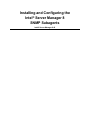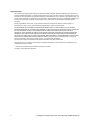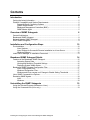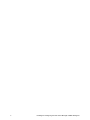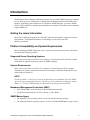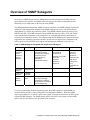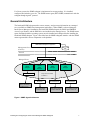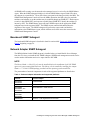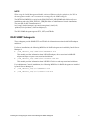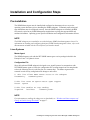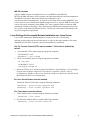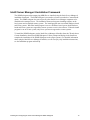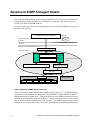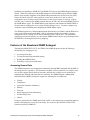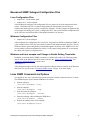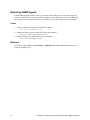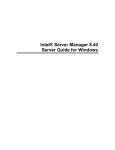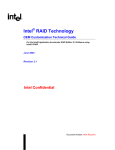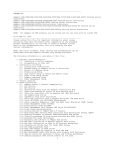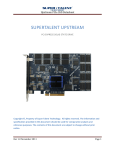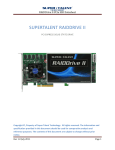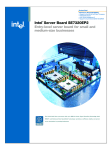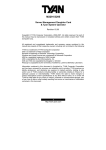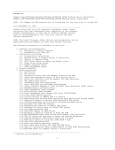Download Viglen LX275 Specifications
Transcript
Installing and Configuring the Intel® Server Manager 8 SNMP Subagents Intel® Server Manager 8.40 Legal Information This Installing and Configuring the Intel® Server Manager 8 SNMP Subagents--Intel® Server Manager 8.40 document, as well as the software described in it is furnished under license and may only be used or copied in accordance with the terms of the license. The information in this manual is furnished for informational use only, is subject to change without notice, and should not be construed as a commitment by Intel Corporation. Intel Corporation assumes no responsibility or liability for any errors or inaccuracies that may appear in this document or any software that may be provided in association with this document. Except as permitted by such license, no part of this document may be reproduced, stored in a retrieval system, or transmitted in any form or by any means without the express written consent of Intel Corporation. INFORMATION IN THIS DOCUMENT IS PROVIDED IN CONNECTION WITH INTEL® PRODUCTS. NO LICENSE, EXPRESS OR IMPLIED, BY ESTOPPEL OR OTHERWISE, TO ANY INTELLECTUAL PROPERTY RIGHTS IS GRANTED BY THIS DOCUMENT. EXCEPT AS PROVIDED IN INTEL'S TERMS AND CONDITIONS OF SALE FOR SUCH PRODUCTS, INTEL ASSUMES NO LIABILITY WHATSOEVER, AND INTEL DISCLAIMS ANY EXPRESS OR IMPLIED WARRANTY, RELATING TO SALE AND/OR USE OF INTEL PRODUCTS INCLUDING LIABILITY OR WARRANTIES RELATING TO FITNESS FOR A PARTICULAR PURPOSE, MERCHANTABILITY, OR INFRINGEMENT OF ANY PATENT, COPYRIGHT OR OTHER INTELLECTUAL PROPERTY RIGHT. Intel products are not intended for use in medical, life saving, life sustaining, critical control or safety systems, or in nuclear facility applications. Intel may make changes to specifications and product descriptions at any time, without notice. Intel, Pentium, Xeon, and Celeron are trademarks or registered trademarks of Intel Corporation or its subsidiaries in the United States and other countries. † Other names and brands may be claimed as the property of others. Copyright © 2004, 2005 Intel Corporation. 2 Installing and Configuring the Intel® Server Manager 8 SNMP Subagents Contents Introduction 5 Getting the Latest Information................................................................................................. 5 Platform Compatibility and System Requirements.................................................................. 5 Supported Server Operating Systems ........................................................................... 5 System Requirements.................................................................................................... 5 Baseboard Management Controllers (BMC) .................................................................. 5 SNMP Master Agent ...................................................................................................... 5 Overview of SNMP Subagents 6 General Architecture ............................................................................................................... 7 Baseboard SNMP Subagent ................................................................................................... 8 Network Adapter SNMP Subagent.......................................................................................... 8 RAID SNMP Subagents .......................................................................................................... 9 Installation and Configuration Steps 10 Pre-Installation ...................................................................................................................... 10 Linux Systems.............................................................................................................. 10 Linux Settings for Successful Remote Installation to a Linux Server ........................... 11 Windows Systems........................................................................................................ 12 Intel® Server Manager 8 Installation Framework................................................................. 13 Baseboard SNMP Subagent Details 14 Features of the Baseboard SNMP Subagent........................................................................ 15 Accessing Sensor Data................................................................................................ 15 Viewing and Modifying Threshold Settings .................................................................. 16 Displaying System Health Status ................................................................................. 16 Baseboard SNMP Subagent Configuration Files .................................................................. 17 Linux Configuration Files.............................................................................................. 17 Windows Configuration Files........................................................................................ 17 Windows and Linux snmpsa.conf Change to Enable Setting Thresholds.................... 17 Linux SNMP Command-Line Options ................................................................................... 17 Restarting SNMP Agents ...................................................................................................... 18 Linux............................................................................................................................. 18 Windows....................................................................................................................... 18 Uninstalling the SNMP Subagents 19 Using the Uninstall Program (Windows or Linux).................................................................. 19 Using the Command Line (Linux only) .................................................................................. 19 Installing and Configuring the Intel® Server Manager 8 SNMP Subagents 3 4 Installing and Configuring the Intel® Server Manager 8 SNMP Subagents Introduction With the Intel® Server Manager installation program, you can install SNMP subagents on managed servers, allowing you to communicate via Simple Network Management Protocol (SNMP) with hardware components on the managed server. With these SNMP subagents, you can use SNMP TRAPs, SETs, and GETs to manage supported hardware components. Note that not all components support SNMP sets. Getting the Latest Information Intel® Server Manager components are frequently enhanced and updated to support new features and platforms. For updated information on such changes, see the release note files (Release_notes.htm). Platform Compatibility and System Requirements Before installing the SNMP subagent on server systems, each system must meet the requirements described in the following sections. Supported Server Operating Systems Refer to the Getting Started with Intel Server Manager 8.40 manual on the 8.40 CD for complete information on supported operating systems for SNMP Subagents. System Requirements Refer to the Getting Started with Intel Server Manager 8.40 manual on the CD for complete information on system requirements for Intel® Server Manager. Additional RAM and disk space requirements are undefined. NOTE The library libstdc++-libc6.2-2.so.3 must be installed before the installation of the NIC SNMP agent to a system running Red Hat Linux. This library can be installed by installing the compatlibstdc++-7.3-2.96.122 RPM package provided with the operating system install CDs. Baseboard Management Controllers (BMC) • • Intel® Sahalee BMC on the baseboard or Intel® Management Module The National Semiconductor† PC87431x family of “mini” BMCs SNMP Master Agent • • For supported Linux operating systems, use the OS included net-snmp package. For supported Windows operating systems, use the OS included SNMP Master Agent version Installing and Configuring the Intel® Server Manager 8 SNMP Subagents 5 Overview of SNMP Subagents Intel® Server SNMP (Simple Network Management Protocol) subagents are SNMP extension agents that provide interfaces and databases for retrieving server hardware information and for monitoring server health status on the network using SNMP. The Management Information Base (MIB) file that accompanies each SNMP subagent contains the definitions of the management information the SNMP subagent can access, with each definition distinguished by a unique object identifier (OID). Each SNMP subagent listed below has its own MIB file and OID. The SNMP subagents support SNMP-based access (GETs, SETs and TRAPs) to the instrumented components on the managed server, collecting and returning information as requested by a management system. The subagents plug into the SNMP master agent infrastructure supported by the operating system and respond to queries and sets filtered to the subagents by the master agent, based on the OID specifying the data defined in the MIB to be retrieved or set. Table 1: SNMP Subagents Integrated with Intel® Server Manager 8 Description MIB File Base OID Windows Files Linux Files Baseboard (baseboard sensors, processors, memory) subagent basebrd5.mib iso(1) org(3) dod(6) internet(1) private(4) enterprises(1) intel(343) products(2) servermanagement(10) software(3) baseboardGroup5(5) smSubagent.dll, snmppmal.dll, smbiosAPI.dll smSubagent, libclient.so, libpmal.so, libsmbal.so Depends on the IPMI driver files: Imbapi.dll Imbdrv.sys Imbdrv.cat Depends on the IPMI drivers: smbase-8.200.xxx mgmtutils-8.200.xxx SCSI RAID subagent Megaraid.mib S-ATA RAID subagent LSIRAIDIDE.MIB Network Adapter subagent INTELLAN. MIB Iso(1) org(3) dod(6) internet(1) private(4) enterprises(1) intel(343) products(2) nic-products(7) intel-lan-adapters(2) ILanSnmp.dll For systems running the Windows operating system, the SNMP subagent is implemented as a dynamic link library (DLL) and is configured in the Registration Database. When the SNMP master agent (Snmp.exe) is started, it queries the registry, then loads and initializes the DLL for the registered SNMP subagent. The SNMP master agent invokes DLL entry points to request MIB queries and sets, and obtains events generated by the subagent. 6 Installing and Configuring the Intel® Server Manager 8 SNMP Subagents For Linux systems, the SNMP subagent is implemented as an rpm package. It is installed, configured and started as a service. The SNMP master agent (NET-SNMP) communicates with the subagent through AgentX† protocol. General Architecture The baseboard SNMP subagent makes sensor, memory, and processor information on a managed server available to SNMP-based management applications. When SNMP is selected during the Intel® Server Manager 8 installation, the baseboard SNMP subagent, the PMAL and SMBIOS Access Layer libraries, and the IPMI driver are installed on the managed server. The SNMP master agent, distributed with the operating system, must be installed and configured before installing the baseboard SNMP subagent. Figure 1 describes how the SNMP subagents interface with the SNMP master agent and the various components on the platform. SNMP SNMPBased BasedManagement ManagementApplication Application Management Server (Console) MIB Network SNMP Master Agent Managed Server Baseboard SNMP Subagent Network Adapter SNMP Subagent SCSI-RAID SNMP Subagent S-ATA RAID SNMP Subagent Components Installed by ISM 8.0 IPMI IPMIDriver Driver NIC NICDriver Driver SCSI SCSIRAID RAIDDriver Driver S-ATA S-ATARAID RAIDDriver Driver BMC to access Sensor, Processor and Memory info Network Controller to access NIC info SCSI RAID Controller to access SCSI info S-ATA RAID Controller to access S-ATA info Figure 1. SNMP Agent Architecture Installing and Configuring the Intel® Server Manager 8 SNMP Subagents 7 All SNMP traffic coming over the network to the managed server is received by the SNMP Master Agent. When the SNMP subagent initializes, it tells the SNMP Master Agent which OID values the subagent is responsible for. These OID values correspond to the data provided in the MIB. The SNMP-based Management Console will use the MIB to determine the OID values for particular attributes, and whether or not the attribute may be modified through an SNMP SET. Both requests to retrieve data (SNMP GET) and requests to modify data (SNMP SET) identify the attribute of interest by OID. The SNMP Master Agent will route SNMP requests to the appropriate SNMP subagent based on the supported OIDs. The SNMP request contains information about the originator of the request. The SNMP subagent will process the request and send back the information to the SNMP Master Agent, which will then send it back across the network to the SNMP-based Management Console. Baseboard SNMP Subagent The baseboard SNMP subagent is described in detail in section titled “Baseboard SNMP Subagent Details” beginning on page 14. Network Adapter SNMP Subagent The MIB definition for this SNMP subagent is installed when you install Intel® Server Manager from the CD. Once you install the NIC SNMP subagent, SNMP-based management consoles can be used to monitor information and receive traps related to NIC MIB. NOTE The library libstdc++-libc6.2-2.so.3 must be installed before the installation of the NIC SNMP agent to a system running Red Hat Linux. This library can be installed by installing the compatlibstdc++-7.3-2.96.122 RPM package provided with the operating system install CDs. The part numbers of network components in each of the supported platforms are listed below. Table 2. On-board adapter information and supported platforms 8 Platform On-board adapter SE7520AF2 SE7520JR2 Intel® 82546GB SE7221BA1 Intel® 82551QM + Marvell 88E8050 SE7520BD2 SE7320EP2, VP2 SE7525RP2 Marvell 88E8050 + Intel® 82541PI SE7525GP2 SE7221BK1 SE7320SP2 Intel® 82541PI SE8500HW4 Broadcom† 5704 Gigabit Ethernet Controller Installing and Configuring the Intel® Server Manager 8 SNMP Subagents NOTE When using the Intel® Management Module- Advanced Edition with these platforms, the NIC on the management module can’t be monitored or managed by the SNMP subagent. The INTELLAN.MIB file is copied to the [ISM_INSTALL_DIR]\SNMP\mibs folder on Server installations and to the [ISM_INSTALL_DIR]\bin folder on Administrator Console installations. The root OID for NIC instrumentation is iso(1).org(3).dod(6).internet(1).private(4).enterprises(1).intel(343) .products(2).nic-products(7).intel-lan-adapters(2). The NIC SNMP subagent supports GETs, SETs, and TRAPs. RAID SNMP Subagents These subagents provide SNMP GETs and TRAPs for information associated with RAID adapters and drives. For Server installations, the following MIB files for RAID subagents are installed by Intel® Server Manager 8: • [ISM_INSTALL_DIR]\SNMP\mibs\MEGARAID.mib This module provides information about LSI RAID adapter, drives associated with RAID adapter and traps to report events associated with them. • [ISM_INSTALL_DIR]\SNMP\mibs\LSIRAID-IDE.mib This module provides information about LSI IDE/ATA drives and traps associated with them For Administrator Console installations, the following MIB files for RAID subagents are installed by Intel® Server Manager 8: • [ISM_INSTALL_DIR]\bin\MEGARAID.mib • [ISM_INSTALL_DIR]\bin\LSIRAID-IDE.mib Installing and Configuring the Intel® Server Manager 8 SNMP Subagents 9 Installation and Configuration Steps Pre-Installation The SNMP Master Agent must be installed and configured on the managed server as per the operating system directions prior to installing the SNMP subagents. Community name string and trap destinations must be configured correctly. Once the SNMP subagents are installed, the MIB files must be copied to any SNMP Management Applications requiring the supported OID and attribute information. Operating system specific installation and configuration information follows. NOTE The SNMP subagents are intended for use with third-party SNMP-based management clients. For information on installing and configuring third-party SNMP-based management clients, refer to the documentation included with the client software you intend to install. Linux Systems Master Agent The SNMP subagent works with the NET-SNMP master agent version package included in the Enterprise Linux 3.0 Update 4 release. Configuration File Since the baseboard SNMP subagent is designed to use AgentX protocol to communicate with NET-SNMP master agent on Linux, the configuration file /etc/snmp/snmpd.conf for snmpd needs to have the following lines in it (the first line is a comment line). The Master Agent must be restarted in order for any configuration file changes to take effect. # This line allows SNMP remote access to the subagent rwcommunity <communityname> # This line turns on agentx master agent support master agentx # This line enables V2 trap sending trap2sink localhost <communityname> NOTE For information on enabling the subagent to set thresholds, see “Windows and Linux snmpsa.conf Change to Enable Setting Thresholds” on page 17. 10 Installing and Configuring the Intel® Server Manager 8 SNMP Subagents MIB File Location After the SNMP Subagent is installed on the server, the MIB files (basebrd5.mib, INTELLAN.MIB, and others) will be located in /usr/share/snmp/mibs and /usr/local/snmpsa/mibs. The MIB files can also be found on the Intel® Server Manager 8 CD at \ism\Software\linux\32bit\snmp\mibs\. In order to use net-snmp utilities such as SNMPGET on a Linux console to retrieve data from the SNMP subagent on a server, copy the MIB file to the Linux console, and run the command "export MIBS=ALL" from a terminal window to make the MIB information available to the utilities. Note that third party SNMP-based management clients may have specific requirements for MIB file location. Consult your client software documentation for any such configuration requirements. Linux Settings for Successful Remote Installation to a Linux Server If you will be installing the SNMP Subagent to a remote Linux server, the following operating system settings and user account must be in place on the target machine or the remote installation will fail. Refer to the OS vendor's documentation for instructions. The File Transfer Protocol (FTP) must be enabled. This feature is disabled by default. 1. Check whether FTP is enabled using the appropriate command: For Red Hat EL 3.0 AS chkconfig --list vsftpd 2. If FTP is not enabled, enable it using the appropriate commands: cd /usr/sbin For RedHat EL 3.0 AS chkconfig vsftpd on 3. Ensure the FTP service is started by going to the Red Hat > System Settings > Server Settings > Services menu to find the vsftpd service or Footprint > Programs > System > Service Configuration to find the wu-ftpd service. Select the vsftpd or wu-ftpd service and click on the Restart button in the Services configuration. The Linux firewall feature must be disabled. Disable the Linux firewall feature using the following commands. chkconfig --level 0123456 ipchains off chkconfig -–level 0123456 iptables off The Telnet feature must be enabled. 1. Check whether Telnet is enabled using the following command: chkconfig -–list telnet 2. If Telnet is not enabled, enable it using the following command: chkconfig -–level 0123456 telnet on Installing and Configuring the Intel® Server Manager 8 SNMP Subagents 11 3. If Telnet is still disabled, do the following: a. cd /etc/xinetd.d b. open the telnet file c. change the line “disable=yes” to “disable=no” d. cd /etc/rc.d/init.d e. ./xinetd restart A user account that belongs (or has been added) to the ftp group must exist. Use this user account when asked to log in to the server while installing SNMP subagent remotely from the management console to this server. This user must be a member of the FTP group, but NOT a member of the “root” group (Group #0). Windows Systems Master Agent For Microsoft Windows based systems, the SNMP service available on the operating system installation CD must be installed. It is not included in the operating system installation, but can be added after the initial operating system installation completes. Under the properties settings for the SNMP service, the Traps tab enables the user to select the destinations for traps from the server. The Security tab under the SNMP service properties settings enables you to configure the valid community names and the access rights for those community names. The rights need to be at least READ WRITE in order to SET an attribute using the SNMP subagent. NOTE For information on enabling the subagent to set thresholds, see “Windows and Linux snmpsa.conf Change to Enable Setting Thresholds” on page 17. MIB File Location The MIB files (basebrd5.mib, INTELLAN.MIB, and others) are located in the same location the SNMP subagent is installed. The default installation directory is C:\Program Files\Intel\Server Manager\SNMP\mibs. The MIB files can also be found on the Intel® Server Manager 8 CD at \ism\software\windows\32bit\snmp\mibs. The MIB files are not required by the SNMP subagent for execution, but are required for management applications that issue SNMP GET and SET commands based on the MIB. 12 Installing and Configuring the Intel® Server Manager 8 SNMP Subagents Intel® Server Manager 8 Installation Framework The SNMP subagent and accompanying MIB files are installed using the Intel® Server Manager 8 installation framework. The SNMP subagent is presented as a feature set under the Custom Install option. The SNMP subagent does not require any other Intel® Server Manager component to be installed on the managed server. The installation framework supports installing software on the local system and on multiple remote systems. The install program can run on both Windows-based and Linux systems. When the install program is run on a Windows-based system, both Windowsbased and Linux systems are supported as remote systems to receive the software. When the install program is run on a Linux system, only Linux systems are supported as remote systems. To install the SNMP Subagents, run the Intel® Server Manager 8 Installer from the CD and select a Custom Installation, then select SNMP Subagents. Follow prompts and dialogs in the Installer to complete the installation of the SNMP Subagents on the target system(s). For detailed information about using the Intel® Server Manager 8 Installer, as well as step-by-step installation instructions, see the Installation program online help. Installing and Configuring the Intel® Server Manager 8 SNMP Subagents 13 Baseboard SNMP Subagent Details The baseboard SNMP Subagent has more features and allows more user interaction than the other SNMP subagents installed by Intel® Server Manager 8. Consequently, this chapter is devoted entirely to the baseboard SNMP subagent. Figure 2 describes how the baseboard SNMP subagent interfaces with the SNMP master agent and the BMC on the platform. SNMP Based Management Application SNMP Based Management Application Management Server (Console) MIB Network SNMP Master Agent Managed Server SNMP Subagent API Interface to PMAL/SMBIOS Platform Management Abstraction Layer (PMAL) Baseboard SNMP Subagent Components Installed by ISM 8.0 SMBIOS Access Layer SMBIOS Access Layer IPMI Driver IPMI Driver KCS Interface to BMC Power Supply Voltage Temp. Fan Intrusion SMBIOS Tables other... Baseboard/Chassis Hardware Figure 2. Baseboard SNMP Agent Architecture There are two sources of information for the SNMP subagent on the server. The SNMP subagent communicates with the Baseboard Management Controller (BMC) using an Intelligent Platform Management Interface (IPMI) driver. Through the IPMI driver, the SNMP subagent has access to information on components such as power supplies, voltages, temperature sensors, cooling devices, chassis intrusion sensors, and the System Event Log (SEL). The SNMP subagent also has access to information on processors and memory stored in the System Management BIOS (SMBIOS) tables. 14 Installing and Configuring the Intel® Server Manager 8 SNMP Subagents In addition to responding to SNMP GET and SNMP SET requests, the SNMP subagent generates TRAPs. While one component of the SNMP subagent waits for SNMP requests from the SNMP Master Agent, another component of the SNMP subagent monitors the System Event Log (SEL). Entries are placed in the SEL when significant events occur on the server, such as when a temperature sensor’s reading exceeds a threshold, or when a power supply is removed. When a new SEL entry is detected, the SNMP subagent analyzes the SEL entry and sends SNMP TRAPs to the SNMP Master Agent. The SNMP Master Agent duplicates and transmits the SNMP TRAP to all nodes that are configured to receive traps from the managed server. You must configure trap recipients as part of installing and configuring the SNMP Master Agent. The SNMP subagent uses a Platform Management Abstraction Layer (PMAL) and the IPMI driver to access the information from the BMC, such as information about power supplies, voltages, temperature sensors, cooling devices, chassis intrusion sensors, and the SEL. The information regarding processors and memory are stored in the SMBIOS tables and are accessed through either the IPMI driver or through direct memory mapping. Features of the Baseboard SNMP Subagent Through basic SNMP GETs, SETs, and TRAPs, the SNMP subagent provides the following functionality for managing servers: • • • • Accessing sensor data Viewing and modifying threshold settings Reading the SMBIOS tables Providing overall system health status Accessing Sensor Data The SNMP subagent accesses management information through IPMI commands that the BMC on the managed server responds to. The information available varies by platform. For example, some servers don’t support chassis intrusion detection, and some don’t support server monitoring of redundant fans, although individual fans are monitored. The SNMP subagent’s Management Information Base (MIB) is designed to support the following list of components: • • • • • • • • Voltage Temperature System Fan (includes redundancy) Memory Processor Power Supply (includes redundancy) PCI Hot Plug Events Chassis Events are generated by the SNMP agent based on SEL events and provide as much information as possible concerning the event to the event reader. The events use the NOTIFICATION-TYPE construct specified in SNMPv2C. Installing and Configuring the Intel® Server Manager 8 SNMP Subagents 15 The SNMP agent is designed to accommodate the full range of possible events, although specific server platforms may not support all of the events. Some server platforms do not support certain features in firmware. Also, some server platforms lack some sensors or the right sensor types to support a feature. Refer to the server platform EPS for details on the features supported by hardware and firmware. Viewing and Modifying Threshold Settings Some sensors monitored by the BMC have thresholds, which define normal, non-critical, and critical operating parameters. Many of the sensor thresholds can be changed. The MIB for the baseboard SNMP subagent defines the possible thresholds and indicates which are capable of being changed via the SNMP SET command. The SNMP subagent configuration file, snmpsa.conf, also includes a setting that globally enables or disenables the baseboard SNMP subagent SET command. Changes to thresholds for the following sensors are supported by the SNMP sub-agent: • • • Voltage Temperature System Fan Any runtime changes to sensor thresholds are reset to the values in the Sensor Data Records (SDR) file when the server reboots. Displaying System Health Status The SNMP subagent provides system health status (“Ok”, “Non-critical”, or “Critical”) based on the health status of the following hardware subsystems: Sensor Sensor Health Status Voltage Temperature Fan Ok Ok Non-Critical Non-Critical Critical Critical Processor Ok Ok Power Supply Power Unit PHP Slot Memory Array Memory Device Chassis System Health Status All Errors Critical Ok/Redundancy regained Ok Error/Redundancy lost Critical OK/Power On/Power Off OK Fault Critical Ok Ok Single-bit Error Non-Critical Multiple-bit Error Critical Chassis Ok Ok General Chassis Intrusion Critical Changes to the overall health are triggered by SEL events, which alert the SNMP subagent that an event has occurred that might impact the current overall health status of the server. 16 Installing and Configuring the Intel® Server Manager 8 SNMP Subagents Baseboard SNMP Subagent Configuration Files Linux Configuration Files • • snmpd.conf – for the master agent snmpsa.conf – for the subagent After installing the subagent, both configuration files are located at /usr/local/snmpsa/conf on the system. The snmpd.conf file is a sample configuration file that includes lines necessary to configure the master agent to properly recognize the subagent. Use these sample configuration files as an example for editing your system’s configuration files. You can also find this configuration file on the CD in the \ism\Software\linux\32bit\snmp\baseboard\el3.0\ directory. Windows Configuration Files • snmpsa.conf– for the subagent After installation, the configuration file is located at \Program Files\Intel\ServerManager\SNMP It is also available on the CD in the \ism\software\windows\32bit\snmp\baseboard\ directory. Note In Windows, Master Agent configuration is handled through the Properties of the SNMP Service. See your operating system documentation for details. Use this sample configuration file as an example for editing your system’s configuration file. Windows and Linux snmpsa.conf Change to Enable Setting Thresholds In addition to ensuring that the SNMP community is readable and writable, the following change must be made to the snmpsa.conf file, located as noted in the “Linux Configuration Files” and “Windows Configuration Files” sections above: SetsEnabled = 1 After editing the snmpsa.conf file, the master agent and subagent must be restarted on the Windows and Linux OS. See the section “Restarting SNMP Agents” on page 18 for more details. Linux SNMP Command-Line Options You should use the ‘start’ option the first time the subagent is loaded or right after the server boots. The SNMP subagent requires that the IPMI driver be started. • Start the subagent: /etc/init.d/snmpsa start • Stop the subagent: /etc/init.d/snmpsa stop • Stop and restart the subagent: /etc/init.d/snmpsa restart • Starts the subagent without loading the IPMI driver: /etc/init.d/snmpsa saonly • Returns the running status of the subagent: /etc/init.d/snmpsa status Installing and Configuring the Intel® Server Manager 8 SNMP Subagents 17 Restarting SNMP Agents If the SNMP subagent or master locks up, you must restart both agents. Use the following steps from the command line to restart the agents, depending on your operating system. For information on setting services or daemons to start at system boot, see your operating system documentation. Linux 1. Stop the subagent by entering the following command: /etc/init.d/snmpsa stop 2. Restart the master agent by entering the following command: /etc/rc.d/init.d/snmpd restart 3. Start the subagent by entering the following command: /etc/init.d/snmpsa start Windows In Windows, choose Start > Control Panel > Administrative Tools > Services, then stop and restart the SNMP Service. 18 Installing and Configuring the Intel® Server Manager 8 SNMP Subagents Uninstalling the SNMP Subagents You can uninstall the SNMP subagents with the help of the Intel® Server Manager uninstall program (Windows or Linux) or by using the command line (Linux only). Using the Uninstall Program (Windows or Linux) The uninstall program can be run locally or remotely. It does not allow a selective uninstall of a feature within a component. Launching the uninstall process will remove all of the installed Intel® Server Manager components as well as the SNMP subagents. It stops the service or daemon, performs un-register for the DLL and service or daemon, and removes the files and folders. For more information on uninstalling SNMP and Intel® Server Manager using the uninstall program, please refer to the Install Program’s online help system. Using the Command Line (Linux only) To uninstall the Baseboard SNMP subagent using commands from the Linux command line, follow these steps: 1. Be sure you are ‘root’ user. 2. Enter the following commands: rpm –e snmpsa rpm –e mgmtutils rpm –e smbase Installing and Configuring the Intel® Server Manager 8 SNMP Subagents 19