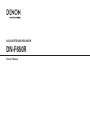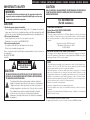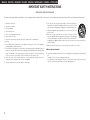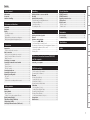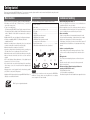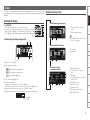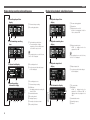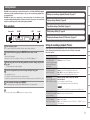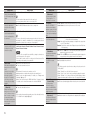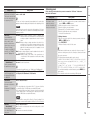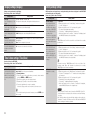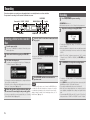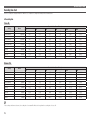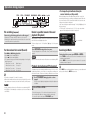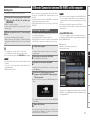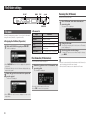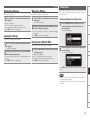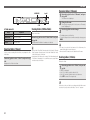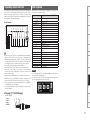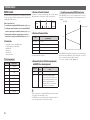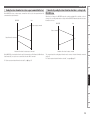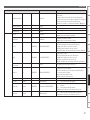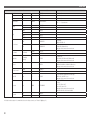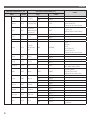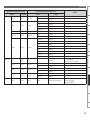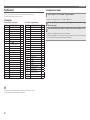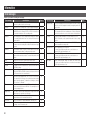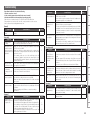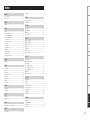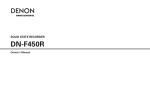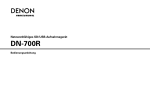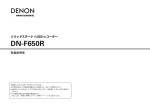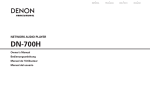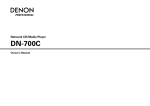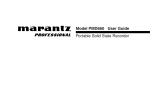Download Denon DN-F650R Owner`s manual
Transcript
SOLID STATE/USB RECORDER
DN-F650R
Owner’s Manual
PORTUGUÊS SVENSKA NEDERLANDS ESPAÑOL ITALIANO FRANÇAIS DEUTSCH ENGLISH
IMPORTANT TO SAFETY
WARNING:
To reduce the risk of fire and electric shock, this apparatus should not be
exposed to rain or moisture and objects filled with liquids, such as vases,
should not be placed on this apparatus
CAUTION:
USE OF CONTROLS OR ADJUSTMENTS OR REFOR-MANCE OF PROCEDURES
OTHER THAN THOSE SPECIFIED HEREIN MAY RESULT IN HAZARDOUS
RADIATION EXPOSURE.
FCC INFORMATION
(For US customers)
CAUTION
1.Handle the power supply cord carefully
Do not damage or deform the power supply cord. If it is damaged or deformed,
it may cause electric shock or malfunction when used. When removing from wall
outlet, be sure to remove by holding the plug attachment and not by pulling the cord.
2.Do not open the rear cover
In order to prevent electric shock, do not open the top cover.
If problems occur, contact your DENON DEALER.
3.Do not place anything inside
Do not place metal objects or spill liquid inside the system.
Electric shock or malfunction may result.
1.COMPLIANCE INFORMATION
Product Name: SOLID STATE/USB RECORDER
Model Number: DN-F650R
Please, record and retain the Model name and serial number of your set shown on
the rating label.
Model No. DN-F650R
Serial No.
2.IMPORTANT NOTICE: DO NOT MODIFY THIS PRODUCT
CAUTION
RISK OF ELECTRIC SHOCK
DO NOT OPEN
CAUTION:
O REDUCE THE RISK OF ELECTRIC SHOCK, DO NOT REMOVE COVER
T
(OR BACK). NO USER-SERVICEABLE PARTS INSIDE. REFER SERVICING
TO QUALIFIED SERVICE PERSONNEL.
The lightning flash with arrowhead symbol, within an equilateral
triangle, is intended to alert the user to the presence of uninsulated
“dangerous voltage” within the product’s enclosure that may be of
sufficient magnitude to constitute a risk of electric shock to persons.
The exclamation point within an equilateral triangle is intended
to alert the user to the presence of important operating and
maintenance (servicing) instructions in the literature accompanying
the appliance.
This product complies with Part 15 of the FCC Rules. Operation is subject to the following
two conditions: (1) this product may not cause harmful interference, and (2) this product
must accept any interference received, including interference that may cause undesired
operation.
Denon Professional div. D&M Professional
1100 Maplewood Drive Itasca, IL 60143
Tel. 630-741-0330
This product, when installed as indicated in the instructions contained in this manual,
meets FCC requirements. Modification not expressly approved by DENON may void your
authority, granted by the FCC, to use the product.
3.NOTE
This product has been tested and found to comply with the limits for a Class B digital device,
pursuant to Part 15 of the FCC Rules. These limits are designed to provide reasonable
protection against harmful interference in a residential installation.
This product generates, uses and can radiate radio frequency energy and, if not installed
and used in accordance with the instructions, may cause harmful interference to radio
communications. However, there is no guarantee that interference will not occur in a particular
installation. If this product does cause harmful interference to radio or television reception,
which can be determined by turning the product OFF and ON, the user is encouraged to try to
correct the interference by one or more of the following measures:
• Reorient or relocate the receiving antenna.
• Increase the separation between the equipment and receiver.
•Connect the product into an outlet on a circuit different from that to which the receiver is
connected.
•Consult the local retailer authorized to distribute this type of product or an experienced
radio/TV technician for help.
This Class B apparatus complies with Canadian ICES-003.
Cet appareil numérique de la classe B est conforme à la norme NMB-003 du Canada.
I
ENGLISH
DEUTSCH FRANÇAIS ITALIANO ESPAÑOL NEDERLANDS SVENSKA PORTUGUÊS
IMPORTANT SAFETY INSTRUCTIONS
READ BEFORE OPERATING EQUIPMENT
This product was designed and manufactured to meet strict quality and safety standards. There are, however, some installation and operation precautions which you should be particularly aware of.
1. Read these instructions.
2. Keep these instructions.
3. Heed all warnings.
4. Follow all instructions.
5. Do not use this apparatus near water.
6. Clean only with dry cloth.
7. Do not block any ventilation openings. Install in accordance with the manufacturer’s
instructions.
8. Do not install near any heat sources such as radiators, heat registers, stoves, or other apparatus
(including amplifiers) that produce heat.
9. Do not defeat the safety purpose of the polarized or grounding-type plug. A polarized plug has two
blades with one wider than the other. A grounding type plug has two blades and a third grounding
prong. The wide blade or the third prong are provided for your safety. If the provided plug does
not fit into your outlet, consult an electrician for replacement of the obsolete outlet.
10. Protect the power cord from being walked on or pinched particularly at plugs, convenience
receptacles, and the point where they exit from the apparatus.
11. Only use attachments/accessories specified by the manufacturer.
II
12.Use only with the cart, stand, tripod, bracket, or table specified by the
manufacturer, or sold with the apparatus. When a cart is used, use caution
when moving the cart/apparatus combination to avoid injury from tip-over.
13.Unplug this apparatus during lightning storms or when unused for long
periods of time.
14.Refer all servicing to qualified service personnel. Servicing is required
when the apparatus has been damaged in any way, such as power-supply
cord or plug is damaged, liquid has been spilled or objects have fallen into
the apparatus, the apparatus has been exposed to rain or moisture, does not operate normally, or
has been dropped.
15.Batteries shall not be exposed to excessive heat such as sunshine, fire or the like.
Additional Safety Information!
16.This product is equipped with a three-wire grounding type plug, a plug having a third (grounding)
pin.
This plug will only fit into a grounding-type power outlet.
If you are unable to insert the plug into the outlet, contact your electrician to replace your obsolete
outlet. Do not defeat the safety purpose of the grounding-type plug.
PORTUGUÊS SVENSKA NEDERLANDS ESPAÑOL ITALIANO FRANÇAIS DEUTSCH ENGLISH
CAUTION:
(English)
To completely disconnect this product from the mains,
disconnect the plug from the wall socket outlet.
The mains plug is used to completely interrupt the power
supply to the unit and must be within easy access by the
user.
Do not expose batteries to excessive heat such as
sunshine, fire or the like.
VORSICHT:
(Deutsch)
Um dieses Gerät vollständig von der Stromversorgung
abzutrennen, trennen Sie bitte den Netzstecker von der
Wandsteckdose ab.
Die Hauptstecker werden ver wendet, um die
Stromversorgung zum Gerät völlig zu unterbrechen; er
muss für den Benutzer gut und einfach zu erreichen sein.
Setzen Sie Batterien nicht übermäßiger Wärme aus, z. B.
Sonnenstrahlung, Feuer oder dergleichen.
PRECAUTION:
(Français)
Pour déconnecter complètement ce produit du courant
secteur, débranchez la prise de la prise murale.
La prise secteur est utilisée pour couper complètement
l’alimentation de l’appareil et l’utilisateur doit pouvoir y
accéder facilement.
N’exposez pas les batteries à une chaleur excessive telle
que le soleil, le feu ou autre.
ATTENZIONE:
(Italiano)
Per scollegare definitivamente questo prodotto dalla rete
di alimentazione elettrica, togliere la spina dalla relativa
presa.
La spina di rete viene utilizzata per interrompere
completamente l’alimentazione all’unità e deve essere
facilmente accessibile all’utente.
Non esporre le batterie a un calore eccessivo, per
esempio al sole, al fuoco o altre fonti.
PRECAUCIÓN:
(Español)
Para desconectar completamente este producto de
la alimentación eléctrica, desconecte el enchufe del
enchufe de la pared.
El enchufe de la alimentación se utiliza para interrumpir
por completo el suministro de alimentación a la unidad y
debe de encontrarse en un lugar al que el usuario tenga
fácil acceso.
No exponga las pilas a calor excesivo, como a la luz solar,
el fuego, etc.
VOORZICHTIGHEID:
(Nederlands)
Om de voeding van dit product volledig te onderbreken
moet de stekker uit het stopcontact worden getrokken.
De netstekker wordt gebruikt om de stroomtoevoer naar
het toestel volledig te onderbreken en moet voor de
gebruiker gemakkelijk bereikbaar zijn.
Stel de batterijen niet bloot aan felle zonneschijn, brand,
enzovoorts.
FÖRSIKTIHETSMÅTT:
(Svenska)
Koppla loss stickproppen från eluttaget för att helt skilja
produkten från nätet.
S t i ck p r o p p e n a nvä n d s fö r a tt h e l t b r y t a
strömförsörjningen till apparaten, och den måste vara
lättillgänglig för användaren.
Utsätt inte batterierna för stark hetta såsom solsken, eld
eller liknande.
ATENÇÃO:
(Português)
Para desligar completamente este produto da corrente,
desligue a ficha da tomada eléctrica.
A ficha eléctrica é utilizada para interromper
completamente a alimentação da unidade e deve estar
num local onde o utilizador lhe possa aceder facilmente.
Não exponha as pilhas a fontes de calor excessivo, como
luz solar, fogo ou semelhantes.
nn NOTE ON USE / HINWEISE ZUM GEBRAUCH
WARNINGS
WARNHINWEISE
•Avoid high temperatures.
Allow for sufficient heat
dispersion when installed in a
rack.
•Handle the power cord carefully.
Hold the plug when unplugging
the cord.
•Keep the unit free from
moisture, water, and dust.
•Unplug the power cord when
not using the unit for long
periods of time.
•Do not obstruct the ventilation
holes.
•Do not let foreign objects into
the unit.
•Do not let insecticides,
benzene, and thinner come in
contact with the unit.
•Never disassemble or modify
the unit in any way.
•Ventilation should not be
impeded by covering the
ventilation openings with
items, such as newspapers,
tablecloths or curtains.
•Naked flame sources such as
lighted candles should not be
placed on the unit.
•Observe and follow local
regulations regarding battery
disposal.
•Do not expose the unit to
dripping or splashing fluids.
•Do not place objects filled with
liquids, such as vases, on the
unit.
•Do not handle the mains cord
with wet hands.
•When the switch is in the OFF
position, the equipment is not
completely switched off from
MAINS.
•The equipment shall be
installed near the power supply
so that the power supply is
easily accessible.
•Vermeiden Sie hohe Temperaturen.
Beachten Sie, dass eine
ausreichende Belüftung
gewährleistet wird, wenn das Gerät
auf ein Regal gestellt wird.
•Gehen Sie vorsichtig mit dem
Netzkabel um.
Halten Sie das Kabel am
Stecker, wenn Sie den Stecker
herausziehen.
•Halten Sie das Gerät von
Feuchtigkeit, Wasser und Staub
fern.
•Wenn das Gerät längere Zeit
nicht verwendet werden soll,
trennen Sie das Netzkabel vom
Netzstecker.
•Decken Sie den Lüftungsbereich
nicht ab.
•Lassen Sie keine fremden
Gegenstände in das Gerät
kommen.
•Lassen Sie das Gerät nicht
mit Insektiziden, Benzin oder
Verdünnungsmitteln in Berührung
kommen.
•Versuchen Sie niemals das Gerät
auseinander zu nehmen oder zu
verändern.
•Die Belüftung sollte auf keinen
Fall durch das Abdecken der
Belüftungsöffnungen durch
Gegenstände wie beispielsweise
Zeitungen, Tischtücher, Vorhänge
o. Ä. behindert werden.
•Auf dem Gerät sollten keinerlei
direkte Feuerquellen wie
beispielsweise angezündete
Kerzen aufgestellt werden.
•Bitte beachten Sie bei der
Entsorgung der Batterien
die örtlich geltenden
Umweltbestimmungen.
•Das Gerät sollte keiner tropfenden
oder spritzenden Flüssigkeit
ausgesetzt werden.
•Auf dem Gerät sollten keine mit
Flüssigkeit gefüllten Behälter wie
beispielsweise Vasen aufgestellt
werden.
•Das Netzkabel nicht mit feuchten
oder nassen Händen anfassen.
•Wenn der Schalter ausgeschaltet
ist (OFF-Position), ist das Gerät
nicht vollständig vom Stromnetz
(MAINS) abgetrennt.
•Das Gerät sollte in der Nähe einer
Netzsteckdose aufgestellt werden,
damit es leicht an das Stromnetz
angeschlossen werden kann.
III
ENGLISH
DEUTSCH FRANÇAIS ITALIANO ESPAÑOL NEDERLANDS SVENSKA PORTUGUÊS
nn OBSERVATIONS RELATIVES A L’UTILISATION / NOTE SULL’USO / NOTAS SOBRE EL USO / ALVORENS TE GEBRUIKEN / OBSERVERA / NOTA
SOBRE UTILIZAÇÃO
AVERTISSEMENTS
AVVERTENZE
ADVERTENCIAS
WAARSCHUWINGEN
VARNINGAR
AVISOS
•Eviter des températures
élevées.
Tenir compte d’une dispersion
de chaleur suffisante lors de
l’installation sur une étagère.
•Manipuler le cordon
d’alimentation avec précaution.
Tenir la prise lors du
débranchement du cordon.
•Protéger l’appareil contre
l’humidité, l’eau et la poussière.
•Débrancher le cordon
d’alimentation lorsque l’appareil
n’est pas utilisé pendant de
longues périodes.
•Ne pas obstruer les trous
d’aération.
•Ne pas laisser des objets
étrangers dans l’appareil.
•Ne pas mettre en contact des
insecticides, du benzène et un
diluant avec l’appareil.
•Ne jamais démonter ou
modifier l’appareil d’une
manière ou d’une autre.
•Ne pas recouvrir les orifi ces
de ventilation avec des objets
tels que des journaux, nappes
ou rideaux. Cela entraverait la
ventilation.
•Ne jamais placer de flamme
nue sur l'appareil, notamment
des bougies allumées.
•Veillez à respecter les lois en
vigueur lorsque vous jetez les
piles usagées.
•L’appareil ne doit pas être
exposé à l’eau ou à l’humidité.
•Ne pas poser d’objet contenant
du liquide, par exemple un
vase, sur l’appareil.
•Ne pas manipuler le cordon
d’alimentation avec les mains
mouillées.
•Lorsque l’interrupteur est sur
la position OFF, l’appareil n’est
pas complètement déconnecté
du SECTEUR (MAINS).
•L’appareil sera installé près de
la source d’alimentation, de
sorte que cette dernière soit
facilement accessible.
•Evitate di esporre l’unità a
temperature elevate.
Assicuratevi che vi sia
un’adeguata dispersione del
calore quando installate l’unità
in un mobile per componenti
audio.
•Manneggiate il cavo di
alimentazione con attenzione.
Tenete ferma la spina quando
scollegate il cavo dalla presa.
•Tenete l’unità lontana
dall’umidità, dall’acqua e dalla
polvere.
•Scollegate il cavo di
alimentazione quando
prevedete di non utilizzare
l’unità per un lungo periodo di
tempo.
•Non coprite i fori di
ventilazione.
•Non inserite corpi estranei
all’interno dell’unità.
•Assicuratevi che l’unità non
entri in contatto con insetticidi,
benzolo o solventi.
•Non smontate né modificate
l’unità in alcun modo.
•Le aperture di ventilazione
non devono essere ostruite
coprendole con oggetti, quali
giornali, tovaglie, tende e così
via.
•Non posizionate sull’unità fi
amme libere, come ad esempio
candele accese.
•Prestate attenzione agli aspetti
legati alla tutela dell’ambiente
nello smaltimento delle
batterie.
•L’apparecchiatura non deve
essere esposta a gocciolii o
spruzzi.
•Non posizionate sull’unità alcun
oggetto contenente liquidi,
come ad esempio i vasi.
•Non toccare il cavo di
alimentazione con le mani
bagnate.
•Quando l’interruttore
è nella posizione OFF,
l’apparecchiatura non è
completamente scollegata da
MAINS.
•L’apparecchio va installato
in prossimità della fonte di
alimentazione, in modo che
quest’ultima sia facilmente
accessibile.
•Evite altas temperaturas.
Permite la suficiente dispersión
del calor cuando está instalado
en la consola.
•Maneje el cordón de energía
con cuidado.
Sostenga el enchufe cuando
desconecte el cordón de
energía.
•Mantenga el equipo libre de
humedad, agua y polvo.
•Desconecte el cordón de
energía cuando no utilice el
equipo por mucho tiempo.
•No obstruya los orificios de
ventilación.
•No deje objetos extraños
dentro del equipo.
•No permita el contacto
de insecticidas, gasolina y
diluyentes con el equipo.
•Nunca desarme o modifique el
equipo de ninguna manera.
•La ventilación no debe quedar
obstruida por haberse cubierto
las aperturas con objetos
como periódicos, manteles o
cortinas.
•No deberán colocarse sobre
el aparato fuentes inflamables
sin protección, como velas
encendidas.
•A la hora de deshacerse de las
pilas, respete la normativa para
el cuidado del medio ambiente.
•No exponer el aparato al goteo
o salpicaduras cuando se
utilice.
•No colocar sobre el aparato
objetos llenos de líquido, como
jarros.
•No maneje el cable de
alimentación con las manos
mojadas.
•Cuando el interruptor está en la
posición OFF, el equipo no está
completamente desconectado
de la alimentación MAINS.
•El equipo se instalará cerca
de la fuente de alimentación
de manera que resulte fácil
acceder a ella.
•Vermijd hoge temperaturen.
Zorg er bij installatie in een
audiorack voor, dat de door het
toestel geproduceerde warmte
goed kan worden afgevoerd.
•Hanteer het netsnoer
voorzichtig.
Houd het snoer bij de stekker
vast wanneer deze moet
worden aan- of losgekoppeld.
•Laat geen vochtigheid,
water of stof in het apparaat
binnendringen.
•Neem altijd het netsnoer uit
het stopkontakt wanneer het
apparaat gedurende een lange
periode niet wordt gebruikt.
•De ventilatieopeningen mogen
niet worden beblokkeerd.
•Laat geen vreemde
voorwerpen in dit apparaat
vallen.
•Voorkom dat insecticiden,
benzeen of verfverdunner met
dit toestel in contact komen.
•Dit toestel mag niet
gedemonteerd of aangepast
worden.
•De ventilatie mag niet
worden belemmerd door
de ventilatieopeningen af
te dekken met bijvoorbeeld
kranten, een tafelkleed of
gordijnen.
•Plaats geen open vlammen,
bijvoorbeeld een brandende
kaars, op het apparaat.
•Houd u steeds aan de
milieuvoorschriften wanneer u
gebruikte batterijen wegdoet.
•Stel het apparaat niet bloot aan
druppels of spatten.
•Plaats geen voorwerpen gevuld
met water, bijvoorbeeld een
vaas, op het apparaat.
•Raak het netsnoer niet met
natte handen aan.
•Als de schakelaar op OFF
staat, is het apparaat niet
volledig losgekoppeld van de
netspanning (MAINS).
•De apparatuur wordt in de
buurt van het stopcontact
geïnstalleerd, zodat dit altijd
gemakkelijk toegankelijk is.
•Undvik höga temperaturer.
Se till att det finns möjlighet
till god värmeavledning vid
montering i ett rack.
•Hantera nätkabeln varsamt.
Håll i kabeln när den kopplas
från el-uttaget.
•Utsätt inte apparaten för fukt,
vatten och damm.
•Koppla loss nätkabeln om
apparaten inte kommer att
användas i lång tid.
•Täpp inte till
ventilationsöppningarna.
•Se till att främmande föremål
inte tränger in i apparaten.
•Se till att inte insektsmedel
på spraybruk, bensen och
thinner kommer i kontakt med
apparatens hölje.
•Ta inte isär apparaten och
försök inte bygga om den.
•Ventilationen bör inte
förhindras genom att täcka
för ventilationsöppningarna
med föremål såsom tidningar,
bordsdukar eller gardiner.
•Placera inte öppen eld, t.ex.
tända ljus, på apparaten.
•Tänk på miljöaspekterna när du
bortskaffar batterier.
•Apparaten får inte utsättas för
vätska.
•Placera inte föremål fyllda
med vätska, t.ex. vaser, på
apparaten.
•Hantera inte nätsladden med
våta händer.
•Även om strömbrytaren står
i det avstängda läget OFF,
så är utrustningen inte helt
bortkopplad från det elektriska
nätet (MAINS).
•Utrustningen ska vara
installerad nära strömuttaget
så att strömförsörjningen är lätt
att tillgå.
•Evite temperaturas altas.
Assegure uma suficiente
dispersãodo calor quando a
unidade forinstalada numa
prateleira.
•Manuseie o cabo de
alimentaçãocom cuidado.Puxe
pela ficha quando desligar
ocabo de alimentação.
•Mantenha a unidade afastada
dahumidade, da água e do pó.
•Desligue o cabo de
alimentaçãoquando não estiver
a utilizar aunidade por longos
períodos detempo.
•Não obstrua os orifícios
deventilação.
•Não deixe objectos estranhos
dentro da unidade.
•Não permita que insecticidas,
benzina e diluente entrem em
contacto com a unidade.
•Nunca desmonte ou modifique
dealguma forma a unidade.
•A ventilação não deve
ser obstruída, tapando as
aberturas de ventilação com
objectos, como jornais, toalhas
ou cortinas.
•Não devem ser colocadas
junto à unidade fontes de
chama aberta, como velas
acesas.
•Respeite as regulamentações
locais relativas à eliminação
de pilhas.
•Não exponha a unidade a
gotejamento ou salpicos de
líquidos.
•Não coloque objectos com
líquidos, como jarras, em cima
da unidade.
•Não manuseie o cabo de
alimentação com as mãos
molhadas.
•Quando o interruptor se
encontra na posição OFF,
o equipamento não está
completamente desligado da
REDE ELÉCTRICA.
•O equipamento deve ser
instalado junto da fonte de
alimentação, para que a
fonte de alimentação esteja
facilmente acessível.
IV
PORTUGUÊS SVENSKA NEDERLANDS ESPAÑOL ITALIANO FRANÇAIS DEUTSCH ENGLISH
CAUTION
•The ventilation should not be impeded by covering the ventilation openings with items, such as newspapers, tablecloths, curtains, etc.
•No naked flame sources, such as lighted candles, should be placed on the apparatus.
•Attention should be drawn to the environmental aspects of battery disposal.
•The apparatus shall not be exposed to dripping or splashing for use.
•No objects filled with liquids, such as vases, shall be placed on the apparatus.
•DECLARATION OF CONFORMITY
(English)
We declare under our sole responsibility that this product, to which this declaration relates, is
in conformity with the following standards:
EN60065, EN55013, EN55020, EN61000-3-2 and EN61000-3-3.
Following the provisions of Low Voltage Directive 2006/95/EC and EMC Directive 2004/108/
EC, the EC regulation 1275/2008 and its frame work Directive 2009/125/EC for Energy-related
Products (ErP).
•DECLARACIÓN DE CONFORMIDAD
•ÜBEREINSTIMMUNGSERKLÄRUNG
(Deutsch)
•EENVORMIGHEIDSVERKLARING
•DECLARATION DE CONFORMITE
(Français)
•ÖVERENSSTÄMMELSESINTYG
•DICHIARAZIONE DI CONFORMITÀ
(Italiano)
Wir erklären unter unserer Verantwortung, daß dieses Produkt, auf das sich diese Erklärung
bezieht, den folgenden Standards entspricht:
EN60065, EN55013, EN55020, EN61000-3-2 und EN61000-3-3.
Gemäß den Bestimmungen der Niederspannungsrichtlinie 2006/95/EG und EMV Richtlinie
2004/108/EG, der Verordnung (EG) Nr. 1275/2008 der Kommission und deren Rahmenrichtlinie
2009/125/EG zu energieverbrauchsrelevanten Produkten (ErP).
Nous déclarons sous notre seule responsabilité que l’appareil, auquel se réfère cette
déclaration, est conforme aux standards suivants:
EN60065, EN55013, EN55020, EN61000-3-2 et EN61000-3-3.
Selon la directive 2006/95/EC concernant la basse tension et la directive CEM 2004/108/EC,
la réglementation européenne 1275/2008 et la directive 2009/125/EC établissant un cadre de
travail applicable aux produits liés à l’énergie (ErP).
Dichiariamo con piena responsabilità che questo prodotto, al quale la nostra dichiarazione si
riferisce, è conforme alle seguenti normative:
EN60065, EN55013, EN55020, EN61000-3-2 e EN61000-3-3.
Facendo seguito alle disposizioni della direttiva sul basso voltaggio 2006/95/EC alla direttiva
EMC 2004/108/EC, alla norma EC 1275/2008 e alla relativa legge quadro 2009/125/EC in
materia di prodotti alimentati ad energia (ErP).
QUESTO PRODOTTO E’ CONFORME
AL D.M. 28/08/95 N. 548
(Español)
Declaramos bajo nuestra exclusiva responsabilidad que este producto al que hace referencia
esta declaración, está conforme con los siguientes estándares:
EN60065, EN55013, EN55020, EN61000-3-2 y EN61000-3-3.
De acuerdo con la directiva sobre baja tensión 2006/95/CE y la directiva sobre CEM 2004/108/
CE, la normativa CE 1275/2008 y su directiva marco 2009/125/EC para productos relacionados
con la energía (ErP).
(Nederlands)
Wij verklaren uitsluitend op onze verantwoordelijkheid dat dit produkt, waarop deze verklaring
betrekking heeft, in overeenstemming is met de volgende normen:
EN60065, EN55013, EN55020, EN61000-3-2 en EN61000-3-3.
Volgens de voorzieningen van lage spanningsrichtlijn 2006/95/EC en EMC-richtlijn 2004/108/
EC, de EU-richtlijn 1275/2008 en de kaderrichtlijn 2009/125/EC voor energieverbruikende
producten (ErP).
(Svenska)
Härmed intygas helt på eget ansvar att denna produkt, vilken detta intyg avser, uppfyller
följande standarder:
EN60065, EN55013, EN55020, EN61000-3-2 och EN61000-3-3.
Uppfyller reglerna i lågspänningsdirektivet 2006/95/EC och EMC-direktivet 2004/108/
EC, EU-förordningen 1275/2008 och ramverksdirektivet 2009/125/EC för energirelaterade
produkter (ErP).
•DECLARAÇÃO DE CONFORMIDADE
(Português)
Declaramos sob nossa exclusiva responsabilidade que este produto, ao qual se refere esta
declaração, se encontra em conformidade com as seguintes normas:
EN60065, EN55013, EN55020, EN61000-3-2 e EN61000-3-3.
De acordo com as provisões da Directiva de Baixa Tensão 2006/95/CE e a Directiva CEM
2004/108/CE, o Regulamento (CE) 1275/2008 e a respectiva Directiva-Quadro 2009/125/CE
para produtos relacionados com o consumo de energia (ErP).
D&M Professional Europe
Kingsbridge House
Padbury Oaks
Longford
Middlesex
UB7 0EH
UK
V
ENGLISH
DEUTSCH FRANÇAIS ITALIANO ESPAÑOL NEDERLANDS SVENSKA PORTUGUÊS
A NOTE ABOUT RECYCLING:
This product’s packaging materials are recyclable and can be reused. Please dispose of any
materials in accordance with the local recycling regulations.
When discarding the unit, comply with local rules or regulations.
Batteries should never be thrown away or incinerated but disposed of in accordance with the
local regulations concerning battery disposal.
This product and the supplied accessories, excluding the batteries, constitute the applicable
product according to the WEEE directive.
HINWEIS ZUM RECYCLING:
Das Verpackungsmaterial dieses Produktes ist zum Recyceln geeignet und kann wieder
verwendet werden. Bitte entsorgen Sie alle Materialien entsprechend der örtlichen RecyclingVorschriften.
Beachten Sie bei der Entsorgung des Gerätes die örtlichen Vorschriften und Bestimmungen.
Die Batterien dürfen nicht in den Hausmüll geworfen oder verbrannt werden; bitte entsorgen Sie
die Batterien gemäß der örtlichen Vorschriften.
Dieses Produkt und das im Lieferumfang enthaltene Zubehör (mit Ausnahme der Batterien!)
entsprechen der WEEE-Direktive.
UNE REMARQUE CONCERNANT LE RECYCLAGE:
Les matériaux d’emballage de ce produit sont recyclables et peuvent être réutilisés. Veuillez disposer
des matériaux conformément aux lois sur le recyclage en vigueur.
Lorsque vous mettez cet appareil au rebut, respectez les lois ou réglementations en vigueur.
Les piles ne doivent jamais être jetées ou incinérées, mais mises au rebut conformément aux lois en vigueur sur la
mise au rebut des piles.
Ce produit et les accessoires inclus, à l’exception des piles, sont des produits conformes à la directive DEEE.
NOTA RELATIVA AL RICICLAGGIO:
I materiali di imballaggio di questo prodotto sono riutilizzabili e riciclabili. Smaltire i materiali conformemente alle
normative locali sul riciclaggio.
Per lo smaltimento dell’unità, osservare le normative o le leggi locali in vigore.
Non gettare le batterie, né incenerirle, ma smaltirle conformemente alla normativa locale sui rifiuti chimici.
Questo prodotto e gli accessori inclusi nell’imballaggio sono applicabili alla direttiva RAEE, ad eccezione delle batterie.
VI
ACERCA DEL RECICLAJE:
Los materiales de embalaje de este producto son reciclables y se pueden volver a utilizar. Disponga de estos
materiales siguiendo los reglamentos de reciclaje de su localidad.
Cuando se deshaga de la unidad, cumpla con las reglas o reglamentos locales.
Las pilas nunca deberán tirarse ni incinerarse. Deberá disponer de ellas siguiendo los reglamentos de su localidad
relacionados con los desperdicios químicos.
Este producto junto con los accesorios empaquetados es el producto aplicable a la directiva RAEE excepto pilas.
EEN AANTEKENING MET BETREKKING TOT DE RECYCLING:
Het inpakmateriaal van dit product is recycleerbaar en kan opnieuw gebruikt worden. Er wordt verzocht om zich van
elk afvalmateriaal te ontdoen volgens de plaatselijke voorschriften.
Volg voor het wegdoen van de speler de voorschriften voor de verwijdering van wit- en bruingoed op.
Batterijen mogen nooit worden weggegooid of verbrand, maar moeten volgens de plaatselijke voorschriften
betreffende chemisch afval worden verwijderd.
Op dit product en de meegeleverde accessoires, m.u.v. de batterijen is de richtlijn voor afgedankte elektrische en
elektronische apparaten (WEEE) van toepassing.
OBSERVERA ANGÅENDE ÅTERVINNING:
Produktens emballage är återvinningsbart och kan återanvändas. Kassera det enligt lokala återvinningsbestämmelser.
När du kasserar enheten ska du göra det i överensstämmelse med lokala regler och bestämmelser.
Batterier får absolut inte kastas i soporna eller brännas. Kassera dem enligt lokala bestämmelser för kemiskt avfall.
Denna apparat och de tillbehör som levereras med den uppfyller gällande WEEE-direktiv, med undantag av batterierna.
UMA NOTA SOBRE A RECICLAGEM:
Os materiais de embalagem deste produto são recicláveis e podem ser reutilizados. Elimine quaisquer materiais de
acordo com as normas de reciclagem locais.
Quando eliminar a unidade, obedeça às regras ou normas locais.
As pilhas nunca devem ser deitadas fora ou incineradas, mas sim eliminadas de acordo com as normais locais
relativas aos resíduos químicos.
Este produto e os respectivos acessórios embalados em conjunto constituem o produto aplicável de acordo com a
directiva WEEE, excepto as pilhas.
Selecting a folder to store recorded files · ································16
Recording · ···················································································16
Operations during recording ··························································17
Add a file during recording (Manual track) ··································17
Adding marks (Marking) · ····························································17
Cascade recording ······································································17
Recording time chart ··································································18
REMOTE terminal 1······································································26
REMOTE terminal 2······································································26
Expanding remote functions · ····················································27
USB keyboard · ············································································27
RS232C control · ··········································································28
RS232C control · ·········································································28
Parallel control·············································································40
Play······························································································19
Information· ············································································42
Selecting the folder to playback·················································19
Playback ·······················································································19
Operations during playback · ·····················································20
File switching (8, 9)························································20
Fast forward and fast rewind (Search) · ······································20
Rewind a specified amount of time and playback (Skip back) ····20
Playback pitch adjustment (Pitch control) ···································20
Searching for Marks·····································································20
Dividing a file···············································································21
Error messages·············································································42
Troubleshooting···········································································43
Part names and functions··················································3
Front panel······················································································3
Rear panel·······················································································4
Display · ··························································································5
Switching the display · ··································································5
Stop display ··················································································5
Display during recording and recording pause·······························6
Display during playback and playback pause·································6
Connections··············································································7
USB mode (Connection between DN-F650R)
and the computer ·······························································21
USB mode and
the computer
Connecting to a computer··························································21
File/Folder settings ····························································22
File/Folder
Control function
settings
File information (01 Information) ················································22
Renaming files (02 Rename) ······················································22
File menu ·····················································································22
Deleting files (03 Delete) ····························································23
Copying files (04 Copy) ·······························································23
Moving files (05 Move) ·······························································23
Deleting marks (06 Delete Mark) · ··············································23
Folder menu · ···············································································23
Selecting folders (1 Select) ·························································24
Creating folders (2 Make Folder) ················································24
Renaming folders (3 Rename) ····················································24
Deleting folders (4 Delete) · ························································24
Locking operation buttons (Key lock) · ········································25
Storage menu · ············································································25
Other functions ···········································································25
Information
Setting defaults ···································································10
Specifications
Index
Menu list ······················································································10
Setting defaults · ·········································································11
Menu operations ········································································11
Settings for recording or playback (Presets) ·······························11
Display settings (Display) · ·························································14
Time & date settings (Time/Date) ·············································14
Utility settings (Utility) · ·····························································14
Checking the firmware version (F.W Version) ·························15
Index···························································································45
Play
Preparations···················································································7
Cables Used for audio connection ················································7
Audio connections ········································································7
Analog connection (unbalanced connection)·································7
Analog Connection (Balanced Connection)····································7
Digital connection··········································································7
Connecting to a computer ···························································7
Connecting the external control terminal ··································8
Parallel port ···················································································8
Remote terminal ···········································································8
RS-232C terminal···········································································8
Connecting headphone·································································8
Connecting the power cord ·························································8
Mounting recording media ··························································8
SD Card·························································································8
USB drive · ····················································································9
Cautions when recording media is mounted ································9
Specifications·········································································44
Recording
Main features··················································································2
Accessories·····················································································2
Cautions on handling·····································································2
Setting defaults
Control function · ·································································26
Connections
Recording·················································································16
Part names
and functions
Getting started········································································2
Getting started
Contents
1
Getting started
Thank you for purchasing this DENON product. To ensure proper operation, please read this owner’s manual carefully before using the product.
After reading the manual, be sure to keep it for future reference.
Main features
•Stereo (2 channel) or monaural (1 channel) recording and playback
•Recording to various SD cards, USB flash memory, or external USB
device (mass storage class)
•2 Types of recording format
– Recording using MP3 (MPEG1 Layer III) audio compression format.
– Recording using 16-bit or 24-bit Linear PCM format (uncompressed
audio). Maximum 24-bit 96kHz uncompressed recording is
supported.
•Equipped with XLR connectors (balance) for all inputs and outputs.
•Computer compatibility (MS-DOS™, Windows, Macintosh
compatible audio file)
•Automatic recording stops recording when there is no sound, and
restarts recording when sound is detected (Silent Skip)
•Manual or automatic recording level control (ALC)
•Cascade recording function automatically continues recording on a
USB drive if there is no recording space left on the SD card
•Mark function makes specific search points without processing files
•Skip back function rewinds the track for the set time and then
replays it
•Pitch control playback allows adjustment of the playback speed
between -40% to +20% in 0.1% steps
•Key control function corrects the musical interval to the normal level
when changes occur to the musical interval from playback pitch
adjustments
•Supports remote control operation from the wired remote, parallel
port, RS232C control, and USB keyboard
•Supplied with Windows application program DMP Mark Editor for
editing the recorded files and marks.
SDHC Logo is a registered trademark.
2
Accessories
Cautions on handling
Check that the following parts are supplied with the product.
qOwner’s manual....................................................................... 1
wAudio cable............................................................................... 1
ePower cord (Cord length: Approx. 2 m).................................... 1
rUSB cable................................................................................. 1
tCD-ROM................................................................................... 1
•DN-F650R Instruction manual
•DMP Mark Editor Installer
•DMP Mark Editor Instruction manual
ySecurity Screw for SD card door ............................................. 2
uPlastic pin and retainer ................................................... 1 each
(SD card door is attached at the time of purchase.)
w
r
e
t
y
u
NOTE
Conduction noise or interference noise may cause the DN-F650R to
malfunction. Therefore, when connecting this device to a computer,
connect using the USB cable included.
•Before turning the power switch on
Check once again that all connections are correct and that there are
no problems with the connection cables.
•Power is supplied to some of the circuitry even when the unit is set
to the standby mode. When leaving home for long periods of time,
be sure to unplug the power cord from the power outlet.
•About condensation
If there is a major difference in temperature between the inside
of the unit and the surroundings, condensation may form on parts
inside the unit, causing the unit to fail to operate properly.
If this happens, let the unit sit for an hour or two with the power off
and wait until there is little difference in temperature before using
the unit.
•Cautions on using mobile phones
Using a mobile phone near this unit may result in noise. If that
occurs, move the mobile phone away from the unit when it is in
use.
•Moving the unit
Turn off the power and unplug the power cord from the power
outlet.
Next, disconnect the cables connected to other system units
before moving the unit.
•Rack mount cautions (Required rack specifications for
mounting the DN-F650R on a rack )
•EIA Standard 19 inch rack
•1U Size installation compatible rack
•Rack that has a guide rail or shelf board that can support this device
Getting started
Part names and functions
Part names
and functions
Front panel
For buttons not explained here, see the page indicated in parentheses ( ).
q
w e r
t
y
u
i
o
Q0
Q1 Q2
Q3
Q4
Q5
Q6
Connections
Setting defaults
Q8
Q9
W0
W1
W2
W3
W4
Recording
Q7
eHeadphone jack (PHONES)··························· (8)
rHeadphone Volume Adjustment Switch
(LEVEL)··························································· (8)
Press the switch to make it spring out. After
adjusting the volume, press the switch back in
again.
To prevent hearing loss, do not raise the volume
level excessively when using headphones.
(PITCH –, +)··················································· (20)
yPitch button
(PITCH ON/OFF)··········································· (20)
(OVER)·························································· (16)
Lights red if the recording level exceeds -1dB
indication of the level meter during recording or
recording pause.
Q1Level Display (LEVEL)································· (12)
Lights green if the recording level or playback
level exceeds the level set in “08 Level LED” in
the setting menu.
Q2Mark, Lock button
(MARK, LOCK)········································ (17, 25)
Q3Mark search, Recording balance Button
(MARK -/+, REC BAL L/R)····················· (17, 20)
W0Display···························································· (5)
W1Recording, Manual track button
(REC LEVEL)················································· (16)
Press the switch to make it spring out. After
adjusting the level, press the switch back in
again. Adjustments cannot be made with this
switch when the “07 LevelCont.” setting is
“ALC”, or when the “02 Input” setting is
“SPDIF” or “AES/EBU“.
(REC / M.TRACK)··································· (16, 17)
•Lights red during recording.
•Flashes red while recording is paused.
Q6Jog dial
(8, 9, PUSH ENTER)····················· (11, 20)
Q7USB Port for Keyboard
(KEYBOARD)················································ (27)
Q8USB port for USB drive
(DRIVE)··························································· (9)
Q9USB port for PC··········································· (21)
W2Stop, Cue button
(STOP / CUE)··············································· (17)
W3Skip back button
(SKIP BACK)················································· (20)
Rewinds the track for the amount of time set
in “13 Skip Back” in the setting menu and
performs playback.
W4Play, Pause button
(PLAY/PAUSE)············································· (19)
•Lights green during playback.
•Flashes green while playback is paused.
W5SD card slot···················································· (8)
Index
uFile list button (FILE LIST)·························· (16)
Specifications
tPitch control button
oSD card door·················································· (8)
Q0Level over display
Q4Search button (6, 7)···························· (20)
Q5 Recording level adjustment switch
Information
NOTE
(DISPLAY, MENU/STORE)······················ (5, 11)
File/Folder
Control function
settings
•Lights blue when the power is ON.
•When in standby mode, this light is dimmed.
iDisplay, Menu button
USB mode and
the computer
qPower switch (ON/OFF)······························ (11)
wPower indicator····································· (11, 30)
Play
W5
3
Rear panel
q
q Analog input (Balanced) terminal··············· (7)
•XLR Type
•Pin Arrangement: 1GND, 2 Hot, 3 Cold
•Applicable Connector: XLR-3-12C or equivalent
w Analog input (Unbalanced) terminal·········· (7)
•RCA Type
e Analog output (Unbalanced) terminal······· (8)
•RCA Type
r Analog output (Balanced) terminal············· (8)
•XLR Type
•Pin Arrangement: 1GND, 2 Hot, 3 Cold
•Applicable Connector: XLR-3-11C or equivalent
tDigital output (RCA) terminal······················ (7)
•RCA Type
•Signal Format: IEC-60958 (SPDIF)
4
w e
r
t
y
u
i
yDigital input (RCA) terminal························· (7)
•RCA Type
•Signal Format: IEC-60958 (SPDIF)
uDigital input (XLR) terminal························· (7)
•XLR Type
•Pin Arrangement: 1GND, 2 Hot, 3 Cold
•Signal Format: IEC-60958 (AES/EBU)
•Applicable Connector: XLR-3-12C or equivalent
iDigital output (XLR) terminal······················· (7)
•XLR Type
•Pin Arrangement: 1GND, 2 Hot, 3 Cold
•Signal Format: IEC-60958 (AES/EBU)
•Applicable Connector: XLR-3-11C or equivalent
o REMOTE 1 jack············································· (8)
Connect a wired remote switch equipped with a
monaural Phone jack.
o
Q0
Q1
Q2
Q0REMOTE 2 jack·············································· (8)
Connect microphone remote RC600PMD (sold
separately) or external remote controller.
Q1RS-232C connector········································ (8)
Q2Parallel port (PARALLEL)······························ (8)
Q3AC inlet (AC IN)·············································· (8)
Q3
Display during stop status
Switching the display
Part names
and functions
The display on the DN-F650R shows information about the DN-F650R and the various recording medias
attached. Details of the display differ depending on the operating status (stopped/recording/playing) of the
DN-F650R.
Getting started
Display
nn Total remaining time display
nnCommon displays during each operation
y
qTotal number of files in the current
folder
wTotal remaining time display
q
t
If the remaining time exceeds 100 hours,
“99: 59 : 59” is displayed.
w
Recording
nn Current time/Date display
e
r
e
qDisplay Screen Title Display
wMode Display during Settings
: Random playback mode (vpage 12)
RPT
: Repeat playback mode (vpage 12)
S.S
: Silent skip Mode (vpage 12)
r
nn Recording setting
information display
tRecording input source
yTotal number of files in the current
Q1
Q2
e Pitch control display (vpage 12)
rRecording media display
tDisplayed when a keyboard is connected to the USB port for keyboard.
yDisplays the remaining capacity on the selected recording media (SD card/USB drive).
t
y
u i
o
Q0
*Not displayed when the recording file
format is PCM.
iQuantized bit number
oRecording channel
Q0Sampling frequency
Q1Preset name currently selected
Q2Recording file format
Information
•Displays the recording media connected to the DN-F650R.
•“1” shows the currently selected recording media “Storage menu” (vpage 25) .
folder
uMP3 bitrate
File/Folder
Control function
settings
RND
USB mode and
the computer
w
Play
eCurrent date
rCurrent time
q
Setting defaults
•The display details change each time the button is pressed.
•For details on the display details shown during each operation, see “Display
during stop status” (vpage 5), “Display during recording and recording
pause” (vpage 6), “Display during playback and playback pause” (vpage 6)
Connections
Press DISPLAY.
Specifications
Remaining
capacity
Index
5
Display
Display during recording and recording pause
Display during playback and playback pause
nn Playback elapsed time
display
nn Recording elapsed time
display
qFile name during playback
wElapsed time
ePlayback position on a file
qFile name during recording
wRecording elapsed time
•Position is not displayed for files for
files recorded as VBR.
q
w
q
nn Total remaining recording
time
w
e
nn Playback remaining time
display
eTotal remaining recording time
•The remaining time changes
depending on the recording format
selected in the preset menu.
rPlayback remaining time
•“VBR” is displayed
playback file is VBR.
If the remaining time exceeds 100 hours,
“99: 59 : 59” is displayed.
when
the
If the remaining time exceeds 100 hours,
“99: 59 : 59” is displayed.
r
e
nn Volume level display
nn Playback output level
display rRecording input level
tLevel meter peak hold value (largest
tPlayback output level
yLevel meter peak hold value (largest
of L/R is displayed)
of L/R is displayed)
t
r
Q2
Q3
y
6
u
i o
Q0
t
yRecording input source
uFile name during recording
iMP3 Bitrate
nn Recording setting
information display
Q1
y
nn File information display
*Not displayed when the recording file
format is PCM.
oQuantized bit number
Q0Recording channel
Q1Sampling frequency
Q2Currently selected preset name
Q3Recording file format
uFile created date
iMP3 bitrate
Q1
ui
o
Q0
•“PCM” is displayed when the
playback file is PCM and “VBR” is
displayed when the playback file is
VBR.
oQuantized bit number
Q0Sampling frequency
Q1Channel
NOTE
Analog connection (unbalanced connection)
For playback or recording, connect to the SPDIF or AES/EBU of the
DIGITAL IN/OUT terminals.
Connect the line label analog input or output to ANALOG IN/OUT
terminals (RCA terminals).

Connections
CDR, CD, DAT
AUDIO
IN
Cables Used for audio connection
Select the cables according to the equipment being connected.
AUDIO
OUT
L
R
AUDIO
IN
L
R
L
R
Play
CD, MD
Amp
Mixer
Preamp
R
AUDIO
OUT
Recording
L
Setting defaults
Preparations
Digital connection
Audio connections
L
Analog Connection (RCA)
White
L
L
Red
R
R
Digital Connection (RCA)
L
R
Connect the computer USB cable to the USB port on the DN-F650R.
Analog Connection (Balanced Connection)
File/Folder
Control function
settings
Stereo audio cable (Included)
R
Connect the line label analog input or output to ANALOG IN/OUT
terminals (XLR terminals).
Coaxial digital cable (Sold separately)
Analog Connection (XLR), Digital Connection (XLR)
1:GND
2:Hot
3:Cold
Cable for connecting to the computer
USB cable (Included)
L
AUDIO
OUT
R
Specifications
CDR, CD
When you connect a computer using a USB cable to the USB port,
you can easily copy audio files from an SD card on DN-F650R to the
computer.
The USB connection is only enabled when the DN-F650R is stopped
(recording/playback are disabled).
For details on the USB mode, see “USB mode (Connection between
DN-F650R) and the computer” (vpage 21).
Information
Balanced cable (Sold separately)
USB mode and
the computer
Connecting to a computer
Audio cables
Part names
and functions
•Do not plug in the power cord until all connections have been
completed.
•When making connections, also refer to the operating instructions
of the other components.
•Insert the plugs securely. Loose connections will result in the
generation of noise.
•Be sure to connect the left and right channels properly (left with
left, right with right).
•Connect the cables to the correct input and output terminals.
•Do not bundle power cords together with connection cables. Doing
so can result in humming or noise.
•DN-F650R is not equipped for connecting a microphone.
Getting started
Connections
Index
7
Connecting the external control
terminal
Connecting headphone
Connect the headphones to the headphone jack (PHONES).
Parallel port
Mounting recording media
SD card
nnInserting an SD card
•Connect the external device to the parallel port.
the SD card door in the direction indicated
1 Open
with the arrow.
You can set to control the external device from the DN-F650R using
the parallel control.
For details on parallel control, see “Parallel control” (vpage 40).
Remote terminal
•Connect a wired remote switch equipped with a monaural phone
jack to the REMOTE terminal 1 on the DN-F650R.
•Connect the microphone remote RC600PMD (sold separately) or
external remote controller to REMOTE terminal 2.
When you press the headphone volume adjustment switch (LEVEL),
the switch will spring out. After adjusting the volume, press the switch
back in again.
NOTE
To prevent hearing loss, do not raise the volume level excessively
when using headphones.
SD card door
2 Insert an SD card all the way in to the SD card slot.
SD card
Connecting the power cord
4 remote options “REMOTE terminal 1” (vpage 26) can be used for
REMOTE 1.
Insert the power cord when all other connections are completed.
Be sure to connect the ground wire also.
RS-232C terminal
•Connect an RS-232C straight cable with a 9-pin D-sub connector to
the RS-232C serial terminal.
Power cord
(supplied)
To AC outlet
(AC 120 V, 60 Hz)
3 Close the SD card door.
NOTE
RS-232C control allows you to perform external control from
the host. For details on RS232C control, see “RS232C control”
(vpage 28).
•Be sure to insert the power plug firmly into the AC outlet. If the plug
is not properly inserted, it could cause a malfunction or noise.
•Do not unplug the power cord while the unit is operating.
•Do not use a power cord other than the cord supplied with this unit.
If the SD card door does not close with a “click”, check that the SD
card is fully inserted into the slot.
8
nnRemoving the SD Card
Check beforehand that playback from or recording to the SD card is
stopped.
The DN-F650R SD card door can be fixed in place using the SD card
security screw included. (A small Phillips screwdriver is required for
installation).
Fixing the SD card door prevents the door from being opened easily,
thus preventing accidental loss of the SD card.
USB drive
The DN-F650R supports USB flash memory and external USB device
(mass storage class).
*USB-HUBs are not supported.
Connections
1 Remove the plastic pin and retainer.
Setting defaults
Retainer
Plastic pin
•Store the removed plastic pin and retainer in a safe place.
the security screw to the screw hole from
2 Attach
which the plastic pin was removed, and tighten it
using a small Phillips screwdriver.
NOTE
Removing the USB drive during recording may result in incorrect
writing of the recorded file.
Do not remove the USB drive during recording.
Cautions when recording media is mounted
File/Folder
Control function
settings
•Do not used a cracked or warped SD card or USB drive, or one
that has been repaired with adhesive.
•“Loading...“ appears on the display when recording media is
mounted or loaded. Do not remove the recording media while this
message is displayed.
USB mode and
the computer
•The SD card springs out. Remove the card.
USB Drive
Play
2
Press the SD card.
Recording
NOTE
Removing the SD card during recording may result in incorrect writing
of the recorded file.
Do not remove the SD card during recording.
Part names
and functions
the SD card door in the direction indicated
1 Open
with the arrow.
nnSD card protection
Getting started
Mounting recording media
Information
SD card security
screw
Specifications
Index
9
Setting defaults
Menu list
For details on the menu operations, see “Menu operations” (vpage 11). Furthermore, for detailed explanations of each item, see the table on the Reference Page.
Setting
Detailed items
items
01 Presets Preset-1 01 Select
01 Storage
/Preset-2 02 Edit
02 Input
/Preset-3
03 Rec Format
04 RecChan (Record Channel)
05 Fs (Sample Rate)
06 RefLevel
07 LevelCont
08 Level LED
09 Auto Track
10 Auto Mark
11 SilentSkp (Silent Skip)
12 SilentLvl (Silent Level)
Contents
Switches to the selected preset number.
Sets the priority of access to storage (recording media) when the power is switched ON.
Sets the audio input source for recording.
Sets the audio format (MP3 or PCM) for recording.
Sets the number of recording channels.
Sets the sampling frequency for recording.
Sets the reference level for XLR analog input and output.
Sets the adjustment method for the recording level.
Sets the input/output level for the Level display lit on the main unit.
Sets the recording time for one file.
Sets the writing of marks for silent detection.
Sets recording pause or recording restart by silent detection.
Sets the silence level for 10 Auto Mark and 11 Silent Skip.
Sets the amount of rewind time when the SKIP BACK button is pressed during playback or
13 Skip Back
pause.
14 Play Mode
Sets the playback mode.
15 FinishMod (Finish Mode)
Sets the stop status when playback is stopped.
16 Repeat
Sets repeat playback.
17 PowOnPlay (Power On Play) Sets the operation when the power is switched ON.
18 KeyCtrl (Key Control)
Sets the musical interval when the playback pitch is adjusted.
19 Auto Cue
Sets the cue function.
Sets the operation to be performed when a control signal is received from the device
20 Remote1
connected to Remote Terminal 1.
21 ParaRem (Parallel Remote) Sets the operation mode for the parallel remote function.
22 Keyboard
Sets the language type of the keyboard connected to the USB port for keyboard.
23 Machine ID
Sets the machine ID information included in the file name.
24 Default
For each preset number, the preset setting contents are reset to their default value.
03 Rename
Preset names can be changed to the desired name.
02 Display 01 Bright
Sets the brightness of the display.
02 Time Form
Sets the type of the current time display.
03 Date Form
Sets the display order of the date.
04 File Sort
Sets the sorting method for the file listing order.
05 Default
Returns all settings details for “02 Display” to the default values.
03 Time/Date
Sets the current date and time.
04 Utility
Reads the preset menu and display menu setting data stored in the recording media, and
01 Load Settings
replaces the DN-F650R settings with the setting data from the recording media.
Saves all of the preset menu and storage menu setting data from the DN-F650R onto the
02 Save Settings
recording media.
03 Media Format
Formats the recording media.
05 F/W Version
Displays the DN-F650R’s current firmware version.
10
Reference
page
11
11
11
11
11
11
12
12
12
12
12
12
12
Default values of each preset
Preset-1
Preset-2
Preset-3
—
—
—
SD Card
SD Card
SD Card
Bal
Bal
Bal
MP3-128
MP3-320
PCM-24
Stereo
Stereo
Stereo
44.1k
44.1k
96k
+24dBu
+24dBu
+24dBu
ALC
Manual
Manual
-6dB
-6dB
-6dB
Off
Off
Off
Off
Off
Off
Off
Off
Off
-38dB
-38dB
-38dB
12
2sec
2sec
2sec
12
12
12
12
12
13
Cont
Next
Off
Off
Off
Off
Cont
Next
Off
Off
Off
Off
Cont
Next
Off
Off
Off
Off
13
StartPaus
StartPaus
StartPaus
13
13
13
13
13
14
14
14
14
14
14
Normal
US
1
—
Preset-1
Normal
US
1
—
Preset-2
5
12H
M/D/Y
Date
Normal
US
1
—
Preset-3
14
14
14
15
The following uses are assumed for
each of the preset default values.
•Preset-1: R
ecording at conferences
etc
•Preset-2: C
ompressed recording for
music
•Preset-3: H
ighest sound quality
uncompressed recording
Menu operations
Display settings (Display) vpage 14
Time & date settings (Time/Date) vpage 14
DISPLAY
STOP
Jog dial
Connections
Power switch
Settings for recording or playback (Presets) vpage 11
Part names
and functions
DN-F650R can record audio input on an SD card in the unit or to a USB drive. DN-F650R is equipped
with various recording and playback settings so that you can use wide-ranging applications to
record and play back.
DN-F650R also allows you to program up to three preset settings. Use this feature to preset
recording and playback setting patterns in advance, according to your purpose. You can switch the
settings for a specific purpose by simply selecting the preset number.
Getting started
Setting defaults
Utility settings (Utility) vpage 14
Setting defaults
Checking the firmware Version (F.W Version) vpage 15
The power of DN-F650R is switched ON and the power indicator lights blue.
4
Select the setting item that you want to change, and press the jog dial.
•The setting item is chosen.
•To continue to set other items, perform the operation in step 3.
•To return to the upper level menu from the menu item currently being set, press and hold the jog dial.
The changed settings are saved, and the DN-F650R returns to the stopped status.
NOTE
44.1k: Records at 44.1kHz.
48k: Records at 48kHz.
96k: Records at 96kHz. Select when “PCM-16” or “PCM-24” is set for
“03 Rec format“.
11
Index
04 RecChan (Rec channel)
Select whether to record in
stereo or monaural.
05 Fs (Sample rate)
Selects the sampling
frequency for recording.
When “96 kHz” is set for "05 Fs", you cannot select the MP3 format.
Stereo: Records in stereo (2 channels).
Mono: Records in monaural (1 channel).
Specifications
To cancel the settings, press the STOP button before saving the settings.
Bal: Records the RCA analog input terminal source.
Unbal: Records the XLR analog input terminal source.
AES / EBU: Records the XLR digtal input terminal source.
SPDIF: Records the RCA digtal input terminal source.
MP3-320 / MP3-256 / MP3-192 / MP3-128 / MP3-64 /
03 Rec Format
PCM-16 / PCM-24
Selects the audio format
(MP3 or PCM) for recording. •Select the bitrate for the MP3 format.
•Select the quantized bit number for the PCM format.
Information
5 After you finish all settings, press DISPLAY.
Setting details
SD Card: Access the SD Card.
USB Drive: Access the USB drive.
File/Folder
Control function
settings
The following level menu list is displayed.
Setting Items
01 Storage
Selects the priority of
access to storage (recording
media) when the power is
switched ON.
02 Input
Selects the audio input
source for recording.
USB mode and
the computer
the jog dial to select the setting item that you want to change, and press the
3 Rotate
jog dial.
These settings are performed independently for each of the 3 presets (Preset-1/Preset-2/ Preset-3).
Firstly, select the preset number that you want to set from “01 Presets” in the menu.
Next, select “02 Edit“.
Play
•The menu list is displayed.
•For details on each of the setting items in the menu, see “Menu list” (vpage 10).
Settings for recording or playback (Presets)
Recording
1
2 While DN-F650R is stopped, press DISPLAY for more than 1 second.
Press the power switch.
Setting defaults
Setting Items
Setting details
06 RefLevel
+24dBu / +20dBu / +18dBu / 0dBu (0dBFS Reference)
Selects the maximum level
for XLR analog input and
output.
•Set the input level and output level to the same level.
•Set in accordance with the device connected to XLR.
07 LevelCont
Manual : The recording level can be adjusted to the desired value.
Selects the adjustment
ALC: The DN-F650R automatically sets the recording level.
method for the recording
level.
08 Level LED
-6dB / -12dB / -20dB / -38dB / -54dB
Sets the input/output level
for the Level display lit on
the main unit.
You can use this setting for various purposes besides the level meter on
the display. For example, confirmation of the recording peak level and
confirmation of the presence or absence of input signals.
Off: Record without creating a new file.
09 Auto Track
1 min/ 5 mins/ 10 mins/ 15 mins/ 30 mins/ 1 hour/ 2 hours/ 6 hours/
Creates a new file for each
8 hours/ 12 hours/ 24 hours
recording time set and
continues recording.
NOTE
10 Auto Mark
When input lower than the
input level set in “12 Silent
Level”
continues for more than
3 seconds, marking
information is written
into the file. This mark is
useful when searching
for a specific point during
playback.
11SilentSkp
(Silent skip)
If input lower than the
input level set in “12 Silent
Level” continues for more
than 3 seconds, recording
is temporarily stopped.
Recording is restarted when
input above the set level is
received again.
12
•If the size of the recorded file exceeds 4GB, recording is continued on a
new file irrespective of the set time.
•There could be sound cutoffs for a short period of time between files
depending on the capacity of a recorded file.
Off : Turns the auto mark function off.
On: Turns the auto mark function on.
•A maximum of 30 marks can be written to one file.
•Marking numbers are attached in numerical order starting from 1.
•Marks can also be added manually. For details, see “Adding marks
(Marking)” (vpage 17).
•Marks can be edited using the “DMP Mark Editor” software included.
For details, see the instruction manual on the included CD-ROM.
Off: Turns the silent skip function off.
On: Turns the silent skip function on.
If the recording is temporarily stopped because of the silent skip function,
“S.S” will flash on the display (vpage 5).
Setting Items
Setting details
12 SilentLvl
(Silent Level)
Sets the silent level when
“10 Auto Mark” or “11
Silent Skip” is set to on.
13 Skip Back
When the SKIP BACK
button is pressed during
playback or pause, the track
is rewound for the amount
of time set here and played
back.
14 Play Mode
Selects the play mode.
–60dB / –54dB / –38dB / –20dB
15 FinishMod
(Finish Mode)
Sets the stop status when
playback is stopped.
Next: When the STOP button is pressed during file playback, playback is
stopped at the head of the next file.
Recue: W
hen the STOP button is pressed during file playback, playback is
stopped at point where playback was previously started.
Off: R
epeat playback is not performed.
On: R
epeat playback is performed.
16 Repeat
Sets the file to repeat
playback.
0.5 sec – 10 sec: Sets the time by increments of 0.5 seconds.
10 sec – 60 sec: Sets the time by increments of 5 seconds.
Cont (Continuous) : P
lays files in numerical order. Playback stops when
the final file has finished playing.
Single: W
hen the file has finished playing, it is stopped in the stop position
set in “15 Finish Mode“.
Random : P
lays files in random order. Playback stops when all files have
finished playing.
The following operation is performed according to the play mode set in
“14 Play Mode“.
•When “Normal” is set, all of the files are repeated.
•When “Single” is set, only the track currently being played is repeated.
•When “Random” is set, when all files have finished playing, random
playback is started again in a different order. This operation is repeated.
Off: Stops the operation when the power is switched ON.
On: Files are automatically played back when the power is switched ON.
17 PowOnPlay
(Power On Play)
Sets the operation
performed when the
power to the DN-F650R is
switched on when recording
media is mounted.
18 KeyCtrl
Off: Musical interval is changed in accordance with the playback pitch.
(Key Control)
On: Musical interval is not changed when the playback pitch is adjusted.
Sets the musical interval
when the playback pitch is
adjusted.
Setting Items
Setting details
Information
Specifications
•Since the default value of the machine ID is “1”, the name of the first
recorded file will be 1001.MP3 (when recorded in MP3 format).
•If the machine ID is set as “aaaaa”, the name of the first recorded file
will be “aaaaa001.MP3“. If the machine ID is o characters, the file name
will be 001.MP3. (When recorded in MP3 format)
NOTE
The machine ID is common for the Preset-1 to Preset-3 settings. If it is
changed, the new machine ID is applied to all Preset-1 to Preset-3 settings.
Preset-1/ Preset-2/ Preset-3
Yes : Resets the selected preset name and its setting values to their
default values.
No: Values are not returned to the defaults.
Index
24 Default
(Preset Default)
Preset settings are returned
to the default values for
each preset.
File/Folder
Control function
settings
Preset-1/ Preset-2/ Preset-3
USB mode and
the computer
For details on the parallel remote, see “Parallel control” (vpage 40).
US (English) / UK (English) / FR (Français) / GE (Deutsch)/ IT (Italiano)
/ SP (Español) / DU (Nederlands) / SW (Svenska)
•Eight-character default names are assigned to the preset names. To
rename an existing name, delete the currently set characters first and
then enter a new name.
•The following characters and symbols can be entered.
ABCDEFGHIJKLMNOPQRSTUVWXYZabcdefghij
k l m n o p q r s t u v w x y z (space)! # $ % & ’ ( ) + , – ; = @ [ ] ^ _ ’ { }
~0 1 2 3 4 5 6 7 8 9
¡ ¢ £ ¤ ¥ ¦ § ¨ © ª ” ¬ ® ¯ °±² ³´ µ¶ · ¸ ¹ º ” ¼ ½ ¾ ¿ À Á Â Ã Ä Å Æ Ç È Ê
Ë Ì Í Î Ï Ô Õ Ö× Ø Ù Ú Û Ü Ý Þ ß å æ ç è é é ê ë ì í î ï ö÷ ø ù ú û ü ý þ ÿ
•To cancel without saving the entered characters, press the MARK button
before saving.
•These characters can also be entered using a USB keyboard.
Play
22 Keyboard
Sets the language type of
the keyboard connected to
the DN-F650R.
23 Machine ID
Sets the machine ID
information included in the
file name.
A maximum of 8 characters
can be input.
nn Deleting Characters
qPlace the cursor to the right of the character you want to delete the
MARK+ and MARK– buttons.
wPress PLAY/PAUSE.
•Deletes a character on the left of the cursor.
Recording
21 ParaRem
(Parallel Remote)
Sets the operation mode for
the parallel remote function.
Setting details
nn Entering Characters
qPlace the cursor in the position where you want to insert characters
using the MARK+ and MARK– buttons.
wRotate the jog dial to select the character to input.
ePress the jog dial to enter the character.
rRepeat steps q to e until all characters are entered.
tPress the jog dial when the entry is completed.
•Saves the entered characters.
Setting defaults
20 Remote1
Sets the DN-F650R
operation to be performed
when a switch control
signal is received from an
external device connected
to Remote Terminal 1.
For details on the REMOTE
terminal 1, see “REMOTE
terminal 1” (vpage 26).
Setting Items
03 Rename
Preset names can be
renamed according to
their use. A maximum of 8
characters can be input.
Connections
NOTE
If the silent portion cannot be detected at the beginning of a file even
after 20 seconds, the auto cue operation is automatically performed at the
beginning of the file.
StartPaus: During recording or playback, recording or playback starts
when the switch of the external device is closed (short), and
recording or playback is paused when the switch is opened
(open).
StrtPusTr: During recording, recording starts when the switch of the
external device is closed (short), and paused when the switch
is opened (open). Furthermore, if the switch is closed (short)
again while recording is paused, the file is updated to a new
file and recording restarts.
Mark: During recording or playback, a mark is added when the switch of
the external device is closed (short).
ManualTrk: During recording, if the switch of the external device is
closed (short), the file is updated to a new file and recording
continues.
Normal:Sets the normal mode.
Hot start: Sets the Hot start mode.
Firstly, select the preset number that you want to rename from “01 Presets” in the menu.
Next, select “03 Rename“.
Part names
and functions
19 Auto Cue
Off: Turns the auto cue function off.
Sets the auto cue function. –48dB / –42dB / –36dB
This item also sets the silent
level of the silent portion at
the beginning of a file.
The auto cue function temporarily stops playback at the point where
playback restarts after skipping the silent portion at the beginning of a file.
nnRenaming presets
Getting started
Setting defaults
13
Display settings (Display)
Utility settings (Utility)
Settings can be performed for the display.
Rotate the jog dial to select “02 Display“.
Setting Items
01 Bright
Sets the brightness of the
display.
02 Time Form
Sets the type of the current
time display.
03 Date Form
Sets the display order of the
date.
04 File Sort
Selects the sorting method
for the file listing order.
05 Default
Resets the Display Menu
settings to the default
values.
Setting details
1 / 2 / 3 / 4 / 5 / 6 / 7 / 8 / 9 / 10
The higher the setting value, the brighter the display becomes.
12H: Switches to the 12-hour display (AM/PM).
24H: Switches to the 24-hour display.
M/D/Y: Displays the date in Month/Date/Year order.
D/M/Y: Displays the date in Date/Month/Year order.
Alpha (Alphabet) :Files are arranged in the order of symbols, numbers,
and alphabets.
Date: Files are arranged in date order.
Yes: Values are returned to the defaults.
No: Values are not returned to the defaults.
Time & date settings (Time/Date)
Sets the clock on the DN-F650R.
Rotate the jog dial to select “03 Time/Date“.
Setting Items
03 Time/Date
Sets the built-in clock time.
Records the time of this
built-in clock as time data
(recording start time) in a
file.
Utilities perform such operations as saving and reading the various setting data for the DN-F650R
and formatting the recording media.
Rotate the jog dial to select “04 Utility“.
Setting Items
01 Load Settings
After reading the preset
setting data stored on a
recording media, changes
the settings of DN-F650R
to the setting data on the
recording media.
This function is used when
more than one DN-F650R
unit are used together to
set all units with the same
presets.
02 Save Settings
Stores all of the current
preset setting data on
the recording media. To
read the saved data onto
a different DN-F650R, use
the operation in “01 Load
Settings“.
Setting details
01:00 AM: Enter the time.
Jan 01/2010: Enter the year, month and date.
nn Entering Numbers
qPlace the cursor in the position where you want to insert numbers
using the MARK+ and MARK– buttons.
wRotate the jog dial to select the number to input.
eRepeat steps q and w to enter all of the numbers.
rPress the jog dial when the entry is completed.
•Save the settings, and the screen returns to the menu screen.
03 Media Format
Formats the recording
media.
Setting details
nn Operation
qRotate the jog dial to select “Load Settings”, and press the jog dial.
•“Load?” is displayed.
wRotate the jog dial to select “Yes”, and press the jog dial.
•The preset setting data starts reading.
•“Executing...” is displayed during the read process.
•When the read process is complete, “Completed” is displayed, and
the DN-F650R returns to the stopped state.
“DN-F650Rpreset.txt” which is stored in the root folder in the recording
media is read.
nn Operation
qRotate the jog dial to select “Save Settings”, and press the jog dial.
•“Save?” is displayed.
wRotate the jog dial to select “Yes”, and press the jog dial.
•The preset setting data starts being saved.
•When the save process is complete, “Completed” is displayed, and
the DN-F650R returns to the stopped state.
The data is saved as “DN-F650Rpreset.txt” in the root folder of the
recording media. When this operation is performed, the existing
“DN-F650Rpreset.txt” data is overwritten.
nn Operation
qRotate the jog dial to select “Media Format”, and press the jog dial.
•“Format **” is displayed. The “**” indicates the recording media to
be formatted.
wRotate the jog dial to select “Yes”, and press the jog dial.
•Formatting of the recording media starts.
•“Executing...” is displayed during the formatting.
•When the format process is complete, “Completed” is displayed,
and the DN-F650R returns to the stopped state.
NOTE
To cancel without saving the entered characters, press the MARK button
before saving.
14
•Before using an SD card, be sure to format it on DN-F650R. If the SD
card is formatted on a computer, this could cause sound cutoffs during
recording.
•An SD card is always selected with higher priority as the media to be
formatted. To format a USB drive, remove the SD card from DN-F650R
before starting the formatting operation.
Getting started
Checking the firmware version (F.W Version)
Rotate the jog dial to select “05 F/W Version“.
•Displays the DN-F650R’s current firmware version.
Part names
and functions
Connections
Setting defaults
Recording
Play
USB mode and
the computer
File/Folder
Control function
settings
Information
Specifications
Index
15
Recording
This section explains how to specify a recording media folder for a recording file and to record into that folder.
The procedure for recording to an SD card and a USB drive is the same.
Power switch
FILE LIST
DISPLAY
KEYBOARD
Selecting a folder to store recorded
files
1
PLAY/PAUSE
MARK REC BAL L, R
Jog dial
REC/M.TRACK
STOP REC LEVEL
The power of DN-F650R is switched ON and the power
indicator lights blue.
•Choose the folder in which to store the recorded file, and display
the file list of that folder.
the jog dial to select the folder in which you
4 Rotate
want to save the recording file, and press the jog dial.
•To save a recorded file in a newly created folder, see “Creating
folders (2 Make Folder)” (vpage 24).
16
•REC/M.TRACK flashes red.
•Monitors the input source set for “02 Input” in the preset menu.
2 Adjust the recording level using REC LEVEL.
•To adjust the recording level, change “07 LevelCont” in the preset
menu to “Manual”.
•When you adjust the recording level, make sure that the peak level
is not 0dB by monitoring the level meter and level over display
(LEVEL).
•When “07 LevelCont.” in the preset menu is set to “ALC”, or when
“02 Input” is set to “SPDIF” or “AES/EBU”, the REC LEVEL cannot
be adjusted.
3 Use RECBAL L, R to adjust the recording balance.
For details on how to display the folder list, see “Displaying the
File Menu (Preparation)” (vpage 22).
•To change the recording media, display the recording media list and
then select the recording media.
•For details on the recording media list display and how to select
items, see “Storage menu” (vpage 25).
1 Press REC/M.TRACK to pause recording.
“01 Select” in the folder list menu, and rotate
5 Select
the jog dial.
Press the power switch.
2 While the DN-F650R is stopped, press FILE LIST.
3 The folder list is displayed.
Recording
FILE LIST, and the screen returns to the
6 Press
previous screen.
NOTE
To record on an SD card, be sure to format it on DN-F650R before
recording. If the SD card is formatted on a computer or is used for
recording without formatting it, this could result in sound cutoffs
during recording. For details on the formatting procedure, see “03
Media Format” (vpage 14).
•To adjust the recording balance, set “LevelCont” in the preset
menu to “Manual”.
•When RECBAL L is pressed, the R (right) volume decreases by 1dB.
When R is pressed, the L (left) volume decreases.
•This setting is maintained after the power is switched off.
•When the pre-recording adjustments are completed, stop the
source playback, and playback the recording source again from the
start.
•You cannot adjust REC LEVEL when “ALC” is set for “07 LevelCont”
in the preset menu or “SPDIF” or “AES/EBU” is set for “02 Input”.
4 Press REC/M.TRACK to start recording.
Operations during recording
Getting started
Recording
Cascade recording
The manual track function divides tracks at the desired place during
recording. Recording continues as a new file.
If the SD card runs out of recording capacity during recording, this
function automatically continues recording on the USB drive.
Press REC/M.TRACK during recording.
File/Folder
Control function
settings
Press PLAY/PAUSE during recording.
•Recording is paused, and REC/M.TRACK flashes red.
•When REC/M.TRACK is pressed again, recording resumes.
By writing marking information to files, during playback you can search
for marks and start playback from specific locations. By using this
method, you can create specific search points within files without
splitting files.
For details on how to search and playback from marks, see “Searching
for Marks” (vpage 20).
USB mode and
the computer
nnTo pause recording
Adding marks (Marking)
Play
Press STOP.
•Recording stops, and REC/M.TRACK goes out.
•The recorded file information is displayed. At this time, you can
playback the recorded file by pressing PLAY/PAUSE.
•When the STOP button is pressed again, the total file number or
overall remaining time is displayed.
Press MARK during recording.
A mark is added at the point where the button was pressed.
When “10 Auto Mark” in the preset menu is set to “On”, a mark is
added at the point where the recording is resumed from the paused
status.
Specifications
The amount of recording capacity required differs depending on the
set recording format, number of recording channels, and sampling
frequency.
To ensure that you do not run out of recording capacity during
recording, check the recordable time in the “Recording time chart”
(vpage 18) before starting recording. For details on checking various
setting details, see “Display” (vpage 5).
•Marks can be added during playback using the same operation.
•A maximum of 30 marks can be written to one file.
•Marks can also be added automatically. For details, see “10 Auto
Mark” (vpage 12) in the preset menu.
•Marks can be edited using the “DMP Mark Editor” software
included.
For details, see the instruction manual on the included CD-ROM.
Information
nnCautions on recording capacity
Recording
nnTo stop recording
NOTE
•There could be sound cutoffs for a short period of time between files
depending on the capacity of a recorded file.
•If the size of a file being recorded reaches 4GB, recording is
continued by automatically switching to a new file.
NOTE
•If there is no USB drive mounted or if there is no remaining capacity
on the USB drive, cascade recording cannot be performed.
•Cascade recording is not performed when recording to the USB
drive.
•Before recording to the SD card, check there is sufficient recording
capacity. For details on the remaining capacity display, see “Display”
(vpage 5).
Setting defaults
If there are no folders in the recording media, a folder “MPGLANG” is
automatically created, and recorded files are stored in that folder. For
details on transferring that file into a different folder, see “Moving files
(05 Move)” (vpage 23).
Files can also be divided at a specified amount of time. For details, see
“09 Auto Track” (vpage 12) in the preset menu.
•There is no ON/OFF setting for this function. It operates when a USB
drive is connected.
•To record only onto an SD card, disconnect the USB drive.
Connections
•REC/M.TRACK changes to being lit red.
•You can set the recording level and recording balance even during
a recording in progress.
•The file is cut at the point where the button is pressed, and
recording continues in a new file.
Part names
and functions
Add a file during recording (Manual track)
Index
17
Operations during recording
Recording time chart
All of the recording times are approximate times. Differences occur between recording media made by different manufacturers.
nnRecording time
Stereo file
Setting
Recordable time (Hours: Minutes)
Bitrate
1GB
2GB
4GB
8GB
16GB
32GB
PCM-24 (96kHz)
4608 kbps
0:30
0:59
1:59
3:57
7:54
15:48
PCM-24 (48kHz)
2304 kbps
0:59
1:59
3:57
7:54
15:48
31:36
PCM-24 (44.1kHz)
2117 kbps
1:04
2:09
4:18
8:36
17:12
34:24
PCM-16 (96kHz)
3072 kbps
0:44
1:29
2:58
5:56
11:51
23:42
PCM-16 (48kHz)
1536 kbps
1:29
2:58
5:56
11:51
23:42
47:24
PCM-16 (44.1kHz)
1411 kbps
1:37
3:13
6:27
12:54
25:48
51:36
320 kbps
7:07
14:13
28:27
56:56
113:47
227:33
MP3-320
MP3-256
256 kbps
8:53
17:47
35:33
71:07
142:13
284:27
MP3-192
192 kbps
11:51
23:42
47:24
94:49
189:38
379:16
MP3-128
128 kbps
17:47
35:33
71:07
142:13
284:27
568:53
MP3-64
64 kbps
35:33
71:07
142:13
284:27
568:53
1136:07
Monaural file
Setting
Recordable time (Hours: Minutes)
Bitrate
1GB
2GB
4GB
8GB
16GB
32GB
PCM-24 (96kHz)
2304 kbps
0:59
1:59
3:57
7:54
15:48
31:36
PCM-24 (48kHz)
1152 kbps
1:59
3:57
7:54
15:48
31:36
63:13
PCM-24 (44.1kHz)
1058 kbps
2:09
4:18
8:36
17:12
34:24
68:48
PCM-16 (96kHz)
1536 kbps
1:29
2:58
5:56
11:51
23:42
47:24
PCM-16 (48kHz)
768 kbps
2:58
5:56
11:51
23:42
47:24
94:49
PCM-16 (44.1kHz)
705 kbps
3:13
6:27
12:54
25:48
51:36
103:12
MP3-320
160 kbps
14:13
28:27
56:53
113:47
227:33
455:07
MP3-256
128 kbps
17:47
35:33
71:07
142:13
284:27
568:53
MP3-192
96 kbps
23:42
47:24
94:49
189:38
379:16
758:31
MP3-128
64 kbps
35:33
71:07
142:13
284:27
568:53
1137:47
MP3-64
32 kbps
71:07
142:13
284:27
568:53
1137:47
2275:33
If the recording conditions are the same, the recording time of a monaural file will be twice longer than the recording time of a stereo file.
18
Power switch
FILE LIST
DISPLAY
STOP/CUE
Jog dial
The power of DN-F650R is switched ON and the power
indicator lights blue.
When Recue is set
When Next is set
nnTo pause playback
Press PLAY/PAUSE during playback.
•Playback is paused, and PLAY/PAUSE changes to flashing green.
•When PLAY/PAUSE is pressed again, playback is restarted.
•Start playback.
•PLAY/PAUSE lights green.
Information
4
“01 Select” in the folder list menu, and rotate
5 Select
the jog dial.
Rotate the jog dial to select the folder that you want
to play, and press the jog dial.
During playback
Head of the next file
Playback position
B
File/Folder
Control function
settings
•To change the recording media, display the recording media list and
then select the recording media.
For details on the recording media list display and how to select
items, see “Storage menu” (vpage 25).
Press STOP/CUE
USB mode and
the computer
Rotate the jog dial to select the file that you want to play,
and press PLAY/PAUSE.
A
Play
Playback
Press PLAY/PAUSE
Recording
For details on how to display the folder list, see “Displaying the
folder menu (Preparation)” (vpage 23).
FILE LIST, and the screen returns to the
6 Press
previous screen.
Setting defaults
When Next is set : When
STOP/CUE is pressed during file playback,
playback is stopped at the head (point B) of the
next file.
When Recue is set : W
hen STOP/CUE is pressed during file playback,
playback is stopped at point where playback
was previously started (point A).
1 Press the power switch.
2 While the DN-F650R is stopped, press FILE LIST.
3 The folder list is displayed.
Press STOP/CUE.
•Playback stops, and PLAY/PAUSE goes out.
•The playback position is moved to the playback start position set for
“15 Finish Mode” in the preset menu and stops playback.
•When STOP/CUE is pressed again, DN-F650R is put in stop status
and the total number of files or total remaining time is displayed.
•The playback stop position varies as follows depending on the
setting for “15 Finish Mode” in the preset menu.
Connections
Selecting the folder to playback
nnTo stop playback
Part names
and functions
PLAY/PAUSE
Getting started
Play
Specifications
Index
•Choose the folder to play to display the file list of that folder.
19
Operations during playback
PITCH – PITCH + PITCH ON/OFF
Power switch
File switching (8, 9)
Rotate the jog dial during playback or while stopped.
•Rotating in a clockwise direction switches to the next file.
•Rotating in the anticlockwise direction switches to the start of the
current file, and then to previous files.
Fast forward and fast rewind (Search)
Press 7 or 6 during playback.
•Press 7 for fast forward playback.
•Press 6 for fast rewind playback.
•The operation changes as shown below depending on how long the
button is pressed.
•More than 1 second Double speed
•More than 4 seconds
10 x speed
•More than 7 seconds
100 x speed
•More than 10 seconds 200 x speed
•Sound is not output at 100 x and 200 x speeds.
•When fast forward search is used to the end of the last file, or when
fast rewind search is used to the start of the first file, the file pauses.
NOTE
•Search cannot be performed on files that are recorded using VBR.
•If a VBR file is found during the search process, the search ends at
the VBR file.
20
MARK MARK – MARK + 6 7
REC/M.TRACK
Jog dial
SKIP BACK
Rewind a specified amount of time and
playback (Skip back)
nnTo change the pitch without altering the
musical interval, use (Key control)
When the playback speed is adjusted using the pitch control, the
musical interval changes according to the playback speed. When the
key control function is ON, the musical interval of the track does not
change when the pitch is adjusted.
•Key control settings are performed using “18 KeyCtrl” vpage 12 in
the preset menu.
•If “18 KeyCtrl” in the menu is set to “On”, the key control mark
appears in the display when the pitch is adjusted.
During playback or pause, the track is rewound for the set amount of
time from the current playback position.
The time setting is set in “13 Skip Back” (vpage 12) of the preset
menu.
Press SKIP BACK during playback or pause.
The track skips back the set amount of time, and is then played or
paused.
NOTE
Skip Back cannot be performed on files that are recorded using VBR.
Key control mark
Searching for Marks
During playback or pause, press MARK+ or MARK–.
•When MARK+ is pressed, the tracks are forwarded to the next
marked point and paused.
•When MARK– is pressed, the system returns to the previous
marked point and is paused.
Playback pitch adjustment (Pitch control)
The playback speed can be adjusted within a range of -40% to +20%.
By adjusting the pitch, you can listen to conversation recordings over
a shorter time span, or listen more slowly to difficult to hear sections.
Press PITCH ON/OFF during playback or when
1 stopped.
The pitch control display is displayed and the pitch adjustment
is enabled.
2 Press PITCH + or PITCH –.
•The pitch changes by 0.1% each time the button is pressed.
•Press and hold the button to change the pitch continuously.
•To cancel the pitch control, press PITCH ON/OFF again.
When MARK is pressed during playback or pause, you can add a mark
at the position where the MARK was pressed.
Dividing a file
You can divide a recorded file at the specified position.
•“Executing...” is displayed, and the file is divided.
•When the division process has finished, “Completed” is displayed,
and playback is stopped at the start of the second of the divided
files.
You can use a computer to edit the files and marks recorded on a
recording media of DN-F650R with the supplied Windows application
program “DMP Mark Editor”.
GMain functionsH
•Plays back, copies, divides, and merges files.
•Adds and deletes marks.
•For details on how to operate the computer, see the computer’s
operating manual.
2 Press the power switch on the DN-F650R.
3 Mount the SD card into the DN-F650R.
USB mode and
the computer
The DN-F650R power switches ON.
•For details on the mounting the SD card, see “Mounting recording
media” (vpage 8).
File/Folder
Control function
settings
•Files with file names that contain more than 253 characters cannot
be divided.
In this case, “Long Title” appears in the display. Rename the file,
and try dividing again.
•VBR files cannot be divided.
1
Switch on the computer.
nnAbout DMP Mark Editor
Play
NOTE
•The computer connected to the DN-F650R must be running one of
the following operating systems.
WindowsXP, Windows Vista, Windows7, MacOS X
•When DN-F650R is connected to a computer, an SD card mounted
on DN-F650R is recognized as a removable disc by the computer.
Recording
•“_A” is added to the end of the file name of the first file.
•“_B” is added to the end of the file name of the second file.
•You can also divide a file by pressing REC/M.TRACK during playback.
Connecting to a computer
•Do not remove mounted recording media from the DN-F650R while
it is connected to the computer. Doing so may cause the data on the
recording media to become corrupt, and may damage the recording
media.
•You cannot perform USB drive operations in the USB mode.
•You cannot use the USB mode when a recording media is mounted
in the USB drive.
the DN-F650R is stopped, connect the
4 While
computer to the DN-F650R PC USB port using the
USB cable provided.
•When the connection is complete, the DN-F650R display looks as
follows.
Specifications
•The computer will recognize the SD card mounted on DN-F650R as
a removable disc.
Information
•For details on the installation and operation procedures of the DMP
Mark Editor, see the DMP Mark Editor Instruction Manual stored in
the supplied CD-ROM.
Index
5 Remove the USB cable.
•After the required tasks for USB mode are completed, remove
the USB cable from DN-F650R. The USB mode is canceled and
DN-F650R returns to the stopped state.
Setting defaults
2
Rotate the jog dial to select “Yes”, and press the jog
dial.
NOTE
Connections
•“Divide?” is shown in the display.
•If you do not wish to divide the file, rotate the jog file to “No”, and
push the jog dial.
When a computer is connected using the provided USB cable to
the USB port on the DN-F650R, the following operations can be
performed.
•Transfers data stored on an SD card of DN-F650R to a computer and
plays back and copies data on the computer.
•Transfers MP3 or WAV files stored in a computer to an SD card of
DN-F650R.
Part names
and functions
1
Perform a file search, pause playback at the position
where you want to divide a file, and then press
REC/M.TRACK.
USB mode (Connection between DN-F650R) and the computer
Getting started
Operations during playback
21
File/Folder settings
FILE LIST
MARK
STOP
Renaming files (02 Rename)
Jog dial
Renames the selected file name.
“02 Rename” in the folder list menu, and
1 Select
rotate the jog dial.
PLAY/PAUSE
File menu
The rename menu is displayed.
nnFile menu list
Display
Explanation
Perform file management operations. You can check file information,
change file names, and delete, copy and move files.
01 Information
File information is displayed.
02 Rename
Changes the file name
nnDisplaying the File Menu (Preparation)
03 Delete
Deletes a file.
04 Copy
Copies the file to a different folder.
05 Move
Moves a file from a the current folder into
a different folder.
06 Delete Mark
Deletes all marks from the selected file.
1
While the DN-F650R is stopped, press FILE LIST.
The file list is displayed.
2 Change the file name.
The method for renaming the file is the same as “Renaming
presets” (vpage 13).
3 Press the jog dial to save the changes.
To return to the previous screen without saving the changes,
press MARK.
File information (01 Information)
The selected file information is displayed.
•Press PLAY/PAUSE while the file list is displayed to playback the
selected file.
•To display the folder list, select the folder name displayed at the top,
and press the jog dial.
1
Rotate the jog dial to select “01 Information”, and
press the jog dial.
File information is displayed.
the jog dial to select the file to operate, and
2 Rotate
press the jog dial.
The file menu is displayed.
•Press the jog dial to return to the file menu.
•Press STOP to return to the stopped state.
•Press STOP when the file menu is displayed to return to the
stopped state.
22
•If a space is entered as the first or last character in the file name, the
space is deleted when the file name is saved.
•No more than 255 characters can be added for the file name.
Deleting files (03 Delete)
Moving files (05 Move)
Deletes the selected file.
Moves the selected file to a different folder.
Copies the selected file to a different folder.
The folder list is displayed.
•The move process starts. “Executing...” is displayed during the
move process.
•Press STOP to return to the stopped state.
press the jog dial.
The folder list is displayed.
Deleting marks (06 Delete Mark)
Deletes all of the marks written into the selected file.
Select “06 Delete Mark” in the folder list menu, and
rotate the jog dial.
the jog dial to select the folder to operate, and
2 Rotate
press the jog dial.
The folder menu is displayed.
USB mode and
the computer
•“Delete Mark?” is displayed.
•Select “Yes” with the jog dial to delete the marks.
•Select “No” with the jog dial to return to the file menu.
•Press STOP to return to the stopped state.
Play
the jog dial to select the copy destination
1
2 Rotate
folder, and press the jog dial.
•The copy process starts. “Executing...” is displayed during the copy
process.
•Press STOP to return to the stopped state.
the FILE LIST button to display the file list,
1 Press
select the folder name at the top of the list, and
Recording
1
Select “04 Copy” in the folder list menu, and rotate
the jog dial.
2
Rotate the jog dial to select the folder that you want
to move, and press the jog dial.
Setting defaults
Copying files (04 Copy)
The folder list is displayed.
nnDisplaying the folder menu (Preparation)
Connections
•“Delete?” is displayed.
•Select “Yes” with the jog dial to delete the file.
•Select “No” with the jog dial to return to the file menu.
•Press STOP to return to the stopped state.
Part names
and functions
“03 Delete” in the folder list menu, and rotate
“05 Move” in the folder list menu, and rotate
1 Select
1 Select
the jog dial.
the jog dial.
Folder menu
Perform folder management operations. You can move the selected
folder to the current directory, rename folders, delete folders, and
create new folders.
Getting started
File menu
NOTE
•Only the folders stored immediately under the root folder of a
recording media are recognized.
•A maximum of 32 folders can be recognized. Other folders are not
recognized.
File/Folder
Control function
settings
•Press STOP when the folder list is displayed to return to the stopped
state.
Information
Specifications
Index
23
Folder menu
MARK/LOCK
Jog dial
Renaming folders (3 Rename)
the jog dial to select “3 Rename”, and press
1 Rotate
the jog dial.
The rename menu is displayed.
STOP
Creating folders (2 Make Folder)
nnFolder menu list
Display
Explanation
1 Select
Selects the folder to be recorded to or played.
2 Make Folder
Creates a new folder.
3 Rename
Changes the folder name
4 Delete
Deletes the folder.
Selecting folders (1 Select)
Select to create a recording file in this folder, or to playback the files
in this folder.
Rotate the jog dial to select “1 Select”, and press the jog
dial.
Displays the list of files in this folder.
Creates a new folder.
Rotate the jog dial to select “2 Make Folder”, and press
the jog dial.
2 Change the file name.
The method for renaming the file is the same as “Renaming
presets” (vpage 13).
3 Press the jog dial to save the changes.
•The display returns to the folder list.
•To return to the previous screen without saving the changes, press
MARK.
A folder named “NewFolder” is added to the folder list.
•When a folder “NewFolder” already exists in the folder list, “Already
Exists” appears. Change the name of the folder “NewFolder” in the
folder list and create a new folder.
•A maximum of 32 folders can be created. If 32 folders already exist,
“Full Folder” is displayed for 1 second. Delete unnecessary folders
and then create a new folder.
•If a space is used as the last character of the folder name, the
renamed folder will not contain the space.
•No more than 255 characters can be added for the file name.
Deleting folders (4 Delete)
Deletes the folder.
the jog dial to select “4 Delete”, and press the
1 Rotate
jog dial.
•“Delete?” is displayed.
•Select “Yes” with the jog dial to delete the file.
•Select “No” with the jog dial to return to the folder menu.
•Press STOP to return to the stopped state.
When there is only one folder in a recording media, this folder cannot
be deleted. If you try to delete this folder, “Can not...” appears.
24
The storage list is displayed.
Locking operation buttons (Key lock)
When MARK/LOCK is pressed for more than 1 second, the key lock is
set and you will not be able to operate any button.
•If buttons are operated while the key lock is enabled, “Key Locked”
is displayed.
Part names
and functions
a storage name displayed at the top of the
1 Select
folder list and press the jog dial.
Other functions
Getting started
Storage menu
This menu selects the storage (recording media) to be used for
recording, playback, or editing.
Connections
When MARK/LOCK is pressed again for more than 1 second, the key
lock mode is canceled.
Recording
the jog dial to select the storage (recording
2 Rotate
media) that you want to operate, and press the jog
Setting defaults
•If there is no storage (recording media) mounted to the DN-F650R,
“(NONE)” is shown at the side of the display.
dial.
Play
The folder list of the selected storage (recording media) is
displayed.
USB mode and
the computer
File/Folder
Control function
settings
Information
Specifications
Index
25
Control function
REMOTE terminal 1
When an open/close type wired remote switch such as a foot pedal
is connected to the REMOTE (input) terminal 1 on DN-F650R, the
following operation is performed according to the setting for “20
Remote1” in the preset menu.
Start pause
Manual
Start pause
Mark
track
track
(Recording,
(Recording,
(Only when
(Only when
playback)
playback)
recording)
recording)
Open→Closed
Start
Start
Add mark
Create new
file
Closed→Open
Pause
Pause at the
next file
---
---
REMOTE terminal 2
You can use the optional microphone remote RC600PMD with
DN-F650R. RC600PMD (sold separately) is a remote used by
attaching it to the microphone for interviewing purposes.
RC600PMD is equipped with a 1.5m cord and 4 terminal mini plugs.
Menu settings are not required to use the RC600PMD.
Example: Start pause
(Switch)
Open
Open
Closed
Wired Remote Control:
•Size : ø6
•Pin
: 2 pin
(Chip – Sleeve)
SWITCH
Stop
Recording,
playback
Stop
(Status)
nnStart pause (StartPaus)
During recording playback or recording playback pause, operation
starts when the wired remote switch is closed (short) whereas the
operation is paused when the switch is opened (open).
nnStart pause track (StrtPusTr)
During recording or recording pause, operation starts when the wired
remote switch is closed (short) whereas the operation is paused when
the switch is opened (open).
If the switch is closed (short) again after recording is paused, recording
will restart in a new file.
nnMark
During recording playback or recording playback pause, a mark is
added when the wired remote switch is closed (short).
nnManual track (ManualTrk)
During recording or recording pause, a new file is created when the
wired remote switch is closed (short).
26
nnRC600PMD
a Indicator
•Lights green when in standby mode or when stopped
•Lights red during recording
•Flashes red during recording pause
•If a signal that exceeds the peak signal is input during recording
or recording pause, it returns from flashing orange to being lit red.
b Recording is paused when this button is pressed.
c Recording is started/restarted when this button is pressed. Files can
also be added manually.
d When this button is pressed, a mark is added during recording or
playback.
USB keyboard
R3
6.8k
S2
S3
R4
11k
R5
15k
S4
R6
30k
S5
R7
220
R8
220
S6
4
3
REC PLAY REW
1
REC MARK
PAUSE
FF
Play
USB mode and
the computer
File/Folder
Control function
settings
NOTE
•Set the language type in the “22 Keyboard” (vpage 13) preset menu
before using the USB keyboard.
•The file menus (SHIFT+F1 to F6) can be enabled using a keyboard on
the following display when a file is selected.
Information
•As long as the PLAY switch is closed, DN-F650R performs playback.
When the PLAY switch is opened, the track is skipped back and
DN-F650R is put in pause state. While the FF switch or REWswitch
is closed, DN-F650R performs the fast-forward or rewind operation
accordingly and stops the operation when the switch is opened.
•Electrical Resistance Measurement Error: Within 5%
•Do not add external voltage. Doing so may cause malfunctions.
•Insulate the circuit so that the circuit cannot be touched directly.
Static electricity causes malfunctions. Construct the circuit so that it
is protected from static.
•Do not operate the DN-F650R and circuit switch at the same time.
•DENON cannot accept any liability for damages or infringement of
patents or any other rights that occur from the use of this circuit.
•These contents do not constitute an approval of the use of DENON
or third party patents or other rights.
•The copying or reproduction of this circuit diagram in whole or in part
is strictly forbidden.
SPACE
BACK SPACE
SHIFT+F1
SHIFT+F2
SHIFT+F3
SHIFT+F4
SHIFT+F5
SHIFT+F6
Jog Dial (press)
Characters used for renaming files/presets
DISPLAY button
FILE LIST button
PITCH – button
PITCH + button
LOCK button
(Open)
(Open)
MARK + button
MARK – button
MARK button
REC/M.TRACK button
MENU/STORE button
STOP button/Exit without saving the menu
screen
PLAY/PAUSE button
SKIP BACK button
File information display
Renaming files
Deleting files
Copying files
Moving files
Deleting Marks
Recording
2
Operation buttons of DN-F650R
Jog Dial (rotate)
Setting defaults
S1
R2
3.9k
Keyboard keys
Arrow (Up, Down,
Left, Right)
Enter
Alphabet keys
F1
F2
F3
F4
F5
F6
F7
F8
F9
F10
F11
F12
ESC
Connections
R1
1k
DN-F650R can be controlled using a keyboard by connecting a USB
keyboard to the keyboard USB port.
Part names
and functions
Circuit Diagram
Getting started
Expanding remote functions
If a remote device is incorporated into the circuit shown in the diagram
below, PLAY, FF (fast forward) and REW (rewind) switches can be
operated as remote control functions. Therefore, you can use this
feature to smoothly perform tasks for transcribing audio to letters and
text for dictations and tape transcriptions.
Specifications
nnPlug type (1/8” T-R-R-S Mini plug)
ø3.5/4P (TMP-B66)
1
2
3 4
Index
1: Chip
2: Ring
3: Ring
4: Sleeve
27
RS232C control
RS232C control
nnStructure of Control Commands
You will be able to perform the three control functions from the
host by connecting an RS-232C straight cable to the RS-232C serial
terminal (9-pin D-sub) connector.
Each packet of a control command begins with the Start Character
‘@’and ends with the End Character “0x0D” as shown below.
GThree control functionsH
qControlling and operating DN-F650R from the host (vpage 28)
Start
Character
ID
@
0
End
Character
COMMAND
q Controlling and operating DN-F650R from the host
When DN-F650R receives a control command from the host, the
unit sends an ACK (acknowledgement) command and executes the
command.
DN-F650R
Host
Control command
CR (0x0D)
wSending the status information to the host when DN-F650R
receives a status request command from the host (vpage 29)
eAutomatically sending the status information to the host
nnStructure of Command Codes
when there is a change to the DN-F650R status(vpage 29)
nnConnections
•Compatible Connector: 9-pin D-sub (male)
•Communication speed: 38,400 Bps
•Data Bit: 8 Bit
•Parity: None
•Stop Bit: 1 Bit
•Flow Control: None
Pin Arrangement
Pin Number
1
Ground
6
2
7
3
NC
4
’@’ (0 x 40)
ID
’0’ (0 x 30)
Command
Indicate a description of the command.
End character
’CR’(0 x 0D)
nnCommand Codes for ACK (Acknowledgement)
and NACK (No acknowledgement)
Description
Hex
value
0 x 06
NC
NACK
0 x 15
NC
Conditions for sending command
codes
--•When an End Character (0x0D) is
received without a Start Character ‘@’
•When an invalid command is received
•When the signal transmission is
stopped for 5msec or more between
the characters of a command.
NC
S. Ground
•When a command is received, DN-F650R responds either with an
ACK or NACK command within 100 msec.
•If DN-F650R does not respond with either command even after 100
msec have elapsed, the next command is accepted.
28
ACK
Handshake flow charts for control command
The response timeout is 100msec.
ACK
NC
9
Start character
TxD
RxD
8
5
Signal Name
Value (the hex value is indicated in
parentheses))
Item
When DN-F650R receives data other than the specified commands or
an End Character (0x0D) without a Start Character (‘@’), a reception
error occurs and the unit sends a NACK command.
For “Control command code table” (vpage 30).
w Sending the status information for a status request command from the host
DN-F650R
Host
e Automatically sending the status information when there is a change to the
DN-F650R status
When there is a change to the DN-F650R status, the recording or playback file is switched, or there is
a change to the recording media status or setting conditions, DN-F650R automatically sends the status
information to the host.
DN-F650R
Host
Connections
Status request command
Status command
Setting defaults
Status information command
Part names
and functions
When DN-F650R receives a status request command from the host, the unit responds with an ACK
command and the status information.
Getting started
RS232C control
ACK
Recording
The commands used for sending status information are the same as the status information commands
used for w.
For “Status request and status information code table”, see page vpage 35.
USB mode and
the computer
For “Status request and status information code table”, see vpage 35.
Handshake flow charts for status command
Play
Handshake flow charts for status request command
When DN-F650R receives data other than the specified commands or an End Character (0x0D) without a
Start Character (‘@’), a reception error occurs and the unit ends a NACK command.
File/Folder
Control function
settings
Information
Specifications
Index
29
RS232C control
nnControl command code table
Command
Key operations
Comment
@02311’\r’
Switches the contents of the display
Power standby
(Power saving)
@02312’\r’
Starts the standby (power saving) mode.
•Power indicator (blue) during standby mode is lit with reduced brightness.
Power ON
@023PW’\r’
MARK (Add mark)
@023121’\r’
Recording balancee right
@023BR’\r’
Recording balance left
@023BL’\r’
File switching 9
@02332’\r’
File switching 8
@02333’\r’
Direct Jump
PITCH (Adjust pitch)
nnn
@0TRnnn’\r’
ON
@02337ON’\r’
OFF
@02337OF’\r’
+
@02338’\r’
-
@02339’\r’
PAUSE (Pause)
Search (Fast forward)
Search (Fast rewind)
@02348’\r’
ON
@02350’\r’
OFF
@0235001’\r’
ON
@02352’\r’
OFF
@0235201’\r’
nnn: File number (3 digits)
E.g.) When transferring to File No. 002: @0TR002’\r’
Switches to recording pause when a command is received in the stopped
state. Switches to playback pause during playback, and recording pause
during recording
PLAY (Play)
@02353’\r’
STOP (Stop)
@02354’\r’
REC (Recording)
@02355’\r’
Recording operation only (Manual track is a different command)
M.Track (Manual track)
@023MT’\r’
Divides the file at the position where the command is entered during
recording, and increases the file number by 1
MARK +
(Search mark in the +
direction)
@023M+’\r’
Select the forward mark
MARK –
(Search mark in the –
direction)
@023M-’\r’
Select the rear mark
Divide file
Hot start play
30
Code
DISPLAY
(Switch display)
@023Dd’\r’
Hot Start No nn
@0HPnn’\r’
nn: Hot start number (nn=01~10)
Command
Code
Key operations
SKIP BACK (Skip back)
@023SB’\r’
Lock panel’s key
@023KL’\r’
Unlock panel’s key
@023KU’\r’
Connections
@0HSnnxxx’\r’
nn: Hot start number
xxx: File number
*Normally, the start of a file is saved as the Hot start starting position.
A location in which a file that is currently being played back or in playback
pause with nnn selected is saved as a Hot start starting location.
For details on the hot start, see “Assigning hot start number” (vpage 40).
xxx
@023MExxx’\r’
xxx: Number of the mark to be deleted.
* Disabled if there is no mark number to be deleted
@0MVnnnXXXXXXXXXXX’\r’
nnn: Number of file to be moved.
XXXX: Transfer destination folder name (max. 255 characters).
* Disabled if the file number to be moved is not saved.
Disabled if the transfer destination folder does not exist.
Disabled if a file with the same name already exists in the transfer destination.
@0CYnnnXXXXXXXXXXX’\r’
Number of file to be copied.
XXXX: Copy destination folder name (max. 255 characters).
* Disabled if the file number to be copied is not saved.
Disabled if the copy destination folder does not exist.
Disabled if a file with the same name already exists in the copy destination.
@0CNAL’\r’
Only enabled while a file is being copied or moved.
@0RNnnnXXXXXXXXXXXX’\r’
nnn: Number of the file to be renamed.
XXXX: new file name (Do not enter a file extension. Max 255 characters)
* File extensions cannot be changed.
Disabled for file numbers that do not exist.
Disabled if the Rename name already exists.
Copy file
nnn
nnn
XXXXXXXXXXX
XXXXXXXXXXX
Copy file fancel
Move file cancel
Select folder
xxxxxxxxx
@0SFxxxxxxxxxxx’\r’
xxxx∙∙∙∙∙∙∙∙∙∙∙∙: Selected folder name
Make folder
xxxxxxxxx
@0MFxxxxxxxxxxx’\r’
xxx∙∙∙∙∙∙∙∙∙∙∙∙∙∙New folder name (Max 255 characters)
@0RFxxxxxxxxxxx:XXXXXXXXXXXX’\r’
xxxx∙∙∙∙∙∙∙∙∙∙∙∙Folder name to rename (Max 255 characters)
’:’∙∙∙∙∙∙∙∙∙∙∙∙∙∙∙∙Separator
XXXX∙∙∙∙∙∙∙∙∙∙∙New folder name (Max 255 characters)
* Disabled when the folder name to be renamed to does not exist.
@0DRxxxxxxxxxxx’\r’
xxxx∙∙∙∙∙∙∙∙∙∙∙∙Name of the folder to be deleted (Max 255 characters)
*Disabled when the folder name to be deleted does not exist.
Rename folder
xxxxxxxxx
Delete folder
xxxxxxxxx
XXXXXXXXXXX
XXXXXXXXXXX
Specifications
nnn
Information
Rename file
File/Folder
Control function
settings
File mark erase
USB mode and
the computer
xxx: Number of the file to be deleted.
* Disabled if there is no file number to be deleted
Play
@023TExxx’\r’
Recording
xxx
Setting defaults
File delete
Move file
Part names
and functions
File list
Assign hot start number
Comment
Getting started
RS232C control
Index
31
RS232C control
Command
Preset menu
Code
Preset-1
@0PS01’\r’
Select Preset-1
Preset-2
@0PS02’\r’
Select Preset-2
Preset-3
@0PS03’\r’
Select Preset-3
@0PNn:xxxxxxxx’\r’
n: Preset number
xxxx∙∙∙∙∙∙∙∙∙∙∙∙: Set preset name
Preset rename
Storage
Input
n
xxxxxxxx
SD card
@0MMSD’\r’
USB
@0MMUS’\r’
UNBAL
@0INUB’\r’
BAL
@0INBA’\r’
SPDIF
@0INDI’\r’
AES/EBU
@0INDB’\r’
PCM
@0AFPMXX’\r’
XX: Bit length
24Bit XX=24 16Bit =16
MP3
@0AFM3XXX’\r’
XXX: Bitrate
320kbps=320, 64kbps=064 etc
Setting type is the same as the menu selection
Record format
STEREO
@0CHST’\r’
MONO
@0CHMO’\r’
XX
@0FSXX’\r’
XX: Sample rate
48kHz: xx=48, 44.10kHz: xx=44, 96kHz: xx=96
Setting type is the same as the menu selection
xx
@0FrXX’\r’
XX: Reference Level
+24dBu=24,+20dBu=20,+18dBu=18,0dBu=00 etc
Setting type is the same as the menu selection
Manual
@0RLMA’\r’
ALC
@0RLAL’\r’
Rec channel
CH (Channel)
Sample rate
Fs (Sampling
frequency)
Ref level
Rec level control
Level LED
Auto track
Auto mark
Level
Time
XX
HHMM
@0LEXX’\r’
XX: Level (Indicate 2 digits without a minus sign)
-6dB: XX=06, -12dB: XX=12, etc
Setting type is the same as the menu selection
@0ATHHMM’\r’
HH: Hours, MM: Mins
Off=0000,
1min =0001,5min =0005
30min =0030,1hour =0100
Setting type is the same as the menu selection
Values other than the selection are disabled
ON
@0AM00’\r’
OFF
@0AM01’\r’
•For details on the description of command functions such as the preset menu, see “Menu list” (vpage 10).
32
Comment
Command
Preset menu
Silent skip
Code
@0SS00’\r’
OFF
@0SS01’\r’
xxx
@0SBxxx’\r’
xxx: Skip back setting time
0.5sec: xxx=005, 60sec: xxx=600
Setting type is the same as the menu selection
Cont
@0PMOF’\r’
Single
@0PMSP’\r’
@0PMRD’\r’
Next
@0FMNT’\r’
Recue
@0FMRC’\r’
ON
@0RE00’\r’
OFF
@0RE01’\r’
ON
@0POPL’\r’
OFF
@0POST’\r’
OFF
@0AC01’¥r’
xx (dB)
@0ACxx’¥r’
ON
@0KY00’\r’
Repeat
Power on play
Auto cue
Key control
Machine ID
Parallel port
@0RCST’\r’
Mark
@0RCMA’\r’
M.Track
@0RCMT’\r’
xxxxxxxxxxxx
@0MIxxxxxxxxxxxx’\r’
Normal
@0PANO’\r’
Hot Start
@0PAHT’\r’
English (US)
@0KBUS’\r’
English (UK)
@0KBUK’\r’
Français
@0KBFR’\r’
Deutsch
@0KBGE’\r’
Italiano
@0KBIT’\r’
Español
@0KBSP’\r’
Nederlands
@0KBNE’\r’
Svenska
@0KBSW’\r’
@0DEFL’\r’
xxx∙∙∙∙∙∙∙∙∙∙∙∙∙∙: MachineID(0~8 characters)
Specifications
Preset default
@0RCSP’\r’
StartPauseTrack
Information
Keyboard
@0KY01’\r’
File/Folder
Control function
settings
Remote1
OFF
StartPause
xx : Off=01, -48dB=48, -42dB=42, -36dB=36
USB mode and
the computer
Random
Play
Play mode
Recording
Skip back (Time)
Finish mode
XX
Setting defaults
XX: Silent skip Level
-20dB xx=20, -25dB xx=25 etc
Setting type is the same as the menu selection
Level
Connections
@0SLXX’\r’
Silent level
Part names
and functions
ON
Comment
Getting started
RS232C control
All selected presets are returned to the default values
Index
33
RS232C control
Command
Display settings
Bright
Time form
Date form
File sort
Utility settings
34
Code
XX
@0BNXX’\r’
12H
@0TF12’\r’
24H
@0TF24’\r’
MDY
@0DFMD’\r’
DMY
@0DFDM’\r’
Alphabet
@0FRAL’\r’
Date/Time
@0FRDA’\r’
Display menu default
@0DEDI’\r’
Load settings
@0PVLD’\r’
Save settings
@0PVSA’\r’
Media format
@023FOMAT’\r’
Comment
XX:01~10
nnStatus request and status information code table
When the DN-F650R receives a status request command from the host, it sends the status information to the host.
When there is a change to the DN-F650R status, the DN-F650R automatically sends the status information to the host.
Request.
Host)
Status infomation command (DN-F650R
Command
Status related
@0?CD ’\r’
Media
Recording system
@0CDDO’\r’
Unformat
@0CDUF’\r’
Write protect
@0CDWP’\r’
STOP (Stop)
@0STST’\r’
PLAY STOP (Stops at the
@0STTS’\r’
head of the current file)
PLAY (During playback)
@0STPL’\r’
PLAYPAUSE (Playback
pause)
@0STPP’\r’
Auto cue
@0STAC’¥r’
Search (Fast forward)
@0STFF’\r’
Search (Fast rewind)
@0STRW’\r’
REC (Recording)
@0STRE’\r’
Searching auto cue
USB mode and
the computer
@0?ST’\r’
@0CDCI’\r’
Door open
Play
Status
@0CDNC’\r’
Card in
Recording
Play system
No card
Setting defaults
Stop
Comment
Command
Connections
Media
Host)
Answer
Part names
and functions
Statrus request command (DN-F650R
Rec pause (During recording
@0STRP’\r’
pause)
Others
@0STLD’\r’
File list
@0STFL’\r’
Busy
@0STBY’\r’
Error
@0STER’\r’
PITCH
XXXX
@0RVLLRR’\r’
LL: Left Vol value
0dB: LL=00, Mute: LL=MU
RR: Right Vol value
-60dB: RR=60, Mute: RR=MU
@0PTxxXXXX’\r’
xx: ON/OFF
ON: xx=ON, OFF: xx=OF
XXXX: Pitch value
+40.0%: XXXX=+400, -20.0%: XXXX=-200
Specifications
@0?PT’\r’
Rec volume (Recording
LLRR
volume level)
Information
PITCH setting
@0?RV’\r’
During file copy etc.
Menu (Preset, Display, Utility
@0STED’\r’
etc.)
Settings related
Rec volume setting
File/Folder
Control function
settings
No signal and Fs mismatch
@0STRU’\r’
(Digital in when recording)
Loading
Getting started
RS232C control
Index
35
RS232C control
Statrus request command (DN-F650R
Request.
Host)
Status infomation command (DN-F650R
Command
Answer
Host)
Command
Setting
relationship
Hot start setting
(nn: Hot Start No)
@0?HSNN(Hot
Hot start setting
Start No)’\r’
NN(Hot Start No)
@0HSNND:xxxxxx:HHHMMSSmm’¥n’
NN: Hot Start No
D: Drive (SD=0, USB=1)
“:” Separator
xxxxx: File Name (Maximum number of characters for
full path is 256)
“:” Separator
HHH: Hours
MM: Minutes
SS: Seconds
mmm: msec
•The display is @0HSNN’\r’ when an unset Hot Start No
or recording media is mounted.
@0EThhhmmss’\r’
hhh: Hours
mm: Minutes
ss: Seconds
•The display is hhhmmss=0000000 in the stopped
state when no file is selected or there is no recording
media mounted.
@0RMhhhmmss’\r’
hhh: Hours
mm: Minutes
ss: Seconds
•The display is hhhmmss=0000000 in the stopped
state when no file is selected or there is no recording
media mounted.
@0RThhhmmss’\r’
hhh: Hours
mm: Minutes
ss: Seconds
•The display is hhhmmss=0000000 when recording
media is mounted
File list related
Elapse time
Remain time
Rec remain time
@0?ET’\r’
@0?RM’\r’
@0?RT’\r’
Elapse time
Remain time
Rec remain time
hhhmmss
hhhmmss
hhhmmss
Comment
Total file number
@0?TT’\r’
Total file number
XXX
@0TTXXX’\r’
XXX: Total number of files (000~999)
File number
@0?TR’\r’
File number
XXX
@0TRXXX’\r’
XXX: Current file number (000~999)
File name
(xxx: FileNo)
@0?Tnxxx’\r’
File name
XXXXXX
@0TnXXXXXX’\r’
XXXX∙∙∙∙∙∙∙∙∙∙∙: File Name (Max 255 characters, code is
ISO/IEC 8859-1)
* The display is @ 0Tn’\r’ when the file does not exist or
there is no recording media mounted.
File name is indicated as the full path
E.g.) \Folder1\File1.mp3
@0Tn\Folder1\File1.mp3’\r’
File size
(xxx: FileNo)
36
@0?Tsxxx’\r’
File size
XXXXXX
@0TsXXXXXX’\r’
XXX∙∙∙∙∙∙∙∙∙∙∙∙∙: File size(kByte)
10KB @0SZ10\r’ (Decimal scale)
*Display is XXXX=000 when there is no selected file or
when there is no mounted recording media.
1KB=1024Byte
Statrus request command (DN-F650R
Request.
Host)
Status infomation command (DN-F650R
Command
Host)
Answer
Command
Recorded time
@0?ch’\r’
CH (Channel)
Algo (Recording
format)
@0rtYYYYMMDDhhmmss’\r’
STEREO
@0chST’\r’
MONO
@0chMO’\r’
PCM
@0afPMXX’\r’
XX: Bit length
24Bit XX=24 16Bit =16
MP3
@0afM3XXX’\r’
XXX: Bitrate
320kbps=320, 64kbps=064 etc
Setting type is the same as the menu selection
@0fsXX’\r’
XX: Sample Rate
48kHz=48, 44.10kHz=44, 96kHz=96 etc
Folder list
@0?FL’\r’
Folder name
AAAAA
BBBBB
CCCCC
@0FLAAAAAA:BBBBBB:CCCCC’\r’
AAA…, BBB…, CCC… are folder names.
Each folder name has a maximum of 255 characters
Preset-1
@0PS01’\r’
Preset
@0?PS’\r’
Preset
Preset-2
@0PS02’\r’
Preset-3
@0PS03’\r’
xxxxxxxx
@0PNnxxxxxxx’\r’
SD
@0MMSD’\r’
USB Drive
@0MMUS’\r’
UNBAL
@0INUB’\r’
BAL
@0INBA’\r’
SPDIF
@0INDI’\r’
AES/EBU
@0INDB’\r’
PCM
@0AFPMXX’\r’
XX: Bit length
24Bit XX=24, 16Bit=16
MP3
@0AFM3XXX’\r’
XX is
320kbps=320, 64kbps=064 etc
Setting type is the same as the menu selection
Preset menu
Preset name
@0?PNx’\r’
Preset name
Storage
@0?MM’\r’
Storage
Input
Algo (Recording
format)
Specifications
@0?AF’\r’
Input
n: Preset No.
xxxx∙∙∙∙∙∙∙∙∙∙∙∙: Preset name to be set
Information
Rec format
@0?IN’\r’
File/Folder
Control function
settings
XX
USB mode and
the computer
Fs (Sampling
frequency)
Play
@0?fs’\r’
Recording
@0?af’\r’
YYYYMMDDhhmmss
Setting defaults
Play track
File Properties
@0?rtxxx’\r’
Connections
Recorded time
(xxx: File No.)
YYYY: Year (2010=10)
MM: Month (January = 01)
DD: Date (1st = 01)
hh: Hour (24h display 0~23)
mm: Minutes
ss: Seconds
*Display is YYMMDDhhmmss=000000000000 when
there is no selected file or when there is no mounted
recording media.
Part names
and functions
File list related
Comment
Getting started
RS232C control
Index
•For details on the description of command functions such as the preset menu, see “Menu list” (vpage 10).
37
RS232C control
Statrus request command (DN-F650R
Request.
Preset menu
Status infomation command (DN-F650R
Answer
Host)
Comment
Command
STEREO
@0CHST’\r’
MONO
@0CHMO’\r’
XX
@0FSXX’\r’
XX is
48kHz=48, 44.10kHz=44 etc
Setting type is the same as the menu selection
@0?Fr’\r’
Reference level
(Maximum analog XLR XX
input/output level)
@0FrXX’\r’
XX: Reference level
+24dBu=24,+20dBu=20,+18dBu=18,0dBu=00
Rec level
@0?RL’\r’
Rec level
Level LED
@0?LE’\r’
Level
Rec channel
@0?CH’\r’
CH (Channel)
Sample rate
@0?FS’\r’
FS (Recording format)
Ref level
Auto track
@0?AT’\r’
A.Track time
(Auto track setting
time)
Automark
@0?AM’\r’
Automark
Manual
@0RLMA’\r’
ALC
@0RLAL’\r’
XX
@0LEXX’\r’
HHMM
@0ATHHMM’\r’
ON
@0AM00’\r’
OFF
@0AM01’\r’
ON
@0SS00’\r’
OFF
@0SS01’\r’
HH: Hour
MM: Minutes
Off=0000,
1min =0001,5min =0005
30min =0030,1hour =0100
Setting type is the same as the menu selection
Silent skip
@0?SS’\r’
Silent skip
Silent skip level
@0?SL’\r’
Level
XX
@0SLXX’\r’
XX: Silent level
Off=01, -48dB=48, -42dB=42, -36dB=36
Skip back
@0?SB’\r’
Skip back
XXX(time)
@0SBXXX’\r’
xxx: Skip Back setting time
0.5sec: xxx=005, 60sec: xxx=600
Setting type is the same as the preset menu
Cont
@0PMOF’\r’
Play mode
@0?PM’\r’
Play mode
Single
@0PMSP’\r’
RANDOM
@0PMRD’\r’
Next
@0FMNT’\r’
Recue
@0FMRC’\r’
ON
@0RE00’\r’
OFF
@0RE01’\r’
ON
@0POPL’\r’
OFF
@0POST’\r’
OFF
@0AC01’¥r’
XX(dB)
@0ACxx’¥r’
Finish mode
Repeat mode
38
Host)
Command
@0?FM’\r’
@0?RE’\r’
Finish mode
Repeat mode
Power on play
@0?PO’\r’
Power on Play
Auto cue
@0?AC’¥r’
Auto cue
xx: Auto cue level
E.g.) -48dB: xx=48
Statrus request command (DN-F650R
Request.
Key control
Machine ID
@0?PA’\r’
@0?KB’\r’
Machine ID
Parallel port
Keyboard
@0?BN’\r’
Bright
Time form
@0?TF’\r’
Time form
@0?DF’\r’
Dateform
File sort
@0?FR’\r’
File older
Version
@0?VN’\r’
Version
@0KY01’\r’
Mark
@0RCMA’\r’
M.Track
@0RCMT’\r’
StartPause
@0RCSP’\r’
StartPauseTrack
@0RCST’\r’
xxxxxx
@0MIxxxxxx’\r’
Normal
@0PANO’\r’
Hot Start
@0PAHT’\r’
English (US)
@0KBUS’\r’
English (UK)
@0KBUK’\r’
Français
@0KBFR’\r’
Deutsch
@0KBGE’\r’
Italiano
@0KBIT’\r’
Español
@0KBSP’\r’
Nederlands
@0KBNE’\r’
Svenska
@0KBSW’\r’
XX
@0BNXX’\r’
12H
@0TF12’\r’
24H
@0TF24’\r’
MDY
@0DFMD’\r’
DMY
@0DFDM’\r’
Alphabet
@0FRAL’\r’
Date/Time
@0FRDA’\r’
xxxxxxxx
@0VNxxxxxxxxmmmmmmmmm’\r’
Others
xxx∙∙∙∙∙∙∙∙∙∙∙∙∙∙: MachineID (0~8 characters)
XX: 01–10 (Brightness)
Values other than 01–10 are disabled
File/Folder
Control function
settings
Dateform
@0KY00’\r’
OFF
USB mode and
the computer
Bright
ON
Comment
Play
Display menu
@0?MI’\r’
Remote1
Command
Recording
Keyboard
@0?RC’\r’
Key control
Host)
Setting defaults
Parallel port
@0?KY’\r’
Answer
Connections
Remote1
Status infomation command (DN-F650R
Part names
and functions
Preset menu
Host)
Command
Getting started
RS232C control
xxxxxxxx: Version No (8 digits)
mmmmmm: Model Name
(for DN-F650R: DNF650R)
Information
Specifications
Index
39
RS232C control
Parallel control
nnAssigning hot start number
There are two modes for the parallel control, normal mode and Hot start mode.
This mode can be switched in the preset menu.
1 Select “HotStart” for “21 ParaRem” in the preset menu.
nnConnections
•For details on the setting method, see “21 ParaRem“ vpage 13.
•Hot start mode (playback mode)
•Normal mode (recording mode)
Pin number
1
2
3
4
5
6
7
8
9
10
11
12
13
14
15
16
17
18
19
20
21
22
23
24
25
Signal name
GND
Play
Pause
Stop
File switching 9
File switching 8
Search 7
Search 6
PITCH button (ON/OFF)
Command common
Skip back
Mark search +
Mark search–
Play Tally
Play pause Tally
Stop tally
Add mark
Recording pause
Recording
Recording pause Tally
Recording Tally
Tally power supply
Command common
PITCH + button
PITCH – button
I/O
I
I
I
I
I
I
I
I
I
I
I
O
O
O
I
I
I
O
O
I
I
Pin number
1
2
3
4
5
6
7
8
9
10
11
12
13
14
15
16
17
18
19
20
21
22
23
24
25
Signal name
GND
Play
Pause
Stop
File switching 9
File switching 8
Reload
Hot start 1
Hot start 2
Command common
Hot start 3
Hot start 4
Hot start 5
Play tally
Play pause tally
Stop tally
Hot start 6
Hot start 7
Hot start 8
Recording pause tally
Recording tally
Tally power supply
Command common
Hot start 9
Hot start 10
Hot start is a function that starts playback instantaneously from the preset point.
The hot start mode is provided with 10 hot start points.
40
I/O
I
I
I
I
I
I
I
I
I
I
I
O
O
O
I
I
I
O
O
I
I
playback pause or stop at the playback position where you want to assign
2 Execute
the hot start point.
3
Press and hold RELOAD (Pin number 7) and press the desired hot start number (1 to 10).
•Assigns the current playback position as the hot start number.
•Once the hot start number is set, hot start can be executed every time you press this hot start number.
•You can overwrite the hot start point as many times as you want.
nnRemote controller connection
The pin assignment of input pins and tally output pins is as shown below.
Output pin
IN
IN
GND
Maximum
10 mA
Vcc
13
12
25
11
24
23
9
10
22
8
21
7
20
6
19
5
18
4
17
3
16
2
15
14
2
14
22
23
3
15
22
23
23
11
13
23
12
25
24
Hot start 10
23
11
23
7
23
Hot start 9
19
Hot start 8
23
9
23
8
23
23
5
23
Hot start 7
23
7
17
2
14
23
23
Hot start 6
Hot start 4 Hot start 5
•Tally output pin is an open collector. (Maximum current: 10mA, maximum voltage; 5.5V)
•Input pin is 3.3V for Vcc LVTTL specification.
•The maximum current supplied by the Tally Power Supply (22 pin) is 100mA.
NOTE
Specifications
Power is supplied to the external remote controller from Pin No.22 (Tally Power Supply) from this terminal.
However, as the maximum rating for this pin is +5 VDC 100mA, select circuit and current controls
(resistance values) so as not to exceed the rating. Using this equipment when the rated value is exceeded
may cause damage to the equipment, which may also lead to fire or a similar unexpected accident.
Information
Input pin
24
23
PITCH +
button
22
23
3
15
22
23
25
23
PITCH –
button
9
23
12
23
4
16
22
23
19
21
22
23
13
23
22
23
17
PITCH
button
(ON/OFF)
Hot start 3
File/Folder
Control function
settings
23
Mark
search +
Hot start 2
Play
Skip back
USB mode and
the computer
Add mark
Mark
search –
Hot start 1
Play pause
6 Search 7
Play
18
20
Relord
8
RELORD
18
Play
23
Play pause
9
6
23
11
8
23
Stop
1
13
12
25
11
24
23
9
10
22
8
21
7
20
6
19
5
18
4
17
3
16
15
2
23
7
8
23
23
6
5
Record
File switching File switching
Skip back
Recording
Record pause
23
6 Search 7
9
Setting defaults
23
8
Hot start mode (playback mode)
Connections
File switching File switching
14
Normal mode (recording mode)
Part names
and functions
1
•Connection Example
Getting started
RS232C control
Index
41
Information
Error messages
Details on procedure for handling error messages
Error message
Door Open
Cause/Solution
Page
•The SD card door has been left open. Close the SD card door or
press the jog dial to clear the error message.
8
Cause/Solution
Page
UsedByHotStart
Error message
•You are attempting to delete a file assigned for hot start. To delete
this file, cancel the assigned hot start by re-assigning another file
for hot start.
40
No Media
•Cannot detect a recording media. Set the recording media again.
8, 9
Unformat
•A file is recorded using an unsupported format. Format a media on
DN-F650R or set the format to FAT16 or FAT32. For details, see
the operation instructions of the recording media.
14
Can not...
•This error message appears when an invalid operation is performed.
The operation may become invalid because of other setting items
such as the preset menu, so check the contents of the operation.
24
Full Media
•The remaining space on a recording media is running low. Replace
the recording media with a new one or delete files that are no
longer required.
5, 23
Err Format
•Format a media on DN-F650R or set the format to FAT16 or
FAT32. For details, see the operation instructions of the recording
media.
14
Full 999
•The maximum number of files (999 files) has been stored. Change
a folder to store the recording files or delete files that are no longer
required.
23, 24
Err Media X
•This recording media is not compatible with DN-F650R. Replace it
with a compatible recording media
–
Update File Error
•The maximum number of marks (30 marks) has been set, and a
new mark cannot be added. To add a mark, delete marks.
23
•Error in upgrading a file or file system.
Contact your local Denon repair service center listed on our
website (URL: http://www.d-mpro.com).
–
Full MARK
Full Folder
•The maximum number of folders (32 folders) has been created,
and a new folder cannot be created. To create a folder, delete other
folders.
24
Err FlashROM
•Error in flash ROM.
Contact your local Denon repair service center listed on our
website (URL: http://www.d-mpro.com).
–
No File
•A target file is not found. Confirm whether the file exists.
22
Need Update
–
No MARK
•A target mark is not found. To search for a mark, add a mark.
17
No Signal
•No signals sent from an external device are detected for SPDIF or
AES/EBU recording.
7
•Flash ROM download during the update was unsuccessful.
Contact your local Denon repair service center listed on our website
(URL: http://www.d-mpro.com).
Fs Mismatch
•Fs (sampling frequency) of DN-F650R and Fs of external device are
different for SPDIF or AES/EBU recording. Use the preset menu to
set Fs same as that of the external device.
11
ALC
•This error message appears when “ALC” is set for “07 LevelCont”
in the preset menu. In that case, the recording level and recording
balance cannot be adjusted. To adjust the recording level, change
“07 LevelCont” to “Manual”.
16
VBR
•This error message appears when a VBR file search is performed.
Search cannot be performed on VBR files. The remaining time of a
file is not displayed either.
20
Already Exists
•A file with the same file name already exists. Change the file name
and then press the jog dial to enter the data.
23
Long Title
•A file with a file name consisting of 253 characters cannot be
divided. Rename the file and then divide the file.
21
Key Locked
•Key lock is activated. To operate DN-F650R, cancel the lock.
25
Card Locked
•The SD card protection switch has been set to lock. To perform a
recording, cancel SD card protection.
8
42
Symptom
Symptom
Page
8
–
Although the music
•Make sure that the recording level adjustment switch (REC
has been recorded
LEVEL) is not set to MIN.
properly, no sound is •Make sure that the recording settings (such as input source
reproduced when it is
and selected recording media) and all connections with external
played back.
devices are correct.
(For example, make sure to set the audio input source for
recording to "Unbalance" and connect an external device to the
analog input (RCA) terminal. Otherwise, the unit will record the
music in silent mode.)
16
There are sound
•There may be minor sound cutoffs between files depending on
cutoffs between files.
the capacity of a recorded file.
12, 17
7
There is a loud noise
in the recorded file.
•Check the level meter and Level Over Display (LEVEL) to make
sure that the recording level does not exceed 0dB.
•Make sure that the electrical contacts of the cable connections
are not poor.
16
Cannot perform
cascade recording.
•Cascade recording is not performed if the USB drive is not
connected to the unit or if there is no recording space left on the
USB drive.
•During recording to the USB drive, no cascade recording is
performed.
17
Cause/Solution
Page
•The recording media could be a cause of this trouble. Copy a file
to another recording media and retry playback.
•Check whether this unit supports the format of the playback file.
•Check whether a target folder is stored immediately under the
root folder of the recording media. This unit recognizes only the
folders stored immediately under the root folder.
•Check whether the number of folders does not exceed 32. This
unit recognizes up to 32 folders.
–
7
Page
•Sometimes this unit cannot recognize a recording media because
of a defective connection. Check the connection of the recording
media.
•This unit supports USB mass-storage class flash memory and
USB external storage. It does not recognize USB drives other than
the above.
•You cannot connect USB devices to this unit via a USB hub.
8
The recording media
icon is displayed, but
the unit does not
recognize a file.
•Check the display and make sure that the currently selected
recording media and the actual recording media that you want to
use are the same. If they are not the same, display the recording
media list to select the recording media to be used.
25
Cannot format a USB •Make sure that an SD card is not connected to this unit. If an SD
drive.
card is connected to the unit, it is selected for formatting with
higher priority.
14
GPlaybackH
9
GOperationH
Symptom
17
9
Cause/Solution
Page
Cannot add a character •If the maximum number of characters has been already entered,
during renaming.
you cannot add any more characters. To add a character, delete
characters before adding.
13
Cannot delete a folder. •When there is only one folder on a recording media, you cannot
delete this folder.
24
Specifications
14
Symptom
Information
•If an SD card is formatted on a computer, it may cause sound
cutoffs during recording. When you use an SD card with this unit,
make sure to format the card on this unit.
Cause/Solution
Recording media
(USB or SD) icon is
not displayed when
a recording media is
connected.
File/Folder
Control function
settings
There are sound
cutoffs during
recording to an SD
card.
GRecording mediaH
USB mode and
the computer
16
Play
Page
–
23
Index
Cannot perform
playback or does not
recognize a file.
Cannot read the files •Check the functions of the computer program. Some playback and
on a computer.
editing programs may not support the recording format of this unit
(PCM 24 bits, 96kHz, etc.).
If the operation of this unit is unstable, turn off the power and
disconnect the power cord. Then, restart the unit.
Recording
Cause/Solution
•The recording media could be the cause of this trouble. Replace
the recording media with another one and retry.
Symptom
–
–
–
Setting defaults
Cause/Solution
•Check whether the power cord is firmly connected to the AC
outlet.
GRecordingH
Cannot perform
recording.
•Check the quality of the sound card and program of your computer.
•Check the frequency conversion program.
•This unit can record audio files using sampling frequencies of 48kHz
and 96kHz. Some of the computer programs convert the frequency
to 44.1kHz (a sample rate converter is used). Use a higher quality
sample rate converter.
–
Connections
Symptom
Does not turn on the
power.
Page
8
Poor sound quality
for playback on a
computer.
GGeneralH
Cause/Solution
No sound is produced •Make sure that the headphone volume level adjustment switch
from the headphones.
(LEVEL) is not set to MIN.
•Check whether sound is reproduced from the headphones by
using another audio file or recording media.
Part names
and functions
If a problem should arise, first check the following:
1. Are the connections correct?
2. Is the set being operated as described in the owner’s manual?
3. Are the external devices (mixer and player) operating properly?
If this unit does not operate properly, check the items listed in the table below.
If the symptom is not covered on the check list, contact your dealer or service centers.
Service centers are listed at http://www.d-mpro.com.
Getting started
Troubleshooting
23
43
Specifications
SD/SDHC card, USB flash
memory, external USB recording
media
MPEG1 Layer III audio
compression
WAV
16/24-bit linear PCM
•Recording MP3 bitrate (selectable)
MONO
160, 128, 96, 64, 32 kbps
STEREO
320, 256, 192, 128, 64 kbps
Sampling frequency
96 kHz, (PCM recording only),
48, 44.1 kHz
•Number of channels
2 (STEREO)1 (MONO)
•Audio frequency characteristics 20 – 40,000 Hz ± 1.0 dB (Fs=96kHz)
•S/N ratio, IEC-A filter
96 dB(0dBFS
During playback at 1 kHz)
•Total harmonic distortion (at 0 0.01 %
VU (PCM))
(AES-17 20kHz filter)
•Dynamic range
96 dB
•Variable pitch width
-40% – +20%
nn Input
•Balanced in L/R
Type
Input sensitivity
XLR (1:GND, 2:Hot, 3:Cold)
+24 dBu / 600 Ω (0dBFS Reference)
•Unbalanced line out L/R
Type
Standard level
RCA terminal
2 Vrms / 10 kΩ
•Balanced digital out
Type
Output impedance
Standard input level
Format
XLR (1:GND, 2:Hot, 3:Cold)
110 Ω
3.5 Vp-p
IEC-60958 (AES/EBU)
nn Dimensions (including protruding parts)
•Unbalanced digital out
Type
Output impedance
Output impedance
Format
RCA terminal
75 Ω
0.5 Vp-p
IEC-60958 (SPDIF)
nn Supplied accessories
•Headphone out
20 mW/32 Ω
nn Others
XLR (1:GND, 2:Hot, 3:Cold)
+24 dBu,+20 dBu,+18 dBu,0
dBu / 24 kΩ (0dBFS Reference)
•Line in L/R
Type
Input sensitivity
RCA terminal
500 mVrms/22 kΩ
•Unbalanced digital in
Type
Input impedance
Standard input level
Format
RCA terminal
75 Ω
0.5 Vp-p
IEC-60958 (SPDIF)
•Balanced digital in
Type
Input impedance
Standard input level
Format
nn General
•Balanced out L/R
Type
Maximum level
XLR (1:GND, 2:Hot, 3:Cold)
110 Ω
3.5 Vp-p
IEC-60958 (AES/EBU)
•Maximum capacity of
recording media
•Maximum file size
•Maximum number of files
•Maximum number of folders
•Maximum number of layers
(number of hierarchical levels)
•Maximum number of marks
•Maximum number of
characters for a file name
•Maximum number of
characters for a folder name
•Maximum number of
characters for preset names
• Maximum number of
characters for a machine ID
Theoretically, no limit up to 2TB.
4GB
999 files per folder
32 folders
1 (immediately under the root
folder)
30 marks
255 characters
•Power supply
U.S.A. and Canada models:
European,U.K. and Asia/
Pacific models:
•Power consumption
•Environmental conditions
Operating temperature
Operating humidity
Storage temperature
AC 120 V, 60 Hz
AC 230 V, 50 Hz
22 W
5 – 35 °C
25 – 85%, No condensation
–20 – 60°C
483 mm / 19.0”
52 mm / 2.0”
342 mm / 13.5”
3.7 kg
Width
Height
Depth
Weight
•Power cord
•USB cable
•Audio cable
•Security screw for SD card
door
•Plastic pin and retainer
•Owner’s manual.
•CD-ROM(DMP Mark Editor)
1
1
1
2
1
1
1
GDimensions (unit: mm)H
483.0 mm (19.0 )
8.0 mm (0.31 )
255 characters
8 characters
8 characters
zFor
z
the purpose of improvement, the specifications and design are subject to change without notice.
483.0 mm (19.0 )
44
10.0 mm (0.39 ) 52.0 mm (2.0 )
•Recording format
MP3
nn Output
SOLID STATE/USB RECORDER
342.0 mm (13.5 )
•System
•Compatible recording media
7.0 mm (0.28 )
nn Digital audio system
vvA
vvB
vvC
vvU
USB drive······························································ 9
USB keyboard····················································· 27
USB mode··························································· 21
USB port································································ 7
Index
vvJ
Jump to previous/next file··································· 20
Sample rate························································· 11
SD card·································································· 8
Search································································· 20
Search the marks················································ 20
Security screw······················································ 9
Silent skip···························································· 12
Skip back····························································· 20
Storage list·························································· 25
Specifications
vvI
Indicator······························································ 26
Input source························································ 11
vvS
Information
Headphone···························································· 8
Hot start······························································ 40
Rack mount··························································· 2
Random playback················································ 12
Rear panel····························································· 4
Recording media··················································· 8
Recording time chart··········································· 18
Repeat playback·················································· 12
Retainer································································· 9
RS232C control··················································· 28
File/Folder
Control function
settings
vvH
vvR
USB mode and
the computer
vvF
File divide···························································· 21
File list································································· 22
File menu···························································· 22
Firmware version················································ 15
Folder list····························································· 23
Folder menu························································ 23
Format································································· 14
Front panel···························································· 3
Play
Display··································································· 5
vvP
Parallel control····················································· 40
Peak-Hold value····················································· 6
Pitch control························································ 20
Playback······························································ 19
Power off···························································· 11
Power on····························································· 11
Preset menu························································ 10
Recording
vvD
vvM
Machine ID·························································· 13
Manual track························································ 17
Marking······························································· 17
Menu list····························································· 10
Setting defaults
Cables··································································· 7
Balanced cable···················································· 7
Coaxial digital cable············································ 7
Stereo audio cable·············································· 7
USB cable··························································· 7
Cascade recording··············································· 17
Connections·························································· 7
Analog································································· 7
Computer···························································· 7
Digital·································································· 7
Parallel port························································· 8
Power cord·························································· 8
Remote terminal················································· 8
vvL
Language type····················································· 13
Level meter··························································· 6
Connections
Bitrate·································································· 18
Key lock······························································· 25
Part names
and functions
Accessories··························································· 2
Auto cue······························································ 13
Getting started
Index
vvK
Key control···················································· 12, 20
45
Printed in Japan 5415 10521 000P