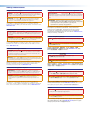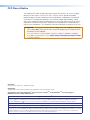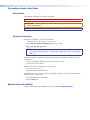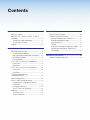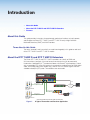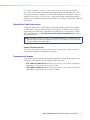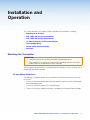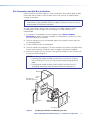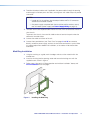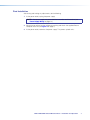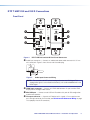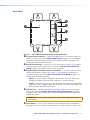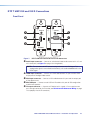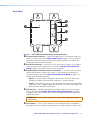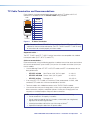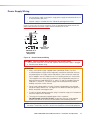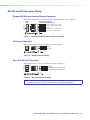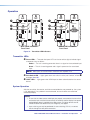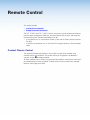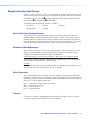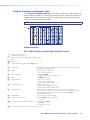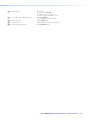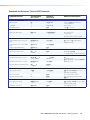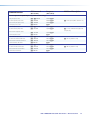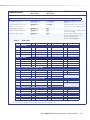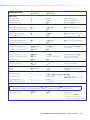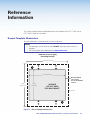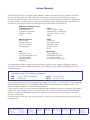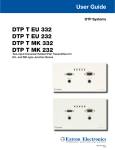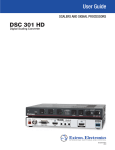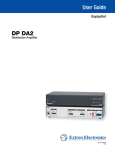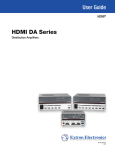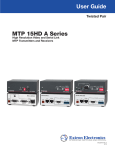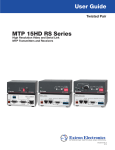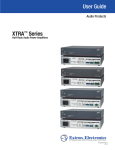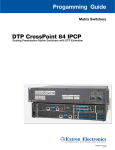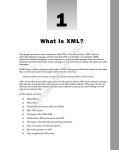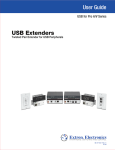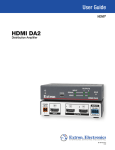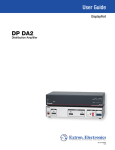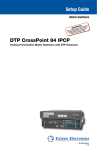Download Extron electronics DTP T MK 332 User guide
Transcript
User Guide HDMI Transmitters DTP T HWP 232/332 D DTP T UWP 232/332 D HDMI Twisted Pair Extender Transmitters 68-2547-01 Rev. A 03 14 Safety Instructions Safety Instructions • English WARNING: This symbol, , when used on the product, is intended to alert the user of the presence of uninsulated dangerous voltage within the product’s enclosure that may present a risk of electric shock. ATTENTION: This symbol, , when used on the product, is intended to alert the user of important operating and maintenance (servicing) instructions in the literature provided with the equipment. For information on safety guidelines, regulatory compliances, EMI/EMF compatibility, accessibility, and related topics, see the Extron Safety and Regulatory Compliance Guide, part number 68-290-01, on the Extron website, www.extron.com. Instructions de sécurité • Français AVERTISSEMENT: Ce pictogramme, , lorsqu’il est utilisé sur le produit, signale à l’utilisateur la présence à l’intérieur du boîtier du produit d’une tension électrique dangereuse susceptible de provoquer un choc électrique. ATTENTION: Ce pictogramme, , lorsqu’il est utilisé sur le produit, signale à l’utilisateur des instructions d’utilisation ou de maintenance importantes qui se trouvent dans la documentation fournie avec le matériel. Pour en savoir plus sur les règles de sécurité, la conformité à la réglementation, la compatibilité EMI/EMF, l’accessibilité, et autres sujets connexes, lisez les informations de sécurité et de conformité Extron, réf. 68-290-01, sur le site Extron, www.extron.com. Sicherheitsanweisungen • Deutsch WARNUNG: Dieses Symbol auf dem Produkt soll den Benutzer darauf aufmerksam machen, dass im Inneren des Gehäuses dieses Produktes gefährliche Spannungen herrschen, die nicht isoliert sind und die einen elektrischen Schlag verursachen können. Инструкция по технике безопасности • Русский ПРЕДУПРЕЖДЕНИЕ: Weitere Informationen über die Sicherheitsrichtlinien, Produkthandhabung, EMI/EMF-Kompatibilität, Zugänglichkeit und verwandte Themen finden Sie in den Extron-Richtlinien für Sicherheit und Handhabung (Artikelnummer 68-290-01) auf der Extron-Website, www.extron.com. Instrucciones de seguridad • Español ADVERTENCIA: Este símbolo, , cuando se utiliza en el producto, avisa al usuario de la presencia de voltaje peligroso sin aislar dentro del producto, lo que puede representar un riesgo de descarga eléctrica. ATENCIÓN: Este símbolo, , cuando se utiliza en el producto, avisa al usuario de la presencia de importantes instrucciones de uso y mantenimiento recogidas en la documentación proporcionada con el equipo. Para obtener información sobre directrices de seguridad, cumplimiento de normativas, compatibilidad electromagnética, accesibilidad y temas relacionados, consulte la Guía de cumplimiento de normativas y seguridad de Extron, referencia 68-290-01, en el sitio Web de Extron, www.extron.com. , если указан на продукте, внутри корпуса продукта, которое может привести к поражению электрическим током. ВНИМАНИЕ: Данный символ, , если указан на продукте, предупреждает пользователя о наличии важных инструкций по эксплуатации и обслуживанию в руководстве, прилагаемом к данному оборудованию. Для получения информации о правилах техники безопасности, соблюдении нормативных требований, электромагнитной совместимости (ЭМП/ЭДС), возможности доступа и других вопросах см. руководство по безопасности и соблюдению нормативных требований Extron на сайте Extron: www.extron.com, номер по каталогу - 68-290-01. Chinese Simplified(简体中文) 警告: 产品上的这个标志意在警告用户该产品机壳内有暴露的危险 电压,有触电危险。 注 意: 产品上的这个标志意在 提示用户设备随附的用户手册中有 重要的操作和维护(维修)说明。 关于我们产品的安全指南、遵循的规范、EMI/EMF 的兼容性、无障碍 使用的特性等相关内容,敬请访问 Extron 网站 www.extron.com,参见 Extron 安全规范指南,产品编号 68-290-01。 Chinese Traditional( 警告: VORSICHT: Dieses Symbol auf dem Produkt soll dem Benutzer in der im Lieferumfang enthaltenen Dokumentation besonders wichtige Hinweise zur Bedienung und Wartung (Instandhaltung) geben. Данный символ, предупреждает пользователя о наличии неизолированного опасного напряжения ) 若產品上使用此符號,是為了提醒使用者,產品機殼內存在著 可能會導致觸電之風險的未絕緣危險電壓。 注意 若產品上使用此符號,是為了提醒使用者。 有關安全性指導方針、法規遵守、EMI/EMF 相容性、存取範圍和相關主題的詳 細資訊,請瀏覽 Extron 網站:www.extron.com,然後參閱《Extron 安全性與 法規遵守手冊》,準則編號 68-290-01。 Japanese 警告: この記号 が製品上に表示されている場合は、筐体内に絶縁されて いない高電圧が流れ、感電の危険があることを示しています。 注意: この記号 が製品上に表示されている場合は、本機の取扱説明書に 記載されてい る重要な操作と保守(整備)の指示についてユーザーの 注意を喚起するものです。 安全上のご注意、法規厳守、EMI/EMF適合性、その他の関連項目に ついては、エクストロンのウェブサイト www.extron.com より『Extron Safety and Regulatory Compliance Guide』(P/N 68-290-01) をご覧ください。 Korean 경고: 이 기호 가 제품에 사용될 경우, 제품의 인클로저 내에 있는 접지되지 않은 위험한 전류로 인해 사용자가 감전될 위험이 있음을 경고합니다. 주의: 이 기호 가 제품에 사용될 경우, 장비와 함께 제공된 책자에 나와 있는 주요 운영 및 유지보수(정비) 지침을 경고합니다. 안전 가이드라인, 규제 준수, EMI/EMF 호환성, 접근성, 그리고 관련 항목에 대한 자세한 내용은 Extron 웹 사이트(www.extron.com)의 Extron 안전 및 규제 준수 안내서, 68-290-01 조항을 참조하십시오. FCC Class A Notice This equipment has been tested and found to comply with the limits for a Class A digital device, pursuant to part 15 of the FCC rules. The Class A limits provide reasonable protection against harmful interference when the equipment is operated in a commercial environment. This equipment generates, uses, and can radiate radio frequency energy and, if not installed and used in accordance with the instruction guide, may cause harmful interference to radio communications. Operation of this equipment in a residential area is likely to cause interference. This interference must be corrected at the expense of the user. ATTENTION: The Twisted Pair Extension technology works with shielded twisted pair (STP) cables only. To ensure FCC Class A and CE compliance, STP cables and STP connectors are also required. For more information on safety guidelines, regulatory compliances, EMI/EMF compatibility, accessibility, and related topics, see the “Extron Safety and Regulatory Compliance Guide” on the Extron website. Copyright © 2014 Extron Electronics. All rights reserved. Trademarks All trademarks mentioned in this guide are the properties of their respective owners. The following registered trademarks®, registered service marks(SM), and trademarks(TM) are the property of RGB Systems, Inc. or Extron Electronics: Registered Trademarks (®) AVTrac, Cable Cubby, CrossPoint, eBUS, EDID Manager, EDID Minder, Extron, Flat Field, GlobalViewer, Hideaway, Inline, IP Intercom, IP Link, Key Minder, LockIt, MediaLink, PlenumVault, PoleVault, PowerCage, PURE3, Quantum, SoundField, SpeedMount, SpeedSwitch, System INTEGRATOR, TeamWork, TouchLink, V‑Lock, VersaTools, VN‑Matrix, VoiceLift, WallVault, WindoWall, XTP, and XTP Systems Registered Service Mark (SM) : S3 Service Support Solutions Trademarks (™) AAP, AFL (Accu‑Rate Frame Lock), ADSP (Advanced Digital Sync Processing), Auto‑Image, CDRS (Class D Ripple Suppression), DDSP (Digital Display Sync Processing), DMI (Dynamic Motion Interpolation), Driver Configurator, DSP Configurator, DSVP (Digital Sync Validation Processing), FastBite, FOXBOX, IP Intercom HelpDesk, MAAP, MicroDigital, ProDSP, QS-FPC (QuickSwitch Front Panel Controller), Scope‑Trigger, SIS, Simple Instruction Set, Skew‑Free, SpeedNav, Triple‑Action Switching, XTRA, ZipCaddy, ZipClip Conventions Used in this Guide Notifications The following notifications are used in this guide: CAUTION: A caution indicates a situation that may result in minor injury. ATTENTION: Attention indicates a situation that may damage or destroy the product or associated equipment. NOTE: A note draws attention to important information. Software Commands Commands are written in the fonts shown here: ^AR Merge Scene,,Op1 scene 1,1 ^B 51 ^W^C [01] R 0004 00300 00400 00800 00600 [02] 35 [17] [03] E X! *X1&* X2)* X2#* X2! CE} NOTE: For commands and examples of computer or device responses mentioned in this guide, the character “0” is used for the number zero and “O” is the capital letter “o.” Computer responses and directory paths that do not have variables are written in the font shown here: Reply from 208.132.180.48: bytes=32 times=2ms TTL=32 C:\Program Files\Extron Variables are written in slanted form as shown here: ping xxx.xxx.xxx.xxx —t SOH R Data STX Command ETB ETX Selectable items, such as menu names, menu options, buttons, tabs, and field names are written in the font shown here: From the File menu, select New. Click the OK button. Specifications Availability Product specifications are available on the Extron website, www.extron.com. Contents Introduction............................................................ 1 Remote Control.................................................... 16 About this Guide.................................................. 1 About the DTP T HWP D and DTP T UWP D Extenders........................................................... 1 Twisted Pair Cable Advantages........................ 2 Transmission Distance..................................... 2 Features.............................................................. 3 Contact Closure Control.................................... 16 Simple Instruction Set Control........................... 17 Host-to-Extender Communications................ 17 Extender-Initiated Messages.......................... 17 Error Responses............................................ 17 Timeout......................................................... 17 Using the Command and Response Table..... 18 Command and Response Table for SIS Commands.................................................. 20 Installation and Operation................................... 4 Mounting the Transmitter..................................... 4 UL and Safety Guidelines................................. 4 Site Preparation and Wall Box Installation........ 5 Mud Ring Installation....................................... 6 Final Installation............................................... 7 DTP T HWP 232 and 332 D Connections............ 8 Front Panel...................................................... 8 Rear Panel....................................................... 9 DTP T UWP 232 and 332 D Connections.......... 10 Front Panel.................................................... 10 Rear Panel..................................................... 11 TP Cable Termination and Recommendations........................................... 12 Power Supply Wiring......................................... 13 RS-232 and IR Connector Wiring...................... 14 Remote RS-232 and Contact Closure Connector.................................................... 14 IR Control Connector..................................... 14 Over DTP RS-232 Connector........................ 14 Operation.......................................................... 15 Transmitter LEDs........................................... 15 System Operation.......................................... 15 Reference Information....................................... 24 Decora Template Dimensions............................ 24 DTP T HWP/UWP 232/332 D Transmitters • Contents v Introduction • About this Guide • About the DTP T HWP D and DTP T UWP D Extenders • Features About this Guide This guide provides instructions for experienced, professional installers to install, operate, and configure the Extron DTP T HWP D and DTP T UWP D family of High-Definition Multimedia Interface (HDMI®) and VGA Extenders. Terms Used in this Guide The terms “extender” and “transmitter” are used interchangeably in this guide to refer to all of the DTP T HWP D and DTP T UWP D models. About the DTP T HWP D and DTP T UWP D Extenders The Extron DTP T HWP D and DTP T UWP D extenders are a family of HDMI and VGA transmitters (see figure 1) that are housed in enclosures that can be mounted in Underwriters Laboratories (UL®) standard wall boxes with Decora®-style faceplates. Paired with a compatible DTP 230 or 330 receiver, they extend the usable distance of HDMI digital video, VGA analog video (UWP models only), and RS-232 or IR control signals over one shielded twisted pair (STP) cable. The extenders also route audio. INPUTS OUTPUTS INPUTS 1 2 3 4 5 6 7 8 MENU SIGNAL 1 CONFIG 2 3 4 5 6 7 8 A B C HDCP VOLUME ENTER Extron IN1608 SCALING PRESENTATION SWITCHER IN1608 SA AMPLIFIED OUTPUT 2x25W(8Ω)/2x50W(4Ω) INPUTS AUDIO INPUTS OUTPUTS L OUTPUTS R OVER DTP RS-232 1 5 3 7 2 LINK HDMI HDMI 4 OVER DTP RS-232 6 L IR Tx Rx G Tx Rx SIG CONFIGURABLE 100-240V ~ -- A MAX C 8 SIG LINK IR OVER DTP RS-232 1 R L 3 R L 5 R 1 2 CLASS 2 WIRING REMOTE A SIG +48V LINK HDMI IR B L 2 R L 4 R L 6 R MIC/LINE 2 LAN VARIABLE L R RESET RS-232 +48V DTP IN Tx Rx G Tx Rx DTP IN Tx Rx G Tx Rx Tx Rx G DTP OUT Ethernet 50/60 Hz IN1608 AUTO SW AUDIO IN HDCP 1 AUDIO IN VGA IN HDMI IN XTP DTP 24 Cable CONFIG IR OUT G IPCP 505 230 ' S COM RTS SWITCHED 12VDC R 1 2 LIMIT 3 4 OVER CTS TX IR/S RELAY FLEX I/O 2 3 4 1 2 3 4 1 2 ACT LIMIT 5 6 7 8 5 6 7 8 3 4 OVER 2 3 4 5 6 7 8 LINK ACT TLP 1000TV IPCP 505 Extron DTP T UWP 232 D Tx Network IR RX 1 100 eBUS 1 TX RX Transmitter XTP DTP 24 Cable 230 ' AUTO SW AUDIO IN HDMI IN HDCP 1 2 AUDIO IN HDMI IN CONFIG IR OUT XTP DTP 24 Cable G S SIG LINK POWER 12V 0.7A MAX OUTPUTS L AUDIO R DTP IN DTP HDMI 230 Rx HDMI 230 ' Projector Extron DTP T HWP 232 D Tx Transmitter A Typical DTP T HWP 232 D and DTP T UWP 232 D Application Figure 1. A Typical Transmitter and Receiver Application DTP T HWP/UWP 232/332 D Transmitters • Introduction 1 DTP T HWP D and DTP T UWP D systems consist of a transmitter (Tx) and a receiver (Rx). The transmitters and corresponding compatible receivers are sold separately. Each purchased transmitter is shipped with a single external desktop 12 VDC power supply that accepts 100 to 240 VAC, 50-60 Hz input. A single power supply connected to either the transmitter or a compatible receiver can power both units through the twisted pair cable that links the units. Twisted Pair Cable Advantages Twisted pair cable is much smaller, lighter, more flexible, and less expensive than coaxial or HDMI cable. These transmitter and receiver twisted pair (TP) products make cable runs simpler and less cumbersome. Termination of the cable with RJ-45 connectors is simple, quick, and economical (see TP Cable Termination and Recommendations on page 12 for more information). NOTE:Do not use Extron UTP23SF-4 Enhanced Skew-Free AV UTP cable or STP201 cable to link the transmitter and receiver. The DTP T HWP and UWP 232 and 332 do not work properly with these cables. Control communications The RS-232 or infrared (IR) communications are pass-through only. The transmitter and receiver do not generate or respond to these signals. Transmission Distance The maximum transmission distance is determined by the resolution of the signal and the twisted pair cable, graphics card, and display used in the system. • DTP T HWP and UWP 232 D transmitters can transmit 720p, 1080i or 1080p HDTV video signals up to 230 feet (70 m) over STP cable. • DTP T HWP and UWP 332 D transmitters can transmit 720p, 1080i or 1080p HDTV video signals up to 330 feet (100 m) over STP cable. DTP T HWP/UWP 232/332 D Transmitters • Introduction 2 Features Transmits single link HDMI-D signals over one STP cable — Twisted pair cables provide an economical, easily installed cable solution. Transmits single link HDMI-D and VGA signals over one STP cable (UWP models) — Twisted pair cables provide an economical, easily installed cable solution. Supports DDC and HDCP transmission — The transmitters fully support long distance transmission of the DDC and HDCP signals. Control communications pass-through — Bidirectional RS-232 or IR control signals can be transmitted alongside the HDMI signal, so that the remote display can be controlled without the need for additional cabling. Audio routing — The transmitters also route unbalanced stereo audio. Wall-mountable enclosures External 100 VAC to 240 VAC, 50-60 Hz, international power supply — Included with transmitters. Remote powering of the transmitter or receiver — Only one power supply is necessary to power both devices. DTP T HWP/UWP 232/332 D Transmitters • Introduction 3 Installation and Operation This section describes the installation and the operation of the extenders, including: • Mounting the Transmitter • DTP T HWP 232 and 332 D Connections • DTP T UWP 232 and 332 D Connections • TP Cable Termination and Recommendations • Power Supply Wiring • RS-232 and IR Connector Wiring • Operation Mounting the Transmitter ATTENTION: • Installation and service must be performed by authorized personnel. • The installation must conform to national and local building, electrical, and safety codes and to the size requirements of the wall plate. The transmitters can be installed in a two-gang electrical wall box, or with a mud ring, with a Decora wall plate cover (supplied). UL and Safety Guidelines The following UL guidelines pertain to the installation of the Decora transmitters into a wall or furniture. • These units are not to be connected to a centralized DC power source or used beyond their rated voltage range. • These units must be installed in UL Listed wall boxes. • These units must be installed with conduit in accordance with National Electrical Code. DTP T HWP/UWP 232/332 D Transmitters • Installation and Operation 4 Site Preparation and Wall Box Installation Choose a location that allows cable runs without interference. Allow enough depth for both the wall box and the cables. Install the cables into the wall, furniture, or conduits before installing the wall plate. NOTE: The extender units are very deep and have connectors on the back side. Extron recommends a 2-gang wall box which has a depth of at least 3.0 inches (7.6 cm) to accommodate the connectors and cables. To install a new wall box, perform steps 1 through 9. If a suitable wall box is already installed, perform steps 6 through 9 on the next page. UL Listed wall boxes are recommended. 1. If a wall box is not available to use for a template, use the Decora Template Dimensions on page 24 to create a template. If installing directly into furniture, cut out the center portion of the template. 2. Place the wall box (or the full size template) against the installation surface, and mark the opening guidelines. 3. Cut out the material from the marked area. 4. Insert the wall box into the opening. The rear connectors on the box or wall plate should fit easily into the opening. Enlarge or smooth the edges of the opening if needed. 5. Secure the wall box with nails or screws, leaving the front edge flush with the outer wall or furniture surface (see figure 2). NOTES: • If attaching the wall box to wood, use four #8 or #10 screws or 10-penny nails. A minimum of 0.5 inch (1.3 cm) of screw thread must penetrate the wood. • If attaching the wall box to metal studs or furniture, use four #8 or #10 self-tapping sheet metal screws or machine bolts with matching nuts. Wall Stud Screws or Nails Wall opening is flush with edge of box. Cable Clamp SW TO AU CP HD 1 DIO DIO IN AU MI HD IN IN AU MI HD IN IG NF CO T IR OU S G Signal Output Cable Extron DTP HWP 232 D Decora Faceplate Figure 2. Installing the Wall Box and Mounting the Unit DTP T HWP/UWP 232/332 D Transmitters • Installation and Operation 5 6. Feed the twisted pair cables and, if applicable, the power cables through the opening and through the wall box punch-out holes, securing them with cable clamps to provide strain relief. NOTES: • In order to fit in the wall box, the twisted pair cables and RJ-45 connectors should not have a boot installed. • One power supply can power both the transmitter and the receiver, so only one unit needs a power supply (see Power Supply Wiring on page 13). 7. Trim back and insulate exposed cable shields with heat shrink to reduce the chance of short circuits. To prevent short circuits, the outer foil shield can be cut back to the point where the cable exits the cable clamp. 8. Connect the cables to the rear of the unit. 9. Connect front panel devices (see “Front Panel” on pages 8 and 10 for connector details), restore the power supply, and test the transmitter and receiver system. Make any cabling adjustments before final installation, as the cables will be inaccessible afterwards. Mud Ring Installation 1. Using the mud ring as a guide, mark the edges and cut out the material within the marked area. 2. Insert the mud ring into the opening, rotate and secure the locking arms with the supplied screws shown in figure 3. 3. Follow steps 6 through 9 of “Site preparation and wall box installation” above, and Final Installation on the next page. Wall Wall Mounting Mudring Figure 3. Installing the Mud Ring DTP T HWP/UWP 232/332 D Transmitters • Installation and Operation 6 Final Installation After testing and making any adjustments, do the following: 1. At the power outlet, unplug the power supply. NOTE: One power supply can power both the transmitter and the receiver (see Power Supply Wiring on page 13). 2. Mount the transmitter into the wall box or mud ring and attach the supplied Decora faceplate to the unit (see figure 2 on page 5). 3. At the power outlet, reconnect the power supply. This powers up both units. DTP T HWP/UWP 232/332 D Transmitters • Installation and Operation 7 DTP T HWP 232 and 332 D Connections Front Panel AUTO SW AUDIO IN A HDMI IN HDCP 1 2 AUDIO IN A A B B C E HDMI IN B CONFIG IR OUT D S G Extron Figure 4. DTP HWP D Connectors DTP T HWP 232Tand 332 232/332 D Front Panel Front Panel an unbalanced stereo audio source to this 3.5 mm A Audio input connector — Connect mini stereo jack. Figure 5 shows how to wire the audio plug. Tip Left (+) Ring Right (-) Sleeve ( ) Figure 5. Audio Input Connector Wiring NOTE: The extenders do NOT embed analog audio onto the HDMI signal. This analog audio signal is transmitted simultaneously with audio embedded within the HDMI signal. B HDMI input connector — Connect an HDMI cable between this port and the HDMI output port of the digital video source. C Mini USB port — Connect a male USB mini-B cable to this port for SIS configuration and firmware updates. D IR output connector — Connect an IR device to this 2-pole, 3.5 mm captive screw pass-through connector for IR control (see RS-232 and IR Connector Wiring on page 14 to properly wire the IR connector). DTP T HWP/UWP 232/332 D Transmitters • Installation and Operation 8 Rear Panel POWER 12V 0.9 A MAX Tx Rx G OVER DTP C DTP OUT SIG LINK A/S Figure 6. REMOTE RS-232 CONTACT Tx Rx G 1 2 E +– R A B D DTP T HWP 232 and 332 D232/332 Rear Panel DTP T HWP/UWP D Connectors Panel — Plug the included external 12 VDC power supply into A DC powerRear input connector either this 2-pole connector (see Power supply wiring on page 13 to wire the power connector) or the power input connector on the receiver (see the user guide of your respective receiver for more information). B Over DTP control port — Connect an RS-232 device to this 3-pole, 3.5 mm captive screw connector for pass-through RS-232 control (see RS-232 and IR Connector Wiring on page 14 to properly wire the RS-232 connector). C Remote (RS-232 and contact closure) control port — Connect an RS-232 device, contact closure device, or both to this 5-pole, 3.5 mm captive screw connector to control switching on the unit (see RS-232 and IR Connector Wiring on page 14 to properly wire the Remote connector). • RS-232 — To control the unit through this port, connect an RS-232 device and configure it as follows: 9600 baud rate, 8 data bits, 1 stop bit, no parity. • Contact — Momentarily short pins 1 or 2 to ground (G) to select the corresponding input. Connect pins 1 and 2 to ground (G) to set the unit to auto switch mode. The device will select the highest active input. D DTP Out port — Connect one end of the twisted pair cable to the RJ-45 connector on the transmitter (see TP Cable Termination and Recommendations on page 12 to properly wire the RJ-45 connectors). Connect the opposite end of the cable to the appropriate receiver. ATTENTION: Do not connect this device to a telecommunications or computer data network. E Reset button — Use an Extron Tweeker or small screwdriver to press and hold the recessed button for 6 seconds while the extender is running to perform a factory reset. DTP T HWP/UWP 232/332 D Transmitters • Installation and Operation 9 DTP T UWP 232 and 332 D Connections Front Panel AUTO SW AUDIO IN A A B B AUDIO IN AUDIO IN VGA IN HDMI IN HDMI IN 332 D HDCP 1 A C CONFIG IR OUT C E S G D Extron Figure 7. T UWP D Connectors DTP T UWPDTP 232 and 332 D232/332 Front Panel Front A Audio input connector — Panel Connect an unbalanced stereo audio source to this 3.5 mm mini stereo jack (see figure 5 on page 8 for wiring details). NOTE: The extenders do NOT embed analog audio onto the HDMI signal. This analog audio signal is transmitted simultaneously with audio embedded within the HDMI signal. B HDMI input connector — Connect an HDMI cable between this port and the HDMI output port of the digital video source. C VGA input connector — Connect a VGA cable between this port and the output port of the video source. D Mini USB port — Connect a male USB mini-B cable to this port for SIS configuration and firmware updates. E IR output connector — Connect an IR device to this 2-pole, 3.5 mm captive screw pass-through connector for IR control (see RS-232 and IR Connector Wiring on page 14 to properly wire the IR connector). DTP T HWP/UWP 232/332 D Transmitters • Installation and Operation 10 Rear Panel POWER 12V 0.9 A MAX Tx Rx G OVER DTP C DTP OUT SIG LINK A/S Figure 8. REMOTE RS-232 CONTACT Tx Rx G 1 2 E +– R A B D DTP T UWP 232 and 332 D232/332 Rear Panel DTP T HWP/UWP D Connectors Panel — Plug the included external 12 VDC power supply into A DC powerRear input connector either this 2-pole connector (see Power supply wiring on page 13 to wire the power connector) or the power input connector on the receiver (see the User Guide of your respective receiver for more information). B Over DTP control port — Connect an RS-232 device to this 3-pole, 3.5 mm captive screw connector for pass-through RS-232 control (see RS-232 and IR Connector Wiring on page 14 to properly wire the RS-232 connector). C Remote (RS-232 and contact closure) control port — Connect an RS-232 device, contact closure device, or both to this 5-pole, 3.5 mm captive screw connector to control switching on the unit (see RS-232 and IR Connector Wiring on page 14 to properly wire the Remote connector). • RS-232 — To control the unit through this port, connect an RS-232 device and configure it as follows: 9600 baud rate, 8 data bits, 1 stop bit, no parity. • Contact — Momentarily short pins 1 or 2 to ground (G) to select the corresponding input. Connect pins 1 and 2 to ground (G) to set the unit to auto switch mode. The device will select the highest active input. D DTP Out port — Connect one end of the twisted pair cable to the RJ-45 connector on the transmitter (see TP Cable Termination and Recommendations on page 12 to properly wire the RJ-45 connectors). Connect the opposite end of the cable to the appropriate receiver. ATTENTION: Do not connect this device to a telecommunications or computer data network. E Reset button — Use an Extron Tweeker or small screwdriver to press and hold the recessed button for 6 seconds while the extender is running to perform a factory reset. DTP T HWP/UWP 232/332 D Transmitters • Installation and Operation 11 TP Cable Termination and Recommendations Figure 9 details the recommended termination of both ends of TP cables with RJ-45 connectors in accordance with the TIA/EIA-T568B wiring standard. Pins: 12345678 TIA/EIA T568-B Pin Wire color 1 White-orange TP Wires Figure 9. 2 Orange 3 White-green 4 Blue 5 6 White-blue Green 7 White-brown 8 Brown TP Cable Termination NOTE: Do not use Extron UTP23SF-4 Enhanced Skew-Free AV UTP cable or STP201 cable to link the transmitter and receiver. The DTP T HWP D and DTP T UWP D family of transmitters do not work properly with these cables. Supported cables — The DTP T HWP D and DTP T UWP D family of transmitters are compatible with shielded twisted pair cables (F/UTP, SF/UTP, and S/FTP). Cable recommendations — Extron recommends using the following practices to reduce transmission errors and achieve full transmission distances up to 230 feet (70 m) on the 232 models or 330 feet (100 m) on the 332 models. • Use the following Extron XTP DTP 24 SF/UTP cables and DTP 24 connectors for the best performance: • XTP DTP 24/1000 • XTP DTP 24P/1000 Plenum 1000’ (305 m) spool 22-235-03 • XTP DTP 24 Plug 101-005-02 Non-Plenum 1000’ (305 m) spool Package of 10 22-236-03 • If not using XTP DTP 24 cable, at a minimum, Extron recommends 24 AWG, solid conductor, STP cable with a minimum bandwidth of 400 MHz. • Terminate cables with shielded connectors to the TIA/EIA-T568B standard. • Use no more than two pass-through points, which may include patch points, punch down connectors, couplers, and power injectors. If these pass-through points are required, use shielded couplers and punch down connectors. NOTE: When using STP cable in bundles or conduits, consider the following: • Do not exceed 40% fill capacity in conduits. • Do not comb the cable for the first 20 meters, where cables are straightened, aligned, and secured in tight bundles. • Loosely place cables and limit the use of tie wraps or Velcro®. • Separate twisted pair cables from AC power cables. DTP T HWP/UWP 232/332 D Transmitters • Installation and Operation 12 Power Supply Wiring NOTES: • Only one power supply is required. A single power supply connected to either unit in the pair powers both units. • A power supply is included with each individually-packaged transmitter. Figure 10 shows how to wire the connector. Snap the provided ferrite bead onto the DC power cable, between the power supply and the connector on the unit. 3/16" (5 mm) Max. Smooth A Ridges SECTION A–A A Captive Screw Connector Power Supply Output Cord Figure 10. Power Connector Wiring CAUTION: Failure to follow these instructions may result in injury. The two power cord wires must be kept separate while the power supply is plugged in. Remove power before wiring. ATTENTION: • Always use a power supply supplied and or specified by Extron. Use of an unauthorized power supply voids all regulatory compliance certification and may cause damage to the supply and the end product. Unless otherwise stated, the AC/DC adapters are not suitable for use in air handling spaces or in wall cavities. The installation must always be in accordance with the applicable provisions of National Electrical Code ANSI/NFPA 70, article 725 and the Canadian Electrical Code part 1, section 16. The power supply shall not be permanently fixed to building structure or similar structure. • Power supply voltage polarity is critical. Incorrect voltage polarity can damage the power supply and the unit. The ridges on the side of the cord (see figure 10) identify the power cord negative lead. • To verify the polarity before connection, plug in the power supply with no load and check the output with a voltmeter. • The length of the exposed (stripped) copper wires is important. The ideal length is 3/16 inch (5 mm). Longer bare wires can short together. Shorter wires are not as secure in the connectors and could be pulled out. NOTE: Do not tin the power supply leads before installing them in the direct insertion connector. Tinned wires are not as secure in the connectors and could be pulled out. DTP T HWP/UWP 232/332 D Transmitters • Installation and Operation 13 RS-232 and IR Connector Wiring Remote RS-232 and Contact Closure Connector Wire the rear Remote RS-232 and contact closure connector as shown in figure 11. Connected RS-232 and Contact Closure Device Pins 1 2 Pin 2 for contact closure control Pin 1 for contact closure control Ground Transmit pin on connected unit Receive pin on connected unit Tx Rx G REMOTE RS-232 Contact Tx/Rx Pins Figure 11. RS-232 and Contact Closure Connector Wiring IR Control Connector Wire the front panel IR control connector as shown in figure 12. Signal Ground S G Figure 12. IR Out Connector Wiring Over DTP RS-232 Connector Tx Rx G OVER DTP Wire the rear Over DTP RS-232 connector as shown in figure 13. Ground Transmit pin on connected unit Receive pin on connected unit Figure 13. Over DTP Connector Wiring NOTE: Do not tin the wires before installing them in the direct insertion connector. Tinned wires are not as secure in the connectors and could be pulled out. DTP T HWP/UWP 232/332 D Transmitters • Installation and Operation 14 Operation A AUTO SW AUDIO IN B C HDCP 1 HDMI IN 2 AUDIO IN HDMI IN A B C AUTO SW AUDIO IN HDCP 1 AUDIO IN VGA IN HDMI IN CONFIG CONFIG IR OUT IR OUT S S G G Extron Extron DTP T HWP 232/332 D Front Panel DTP T UWP 232/332 D Front Panel Figure 14. Transmitter LED Indicators Transmitter LEDs A Power LEDs — Two-color front panel LEDs on the transmitters light to indicate signal and power status as follows: Amber — The unit is receiving power but there is no signal on the associated input. Green — The unit is receiving power and a signal is present on the associated input. NOTE: Both inputs on the transmitters have their own separate LEDs. B Auto Switch LED — Lights green when auto switch is active (see “Contact” of item C on pages 9 and 11). C HDCP LEDs — Lights green when HDMI input has been authenticated on the source device. System Operation After the transmitter, the receiver, and their connected devices are powered up, the system is fully operational. If any problems are encountered, ensure all cables are routed and connected properly. NOTES: • Ensure that the video source and display are properly connected to the transmitter and receiver pair, and that the transmitter, the receiver, and the display have power applied before power is applied to the video source. If all other devices are not turned on before the video source, the image may not appear. • Input switching can only be performed via auto switching, RS-232, or contact closure through the rear panel connectors. DTP T HWP/UWP 232/332 D Transmitters • Installation and Operation 15 Remote Control This section includes: • Contact Closure Control • Simple Instruction Set Control The DTP T HWP D and DTP T UWP D family of transmitters can be remotely controlled via their front panel configuration (USB) port, rear panel Remote RS-232 port, and rear panel Remote Contact port. Remote control devices can be: • A host device such as a computer or control system and the Extron Simple Instruction Set (SIS) • A contact closure device such as an Extron KP 6 Keypad Control or a Show Me video cable Contact Closure Control The rear panel Remote port provides a way to select an input to the extender using a remote contact closure device. The contact closure pin assignments are detailed in “Contact” of item C on pages 9 and 11. To select a different input number using a contact closure device, momentarily short the pin for the desired input number to ground. To force one of the inputs to be always selected, leave the short to ground in place. DTP T HWP/UWP 232/332 D Transmitters • Remote Control 16 Simple Instruction Set Control The DTP T HWP D and DTP T UWP D family of extenders can be remotely controlled using SIS commands from a host device such as a computer or control system via its rear panel Remote RS-232 port (see item C on pages 9 and 11) or front panel Configuration (USB) port (see item C on page 8, and D on page 10). The default serial port protocol of the port is as follows: • 9600 baud • No parity • No flow control• 1 stop bit • 8 data bits Host-to-Extender Communications SIS commands consist of one or more characters per field. No special characters are required to begin or end a command character sequence. When a command is valid, the extender executes the command and sends a response to the host device. All responses from the extender to the host end with a carriage return and a line feed (CR/LF = ]), which signals the end of the response character string. A string is one or more characters. Extender-Initiated Messages When a local event occurs, such as a front panel operation, loss or restoration of an input signal, or an error condition, the extender responds by sending a message to the host. Examples of the extender-initiated messages are listed below: © Copyright 20yy, Extron Electronics DTP T HWP 232 D, Vx.xx, 60-nnnn-nn] The extender issues the copyright message when it first powers on. Vx.xx is the firmware version number and 60-nnnn-nn is the part number. Inn All] The extender also sends the Inn message whenever the selected input is changed. n is the input number. A 0 in the n field indicates no input is selected. Error Responses When the extender receives a valid SIS command, it executes the command and sends a response to the host device. If the extender is unable to execute the command because the command is invalid or it contains invalid parameters, the extender returns an error response to the host. The error response codes are: E01 — Invalid input channel number (out of range) E06 — Invalid channel change E10 — Invalid command E13 — Invalid parameter Timeout Pauses of 10 seconds or longer between command ASCII characters result in a timeout. The command operation is aborted with no other indication. DTP T HWP/UWP 232/332 D Transmitters • Remote Control 17 Using the Command and Response Table The command and response table begins on page 20. Symbols are used throughout the table to represent variables in the command and response fields. Command and response examples are shown throughout the table. The ASCII to HEX conversion table below is for use with the command and response table. NOTE: Upper and lowercase text can be used interchangeably unless otherwise stated. Space ASCII to Hex Conversion Table • Symbol definitions DTP T HWP 232/332 D and DTP UWP 232/332 D models ] } = Carriage return/line feed = Carriage return (no line feed) | = Pipe (can be used interchangeably with the } character) • = Space E = Escape key W = Can be used interchangeably with the E character X! = Input number 0 through 2 (0 = deselect input [break tie]. This results in the output being disabled.) 1 = HDMI, 2 = VGA (UWP models) X@ =Status 0 = off, disabled, or not detected 1 = on, enabled, or detected X# = Auto switch mode 0 = disabled (default) 1 = enabled (highest active input has priority) X$ X% = EDID See table = Input HDCP status 0 = No source is detected 1 = Source is detected with HDCP 2 = Source detected without HDCP X^ = Output HDCP status 0 = No sink is detected 1 = Sink is detected with HDCP support 2 = Sink is detected without HDCP support X& = Transmitter name A text string of up to 24 alphanumeric characters and minus sign/hyphen (-). No blank or space characters are permitted as part of a name. The first letter must a letter, and the last character must not be a minus sign/hyphen (default is DTP-T-HWP/UWP-232/332). X* X( = Raw EDID data 128 or 256 bytes of hexadecimal data = Video color bit depth mode 0 = Auto (default, based on sink EDID) 1 = force 8-bit X1) = Analog input video format (UWP models only) 1 on page 22. 0 = Auto detect (default) 1 = RGB/VGA 2 = YUV/component video X1! = Current EDID native resolutions and refresh rate in plain text DTP T HWP/UWP 232/332 D Transmitters • Remote Control 18 X1& = Verbose mode 0 = clear/none 1 = verbose mode (default) 2 = tagged responses for queries 3 = verbose mode and tagged for queries X1( = Force VGA to DVI out (UWP models only) 0 = HDMI (default) 1 = force VGA input to be DVI output X3) = Pixel phase value X3! = Total pixels value X3@ = Horizontal/Vertical start value 0 to 63, default is 32 ±255 of default value (depends on input rate) 0 to 255 (default is 128) DTP T HWP/UWP 232/332 D Transmitters • Remote Control 19 Command and Response Table for SIS Commands SIS Command Response (Host to Unit) (Unit to Host) Select an input X!! InX!•All] Select input X! to transmit to the connected receiver. Example: View input selection Signal status 1! In01•All] Select input 1. ! X!] Input X! is selected. EOLS} SigX@•X@*X@] 0 = not detected Command Function Additional Description Select and view input Request all signal status 1 = detected (Example: Input 1 • Input 2 * Output HDCP status View the HDCP status of a specific input EIX!HDCP} HdcpIX%] View the HDCP status of both HDMI inputs EIHDCP} HdcpIX%•X%] View the output HDCP status EOHDCP} X^] EAUSW} X#] X! = input 1-2; X% = HDCP status (HDMI inputs only) Auto switch status View the auto switch status 0 = disabled (default) 1 = enabled (highest active input priority) HDCP Authorized device Set HDCP authorization per input EEX!*X@HDCP} HdcpEX!*X@] X! = input (1 or 2) X@ = 0 (disabled) or 1 (enabled, default) Set HDCP authorization to all inputs EEX@HDCP} HdcpEX@] HDMI inputs only View input HDCP authorization status EEHDCP} X@•X@] Input video format (VGA input only, UWP models only) Set input video format 2*X1)\ View current format 2\ View auto-detected format 2*\ Typ2*X1)] X1) = 0 (HDMI, default) or 1 = force VGA inputs to DVI output X1)] X1)] View current format of input 2. X1(:= 0 (HDMI, default) or 1 (force VGA View auto-detected format of input (X1) =1). Force VGA DVI out (UWP models only) Force VGA to DVI output EX1(VTPO} VtpoX1(] View VGA to DVI output EVTPO} X1(] inputs to be DVI output) View VGA DVI out status. DTP T HWP/UWP 232/332 D Transmitters • Remote Control 20 Command Function SIS Command Response (Host to Unit) (Unit to Host) Additional Description Picture adjustment (RGB input only, UWP models only ) Set pixel phase value Increment pixel phase value Decrement pixel phase value View pixel phase value Set total pixels value Increment total pixels value E2*X3)PHAS} E2+PHAS} E2-PHAS} E2PHAS} E2*X3!TPIX} E2+TPIX} Phas2*X3)] E2-TPIX} E2TPIX} E2*X3@HSRT} E2+HSRT} E2-HSRT} E2HSRT} E2*X3@VSRT} E2+VSRT} E2-VSRT} E2VSRT} Tpix2*X3!] Phas2*X3)] X3) = Pixel phase (0-63, default is 32) Phas2*X3)] X3)] Tpix2*X3!] Tpix2*X3!] X3! = ±255 of default value (depends on input rate) Decrement total pixels value View total pixels value Set horizontal start value Increment horizontal start value Decrement horizontal start value View horizontal start value Set vertical start value Increment vertical start value Decrement vertical start value View vertical start value X3!] Hsrt2*X3@] Hsrt2*X3@] X3@ = 0-255 (default is 128) Hsrt2*X3@] X3@] Vsrt2*X3@] Vsrt2*X3@] X3@ = 0-255 (default is 128) Vsrt2*X3@] X3@] DTP T HWP/UWP 232/332 D Transmitters • Remote Control 21 Command Function SIS Command Response (Host to Unit) (Unit to Host) Additional Description EDID Minder NOTE:See table 1 for the EDID values. Assign EDID to an input EAX!*X$EDID} EdidAX!*X$] Defaults: 50 (HDMI inputs), 03 (VGA inputs) Save the EDID of the connected display to a user location ESX$EDID} EdidSX$] Save EDID of display connected to the output to the user store slot 66, 67, or 68. View the EDID assignment View/Read EDID in HEX format EAX!EDID} ERX!EDID} X$] X*] View EDID native resolution ENX!EDID} X1!] Table 1. X$ Read data as text from the EDID assigned and used on input X!. Read out native resolution and refresh rate from the EDID assigned to the specified input in plain text. Example: 1920x1200 @60Hz EDID Values Value X$ Value X$ Value X$ Value VGA – PC values 01 800x600 @ 60 Hz 05 1280x800 @ 60 Hz 09 1400x1050 @ 60 Hz 13 1680x1050 @ 60 Hz 02 1024x768 @ 60 Hz 06 1280x1024 @ 60 Hz 10 1440x900 @ 60 Hz 14 1920x1080 @ 60 Hz 03* 1280x720 @ 60 Hz 07 1360x768 @ 60 Hz 11 1600x900 @ 60 Hz 15 1920x1200 @ 60 Hz 04 1280x768 @ 60 Hz 08 1366x768 @ 60 Hz 12 1600x1200 @ 60 Hz 16 2048x1080 @ 60 Hz DVI – PC values 17 800x600 @ 60 Hz 21 1280x800 @ 60 Hz 25 1400x1050 @ 60 Hz 29 1680x1050 @ 60 Hz 18 1024x768 @ 60 Hz 22 1280x1024 @ 60 Hz 26 1440x900 @ 60 Hz 30 1920x1080 @ 60 Hz 19 1280x720 @ 60 Hz 23 1360x768 @ 60 Hz 27 1600x900 @ 60 Hz 31 1920x1200 @ 60 Hz 20 1280x768 @ 60 Hz 24 1366x768 @ 60 Hz 28 16001200 @ 60 Hz 32 2048x1080 @ 60 Hz HDMI – PC values, with 2-channel audio 33 800x600 @ 60 Hz 37 1280x1024 @ 60 Hz 41 1440x900 @ 60 Hz 45 1920x1200 @ 60 Hz 34 1024x768 @ 60 Hz 38 1360x768 @ 60 Hz 42 1600x900 @ 60 Hz 46 2048x1080 @ 60 Hz 35 1280x768 @ 60 Hz 39 1366x768 @ 60 Hz 43 1600x1200 @ 60 Hz 36 1280x800 @ 60 Hz 40 1400x1050 @ 60 Hz 44 1680x1050 @ 60 Hz 56 1080p @ 60 Hz HDMI – HDTV values, with 2-channel audio 47 480p @ 60 Hz 50✝ 720p @ 60 Hz 53 1080p @ 50/25 Hz 48 576p @ 50 Hz 51 1080i @ 50 Hz 54 1080p @ 50 Hz 49 720p @ 50 Hz 52 1080i @ 60 Hz 55 1080p @ 60/24 Hz HDMI – HDTV values, with multi-channel audio 57 720p @ 50 Hz 59 1080i @ 50 Hz 61 1080p @ 50/25 Hz 63 1080p @ 60/24 Hz 58 720p @ 60 Hz 60 1080i @ 60 Hz 62 1080p @ 50 Hz 64 1080p @ 60 Hz Output and user locations X$ Source X$ Source X$ Source X$ Source 65 Output (Auto) 66 User setting 1 67 User setting 2 68 User setting 3 * Default for input 2 (VGA) on UWP models. ✝ Default for input 1 (HDMI) on HWP and UWP models and input 2 on HWP models. DTP T HWP/UWP 232/332 D Transmitters • Remote Control 22 SIS Command Response (Host to Unit) (Unit to Host) Enable video mute 1B Vmt1] Output no video signal. Disable video mute 0B Output selected video input. View video mute status B Vmt0] X@] Select program video input only X!% InX!•Vid] X! = input number 0 - 2 only View currently selected video input % X!] Mute or unmute analog audio X@Z AmtX@] X@ = 0 (off, default), 1 (on) Read analog audio mute Z X@] Analog audio mute status = X@. Select program audio input only X!$ InX!•Aud] X! = 0 - 2 only (analog audio input) View currently selected audio input $ X!] Set video color bit depth mode EVX(BITD} BitdVX(] View video color bit depth mode EVBITD} X(] Ipn•X&] Change the device name to X&. Set device name to factory default EX&CN} E•CN} Ipn•DTP-T-xxx-xxx] Set device name to default. (Example: DTP-T-HWP-232) View device name ECN} X&] EZXXX} Zpx] Reset to factory defaults. EUpload} ...go Upl] Upl] displays after upload is Command Function Additional Description Video mute Mute status = X@ (0 = off, 1 = on) Video breakaway Analog audio mute Analog audio breakaway Video output color bit depth 0 = auto based on sink (default) 1 = force 8-bit Device name Set the device name Reset Reset to factory setting Upload firmware Upload completed. Information requests Information request I InX!Vid•InX!Aud•AuswX#•VmtX@•AmtX@] Request part number N 60-nnnn-nn] Query firmware version Q x.xx] Query firmware version w/build *Q x.xx.xxxx] See the Extron website, www.extron.com, for part numbers. Verbose mode NOTE: If tagged responses are enabled (modes 2 and 3), all “view” commands return the prefix and the value, just as the “set” commands do. For example, the view autoswitch mode (EAUSW}) command returns “AuswX#]” in verbose mode. Set verbose mode Read verbose mode EX1&CV} ECV} VrbX1&] X1&] 0 = clear/none 1 = verbose mode (default) 2 = tagged responses for queries 3 = verbose mode and tagged for queries DTP T HWP/UWP 232/332 D Transmitters • Remote Control 23 Reference Information This section includes Decora template dimensions for installation of the DTP T HWP D and DTP T UWP D family of transmitters. Decora Template Dimensions To create a template, use the dimensions shown on figure 14. NOTES: • The drawing is not full size or to scale. DO NOT scale up or print to use as a template. • Full size templates are available online at www.extron.com. Template for the 2-gang mounting bracket 4.26" (10.83 cm) 3.75" (9.53 cm) 4.28" (10.87 cm) 3.06" (7.78 cm) SURFACE CUT-OUT AREA FOR WALL MOUNT Recommended cut-out area for the installation surface. Top Panel Figure 15. Decora Template Dimensions DTP T HWP/UWP 232/332 D Transmitters • Reference Information 24 Extron Warranty Extron Electronics warrants this product against defects in materials and workmanship for a period of three years from the date of purchase. In the event of malfunction during the warranty period attributable directly to faulty workmanship and/or materials, Extron Electronics will, at its option, repair or replace said products or components, to whatever extent it shall deem necessary to restore said product to proper operating condition, provided that it is returned within the warranty period, with proof of purchase and description of malfunction to: USA, Canada, South America, and Central America: Extron Electronics 1230 South Lewis Street Anaheim, CA 92805 U.S.A. Japan: Extron Electronics, Japan Kyodo Building, 16 Ichibancho Chiyoda-ku, Tokyo 102-0082 Japan Europe and Africa: Extron Europe Hanzeboulevard 10 3825 PH Amersfoort The Netherlands China: Extron China 686 Ronghua Road Songjiang District Shanghai 201611 China Asia: Extron Asia Pte Ltd 135 Joo Seng Road, #04-01 PM Industrial Bldg. Singapore 368363 Singapore Middle East: Extron Middle East Dubai Airport Free Zone F12, PO Box 293666 United Arab Emirates, Dubai This Limited Warranty does not apply if the fault has been caused by misuse, improper handling care, electrical or mechanical abuse, abnormal operating conditions, or if modifications were made to the product that were not authorized by Extron. NOTE: If a product is defective, please call Extron and ask for an Application Engineer to receive an RA (Return Authorization) number. This will begin the repair process. USA: 714.491.1500 or 800.633.9876 Asia:65.6383.4400 Europe:31.33.453.4040 Japan:81.3.3511.7655 Units must be returned insured, with shipping charges prepaid. If not insured, you assume the risk of loss or damage during shipment. Returned units must include the serial number and a description of the problem, as well as the name of the person to contact in case there are any questions. Extron Electronics makes no further warranties either expressed or implied with respect to the product and its quality, performance, merchantability, or fitness for any particular use. In no event will Extron Electronics be liable for direct, indirect, or consequential damages resulting from any defect in this product even if Extron Electronics has been advised of such damage. Please note that laws vary from state to state and country to country, and that some provisions of this warranty may not apply to you. Extron Headquarters Extron Europe Extron Asia Extron Japan +1.800.633.9876 (Inside USA/Canada Only) Extron USA - West Extron USA - East +1.714.491.1500+1.919.850.1000 +1.714.491.1517 FAX +1.919.850.1001 FAX +800.3987.6673 (Inside Europe Only) +31.33.453.4040 +31.33.453.4050 FAX +65.6383.4400 +65.6383.4664 FAX +81.3.3511.7655 +81.3.3511.7656 FAX Extron China +86.21.3760.1568 +86.21.3760.1566 FAX Extron Middle East Extron Korea Extron India +971.4.299.1800 +971.4.299.1880 FAX +82.2.3444.1571 +82.2.3444.1575 FAX 1.800.3070.3777 (Inside India Only) +91.80.3055.3777 +91.80.3055.3737 FAX © 2014 Extron Electronics All rights reserved. www.extron.com