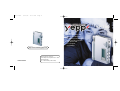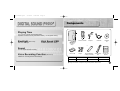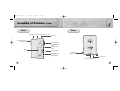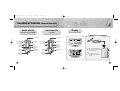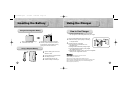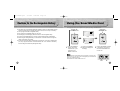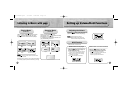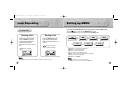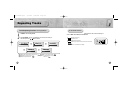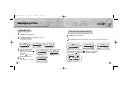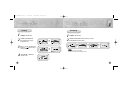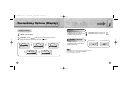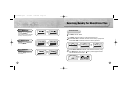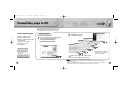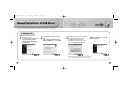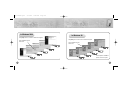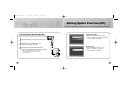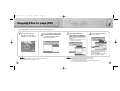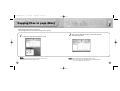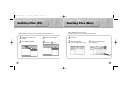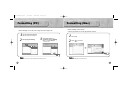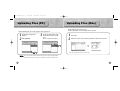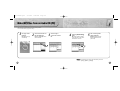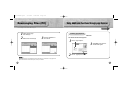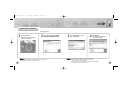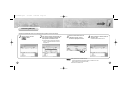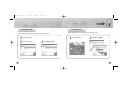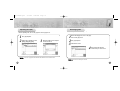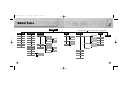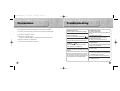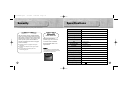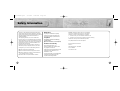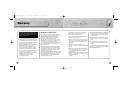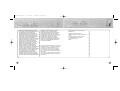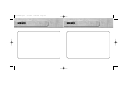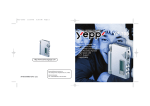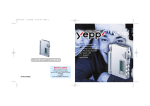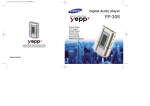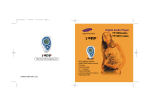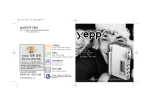Download Samsung yePP YV-120V Specifications
Transcript
Rio-cover 2/15/02 10:11 AM Page 2 YP-700 2X MP3 Memory Expansion Slot MP3 & WMA Playback FM Remote Controller(Option) Voice Recording Function High Speed USB D.I.Y. Support Upgradeable http://www.samsungyepp.com Samsung Electronics America Inc. 105 Challenger Road, Ridgefield Park, N.J. 07660 AH68-00966A SERVICE DIVISION TEL: 1-800-SAMSUNG (1-800-726-7864) yp-700-Rioport 2/15/02 9:28 AM Page 2 Contents Preparations Features ................................................................................................................................4 Components ..........................................................................................................................7 Location of Controls (yepp) ....................................................................................................8 Location of Controls (Remote Controller) ............................................................................10 Inserting the Battery..............................................................................................................12 Using the Charger ..............................................................................................................13 Cautions for the Rechargeable Battery ..............................................................................14 Using the SmartMedia Card ................................................................................................15 Basic Usage Listening to Music with yepp ................................................................................................16 Setting up Volume/Hold Functions ......................................................................................17 Changing Modes ..................................................................................................................18 Recording Voice....................................................................................................................19 Searching for Music/Voice Files ..........................................................................................20 FM Listening Function(All models except YP-700HBB) ......................................................22 Additional Usage Loop Repeating ....................................................................................................................24 Setting up MENU ..................................................................................................................25 Repeating Tracks ................................................................................................................26 Setting up EQ ......................................................................................................................28 Managing Files ....................................................................................................................30 Customizing Options (Display) ............................................................................................34 Searching For Music/Voice Files ..........................................................................................37 Connection to Computer 2 Connecting yepp to PC ........................................................................................................38 Manual Installation of USB Driver ........................................................................................42 Connecting yepp to Mac ......................................................................................................46 Software Usage Setting Option Function (PC)................................................................................................49 Copying Files to yepp (PC) ..................................................................................................50 Copying Files to yepp (Mac) ................................................................................................52 Deleting Files (PC) ..............................................................................................................54 Deleting Files (Mac)..............................................................................................................55 Formatting (PC) ....................................................................................................................56 Formatting (Mac) ..................................................................................................................57 Uploading Files (PC) ............................................................................................................58 Uploading Files (Mac) ..........................................................................................................59 Make MP3 files from an Audio CD (PC) ..............................................................................60 Rearranging Files (PC) ........................................................................................................62 Using Additional Functions through yepp Explorer ..............................................................63 Appendix Description of Buttons (yepp Player) ....................................................................................72 MENU Table ........................................................................................................................74 Customer Support Precautions ..........................................................................................................................76 Troubleshooting ....................................................................................................................77 Security ..............................................................................................................................78 Specifications........................................................................................................................79 Safety Information ................................................................................................................80 Warranty ..............................................................................................................................82 3 yp-700-Rioport 2/15/02 9:28 AM Page 4 2X MP3 (refer to P.66) MP3 & WMA Playback MP3 compression technology that allows you to downsize your MP3 files via software. MP3 is an MPEG1 Layer3 audio format. WMA is a Microsoft Windows Media audio format. Upgradeable FM Remote Controller (Option, refer to P.22) You can upgrade the built-in programs if necessary. Capable of storing 5 stations ex) Add functions, CODEC, etc. Please refer to the yepp home page (http://www.samsungyepp.com) when you need to upgrade your yepp. D.I.Y. Memory Expansion Slot (refer to P.15) You can expand 8MB~128MB by adding a SmartMedia card. ● Setting up EQ (refer to P.28) ● LOGO Embellishment (refer to P.35) ● Changeable LCD Fonts (refer to P.64) ● Adjustable Scroll speed(refer to P.36) ● Adjustable Contrast (refer to P.36) yp-700-Rioport 2/15/02 9:28 AM Page 6 Components Playing Time YR-20FS This unit uses a NI-MH rechargeable battery Operation can last 20 hours (AAA alkaline battery + rechargeable battery) Backlight (refer to P.36) High Speed USB Blue-color backlight Download speed Max. 5Mbps FM Remote Controller Earphone USB Cable Installation CD Player Sound You can adjust equalizer manually. User’s Guide Charger Voice Recording Function (refer to P.19) Suitable for recording lectures and meetings Rechargeable Battery Auxiliary (1.2V NI-MH) Auxiliary Battery Pack Carrying case (Option) Model YP-700i YP-700H YP-700S Built-in memory 192MB 128MB 64MB ● SmartMedia Card(3.3V) and Disposal Battery(AAA type) are not included. ● Design of accessories is subject to change for improvement without notice. 7 yp-700-Rioport 2/15/02 9:28 AM Page 8 Location of Controls (yepp) Front Rear Hold Switch Remote Controller/Earphone Jack Microphone Auxiliary Battery Pack Connection Port Play/Stop/Pause/ Forward/Backward Button Voice Recording Button Display Volume Buttons MENU/Mode/Loop Repeating Button USB Cable Connection Port Battery Cover Memory Expansion Slot 8 9 yp-700-Rioport 2/15/02 9:28 AM Page 10 Location of Controls (Remote Controller) Models with FM Model without FM (All models except YP-700HBB) (YP-700HBB) Display Remote Controller Connection Volume Control Dial FM Mode Button REW/FF Button Power On/ Play/Pause Button YR-20FS Hold Switch Display FM Stop/Power Off Button Loop Repeating Button(A-B) Hold Switch Volume Control Dial Equalizer/ Repeating Button Display YR-20S REW/FF Button FM Stop/Power Off Button Earphone Jack YR-20FS Earphone Jack Equalizer/ Repeating Button Player Loop Repeating Button Power On/ Play/Pause Button 1 Insert the remote controller plug into the remote controller jack on the top of the yepp player. 2 Insert the earphone plug into the earphone jack on the remote controller Remote Controller 10 11 yp-700-Rioport 2/15/02 9:28 AM Page 12 Inserting the Battery Using the Charger Using the Rechargeable Battery How to Use Charger ◗ - A charger is provided with yepp. - Use only approved NI-MH rechargeable battery and charger. 1 Open the battery cover by pushing it in the direction of the arrow. the rechargeable battery into the battery slot. 1 Insert ❈ Make sure that you put the polarity of the battery the battery into the groove and make 2 Insert sure that you put the polarity of the battery in the right direction. Close the battery cover by pushing it in the direction of the arrow. ◗ Using a Disposal Battery 12 1 2 3 Open the battery pack cover in the direction of arrow. Insert the battery correctly and close the battery pack cover. Plug the battery pack into the extension battery connection port. in the right direction. 2 Plug the charger into a wall outlet. ❈ The charger can be operated from an AC 120V/60Hz source ❈ Red light indicates that battery is being charged. ❈ Green light indicates that battery is fully charged after charging about 4 hours. ❈ When light color changes to green, remove the rechargeable battery from the charger within one hour. Wa r n i n g : To prevent electrical shock, do not remove rear cover. Refer servicing to a service center. Never use any charger or battery that is damaged in any way. After charging the rechargeable battery, disconnect charger from power source. Don’t charge the rechargeable battery over recommended charging time. Use charger in dry location only. 13 yp-700-Rioport 2/15/02 9:28 AM Page 14 Cautions for the Rechargeable Battery Using the SmartMedia Card Your yepp player allows you to expand memory capacity by adding a SmartMedia card. The battery can be charged and discharged hundreds of times, but it will gradually wear out. When the operation time is noticeably shorter than normal, it is time to buy a new battery. Use only approved NI-MH rechargeable battery. Don’t charge the rechargeable battery over 24 hours. Overcharging or overdischarging will shorten the life of the rechargeable battery. To use the rechargeable battery for long time, repeat full charging and full discharging. When using the rechargeable battery for the first time or when left unused for a long time, charge it fully before using it again. Do not short-circuit the battery. Accidental short circuiting can occur when a metallic object (coin, clip or pen) causes a direct connection between the + and - terminals of the battery. Short-circuiting the terminals may damage the battery. Ejecting the SmartMedia card Player ◗ ◗ Inserting the SmartMedia card Remote Controller the SmartMedia 1 Insert card into the memory expansion slot on your yepp player in the direction of the arrow. 2 Confirm the SmartMedia card mark is displayed on the display. the SmartMedia card again 3 Push in the direction of the arrow to take out the SmartMedia card from the slot. Note : Do not insert/eject the SmartMedia card during playback of music/voice files. Make sure to turn off the player before inserting/ejecting the SmartMedia card. Use 3.3V SmartMedia cards only. SmartMedia cards of 8MB~128MB can be used. 3.3V 14 5V 15 yp-700-Rioport 2/15/02 9:28 AM Page 16 Listening to Music with yepp Setting up Volume/Hold Functions First, insert a battery and connect the earphones and the remote controller to the player. Playing Music Stopping Music (Power On) (Power Off) When you press the button(yepp player)/ the button(remote controller), the yepp logo appears and a music/voice file is played. When you press the button (yepp player) or the button(remote controller) while playing, the music stops. If no buttons are pressed within 5 seconds, the yepp automatically powers off. Adjusting the Volume Press the button on the side of the yepp player to adjust the volume while playing. Note : Volume ranges from 00 to 30. Press briefly to adjust step by step. Press and hold to adjust continuously. HOLD Function ◗ ◗ ◗ Player Player Remote Controller Note : If the button on remote controller is pressed while playing, yepp is paused. WMA file can be played only at a bit rate between 48Kbps and 192Kbps.[supplied by Windows Media Player (Ver 8.0)] 16 ◗ ◗ Remote Controller Under Hold mode, no buttons work. HOLD function on the player HOLD function on the remote controller Slide the switch on the player in the direction of the arrow. Slide the switch on the remote controller in the direction of the arrow. ❈ Then no buttons on the yepp player will work. Only the remote controller buttons will work. ❈ When a button is pressed, “Hold” message will appear on the display. ❈ The mark will appear on the display. ❈ The mark will appear on the display. No buttons on the remote controller will work. (Volume control dial will work.) Only the yepp player buttons will work. 17 yp-700-Rioport 2/15/02 9:28 AM Page 18 Changing Modes Recording Voice Press the MODE button on the yepp player or the A-B button on the remote controller in STOP mode. To Record Voice Music Mode Voice Mode FM Mode(Option) FM Mode button is available on the remote controller only. Player Player ➡ Button on the remote controller ◗ 1 Press the REC button(player) in STOP mode. 2 3 Press the Press the Œ ◗ Use the button to select built-in memory/SmartMedia card and start recording using the REC or button button to pause while recording. button again to resume recording. ´ Press the REC button to stop recording. A new voice file is created. The Voice messages are recorded on the built-in memory or SmartMedia card in order of VI001, VI002..... ˇ ◗ ◗ Player Remote Controller Note : Remote Controller Remote Controller 18 When the recording function does not work well, format the relevant memory first before starting recording again. Voice recording function button is available on the player only. Do not take out or insert the SmartMedia card while voice recording is under way. When memory is full, recording stops automatically. (The available time is displayed on the right of display(player) when recording begins.) 19 yp-700-Rioport 2/15/02 9:28 AM Page 20 Searching for Music/Voice Files Press and hold the button while playing to find the part you want to listen to. Release the button to resume playing. 20 Press the button briefly while playing to advance to the next track. Press the button briefly within 5 seconds from the start of the track to play the previous track. Press the button briefly after 5 seconds from the start of the track to play the beginning of the current track. ◗ ◗ Note : With VBR files, pressing the button within the first 5 seconds of the start of track may not result in the previous track playing. With VBR files, the actual running time may differ from that of the player display. VBR(Variable Bit Rate) file: MP3 file whose compression rate changes when played. Searching for Music/Voice Files in PLAY Mode. Searching for Music/Voice Files in STOP Mode. Press the button in STOP mode to skip to the previous or next track. Press the button to play. ◗ Searching for Specific Parts in PLAY Mode 21 yp-700-Rioport 2/15/02 9:28 AM Page 22 FM Listening Function(All models except YP-700HBB) Turn on the power of yepp and connect the remote controller. Press the MODE button on the remote controller. Press and hold the button on the remote controller. ➡ Auto search for frequency will start. Manual Searching for FM Frequency Press the button briefly on the remote controller. Manually set the frequency that you want. To Save a Radio Station 1 Press the EQ/REP button on the remote controller for the radio station frequency that you want to store. 2 Press the A-B button to select the location to save. ◗ Automatic Searching for FM Frequency Switching to FM Mode 3 Press the EQ/REP button to save a Radio Station. Save a Radio Station Select the location to save a Radio Station Player ▼ Remote Controller ▼ ◗ Remote Controller Remote Controller Select one of the following locations: a, b, c, d, or e Note : 22 Only buttons on the remote controller will work in the FM mode. In FM mode, you can’t connect yepp to a computer. Backlight function of the remote controller display will not work in the FM mode. To exit FM mode, press the MODE button. The radio station frequency is saved in the chosen location Note : Up to five stations(a, b, c, d, and e) can be saved. You can replace one station with another at each saved location, but it is not possible to delete a saved station. Press the A-B button to access the saved location directly. 23 yp-700-Rioport 2/15/02 9:28 AM Page 24 Loop Repeating Setting up MENU Press and hold the MODE button on the yepp player to switch to MENU mode. Loop Function Use the button to select and the button to move. 4. File 5. Setting 2. Equalizer 3. Play list 5. Setting 6. Track ◗ 1. Play mode 2. Equalizer 3. Play list 4. File 6. Track 7. Exit menu appears in the display. The loop is played repeatedly. flickers in the display. Note : Press the MODE button briefly (yepp player)/ the A-B button (Remote controller)to cancel the loop. 24 1. Play mode 2. Equalizer ◗ Press the MODE button briefly (yepp player)/ the A-B button (Remote controller) at the end of the loop. ◗ While playing music/voice files, press the MODE button briefly (yepp player)/ the A-B button (Remote controller) at the beginning of the loop you want to set. ◗ Ending Point ◗ Starting Point ◗ Press the MODE button one more time to cancel the MENU mode. Play mode : To select track repeating mode. Equalizer : To use equalizer function. Play list : To select files to listen to. File : To delete or format music/voice files. Setting : To change the basic setup options of the display. Track : To search for the file quickly. Exit menu : To exit MENU. Note : In MENU, Go up can be used to exit the current setting. In MENU mode, no input for 10 seconds will cancel the MENU mode. 25 yp-700-Rioport 2/15/02 9:28 AM Page 26 Repeating Tracks Track Repeating Function On the yepp Player 1 2 On the Remote Controller Each time the EQ/REP button is pressed and held, the mode will change in order of REP, ALL, SHU, INT and Normal. In MENU, select 1.Play mode. In PLAY MODE, use the button to move to the mode you want and press the button to select. REP Repeats one track only. ALL Repeats all tracks. SHU Enables random playback. 3. Repeat all 4. Shuffle ● Normal: To play all the tracks in order one time. ● Repeat one: To repeat one track. One ● Repeat all: To repeat all tracks. All 26 ◗ Normal 2. Repeat one ◗ ◗ Normal 2. Repeat one ◗ INT Enables yepp to repeat the first 10 seconds of each track. Nor. 2. Repeat one 3. Repeat all Note : Normal mode is not indicated on the display. 4. Shuffle 5. lntro ● Shuffle: To play tracks at random. ● Intro: To play the first 10 seconds of each track. intro 27 yp-700-Rioport 2/15/02 9:28 AM Page 28 Setting up EQ EQ Function On the yepp Player 1 2 On the Remote Controller Each time the EQ/REPbutton is pressed, the mode will change in order of Classic, Jazz, Rock, and Normal. In MENU, select 2. Equalizer. In EQ, use the button to move to the setting you want (out of the 8 settings) and press the button to select. If you want manual equalizer, select User and Bass/Treble. Nor. Clas Jazz Rock Note : Normal Nor. DBB Normal-DBB Classic Jazz Clas DBB Classic-DBB DBB and User cannot be accessed with the remote controller. Normal mode is not indicated on the display. Rock Jazz DBB Jazz-DBB Rock DBB Rock-DBB Note : DBB is for Dynamic Bass Booster, which enhances bass response. 28 29 2/15/02 9:28 AM Page 30 ➡ Managing Files Continued... Editing Play List In MENU, select 3. Play list Move to the file to add to Play list and press the button to add. The file is added to Play list. Press the 4 30 In PLAY LIST, select the mode (Music or Voice) to use Play list and select On. PLAY LIST MENU 2. Off Edit EDIT 01 In MENU, select 3. Play list : My love for hot 2: Without you Ma 2. Equalizer 3. Play list EDIT 01 02 : My love for hot : Without you Ma 3 ◗ PLAY LIST 1. Music 2. Voice ◗ MENU ◗ Select Delete to erase play list. 2. Equalizer 3. Play list 3 1 2 In PLAY LIST, select the mode (Music or Voice) to edit and select Edit. ◗ 1 2 Listening to Files Selected in Play List PLAY LIST 1. Music 2. Voice ◗ yp-700-Rioport MUSIC On 2. Off When Play list is selected, is displayed on yepp player. Press the button to play the file saved in Play list. button again to cancel. Select Confirm to save Play list. Select Cancel not to save Play list. EDIT Without you Ma 5: Confirm 6: Cancel 31 9:28 AM Page 32 Deleting Move to the file to delete and press the button to select. The file is deleted. ◗ In FILE, select Delete and the mode (Music or Voice) the target file is in. 1 2 In MENU, select 4. File In FILE, select Format and the memory to format. Select Cancel to exit the mode. ◗ 3 In MENU, select 4. File ◗ 1 2 Formatting 1. Flash 2. SMC ◗ 2/15/02 ◗ yp-700-Rioport Note : You can also format in yepp Explorer. All files will be deleted when formatting the memory. 4 32 Select Go up ➞ Cancel to exit the mode. 33 yp-700-Rioport 2/15/02 9:28 AM Page 34 ➡ Customizing Options (Display) Display ➞ 1. Information Setting Function 1 2 Continued... Play time: displays current play time Compression: displays compression rate Remain time: displays remaining play time Free memory: displays remaining memory Total time: displays total play time In MENU, select 5. Setting In SETTING, use the button to move to the function you want to change and select the function by using the button. Display ➞ 2. Logo Default Setting ex) User defined setting 2. Backlight SETTING 1. Display 2. Backlight ◗ SETTING 1. Display ◗ Default: "yepp" logo SETTING 2. Backlight 3. Scroll speed User define: displays user-defined logo None: displays no logo. 34 3. Scroll speed 4. Contrast ◗ ◗ Note : SETTING SETTING 4. Contrast 5. Go up yepp homepage (http://www.samsungyepp.com) offers a program to edit the user defined logo. You can download from SUPPORT. You can’t use yepp logo Editor on Mac. 35 yp-700-Rioport 2/15/02 9:28 AM Page 36 Searching Quickly For Music/Voice Files Backlight TRACK 1. Direct flash 2. Direct SMC Press the the contrast. button to set ◗ Contrast 3 TRACK 2. Direct SMC 3. Direct Track When DIRECT TRACK is selected, select the track number by using the button. When the button is pressed, playback starts from the selected track number. DIRECT TRACK 36 TRACK 1. Direct flash 2. Direct SMC ◗ In TRACK, select the memory or the track to listen to first. When Direct flash is selected, first track in flash memory is played first. When Direct SMC is selected, first track in SMC is played first. ◗ ◗ button to set In MENU, select 6. Track ◗ 1 2 Scroll speed Press the the scroll speed. Track function ◗ Press the button to set the backlight “ON” time. When a button is pressed, backlight will stay on for the time you set. 37 yp-700-Rioport 2/15/02 9:28 AM Page 38 ➡ Connecting yepp to PC Continued... Before connecting yepp to PC, make sure to install yepp Audio Manager. If “Add New Hardware Wizard” appears, press the [Cancel] button and install yepp Audio Manager. System Requirements. Pentium 133MHz or greater Windows 98/ME/2000/XP 20MB of available hard disk space CD-ROM drive (double speed or greater) USB port supported VGA graphic Installing software 1 2 Click [Next] in the series of windows that appear. Insert the Installation CD into CD-ROM drive. The window shown below appears. Select [yepp Audio Manager] ➝ [yepp Audio Manager Install]. Additional Features yepp Explorer (refer P.63) When installation is completed, connect yepp to PC and use it as shown on next page. - Fonts Downloading - 2X MP3 Logo Editor (download from http://www.samsungyepp.com) 3 - Logo Editing Note : Before using yepp Audio Manager, make sure to set up options (refer to p.49) How to delete the yepp Audio Manager (Rioport Manager): ● [Start] ➝ [Control Panel] ➝ [Add or Remove Programs] ➝ Select the yepp Audio Manager (Rioport Manager) ➝ 38 [Change/Remove] ➝ [OK] yepp Audio Manager (Rioport Manager) is already installed on your PC, remove the existing yepp Audio Manager (Rioport Manager) first before making a new installation. ● If 39 yp-700-Rioport 2/15/02 9:28 AM Page 40 4 5 Connecting yepp to PC with USB cable 40 Insert the battery into yepp and turn on the yepp. Plug one end of the USB cable into the USB port on the back of the PC. Plug the other end of the USB cable into the USB port on the right side at the bottom. PC may temporarily malfunction if you unplug the USB cable from PC while yepp Audio Manager is initiating or executing a command. USB driver is installed a message saying that it is searching for a new device. If USB driver is not installed, try one more time after rebooting PC. USB connect cable 1 2 3 When USB driver is not Installed automatically, refer to next page. When USB driver is installed, "SAMSUNG YP-700” will appear in [System Properties] ➝ [Device Manager] as shown in the picture on the right. Note : How to check USB driver Windows 98,ME: Control Panel ➝ System ➝ Device Manager Windows 2000: Control Panel ➝ System ➝ Hardware ➝ Device Manager Windows XP: Control Panel ➝ System ➝ Hardware ➝ Device Manager 41 yp-700-Rioport 2/15/02 9:28 AM Page 42 ➡ Manual Installation of USB Driver Continued... If yepp does not communicate with PC (USB driver can’t be installed automatically), turn on the power of yepp and connect yepp to PC, install USB driver manually (How to check USB driver : refer to page 41) In Windows XP 1 Connect yepp to PC. The window shown below appears. Select [Install from a list or specific location (Advanced)] and click [Next]. 2 Insert Installation CD into CD-ROM drive. Select [Search removable media (floppy, CD-ROM...)] and click [Next]. 3 Sometimes a POP-UP window including the attention shown below appears. This software does not impair or destabilize the correct operation of your system. Click [Continue Anyway] 4 When Installation is completed, click [Finish]. ● If a message asking for the location of the source driver pops up, select the location and execute continuously. 42 43 yp-700-Rioport 2/15/02 9:28 AM Page 44 In Windows 2000 In Windows 98 Click [Next] button in the series of windows that appear. Click [Next] button in the series of windows that appear. Insert installation CD and select drive. Insert installation CD and select drive. To complete the installation process, reboot the system. 44 45 yp-700-Rioport 2/15/02 9:28 AM Page 46 ➡ Connecting yepp to Mac Continued... Before connecting yepp to Mac, make sure to install the iTunes plugin. Installing software System Requirements. Mac (9~10) 20MB of available hard disk space CD-ROM drive (double speed or greater) USB port supported 1 Insert the Installation CD into CD-ROM drive. The window shown below appears. Double-click YP-700 iTunes Installer in Installation CD. 2 Double-click Installation program, and screen below appears. Click [Continue]. 3 Click [Install]and Installation starts. iTunes 1.1/1.2 - If it has not been previously installed, install it from Apple’s Installation CD. - This unit will work on Mac with iTunes 1.1/1.2 only. 4 46 When Installation is completed, restart system if operating in Mac OS 9. In Mac OS X, you have no need to restart system. 47 yp-700-Rioport 2/15/02 9:28 AM Page 48 Setting Option Function (PC) CD Ripping Settings Connecting yepp to Mac with USB cable 48 [Options...] ➝ [Read CD] ➝ Set the [Record File As] ➝ Set the [Bit Rate] ➝ Press [OK] Insert the battery into yepp and turn on the yepp. Plug one end of the USB cable into the USB port on the back of the Mac. Plug the other end of the USB cable into the USB port on the right side at the bottom of the yepp. Mac may temporarily malfunction if you unplug the USB cable from Mac while iTunes is initiating or executing a command. USB connect cable 1 2 3 ● Click on the yepp Audio Manager ➝ [View] ➝ Device Setting ● Click on the yepp Audio Manager ➝ [View] ➝ [Options...] ➝ [Portable] ➝ Set the yepp YP-700 on [Device] ➝ Press [OK] 49 yp-700-Rioport 2/15/02 9:28 AM Page 50 Copying Files to yepp (PC) Before copying files, turn on the power of yepp and connect yepp to PC. 1 Run yepp Audio Manager. ● Double- click yepp Audio Manager icon on your desktop. 2 Click on the [File] ➝ [Search Hard Disks for Tracks] / [Add Tracks...] and save the music files that you want on the database. 3 Select [copy to devices] ➝ [Select Tracks From Database] / [Select Playlists From Database]. 4 Click on [Copy To Portable] ● The file is transferred. ● Check the music file to send and click on the [OK] button. ● If the YP-700 memory capacity is insufficient, a warning message will pop up. Do you want to save more songs? You can use the 2X MP3 function to compress MP3 files. [refer to “Using Additional Functions through yepp Explorer” (P.63)] Note : Total memory size depends on physical characteristics of flash memory. A 64Kbps WMA file uses about 512KB per minute. 50 Note : An 128Kbps MP3 file uses about 1MB of memory per minute. Directories are divided according to file extensions(.mp3,.VOC...). Open the directory to check the saved file. Do not insert or take out the SmartMedia card while a file is being transferred. You can’t download files to yepp in FM mode. 51 yp-700-Rioport 2/15/02 9:28 AM Page 52 Copying Files to yepp (Mac) Before copying files to yepp, execute iTunes. Connect yepp to Mac, turn on the power of yepp and then proceed. 1 To copy files to yepp, Drag & drop files to iTunes. Note : Total memory size depends on physical characteristics of flash memory. A 64Kbps WMA file uses about 512KB per minute. 52 2 Files are saved. Now you can listen to music with yepp after removing the USB cable. Note : An 128Kbps MP3 file uses about 1MB of memory per minute. Do not insert or take out the SmartMedia card while a file is being transferred. You can’t download files to yepp in FM mode. 53 yp-700-Rioport 2/15/02 9:28 AM Page 54 Deleting Files (PC) Deleting Files (Mac) Before deleting files, turn on the power of yepp and connect yepp to PC. 1 2 54 Double click the yepp Audio Manager. Select [copy to devices]. 3 4 Select the file to delete. Press the ( ) icon. Before deleting files, execute iTunes. Connect yepp to Mac, turn on the yepp and then proceed. 1 2 Run iTunes. Select a file to delete. It can be deleted one at a time. 3 Press the “Delete” button on keyboard. 55 yp-700-Rioport 2/15/02 9:28 AM Page 56 Formatting (PC) Formatting (Mac) Before formatting, turn on the power of yepp and connect yepp to PC. Run the yepp Audio Manager. ● Double click yepp Audio Manager icon. Select [copy to devices]. 3 Select Flash Memory or SmartMedia Card on [Media] ● Click on the [Format Media] after selecting an item. 1 2 Run iTunes. Click ( ) on iTunes. ◗ 1 2 Before formatting, execute iTunes. Connect yepp to Mac, turn on the yepp and then proceed. 56 Note : Note : Make sure to connect yepp to PC and refresh before conducting a format. All files will be deleted when formatting memory. 57 yp-700-Rioport 2/15/02 9:28 AM Page 58 Uploading Files (PC) Before uploading files, turn on the yepp and connect yepp to PC. Double click the yepp Audio Manager. Select [Refresh] 3 On the right side window, check the file that you’d like to transfer to PC. ● Click on the [Upload From Portable]. Before uploading files, execute iTunes. Connect yepp to Mac, turn on the yepp and then proceed. 1 2 Run iTunes. Select files to save in Mac and Drag & drop files to folder to want to save. ◗ 1 2 Uploading Files (Mac) ✽ In case of uploading VOC in Mac, it is saved in VOC. Note : ● You cannot transfer music files back from the yepp to the PC (due to copyright protection). recorded as VOC on the player are converted into WAV when they are stored on PC. ● Files 58 59 yp-700-Rioport 2/15/02 9:28 AM Page 60 Make MP3 files from an Audio CD (PC) Make sure to install yepp Audio Manager on PC before making an MP3 file. You can make MP3 files though yepp Audio Manager. 1 Run yepp Audio Manager. ● Double click the yepp Audio Manager. 2 Insert the audio CD into the CD-ROM drive. ● Press the [read a CD] button to see CD information. 3 Check songs to convert into an MP3 file. 4 Press the [Start Reading] button. ● Conversion status is indicated on the right bottom of the window while the file is converted. Note : 60 5 File converting status will be displayed. ● [Options] function should be set first to select the file format. (refer to P.49) The stored file can be found in the Track Directory, which is set [View] ➝ [Options...] ➝ [Storage]. 61 yp-700-Rioport 2/15/02 9:28 AM Page 62 Rearranging Files (PC) Using Additional Functions through yepp Explorer ➡ You can change the order that the files are played. Continued... 1 2 Installing yepp Explorer Double click the yepp Audio Manager. Select the file to rearrange. 3 Press the M◗button to move the file. Insert the Installation CD into CD-ROM drive. The window shown below appears. 1 Click on “yepp Explorer”. 3 Note : ● File ● File 62 2 Click [Next] in the series of windows that appear. Click on “yepp Explorer install”. transfer between the SmartMedia card and Flash Memory is prohibited due to copyright issues. transfer between the directories (Music, Voice) is not allowed. 63 yp-700-Rioport 2/15/02 9:28 AM Page 64 ➡ Continued... Copying Files to yepp (PC) Before copying files, turn on the yepp and connect yepp to PC. 1 Run yepp Explorer ● Double- click yepp Explorer icon on your desktop. Note : 2 Select [File]➝ [Copy to]➝ [Flash Memory] / [SmartMedia Card] Total memory size depends on physical characteristics of flash memory. A 64Kbps WMA file uses about 512KB per minute. 64 3 After selecting files to copy to yepp, click [Open]. Note : 4 Click [Copy] (You can select the font you want before copying.) An 128Kbps MP3 file uses about 1MB of memory per minute. Directories are divided according to file extensions(.mp3,.VOC...). Open the directory to check the saved file. Do not insert or take out the SmartMedia card while a file is being transferred. You can’t download files to yepp in FM mode. 65 yp-700-Rioport 2/15/02 9:28 AM Page 66 ➡ Continued... Downsizing MP3 (PC) 2X MP3 is needed when there is not enough memory space to save more songs. 1 Before copying, click the button. 2 First, select minimum sound quality you want to hear. Displayed minimum file size depends on selected value. 3 Move scroll bar with mouse to adjust the file size. Current file size is displayed at center. 4 After converted to 2X MP3, files are copied to yepp. 2X MP3 can’t be saved on PC. If selected value is bigger than remaining memory, convertible maximum file size is displayed only. Note : 66 File types that can be converted to 2X MP3: Normal formatted MP3 that has sampling frequency of 22.05KHz or 44.1KHz (WMA and SM3 can’t be converted to 2X MP3) 2X MP3 is not available on Mac. 67 yp-700-Rioport 2/15/02 9:28 AM Page 68 ➡ Continued... Deleting Files (PC) Formatting (PC) Before deleting files, turn on the yepp and connect yepp to PC. 1 2 68 1 Run yepp Explorer. Select files to delete. Before formatting, turn on the yepp and connect yepp to PC. 3 Run yepp Explorer. 2 Click [File]➝ [Format]. Click [File]➝ [Delete]. 69 yp-700-Rioport 2/15/02 9:28 AM Page 70 Uploading Files (PC) Rearranging Files You can change the order that the files are played. Before uploading files, turn on the yepp and connect yepp to PC. 1 2 Run yepp Explorer. Select files to upload and click [File]➝ [Copy to]➝ [PC]. 3 Select the folder in the computer to save the files in. 1 2 3 Before rearranging files, turn on the yepp and connect yepp to PC. Run yepp Explorer. Select files to move. 4 Drag & drop the selected file to where you wish it to be. ✽ In case of uploading VOC, it is saved in WAV. Note : Due to the copyright law, MP3 and WMA, SMP, SM3 files can’t be transferred to PC. Note : 70 Files cannot be rearranged on the Mac. 71 yp-700-Rioport 2/15/02 9:28 AM Page 72 Description of Buttons (yepp Player) BUTTON STATUS PRESSING LENGTH Power Off Less than 1 Second Within 5 seconds from the start: Plays the previous track After 5 seconds from the start: Plays the current track from the beginning. Play Longer than 1 Second Fast reverse search in PLAY mode RESPONSE Power On, and play Play Stop(When no button is pressed for 5 seconds, yepp powers off automatically) MENU Mode Move downward MENU Mode Selection Play or Stop Mode Volume increase Voice Recording Pause Play or Stop Mode Voice Recording Pause Resume recording Play Less than 1 second Intro Play Cancel Intro play and change to Normal play During Loop Setting Less than 1 second Loop mode Loop Mode Less than 1 second Cancel loop mode Skips to the previous track Stop MODE Volume decrease Set the starting point for loop function Play Less than 1 second Play the next track Stop Less than 1 second Changing modes (music↔voice) Play Longer than 1 Second Fast forward search in PLAY mode Play or Stop Mode Longer than 2 Seconds Enter MENU Skip to the next track MENU Mode Exiting MENU Move upward Stop Mode Start to record While Recording Stop voice recording Memory Selection in Recording Select Stop MENU Mode ● 72 Play 73 yp-700-Rioport 2/15/02 9:28 AM Page 74 MENU Table MENU Play mode Equalizer File Play list Music On Normal Normal Repeat one Classic Off Repeat all Jazz Edit Cancel Delete Confirm Shuffle Rock Intro Normal-DBB Go up Classic-DBB Voice Go up Rock-DBB User Delete button and move with the Setting Music Display Information Voice Exit menu Direct flash Cancel Compression Free memory Direct SMC Format Flash Go up Go up SMC On Go up Cancel Confirm Cancel Logo Cancel Delete Confirm Cancel Default User define None Go up Confirm Edit button. Track Play time Remain time Total time Off Jazz-DBB Select with the Direct track Go up Go up Time Backlight Go up Bass Scroll speed Treble Go up Go up Contrast Go up 74 75 yp-700-Rioport 2/15/02 9:28 AM Page 76 Precautions ❈ Keep yepp and all its parts and accessories out of the reach of small children. ❈ Do not use or store yepp in dusty, dirty areas as its components may be damaged. ❈ Do not drop or put weight on the unit. ❈ Make sure not to let water in yepp. - If it gets wet, remove the battery, dry it with towel and contact a service center. ❈ Keep out of humid, hot or magnetic places. ❈ Do not clean it with thinner, alcohol or benzene. Troubleshooting Software does not work. ● Refer to pages 38, 46.(computer environment) yepp does not work and the LCD displays nothing. ● Check the battery capacity ● Check to see if the battery is inserted correctly ( ) The buttons do not work. ● Check to see if HOLD switch is set for HOLD. In PLAY mode, music is not played after pressing the button ● Check to see if MP3 or WMA files are saved in the built-in memory or SmartMedia card. Files cannot be downloaded. ● Check to see if the driver is installed correctly in the computer. ● Check the connection between yepp and computer. ● Check and/or replace the battery, turn on the yepp. ● In FM mode,you can’t connect yepp to computer. To connect yepp to computer, convert the yepp mode by pressing the remote controller MODE button. Backlight does not work. ● Check the backlight setup. ● When the battery power is low, the backlight will go out. yepp keeps being turned off. ● In Stop mode, the power is automatically turned off after five seconds. ● Check to see if there are files saved in it. Something’s wrong with play time displayed during Play mode. ● Check to see if it is playing VBR(Variable Bit Rate) files. VBR files are not fully supported. LCD window is dark ● Check Contrast Files on the SmartMedia card are not recognized. ● Check to see if SmartMedia card is inserted correctly. Push SmartMedia card into slot again. ● Format the SmartMedia card again and save files. Strange letters are displayed Check the font set up. ● 76 77 yp-700-Rioport 2/15/02 9:28 AM Page 78 Security Specifications You can get legal MP3 files from a growing number of Internet sites. Model What is SecuMax? Internet Site Processor Built-in Memory capacity With the increasing amount of digital multimedia content, the content providers became concerned with the ease in which the content could be copied and distributed in violation of their copyrights. This matter required a system called SecuMAX for protecting copyrighted music and for using legal content conveniently. www.cddb.com 192MB(YP-700i)/128MB(YP-700H)/64MB(YP-700S) Voltage 1.5V(AAA size alkaline battery)/1.2V(NI-MH Rechargeable battery) Playing time last 20hours ( A Rechargeable battery+AAA size alkaline battery) provided through the Internet from the CDDB Music CD Database. Demensions/Weight 2.1" ✕ 3.4" ✕ 0.55"/2.4 oz. without a battery TM rights reserved. Case File Transfer Speed Noise Ratio Note : To listen to MP3 files encoded with SecuMAX, you must download the key file from the Internet and register it on the yepp' Explorer. Plastic/Aluminum Up to 5Mbps 80dB with 20kHz LPF Earphones Jack Output Power 5mW @ 16 Ω Output Frequency Range 20Hz~20kHz Operating Temperature Range Charger Model Available Rechargeable Battery Charging time Input Rating 78 74Mips RISC ● Music CD-related data is ● Copyright©1998 CDDB Inc. All ◆ SecuMAX protects the copyrighted music against infringement. ◆ SecuMAX can be adapted to various types of digital contents. ◆ For further details on SecuMAX, please visit www.samsungyepp.com YP-700 Output Rating -5 ~ +35˚C (23 ~ 95F) ORC-238 NI-MH Rechargeable Slim Battery About 4 hours 120V ~ 60z 1.2V 0.35A 79 yp-700-Rioport 2/15/02 9:28 AM Page 80 Safety Information FCC Part 15: This equipment has been tested and found to comply with the limits for a Class B digital device, pursuant to Part 15 of the FCC Rules. These limits are designed to provide reasonable protection against harmful interference in a residential installation. This equipment generates, uses, and can radiate radio frequency energy and, if not installed and used in accordance with the instructions, may cause harmful interference to radio communications. However, this notice is not a guarantee that interference will not occur in a particular installaion. If this equipment does cause harmful interference to radio or television reception, which can be detemined by turning the equipment off and on, the user is encouraged to try one or more of the following measures: ● Reorient or relocate the receiving antenna. ● Increase the distance between the equipment and receiver. ● Connect the equipment to an outlet on a circuit different from that to which the receiver is connected. ● Consult the dealer or an experienced radio/TV technician. 80 Modifications Any changes or modifications not expressly approved by the grantee of this device could void the user’s authority to operate the device. Compliance This product conforms to the following Council Directive: ● Directive 89/336/EEC, 92/31/EEC(EMC) Declaration of Conformity Name: Samsung Electronics Co., Ltd Address: 416, Maetan-3Dong, Paldal-Gu, Suwon City, Kyungki-Do, Korea 442-742 declares under its sole responsibility that the product Trade Name: Samsung Electronics Co., Ltd Model Number: YP-700 has been tested according to the FCC/CISPR22/95 requirements for Class B devices and found compliant with the following standards EMI/EMC: AnSI C63.4 1992, FCC Part 15 Subpart B This device complies with part 15 of the FCC Rules. Operation is subject to the following two conditions: 1. This device may not cause harmful interference, and 2. This device must accept any interference received, including interference that may cause undesirable operation. Party Responsible for Product Compliance Samsung Electronics America QA Lab. 3351 Michelson Dr. Suite #290 Irvine, CA92612 Tel : 949-975-7302 81 yp-700-Rioport 2/15/02 9:28 AM Page 82 Warranty Samsung warrants this product as free of defects in material, design and workmanship for the period of twelve(12) months from the original date of purchase. If during the period of warranty this product proves defective under normal use and service, you should return the product to the retailer from whom it was originally purchased. The liability of Samsung and its appointed maintenance company is limited to the cost of repair and/or replacement of the unit under warranty. Return of the product for defective reasons should be to the original purchaser, however Samsung Authorized Dealers and Authorized Service Centers will comply with the warranty on the terms issued to purchasers in the country concerned, for further information relating to the Authorized Service Centers contact. 1-800-SAMSUNG (1-800-726-7864) www.samsungyepp.com 82 WARRANTY CONDITIONS: 1. The warranty is only valid when the warranty card is properly completed, and upon presentation of the proof of purchase consisting of original invoice or sales slip confirmation, indicating the date of purchase, dealers name, model, serial No. and product number. Samsung reserves the right to refuse warranty service if this information has been removed or changed after the original purchase of the product from the dealer. 2. Samsung's obligations are to the repair of the defective part, and at its discretion, replacement of the product (service exchange unit). 3.Warranty repairs must be carried out by an Authorized Samsung Dealer/Service Center. No reimbursement will be made for repairs carried out by non Samsung Centers, and warranty coverage will not be valid for any repairs or damage caused by such repairs. 4. Repair or replacement under the terms of this warranty does not give right to extension to or a new starting of the period of warranty. Repair or direct replacement under the terms of this warranty may be fulfilled with functionally equivalent service exchange units. 5. The warranty is not applicable in cases other than defects in material, design and workmanship. The warranty does not cover the following: ◆ Periodic checks, maintenance, repair and replacement of parts due to normal wear and tear. ◆ Abuse or misuse, including but not solely limited to the failure to use this product for its normal purposed or in accordance with Samsung's instructions usage and maintenance. ◆ The product has been used in conjunction with accessories not approved by Samsung for use with this product. ◆ Failure of the product arising from incorrect installation or use not consistent with technical or safety standards in current force, or failure to comply with product manual instructions. ◆ Unauthorized modifications carried out for the product to comply with local or national technical standards in countries for which the Samsung product was not originally designed. ◆ Repairs performed by non-authorized service centers such as opening of the product by a non-authorized person. ◆ The model, serial No. and product number on the product has been altered, deleted, removed or made illegible. 6. This warranty does not affect the consumers statutory rights nor the consumers rights against the dealer from their purchase/sales agreement. ◆ Accidents, Acts of God or any cause beyond the control of Samsung caused by lightning, water, fire, public disturbances and improper ventilation. 83 yp-700-Rioport 2/15/02 9:28 AM THERE ARE NO EXPRESS WARRANTIES OTHER THAN THOSE LISTED AND DESCRIBED ABOVE, AND NO WARRANTIES WHETHER EXPRESS OR IMPLIED,INCLUDING, BUT NOT LIMITED TO, ANY IMPLIED WARRANTIES OF MERCHANTABILITY OR FITNESS FOR A PARTICULAR PURPOSE, SHALL APPLY AFTER THE EXPRESS WARRANTY PERIODS STATED ABOVE, AND NO OTHER EXPRESS WARRANTY OR GUARANTY GIVEN BY ANY PERSON, FIRM OR CORPORATION WITH RESPECT TO THIS PRODUCT SHALL BE BINDING ON SAMSUNG, SAMSUNG SHALL NOT BE LIABLE FOR LOSS OF REVENUE OR PROFITS,FAILURE TO REALIZE SAVINGS OR OTHER BENEFITS, OR ANY OTHER SPECIAL, INCIDENTAL OR CONSEQUENTIAL DAMAGES CAUSED BY THE USE, MISUSE OR INABILITY TO USE THIS PRODUCT, REGARDLESS OF THE LEGAL THEORY ON WHICH THE CLAIM IS BASED, AND EVEN IF SAMSUNG HAS BEEN ADVISED OF THE POSSIBILITY OF SUCH DAMAGES. NOR SHALL RECOVERY OF ANY KIND AGAINST SAMSUNG BE GREATER IN AMOUNT THAN THE PURCHASE PRICE OF THE PRODUCT SOLD BY SAMSUNG AND CAUSING THE ALLEGED DAMAGE. WITHOUT LIMITING THE FOREGOING, PURCHASER 84 Page 84 ASSUMES ALL RISK AND LIABILITY FOR LOSS, DAMAGE OR INJURY TO PURCHASER AND PURCHASER’S PROPERTY AND TO OTHERS AND THEIR PROPERTY ARISING OUT OF THE USE, MISUSE OR INABILITY TO USE THIS PRODUCT SOLD BY SAMSUNG NOT CAUSED DIRECTLY BY THE NEGLIGENCE OF SAMSUNG. THIS LIMITED WARRANTY SHALL NOT EXTEND TO ANYONE OTHER THAN THE ORIGINAL PURCHASER OF THIS PRODUCT, IS NONTRANSFERABLE AND STATES YOUR EXCLUSIVE REMEDY. To obtain warranty service, please contact SAMSUNG at: Samsung Electronics America, Inc. 400 Valley Road, Suite 201 Mount Arlington, NJ 07856 Tel: (973) 601-6000, Fax: (973) 601-6001 1-800-SAMSUNG (1-800-726-7864) www.samsungyepp.com 081299 Some states do not allow limitations on how long an implied warranty lasts, or the exclusion or limitation of incidental or consequential damages, so the above limitations or exclusions may not apply to you. This warranty gives you specific legal rights, and you may also have other rights which vary from state to state. This product is for personal use only, and is only for use in compliance with the limitations of copyright and other laws. 85 yp-700-Rioport MEMO 2/15/02 9:28 AM Page 86 MEMO