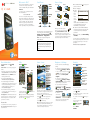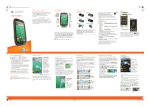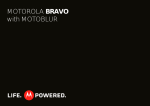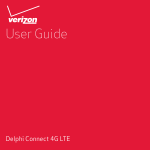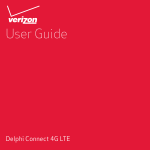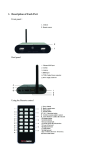Download Motorola MB860 Specifications
Transcript
MOTOROLA MB860 MOTOROLA ATRIX 4G [ATRIX] with Qui Quickstart ickMOTOBLUR™ start UMTS AT&T Quickstart Guide 2010 Dec 29 ™ Welcome to AT&T Your Phone Please use this quickstart to get a brief overview of the major features and services available with your MOTOROLA ATRIX 4G. You can also use our interactive web tutorial available at att.com/Tutorials for the most complete and up to date information available for setting up and using your new smartphone and all the services available. The online tutorials include step-by-step instructions and screen shots to assist your learning as well as providing an easy search function. Device Setup Assemble & Charge Power / Sleep Hold= power Press= sleep Webcam Micro USB 11:35 AM AT&T 3.5mm Headset 1.Cover off 2.SIM in 3.Battery in 4.Cover on 5.Charge up 6.Power up, log in Volume Message Light Browser Text Messa M a Market Camera HDMI 3H Menu Search Microphone Home Back Start MOTOBLUR The Power key is also a fingerprint sensor. For security, you can touch Menu > Settings > Location & security > Set up screen lock > Fingerprints. Note: Your smartphone might look slightly different. When you first turn on your phone, you need to create or log into your MOTOBLUR account. MOTOBLUR syncs your contacts, posts, feeds, messages, emails, and photos from your other accounts. Registration is secure and should only take a few minutes. Caution: Before assembling, charging or using your phone for the first time, please read the Safety, Regulatory, & Legal Information provided with your phone. 1.Press and hold Power on top of your phone to turn it on. 2.Select a language. 3.Log in or My MOTOBLUR Account Login register: Enter your User ID (my valid email address) name, your Password Hint current email address (where MOTOBLUR can send account information), and a new MOTOBLUR account password. 4.To add an account within MOTOBLUR, touch the account type, then enter the account’s user name (or email) and password. 5.When you’re done, touch Done adding accounts. Your MOTOBLUR Account You can log into your MOTOBLUR account from a computer to upload contacts, reset your password, get help, or even locate your phone: www.motorola.com/mymotoblur More Information Calls Home Screen Ringtones & Settings Contacts On your phone—Touch > Help Center. On the web—You can also get support online: • Interactive web tutorials are available at att.com/Tutorials. Select Manufacturer: Motorola and Model: ATRIX 4G from the drop-down menus. • For help with MOTOBLUR go to www.motorola.com/mymotoblur • For detailed support information including device specifications, the user manual, troubleshooting, user forums and knowledgebase articles, go to att.com/DeviceSupport • For information about your wireless account, service plan or network, go to att.com/Wireless On any phone—Call AT&T Customer Care at 1-800-331-0500 or dial 611 from any AT&T mobile phone for assistance with your service or device. Quick Start: Calls Quick Start: Home Screen Quick Start: Ringtones & Settings Quick Start: Contacts You can customize sound and display settings: • To change your ringtone and sounds, touch Menu > Settings > Sounds. To use a song as a ringtone, touch > Music, touch and hold the song name, then touch Use as phone ringtone. • To change your display settings, touch Menu > Settings > Display. Notification LED is the green flashing light at the top of your phone. • To set notifications for different message types, touch > Messaging > Menu > Messaging Settings > Text Messaging, Email, or Social Messaging. • To switch to silent mode when you have Screen lock turned on, you can slide the silence switch on the unlock screen. Find it: Dialer Find it: Dialer Recent Contacts Favorites 11:35 AM AT&T Call Lists Most recent 555-555-2505 10 mins ago 1 2 ABC 3 DEF 5 6 Active Call Call Timer 3G AT&T 4 JKL MNO 7 PQRS 8 TUV 9 WXYZ * 0+ # Widgets Touch to open Touch & hold to move items (or show options in lists) 11:35 AM Active call GHI 00:03 Colleen Pham Home 555-555-2864 Full moon tonight everyone... Store Number Voice Dial Conference Call Browser Add Call End Call Dialpad Bluetooth Mute Speaker To make a call, touch Dialer, enter a number, then touch . Tip: If you leave the call display during a call, flick down the status bar and touch the active call to reopen it. Phone Status Flick this bar down to see notifications Text Messa a Market Camera Drag or flick to open panels (or scroll in lists) Open the app menu The home screen gives you all your latest information in one place. It’s what you see when you turn on the phone or touch Home from a menu. Double-tap Home to show all of your panels. If your screen goes to sleep, press Power to wake it up. Use & Change Your Home Screen Accessories You can find accessories for your phone at att.com/WirelessAccessories or visit your local AT&T store. Tip: Touch and hold an empty spot to add items. Touch and hold an item until you feel a vibration, then drag it to a new spot or the trash can (at the bottom). Contacts Contacts: A-Z Contacts: All contacts Arthur Baudo Barry Smyth Jim Somers Add a contact Touch to show groups Flick left or right to show updates or history Kat Bleser Kristin Cullen Mary Morgan M ary M organ When you flick up or down, a scroll tab appears. Drag it to scroll faster. In your contacts list: • To edit a contact, open it and touch Menu > Edit. • To call, send a message, or more, touch and hold a contact. • To search, touch Search then type a name. Save recent calls as contacts To save a recent call as a contact, touch Dialer > Recent, touch the call, then choose Add to contacts. All calls 555-1212 03:33 1:05 PM 5551212 Add to contacts Social Networking Email & Text Messages Photos & Videos Apps Add Accounts Quick Start: Email & Text Messages Photos Android Market™ When you add social networking accounts (like Facebook or MySpace) to MOTOBLUR, friends appear in your phone’s Contacts, and updates appear in Social Status and Social Networking widgets. Find it: > Accounts > Add account Sign into your social networking account with the user name or email and password you set up on that account (the same as on your computer). If you don’t have accounts, you can visit their websites to set them up. Find it: Inbox View Account Updates & Features To add a Social Networking widget, touch and hold a blank spot on your home screen, then touch Motorola widgets. > Messaging > Universal Touch to check for messages Universal Inbox (4) Alex Pico 8:34 PM Some guys have all the luck - me... Right now, you’re busy flexing... Keith Zang Sep 25 Job It’s only a freelance gig, but it ... Create a message Flick up for more Select multiple messages to move, delete and more In your inbox: • To create an email, text, or other message, touch . Choose the message type, then enter the recipient and message. In text messages and emails, touch Menu for options. • To forward, save attachments, or use <Subject: Multimedia message> other options for a text message, open it, then touch and hold it. • To enter names and text with voice recognition, just touch a text box, then touch on the display keypad. Tip: To turn on/off the green notification light that flashes at the top of your phone, touch Menu > Settings > Display > Notification LED. 7:30 PM To add email accounts, touch > Accounts > Add account. • Email is for most personal and other accounts that are not on a Microsoft® Exchange Server. To sign into your account, use the user name or email and password that you set up on that account (the same as on your computer). For account details, contact the account provider. When you sign into your account, you may see your friends and contacts in your Contacts list. • Corporate Sync is for work email accounts on a Microsoft® Exchange Server. Enter your user and server details from your business IT department. Note: This requires an enterprise data plan. Some work accounts might require you to add a password lock to your phone for security. To change your settings, touch > Messaging > Menu . Find it: > Camera Find it: WS 700 > Market Featured Finance FREE Google Inc. Google Goggles FREE Google Inc. Google Maps Touch an app to open its details or install it FREE Google Inc. Open your last photo Capture Resolution ( to change) Open Pictures Remaining options Tip: Touch the screen to open options, then choose the Front or Back camera. To open camera Settings, touch Menu . Photos are stored on your memory card. Videos Find it: HD > Camcorder 00:24:48 Open your last video My apps Settings Help Touch for a menu where you can open search, downloads, or help • To find an app, touch the search icon or Menu > Search. To download, touch the app. • To reinstall downloaded apps or load your apps on a new device, touch Downloads. • To get help, touch Menu > Help. To manage or remove apps on your phone, touch Menu > Settings > Applications > Manage applications. Touch an app in the list, then touch Uninstall (for apps you downloaded), Clear cache, or other options. Record Resolution ( to change) Time Remaining Please don’t text and drive. Search Open options Set Up Email AT&T Features & Services Features & Services • AT&T Navigator™—Get driving directions quickly and conveniently. AT&T Navigator requires a separate subscription. • AT&T Code Scanner—View mobile web sites & video clips, get coupons or learn more about your favorite products using 2D QR and Data Matrix barcodes as well as 1D UPC codes that you find in magazines, in stores, and online. • U-verse Mobile Live TV—Transform your phone into a wireless TV. U-verse Mobile Live TV requires a subscription and data plan, and is not available in all areas. Programs are subject to change. More Information For information on setting up or using these services, visit att.com/Tutorials. To add these services, contact your local AT&T store or call 1-800-331-0500. Wi-Fi®, DLNA™ & Bluetooth® Connections Quick Start: Wireless Find it: Menu > Settings > Wireless & networks • In Wi-Fi settings: Wi-Fi settings Turn on & scan Wi-Fi Turn on Wi-Fi Network notification Auto connect Automatically connect to an available AT&T Wi-Fi Hot Spot Wi-Fi networks Add A dd W Wi-Fi i-Fi n network etwork Icons & Battery Life Memory Card Icons You can add more space to store videos, music, and other files by installing a removable microSD memory card. To manage memory card files, touch > Files. Touch a file or folder to open, touch and hold a file to Delete or Share. At the top of the screen, icons on the left notify you about new messages or events (flick the bar down for details). Icons on the right tell you about phone status: Bluetooth GPS silent ring mic mute alarm set 4G ready 3G ready charging USB Drag & Drop Notify me when an open network is available AT&T Wi-Fi Hot Spot setting Memory Card & USB Use AT&T Wi-Fi Hot Spots Find available networks Connect to a Wi-Fi network for faster Internet access and downloads. You can connect to DLNA Certified devices on the network to share media files: > Media Share. See www.attwifi.com for terms, conditions & charges. • In Bluetooth settings: Touch Bluetooth to turn it on and scan for a Bluetooth headset or car kit, then touch a device that was found to connect it. • In Mobile hotspot: Make your smartphone a mobile hotspot to share broadband with up to 8 Wi-Fi enabled devices. This requires an appropriate data plan with tethering. You can use a USB cable to transfer your pictures, videos, music, ringtones and more, from your computer to the memory card in your phone: 1.Connect a Motorola micro USB data cable from your phone’s micro USB port to a USB port on your computer. 2.Your phone should show in the status bar. Flick down the status bar and touch to choose a memory card connection. You should be able to access the memory card from your computer. Wi-Fi flight mode vibrate ring speakerphone network (full) 4G transferring 3G transferring charged Battery Tips To get the most out of your battery, touch Menu > Settings > Battery Manager > Battery mode, then choose the best mode for you (for details, touch the icons to the right of each mode). Be aware that Mobile hostpot usage, videos, music, pictures, and widgets that update can reduce battery life between charges. Copyright & Trademarks Motorola Mobility, Inc. Consumer Advocacy Office 600 N US Hwy 45 Libertyville, IL 60048 www.motorola.com Note: Do not ship your product to the above address. If you need to return your product for repairs, replacement, or warranty service, please contact the Motorola Customer Support Center at: 1-800-734-5870 (United States) 1-888-390-6456 (TTY/TDD United States for hearing impaired) 1-800-461-4575 (Canada) Certain features, services and applications are network dependent and may not be available in all areas; additional terms, conditions and/or charges may apply for voice, messaging, data, and other services. Contact AT&T Mobility for details. 4G speeds delivered by HSPA+ with enhanced backhaul. Available in limited areas. Availability increasing with ongoing backhaul deployment. Learn more at att.com/network. All features, functionality, and other product specifications, as well as the information contained in this guide, are based upon the latest available information and believed to be accurate at the time of printing. Motorola reserves the right to change or modify any information or specifications without notice or obligation. MOTOROLA and the Stylized M Logo are trademarks or registered trademarks of Motorola Trademark Holdings, LLC. Google, the Google logo, Android and Android Market are trademarks of Google, Inc. Service provided by AT&T Mobility. AT&T, the AT&T logo and all other AT&T marks contained herein are trademarks of AT&T Intellectual Property and/or AT&T affiliated companies. All other product or service names are the property of their respective owners. © 2011 Motorola, Mobility Inc. Portions © 2011 AT&T Intellectual Property. All rights reserved. Caution: Changes or modifications made in the radio phone, not expressly approved by Motorola, will void the user’s authority to operate the equipment. Bluetooth ID: B016890 MOTOROLA ATRIX 4G (MB860) Manual Number: 68014204002-A