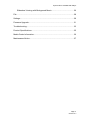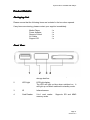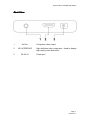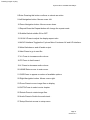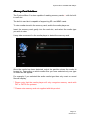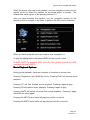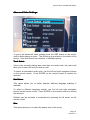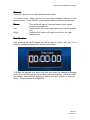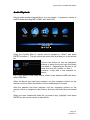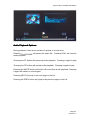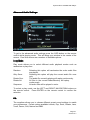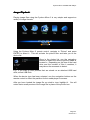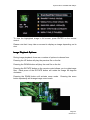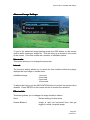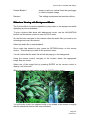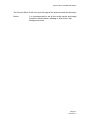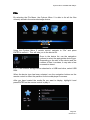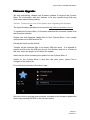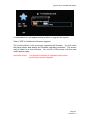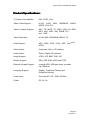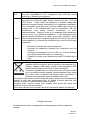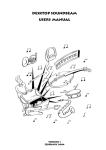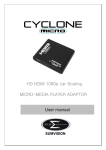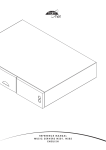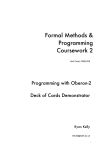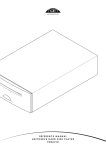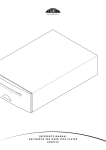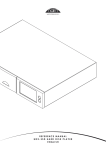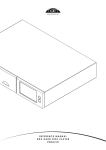Download CyClone MKV 1080P User manual
Transcript
Cyclone Micro 2 Multimedia Player User manual Cyclone Micro 2 Cyclone Micro 2 Full HD 1080p HD interface Media Player Page 1. Version 0.7 Cyclone Micro 2 Multimedia Player Contents: Safety Instructions:..................................................................................................... 4 Product Details:........................................................................................................... 6 Packaging List:........................................................................................................ 6 Front View:............................................................................................................... 6 Back View:................................................................................................................7 Remote Control:...................................................................................................... 8 User Interface:............................................................................................................. 9 Main Menu:............................................................................................................ 10 Basic Setup:...............................................................................................................11 Connecting Power:............................................................................................... 11 AV Cable:............................................................................................................... 11 HD Interface Cable: .......................................................................................................... 12 USB Host Interface:..............................................................................................12 Memory Card Interface:....................................................................................... 13 Viewing Multimedia:..................................................................................................14 Movie Playback:.................................................................................................... 14 Movie Playback Options:................................................................................. 15 Advanced Video Settings:............................................................................... 16 Audio Playback:.....................................................................................................19 Audio Playback Options:..................................................................................20 Advanced Audio Settings:............................................................................... 21 Image Playback:....................................................................................................23 Image Playback Options:.................................................................................24 Advanced Image Settings:...............................................................................25 Page 2. Version 0.7 Cyclone Micro 2 Multimedia Player Slideshow Viewing with Background Music:................................................ 26 File:..............................................................................................................................28 Settings:......................................................................................................................29 Firmware Upgrade:................................................................................................... 31 Troubleshooting:....................................................................................................... 33 Product Specifications:.............................................................................................35 Media Codec Information:....................................................................................... 36 Maintenance Notice:.................................................................................................37 Page 3. Version 0.7 Cyclone Micro 2 Multimedia Player Safety Instructions: READ THESE INSTRUCTIONS: All safety and operating instructions should be read before this product is used. KEEP THESE INSTRUCTIONS: These safety and operating instructions should be retained for future reference. FOLLOW ALL INSTRUCTIONS: All operating instructions should be followed. AVOID USING PRODUCT NEAR WATER: Do not use this product near a water source. ALWAYS CLEAN WITH A DRY CLOTH: Clean using a soft, dry cloth only. HEAT: Do not install near a heat source, such as radiators or other apparatus that produce high levels of heat. POWER OUTAGE: Avoid use of the product during electrical storms. Disconnect device when not in use for long periods. SERVICING: If product is or becomes defective please refer to a qualified service technician. Page 4. Version 0.7 Cyclone Micro 2 Multimedia Player AVOID BLOCKING AIR VENTS: Do not block the air vents in order to avoid heat build up. A minimum of 5cm is recommended to maintain free air flow. PROTECT THE POWER CORD: Prevent the power cord from being walked on and being pulled with sudden force. Protect the cord from being pinched, particularly at plugs and the point where they exit the device. DO NOT DROP: Do not drop the player as this will cause irreversible damage. ONLY USE RECOMMENDED ACCESSORIES: It is recommended to use only manufacturer approved accessories to avoid any compatibility issues or damage to the product. HARD DRIVE AND OTHER MEDIA STORAGE DEVICE: We will not be liable in any way for damage as a consequence of loss or recovery of data on the hard drive and other attached media storage. Customers are advised to backup data before using this device. We are not liable for compatibility issues with the media storage unit. It is recommended that customers buy a compatible storage media unit for this player. Page 5. Version 0.7 Cyclone Micro 2 Multimedia Player Product Details: Packaging List: Please ensure that the following items are included in the box when opened. If any items are missing, please contact your supplier immediately. Media Player Power Adapter Remote Control AV Cable Support CD 1x 1x 1x 1x 1x Front View: 1 USB Host USB Host port to connect to multiple external storage devices. 2 LED Light LED light display. The LED will light up blue when switched on. It will light up red when switched to standby mode. 3 IR Infrared sensor. 4 Card Reader 2-in-1 card reader. memory cards. Supports SD and MMC Page 6. Version 0.7 Cyclone Micro 2 Multimedia Player Back View: 1 AV Out 2 HD INTERFACE 3 DC IN 5V Composite video output. High definition video output port. Used to display high quality video and audio. Power port Page 7. Version 0.7 Cyclone Micro 2 Multimedia Player Remote Control: 14 1 15 2 16 3 17 4 18 5 19 6 20 7 21 8 22 9 23 10 24 11 25 12 26 13 27 1.Standby:Switches the Cyclone Micro 2 on and off from standby mode. 2.Prev :Press to return to previous file. 3.Play/Pause:Press to pause media playback. Press again to resume media playback. 4.FR:Press to fast rewind. 5.Stop:Stops media playback. 6.UP:Navigation button. Moves cursor up. 7.Return:Returns user to the previous menu. Page 8. Version 0.7 Pressing it again to play. Cyclone Micro 2 Multimedia Player 8.Enter:Pressing this button confirms or selects an action. 9.Left:Navigation button. Moves cursor left. 10.Down:Navigation button. Moves cursor down. 11.Repeat:Press the Repeat button will change the repeat mode. 12.Subtitle:Switch subtitle ON or OFF. 13.16:9/4:3:Press to adjust the display aspect ratio. 14.AV/HD Interface:Toggles the Cyclone Micro 2 between AV and HD Interface. 15.Mute:Switches on and off audio output. 16.Next:Press to go to next file. 17.V+:Press to increase audio volume. 18.FF:Press to fast forward. 19.V-:Press to decrease audio volume. 20.HOME:Returns user to main menu. 21.OSD:Press to appear a number of available options. 22.Right:Navigation button. Moves cursor right. 23.Zoom:Press to zoom image files on display. 24.GOTO:Press to select movie chapter. 25.Rotate:Press to rotate image files. 26.Audio:Press to Switch the audio track . 27.Setup:Shortcut access to setup menu. Page 9. Version 0.7 Cyclone Micro 2 Multimedia Player User Interface: The Cyclone Micro 2 user interface has been designed to allow easy access to the media player’s many features. Main Menu: Upon starting the Cyclone Micro 2 this menu will be displayed first. Movie: Provides access to movie media files. Music: Provides access to audio media files. Picture: Provides access image media files. File: Provides access to all available media files. Settings: Provides access to the Setup Menu. Page 10. Version 0.7 Cyclone Micro 2 Multimedia Player Basic Setup: To setup up your media player you will need to connect it to your TV set and supply power to the Cyclone Micro 2. You may also wish to connect the Cyclone Micro 2 to an external hard drive or plug in a pen drive. First of all examine the back of your TV set and locate its AV ports. Please make sure you have the correct cables for your chosen setup. Connecting Power: Please ensure the power socket switch is in the off position before plugging in the power adapter to the wall. Connect the power adapter (supplied) to the back of your Cyclone Micro 2 and plug the power into the power socket. You will notice the standby LED is now lit. AV Cable: Connecting the Cyclone Micro 2 to your TV will allow you to view multimedia in standard definition. Using the AV lead (supplied), connect the 3.5mm jack into the 3.5mm composite port on the back of the Cyclone Micro 2. On the other end of the cable plug the red, yellow and white connectors into the corresponding input ports of your TV. Switch on your TV and select AV mode, if required. Press the STANDBY button on the remote control to switch on the Cyclone Micro 2. Page 11. Version 0.7 Cyclone Micro 2 Multimedia Player HD Interface Cable: Connecting your Cyclone Micro 2 to your TV via provides the highest quality of visual output and high quality audio in a single cable. output can provide video resolutions of up to 1080p**. Connect the HD Interface cable* to the HD Interface output interface on the back of the Cyclone Micro 2. Connect the other end of the cable to your TV HD Interface input port. Switch on your TV and select HD Interface mode, if required. Press the STANDBY button on the remote control to switch on the Cyclone Micro 2. * Please note HD Interface cable is not included with this product. ** Please note that the device can display 720p / 1080i and 1080p resolutions, however not all HDTVs are able to display higher resolutions. Please consult TV user manual. USB Host Interface: The Cyclone Micro 2 comes with a single USB Host port, allowing for quick and easy external media storage expansion. It is compatible with standard external hard disk drives, flash drives, card readers and other data storage devices. To connect your external hard disk drive to your Cyclone Micro 2, please turn off the media player. Connect the USB cable* to the USB port on the external hard disk drive and the media player. * Please note USB cable is not supplied with this product. Please note that some external hard disk drives may require more power than a standalone USB port can provide. In such cases please use the AC adapter included with your external hard disk drive. Page 12. Version 0.7 Cyclone Micro 2 Multimedia Player Memory Card Interface: The Cyclone Micro 2 is also capable of reading memory cards* ** with its builtin card slot. The built-in card slot is capable of supporting SD and MMC cards. To view media stored in the memory card, switch the media player on. Insert the memory card gently into the card slot, and select the media type you wish to view. It may take a moment for the media player to detect the memory card. Once the media has been detected, select the partition where the media is located in. Depending on which media filter you have selected only one type of media file will appear. For example, if you selected the audio media type then only music or sound files will display. * Please note that the media player will only recognise memory cards with FAT or FAT32 file systems. ** Please note memory card not supplied with this product. Page 13. Version 0.7 Cyclone Micro 2 Multimedia Player Viewing Multimedia: The Cyclone Micro 2 is a full featured multimedia player, providing a wide range of functionality. By using its main menu you can easily play movies, music and image files that are stored on an external storage device. Movie Playback: Playing movies using the Cyclone Micro 2 is very simple and supports a wide variety of movie formats. These include, but are not limited to, MKV, FLV, AVI and WMV. When you have attached an external storage device that contains movie files, i.e. external hard drive, USB pen drive etc, the Micro 2 may require a few moments to detect all the files. Using the Cyclone Micro 2 remote control, navigate to “Movie” and press ENTER to select it. This will activate the movie filter and take you to the device list. Once in the device list, use the navigation buttons to select the device type the media is located in. Depending on the size of the hard drive and the number of files it contains, it may take a few moments to detect. E.g., if you want to view movies that are stored on an attached USB hard drive, select USB Disk. Page 14. Version 0.7 Cyclone Micro 2 Multimedia Player When the device type has been selected, use the navigation buttons on the remote control to select the partition for the media player to access. The default letter usually given to the primary partition is “f:” After you have selected the partition, use the navigation buttons on the remote control to navigate to the folder or partition file the movie is located in. When you have found the movie you wish to view, navigate to it. To play the highlighted movie press ENTER on the remote control. PLEASE NOTE:To playback MTS (AVCHD) files, please rename the MTS extension file type to M2TS. Movie Playback Options: During movie playback, there are a number of functions to choose from. Pressing Play/pause will PAUSE the movie. Pressing PLAY will resume movie playback. Pressing FF will fast forward movie playback. Pressing it again to play. Pressing FR will rewind movie playback. Pressing it again to play. Pressing MUTE will switch off sound from movie playback. Pressing it again will switch on sound again. Pressing the NEXT button twice will play the next file on the list. Pressing the PREV button twice will play the previous file on the list. Page 15. Version 0.7 Cyclone Micro 2 Multimedia Player Advanced Video Settings: To get to the advanced video settings press the OSD button on the remote control whilst playing a movie. This will bring up a window in the centre of the screen. From this screen are a number of available options. Track Select Select:: If the movie currently playing has more than one audio track, this option will allow you to select the one you wish to hear. To select an alternative audio track, use the left and right navigation buttons on the remote control. Press ENTER on the remote control to confirm the selection. Sub Select Select:: This option allows you to switch between different language subtitles, if available. To select a different language subtitle, use the left and right navigation buttons on the remote control. Press ENTER on the remote control to confirm the selection. Subtitles can be activated or deactivated by pressing the All button on the remote control. Size Size:: This option allows you to select the aspect ratio of the movie. Page 16. Version 0.7 Cyclone Micro 2 Multimedia Player To adjust the display aspect ratio, use the left and right navigation buttons to select one of the following. Press ENTER on the remote control to confirm the selection. Video Full Screen This option, when selected, stretches the image to fill the whole screen, whilst maintaining the movies original resolution. Screen Full Screen This option, when selected, stretches the image to fill the whole screen. Default Selecting this option will display the movie in its original size. 4:3 Select this option when connected to a standard TV. Crops a widescreen image to 4:3 (may result in the edges of an image being cut off). 16:9 Select this option when connected to a 16:9 TV. Fit View Selecting this option will display the movie resolution most suitable for your TV set. Loop Loop:: Play mode allows you to select different movie playback options, such as randomise or play once. To select a play mode use the left and right navigation buttons on the remote control. Press ENTER on the remote control to confirm the selection. Repeat One: Repeat All: Only Once: Sequence: Random: The file currently playing will replay continuously. All files in the current folder/directory will replay continuously. The media player will stop playback once the current file has finished playing. All movie files will be played in order. Selecting this option will randomise the order the movie files are played in. Sub encode: This function allows you to choose the subtitle codec for subtitles Sub color: This option allows you to change the colour of the subtitles displayed on screen. Page 17. Version 0.7 Cyclone Micro 2 Multimedia Player Channel: This option allows you to select different audio output. To change audio output, use the left and right navigation buttons on the remote control. Press ENTER on the remote control to confirm the selection. Stereo: Left: Right: This option will select 2 channel stereo audio output during movie playback. Selecting this option will output audio from the left speaker only. Selecting this option will output audio from the right speaker only. Goto Function: After pressing the GOTO button you will be able to jump to any part of the movie by typing the desired time into the given fields. To select the desired time select the field and using the navigation buttons, scroll UP or DOWN until the correct digit becomes available. Press the LEFT and RIGHT NAVIGATION buttons to select the hour, minute or seconds fields. The time format is HH:MM:SS. Page 18. Version 0.7 Cyclone Micro 2 Multimedia Player Audio Playback: Playing audio media using the Micro 2 is very simple. It supports a variety of audio formats including MP3, WMA, AAC and OGG. Using the Cyclone Micro 2 remote control, navigate to “Music” and press ENTER to select it. This will active the music filter and take you to the device list. Once in the device list, use the navigation buttons to select the device type the media is located in. Depending on the size of the hard drive and the number of files it contains, it may take a few moments to detect. E.g., if you want to view music that is stored on an attached USB hard drive, select USB Disk. When the device type has been selected, use the navigation buttons on the remote control to select the partition for the media player to access. After the partition has been selected, use the navigation buttons on the remote control to navigate to the folder or directory the audio files are located in. When you have located the audio file you wish to play, highlight it and press ENTER on the remote control to play the file Page 19. Version 0.7 Cyclone Micro 2 Multimedia Player Audio Playback Options: During playback, there are a number of options to choose from. Pressing PLAY/PAUSE will pause the audio file. Pressing PLAY will resume audio playback. Pressing the FF button will speed up audio playback. Pressing it again to play. Pressing the FR button will rewind audio playback. Pressing it again to play. Pressing the MUTE button will switch off sound from audio playback. Pressing it again will switch on sound again. Pressing NEXT will jump to the next page on the list Pressing the PREV button will jump to the previous page on the list. Page 20. Version 0.7 Cyclone Micro 2 Multimedia Player Advanced Audio Settings: To get to the advanced audio settings press the OSD button on the remote control whilst playing music. This will bring up a window in the centre of the screen. From this screen are a number of available options. Loop Mode: Play mode allows you to select different audio playback modes such as randomise or play once. Random: Only Once: Rotate One: Rotate All: Sequence: Selecting this option will randomise the order audio files are played. Selecting this option will play the current audio file once only. The audio file currently playing will replay continuously. All files in the current folder/directory will replay continuously. All audio files will be played in order. To select a play mode, use the LEFT and RIGHT NAVIGATION buttons on the remote control. Press ENTER on the remote control to confirm the selection. EQ: The equalizer allows you to choose different preset sound settings to match your preferences. Preset options available include, Pop, Rock, Classic, Jazz, Vocal, Dance, Soft, Nature and DBB. Page 21. Version 0.7 Cyclone Micro 2 Multimedia Player To select a sound setting, use the LEFT and RIGHT NAVIGATION buttons on the remote control. Press ENTER on the remote control to confirm the selection. Display Display:: This option allows you to select the visualisation during audio playback. To select a visualisation mode, use the left and right navigation buttons on the remote control. Press ENTER on the remote control to confirm the selection. Spectrum: Default. Displays the Spectrum visualisation. Lyric: Displays the lyrics of the audio file. Notice: Please note that in order to display lyrics, you will need a LRC file with the same file name as the audio file. The LRC file also needs to be placed in the same directory as the relative audio file. Colorr: Lyric Colo This option allows you to change the colour of the lyrics displayed onscreen. Available colours include Red, Yellow, Green, Orange and Blue. To select a lyric colour, use the left and right navigation buttons on the remote control. Press ENTER on the remote control to confirm the selection. Page 22. Version 0.7 Cyclone Micro 2 Multimedia Player Image Playback: Playing image files using the Cyclone Micro 2 is very simple and supports a variety of image formats. Using the Cyclone Micro 2 remote control, navigate to “Picture” and press ENTER to select it. This will activate the picture filter and take you to the device list. Once in the device list, use the navigation buttons to select the device type the media is located in. Depending on the size of the hard drive and the number of files it contains, it may take a few moments to detect. E.g., if you want to view pictures that are stored on an attached USB hard drive, select USB Disk. When the device type has been selected, use the navigation buttons on the remote control to select the partition for the media player to access. After you have located the image file you wish to view, highlight it. You will notice that a small preview of the image file in place of the picture icon. Page 23. Version 0.7 Cyclone Micro 2 Multimedia Player To view the highlighted image in full screen, press ENTER on the remote control. Please note that it may take a moment to display an image depending on its size. Image Playback Options: During image playback, there are a number of options to choose from. Pressing the UP button will play the previous file on the list. Pressing the DOWN button will play the next file on the list. Pressing the ROTATE button on the remote control allows you to rotate image files. Each press of the ROTATE button will rotate the image 90 degrees clockwise. Pressing the ZOOM button will activate zoom mode. button repeatedly will change image zoom levels. Pressing the zoom Page 24. Version 0.7 Cyclone Micro 2 Multimedia Player Advanced Image Settings: To get to the advanced image settings press the OSD button on the remote control whilst viewing an image file. This will bring up a window in the centre of the screen. From this screen are a number of available options. View mode: This option allows you to change the play mode . Interval: The time slot setting allows you to select the time duration before the player displays the next image in a slide show. Available timings: 1 second 3 seconds 5 seconds 10 seconds To adjust the timing, use the NAVIGATION buttons to select the required time duration. Press ENTER on the remote control to confirm the selection. Effect switch switch:: This setting allows you to change the image transition effects. None Default setting for slide show. Persian Blinds H Image is split into horizontal lines that get bigger to reveal complete image. Page 25. Version 0.7 Cyclone Micro 2 Multimedia Player Persian Blinds V Image is split into vertical lines that get bigger to reveal complete image. Random This setting randomises the transition effects. Slideshow Viewing with Background Music: The Cyclone Micro 2 has the capability to play music in the background whilst displaying a picture slideshow. To play a picture slide show with background music, use the NAVIGATION buttons on the remote control to enter the FILE menu. On the file menu navigate to the location where the audio files you wish to use as background music are stored. Select the audio file to start playback. Once music has started to play, press the RETURN button on the remote control. This will take you back to the previous menu. You will notice that the audio file will still be playing in the background. Using the remote control, navigate to the location where the appropriate image files are stored. Select one of the image files by pressing ENTER on the remote control to display it on full screen. When the image file has loaded, press the ENTER button again. You will notice a play icon appear briefly in the middle of the screen to signify that the slideshow function has been activated. Page 26. Version 0.7 Cyclone Micro 2 Multimedia Player The Cyclone Micro 2 will now cycle through all the pictures inside the directory. Notice It is recommended to set all the audio repeat and image transition effects before initiating a slide show with background music. Page 27. Version 0.7 Cyclone Micro 2 Multimedia Player File File: By selecting the File Menu, the Cyclone Micro 2 is able to list all the files currently stored in the external storage device. Using the Cyclone Micro 2 remote control, navigate to “File” and press ENTER to select it. This will take you to the device list. Once in the device list, use the navigation buttons to select the appropriate device type. Depending on the size of the device and the number of files it contains, it may take a few moments to detect. E.g., if the external storage device attached is a USB hard drive, select USB Disk. When the device type has been selected, use the navigation buttons on the remote control to select the partition for the media player to access. After you have located the media file you want to display, highlight it and press ENTER on the remote control to play it. Page 28. Version 0.7 Cyclone Micro 2 Multimedia Player Settings: This menu provides access to the media player’s system configuration settings. Output: This setting allows you to change the video output of the media player. To select a video output, use the LEFT and RIGHT NAVIGATION buttons on the remote control to select the appropriate setting. Press the ENTER button to confirm. PAL Select this option when connected to a standard analogue TV system. For European countries. NTSC Select this option when connected to a standard analogue TV system. For America and Pacific countries. 720p 50Hz Select this option for an output resolution of 1080 x 720 with a frame rate of 50 hertz. 720p 60Hz Select this option for an output resolution of 1080 x 720 with a frame rate of 60 Hertz. 1080i 50Hz Select this option for an output resolution of 1920 x 1080 with a frame rate of 50 hertz. This option uses interlaced scanning. Page 29. Version 0.7 Cyclone Micro 2 Multimedia Player 1080i 60Hz Select this option for an output resolution of 1920 x 1080 with a frame rate of 60 hertz. This option uses interlaced scanning. 1080p 50Hz Select this option for an output resolution of 1920 x 1080 with a frame rate of 50 hertz. This option uses progressive scanning. 1080p 60Hz Select this option for an output resolution of 1920 x 1080 with a frame rate of 60 hertz. This option uses progressive scanning. Language: This function allows you to select the on screen display language. To change the onscreen display language, use the LEFT and RIGHT NAVIGATION buttons to select the required language. Restore Default: This function allows you to restore the Cyclone Micro 2 to its original default factory settings. To return the Cyclone Micro 2 to its original default factory settings, press the ENTER button on the remote control. Important Notice: Please note that selecting the restore default function will erase any saved settings. Version Version:: This function allows you to display information regarding the firmware version of the Cyclone Micro 2. Page 30. Version 0.7 Cyclone Micro 2 Multimedia Player Firmware Upgrade: We may periodically release new firmware updates to improve the Cyclone Micro 2’s functionality, add new features or fix any reported bugs that may have been missed during testing. Caution: Please do not turn off the power when upgrading the firmware. The latest firmware updates can be found at http://www.sumvision.com.cn To update the Cyclone Micro 2’s firmware download the firmware update from the Sumvision website. Please note that firmware update files for the Cyclone Micro 2 are usually compressed into a RAR archive file. Extract the files from the archive. Transfer all the extracted files to an empty USB pen drive. It is advised to transfer the files into the USB pen drive’s root directory and not in a folder as this may cause the player to not detect the update. Insert the pen drive containing the update into the Cyclone Micro 2. Switch on the Cyclone Micro 2 and from the main menu, select File to navigate to the device list. From this device list select the device type. Once the device type has been selected, navigate to the firmware update and select it by pressing ENTER on the remote control. Page 31. Version 0.7 Cyclone Micro 2 Multimedia Player A confirmation box will appear asking whether to upgrade the system. Select “YES” to initialise the firmware upgrade. The Cyclone Micro 2 will now begin upgrading the firmware. You will notice the player reboot and display the firmware upgrading animation. The screen may go blank for a few moments. Do not turn off the power until the main menu appear again. Important Notice: It is advised to backup all important data before performing a system upgrade. Page 32. Version 0.7 Cyclone Micro 2 Multimedia Player Troubleshooting: No display or sound output to TV: This problem may have several causes. Please check that you have selected the correct AV channel on your TV that is assigned with the input port. For example, if you have connected the device to the TV through the ports labelled AV3, select Channel AV3. If you have determined that the device has been connected correctly, it may be set to the incorrect video output mode. To select a different video output mode, press the “AV/HD Interface” button on the Cyclone remote control. Wait a few moments for your TV and media player to implement the changes. Repeat this procedure until video output is correctly displaying on the TV. The display output is in black and white: This is a common problem in which your TV maybe set to a different encoding system to your media player and is not a serious issue. To solve this issue go to the setup menu and navigate to “Output”. Select the appropriate encoding system. For example; if your TV runs on PAL then select the PAL option. Like wise, if your TV is running on NTSC then select the NTSC option Media files are only partially listed in the browser: The media filter function may be active. When the media filter is active only the media files types that correspond to the active media filter are displayed. For example; if you select the media filter “Music”, then only audio media files will be displayed. No image or movies files will be displayed. If you want to view all supported media files, select the “File” media filter. Screen goes blank during a firmware update: This is normal during a firmware update. Please wait for approximately one minute for the firmware to complete. On rare occasions, the display via HD Interface is incorrect during a firmware update. Page 33. Version 0.7 Cyclone Micro 2 Multimedia Player Please ensure that the device is also connected to your TV via the supplied composite cable during the firmware update. When the screen goes blank, select the composite connection as the active input on your TV. The player no longer responds: If the Cyclone Micro 2 no longer responds to the remote control, the batteries may be dead. Please replace them with new ones. Obstruction of the infrared’s field of vision may also cause unresponsiveness in the player. Please remove all potential obstructions between the player and remote control Please clean the infrared receiver. No audio output: Please check that the volume for your TV, home entertainment system and Cyclone Micro 2 has not been set too low. Also check that the sound has not been switch off via the mute button. The audio digital output may also be incorrectly configured. The player has failed during Firmware upgrade: To recover the Cyclone Micro 2 from a firmware upgrade failure, power off the player and disconnect the power cable. Insert a USB pen drive containing the firmware. Please note that only the firmware update files should be on the pen drive. Connect the power cable back into the Cyclone Micro 2 and switch it on. This should cause the player to attempt to reinstall the software. Page 34. Version 0.7 Cyclone Micro 2 Multimedia Player Product Specifications: TV System Compatibility: PAL, NTSC, Auto Video Codec Support: H.264, H.263, MKV, MPEG 1/2/4, FLV Video Container Support: MKV, TS, M2TS, TP, WMV, VOB, AVI, MPG, MP4, M4V, MOV, RM, RMVB, FLV and PMP Video Resolution: H.264, MKV, RM/RMVB, WMV9, TS Audio Support: MP3, WMA, OGG, FLAC, APE, AAC and ATRA Video Output: Composite Video, HD Interface Audio Output: Stereo, Digital HD Interface Image Support: JPEG, JPG, BMP, PNG, GIF Subtitle Support: SSA, ASS, SUB, ACSII and UTF8 External Storage Support: external HDD, USB pen drives, portable, via USB Host Language Support: English, Traditional Chinese and Simplified Chinese Power Input: Universal AC 100 ~ 240V 50/60Hz Power: DC 5V, 2A RM/RMVB, WMV9, Page 35. Version 0.7 Cyclone Micro 2 Multimedia Player Media Codec Information: Video Support: Codec Format Resolution MPEG-1 DAT MPG 320 x 240 720 x 576 MPEG-2 VOB MPG TS M2TS TP 720 x 576 1920 x 1080p 1920 x 1080p 1920 x 1080p 1920 x 1080p MPEG-4 AVI MP4 MKV 1920 x 1080p 1920 x 1080p 1920 x 1080p WMV9 / VC-1 WMV 1920 x 1080p H.264 AVI MP4 MOV MKV 1920 x 1080p 1920 x 1080p 1920 x 1080p 1920 x 1080p RM / RMVB RM / RMVB 1920 x 1080p MP3 WMA OGG FLAC APE AAC ATRA Supported Supported Supported Supported Supported Supported Supported Audio Support: Image Support: JPG / JPEG BMP PNG GIF Supported Supported Supported Supports static images only Please note that features and specifications are subject to change without notice. Page 36. Version 0.7 Cyclone Micro 2 Multimedia Player Maintenance Notice: To protect the normal use of all accessories, please make sure you understand and pay attention to the following points. � Only use power adapters with power input AC100 ~ 240V, output DC 5V/2A. Using power adapters of any other specification may result in the device being damaged beyond repair. � Under normal working conditions, the power adapter will be warm. Please keep the Cyclone Micro 2 and its power adapter in a well ventilated area. � Do not place the device on the bed, sofa or similar surface as this may inhibit the device’s ventilation. � Do not attempt to repair the device yourself or disassemble it. Even when the device is unplugged from the mains power, it may still hold enough charge to cause serious harm. � If the power cord is broken or has become stripped of its protective layer, it is highly advised to switch off the device and remove the power cord immediately. � If the device has come into contact with any liquid, it is highly advised to switch off the device immediately and remove the power cord from the mains power. � Do not place any foreign objects on top of the device as this may cause interference with the Cyclone Micro 2. Page 37. Version 0.7 Cyclone Micro 2 Multimedia Player FCC Class B CAUTION: Changes or modifications not expressly approved by the part responsible for the compliance could void the user’s authority to operate the equipment. Note: This equipment has been tested and found to comply with the limits for a Class B digital device, pursuant to part 15 of the FCC Rules. These limits are designed to provide reasonable protection against harmful interference in a residential installation. This equipment generates uses and can radiate radio frequency energy and, if not installed and used in accordance with the instructions, may cause harmful interference to radio communications. However, there is no guarantee that interference will not occur in a particular installation. If this equipment does cause harmful interference to radio or television reception, which can be determined by turning the equipment off and on, the user is encouraged to try to correct the interference by one of the following measures: - Reorient or relocate the receiving antenna. Increase the separation between the equipment and the receiver. Connect the equipment into an outlet on a circuit different from that to which the receiver is connected. Consult the dealer or an experienced radio/TV technician for help. This marking shown on the product, accessories or literature, indicates that the product and its electronic accessories (e.g. charger, headset, USB cable) should not be disposed of with other household waste at the end of their working life. To prevent possible harm to the environment or human health from uncontrolled waste disposal, please separate these items from other types of wastes and recycle them responsibly to promote the sustainable reuse of material resources. Household users should contact either the retailer where they purchased this product, or their local government office, for details of where and how they can take this item for environmentally safe recycling. Business users should contact their supplier and check the terms and conditions of the purchase contract. This product should not be mixed with other commercial wastes for disposal. All rights reserved. All other brand names or trademarks are the properties of their respective owners. Page 38. Version 0.7