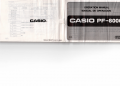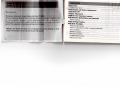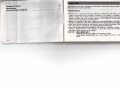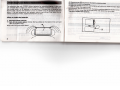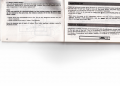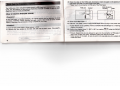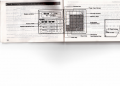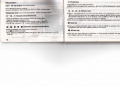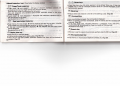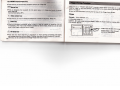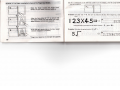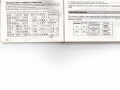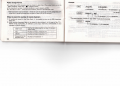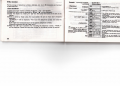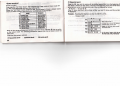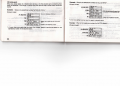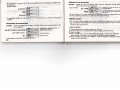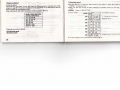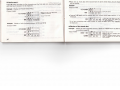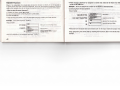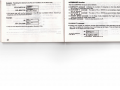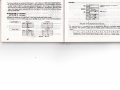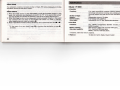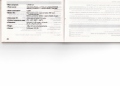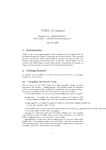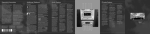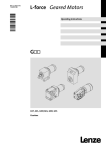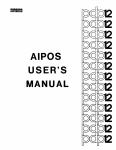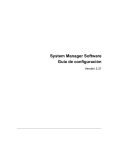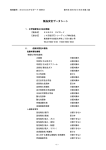Download Casio PF-8000 Specifications
Transcript
OPERATION MANUAL
MANUAL DE OPERACION
CASIO PF-8000
103A
M @S")(pj) Printed in Japan
'
Doar rustomiit,
Thank you vory mm h lot IHIM hosing the Casio PF-800U
This is a highly pui uMu Id < l i < n i Hectronic calculator nni>nl>ln n* ilmni!"/"" M
in the two s<!|>iii!ii« i ni<t(i"i H".. n.unely, telephone nunil"'i'. iiml iniimniiiMilimi
Please read this insimcllun m.jnual carefully so that yim < iin lully unilri -.i.iiid
each of the calcul.itoi's liuu timis and handle it properly
*Special care should bo tiikon not to damage the unit l>y ln>inlini/ <>i dropping. For example, do not curry it in your hip pocket
CONTENTS
Prior to Use
.
Use precautions
Power Supply and Battery Replacement
Auto Power Off
Contrast Adjustment
RAM Pack for Expansion (option)
Each Section's Nomenclature and Operation
Nomenclature
Finger Writing Function
Data Bank Functions
Data storage format
How to count the number of stored characters
TEL function
MEMO function
SECRET function
COMMAND function
Data input errors
4
4
5
8
8
9
11
13
18
22
23
23
25
36
43
46
51
2
Calculation Function
Specifications
CALCULATION EXAMPLES
52
54
111
Prior to Use
This calculator has been manufactured using Casio's advanced electronics technology
under strict quality control conditions.
• Use precautions
• This calculator is composed of precision electronic components. Never attempt to take
it apart. Avoid shock such as throwing or dropping. Do not subject it to sudden temperature changes. Do not leave or store it in hot, humid or dusty places. At low temperatures the display may have a slower response or fail to light up. It will return to
normal when the temperature becomes normal.
• Replace the batteries at least every 2 years even when the calculator is not used. Do
not leave old batteries in place since the electrolyte may leak out and cause damage.
• Avoid using thinner, benzine or other volatile, liquid to clean the calculator. Wipe it
with a dry cloth or a cloth dipped in a neutral detergent and wrung dry.
• When strong static electricity is applied to this calculator, the display contrast may
weaken or functions may not work properly. In such cases, remove and reinstall the
main batteries then resume normal operation.
CAUTION: USE FINGER ONLY
Characters should only be drawn on the screen by finger.
Avoid using a pointed object as it could damage the screen or internal
circuit.
I Power Supply and
(2) Remove screw (§) and remove the battery-retaining plate.
(3) Take out the both old batteries.
The calculator uses two CR2032 lithium batteries for calculation/dlnpliiy ll nhu uses
one CR1220 lithium battery for memory backup. If display contrast Is low nvnn when
the contrast control (p. 8) adjusted to the maximum, it indicates that thct hniim inn luive
become weak. Replace the batteries as soon as possible using the procedurti <lm<.iilmcl
below. If the old batteries are not replaced, memory may be lost. Even whun tint ml
culator functions normally, replace batteries every 2 years.
(4) Wipe the surfaces of the two new batteries well with a dry cloth and insert them with
their (+) sides (flat sides) on top.
• How to replace the batteries:
1. Calculation/display batteries
(DTurn off the power switch, remove the two screws on the back of the unit and
take off the back cover.
Please refer the figure shown below.
(5) Hold down the new batteries with the battery-retaining plate and replace screw ® .
(6) Hook the back cover claw to the main body and replace the two screws.
"Be sure to rep/ace both batteries.
2. Memory backup battery
Turn off the power switch and follow the same procedure as in trm (MM nt main hnltRry
replacement, beginning by removing screw (g). Replace this auxiliary Imtlmy eivnty 2
years irrespective Of main battery replacement.
Note:
If the main batteries for calculation/display and the auxiliary battery for memory beck
up are removed at the same time, the memory contents will be lost. Be sure to keep
either in place.
* Never throw the old batteries into a fire. This is very dangerous because they are
likely to explode.
* Never confuse the (+) and (-) sides of the batteries.
This is an automatic power saving function for preventing wasteful power consumption
that will result should you forget to turn off the power switch. The power supply is
automatically cut off about 6 minutes after completion of operation.
In this case, power can be resumed by pressing the c*jjokey or turning the power switch
off and then on again.
* Even when the power is off, independent memory and data memory contents are
retained. However, mode designations ( ua , H , Hmo*, etc.) are canceled except
that of the finger input mode ( D ).
Store the batteries out of reach of infants. If an infant swallows a battery, consult a
physician at once.
Adjustment of display contrast can be performed using the adjustment control located
on the right side of the unit. Turn in the direction of the arrow to increase contrast.
Turn in the opposite direction to reduce contrast. This is used to compensate contrast of
the display in accordance with battery capacity or to adjust to compensate for the
viewing angle.
3) Move the clasp of the RAM pack downward. Insert the pack in the socket of the
main body and slide it in while holding the clasp.
* Never touch the connector on PCB pad of the RAM pack.
The RAM area of this calculator's data memory is 929 charactun (•|I|IMIM|MIM|H|V 1 kilobyte), but the addition of the optional RAM Pack (OR-20) Incrnnwi* Urn ninn to 2977
characters (approximately 3 kilobytes).
PCB pad
Socket
Slide to secure
the pack
Clasp
• How to install the RAM pack (OR-20)
<Preparation>
If the RAM pack is- handled carelessly, its internal circuit may bo diMtrnyiNl by Mntlr
electricity. Therefore, before handling the pack, touch a door knob or nihm motiillic
object to discharge the electrostatic charge contained in your body.
4) Screw on the back cover.
5) Press the "All Reset" button using pointed object after turning on the power switch.
<Procedure>
1) Turn off the power supply. (Power switch -» OFF)
2) Remove the two screws on the back and take off the back cover. (See page 5)
•If this button is not pressed, memory contents may be changed or a meaningless
display may appear.
6) Confirm the display shows "L 2977:11 95" by pressing "cf H using the CAPACITY
command (see page 46).
* If dust, fingerprints, etc. are allowed to get onto the connector or PCB pad of the
pack, poor contact may result. Therefore, these must never be touched.
* After removal of the pack, be sure to put it in its case and store it in a place which
is free from dust.
70
ismok
-^s^"-^—L
__j |
•o!,' ~3Bd '>!
no»uri
311
int key
r^_.__. i
*
-.1
1
T 1
1
-•in-f? s i— ir. n
PF-8000
J
Display window
!«-
1
1
MEMO
*°
TEL
OATAIIM/LJLJ
1
Special operation keys
.« secner
FINGER/TOUCH
!
i
rS^-^«"«"-SP COMMAND
1 Ac
C
C
e"c
L
1
,s
1
•"cl 1
1
X>C|
1
1—
1
B:
aj
r
3
_ J 1—
~~ ~~~~
5
s|
r
;
^B
—•1i «
1
is
U
- 3VA
0
Contrast control
rc|
-
-•
Memory keys
1
;:;
Arithmetic
operation keys
p- All Reset button j
• KSET
-J
(
— — — ^ — — —
Cle: r keif*
'
o
^
isttf -*-
' —M
"-.
1
1
1
[OFF
t^/m
1
1
1
CASIO SUP.PK-~.~~~~™ DATA BANK
r-^~^~ ^_—^— °
" ~l
Power switch
q
1
O3 y' 0 ^"
Root key
CAKO
Numerical
keys/decimal key
Sv.
.
PF80OO
r
.-J
i
• Nomenclature
• RESET
All reset button (On the back panel)
(%) Percent key
• Press this key to percentage calculations.
• When this key is pressed after pressing the
> key, it will be displayed as a symbol.
• For clearing all memory contents.
• Use this immediately after purchase or when you want to claar .ill data.
, ("») , ® Memory keys
•Calculation keys (Keys on the Input Screen- used in the touch modi.)
EO ~ (D , Q Numerical keys/decimal key
• These are pressed to input numerical values into the calculator.
Press (Zl to indicate a decimal point.
• These keys are also used when a phone number is input. (Puu<> 27)
• The O key is displayed "0" to avoid confusion with the lottot "O".
Q
f
B , a , B , B Arithmetic operation keys/equal key
• Press the necessary keys for arithmetic operation.
• The B key obtains an answer.
• When these are pressed after pressing the ^key, each will be displayed as a symbol.
(Page 27)
• When a numerical value is to be input into the memory as a positive value, press the
(M+| key. When it is to be input as a negative value, press the B key. When a numerical
value stored in the memory is to be displayed, press the |«5) key. When the (Sc| key is
pressed, the numerical value stored in the memory is deleted.
• When this key is pressed after pressing the ^key, it will be displayed as a character.
B Clear key
• When an erroneous numerical value is input, it can be cleared by pressing this key
immediately after input; also releases overflow or error check.
BD All clear key
• Press this key when beginning a calculation or when starting completely over again;
also releases overflow or error check.
14
•Special operation keys (Keys below the display window)
T=3 Finger/Touch mode key
• Finger mode ( a mark appears) — 48 types of characters (alphabot, iiiiiniiniK ;md
symbols) can be input by finger writing using the Input Screen.
There are many kinds of writing forms in the world.
This unit recognizes only standard alpha-numeric characters written in tho (onns
shown on page 21.
• Touch mode ( a mark disappears) — Numerical and arithemetic operation keys on
the Input Screen can be input.
(Symbolized here as ED ).
"a"
Data input/output mode key
• Press this key for data storage, no will be displayed and data can be input . This key
is also pressed with performing data correction or deletion. (Page 35, 36)
• If this key is pressed while ra is displayed, na will disappear and the output mode
will be designated.
(Symbolized here as S ).
e=i Display clear key
• Press this key to clear the display.
• This key is also pressed when deleting data. (Page-36, 42)
• After this key has been pressed, arithmetic operation key input will be displayed as
, c symbols. (Page 27)
a , a Cursor keys
• Press these keys when the cursor position is to be shifted. When one of these keys is
pressed once, a shift of one display location results. If it remains depressed, the shift is
automatically repeated.
a Delete key
• Press to delete one character to the left of the blinking cursor. (Page 28)
'•"-'" Command key
• Each time this key is pressed, five commands are displayed.
• When the desired command is displayed, press the o key and the command will be
executed. (Page 46)
• In the input mode, after "BUZZER ON(OFF)" is displayed "AUTO INPUT^"and
"AUTO INPUTV are displayed but these commands can't be executed.
(Symbolized here as H .)
B Execute key
• This key is used to execute the command specified using the & key. (Page 46)
crbTEL input/output key
• Press this key to input/output telephone numbers, etc. (Page 26)
16
S MEMO input/output key
• Press this key to input/output schedule memos, etc. (Page 37)
-•SECRET _
i
1 Secret
„
key
• Press to designate the keyword for the secret area, or to dusluiuitit/i unml ilm socret
area. (Page 43)
(Symbolized here as H .)
Finger Writing Function
This unit has a "FINGER WRITING" function which allows characters etc. to be outlined by finger on the Input Screen. The writing forms which allow to be recognized are
shown on page 21.
Be sure to write characters covering the full area of the Finger Input Screen.
• Usage
' * ; Data output key
Example: Input character "A".
• Press this key to output names and telephone numbers in soguuncu. (Pay" 311
o Clear key
(1) Turn the power on.
• — • • > . - . . . =u UHnq, D ]
(2)
When O mark is not lit on the display, select the finger mode by pressing g/g key.
(3) Press the gg
6SI key.
• When an erroneous numerical value is input, it can be cleared by pressing this key
immediately after input; also releases overflow or error check. (This key can be used
both in the finger mode and touch mode.)
Finger Input Screen ( 5 X 6 matrix)
r^ All clear key
17
Press this key when beginning a calculation or when starting completely over again;
also releases overflow or error check. This key overrides the auto power-off function.
(This key can be used both in the finger mode and touch mode.)
Cursor blinks at the leftmost
position of the display.
(4) Write "A" by finger, covering the full area of the Finger Input Sureon.
(5) "A" is displayed at the leftmost position on the display, and the cursor blinks at
the next position.
When the finger contacts tl\ I Ingor Input
Screen, an input speed indicutoi lights up.
Example: Calculate 123 X 45. (Be sure to press thec==>key when beginning a calculation.)
After the first stroke of "A" is written and
the finger is lifted from the screen, the input
speed indicator will diminish gradually.
123X45
n
5535.
* Multiplication command can be input as both " X " and
Write the next stroke before the input speed
indicator disappears completely.
Example: Calculate the square root of 5 (\/5~ ).
2.236067977
* Finger input speed can be changed (see page 50).
• Examples of pattern recognition by finger writing
There are 48 kinds of characters (alphabet, numerals and symbols) which can be input
by finger writing. Practice inputting all characters before advancing to UK; next section.
Correct formations of characters are marked with " O ".
Be sure that the other writing forms cannot be recognized for this unit.
O
A
A
0 !x
: X
'
1
fS
B 6 B\& J 'j
K k
C G
o !x
Q Q ;Q Y
IT R fe
K|K S s
i
D t'to L L \L T T
E t«fe! M MM; U U
:
;
F
JFJ^
G £
N 'N Ni
V
0 '0 ><5 ] o
wW
V'V":
2 1
H H H!
21
P 'P
I
X
1
2
X X
.
I
O i
o !x
V yiy 6 6 16 -j- "s*T ^ ' ;
0 !x
'£
0 0
1 i
2
3 3
4
7 7 77
:
;0
8 8
i\
9 I9
/•/ir
+
\3 !+ i
5 *
5 '5:5
/•
——
i
•
=r — ;
i1?
;
%
•
(
)
V
x
:2
iJsj
*> i
*?
<< :((
» ;))
_ |—
* *-^! $;PL< e
O — Written patterns which allow easy input of characters.
X — Written patterns which cannot be input or may be mistaken.
* Take care the difference of O and 0, 1 and I, 2 and Z, U and V, X and :+:, space and
dash.
Data Bank Functions
This calculator is capable of data storage and recall using finger input and a touch input
system in the data bank function. Its functions can be separated into two classifications
depending on the use.
'
~
'
Example:
• Data storage format
• A maximum of 60 characters can be stored on each line. (The cursor blinks up to the
55th character. After that, " • " begins to blink.
• The maximum number of vertical divisions in each category is 253.
• In the case of "TEL", names are automatically stored in alphabetical order.
ROGERS
0166-23-8581
6 Characters
12 Characters -» 18 Characters + 1 = 19
t
*929 characters (approximately 1 kilobyte) can be stored in the two categories combined (e.g., names and telephone numbers of about 50 to 60 persons).
» 10 characters + 1 = 1 1 characters
• How to count the number of stored characters
1) If nothing is stored in the Data Bank, it is possible to store up to 929 characters.
(Page 47)
2) When storing characters (data to be stored in the memory), in the case of the TEL,
MEMO areas respectively, in addition to the input characters, extra spaces are also
necessary as shown below.
23
Data Type
Method for obtaining the number of memory
spaces used.
TEL
Number of input characters + 1
MEMO
Number of input characters + 1
Keyword for the
SEC RET area
Number of characters - 1
* The space between "PROFIT" and "30%" must also be counted.
ABODE
t
5 ->• 5 characters - 1 = 4 characters
24
• TEL function
Example:
Inputting TALBOT
JACKSO M
Permits storage of telephone numbers, addresses, etc. Up to 60 characters can be input
on each data line.
<Operation>
< Input procedure>
(Input mode)
(1) Select the finger mode by pressing the ES key. " o " mark appears.
(2) Select the input mode by pressing the S key. "ta " will be displayed.
(3) Clear the display by pressing the B key. The cursor will blink on the left of the
display.
(4) Write a name by finger using the Input Screen. Be sure to input each characters
separately.
"NUMBER:?" will be displayed. Then input the telephone number and press the
SD key.
Both finger input and touch input can be used for telephone numbers.
(Operation examples here use finger input.)
(5) When the BS key is pressed after inputting the telephone number, "NAME:?"
will be displayed. Repeat the name and number for the desired number of persons.
03-347-481 1
0236-42-8018
SB
ggj@^)
_
TALB5T
TflLBOT.
O and B light up.
Make sure to b» in the finger mode.
-\.—
Input. (Finger mod*)
Indicates telephone number input.
i^
gsD NUMBER:?
ans
i^
HBO
I 1
03-34-7-4-8 I I 03-347-431 1_
(TEL)
JACKS3N
HfiME:?
UB@
^
1I
In this example, after nama Input, tha
fRECORD number will change to a "1"
d
due
to automatic sorting in alphabetical
sequence.
® (UMBER:?
0236-4-2-8018
The nama of the next person Is reI
quested. The "2" indicates that this is
1
the second person's name input.
JflCKSON.
^"indicates that 12 digits Or more
Pr«WlS to confirm undfipiyed portion!.
(If thii key rsmnins dapratied, automatic
The number of RECORD indicate* the
numbers of data (In this casa, tha num
bar of names).
For tha number of ITEM 1 indicate* tha
nama and 2 indicatas tha talaphona
numbar.
236-42-8018.
anB
ra
5aS
] I
^
f1236-42-8018
HflME:?
*
I
Indicatas nondisplayed characters exist
tc
to the right of the currently displayed
characters.
c
—T
The character In tha last display location
b
blinks.
o
Operation so far has resulted in the
it
storage of the telephone numbers of two
parsons.
P*
25
26
Replai
(Input mode)
"10000" with "1000".
Move the cursor to the right of the
location of the deiired deletion.
* Telephone numbers can also be input in the touch mode.
Another operation for the number mentioned just before
Make sure to be in the touch mode.
In this caw the " • " (minu. «i»n) is
Pre« |pa; and 0 of the left of the curtor
will b* delated.
Shift the display to the right while
confirming th« contents of the entry.
((£21)^)023604208018
Input complete.
* To revise which has been input prior to pressing the (US key, simply press Icta and
reinput the data.
* When all data has been input, press (3D for confirmation. For correction of stored data,
see page 35.
finger mode.
TO Insert a ipace. Input a straight line
•• -» " at the lowest or second lowest
line of the matrix on the Input Screen.
"10000" is input bv miskate.
"
PARK=*AVE.U5N05N
Return cursor to the home position to
perform confirmation
d>--GE)
27
9ftJ Its narfW
;q}uo ertj oj
" -.-.• -red
tr
<Output procedure>
• Prior to output
First press the "All Reset" button, then designate the finger,mode and input mode ( O
and «n will be displayed) and input the following list.
(Since the "All Reset" button erases all data, do not press it if data is already stored
which you want to retain. Here this button is pressed only as an example.)
r
®
©
®
(3)
(D
NAME
JONES, BOB
ELLIS, MIKE
YOUNG, JIM
BROWN, JANE
WATTS, GAIL
ELLIS, JAN
SULLIVAN, ELIZABETH
HOYT, MARY
SMITH, JOHN
MILLS,
- . PAUL
• i
NUMBER
045-211-0821
0236-42-8018
-1 «f¥Wl TO=
092-411-2684
0992-56-3575
been input.
There are three output methods:
29
(2) Direct search
Example: Recalling the telephone number for SMITH, JOHN.
(Output mode)
06-314-2681
011-231-2343
03-862-4141
When all the names and telephone numbers have been input, press the & key to switch
to the output mode. The following explanation assume that the list shown above has
(1) Sequential search
(1)Sequential search
r—
• >•' m
Press the S9 key and the names will be recalled sequentially from the beginning. When
the display reaches the last name, it returns to the beginning. Since the names have been
automatically sorted in alphabetical order, they are displayed as follows:
®-®-®
®-©-®-®
Press IB when reaching a name whose number you want to know, and the number will
be displayed.
(3) Initial search
Select ITEM number 1.
Indicates that a name will be displayed.
Indicetes display of first name.
I BROWN
JflNE
F
IS
ItUL-lQ
MTkF
IFir\
H
Displey of the first name stored in
alphabetical order.
-I
I" this case of persons with the same
-| -|1It nlm< th,lr ord.r ,, d.t.rmin.d by
the initial letters of their first names.
30
H
1 1
IriQ
HQYT MflRY
(Up
JONES BOB
Press the (HD key after inputting a name and the telephone number will be displayed.
B
©
(rED
(2) Direct search
6
Example:
1
MILLS PfllJL
SMITH JOHN
(B 0992-56-3575
to rod.
Display of th« nam« who M telephone
numbir it dttired.
nber for the
What is the telephone number for HOYT, MARY?
What is the telephone number for JONES, BOB?
(Output mode)
Diipiay of the telephone number for
Bo sure to designate ITEM No. 1.
* For name recall, perform after pressing cSL and ffEO and designating ITEM 1.
• Data output key B
betical order.
(H9IB :
can be used to search for a name and number in normal alpha-
The number is recalled after the name display and then the next name is
displayed, and so on.
Use the crikey below the display window in the finger mode.
<J5NES=±B5B(!iD
(3) Initial search
« »«|O (S)
When the initial letter of a stored name is input, the first stored -name containing that
letter is displayed"ttilst:omes in handy when the name Istor^br \»fl*n rrwny haVftes7*^
stored.
8lqmsx3
Example: What is the telephone number for ELLIS, MIKE?
(Output mode)
a a o i
^a*_ TTCI u f^wn n
Example: What is the telephone number for MILLS, PAUL?
(Output mode)
P
- Be sure to dettgnete ITEM No. 1.
NflME
M
n a n ;
O
(TEL!
O
(S
B
B
DlipHy of th* ttl.phon. number.
* 2 or more letters can be input to search a stored name.
of
• "•"" wlth th*firit "
Example: What is the telephone number for WATTS, GAIL?
6 I
86-362-8182
ELLIS MIKE
0236-42-88 IS
6 1
MILL f t F ' f i U L \ | 3 V
nem.. two th. urn. 11rtt Irtt.r.
AN wlllb.dltpl.VKjflrit.
Diiplay of tha telephone number.
* If more than one name has the same first letters, search is performed based on the
alphabetical order of the second letters.
'
WflTTS GfllL
^.0
011-231-2343
33
•I fiJeb Juor
34
* If the initial is not stored, or if the wrong spelling is input, nothing but "NAME" will
be displayed.
(Output mode)
a a 0I
NflttE
a
a
0I
• Deletion of the stored data
Example:
Delete the name of WATTS, GAIL and her telephone number which has
been stored in the list on page 29.
(InDUt mode)
^
I
MB
3 I
i™ i - - . r-rci ir^t i........-. - — - •
.
&
o J
• By the deletion of a name, that person's telephone number is automatically deleted.
However, deleting a telephone number does not delete the name.
BRASS NflME
* A telephone number can be searched for in the same way as a name by designating
ITEM 2.
• Correction of the stored data
Example: Correct the telephone number for JONES, BOB which has been stored in the
list on page 29.
PUB
5 t~
Recoiling the telephone number
JONES, BOB (direct March).
Select the input mode.
Input new number.
Input complete.
* Input data is confirmed by pressing (JS key.
35
Recellln» the name of WATTS, GAIL
(sequential search).
The name of WATTS, GAIL is deleted,
the next stored name is recalled at the
same time.
NOME
a
I
I
for
• MEMO function
• This function makes possible the storage of appointment schedules, train timetables,
etc. A maximum of 60 characters can be input for each data item and a maximum of
253 data items can be stored.
<Input procedure>
(1)
(2)
(3)
(4)
_^ .
Designate the input mode by pressing the @ key.
> ;t go
Press the S key, and designate the finger mode by pressing (53 key.
Input the data.
Press the (i£Sl key, and the data will be stored and the cursor will disappear. If the
data exceeds 12 characters, only the first 12 characters will be displayed.
(5) Press the S key again and "MEMO:?" will be displayed indicating readiness to
accept the next data input.
o .c
D D
(Input rnode)
.81 1 t
•ft! Im
.bsmii ;
DB
(r/geicS)
Cleer the display.
Make sure to be in the finger mode.
1
inl)
I0*00=»
MEETING
Indicate! "MEMO" input.
@
"H
1 npot complete.
— Request for the next data item.
?
»•«"•»' » the point of revltion.
=T
13:00 SH
inputcomp,.,..
.
" ' ,
MEMO:?
* S deletes one character to the left of the cursor.
* For deletion of data which has been stored by pressing the © key, see page 42.
ro
S
Examp e: 4-5 13:00 SHOPPIN G
Contin jing from the above oper ation.
=tSH3PPIN(*
nan
4-5
Mov*
~
\l *
• When input data contains man / characters, revisior s can be made without using (CLR) .
4--*5=tl 2^00
1
SH|
t?
operetion can be omitted.
OBCQ
^
12-00
^ | °"m i
^/j,1™
-»
(@) MEMO:?
This key
YBwomnrortiiii
lai-ia |4-5
m
10:00 MEETIH
ano
OelCD
^
|
.'f! '
>.H
:00 MEETINGI
,^
1
10:09 _
neam
-""U»«ll,
1
;
US
•'date
:•
B"'
™
b.;
UU9i
v>
1
t eesit (£)
I
., - . J ( r )
S
4-5 12:00_
•Dnra l
60 SHOPPING-
"12" Is Input by mistake.
1
11
?Uqnl(£)
M
aasiq (fc)
1
9 StBb
•'ii_
A3
*r
'am ti.
owt SMS swr* r
d;
!«i»n»up»aifi
1
,-,«,a /s\
37
38
•COutput procedure>
(1) Sequential search
• Prior to output
First press the "All Reset" button and input the following data in the same way as described on page 36. The output procedure will be described on the assumption that the
following data has already been stored.
After inputting all data, select the output mode by pressing 8 key.
• Use the S key to recall the data records in the order in which they were input.
("MEMO" is displayed first.)
• When the last data record has been displayed, the display returns to the first data
record.
Example: Display of SALES 1700
(Output mode)
,__,,_, \L
n
°
I
8-25 13:00 MEETING
TRAIN TIMETABLE
17: 10 30 50
18: 15 30 45
19: 10 35
20: 00 40
SALES 1700
PROFIT 30%
First "MEMO" is displayed.
"1" indicates the first data record.
There are two output methods.
(1) Sequential search
(2) Spelling search
(So)
(So)
I ndicstes the suventh data record stored.
• The same displays can be obtained by pressing (Bo)
39
40
(2) Spelling search
•
/ tsitneuns8 (I
Press B after inputting the first character and the first data item record which k^i/\
with that input character will be displayed.
jya$»*•»*
Example: Display of TRAIN TIMETABLE.
• When two or more data item records have the same initial letter, the one input first
will be recalled.
Example:
(Output mode)
(Output mode)
Make sure to be in the finger mode.
"MEMO" is displayed.
Input of initial letter.
• Operate I S again and the nearest data item record which begins with a "1" will be
* If no item containing that initial number or letter has been input, only "MEMO" will
Example:
Display of train timetable between 18:00 and 18:59
(Output mode)
Deletion of the stored data
a
m 0
HE 110
u m 0
18_
11 m 1
18:
15 39 45
Example:
Delete the train timetable between 18:00 and 18:59 which has been stored
in the list on page 39.
13: 15 30 45
The train timetable between 18:00 and
18:59 is deleted, and the next stored
data is recalled.
• SECRET function
When it is undesirable for stored data to become known to others, it can be stored in
a special secret area with a keyword attached. This is an information protection function
used so that people who do not know the keyword cannot see the contents of this data.
<How to store the secret keyword>
Example:
Store the telephone number for GILBERT in the secret area.
Continuing from the last operation
(Input mode)
1) Select the input mode ( oa mode).
2) Input the keyword containing from 1 to 60 letters.
3) Press the S key.
GILBERT®
* After storing a keyword it can't be changed except by pressing All Reset button.
Example:
• After storing a keyword to designate a secret area, data can be input into that area
using the (33, (*§ keys.
Store the keyword "CASIO".
Telephone number Input.
i H*
;»d
{Input mode)
Name Input.
Removal from the secret area.
Switch to the output mod*.
Make sure to be in the finger mode.
90 •»
Keyword input.
SECRET symbol light*
Indiates that the keyword "CASIO"
has been stored.
After this operation, the keyword becomes "CASIO".
43
RBXri
'Removal from the secret area can be done both in the input mode and output mode.
.(jnl)
After designating the secret area by recalling the keyword, data in the secret area can be
recalled.
44
Example: Recalling the telephone number for Gl LBERT in the secret area.
(Output mode)
((ES)CASI3e
&ILBERT5I3 03-347-4837
* The secret area will not be designated if the 13 key is pressed without inputting a
keyword, or if the keyword is incorrect.
Example:
(ED)CASSS
Two or more keyword cannot be stored at the same time.
• COMMAND function
The five COMMAND functions are as follows:
(1)CAPACITY command: Indicates the number of characters in the Data Bank plus
the number of characters being used.
(2) AUTO DISP •* command: The data in TEL or MEMO are automatically displayed in
the •* direction.
(3) AUTO DISP 4 command: The data in TEL or MEMO are automatically displayed in
the I direction.
(4) FINGER SPEED command: In the finger mode, designates the finger input speed.
There are 9 levels for finger input speed.
(5) BUZZER command: Turns the key sound on or off.
(1) CAPACITY command
• Displays the number of character storage space remaining in the Data Bank and that in
use. This is useful for knowing how much data can be input. This command can be
used both in the input and output mode.
TO execute COMMAND
prm Sk *v
Remaing ipaces.
45
Spaces already In UM.
46
* In a unit without an optional RAM pack, L and U become 1024 when added together.
* If no data is being stored (after RESET), the CAPACITY command display will show
L 929: U 95 (L 2977: U 95 with optional RAM pack). This U figure of 95, represents
the amount of space required to handle TEL, MEMO etc. Accordingly, after any data
input, the figure which subtract 95 from the figure of U will be the number of characters of stored data.
Example:
Designation of the TEL for automatic
display.
) lights up.
'fflOOTU
(2) AUTO DISP -» command
AUTO DISP 4 command
• These commands can be used both in the input mode and output mode.
• Thedisplay of AUTO DlSP^and AUTO DISP| are as shown in the following diagram:
|
AUTO DISP-
<TEL>
I
<MEMO>
I
The data will be displayed automatically.
|
AUTO DISP j
bseu
* By inputting n (n = 1 through 9) prior to pressing the & key, the display speed can
be changed. The following table lists the display speed. (Here speed time is approximate.)
n
Speed (sec.)
47
1
2
3
4
5
6
7
8
9
0.18
0.24
0.37
0.55
0.79
1.16
1.7
2.56
3.84
48
For example, when n = 4, this means that the display will change once in about 0.55
seconds.
(Touch mode)
OHIO lights up.
(3) FINGER SPEED command
• In the finger mode, designates the finger input speed.
There are 9 levels for finger input speed.
* By inputting n (n = 1 through 9) prior to press|m|key, the finger input speed can
be changed. The following table lists the finger input speeds. (Speed time is approximate.)
n
1
2
3
4
5
6
7
8
9
Speed (sec)
0.29
0.35
0.42
0.48
0.55
0.61
0.67
0.74
0.80
For example, when n = 8 this means that the speed will change once in about 0.74 seconds. After All Reset button is pressed, the speed is designated at n = 5 automatically.
In cases where "n" has been omitted or where "0" or a letter of the alphabet has been
input, the display occurs at the same speed as when n =6. If "n" occupies more than two
places, the speed will be determined by the first digit of that number only, (n = 1 and
n = 123 will produce the same display speed.)
.
,
«Sa)B-B FINGER SPEED
(Touch mode)
'While the AUTO DISP •*• ( 4 ) command is in operation, the display can be stopped
temporarily by pressing theSkey. Operation can be continued by simply pressing
the [Silkey once more.
49
m
In cases where "n" has been omitted or where "0" or a letter of the alphabet has been
input, the previous set speed will not change.
If "n" occupies more than two places, the speed will be determined by the first digit of
that number only, (n = 1 and n = 123 will produce the same speed.)
50
•
(4) BUZZER command
• This command turns the key sound on or off.
Each time & key is pressed, the mode changes to BUZZER ON or OFF alternately.
• After All Reset button is pressed, BUZZER OFF is designated automatically.
• Data input errors
Errors sometimes occur in the Data Bank at the time of input.
(1) RECORDS FULL
The maximum number of RECORD divisions for either TEL or MEMO is 253. If an
attempt is made to input a 254th RECORD division, the unit displays a "RECORDS
FULL!" warning, indicating that data cannot be input into the RECORD above this
number.
(Display)
(2 DATA FULL
The total combined memory capacity for TEL and MEMO is 929 characters. If an
attempt is made to input over that amount, the unit displays a "DATA FULL!' warning.
indicating that input over this amount cannot be made
Calculation Function
• Prior to beginning calculation
• Calculation can be performed both in the input mode and output mode.
• Calculations can be performed both in the finger mode and touch mode. But memory
calculations can't be performed in the finger mode.
• When beginning calculation, press the B3 key (in the finger mode, be sure to press the
c=bkey below the display window) and verify that the display shows 0 .
• Calculation does not affect the Data Bank.
_
• Corrections
• If a numerical key is erroneously pressed, press Q immediately (in the finger mode, be
sure to press the [fj key below the display window) then press the correct numerial key
and continue the calculation.
• If a calculation instruction key ( O , B , Q , B ) is erroneously pressed, press the
correct instruction key and continue.
52
• Error check
If a calculation contains an excessive number of digits, "E" will be displayed and further
calculation cannot be made (error check).
• Model: PF-8000
• Calculator
• Error occurs:
Functions:
1. When the integer portion of the intermediate or final result exceeds 10 digits. In this
event, the numerical value displayed along with the "E" is the approximate answer
with the decimal point shown 10 positions to the left of the actual decimal point.
2. When the integer portion in the independent memory exceeds 10 digits. In this event,
the numerical value just prior to the overflow will remain. To recall it, press S
after releasing the error check by pressing B .
3. When a calculationinwhich avalue isdivided by zero is performed such as6B OB .
Number of digits:
Memory:
Decimal system:
Error check:
• Data Bank
Functions:
* In the event of an error check, press B to continue the calculation or press CE
to restart.
Four basic calculations, constants, memory calculations;
percentage calculations including add-ons/discounts and
mark-ups, square roots and various other calculations.
10
Independent memory, 10digits.
•<\*
Full-floating with underflow
Indicated by the "E" sign, locking the calculator.
Memory capacity:
Data input capability:
TEL, MEMO storage/recall, SECRET function, COMMAND function
929 characters (2977 with optional RAM pack)
TEL, maximum 253 data items.
MEMO, maximum 253 data items.
* However, within the memory capacity.
> Read-out:
53
12-digit dot matrix display (liquid crystal)
54
• Main component:
C-MOS-LSI
• Power source:
Calculation/display -+ 2 lithium batteries (CR2032)
Memory protection -> 1 lithium battery (CR1220)
• Power consumption:
0.03W
• Battery life:
Main power source - approximately 340 hours
(continuous use)
Memory protection battery - approximately 2 years
• Auto power off:
After approximately 6 minutes
• Ambient temperature range:
0°C-40°C(32°F- 104°F)
• Dimensions:
9.9 mmH x 137 mmW x 72 mmD
(3/8"H x 53/8"W x 278"D)
• Weight:
106 g (3.7 oz) including batteries.
• Options:
RAM pack (OR-20)
-•
• KM I
55
56