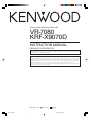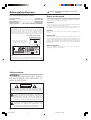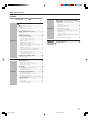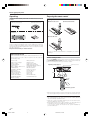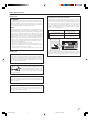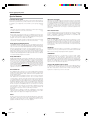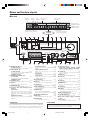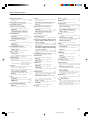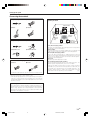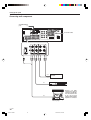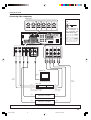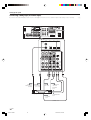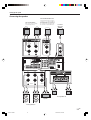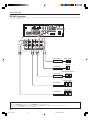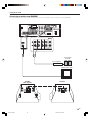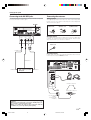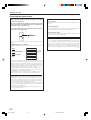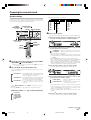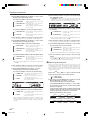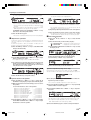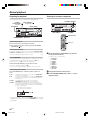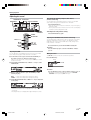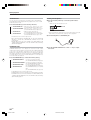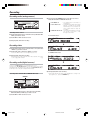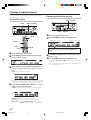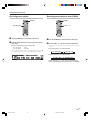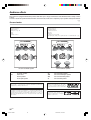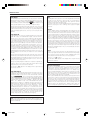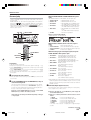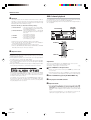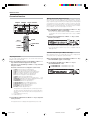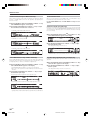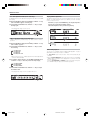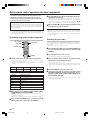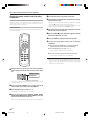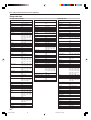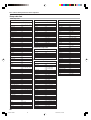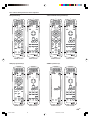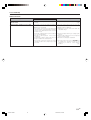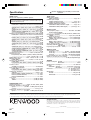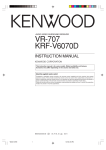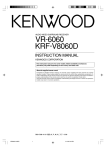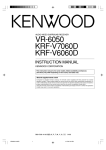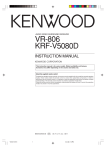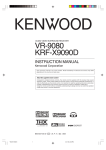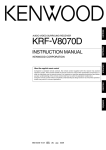Download malata DVD1190 Instruction manual
Transcript
AUDIO VIDEO SURROUND RECEIVER VR-7080 KRF-X9070D INSTRUCTION MANUAL KENWOOD CORPORATION This instruction manual is for some models. Model availability and features (functions) may differ depending on the country and sales area. About the supplied remote control Compared to standard remote controls, the remote control supplied with this receiver has several operation modes. These modes enable the remote control to control other audio/video components. In order to effectively use the remote control, it is important to read the operating instructions and obtain a proper understanding of the remote control and how to switch its operation modes (etc.). Using the remote control without completely understanding its design and how to switch the operation modes may result in incorrect operations. B60-5341-00 00 MA *5341/01-09/EN 1 (K, P, Y) 0209 2003/03/19, 4:12 PM Before applying the power Caution : Read this page carefully to ensure safe operation. How to use this manual Units are designed for operation as follows. U.S.A. and Canada ........................................... AC 120 V only Australia ........................................................... AC 240 V only Europe and U.K ................................................ AC 230 V only China and Russia ............................................. AC 220 V only Other countries .......... AC 110-120 / 220-240 V switchable* * AC voltage selection The AC voltage selector switch on the rear panel is set to the voltage that prevails in the area to which the unit is shipped. Before connecting the power cord to your AC outlet, make sure that the setting position of this switch matches your line voltage. If not, it must be set to your voltage in accordance with the following direction. AC voltage selector switch VOLTAGE SELECTOR AC 110120V~ Move switch lever to match your line voltage with a small screwdriver or other pointed tool. AC 220240V~ This manual is divided into four sections, Preparations, Operations, Remote Control, and Additional Information. Preparations Shows you how to connect your audio and video components to the receiver and prepare the surround processor. Since this receiver works with all your audio and video components, we will guide you in setting up your system to be as easy as possible. Operations Shows you how to operate the various functions available on the receiver. Remote Control Shows you how to operate other components using the remote control, as well as a detailed explanation of all remote control operations. Once you have registered your components with the proper setup codes, you’ll be able to operate both this receiver and your other AV components (TV, VCR, DVD player, CD player, etc.) using the remote control supplied with this receiver. Additional Information Shows you additional information such as “In case of difficulty” (troubleshooting) and “Specifications”. Note: Our warranty does not cover damage caused by excessive line voltage due to improper setting of the AC voltage selector switch. Safety precautions WARNING : TO PREVENT FIRE OR ELECTRIC SHOCK, DO NOT EXPOSE THIS APPLIANCE TO RAIN OR MOISTURE. CAUTION RISK OF ELECTRIC SHOCK DO NOT OPEN CAUTION: TO REDUCE THE RISK OF ELECTRIC SHOCK, DO NOT REMOVE COVER (OR BACK). NO USER-SERVICEABLE PARTS INSIDE. REFER SERVICING TO QUALIFIED SERVICE PERSONNEL. THE LIGHTNING FLASH WITH ARROWHEAD SYMBOL, WITHIN AN EQUILATERAL TRIANGLE, IS INTENDED TO ALERT THE USER TO THE PRESENCE OF UNINSULATED “DANGEROUS VOLTAGE” WITHIN THE PRODUCT’S ENCLOSURE THAT MAY BE OF SUFFICIENT MAGNITUDE TO CONSTITUTE A RISK OF ELECTRIC SHOCK TO PERSONS. THE EXCLAMATION POINT WITHIN AN EQUILATERAL TRIANGLE IS INTENDED TO ALERT THE USER TO THE PRESENCE OF IMPORTANT OPERATING AND MAINTENANCE (SERVICING) INSTRUCTIONS IN THE LITERATURE ACCOMPANYING THE APPLIANCE. 2 EN *5341/01-09/EN 2 2003/03/19, 4:12 PM Before applying the power Contents Caution : Read the pages marked safe operation. carefully to ensure Basic remote control operations for other components ....................................................... 40 Before applying the power .............................. 2 Safety precautions ............................................. 2 How to use this manual ..................................... 2 Unpacking .......................................................... 4 Preparing the remote control ............................ 4 Special features ................................................. 6 Remote Control Names and functions of parts ......................... 7 Main unit ............................................................ 7 Remote control unit ............................................... 8 Setting up the system ...................................... 10 Preparations Connecting the terminals ................................ 11 Connecting audio components ........................ 12 Connecting video components ........................ 13 Digital connections .......................................... 14 Connecting video components (COMPONENT VIDEO) .................................... 15 Connecting a DVD player (6-channel input) ..... 16 Connecting the speakers ................................. 17 PRE OUT connections ..................................... 18 Connecting to another room (ROOM B) ......... 19 Connecting the external IR Repeater .............. 20 Connecting to the AV AUX jacks ..................... 21 Connecting the antennas ................................. 21 Connecting the system control ....................... 22 Additional Information Registering setup codes for other components ..................................................... 40 Searching for your codes ................................. 40 Checking the codes ......................................... 41 Re-assigning device keys ................................ 41 Operating other components .......................... 41 Storing the remote control code of the other components ..................................................... 42 Setup code chart .............................................. 43 CASSETTE deck, CD player & MD recorder operations ........................................................ 47 Other components’ operations ....................... 48 In case of difficulty .......................................... 50 Specifications .................................................. 52 Preparing for surround sound ....................... 23 Speaker settings .............................................. 23 Normal playback .............................................. 26 Preparing for playback ..................................... 26 Listening to a source component .................... 26 Adjusting the sound ......................................... 27 Recording .......................................................... 29 Recording audio (analog sources) ................... 29 Recording video ............................................... 29 Recording audio (digital sources) .................... 29 Operations Listening to radio broadcasts ....................... 30 Tuning radio stations ....................................... 30 Presetting radio stations manually .................. 30 Receiving preset stations ................................ 31 Receiving preset stations in order (P.CALL) ... 31 Ambience effects ............................................. 32 Surround modes .............................................. 32 Surround play ................................................... 35 DVD 6-channel playback .................................. 36 Convenient functions ....................................... 37 3 EN *5341/01-09/EN 3 2003/03/19, 4:12 PM Before applying the power Unpacking Preparing the remote control Unpack the unit carefully and make sure that all accessories are present. Loading the batteries 1 Remove the cover. FM indoor antenna (1) 2 Insert the batteries. AM loop antenna (1) 1 2 Remote control unit (1) RC-R2003 Batteries (R03/AAA) (4) PTY 3 Close the cover. 2 If any accessories are missing, or if the unit is damaged or fails to operate, notify your dealer immediately. If the unit was shipped to you directly, notify your shipper immediately. Kenwood recommends that you retain the original carton and packing materials in case you need to move or ship the unit in the future. Keep this manual handy for future reference. 1 • Insert four AAA-size (R03) batteries as indicated by the polarity markings. Memory back up function Please note that the following items will be deleted from the unit's memory if the power cord is disconnected from the AC outlet for approximately 1 day. • Power mode. • Input selector settings. • Picture output. • Speaker ON/OFF. • Volume level. • BASS, TREBLE, INPUT level. • TONE ON/OFF. • LOUDNESS ON/OFF. • Dimmer level. • MD/TAPE settings. • Listen mode setting. • Speaker settings. • SURR : MIX ON/OFF. • SW RE-MIX ON/OFF. • Distance setting. • Bass peak level. • Display mode. • Input mode setting. • Midnight mode setting. • PRO LOGIC II mode setting. • CS II mode setting. • Broadcast band. • Frequency setting. • Preset stations. • Tuning mode. • THX mode. • DSP mode. • ACTIVE EQ mode. • SPEAKER EQ mode. Remote control operation When the STANDBY indicator is lit, the power turns ON when you press the RCVR PWR (receiver power) key on the remote control. When the power comes ON, press the key you want to operate. Remote sensor Operating range (Approx.) 6m RCVR PWR PTY Infrared ray system • When pressing more than one remote control key successively, press the keys securely by leaving an interval of 1 second or more between keys. Notes 1. The supplied batteries may have shorter lives than ordinary batteries due to use during operation checks. 2. When the remote-controllable distance gets shorter than before, replace all batteries with new ones. 3. Placing the remote sensor in direct sunlight, or in direct light from a high frequency fluorescent lamp may cause malfunction. In such a case, change the location of the system installation to prevent malfunction. 4 EN *5341/01-09/EN 4 2003/03/19, 4:12 PM Before applying the power For the U.S.A. Channel space switching (Except for the U.S.A., Canada, U.K., and Australia) FCC WARNING This equipment may generate or use radio frequency energy. Changes or modifications to this equipment may cause harmful interference unless the modifications are expressly approved in the instruction manual. The user could lose the authority to operate this equipment if an unauthorized change or modification is made. NOTE: This equipment has been tested and found to comply with the limits for a Class B digital device, pursuant to Part 15 of the FCC Rules. These limits are designed to provide reasonable protection against harmful interference in a residential installation. This equipment may cause harmful interference to radio communications, if it is not installed and used in accordance with the instructions. However, there is no guarantee that interference will not occur in a particular installation. If this equipment does cause harmful interference to radio or television reception, which can be determined by turning the equipment off and on, the user is encouraged to try to correct the interference by one or more of the following measures: – – Reorient or relocate the receiving antenna. – – Increase the separation between the equipment and receiver. – – Connect the equipment into an outlet on a circuit different from that to which the receiver is connected. – – Consult the dealer or an experienced radio / TV technician for help. The space between radio channels has been set to the one that prevails in the area to which the system is shipped. However, if the current channel space setting does not match the setting in the area where the system is to be used, for instance when you move from area 1 or area 2 shown in the following table or vice versa, proper reception of AM/FM broadcasts cannot be expected. In this case, change the channel space setting in accordance with your area by referring to the following table. Area CHANNEL Space Frequency 1 U.S.A., Canada and South American countries FM: 100 kHz AM: 10 kHz 2 Other countries FM: 50 kHz AM: 9 kHz 75µs AM 10kHz FM100kHz 50µs AM 9kHz FM50kHz 75us AM 10kHz FM100kHz 50us AM 9kHz FM50kHz DE-EMPHASIS CHANNEL SPACE DE-EMPHASIS CHANNEL SPACE Turn the power OFF by pressing the POWER key before moving the switch lever. Move switch lever to match your area with a small screwdriver or other pointed tool, then turn the power on again. For the U.S.A. Note to CATV system installer This reminder is provided to call the CATV system installer's attention to Article 820-40 of the NEC that provides guidelines for proper grounding and, in particular, specifies that the cable ground shall be connected to the grounding system of the building, as close to the point of cable entry as practical. As an ENERGY STAR® Partner, Kenwood Corporation has determined that this product meets the ENERGY STAR® guidelines for energy efficiency.This product can save energy. Saving energy reduces air pollution and lowers utility bills. Maintenance of the unit When the front panel or case becomes dirty, wipe with a soft, dry cloth. Do not use thinner, benzine, alcohol, etc. for these agents may cause discoloration. In regard to contact cleaner Do not use contact cleaners because it could cause a malfunction. Be specially careful not to use contact cleaners containing oil, for they may deform the plastic component. 5 EN *5341/01-09/EN 5 2003/03/19, 4:12 PM Before applying the power Special features True home theater sound SRS Circle Surround II This receiver incorporates a wide variety of surround modes to bring you maximum enjoyment from your video software. Select a surround mode according to your equipment or the software you are going to play and enjoy! ¤ THX SRS Circle Surround II™ improves on its predecessor CS-5.1™ resulting in the CS-6.1™ system, enabling you to listen to realistic, multi-channel, surround sound playback from a stereo source or conventional surroundencoded video source. You already enjoy listening to Dolby Digital /DTS multi-channel sound with your multi-speakers. Now you can listen to audio CDs, MDs, Broadcast and Home Theater using your multispeakers. You will discover a new type of sound through SRS Circle Surround II. THX mode activates proprietary THX features that help recreate the cinematic experience in a home environment. fl DSP surround modes THX Surround EX During THX Surround EX mode, film soundtracks that have been encoded with Dolby Digital Surround EX technology are able to reproduce an extra channel which has been added during the mixing of the program. This channel is called Surround Back. THX Surround EX mode activates proprietary THX features that help recreate the cinematic experience in a home environment. fl Dolby Digital and Dolby Digital EX The DOLBY DIGITAL mode lets you enjoy full digital surround from software processed in the Dolby Digital format. Dolby Digital provides up to 5.1 channels of independent digital audio for better sound quality and more powerful presence than conventional Dolby Surround. As for Dolby Digital EX, it creates six full-bandwidth output channels from the 5.1 channel sources. This is done using a matrix decoder that derives three surround channels from the two in the original recording. For best results, Dolby Digital EX should be used with movie soundtracks recorded with Dolby Digital Surround EX. Dolby PRO LOGIC II DOLBY PRO LOGIC II, whilst totally compatible with its predecessor PRO LOGIC, provides greater advantages in surround sound. It allows the user to enjoy the conventional stereo or Dolby Surround with a convincing “5.1 like” presentation. PRO LOGIC II offers special features for controlling the overall spatial, dimensionality and frontal sound field imaging. PRO LOGIC II produces an impressive surround sound from and three-dimensional space video software marked from music CD. When listening to music, you will be able to enjoy the experience of sheer STEREO surround sound. DTS and DTS-ES The DSP (Digital Signal Processor) used for this receiver incorporates a variety of high quality adjustable sound fields, like “ARENA”, “JAZZ CLUB”, “THEATER”, “STADIUM” and “DISCO”. It is compatible with almost any kind of program source. DVD 6-channel input If you own a DVD player equipped with 6-channel output, this receiver allows you to obtain the full surround sound impact of DVD source material featuring multi-channel encoding. Since the source signals are digital and each channel is input independently, the resulting ambience is far superior to what can be achieved with conventional surround sound systems. ACTIVE EQ ACTIVE EQ mode will produce a more dynamic sound quality in any condition. You can enjoy a more impressive sound effect when ACTIVE EQ is turned on during Dolby Digital and DTS playback. SPEAKER EQ SPEAKER EQ function is to adjust the receiver’s audio output characteristics with the speakers’ characteristics which differs depending on the size of the speakers. Especially for the music sound source playback, the reproduced sound becomes more natural when adjusting the output characteristics. When activating the SPEAKER EQ function, you will be able to enjoy a more natural and dynamic sound experience even with small size speakers. Universal IR (InfraRed) remote control In addition to the basic receiver, the remote control supplied with this receiver can also operate almost all of your remote controllable audio and video components. Just follow the simple setup procedure to register the components you have connected. DTS (Digital Theater System) is a 5.1 channel digital audio format that provides five full spectrum channels and one low-frequency (subwoofer) channel for unprecedented clarity, optimum channel separation and a (wide) dynamic range. DTS-ES (Extended Surround) presents 6.1 channels surround system with additional Surround Back channel which evolved from the conventional 5.1 channels surround system. DTS-ES format that was recorded in DVD, CD or LD comprises of two modes. DTS-ES Discrete 6.1 produce the discrete surround back which is completely independent and DTS-ES Matrix 6.1 produces the surround back which synthesized within the left and right surround channels using matrix technology. DTS-ES has perfect compatibility with the conventional 5.1 channels surround system. 6.1 channels surround with an additional surround back presents a more natural presence and surround effects by increasing the impression of the sound image from back. Important: When a DTS disc is played on a CD, LD or DVD player, noise may be output from the analog output. It is recommended that you connect the digital output of the player to the digital input of this unit. Neo:6 Neo:6 is a new technology which was developed by DTS. It can produce high grade 6 channels surround with an astonishing fidelity from 2 channels content. Neo:6 has 2 mode, "CINEMA" mode is for movie playback and "MUSIC" mode is for music playback. 6 EN *5341/01-09/EN 6 2003/03/19, 4:12 PM Names and functions of parts Main unit Speaker indicators L SL S MUTE CLIP Input mode indicator indicator indicators C SW R LFE SB SP MUTE OPTICAL 6CH INPUT AUTO DETECT A B CLIP COAXIAL ANALOG 96kHzfs Listen mode indicators DSP MODE DTS DOLBY DIGITAL STEREO NEO:6 MATRIX DISCRETE PRO LOGIC LOUDNESS CS II THX AUTO indicator MEMORY indicator Surround EX AUTO MEMORY STEREO TUNED SR Speaker selection indicators Input channel indicators Output channel indicators Display STEREO indicator TUNED indicator Frequency display Input display Preset channel display Surround mode display VOLUME CONTROL POWER STANDBY STANDBY THX ON/STANDBY ON/STANDBY A SPEAKERS B THX (For VR-7080) DOLBY DIGITAL SPEAKER EQ DTS ACTIVE EQ CS II SPEAKER EQ ACTIVE EQ DSP STEREO INPUT MODE DIMMER DOWN UP MUTE DVD/6CH POWER CD/DVD PHONO MULTI CONTROL TUNER SOUND TONE PHONES VIDEO 1 1 POWER ON/OFF key (For KRF-X9070D) £ Use to turn the main power ON/OFF. 2 ON/STANDBY key (For KRF-X9070D) £ Use to turn the power ON/STANDBY when the POWER is turned ON. STANDBY indicator 2 POWER ON/STANDBY key (For VR-7080) £ Use to turn the power ON/STANDBY. STANDBY indicator 3 SPEAKERS keys § Use to turn the A/B speakers on or off. 4 THX key fi Use to switch the status of THX. 5 SPEAKER EQ key ¶ Use to select SPEAKER EQ’s setting. 6 Surround LED (light-emitting diode) indicators THX indicator fl Lights when THX mode has been chosen. THX mode may or may not be activated depending upon the applicable playback mode. SPEAKER EQ indicator • Lights when the receiver is in the SPEAKER EQ mode. VIDEO 2 7 8 9 0 ! @ # $ VIDEO 3 MD/TAPE AV AUX S VIDEO BAND While the standby indicator is lit, a small amount of power is supplied to the system to back up the memory. This is called standby mode. Under the condition, the system can be turned ON by remote control unit. VIDEO L-AUDIO-R AUTO MEMORY ACTIVE EQ indicator • Lights when the receiver is in the ACTIVE EQ mode. DOLBY DIGITAL indicator fi Lights when the receiver is in the Dolby Digital mode. DTS indicator fi Lights when the receiver is in the DTS mode. CS II indicator fi Lights when the receiver is in the CIRCLE SURROUND II mode. ACTIVE EQ key ¶ Use to select ACTIVE EQ’s setting. DSP key fi Use to select any of the DSP mode. STEREO key ‡ Use to switch the listen mode to STEREO. INPUT MODE key 0 Use to switch between the full auto, digital and analog inputs. DIMMER key Use to select the REC MODE. ª Use to adjust the brightness of the display. ‡ VOLUME CONTROL knob § MUTE key ¶ Use to temporarily mute the sound. PHONES jack • Use for headphone listening. Standby mode LISTEN MODE SETUP % Input Selector keys § (DVD/6CH, CD/DVD, PHONO, TUNER, VIDEO 1, VIDEO 2, VIDEO 3, MD/TAPE) Use to select input sources. ^ SOUND key ‡ Use to adjust the sound quality and the ambience effects. & BAND key º Use to select the broadcast band. * AUTO key º Use to select the auto or manual tuning mode. ( TONE key ¶ Use to switch the status of TONE control. ) MEMORY key º Use to store radio stations in the preset memory. ¡ SETUP key £ Use to select the speakers' settings etc. ™ ∧ /∨ keys £ Use for selection adjustments during sound, set up and preset channel functions. £ MULTI CONTROL knob £ Use to control a variety of settings. ¢ LISTEN MODE knob ‡ Use to select the listening mode. ∞ AV AUX (S VIDEO, VIDEO, L-AUDIO-R) jacks ¡ § AV AUX key ¡ Use to switch the input to AV AUX. for KRF-X9070D CAUTION The power in this equipment will not be completely cut off from the AC wall outlet when the main switch is turned OFF. 7 EN *5341/01-09/EN 7 2003/03/19, 4:12 PM Names and functions of parts Remote control unit • This remote control unit can be used not only for Kenwood products but also for other non-Kenwood products by setting the appropriate manufacturer’s setup codes. e • When you pick up the remote control unit or press any key, all keys will be illuminated and then the remote control unit will be activated with last active mode screen. To switch ON or OFF the full illumination mode : 1 Press and hold the LEARN key for 3 seconds until the IR indicator blinks twice, then release the LEARN key. 2 Press the Numeric keys to enter “9 - 7 - 8”. • If you don’t use the remote control unit, put it under no tilt condition. • This remote control unit has “MAIN” screen mode and “SUB” screen mode. (see page 9, 9) 1 TUNER CD/DVD VIDEO1 VIDEO2 VIDEO3 MD / TAPE 3 4 PHONO SRC PWR DIRECT OSD RETURN SETUP 0 ! @ # $ % ^ SOUND MENU 4 5 MODE 3 * ( ) 6 P.CALL 9 EXIT ON MULTI ENTER 1 0 7 9 + 100 MEMORY + 10 ™ VOL £ ¢ ∞ LISTEN MODE PAGE PTY CH MAIN SUB ¡ 8 MULTI TV MUTE 8 RCVR PWR C. SEARCH TOP MENU 2 7 AV AUX RCVR PWR OFF CH SCAN GUIDE 5 6 TV TV PWR P.CALL 2 & DVD/6CH MUTE TUNE – BAND TUNE + LOUD. SP. EQ ACT. EQ DIMMER AUTO LANG. STEREO DSP MODE B. BOOST AME LAST CH. INFO. / DISP. TV / SAT SEEK M. ZONE FLIP THX INPUT SEL. DISC SEL. TONE BYPASS A / B DISC SKIP INPUT M. TV VOL § ¶ • ª º TV INPUT A B TAPE LEARN ⁄ ¤ If the name of a function is different on the receiver and on the remote control, the name of the remote control key in this manual is indicated in parentheses. 8 EN *5341/01-09/EN 8 2003/03/19, 4:12 PM Names and functions of parts 1 IR (infrared) indicator The segments turn on and off to show signal transmission. ‚ 2 SRC PWR (source power) key Use to turn the other components on or off. 3 TV PWR (power) key Use to turn the TV on or off. 4 OSD (on screen display) key Use to operate the DVD component. GUIDE key Use to operate other components. C. SEARCH (category search) key Use to operate other components. 5 TOP MENU key Use to operate the DVD component. SETUP key £ Use to select the speakers’ settings etc. CH SCAN (channel scan) key Use to operate other components. 6 +100 key Use to select the disc number with the multiCD player. TV MUTE key Use to temporarily mute the TV sound. 7 LISTEN MODE 5/∞ keys ‡ Use to select the listening mode. PAGE 5/∞ keys Use to operate the DVD component. 8 CH %/fi keys Use to select the channels. ¢/4 keys When in CD, MD and DVD player operations, these keys function as skip keys. 9 MAIN/SUB key Use to change between the main screen and the sub screen. “MAIN” illumination:Lights when sub screen mode is activated “SUB” illumination :Lights when main screen mode is activated 0 3/8 key If CD is selected as the input source, this key functions as the play/pause key. If MD or TAPE key is selected as input source, this key functions as the play key. SP. EQ (speaker equalizer) key ¶ Use to select SPEAKER EQ’s setting. BAND key º Use to select the broadcast band. ! 8 key Use to operate other components. STEREO key ‡ Use to switch the listen mode to STEREO. DIMMER key ‡ Use to adjust the brightness of the display. @ LAST CH. (last channel) key Use to operate other components. AME key Use to operate other components. # 2 key If Tape is selected, this key functions as reverse play key. INFO./DISP. (information/display) key Use to operate other components. FLIP key Use to operate the DVD component. $ DISC SEL. (disc selection) key Use to operate other components. TONE key ¶ Use to switch the status of TONE control. INPUT SEL. (input selection) key Use to operate other components. % TV Input key Use when in TV operation. ^ TAPE A B display Use to display Tape A or Tape B system’s setup. & Source keys (DVD/6CH, TUNER, CD/DVD, VIDEO1, VIDEO2, VIDEO3, MD/TAPE, TV, AV AUX, PHONO) ‚ When press and hold for more than 3 seconds, they are used to select the registered components. Input Selector keys (DVD/6CH, TUNER, CD/ DVD, VIDEO1, VIDEO2, VIDEO3, MD/TAPE, TV, AV AUX, PHONO) § When press and release in less than 3 seconds, they are used to select the input sources. * RCVR PWR (receiver power) key £ Use to turn the receiver on or off. ( RETURN key Use to operate other components. EXIT key Use to operate other components. DIRECT key Use to operate other components. ) MENU key Use to operate other components. MODE key Use to operate other components. SOUND key ‡ Use to adjust the sound quality and the ambience effects. ¡ Numeric keys ‚ Provide functions identical to those of the original remote control supplied with the component you are controlling. MULTI (multi control) %/fi/@/# keys £ Use to control a variety of settings. Use to operate other components. P.CALL @/# keys ⁄ Use to receive preset stations in order. ENTER key Use to operate other components. ™ +10 key Use as numeric key function. £ VOL %/fi keys § Use to adjust the receiver’s volume. ¢ MUTE key ¶ Use to temporarily mute the sound. ∞ 1/¡ keys If CD, MD or Tape is selected as the input source, this key functions as search keys. LOUD. (loudness) key ¶ Use to switch the status of LOUDNESS. ACT. EQ (active equalizer) key ¶ Use to select ACTIVE EQ’s setting. TUNE – /+ keys Use to operate the tuner mode. § ÷ key If VCR is selected, this key functions as record key. B. BOOST (bass boost) key ¶ Use to select the maximum adjustment setting for the low frequency range. LANG. (language) key Use to operate other components. ¶ 7 key If CD, MD, or TAPE is selected as the input source, this key functions as the stop key. DSP MODE key fi Use to select any of the DSP mode. AUTO key º Use to select the auto or manual tuning mode. • SEEK key Use to operate other components. THX key fi Use to switch the status of THX. TV/SAT key Use to operate other components. ª TV VOL %/fi keys Use to adjust the TV’s volume. º DISC SKIP key If CD is selected as the input source, this key functions as the multi-CD player disc skip key. INPUT M. (input mode) key Use to switch between the full auto, digital and analog inputs. BYPASS A/B key If TAPE is selected as the input source, this is A and B deck of a double cassette deck. Use to operate other components. ⁄ LEARN key ‚ Use to memorize the operation of the other remote controls. ¤ (brightness) key Use to change the brightness of the remote control screen to toggle between current screen and brightness screen. CH %/fi keys will be used to adjust the brightness between 5 settings. 9 EN *5341/01-09/EN 9 2003/03/19, 4:12 PM Setting up the system Make connections as shown in the following pages. When connecting the related system components, be sure to refer to the instruction manuals supplied with the components you are connecting. Do not connect the power cord to a wall outlet until all connections are completed. Notes 1. Be sure to insert all connection cords securely. If their connections are imperfect, sound may not be produced or there will be noise inference. 2. Be sure to remove the power cord from the AC outlet before plugging or unplugging any connection cords. Plugging/unplugging connection cords without disconnecting the power cord can cause malfunctions and may damage the unit. 3. Do not connect power cords from components whose power consumption is larger than what is indicated on the AC outlet at the rear of this unit. Analog connections Input mode settings CD/DVD, VIDEO 2, VIDEO 3 and DVD/6CH inputs each include jacks for digital audio input and analog audio input. The initial factory settings for audio signal playback for CD/DVD, DVD/6CH, VIDEO 2 and VIDEO 3 are full auto. After completing connections and turning on the receiver, follow the steps below. INPUT MODE Input Selector Audio connections are made using RCA pin cords. These cables transfer stereo audio signal in an “analog” form. This means the audio signal corresponds to the actual audio of two channels. These cables usually have 2 plugs on each end, one red for the right channel and one white for the left channel. These cables are usually packed together with the source unit, or are available at your local electronics retailer. LISTEN MODE 1 Use the Input Selector keys to select CD/DVD, VIDEO 2, VIDEO 3 or DVD/6CH. 2 Press the INPUT MODE key. Each press switches the setting as follows: Microcomputer malfunction If operation is not possible or an erroneous display appears, even though all connections have been made properly, reset the microcomputer referring to “In case of difficulty”. p CAUTION Be sure to adhere to the following, or proper ventilation will be blocked causing damage or fire hazard. • Do not place any objects impairing heat radiation onto the top of the unit. • Leave some space around the unit (from the largest outside dimension including projection) equal to or greater than, shown below. Top panel : 50 cm Side panel : 10 cm Back panel : 10 cm In DTS play mode 1 FULL AUTO (digital input, analog input) 2 DIGITAL MANUAL (digital input) In CD/DVD, VIDEO 2, VIDEO 3 or DVD/6CH play mode 1 FULL AUTO (digital input, analog input) 2 DIGITAL MANUAL (digital input) 3 6CH INPUT (DVD/6CH input) 4 ANALOG (analog input) Digital input: Select this setting to play digital signals from a DVD, CD, or LD player. Analog input: Select this setting to play analog signals from a cassette deck, VCR, or record player. Auto detect: In “FULL AUTO” mode (AUTO DETECT indicator light up), the receiver detects the digital or analog input signals automatically. Priority is given to digital signal during input mode selection. The receiver will select the input mode and listening mode automatically during playback to match the type of input signal (Dolby Digital, PCM, DTS) and the speaker setting. The OPTICAL and COAXIAL indicator on the display will light up when digital signal is detected. If the input signal is analog, the ANALOG indicator will light up. To keep the receiver set to the currently selected listening mode, use the INPUT MODE key to select “DIGITAL MANUAL” (manual sound). However, even when this setting is selected, there may be cases in which the listening mode is selected automatically to match a Dolby Digital source signal depending on the combination of listening mode and source signal. At DIGITAL MANUAL, if the audio reproduction stops in the middle due to change in the input signals, etc. press the LISTEN MODE knob. If the INPUT MODE key is pressed quickly, sound may not be produced. Press the INPUT MODE key again. 10 EN *5341/10-11/EN 10 2003/03/19, 5:24 AM Setting up the system Connecting the terminals 1 Strip coating. 2 Loosen. 3 Insert. 4 Secure. Speaker placement Center speaker Subwoofer Front speakers (L,R) Surround speakers (L,R) 1 Strip coating. 3 Insert the cord. 2 Push the lever. 4 Return the lever. Connection of banana plugs 1 Secure. 2 Insert. Listening position Surround back speakers (SBL/SBR) Front (left and right) speakers Place at the front left and right of the listening position. Front speakers are required for all surround modes. Center speaker Place front and center. This speaker stabilizes the sound image and helps recreate sound motion. Required for surround playback. Surround (left and right) speakers Place at the direct left and right, or slightly behind, the listening position at even heights, approximately 1 meter above the ears of the listeners. These speakers recreate sound motion and atmosphere. Required for surround playback. Subwoofer Reproduces powerful deep bass sounds. Surround back (left and right) speakers Place the speaker directly at the rear of the listening position. The optimum position depends mainly on the room condition. • Although the ideal surround system consists of all the speakers listed above, if you don't have a center speaker or a subwoofer, you can divide those signals between the available speakers in the speaker settings steps to obtain the best possible surround reproduction from the speakers you have available. £ • Sound will not be heard if the speaker terminal is not fully secured. • Never short circuit the + and – speaker cords. • If the left and right speakers are connected inversely or the speaker cords are connected with reversed polarity, the sound will be unnatural with ambiguous acoustic imaging. Be sure to connect the speakers correctly. Speaker impedance After confirming the speaker impedance indications printed on the rear panel of the receiver, connect speakers with matching impedance ratings. Using speakers with a rated impedance other than that indicated on the rear panel of the receiver could result in malfunctions or damage to the speakers or receiver. 11 EN *5341/10-11/EN 11 2003/03/19, 5:24 AM Setting up the system Connecting audio components SYSTEM CONTROL ™ jacks To AC wall outlet L R IN PHONO GND IN CD/DVD REC OUT PLAY IN MD/ TAPE OUT Cassette deck or MD recorder IN OUT CD or DVD player Moving coil (MC) cartridge record player cannot be used directly from the receiver unit. It can only be used when another equalizer amplifier is connected. OUT Record player 12 EN *5341/12-22/EN 12 2003/03/19, 5:25 AM Setting up the system Connecting video components S Video jacks About the S-VIDEO jacks S VIDEO OUT VIDEO S VIDEO IN VIDEO S VIDEO IN VIDEO S VIDEO IN VIDEO S VIDEO IN VIDEO S VIDEO OUT VIDEO S VIDEO Use the S-VIDEO jacks to make connections to video components with S-VIDEO IN/OUT jacks. • If you use the S-VIDEO jacks to connect your video playback components, be sure to use the S-VIDEO jacks when connecting your monitor and video recording components. OUT VIDEO IN VIDEO IN VIDEO IN VIDEO IN VIDEO OUT VIDEO DVD MONITOR REC OUT PLAY IN VIDEO 1 PLAY IN VIDEO 2 PLAY IN VIDEO 3 Monitor TV VIDEO IN Video IN/OUT Audio IN/OUT Video inputs (Yellow RCA pin cords) Video deck OUT IN IN Video inputs and outputs (Yellow RCA pin cords) OUT Audio inputs and outputs OUT OUT DVD player or LD player OUT OUT DVD player or LD player A video component with digital audio outputs should be connected to the VIDEO 2 or VIDEO 3 jacks. 13 EN *5341/12-22/EN 13 2003/03/19, 5:25 AM Setting up the system Digital connections The digital in jacks can accept DTS, Dolby Digital, or PCM signals. Connect components capable of outputting DTS, Dolby Digital, or standard PCM (CD) format digital signals. If you have connected any digital components to the receiver, be sure to read the “Input mode settings” section carefully. 0 COAXIAL OPTICAL CD/DVD OPTICAL VIDEO 3 OPTICAL MONITOR VIDEO 2 OPTICAL DIGITAL IN (AUDIO) DVD/ 6CH DIGITAL IN Optical fiber cable DIGITAL OUT MD recorder OPTICAL DIGITAL OUT (AUDIO) Optical fiber cable Component with DTS, Dolby Digital, or PCM OPTICAL DIGITAL OUT Connect the video signal and digital audio signals to the VIDEO 3 jacks. (See “Connecting video components”.) # OPTICAL DIGITAL OUT (AUDIO) Optical fiber cable CD or DVD player COAXIAL DIGITAL OUT (AUDIO) COAXIAL DIGITAL OUT (AUDIO) Component with DTS, Dolby Digital, or PCM COAXIAL DIGITAL OUT Connect the video signal and analog audio signals to the VIDEO 2 jacks. (See “Connecting video components”.) # RFdigital demodulator (DEM-9991D) (sold separately) DOLBY DIGITAL RF OUT (AUDIO) PCM OUT LD player To connect an LD player with a DIGITAL RF OUT, connect the LD player to the KENWOOD RF digital demodulator (DEM-9991D). Next, connect the DIGITAL OUT jacks of the demodulator to the DIGITAL IN jacks of the receiver. Connect the video signal and analog audio signals to the VIDEO 2 or VIDEO 3 jacks. (See “Connecting video components”.) The RF digital demodulator (DEM-9991D) may not be on the market in concern areas countries. 14 EN *5341/12-22/EN 14 2003/03/19, 5:25 AM Setting up the system Connecting video components (COMPONENT VIDEO) If you have connected the receiver to a video component with COMPONENT jacks, you can get a better picture quality than by connecting to the S-VIDEO jacks. COMPONENT VIDEO VIDEO 3 IN DVD IN Y Y CB CB CR MONITOR OUT CR Monitor TV (with component jacks) CR IN CB IN Y IN CR OUT CB OUT DVD player (with component jacks) Y OUT • Connect to the VIDEO cord. CR OUT CB OUT Video Recorder, DVD Recorder, Satellite Cable Tuner & Game Player (with component jacks) Y OUT When connecting the TV to the COMPONENT jacks, be sure to connect all the other components to the COMPONENT jacks. 15 EN *5341/12-22/EN 15 2003/03/19, 5:25 AM Setting up the system Connecting a DVD player (6-channel input) If you have connected a DVD player to the receiver with digital connection, be sure to read the “Input mode settings” section carefully. COAXIAL OPTICAL CD/DVD OPTICAL VIDEO 3 OPTICAL MONITOR VIDEO 2 DVD/ 6CH DIGITAL IN DIGITAL OUT VIDEO VIDEO OUT VIDEO DVD MONITOR ROOM B OUT CENTER SUB WOOFER PLAY IN VIDEO 2 COAXIAL DIGITAL OUT (AUDIO) VIDEO OUT (Yellow RCA pin cord) PLAY IN VIDEO 3 FRONT FRONT OUT L/R SURROUND DVD/6CH INPUT SURROUND OUT L/R CENTER OUT DVD player SUBWOOFER OUT S VIDEO OUT S VIDEO cord 16 EN *5341/12-22/EN 16 2003/03/19, 5:25 AM 0 Setting up the system Connecting the speakers Surround Speakers (Be sure to connect both surround speakers) Surround Back/Subwoofer Use this terminal if you wish to connect to a Surround Back speaker with the SETUP of “6ch AMP SB” or to connect to a subwoofer speaker with the SETUP of “6ch AMP SW”. Powered subwoofer Left Right SURROUND GRAY SURROUND BACK/ SUBWOOFER BLUE PURPLE CENTER + R SUB WOOFER L RED WHITE GREEN FRONT B + R L - + R FRONT A L - - + CENTER Left Right Center Speaker Right Front Speakers B Left Front Speakers A 17 EN *5341/12-22/EN 17 2003/03/19, 5:25 AM Setting up the system PRE OUT connections This receiver has additional PRE OUT jacks. These can be used for various purposes, but will need to be connected to an external power amplifier as shown in the example below. CENTER L R ROOM B FRONT SURROUND SURROUND BACK SUB WOOFER PRE OUT Center speaker Power amplifier Subwoofer Power amplifier Surround Back speakers Power amplifier L R Surround speakers Power amplifier L R Front speakers Power amplifier L • Connecting a speaker cord directly to a PRE OUT jack will not produce any sound from the speaker. • To use the PRE OUT jacks, press only the SPEAKERS A key to the ON position. • If you choose “6ch AMP SB”, sound will be heard from the PRE OUT Surround Back Left speaker (monaural) only. • This connection is available for listening in ROOM B. 18 EN *5341/12-22/EN 18 2003/03/19, 5:25 AM R Setting up the system Connecting to another room (ROOM B) This connection allows you to connect your main system to a monitor TV and speaker system located in another area (ROOM B). CENTER L ROOM B OUT R ROOM B FRONT SURROUND SURROUND BACK SUB WOOFER PRE OUT Front speakers (Room B) Power amplifier L R Monitor TV (Room B) ROOM A (Main System) ROOM B 19 EN *5341/12-22/EN 19 2003/03/19, 5:25 AM Setting up the system Connecting the external IR Repeater The remote control for this receiver has the IR (infrared rays) transmission function. IR repeaters enables you to control components located in cabinets or behind glass doors. You can enjoy a wider remote control signal range by placing the IR repeater away from the receiver. KENWOOD components (except DVD player): System control Other components: (Registering setup codes) IR REPEATER ™ ‚ Monitor TV IR repeaters IR RECEIVER (IR-9991-sold separately) AC adapter To AC wall outlet M O N IT O R IR IN IR OUT is free Connecting IR repeater IR RECEIVER IN IR REPEATER OUT Shape of plug to be connected. 1 Connect the IR repeater to the device as described in the repeater’s manual. IR RECEIVER IN IR REPEATER OUT Stereo mini plug Mono mini plug Sleeve 2 Connect the IR repeater cable(s) to the IR REPEATER OUT jack(s). Sleeve Tip Tip Ring Notes • IR repeaters send a signal similar to the device’s own remote control. Xantech repeaters (models 282-00, 286-00, or 283-00) are compatible with your new audio-video receiver. IR IN / OUT SPECIFICATION: Terminal IR RECEIVER IN IR REPEATER OUT To Tip To Ring Signal Ground Signal To Sleeve + 8V Ground 20 EN *5341/12-22/EN 20 2003/03/19, 5:26 AM Setting up the system Connecting to the AV AUX jacks Connecting the antennas The AV AUX jacks are convenient for connection of video components such as a camcorder or a video game. AM loop antenna The supplied loop antenna is for indoor use. Place it as far as possible from the receiver, TV set, speaker cords and power cord, and adjust the direction for best reception. AV AUX AM antenna terminal connections 1 Push lever. 2 Insert cord. 3 Release lever. FM indoor antenna S VIDEO VIDEO The supplied indoor antenna is for temporary use only. For stable signal reception we recommend using an outdoor antenna. Disconnect the indoor antenna when you connect one outdoors. L-AUDIO-R FM antenna terminal connections Insert cord. S-VIDEO cord FM outdoor antenna Lead the 75Ω coaxial cable connected to the FM outdoor antenna into the room and connect it to the FM 75Ω terminal. VIDEO OUT S-VIDEO OUT Camcorder, other VCR, video game or portable MD player AUDIO OUT Attach to the stand ANTENNA AM AM loop antenna GND FM indoor antenna 75 FM FM outdoor antenna Use an antenna adaptor (Commercially available) • To select the source connected to the AV AUX jacks press AV AUX key. § • When you connect the audio source such as the MD player, you do not need to connect the video cable. • When you connect the unit and the component with the S-VIDEO cord, you can get better picture quality. 21 EN *5341/12-22/EN 21 2003/03/19, 5:26 AM Setting up the system Connecting the system control Connecting system control cords after connecting a KENWOOD audio component system lets you take advantage of convenient system control operations. This unit is compatible only with the [SL-16] mode. The system control operation is not available if the unit is connected in the [XS8], [XS], or [XR] connection mode. If your component has the mode select switch, set the connected components to the [SL16] mode. SYSTEM CONTROL OPERATIONS Remote Control Lets you operate this unit with the system remote supplied with the receiver. Automatic Operation When you start playback from a source component, the input selector on this unit switches to that component automatically. Synchronized Recording Lets you synchronize recording with the start of playback when recording from CD, MD or analog discs. SYSTEM CONTROL SYSTEM CONTROL cord Registering setup codes for KENWOOD audio components • You may connect the system control cord to either the up or down jack. EXAMPLE: [SL16] mode connections The underlined portion represents the setting of the system control mode. [SL16] Receiver [SL16] [XS] [XS8] [XR] Cassette deck or MD recorder [SL16] [XS] [XS8] CD player [XS] Record player If you own remote controllable KENWOOD audio components that are not compatible with system control, registering the setup code enables you to control those components using the remote control supplied with this unit (without connecting system control cords). To register setup codes for your remote controllable KENWOOD audio components, see “Registering setup codes for other components”. ‚ SYSTEM CONTROL cord • In order to take advantage of the system control operations, the components must be connected to the correct jacks. To use a CD player it must be connected to the CD jacks. To use a cassette deck (or MD recorder) it must be connected to the MD/TAPE jacks. When using more than one CD player (etc.) only the one connected to the specified jacks may be connected for system control. • Some CD players and cassette decks are not compatible with the [SL16] system control mode. Do not make system connections with equipment that is not [SL16] compatible. • Some MD players are not system control compatible. You cannot make system control connections to this kind of equipment. Notes 1. [SL16] equipment cannot be combined with [XR], [XS], and [XS8] equipment for system operations. If your equipment consists of this kind of combination, please do not connect any system control cords. Even without system control cords, normal operations can be carried out without effecting performance. 2. Do not connect system control cords to any components other than those specified by KENWOOD. It may cause a malfunction and damage your equipment. 3. Be sure the system control plugs are inserted all the way in to the system control terminals. 22 EN *5341/12-22/EN 22 2003/03/19, 5:26 AM Preparing for surround sound Speaker settings The flow of the SETUP is as follows: To enable you to obtain optimum enjoyment from the receiver’s listening modes, make sure to complete the speaker settings (subwoofer, front, center, and surround speakers) as described below. SP SETUP TEST TONE Subwoofer Front L C R SR SB (SBR/SBL) SL SW Center Surround POWER ON/STANDBY Surround Back ON/STANDBY (KRF-X9070D) (VR-7080) SETUP Surround Mix MULTI CONTROL BASS PEAK T. TONE T. TONE AUTO MANUAL Subwoofer Re-mix L SP DISTANCE DISP MODE Front Left Display Selector Center Display Listen Front Right C Surround Right R Surround Back (Surround Back Right/Left) SR SB (SBR/SBL) EXIT Surround Left Subwoofer SL SW 3Select a speaker system. If you have THX certified speakers, please set them to NML/THX. 1 Select the SP SETUP and press the SETUP key again so that the subwoofer setting indication “SUBW ON” appears. POWER ON/OFF SOUND (KRF-X9070D) SETUP MULTI % /fi /@ /# TUNER L RCVR PWR SOUND SL S C SW R LFE SB MUTE CLIP DTS. DOLBY DIGITAL STEREO OPTICAL 6CH INPUT AUTO DETECT CINEMA EQ. ACTIVE EQ. MATRIX DSP MODE DISCRETE PRO LOGIC LOUDNESS ANALOG 96kHzfs COAXIAL NEO:6 CSII THX Surround EX RDS RTY AUTO MEMO STEREO TUNED SR 2 Use the MULTI CONTROL knob or MULTI %/fi keys to select the appropriate subwoofer setting. 1 SUBW ON : Subwoofer setting mode to the receiver is ON. 2 SUBW OFF : Subwoofer setting mode to the receiver is OFF. PTY • The initial setting is “SUBW ON”. • When the setting “SUBW OFF” is selected, the front speakers are automatically set to “FRNT LARGE” and the procedure skips to step 6. Before step 6, press the SETUP key to accept the setting. • When subwoofer output sound is required, select “FRNT NML/ THX”, or select both “FRNT LARGE” and “SW RE-MIX ON”. • After setting SW (subwoofer) from OFF to ON, 6ch AMP setup display will appear to enable you to re-select either SW, SB or OFF from the surround back or subwoofer speaker terminal. 1 Turn on the power to this receiver by pressing the POWER ON/STANDBY key or RCVR PWR key. • When you use the remote control, press the SUB key to switch to sub screen mode. 2 Press the SETUP SP A B key to enter the SETUP mode. The Surround Back and Subwoofer speaker output selections are displayed as follows: 3 Press the ∧ key or MULTI # key to accept the setting. • The front speakers setting indication “FRNT” appears. C SW R LFE L SL S SB SP MUTE A B CLIP DTS. DOLBY DIGITAL STEREO OPTICAL 6CH INPUT AUTO DETECT CINEMA EQ. ACTIVE EQ. MATRIX DSP MODE DISCRETE PRO LOGIC LOUDNESS ANALOG 96kHzfs COAXIAL NEO:6 CSII THX Surround EX RDS RTY AUTO MEMO STEREO TUNED SR 1 6ch AMP SB : Surround Back/Subwoofer speaker terminal will output SB sound. Surround Back pre out will have output from SBL only. 2 6ch AMP SW : Surround Back/Subwoofer speaker terminal will output SW sound. Surround Back pre out will have output from SBL and SBR. 3 6ch AMP OFF : It is not advisable to use Surround Back/ Subwoofer speaker terminal for this selection. Use the MULTI CONTROL knob or MULTI %/fi keys to select the speakers. Press the SETUP key to proceed to the next SETUP selection. ∨ keys or MULTI @/ # keys for the following displays. Use ∧/∨ 1 2 3 4 5 6 4 Use the MULTI CONTROL knob or MULTI %/fi keys to select the appropriate front speakers setting. 1 FRNT LARGE : Large front speakers are connected to the receiver. 2 FRNT NML/THX : Average size front speakers are connected to the receiver. • For “FRNT LARGE” selection, no sound will be heard from subwoofer speaker even when it is set to on. However, if you select “SW RE-MIX ON” when subwoofer is selected, you will be able to hear sound from the subwoofer. When in STEREO mode, the sound goes directly to front speaker. 5 Press the ∧ key or MULTI # key to accept the setting. • The center speaker setting indication “CNTR” appears. SP SETUP TEST TONE BASS PEAK SP DISTANCE DISP MODE EXIT Continued to next page 23 EN *5341/23-31/EN 23 2003/03/19, 6:29 AM Preparing for surround sound 6 Use the MULTI CONTROL knob or MULTI %/fi keys to select the appropriate center speaker setting. If you selected “LARGE” as the front speakers setting, 1 CNTR LARGE : A large center speaker is connected to the receiver. 2 CNTR NML/THX : An average size center speaker is connected to the receiver. 3 CNTR OFF : Center speaker setting mode to the receiver is OFF. If you selected “NML/THX” as the front speakers setting, ! Press the ∧ key or MULTI # key again to accept the setting and “SURR:MIX” appears. • “SURR:MIX” is when the SL and SR speakers signals are mixed to produce sound from the surround back speaker which would enable the listener to enjoy sound coming from the back. L C SW R LFE SL S SB SP MUTE A B CLIP DTS. DOLBY DIGITAL STEREO OPTICAL 6CH INPUT AUTO DETECT CINEMA EQ. ACTIVE EQ. MATRIX DSP MODE DISCRETE PRO LOGIC LOUDNESS ANALOG 96kHzfs COAXIAL NEO:6 CSII THX Surround EX RDS RTY AUTO MEMO STEREO TUNED SR @ Use the MULTI CONTROL knob or MULTI %/fi keys to select the following. 1 CNTR NML/THX : Center speaker setting mode to the receiver is ON. 2 CNTR OFF : Center speaker setting mode to the receiver is OFF. 1 SURR:MIX ON : Surround mix setting mode to the receiver is ON. 2 SURR:MIX OFF : Surround mix setting mode to the receiver is OFF. 7 Press the ∧ key or MULTI # key again to accept the setting. • The surround speaker setting indication “SURR” appears. • If surround back speaker is turned off, SURR:MIX setting is not visible and the procedure skips to step #. 8 Use the MULTI CONTROL knob or MULTI %/fi keys to select the appropriate surround speaker setting. # Press the ∧ key or MULTI # key again to accept the setting. • The subwoofer re-mix setting indication “SW RE-MIX” appears. If you selected “LARGE” as the center speaker setting, 1 SURR LARGE : Large surround speakers are connected to the receiver. 2 SURR NML/THX : Average size surround speakers are connected to the receiver. 3 SURR OFF : Surround speaker setting mode to the receiver is OFF. $ Use the MULTI CONTROL knob or MULTI %/fi keys to select the appropriate subwoofer re-mix setting. 1 SW RE-MIX ON : Subwoofer re-mix setting mode to the receiver is ON. 2 SW RE-MIX OFF : Subwoofer re-mix setting mode to the receiver is OFF. • If subwoofer is turned off, subwoofer re-mix setting is not visible. If you selected other than “LARGE” as the center speaker setting, 1 SURR NML/THX : Surround speaker setting mode to the receiver is ON. 2 SURR OFF : Surround speaker setting mode to the receiver is OFF. • When the setting “SURR OFF” is selected, the procedure skips to step #. 9 Press the ∧ key or MULTI # key again to accept the setting. • The surround back speaker setting indication “SB” appears. 0 Use the MULTI CONTROL knob or MULTI %/fi keys to select appropriate surround back speaker setting. If you selected “LARGE” as the surround speaker setting, 1 SB NML/THX : Average size surround back speaker is connected to the receiver. 2 SB LARGE : Large surround back speaker is connected to the receiver. 3 SB OFF : Surround back speaker setting mode to the receiver is OFF. C SW R LFE L SL S SB SP MUTE A B CLIP DTS. DOLBY DIGITAL STEREO OPTICAL 6CH INPUT AUTO DETECT CINEMA EQ. ACTIVE EQ. MATRIX DSP MODE DISCRETE PRO LOGIC LOUDNESS ANALOG 96kHzfs COAXIAL NEO:6 CSII THX Surround EX RDS RTY AUTO MEMO STEREO TUNED SR If you selected “NML/THX” as the surround speaker setting, 1 SB NML/THX : Surround back speaker setting mode to the receiver is ON. 2 SB OFF : Surround back speaker setting mode to the receiver is OFF. • After setting SB (surround back) from OFF to NML/THX, 6ch AMP setup display will appear to enable you to re-select either SW, SB or OFF from the surround back or subwoofer speaker terminal. % Press the SETUP key again to return to the main setup displays. • The receiver enters the speaker volume level adjustment mode. • In steps 4 and 5, indications appear only for the selected channels of the speakers that require adjusting. 4 Adjust the speaker volume level. From your usual listening position, adjust the volume levels. Using a handheld SPL meter at arms length from your body, adjust the noise to read 75dB when set to “C” weighting, “Slow” reading on the meter. If you do not have an SPL meter, adjust the volume levels so that the speakers sound about the same level, starting at the 0dB setting on the display. ∨ keys or MULTI @/#keys to select TEST TONE. 1 Press the ∧ /∨ 2 Press the SETUP key for the following displays: 1 T.TONE AUTO 2 T.TONE MANUAL 3 The selection of AUTO/MANUAL TEST TONE is done by the MULTI CONTROL knob or MULTI %/fi keys. Press the SETUP key again to begin TEST TONE. Use the MULTI CONTROL knob or MULTI %/fi keys to adjust the volume level of the test tone output from the speaker channel to be adjusted. For AUTO selection, the first test tone is heard from the front left speaker for 2.5 seconds. The next test tone is heard from the speakers in the following sequence for 2 seconds each. When the 6ch AMP SB has been selected. LEFT CNTR SUBW LEFT CNTR SL 24 EN 24 SR SB When the 6ch AMP SW or OFF has been selected. SUBW *5341/23-31/EN RIGHT SL 2003/03/19, 6:29 AM RIGHT SBL SR SBR Preparing for surround sound The channel indication blinks while the test tone is being output. C SW R LFE L SL S SB SP MUTE A B CLIP DTS. DOLBY DIGITAL STEREO OPTICAL 6CH INPUT AUTO DETECT CINEMA EQ. ACTIVE EQ. MATRIX DSP MODE DISCRETE PRO LOGIC LOUDNESS COAXIAL ANALOG 96kHzfs NEO:6 CSII THX Surround EX AUTO MEMO STEREO TUNED SR The speaker indicator to be adjusted blinks. RDS RTY L SL S • If you change the volume level settings for the speakers while listening to music, the settings referred to on this page are also changed. ‡ • If any of the speaker is set as OFF during SP SETUP, the TEST TONE adjustment for the speaker will be skipped. ∨ keys or MULTI @/# keys For MANUAL selection, press the ∧/∨ each time to select the speaker channel. 4 Press the SETUP key again. • The test tone is turned off and return to the main setup displays. 5 Adjust the bass peak level. ∨ keys or MULTI @/ # keys to select BASS PEAK 1 Press the ∧/∨ and press the SETUP key. SP MUTE A B CLIP SB SP MUTE A B CLIP DTS. DOLBY DIGITAL STEREO OPTICAL 6CH INPUT AUTO DETECT CINEMA EQ. ACTIVE EQ. MATRIX DSP MODE DISCRETE PRO LOGIC LOUDNESS ANALOG 96kHzfs COAXIAL NEO:6 CSII THX Surround EX RDS RTY AUTO MEMO STEREO TUNED SR Indication in feet Indication in meters • The allowable setting range is 1 to 30 feet (0.3 to 9.0 m), adjustable in 1 foot (0.3 m) increments. 4 Repeat steps 3 to input the distance for each of the speakers. 5 Press the SETUP key again to return to main setup displays. • The speakers you have selected should appear on the display. Confirm that all the speakers have been currently selected. 7 Select the display mode. ∨ key or MULTI @/# keys to select the DISP 1 Press the ∧/∨ MODE. A restriction is put on the low frequency so that the bass peak level will not go higher than the acceptable level when the volume is increased. If subwoofer speaker is OFF, the limitation will affect the low frequency of the front left and right speakers SW C SW R LFE DTS. DOLBY DIGITAL STEREO OPTICAL 6CH INPUT AUTO DETECT CINEMA EQ. ACTIVE EQ. MATRIX DSP MODE DISCRETE PRO LOGIC LOUDNESS ANALOG 96kHzfs COAXIAL NEO:6 CSII THX Surround EX RDS RTY AUTO MEMO STEREO TUNED LFE 2 Press the SETUP key for the following displays: 1 DISP SELECTOR 2 DISP LISTEN : Displays the current input selector. : Displays the current listen mode. 3 Use the MULTI CONTROL knob or MULTI %/fi keys to select the display mode. L SL S C SW R LFE SB SP MUTE A B CLIP DTS. DOLBY DIGITAL STEREO OPTICAL 6CH INPUT AUTO DETECT CINEMA EQ. ACTIVE EQ. MATRIX DSP MODE DISCRETE PRO LOGIC LOUDNESS ANALOG 96kHzfs COAXIAL NEO:6 CSII THX Surround EX RDS RTY AUTO MEMO STEREO TUNED SR 4 Press the SETUP key again to accept the setting. 2 Use the MULTI CONTROL knob or MULTI %/fi keys to adjust the bass peak level to –30dB. • The adjustment range is from – 30dB to 0dB and OFF. 5 Use the ∧ key or MULTI # key to select EXIT. L 3 For optimum bass peak level, keep increasing the bass peak level by using the MULTI CONTROL knob or or MULTI %/fi keys while test tone is being output until clip sound is heard from the subwoofer or front speaker. SW SP MUTE A B CLIP DTS. DOLBY DIGITAL STEREO OPTICAL 6CH INPUT AUTO DETECT CINEMA EQ. ACTIVE EQ. MATRIX DSP MODE DISCRETE PRO LOGIC LOUDNESS ANALOG 96kHzfs COAXIAL NEO:6 CSII THX Surround EX RDS RTY AUTO MEMO STEREO TUNED LFE SL S C SW R LFE SB SP MUTE A B CLIP DTS. DOLBY DIGITAL STEREO OPTICAL 6CH INPUT AUTO DETECT CINEMA EQ. ACTIVE EQ. MATRIX DSP MODE DISCRETE PRO LOGIC LOUDNESS ANALOG 96kHzfs COAXIAL 2 Measure the distance from the listening position to each of the speakers. Jot down the distance to each of the speakers. Distance to Front left speaker (L) : ____ feet (meters) Distance to Center speaker (C) : ____ feet (meters) Distance to Front right speaker (R) : ____ feet (meters) Distance to Surround right (SR) : ____ feet (meters) Distance to Surround back right (SBR) : ____ feet (meters) Distance to Surround back left (SBL) : ____ feet (meters) Distance to Surround back (SB) : ____ feet (meters) Distance to Surround left (SL) : ____ feet (meters) Distance to Subwoofer (SW) : ____ feet (meters) ∨ keys or MULTI @/# keys to select the speakers 3 Use the ∧/∨ and the MULTI CONTROL knob or MULTI %/fi keys to adjust the distance to the front speakers. THX Surround EX SR RDS RTY 6 Press the SETUP key to exit the SETUP mode. Input level adjustment (analog sources only) If the input level of an analog source signal is too high, the CLIP indicator will blink to indicate the source signal. Adjust the input level. L C SW R LFE SL S ∨ keys or MULTI @/# keys to select the SP 1 Press the ∧/∨ DISTANCE on setup displays and press the SETUP key again. CSII AUTO MEMO STEREO TUNED 4 Press the SETUP key to accept the setting. 6 Input the distance to the speakers. NEO:6 SB SP MUTE A B CLIP OPTICAL 6CH INPUT AUTO DETECT CIN AC DS ANALOG 96kHzfs COAXIAL SR 1 Use the Input Selector keys to select the source of which the input level you want to adjust. • You can store a separate input level for each input source. ∨ keys or MULTI @/# keys repeatedly 2 Press the SOUND and ∧/∨ until the “INPUT” indication appears. 3 Use the MULTI CONTROL knob or MULTI %/fi keys to adjust the input level. L SL S C SW R LFE SB SP MUTE A B CLIP DTS. DOLBY DIGITAL STEREO OPTICAL 6CH INPUT AUTO DETECT CINEMA EQ. ACTIVE EQ. MATRIX DSP MODE DISCRETE PRO LOGIC LOUDNESS ANALOG 96kHzfs COAXIAL NEO:6 CSII THX Surround EX RDS RTY AUTO MEMO STEREO TUNED SR • The adjustment mode is displayed for approximately 8 seconds. • The input level may be adjusted to any one of three settings: 0dB, -3dB, and -6dB. (The initial setting is 0dB.) 4 Press the SOUND key again to return to the input indication. 25 EN *5341/23-31/EN 25 2003/03/19, 6:29 AM Normal playback Listening to a source component Preparing for playback Some preparatory steps are needed before starting playback. VOLUME CONTROL POWER ON/STANDBY ON/STANDBY (KRF-X9070D) (VR-7080) SPEAKERS INPUT MODE Input Selector AV AUX Input Selector POWER ON/OFF MD/TAPE (KRF-X9070D) Turning on the receiver PTY 1 Turn on the power to the related components. VOL %/fi 2 Turn on the power to this receiver by pressing the POWER ON/STANDBY key. Selecting the input mode If you have selected a component connected to the CD/DVD, VIDEO 2, VIDEO 3 or DVD/6CH jacks, make sure that the input mode setting is correct for the type of audio signal to be used. 0 Select the source name corresponding to the component connected to the MD/TAPE jacks. The initial factory setting is “TAPE”. To change the source to “MD”, follow the steps below: Hold down the MD/TAPE key for more than 2 seconds. • The source indication changes to “MD”. • To return to the original indication, repeat the above procedure. Selecting the speaker system Press the SPEAKERS key to select the speaker system to be used. : B ON : A+B ON : A+B OFF : source you want to listen to. Selecting a source using each key. Selecting MD/TAPE A ON 1 Use the Input Selector and AV AUX key to select the Sound from the speakers connected to the SPEAKERS A terminals on the rear panel. Sound from the speakers connected to the SPEAKERS B terminals on the rear panel. No sound will be heard from the subwoofer. Sound from both the speakers connected to the SPEAKERS A and B terminals on the rear panel. No sound from the speakers. Use this setting when listening with headphones for stereo sound in all playback modes. The display segments are different depending on the type of input signal. 1 2 3 4 5 6 7 8 9 “DVD/6CH” “CD/DVD” “PHONO” “TUNER” “VIDEO 1” “VIDEO 2” “VIDEO 3” “MD/TAPE” “AV AUX” 2 Start playback from the selected source. 3 Use the VOLUME CONTROL knob or VOL %/ fi keys to adjust the volume. The indicator for the speakers you want to use should be lit. L SL S C SW R LFE SB SP MUTE A B CLIP OPTICAL 6CH INPUT AUTO DETECT CIN ACT DS ANALOG 96kHzfs COAXIAL SR • Selecting “6CH INPUT” by pressing the INPUT MODE key, whereby “DVD/6CH” is the input source will cause SPEAKERS A to be selected automatically. 26 EN *5341/23-31/EN 26 2003/03/19, 6:29 AM Normal playback Adjusting the sound Once-touch low frequency emphasis (Bass Boost) (remote control only) SPEAKER EQ ACTIVE EQ SPEAKERS TONE MULTI CONTROL You can adjust the sound quality when the receiver is in the PCM stereo mode, analog stereo mode and when “THX OFF”. Press the B. BOOST key. • Press the key once to select the maximum (+10) low frequency emphasis setting. • This key does not function when the receiver is in the sound quality or ambience effects adjustment mode. MUTE VOLUME CONTROL TUNER PHONES Switching back to the previous setting Press the B. BOOST key again. RCVR PWR Adjusting the LOUDNESS mode (remote control only) MULTI % /fi You can adjust the Loudness function which controls the low volume settings to maintain the music's richness. The adjustment can be made when the receiver is in the PCM stereo mode, analog stereo mode and when “THX OFF”. VOL %/fi ACT. EQ B. BOOST PTY MUTE LOUD. SP. EQ TONE Press the LOUD. key to turn the LOUDNESS setting ON. To cancel Press the LOUD. key again so that the “LOUDNESS” indicator goes off. Adjusting the TONE You can adjust the sound quality when the receiver is in the PCM stereo mode, analog stereo mode and when “THX OFF”. Muting the sound The MUTE key lets you mute the sound of the speakers. 1 For the remote control, press and hold the TUNER key for more than 3 seconds to switch to receiver mode. • When you use the remote control, press the SUB key to switch to sub screen mode. 2 Use the MULTI CONTROL knob or MULTI %/fi keys to select TONE ON/OFF. Press the MUTE key. Blinks L SL S L C SW R LFE SL S SB SP MUTE A B CLIP DTS. DOLBY DIGITAL STEREO OPTICAL 6CH INPUT AUTO DETECT CINEMA EQ. ACTIVE EQ. MATRIX DSP MODE DISCRETE PRO LOGIC LOUDNESS COAXIAL ANALOG 96kHzfs NEO:6 CSII THX Surround EX SB SP MUTE A B CLIP OPTICAL 6CH INPUT AUTO DETECT CIN AC DS ANALOG 96kHzfs COAXIAL THX RDS RTY AUTO MEMO STEREO TUNED SR RDS RTY AUTO MEMO STEREO TUNED SR C SW R LFE To cancel Press the MUTE key again so that the “MUTE” indicator goes off. • MUTE ON can also be deactivated by turning the VOLUME CONTROL knob or pressing VOL %/fi keys. 3 When in TONE ON selection, press the TONE key for the following displays. BASS : Select this to adjust the low frequency range. TREBLE : Select this to adjust the high frequency range. 4 Use the MULTI CONTROL knob or MULTI %/fi keys to adjust the sound quality. L SL S C SW R LFE SB SP MUTE A B CLIP DTS. DOLBY DIGITAL STEREO OPTICAL 6CH INPUT AUTO DETECT CINEMA EQ. ACTIVE EQ. MATRIX DSP MODE DISCRETE PRO LOGIC LOUDNESS ANALOG 96kHzfs COAXIAL NEO:6 CSII THX Surround EX RDS RTY AUTO MEMO STEREO TUNED SR • The bass and treble levels are adjustable from -10 to +10 in 2 step increments. • The adjustment item is displayed for approximately 8 seconds. 27 EN *5341/23-31/EN 27 2003/03/19, 6:29 AM Normal playback ACTIVE EQ mode Listening with headphones You can enjoy a more impressive sound effect when ACTIVE EQ is turned ON during Dolby Digital and DTS playback and, when in PCM and analog stereo mode. 1 Press the A and B speaker keys so that the speaker indicator goes off. Make sure the SP indicator turns off. Press the ACTIVE EQ key for the following selections; 1 ACTIVE EQ MUSIC : Effective when listening to music. (The ACTIVE EQ indicator lights up.) 2 ACTIVE EQ CINEMA : Effective when watching a movie. (The ACTIVE EQ indicator lights up.) 3 ACTIVE EQ TV : Effective when watching TV. (The ACTIVE EQ indicator lights up.) 4 ACTIVE EQ OFF : The ACTIVE EQ function is turned OFF. (The ACTIVE EQ indicator goes off.) • “ACTIVE EQ” will scroll from right to left. • When ACTIVE EQ and SPEAKER EQ are OFF and ACTIVE EQ (MUSIC) is turned ON, SPEAKER EQ (SMALL) will turn ON automatically. • ACTIVE EQ function will not be available when REC MODE, AUTO TUNING, PRESET MEMORY or DTS-ES MATRIX is ON, and during 96kHz LPCM playback. SPEAKER EQ mode SPEAKER EQ function is to adjust the receiver’s audio output characteristics with the speakers’ characteristics which differs depending on the size of the speakers. Especially for the music sound source playback, the reproduced sound becomes more natural when adjusting the output characteristics. When activating the SPEAKER EQ function, you will be able to enjoy a more natural and dynamic sound experience even with small size speakers. SP MUTE A B CLIP OPTICAL 6CH INPUT AUTO DETECT CI AC DS ANALOG 96kHzfs COAXIAL SL S SB SR CSII THX Surround EX RDS RTY 2 Connect headphones to the PHONES jack. PHONES 3 Use the VOLUME CONTROL knob or VOL %/fi keys to adjust the volume. 1 SPEAKER EQ SMALL : To select a small size speaker. (The SPEAKER EQ indicator lights up.) 2 SPEAKER EQ NORMAL : To select an average size speaker. (The SPEAKER EQ indicator lights up.) 3 SPEAKER EQ LARGE : To select a large size speaker. (The SPEAKER EQ indicator lights up.) 4 SPEAKER EQ OFF : The SPEAKER EQ function is turned OFF. (The SPEAKER EQ indicator goes off.) • “SPEAKER EQ” will scroll from right to left. • SPEAKER EQ cannot be turned OFF when ACTIVE EQ is turned ON. • SPEAKER EQ function will not be available when REC MODE, AUTO TUNING, PRESET MEMORY or DTS-ES MATRIX is ON, and during 96kHz LPCM playback. 28 EN 28 NEO:6 • If you turn off all of the speakers when in surround mode, the surround mode will be canceled as well, resulting in stereo playback. Press the SPEAKER EQ key to switch the following setting; *5341/23-31/EN STEREO LOUDNESS AUTO MEMO STEREO TUNED LFE 2003/03/19, 6:29 AM Recording Recording audio (analog sources) 3 Press and hold the DIMMER key for more than 2 seconds to select the AUTO REC or MANUAL REC mode. 1 REC MODE off : The digital input record mode is switched off. 2 AUTO REC mode : The digital input signals (DTS, Dolby Digital, or PCM) are identified automatically and converted into stereo signals that are ready for recording. 3 MANUAL REC mode : The input signal type at the moment this mode is selected is held throughout this mode. MD/TAPE Recording a music source 1 Use the Input Selector keys to select the source (other than “MD/ TAPE”) you want to record. For AUTO REC mode : 2 Set the MD or TAPE recorder to record. L 3 Start playback, then start recording. SL S C SW R LFE SB SP MUTE A B CLIP DTS. DOLBY DIGITAL STEREO OPTICAL 6CH INPUT AUTO DETECT CINEMA EQ. ACTIVE EQ. MATRIX DSP MODE DISCRETE PRO LOGIC LOUDNESS ANALOG 96kHzfs COAXIAL NEO:6 CSII THX Surround EX RDS RTY AUTO MEMO STEREO TUNED SR Recording video L 1 Use the Input selector keys to select the video source (other than “VIDEO 1”) you want to record. 2 Set the video deck connected to VIDEO 1 to record. • Select the REC mode to record a digital input source. 3 Start playback, then start recording. • Recording may not be normal for some video software. This is due to the copy guard condition. p SL S C SW R LFE SB SP MUTE A B CLIP DTS. DOLBY DIGITAL STEREO OPTICAL 6CH INPUT AUTO DETECT CINEMA EQ. ACTIVE EQ. MATRIX DSP MODE DISCRETE PRO LOGIC LOUDNESS ANALOG 96kHzfs COAXIAL NEO:6 CSII THX Surround EX RDS RTY AUTO MEMO STEREO TUNED SR For MANUAL REC mode : L SL S C SW R LFE SB SP MUTE A B CLIP DTS. DOLBY DIGITAL STEREO OPTICAL 6CH INPUT AUTO DETECT CINEMA EQ. ACTIVE EQ. MATRIX DSP MODE DISCRETE PRO LOGIC LOUDNESS ANALOG 96kHzfs COAXIAL NEO:6 CSII THX Surround EX RDS RTY AUTO MEMO STEREO TUNED SR Recording audio (digital sources) Switch on the REC mode to record a digital input source. Usually use the AUTO REC mode to record audio input sources. When the digital mode changes during recording in the AUTO REC mode, the audio input source may be interrupted momentarily. L SL S C SW R LFE SB SP MUTE A B CLIP DTS. DOLBY DIGITAL STEREO OPTICAL 6CH INPUT AUTO DETECT CINEMA EQ. ACTIVE EQ. MATRIX DSP MODE DISCRETE PRO LOGIC LOUDNESS ANALOG 96kHzfs COAXIAL NEO:6 CSII THX Surround EX RDS RTY AUTO MEMO STEREO TUNED SR 4 Start playback, then start recording. Recording music in AUTO REC or MANUAL REC mode • If the audio reproduction stops in the middle due to change in the input signals, etc., press the DIMMER key. DIMMER Input Selector 1 Use the Input Selector keys to select the source (CD/DVD, DVD/6CH, VIDEO 2, VIDEO 3) you want to record. 2 Set the MD or TAPE recorder to record. 29 EN *5341/23-31/EN 29 2003/03/19, 6:29 AM Listening to radio broadcasts The receiver can store up to 40 stations in the memory and recall them by one-touch operation. Presetting radio stations manually Tuning radio stations MULTI CONTROL MULTI CONTROL BAND TUNER TUNER AUTO MEMORY 1 Tune to the station you want to store. 2 Press the MEMORY key while receiving the station. TUNER Blinks for 5 seconds MULTI % /fi L C SW R LFE SP MUTE A B CLIP Lights for 5 seconds DTS. DOLBY DIGITAL STEREO OPTICAL 6CH INPUT AUTO DETECT CINEMA EQ. ACTIVE EQ. MATRIX DSP MODE DISCRETE PRO LOGIC LOUDNESS COAXIAL ANALOG 96kHzfs NEO:6 CSII AUTO MEMORY STEREO TUNED PTY SL S TUNE – /+ Proceed to step 3 within 5 seconds. (If more than 5 seconds elapse, press the MEMORY key again). 1 Use the TUNER key to select the tuner. 2 Use the BAND key to select the desired broadcast band. Each press switches the band. L SL S C SW R LFE SB SP MUTE CLIP SR BAND AUTO A B SB DTS. DOLBY DIGITAL STEREO OPTICAL 6CH INPUT AUTO DETECT CINEMA EQ. ACTIVE EQ. MATRIX DSP MODE DISCRETE PRO LOGIC LOUDNESS COAXIAL ANALOG 96kHzfs NEO:6 CSII THX Surround EX RDS RTY AUTO MEMO STEREO TUNED SR 3 Use the MULTI CONTROL knob to select one of the station presets (1 – 40). 4 Press the MEMORY key again to confirm the setting. • Repeat steps 1, 2, 3 and 4 to store as many stations as necessary. • If you store a station at a previously used preset, the old station will be replaced by the new one. 3 Use the AUTO key to select the desired tuning method. Each press switches the tuning method to either auto or manual tuning. “AUTO” indicator lights up in the display. DTS. DOLBY DIGITAL STEREO CAL 6CH INPUT AUTO DETECT CINEMA EQ. ACTIVE EQ. MATRIX DSP MODE DISCRETE PRO LOGIC LOUDNESS ANALOG 96kHzfs XIAL NEO:6 CSII RDS RTY THX Surround EX AUTO MEMO STEREO TUNED • Normally, set to “AUTO” (auto tuning). If the radio waves are weak and there is a lot of interference, switch to manual tuning. (With manual tuning, stereo broadcasts will be received in monaural.) 4 Use the MULTI CONTROL knob or MULTI %/ fi keys, or TUNE – / + keys to select the station. “STEREO” lights when a broadcast is being received in stereo. DTS. DOLBY DIGITAL STEREO TICAL 6CH INPUT AUTO DETECT CINEMA EQ. ACTIVE EQ. MATRIX DSP MODE DISCRETE PRO LOGIC LOUDNESS AXIAL ANALOG 96kHzfs NEO:6 CSII RDS RTY THX Surround EX AUTO MEMO STEREO TUNED “TUNED” is displayed when a station is received. Auto tuning : The next station is tuned automatically. Manual tuning : Turn the MULTI CONTROL knob or use the MULTI %/fi keys to select the desired station. 30 EN *5341/23-31/EN RDS RTY THX Surround EX 30 2003/03/19, 6:29 AM Listening to radio broadcasts Receiving preset stations Receiving preset stations in order (P.CALL) TUNER TUNER Numeric keys P.CALL @/# PTY PTY 1 Press the TUNER key to select tuner as the source. 1 Press the TUNER key to select the tuner as the source. 2 Enter the number of the preset station you want to receive (up to “40”). Press the numeric keys in the following order: For “15”, press For “20”, press 2 Use the P.CALL @/ # keys to select the desired station. • Each time you press the key, another preset station is received in order. +10, 5 +10, +10, 0 Pressing the P.CALL # does the following: • If you make a mistake entering a two digit number, press the +10 key repeatedly to return to the original display and start again. L SL S C SW R LFE SB SP MUTE A B CLIP DTS. DOLBY DIGITAL STEREO OPTICAL 6CH INPUT AUTO DETECT CINEMA EQ. ACTIVE EQ. MATRIX DSP MODE DISCRETE PRO LOGIC LOUDNESS ANALOG 96kHzfs COAXIAL NEO:6 CSII THX Surround EX RDS RTY Pressing the P.CALL @ does the following: AUTO MEMO STEREO TUNED SR Holding down the # or @ keys, lets you skip through the presets, receiving each preset station at 0.5 second intervals. 31 EN *5341/23-31/EN 31 2003/03/19, 6:29 AM Ambience effects This receiver is equipped with listening modes that allow you to enjoy an enhanced sonic ambience with a variety of video sources. In order to obtain the optimum effect from the surround modes, make sure to input the proper speaker settings beforehand. £ Surround modes The below speaker placements are for 5.1 channel surround sound system which are; • Dolby Digital • Dolby Pro Logic II • DTS • DSP • DVD 6-channel The below speaker placements are for 6.1 channel surround sound system which are; • Dolby Digital EX • THX Surround EX • DTS ES • NEO : 6 • SRS Circle Surround II • Dolby Digital, Dolby Pro logic II and DSP if "SURR MIX ON" ¢ TV / SCREEN L SW C TV / SCREEN R SL L SW C R SL SR SR SBL No Surround Back speaker SBR Surround Back speakers L SW C Front left speaker Subwoofer Center speaker SR SBR SBL Surround right speaker Surround back right speaker Surround back left speaker R Front right speaker SL Surround left speaker Manufactured under license from Dolby Laboratories. “Dolby”, “Pro Logic”, “Surround EX” and the double-D symbol are trademarks of Dolby Laboratories. Lucasfilm and THX are trademarks or registered trademarks of Lucasfilm, Ltd. ©Lucasfilm Ltd. & TM. Surround EX is a jointly developed technology of THX and Dolby Laboratories Inc. and is a trademark of Dolby Laboratories Inc. All rights reserved. Used under authorization. “Circle Surround II,SRS and the (O) symbol are trademarks of SRS Labs, Inc. Circle Surround II technology is incorporated under license from SRS “DTS”, “DTS-ES Extended Surround” and “Neo:6” are registered trademarks of Digital Theater Systems, Inc. 32 EN *5341/32-39/EN 32 2003/03/20, 12:05 AM Ambience effects Dolby Digital DTS The Dolby Digital surround format lets you enjoy up to 5.1 channels of digital surround sound from Dolby Digital program sources (such as Laserdisc or DVD software marked ). Compared with previous Dolby surround, Dolby Digital provides even better sound quality, greater spatial accuracy, and improved dynamic range. DTS (Digital Theater System) is a 5.1 channel digital audio format that provides five full spectrum channels and one low-frequency (subwoofer) channel for unprecedented clarity, optimum channel separation and a (wide) dynamic range. In the DTS mode, the 5.1 channel digital input from a DTS CD, LD or DVD disc (carrying the "DTS" marking) can be played in Digital Surround. Although a full set of speakers (front left, right, and center, surround left and right, and a subwoofer) is required for true 5.1 channel Dolby Digital surround sound, this receiver lets you enjoy Dolby Digital (and Dolby Surround) program sources, even if you connect only the front speakers. Dolby Digital EX Dolby Digital EX is an extension of Dolby Digital technology, Dolby Digital EX creates six full-bandwidth output channels from 6.1channel sources. This is done using a matrix decoder that derives three surround channels from the two in the original recording. This is achieved by using three different surround signals, Left Surround, Right Surround, and Back Surround, each driving its own array of speakers. Think of it as adding a center channel for the rear speakers, which give more diffuse and natural surround effect, even if you wanted the ability to completely encircle the audience with sound, positioning sound effects exactly where they would be heard in real life. For best results, Dolby Digital EX should be used with movie soundtracks recorded with Dolby Digital Surround EX which contain a digital flag that will automatically activate this feature. However, for titles released prior to late 2001, this feature has to be activated manually. Although a full set of speakers (front left, right, and center, surround left and right, surround back and a subwoofer) is required for true 6.1 channel Dolby Digital Surround EX sound, this receiver lets you enjoy Dolby Digital (and Dolby Surround) program sources, even if you connect only the front speakers. Although only Dolby Digital soundtracks incorporate a separate low frequency channel, connecting a subwoofer will also improve deep bass performance in the other surround modes. The indication “LFE” appears in the display when a signal is being input for this channel. Dolby PRO LOGIC II Dolby Pro Logic II was designed specifically to provide a new sense of spatiality, directionality and articulation of sounds from Dolby Surround encoded sources (such as video and Laserdisc software ). This is achieved with an intelligent, built-in marked feedback logic design, a matrix surround decoding and the decoding of stereo, full bandwidth surround outputs. The PRO LOGIC II modes programmed into this receiver are “MOVIE”, “MUSIC” and “PRO LOGIC”. The “MOVIE” mode of the PRO LOGIC II has preset characteristics to produce a calibrated, high-level surround sound playback while the “MUSIC” mode has user-adjustable characteristics to offer the three optional controls, like “Dimension”, “Center Width” and “Panorama” modes to allow optimization of the soundfields as desired. The “Dimension” control allows the user to gradually adjust the soundfield either towards the front or towards the rear; the “Center Width” control allows various adjustment of the left-center-right speakers’ balance; the “Panorama” mode extends the front stereo image to include the surround speakers for an exciting “wrap-around” effect with side wall imaging. DTS-ES DTS-ES (Digital Theater System-Extended Surround) presents 6.1 channels surround system with additional Surround Back channel which evolved from the conventional 5.1 channels surround system. DTS-ES format that was recorded in DVD, CD or LD comprises of two modes. DTS-ES Discrete 6.1 produce the discrete surround back which is completely independent and DTS-ES Matrix 6.1 produces the surround back which synthesised within the left and right surround channels using matrix technology. DTS-ES has perfect compatibility with the conventional 5.1 channels surround system. 6.1 channels surround with an additional surround back presents a more natural presence and surround effects by increasing the impression of the sound image from back. Programs which are recorded using DTS-ES technology consist of information flags which will be able to control the Discrete and Matrix mode. Thus, it can automatically select the best matched mode. Neo:6 Neo:6 is a new technology which was developed by DTS. It can produce high grade 6 channels surround with an astonishing fidelity from 2 channels content. Neo:6 has 2 mode, "CINEMA" mode is for movie playback and "MUSIC" mode is for music playback. DTS has a .1 or LFE channel. The indication “LFE” appears in the display when a signal is being input for this channel. SRS Circle Surround II SRS Circle Surround II™ improves on its predecessor CS-5.1™ resulting in the CS-6.1™ system, enabling you to listen to realistic, multi-channel, surround sound playback from a stereo source or conventional surround-encoded video source. You already enjoy listening to Dolby Digital/DTS multi-channel sound with your multispeakers. Now you can listen to audio CDs, MDs, Broadcast and Home Theater using your multi-speakers. You will discover a new type of sound through SRS Circle Surround II. The CS system dramatically reduces storage space requirements for multi-channel content. It creates a listening environment that places the listener “inside” music performances, and dramatically improves both hi-fi audio and conventional surround-encoded video material. The CS decoder also includes the SRS technologies Focus™ and TruBass™. Focus electronically raises the sound stage from the speaker location to an optimal position. TruBass creates deep, rich bass in small speaker systems without the need for a subwoofer. Note LFE = Low Frequency Effects. This channel delivers separate nondirectional bass signals to the subwoofer for more dynamic deep bass sound effects. 33 EN *5341/32-39/EN 33 2003/03/20, 12:05 AM Ambience effects THX THX Surround EX mode Movie soundtracks are mixed in special movie theatres called dubbing stages and are designed to be played back in movie theatres with similar equipment and conditions. This same soundtrack is then transferred directly onto Laserdisc, VHS tape, DVD, etc., and is not changed for playback in a small home theatre environment. THX engineers developed patented technologies to accurately translate the sound from the movie theatre environment into the home, correcting the tonal and spatial errors that occur. Activate THX whenever watching a movie that was intended for the playback in a Cinema. On this product, when the THX indicator is on, the following THX features are automatically added in movie playback modes (e.g. Dolby Digital+THX, DTS+THX, THX Surround EX, etc): THX Surround EX-Dolby Digital Surround EX is a joint development of Dolby Laboratories and the THX division of Lucasfilm Ltd. Re-equalization (Re-EQ) The tonal balance of a film soundtrack will be excessively bright and harsh when played back over audio equipment in the home because film soundtracks were designed to be played back in large movie theatres using very different professional equipment. Re-Equalization restores the correct tonal balance for watching a movie soundtrack in a small home environment. Movies that were created using the Dolby Digital Surround EX technology, when released into the home consumer market may exhibit a Dolby Digital Surround EX logo on the packaging. A list of movies created using this technology can be found on the Dolby web site at http://www.dolby.com Timbre Matching The human ear changes our perception of a sound depending on the direction from which the sound is coming. In a movie theatre, there is an array of surround speakers so that the surround information is all around you. In a home theatre, you use only two speakers located to the side of your head. The Timbre Matching feature filters the information going to the surround speakers so that they more closely match the tonal characteristics of the sound coming from the front speakers. This ensures seamless panning between the front and surround speakers. Adaptive Decorrelation In a movie theatre, a large number of surround speakers help create an enveloping surround sound experience, but in a home theatre there are usually only two speakers. This can make the surround speakers sound like headphones that lack spaciousness and envelopment. The surround sounds will also collapse into the closest speaker as you move away from the middle seating position. Adaptive Decorrelation slightly changes one surround channel's time and phase relationship with respect to the other surround channel. This expands the listening position and creates - with only two speakers - the same spacious surround experience as in a movie theatre. THX Select Before any home theatre component can be THX Select certified, it must incorporate all the features above and also pass a rigorous series of quality and performance tests. Only then can a product feature the THX Select logo. Hundreds of parameters in both the digital and analog domain are tested and required to meet very specific high quality standards which is your guarantee that the Home Theatre products you purchase will give you superb performance for many years to come. THX Select requirements cover every aspect of the product including pre-amplifier and power amplifier performance and operation. In a movie theatre, film soundtracks that have been encoded with Dolby Digital Surround EX technology are able to reproduce an extra channel which has been added during the mixing of the program. This channel, called Surround Back, places sounds behind the listener in addition to the currently available front left, front center, front right, surround right, surround left and subwoofer channels. This additional channel provides the opportunity for more detailed imaging behind the listener and bring more depth, spacious ambience and sound localization than ever before. Only receiver and controller product bearing the THX Surround EX logo, when in the THX Surround EX mode, faithfully reproduce this new technology in the home. This product may also engage the “THX Surround EX” mode during the playback of 5.1 channel material that is not Dolby Digital Surround EX encoded. In such case the information delivered to the Surround Back channel will be program dependent and may or may not be very pleasing depending on the particular soundtrack and the taste of the individual listener. DSP mode The DSP mode lets you add the atmosphere of a live concert or hall to almost any type of program source. These modes are particularly effective when used with stereo program sources, like CD, television, and FM radio. You might enjoy trying the ARENA, JAZZ CLUB, THEATER, STADIUM or DISCO mode the next time you watch a concert or sporting event! What's DSP? DSP stands for Digital Signal Processor. The way a sound is heard in an actual environment depends on a variety of different factors. One of the most important is reverberation (the act of decaying elements of sound echoing in various places). The DSP modes produce the feeling of presence by using the DSP to create reverberation, without spoiling the sound quality of the original signal. DVD 6-channel mode Using a DVD player or the like equipped with six (5.1) output channels and the receiver, you can enjoy multi-channel encoded DVD source material in all its splendor. Since the source signals are digital and each channel is input independently, the resulting sound quality, sense of spaciousness, and dynamic range are superb. The indication “LFE” appears in the display during DVD 6-channel mode selection. 34 EN *5341/32-39/EN 34 2003/03/20, 12:05 AM Ambience effects Surround play When the DOLBY DIGITAL or DOLBY DIGITAL EX signal is input : The DTS compatible models can reproduce a CD, DVD, or LD carrying the DTS mark. DOLBY DIGITAL can be used when playing DVD or LD software mark and DOLBY DIGITAL format digital bearing the broadcasts (etc.). DOLBY PRO LOGIC can be used when playing video, DVD, or LD software bearing the mark. SRS Circle Surround II enables you to listen to multi channel sound from the stereo source. THX DSP INPUT MODE (The DOLBY DIGITAL or PRO LOGIC, indicator lights up.) 1 DOLBY DIGITAL 2 DOLBY D EX 3 PLII MOVIE : DOLBY DIGITAL surround. : DOLBY DIGITAL EX surround. : PRO LOGIC II surround MOVIE mode. (The PRO LOGIC indicator lights up.) : PRO LOGIC II surround MUSIC mode. (The PRO LOGIC indicator lights up.) : PRO LOGIC II surround PRO LOGIC mode. (The PRO LOGIC indicator lights up.) : Normal stereo playback. 4 PLII MUSIC 5 PRO LOGIC 6 STEREO When you select DOLBY DIGITAL “DOLBY DIGITAL” will be displayed. L SL LISTEN MODE Input Selector Input Selector LISTEN MODE 5/ ∞ PTY SUB C SW R LFE SB SP MUTE A B CLIP DTS. DOLBY DIGITAL STEREO OPTICAL 6CH INPUT AUTO DETECT CINEMA EQ. ACTIVE EQ. MATRIX DSP MODE DISCRETE PRO LOGIC LOUDNESS ANALOG 96kHzfs COAXIAL NEO:6 CSII THX Surround EX RDS RTY AUTO MEMO STEREO TUNED SR When the DTS or DTS-ES (matrix or discrete) signal is input : 1 2 3 4 DTS DTS-ES MATRIX DTS-ES DISCRETE STEREO : : : : (DTS indicator lights up.) (DTS and MATRIX indicators light up.) (DTS and DISCRETE indicators light up.) Normal stereo playback. When the analog signal or the digital signal (except for DOLBY DIGITAL or DTS signal) is input : 1 PLII MOVIE DSP MODE THX INPUT M. Preparations • Turn ON related components. • Complete “Preparing for surround sound” (speaker settings). £ • Use the Input Selector keys to select the component you wish to play back with surround sound. • Use the INPUT MODE key to select the input mode (analog or digital) for the source you wish to play back. 0 • Noise will be produced when a DTS source is played by selecting the analog input. 1 Start playing the video software. • When you use the remote control, press the SUB key to switch to sub screen mode. 2 Use the LISTEN MODE knob or LISTEN MODE 5/ ∞ keys to select the listening mode. The listening mode settings are stored separately for each input. If the input mode is set to full auto (“AUTO DETECT” lights), the receiver selects the optimal listening mode automatically based on the type of input signal and the speaker settings. : PRO LOGIC II surround MOVIE mode. (The PRO LOGIC indicator lights up.) 2 PLII MUSIC : PRO LOGIC II surround MUSIC mode. (The PRO LOGIC indicator lights up.) 3 PRO LOGIC : PRO LOGIC II surround PRO LOGIC mode. (The PRO LOGIC indicator lights up.) 4 NEO:CINEMA : NEO:6 surround. (The NEO:6 indicator lights up.) 5 NEO:MUSIC : NEO:6 surround. (The NEO:6 indicator lights up.) 6 CSII CINEMA : CS 6.1 surround. (The CS II indicator lights up.) 7 CSII MUSIC : CS 6.1 surround. (The CS II indicator lights up.) 8 CSII MONO : CS 6.1 surround. (The CS II indicator lights up.) 9 STEREO : Normal stereo playback. (The STEREO indicator lights up.) • Dolby Digital or DTS signal having more channels than the maximum number of playback channels available using the receiver’s current settings is input, downmixing is performed to match the number of available channels. 3 DSP mode (Digital Signal Processor). DSP can produce these effects without spoiling the sound quality of the original music or video source. Each turn of the LISTEN MODE knob or press of the LISTEN MODE 5/ ∞ keys switches the setting as listed. 1 Pressing the DSP key or DSP MODE key will display the current DSP MODE status. The listening mode settings are different depending on the type of input signal. 2 Each press of the key will switch to the next status as shown bellow: 1 ARENA : DSP surround ARENA mode. 2 JAZZ CLUB : DSP surround JAZZ CLUB mode. 3 THEATER : DSP surround THEATER mode. 4 STADIUM : DSP surround STADIUM mode. 5 DISCO : DSP surround DISCO mode. • The DSP mode selection is displayed for approximately 3 seconds. Continued to next page 35 EN *5341/32-39/EN 35 2003/03/20, 12:05 AM Ambience effects DVD 6-channel playback 4 THX mode. This mode creates a home theater environment which is able to reproduce a cinema surround sound system featuring improved special representation and acoustic imaging of surround channels by translating THX Surround EX technology. Press the THX key to switch the following setting : 1 THX Sur EX ON : THX Surround EX function is turned ON when Dolby Digital 5.1ch signal is detected. (THX indicator lights up.) 2 THX Sur EX AUTO : THX Surround EX function is turned ON when Dolby Digital Surround EX signal is detected. (THX indicator lights up.) 3 THX ON : THX mode is turned ON. (THX indicator lights up.) 4 THX OFF : THX mode is turned OFF. (THX indicator goes off.) • THX functions when the display segment is turned ON. • THX Sur EX ON and THX Sur EX AUTO will not be available if surround back speakers are turned OFF. • The THX setting differs depending on the input selector. • When CS II, PL II MUSIC, NEO:MUSIC, ACTIVE EQ or SPEAKER EQ is ON, THX function will not be effective. Using a DVD player or the like equipped with six (5.1) output channels and the receiver, you can enjoy surround sound playback. Connecting a DVD player which can decode the surround signal itself is also acceptable. VOLUME CONTROL INPUT MODE DVD/6CH DVD/6CH PTY 5 Adjust the volume. Notes • Depending on the type of the signal or speaker setting, some listening modes cannot be selected. • When playback is started, the sound may be cut or interrupted before the input source is confirmed as Dolby Digital. • To enjoy Dolby Digital surround (as well as all the other listening modes) from a single component, be sure to use a Dolby Digital compatible source component. • Dialogue Normalization (Dial Norm) is a feature of Dolby Digital. It is able to automatically maintain the overall audio output level constant. L SL S C SW R SB SP MUTE A B CLIP DTS. DOLBY DIGITAL STEREO OPTICAL 6CH INPUT AUTO DETECT CINEMA EQ. ACTIVE EQ. MATRIX DSP MODE DISCRETE PRO LOGIC LOUDNESS ANALOG 96kHzfs COAXIAL NEO:6 CSII THX Surround EX RDS RTY AUTO MEMO STEREO TUNED SR When playing some Dolby Digital sources, you may see in the display a message "DIALNORM OFFSET xxdB". This is because some soundtracks may be recorded either louder or quieter than normal. The xx number shows by how much. For example, if the message says “DIALNORM OFFSET +4dB” you know that this particular recording was encoded 4dB louder than normal. If you wish, you can turn down the volume control by 4dB to keep the playback level consistent. VOL %/fi INPUT M. Preparations • Connect your DVD player to the DVD/6CH jacks of the receiver. • Turn on all other components that will be used. • Complete “Preparing for surround sound”. £ 1 Press “DVD/6CH” as the input source. • When you use the remote control, press SUB key to switch to sub screen mode. • If speaker system B is on when “DVD/6CH” is selected as the input source, it switches off and speaker system A turns on automatically. 2 Select "6CH INPUT" by pressing the INPUT MODE key. 3 Start playback of the DVD software. 4 Adjust the volume. • It is not possible to adjust the volume level or sound quality (SET UP, SOUND, LISTEN MODE, ACT. EQ and TONE key will not be functional) of the channels separately when the receiver is in the 6CH INPUT mode. Adjust the volume with the controls of the DVD player. For the powered subwoofer, you can adjust the volume of the subwoofer using the subwoofer’s own volume control. 36 EN *5341/32-39/EN 36 2003/03/20, 12:05 AM Ambience effects Convenient functions Midnight mode (Dolby Digital mode only) MULTI CONTROL STEREO DIMMER SOUND LISTEN MODE When watching movies at night , you might not be able to raise the volume as loud as normal. Midnight mode compresses the dynamic range of previously specified heavy sound passage of the Dolby Digital sound track (like scenes with sudden increases in volume) to minimize the difference in volume between the scenes with heavy sound passage and scenes with normal sound passage. This makes it easy to hear all of the sound track, even when listening at low volumes. ∨ keys or MULTI @/# keys 1 Press the SOUND key, then press the ∧/∨ until “MIDNIGHT” appears on the display. • This can be selected only if CD/DVD, DVD/6CH, VIDEO 2 or VIDEO 3 is selected as the source and the listen mode is set to “DOLBY DIGITAL.” 2 Use the MULTI CONTROL knob or MULTI %/fi keys to select the ON or OFF setting. SOUND MULTI % /fi /@ /# L SL S LISTEN MODE 5/ ∞ PTY DIMMER STEREO C SW R LFE SB SP MUTE A B CLIP DTS. DOLBY DIGITAL STEREO OPTICAL 6CH INPUT AUTO DETECT CINEMA EQ. ACTIVE EQ. MATRIX DSP MODE DISCRETE PRO LOGIC LOUDNESS ANALOG 96kHzfs COAXIAL NEO:6 CSII THX Surround EX RDS RTY AUTO MEMO STEREO TUNED SR • The adjustment item is displayed for approximately 8 seconds. • Some Dolby Digital software may not be compatible with the Midnight mode. Panorama mode (Pro Logic II Music mode only) When listening to music, you will be able to enjoy the “wrap-around” sound effect when you adjust the panorama mode. Adjusting the sound You can make further adjustments to the sound while listening to playback in the surround mode. ∨ keys or MULTI @/# 1 Press the SOUND key and then use the ∧ /∨ keys until the desired item appears in the display. ∨ keys or MULTI @/# keys 1 Press the SOUND key, then press the ∧/∨ until “PANORAMA” appears on the display. 2 Use the MULTI CONTROL knob or MULTI %/fi keys to select PANORAMA ON or OFF. ∨ keys or MULTI @/# keys, the menu Each time you press the ∧/∨ changes as follows: Note that some items are not displayed in certain modes. 1 2 3 4 5 6 7 8 9 0 = ~ ! @ # CNTR (Center speaker level adjustment)* SR (Right surround speaker level adjustment)* SBR (Surround back right speaker level adjustment)* SBL (Surround back left speaker level adjustment)* SB (Surround back speaker level adjustment)* SL (Left surround speaker level adjustment)* SUBW (Subwoofer level adjustment)* INPUT (Input level adjustment - analog mode only) ∞ MIDNIGHT (Midnight mode ON/OFF - Dolby Digital mode only) PANORAMA (Panorama mode ON/OFF)** DIMENSION (Dimension adjustment)** CENTER WIDTH (Center Width adjustment)** CENTER FOCUS (Center Focus adjustment)*** CSII DLY (Rear Delay adjustment)*** CSII GAIN (Input gain adjustment)*** TruBass (Trubass adjustment)*** 1 PANORAMA ON : PANORAMA mode is ON. 2 PANORAMA OFF : PANORAMA mode is OFF. L SL S C SW R LFE SB SP MUTE A B CLIP DTS. DOLBY DIGITAL STEREO OPTICAL 6CH INPUT AUTO DETECT CINEMA EQ. ACTIVE EQ. MATRIX DSP MODE DISCRETE PRO LOGIC LOUDNESS ANALOG 96kHzfs COAXIAL NEO:6 CSII THX Surround EX RDS RTY AUTO MEMO STEREO TUNED SR * The adjustment is only temporary for the current input selection. The value will return automatically to the original setup value when the power is turned on/off or when the input selection is changed. ** Pro Logic II Music mode only. *** CS II mode only. 2 Use the MULTI CONTROL knob or MULTI %/fi keys to adjust the setting as desired. •The adjustment item is displayed for approximately 8 seconds. 37 EN *5341/32-39/EN 37 2003/03/20, 12:05 AM Ambience effects Dimension mode (Pro Logic II Music mode only) Circle Surround II mode When listening to music with certain recordings, you will also be able to achieve a suitable balance from all the speakers by adjusting the dimension mode. When you select the Circle Surround II mode, you will be able to enjoy the multi surround sound from the stereo source. ∨ keys or MULTI @/# keys 1 Press the SOUND key, then press the ∧/∨ until “DIMENSION” appears on the display. 2 Use the MULTI CONTROL knob or MULTI %/fi keys to adjust the soundfield towards the rear or the front. Soundfield is adjusted towards the front. L SL S C SW R LFE SB SP MUTE A B CLIP DTS. DOLBY DIGITAL STEREO OPTICAL 6CH INPUT AUTO DETECT CINEMA EQ. ACTIVE EQ. MATRIX DSP MODE DISCRETE PRO LOGIC LOUDNESS ANALOG 96kHzfs COAXIAL NEO:6 CSII AUTO MEMO STEREO TUNED SL S C SW R LFE SB SP MUTE A B CLIP DTS. DOLBY DIGITAL STEREO OPTICAL 6CH INPUT AUTO DETECT CINEMA EQ. ACTIVE EQ. MATRIX DSP MODE DISCRETE PRO LOGIC LOUDNESS ANALOG 96kHzfs COAXIAL NEO:6 CSII RDS RTY THX Surround EX AUTO MEMO STEREO TUNED SR Soundfield is adjusted towards the rear. L C SW R LFE SL S SB SP MUTE A B CLIP Center focus elevate level adjustment allows you to enjoy an enhanced sound when you select CS II CINEMA/MUSIC/MONO. It repositions the sound image to an optimal position more natural to the listener through the center image. ∨ keys or MULTI @/# keys 1 Press the SOUND key, then press the ∧/∨ until “CENTER FOCUS” appears on the display. L Soundfield is in neutral position. L Center Focus mode (CS II mode only) RDS RTY THX Surround EX SR Use the LISTEN MODE knob or LISTEN MODE 5/∞ keys for CS II selection. DTS. DOLBY DIGITAL STEREO OPTICAL 6CH INPUT AUTO DETECT CINEMA EQ. ACTIVE EQ. MATRIX DSP MODE DISCRETE PRO LOGIC LOUDNESS ANALOG 96kHzfs COAXIAL SL RDS RTY THX Surround EX CSII AUTO MEMO STEREO TUNED SR SB SP MUTE A B CLIP DTS. DOLBY DIGITAL STEREO OPTICAL 6CH INPUT AUTO DETECT CINEMA EQ. ACTIVE EQ. MATRIX DSP MODE DISCRETE PRO LOGIC LOUDNESS ANALOG 96kHzfs COAXIAL NEO:6 CSII THX Surround EX RDS RTY AUTO MEMO STEREO TUNED SR 2 Use the MULTI CONTROL knob or MULTI %/fi keys to adjust the center elevation level. • The adjustment range is from 0 to 10. L NEO:6 C SW R LFE SL C SW R LFE SB SP MUTE A B CLIP DTS. DOLBY DIGITAL STEREO NEO:6 OPTICAL 6CH INPUT AUTO DETECT CINEMA EQ. ACTIVE EQ. MATRIX DSP MODE DISCRETE PRO LOGIC LOUDNESS CSII ANALOG 96kHzfs COAXIAL THX Surround EX RDS RTY AUTO MEMO STEREO TUNED SR • CENTER FOCUS will not be available when the center speaker is OFF. CS II Rear Delay adjustment mode (CS II mode only) Center Width mode (Pro Logic II Music mode only) Center width adjustment allows you to enjoy an enhanced sound when listening to music through center image from only center speaker, or left and right speakers or various combinations adjustments. ∨ keys or MULTI @/# keys 1 Press the SOUND key, then press the ∧/∨ until “CENTER WIDTH” appears on the display. • The CENTER WIDTH indication scrolls across the display. • When the center speaker is switched OFF, this mode will not be effective. 2 Use the MULTI CONTROL knob or MULTI %/fi keys to adjust the left-center-right output. CS II Rear Delay adjustment provides a better sound effect from the rear speakers. ∨ keys or MULTI @/# keys 1 Press the SOUND key, then press the ∧/∨ until “CSII DLY” appears on the display. 2 Use the MULTI CONTROL knob or MULTI %/fi keys to adjust the rear speaker. • The adjustment range is from 0 ms to 25 ms. L SL C SW R LFE SB SP MUTE A B CLIP DTS. DOLBY DIGITAL STEREO OPTICAL 6CH INPUT AUTO DETECT CINEMA EQ. ACTIVE EQ. MATRIX DSP MODE DISCRETE PRO LOGIC LOUDNESS ANALOG 96kHzfs COAXIAL SL S C SW R LFE SB SP MUTE A B CLIP DTS. DOLBY DIGITAL STEREO OPTICAL 6CH INPUT AUTO DETECT CINEMA EQ. ACTIVE EQ. MATRIX DSP MODE DISCRETE PRO LOGIC LOUDNESS ANALOG 96kHzfs COAXIAL NEO:6 CSII SR RDS RTY THX Surround EX AUTO MEMO STEREO TUNED SR Center image will be heard from left and right speakers only. L SL S C SW R LFE SB SP MUTE A B CLIP DTS. DOLBY DIGITAL STEREO OPTICAL 6CH INPUT AUTO DETECT CINEMA EQ. ACTIVE EQ. MATRIX DSP MODE DISCRETE PRO LOGIC LOUDNESS ANALOG 96kHzfs COAXIAL NEO:6 CSII THX Surround EX RDS RTY AUTO MEMO STEREO TUNED SR • When in other position, center image from center speaker, left and right speakers can be heard simultaneously with various combinations. 38 EN *5341/32-39/EN 38 CSII THX Surround EX RDS RTY AUTO MEMO STEREO TUNED Center image will be heard from center speaker only. L NEO:6 2003/03/20, 12:05 AM Ambience effects CS II Gain adjustment mode (CS II mode only) Display dimmer adjustment CS II GAIN allows user to adjust the input gain for the Circle Surround II processing. The dimmer function lets you select the brightness of the receiver's display. You might find this useful if you darken your room to watch movies or listen to music. ∨ keys or MULTI @/# keys 1 Press the SOUND key, then press the ∧/∨ until “CSII GAIN” appears on the display. 2 Use the MULTI CONTROL knob or MULTI %/fi keys to adjust the input gain. Each time you press the DIMMER key, the display brightness changes among the three available settings. Select the brightness level you find most pleasing. • The adjustment range is from 0 to -18. L C SW R LFE SL SB SP MUTE A B CLIP DTS. DOLBY DIGITAL STEREO OPTICAL 6CH INPUT AUTO DETECT CINEMA EQ. ACTIVE EQ. MATRIX DSP MODE DISCRETE PRO LOGIC LOUDNESS COAXIAL ANALOG 96kHzfs NEO:6 CSII THX Surround EX RDS RTY L C SW R LFE L C SW R L C SW R SP MUTE A B CLIP DTS. DOLBY DIGITAL STEREO OPTICAL 6CH INPUT AUTO DETECT CINEMA EQ. ACTIVE EQ. MATRIX DSP MODE DISCRETE PRO LOGIC LOUDNESS ANALOG 96kHzfs COAXIAL CSII THX Surround EX RDS RTY AUTO MEMO STEREO TUNED AUTO MEMO STEREO TUNED SR NEO:6 STEREO SP A TruBass adjustment mode (CS II mode only) TruBass adjustment provides deep, rich bass sound to various speakers. STEREO SP ∨ keys or MULTI @/# keys 1 Press the SOUND key, then press the ∧/∨ until “TruBass” appears. A 2 Use the MULTI CONTROL knob or MULTI %/fi keys to select the following; 1 2 3 4 96kHz LPCM playback TruBass OFF TruBass SW TruBass LR TruBass SW + LR The receiver is compatible with the 96kHz LPCM playback. To play a 96kHz DVD, set the listen mode to “STEREO”. • After selecting 2, 3 or 4, TruBass speaker size and level adjustment selection will be available. 3 For TruBass speaker selection, use the MULTI CONTROL knob or MULTI %/fi keys to select any of the following display; • In FULL AUTO input mode the listen mode will automatically be STEREO. • When in DIGITAL MANUAL input mode (listen mode is not STEREO), “96kHz LPCM” will appear in the display and no sound can be heard from the speakers. Press the LISTEN MODE or STEREO key (the listen mode changes to the STEREO mode) to output sound from the speakers. 1 TruBass LARGE 2 TruBass MID 3 TruBass SMALL 4 Use the MULTI CONTROL knob or MULTI %/fi keys to adjust the TruBass Level. • The adjustment range is from 0 (Trubass OFF) to 10. L SL C SW R LFE SB SP MUTE A B CLIP DTS. DOLBY DIGITAL STEREO OPTICAL 6CH INPUT AUTO DETECT CINEMA EQ. ACTIVE EQ. MATRIX DSP MODE DISCRETE PRO LOGIC LOUDNESS ANALOG 96kHzfs COAXIAL NEO:6 CSII THX Surround EX RDS RTY AUTO MEMO STEREO TUNED SR 39 EN *5341/32-39/EN 39 2003/03/20, 12:06 AM Basic remote control operations for other components The remote control supplied with this receiver is also capable of controlling components from a variety of manufacturers once you register the appropriate setup codes into the remote control unit. Low battery warning Replace all four batteries with new ones when you notice a shortening of the distance from which the remote control will operate.The remote control is designed to retain setup codes in memory while you change batteries. • To initialize the remote control, press and hold the LEARN key for 3 seconds until the IR indicator blinks twice, then release the LEARN key. And then press the numeric key to enter “9-8-1”.The IR indicator will blink twice as confirmation. Registering setup codes for other components IR indicator Source keys 4 Press the Numeric keys to enter the four-digit code for the component to be registered. • If performed correctly, the IR indicator will blink twice as confirmation. • Point the remote control at the component and press SRC Power key once. It should turn on/off but if it does not, repeat step 2 to 4 • If the component still does not work, try searching for the code. 5 Repeat steps 2 to 4 to register additional components until all components have been registered. Note Although each setup code is designed to work with a number of different models, certain codes may not work with some models. (Also, certain codes may only operate some of the functions available on a given model.) Searching for your codes If you component does not respond after trying all the codes listed for your component, or if your component is not listed at all, try searching for your code. For example, to search for code for your TV: SRC PWR Numeric keys 1 Press the TV key once. Next, press and hold the LEARN key for PTY 3 seconds until the IR indicator blinks twice, then release the LEARN key. 2 Press the numeric key to enter "9 - 9 - 1". • The IR indicator will blink twice as confirmation. LEARN 1 Find the setup code of the component to be registered. • Refer to the setup code lists to find the setup code for the component to be registered. e Example: To register a DVD made by KENWOOD, you would enter “0534”. 3 Point the remote control at the TV and slowly alternate between pressing the TV PWR and TV keys. • Stop when the TV turns on or off. • In the search mode, the remote control will send IR codes from its library to the selected device, starting with the most popular code first. Input Component Maker Code Key (DVD) DVD player KENWOOD 0534 DVD/6CH Source key Other components DVD/6CH DVD CD/DVD MD/TAPE CD and MD (Kenwood) Cassette deck (Kenwood) VIDEO1 , AV AUX VIDEO2 VIDEO3 VCR and PVR Cable and DTV decoder DSS PHONO Additional key for re-assigning TV TV/VCR combo, TV/DVD combo, TV 4 Press the LEARN key once to lock in the code. 5 To search for the codes of your other components, repeat steps 1 through 4, but substitute the appropriate key (i.e., DVD/6CH, CD/DVD, VIDEO1, VIDEO2, VIDEO3, MD/TAPE, TV, AV AUX, PHONO, SRC PWR). • PHONO key has to be re-assigned to another key before a setup code can be programmed. 2 Press the Source keys (DVD/6CH, CD/DVD, VIDEO1, VIDEO2, VIDEO3, MD/TAPE, TV, AV AUX, PHONO). • PHONO key has to re-assigned to another key before a setup code can be registered. e • While in Tuner mode, setup code function will not be available. 3 Press and hold the LEARN key for 3 seconds until the IR indicator blinks twice, then release the LEARN key. 40 EN *5341/40-52/EN 40 2003/03/19, 6:03 AM Basic remote control operations for other components 4 To re-assign other device keys, repeat steps 1 through 3 by Checking the codes If you have setup the remote control using the procedures described in “Searching for your codes”, you may need to find out which four-digit code is operating your equipment: For example, to find out which code is operating your TV: 1 Press the TV key once. Next, press and hold the LEARN key for 3 seconds until the IR indicator blinks twice, then release the LEARN key. 2 Press the numeric key to enter "9 - 9 - 0". • The IR indicator will illuminate twice as confirmation. 3 To view the code for the first digit, press “1” once. Counts the number of times the IR indicator blinks (e.g. blinks=3) and write down that number. • If a code digit is “0”, the IR indicator will not illuminate. 4 Repeat step 3 three more times for the remaining digits. Use “2” for the second digit, “3” for the third digit, and “4” for the fourth digit. 5 To check the codes of your other components, repeat steps 1 through 4, but substitute the appropriate key (i.e. DVD/ 6CH, CD/DVD, VIDEO1, VIDEO2, VIDEO3, MD/TAPE, TV, AV AUX, PHONO) for the component you are checking. • • As suggested earlier on, write down each of the four-digit code. PHONO key has to be re-assigned to another key before a setup code can be programmed. Re-assigning device keys The remote control can be setup to control second TV or VCR, or any combination of nine home entertainment components. For example, to control the operation of two different VCR using the remote control, the user need to re-assign the unused VIDEO2 key to operate the second VCR(VIDEO1) as follows: substituting the key sequence from the below chart for the most popular components: To re-assign key Sequence Perform TV as 2nd VIDEO1 key TV as 2nd VIDEO2 key TV as 2nd CD/DVD key TV as 2nd TV key VIDEO1 as 2nd TV key VIDEO1 as 2nd VIDEO2 key VIDEO1 as 2nd CD/DVD key VIDEO1 as 2nd VIDEO1 key Learn - 9 - 9 - 2 VIDEO1 - TV Learn - 9 - 9 - 2 VIDEO2 - TV Learn - 9 - 9 - 2 CD/DVD - TV Learn - 9 - 9 - 2 TV - TV Learn - 9 - 9 - 2 TV - VIDEO1 Learn - 9 - 9 - 2 VIDEO2 - VIDEO1 Learn - 9 - 9 - 2 CD/DVD - VIDEO1 Learn - 9 - 9 - 2 VIDEO1 - VIDEO1 5 To clear the re-assignment and reset the remote control to its original operation mode: 1 Press and hold the LEARN key for 3 seconds until the IR indicator blinks twice, then release the LEARN key. 2 Press the numeric key to enter "9 - 9 - 2". 3 Press VIDEO2 key twice. • When a re-assignment is done, the IR indicator will blink twice to confirm your choice. At that time, you will need to program the remote control in order to control the new component. • If an invalid key sequence is entered, the IR indicator will blink once and return to normal operation. • When in Tuner mode, re-assignment is not available. Operating other components This operation lets you operate the registered components. KENWOOD audio components with system control turn on and off automatically with the receiver via the system control connections. Source SRC PWR 1 Press and hold the LEARN key for 3 seconds until the IR indicator blinks twice, then release the LEARN key. PTY 2 Press the numeric key to enter "9 - 9 - 2". • The IR indicator will blink twice as confirmation. 3 Press VIDEO1 key once, then press the VIDEO2 key once. • The user now can operate VIDEO2 as a second VCR along with • VIDEO1. Refer to the table in the previous page for the combination of source keys and the other components assignment. ‚ 1 Use the Source keys to select the component you desire. • Pressing the Source keys also changes the input selector on the receiver. • When you operate your registered DVD player, CD player, Cable, DSS, DTV Decoder or VCR, go to step 2. • When you operate the CD player, Cassette deck, MD player, or Tuner with system control connection, go to step 3. 2 Press the SRC PWR key. 3 Press the operation keys you desire. u The remote control mode remains at the selected input. If you wish to operate another component, repeat step 2 or 3. 41 EN *5341/40-52/EN 41 2003/03/19, 6:03 AM Basic remote control operations for other components Storing the remote control code of the other components This remote control unit can store the remote control code of the other components and you can operate the other components from this remote control unit. The remote control code is stored on the key or memory of this remote control unit. 5 Press the desired key on the remote control unit. 6 From the remote control of the other component, press the key which you want to store. • If the process is successful, the IR indicator will blink twice. Repeat from step 2 onwards up to the limit of the memory. • If the code cannot be stored, the IR indicator will display one long blink. Try again by repeating from step 2 onwards. Storing on the keys You can store the remote control code of the other components to these keys as shown below: 7 The remote control code of the other component is stored on the key of this remote control unit. 8 Repeat steps 4 to 7 to store additional components until all the desired components are stored. 9 Press the LEARN key again to exit the learning mode. SRC PWR C. SEARCH DIRECT OSD RETURN GUIDE EXIT 0 To clear the stored remote control code of the other SOUND MENU TOP MENU 4 5 components : MULTI 6 2 P.CALL P.CALL 3 1 TV MUTE 1 Press and hold the LEARN key for 3 seconds until the IR indicator blinks twice, then release the LEARN key. 7 8 0 9 + 100 MEMORY 2 Press the Numeric keys to enter "9 - 7 - 6". + 10 PAGE CH • The IR indicator will blink twice as confirmation. PTY TUNE – BAND TUNE + DIMMER AUTO LANG. INFO. / DISP. TV / SAT SEEK AME LAST CH. M. ZONE FLIP INPUT SEL. DISC SEL. BYPASS A /B DISC SKIP 3 Press the Source key, then press the stored key twice. • The IR indicator will blink twice as confirmation. Note • Be sure to point the remote control at the remote sensor on the receiver when you want to operate KENWOOD components connected by system control cords. Otherwise, point the remote control at the component you want to operate. LEARN 1 Point the infrared ray system part of the other component’s remote control unit to the IR indicator of this remote control unit. PTY Remote control unit of the other component Infrared ray system part • This remote control is ready to receive the remote control code of the other component. 2 Press and hold the LEARN key for 3 seconds until the IR indicator blinks twice, then release the LEARN key. 3 Press the Numeric keys to enter "9 - 7 - 5". • The IR indicator will blink twice as confirmation. 4 Press any of the Source keys (DVD/6CH, CD/DVD, VIDEO1, VIDEO2, VIDEO3, MD/TAPE, TV, AV AUX, PHONO) to select the input of the desired remote control unit. • When in Tuner mode, learning code function will not be available. 42 EN *5341/40-52/EN 42 2003/03/19, 6:03 AM Basic remote control operations for other components Setup code chart Cassette deck setup codes TV setup codes Maker Setup codes Maker Setup codes Maker Setup codes Kenwood 0070, 0071, 0092, 0183, 0205, 0251, 0386 0205 0205 A-Mark AOC 0003 0003, 0019, 0030, 0052, 0137, 0185 0032 0093, 0463 0046 0092 0701 0030, 0098, 0702 0179, 0183, 0216 0180 0751 0004, 0009, 0068, 0180 0055, 0161 0748, 0765, 0767 0003 0003, 0092, 0180, 0451, 0623 0180 0019 0016, 0154 0180 0019 0003, 0236, 0463 0217, 0329 0180 0030, 0046, 0056, 0186 0030 0054 0000 0765 0765 0092, 0451 0030, 0039, 0046, 0056, 0060, 0092, 0186, 0280 0185 0180 0056 0157, 0158, 0180, 0185 0161, 0180 0054 0039, 0180 0016, 0030, 0039, 0047, 0054, 0056, 0060, 0093, 0145, 0154, 0166, 0451, 0466, 0702, 0747, 1147, 1347 0019, 0039, 0091, 0092, 0451, 0623 0019 0145 0017, 0019 0720, 0774 0049 0000, 0185 0381, 0389, 0409 0019, 0038, 0039, 0154, 0158, 0178, 0179, 0180, 0181, 0182, 0183, 0185, 0236, 0270, 0280, 0282, 0463, 0623 0030 0154, 0159 0179, 0683 0171, 0179, 0180 0180 GE 0021, 0027, 0029, 0047, 0051, 0055, 0135, 0174, 0178, 0251, 0279, 0282, 0451, 0747, 1147, 1347 0017, 0019, 0030 0001, 0002, 0019, 0030, 0032, 0106, 0178, 0409 0053, 0056, 0392 0179, 0180 0768 0178 0179 0054, 0078 0068, 0180 0093 0016, 0032, 0038, 0056, 0097, 0145, 0151, 0279, 0409, 0413, 1145 0628 0054 0017 0054 0000 0036, 0053, 0069, 0160, 0169, 0182, 0463 0046 0180 0106 0030, 0039, 0180, 0183, 0185, 0217, 0280 0216 0158, 0216 0052 0019, 0030 0024, 0046, 0078 0628, 0632, 0638, 0703, 0707 0056 0047, 0054, 0148, 0154, 0156, 0178, 0747 0016 0056 0185 0019, 0030, 0150, 0155, 0178 0019, 0030, 0049, 0056, 0060, 0091, 0185, 0216 0020, 0024, 0028, 0030, 0036, 0054, 0096, 0179, 0186, 0187, 0230, 0386, 1254, 1454 0015, 0016 0030, 0054 0250 0003, 0145, 0178 0016, 0106, 0150, 0154, 0178, 0179, 0250, 0463 0001 0017, 0032, 0039, 0047, 0051, 0135, 0747 0021 0014, 0019, 0093, 0098, 0150, 0155, 0178, 0331, 0358 0055, 0093 0049, 0180, 0217 0156, 0166, 0178 0019, 0030, 0036, 0056, 0497 Sharp Yamaha CD player setup codes Maker Setup codes Kenwood 0028, 0037, 0190, 0338, 0339, 0340, 0523, 0626, 0677, 0858, 0859, 1490 0626 0037 0626 0037 0036 Marantz Optimus Philips Sharp Yamaha MD recorder setup codes Maker Setup codes Kenwood 0681, 0826 Setup codes for Kenwood components with System Control connection Maker Setup codes CD MD Cassette deck 1353 1359 0234 Abex Admiral Adventura Aiko Aiwa Akai Alaron America Action Ampro Anam Anam National Apex Digital Archer Audiovox Baysonic Belcor Bell & Howell Bradford Brockwood Broksonic CCE CXC Candle Carnivale Carver Celebrity Celera Changhong Cineral Citizen Clairtone Clarion Concerto Contec Craig Crosley Crown Curtis Mathes Daewoo Daytron Denon Dumont Dwin Dynatech Electroband Electrohome Emerson Envision Fisher Fujitsu Funai Futuretech Gibralter GoldStar Gradiente Grunpy Haier Hallmark Harley Davidson Harman/Kardon Harvard Havermy Hitachi IRT Infinity Inteq JBL JCB JVC Janeil KEC KMC KTV Kamp Kawasho Kaypani Kenwood Kloss Konka LG LXI Logik Luxman MEI MGA MTC Magnavox Majestic Marantz Matsushita Megatron Memorex Mercury Midland Minutz Mitsubishi Motorola Multitech NAD NEC 43 EN *5341/40-52/EN 43 2003/03/19, 6:03 AM Basic remote control operations for other components Setup code chart VCR setup codes TV setup codes (continue) Maker Setup codes Maker Setup codes Maker NTC Nikko Noblex Noshi Onwa Optimus Optonica Orion Panasonic Penney 0092 0030, 0092, 0178 0430 0018 0180 0154, 0166, 0250 0093, 0165 0179, 0236, 0463 0051, 0055, 0226, 0250 0002, 0003, 0018, 0019, 0021, 0027, 0030, 0032, 0039, 0047, 0051, 0060, 0110, 0135, 0156, 0178, 0747, 1347, 0019, 0020, 0028, 0030, 0054, 0096, 0145, 0463 0054, 1454 0019, 0030, 0039 0038, 0166, 0679 0019, 0039, 0092 0717 0051 0047, 0747 0003, 0031, 0052, 0178, 0466 0017, 0019 0051, 0055, 0165, 0219, 0250 0018, 0019, 0029, 0038, 0047, 0090, 0135, 0174, 0278, 0679, 0747, 1047, 1147, 1247, 1347, 1447, 1547 0019, 0030, 0032, 0039, 0047, 0056, 0154, 0165, 0178, 0180, 0409, 0747 0019, 0030, 0032, 0039, 0056, 0154, 0165, 0178, 0180 0183, 0185, 0216 0017, 0030, 0251, 0497, 0603 0019, 0180 0030, 0032, 0039, 0052, 0110 0019, 0030, 0032, 0056, 0060, 0178, 0329, 0427, 0482, 0702, 0766 0039 0451 0463 0146, 0154, 0159, 0484 0019 0178 0019, 0178, 0179, 0180, 0236 0015, 0047, 0054, 0056, 0146, 0148, 0154, 0156, 0159, 0171, 0178, 0179, 0281, 0747 0180 0156 0039, 0093, 0153, 0157, 0165, 0281, 0386, 0491, 0688, 0689 0019 0016 0186, 0187 Sony 0000, 0011, 0080, 0111, 1400 0178, 0179, 0180, 0186 0003, 0137 0171 0180 0046 0000 0020, 0028, 0030, 0054, 0065, 0096, 0171, 0381 0171, 0180 0056, 0178 0017 0463 0093 0003, 0049, 0055 0051, 0250 0179 0003, 0051, 0056 0016, 0019, 0039, 0054, 0056, 0060, 0092, 0150, 0179, 0180, 0186, 0312 0056, 0702 0031 0036, 0060, 0154, 0156, 1256 0185 0039 0157 0027 0030 0053 0098 0054, 0242 0019, 0036, 0178 0046, 0312 0016, 0019, 0020, 0021, 0027, 0028, 0029, 0030, 0054, 0056, 0080, 0096, 0111, 0165, 0174, 0178, 0179 0156 0463, 0623 0019, 0030, 0769 0016, 0017, 0092, 0178, 0463 0003 Admiral Adventura Aiko Aiwa Akai Philco Philips Pilot Pioneer Portland Princeton Prism Proscan Proton Pulsar Quasar RCA RadioShack Realistic Rhapsody Runco SSS Sampo Samsung Samsux Sansei Sansui Sanyo Scimitsu Scotch Scott Sears Semivox Semp Sharp Shogun Signature Simpson Soundesign Spectricon Squareview Starlite Supre-Macy Supreme Sylvania Symphonic TMK TNCi TVS Tandy Tatung Technics Technol Ace Techwood Teknika Telefunken Tera Toshiba Tosonic Totevision Trical Universal Vector Research Victor Video Concepts Vidikron Vidtech Viking Wards Waycon White Westinghouse Yamaha Zenith Zonda 44 EN *5341/40-52/EN 44 Setup codes 0048, 0209 0000 0278 0000, 0037, 0307 0041, 0049, 0053, 0061, 0106 American Action 0278 American High 0035 Asha 0240 Audiovox 0037, 0278 Beaumark 0240 Bell & Howell 0104 Broksonic 0002, 0121, 0184, 0209, 0211, 0295, 0361, 0479, 1479 CCE 0072, 0278 Calix 0037 Canon 0035, 0102 Capehart 0020 Carver 0081 Cineral 0278 Citizen 0037, 0278, 1278 Colt 0072 Craig 0037, 0047, 0072, 0240, 0271 Curtis Mathes 0035, 0041, 0060, 0162, 0760, 1035 Cybernex 0051, 0240 Daewoo 0020, 0045, 0278, 0561, 1278 Daytron 0020 Denon 0042 Dynatech 0000 Electrohome 0037 Electrophonic 0037 Emerex 0032 Emerson 0000, 0002, 0036, 0037, 0043, 0061, 0068, 0088, 0121, 0184, 0208, 0209, 0211, 0212, 0278, 0294, 0295, 0361, 0479, 0510, 0561, 1278, 1479 Fisher 0047, 0054, 0066, 0104 Fuji 0033, 0035 Funai 0000 GE 0035, 0060, 0065, 0202, 0240, 0760, 0761, 0807, 1035, 1060 Garrard 0000 Go Video 0232, 0279, 0432, 0526, 0643 GoldStar 0037, 0038, 1237 Gradiente 0000, 0008, 0408 Grundig 0195 HI-Q 0047 Harley Davidson 0000 Harman/Kardon 0038, 0075, 0081 Harwood 0068, 0072 Headquarter 0046 Hitachi 0000, 0041, 0042, 0065, 0082, 0105, 0166 Hughes Network Systems 0042 JVC 0008, 0041, 0067, 0206 Jensen 0041 KEC 0037, 0278 KLH 0072 Kenwood 0038, 0041, 0067 Kodak 0035, 0037 LXI 0037 2003/03/19, 6:03 AM Basic remote control operations for other components Setup code chart VCR setup codes (continue) DSS Setup codes Maker Setup codes Maker Setup codes Maker Lloyd’s Logik MEI MGA MGN Technology MTC Magnasonic Magnavox 0000, 0208 0072 0035 0043, 0061, 0240 0240 0000, 0240 1278 0000, 0035, 0039, 0081, 0110, 0149, 0563, 1781 0240 0035, 0081 0037 0035, 0162, 0454 0000, 0035, 0037, 0039, 0046, 0047, 0048, 0104, 0162, 0209, 0240, 0307, 0454, 0479, 1037, 1162, 1237, 1262 0042, 0105 0043, 0061, 0067, 0075, 0173, 0443, 0807 0035, 0048 0000, 0072 0058 0038, 0040, 0041, 0067, 0082, 0104 0037 0034, 0253 0240 0035, 0226 0037, 0048, 0058, 0104, 0162, 0432, 0454, 1048, 1062, 1162, 1262 0062 0002, 0184, 0209, 0295, 0479, 1479 0035, 0077, 0102, 0162, 0225, 0226, 0378, 0454, 0616, 1035, 1062, 1162, 1262 0035, 0037, 0038, 0040, 0042, 0054, 0240, 1035, 1237 0042, 0065, 0105 0035, 0209, 0479 0035, 0062, 0081, 0110, 0618, 1081, 1181 0037 0058, 0067 0081 0020 0240 0060, 0202, 0760, 0761, 1060 0072 0039, 0051 0046 0046 0035, 0077, 0162, 0454, 1035, 1162 0042, 0058, 0060, 0065, 0077, 0105, 0106, 0149, 0202, 0240, 0760, 0761, 0807, 1035,1060 0000, 1037 0037 0037 Realistic 0000, 0035, 0037, 0046, 0047, 0048, 0062, 0066, 0104 0614, 0616 0034, 0253 0039 0042 0075 0045, 0051, 0053, 0240 0643 0039, 0048 0000, 0041, 0067, 0082, 0209, 0271, 0479, 1479 0046, 0047, 0104, 0240 0043, 0045, 0121, 0184, 0210, 0211, 0212 0000, 0035, 0037, 0042, 0046, 0047, 0054, 0066, 0104, 0105, 1237 0045 0048, 0062, 0738, 0807, 0848 0072 0051, 0240 0072 0614, 0616 0000, 0032, 0033, 0034, 0035, 0253, 0636, 1032, 1232 0253 0000, 0035, 0043, 0081, 0110, 1781 0000 0036, 0208, 0240 0041 0000, 0041 0035, 0162 0000, 0035, 0037 0000 0618, 0636 0043, 0045, 0066, 0120, 0212, 0366, 0845 0037, 0240 0240 0045 0038, 0040 0040, 0045, 0061 0037 0240 0000 0000, 0035, 0042, 0047, 0048, 0060, 0062, 0072, 0081, 0149, 0212, 0240, 0760 0072, 0209, 1278 0000, 0035, 0072 0038 0000, 0033, 0034, 0039, 0209, 0479, 0637, 1479 AlphaStar Chaparral Crossdigital DishPro Echostar Expressvu GE GOI General Instrument HTS Hitachi Magnin Marantz Marta Matsushita Memorex Minolta Mitsubishi Motorola Multitech NAD NEC Nikko Nikon Noblex Olympus Optimus Optonica Orion Panasonic Penney Pentax Philco Philips Pilot Pioneer Polk Audio Portland Profitronic Proscan Protec Pulsar Quarter Quartz Quasar RCA RadioShack Radix Randex ReplayTV Ricoh Runco STS Salora Samsung Samtron Sanky Sansui Sanyo Scott Sears Semp Sharp Shintom Shogun Singer Sonic Blue Sony Sunpak Sylvania Symphonic TMK Tatung Teac Technics Teknika Thomas Tivo Toshiba Totevision Unitech Vector Vector Research Video Concepts Videomagic Videosonic Villian Wards White Westinghouse XR-1000 Yamaha Zenith Setup codes 0772 0216 1109 0775, 1005 0775, 1005 0775 0566 0775 0869 0775 0819 Hughes Network Systems 0749, 1142, 1749 JVC 0775 Magnavox 0722, 0724 Memorex 0724 Mitsubishi 0749 Motorola 0869 Next Level 0869 Panasonic 0247, 0701 paysat 0724 Philips 0722, 0724, 0749, 1076, 1142, 1749 Proscan 0392 RCA 0143, 0392, 0566, 0855 RadioShack 0869 SKY 0856 Samsung 1109 Sony 0639 Star Choice 0869 Toshiba 0749, 0790, 1749 Uniden 0722, 0724 Zenith 0856, 1856 45 EN *5341/40-52/EN 45 2003/03/19, 6:03 AM Basic remote control operations for other components Setup code chart Cable setup codes Maker Setup codes Maker Setup codes Maker Setup codes ABC 0001, 0003, 0007, 0008, 0011, 0013, 0014, 0017 0153, 0315 0899 0022 0022, 0153, 0797 0056 0014 0899 0056 0022 0022 0153 0153, 0315 0025 0040 0019 0637 0476 0002 0797 0015, 0040 0400 0056 0153 0015, 0797 0003, 0011, 0276, 0476, 0810 0040, 0144 0797 0009, 0020, 0034, 0259, 0273 0011 0007 0015, 0153, 0315 0003, 0011, 0012, 0014, 0015, 0276, 0476, 0810 0440 0000 0276, 0476, 0810, 1106 0063 0063 0007, 0019 0021 0237 0000, 0021, 0107 0637 0000 0025, 0153, 0305, 0317 0144, 0533, 0877, 1877 0400 0000 0000 0021 0015, 0315, 0797, 0883 0400 0020, 0259, 0273, 0279 0002 0011 0000 0040 0040, 0144 0008, 0017, 0477, 0877, 1877 0015, 0040 0011 1006 0021 0003, 0015 Stargate Srarquest Supercable Sylvania TV86 Tandy Teleview Texscan Tocom Torx Toshiba Tusa Unika United Artists Universal ViewMaster Viewstar Zenith Zentek 0015, 0040, 0797 0015 0276 0001 0063 0258 0040 0001 0012, 0013 0003 0000 0015 0022, 0153 0007 0022, 0056, 0153, 0191 0883 0063, 0258 0000, 0525, 0899 0400 Marantz Microsoft Mintek Mitsubishi Nesa Next Base Norcent Onkyo Oritron Panasonic 0539 0522 0717, 0839 0521 0717 0826 0872 0503, 0627 0651 0490, 0632, 1362, 1462, 1490 0503, 0539, 0646, 0854 0525, 0571, 0632 0539 0674 0522 0651 0522, 0571, 0717, 0822, 1022 0665 0623 0823 0533, 0864, 1033 0675, 0821 0490 0692 0571 0670, 0695 0630 0633 0533, 0839 0698 0573, 0820 0695 0571 0503, 0695, 1045 0799, 0800, 0803 0503 0522 0490, 0539, 0545, 0817 0665, 0710 0503, 0591 Allegro Americast Antronix Archer Belcor Bell & Howell Bell South Cable Star Cabletenna Cableview Century Citizen Colour Voice Comtronics Contec Digi Director Eastern Emerson Everquest Focus GC Electronics Garrard Gemini General Instrument GoldStar Goodmind Hamlin Hitachi Hytex Jasco Jerrold Linsay Memorex Motorola Movie Time NSC Oak Optimus Pace Panasonic Panther Paragon Philips Pioneer Popular Mechanics Pulsar Quasar RCA RadioShack Recoton Regal Regency Rembrandt Runco SL Marx Samsung Scientific Atlanta Signal Sinature Sony Sprucer Starcom DTV Decoders setup codes Maker Setup codes Panasonic Pioneer Princeton Samsung Sensory Science Sharp 1120 1010 0113, 0295 1190 1126 1010 DVD Decoders setup codes Maker Setup codes Aiwa Amoisonic Apex Digital 0641 0835 0672, 0717, 0755, 0794, 0795, 0796, 0797, 0830, 0856 0736 0655, 0662 0717 0571 0695, 0868 0816 0521 0784 0490, 0634 0591 0591 0670 0522, 0717, 0815 0699, 0769 0715, 0783 0651 0717 0582, 0702 0573, 0664 0672 0783 0627 0702 0558, 0623, 0867 0717 0490, 0534, 0682, 0737 0711, 0719, 0721 0651 0798 0503, 0675 0782 Audiologic B&K Blaupunkt Blue Parade Broksonic Cyber Home DVD2000 Daewoo Denon Emerson Enterprise Fisher GE GPX Go Video Gradiente Greenhill Harman/Kardon Hitachi Hiteker IRT Integra JBL JVC KLH Kenwood Konka Koss Lasonic Magnavox Malata Philips Pioneer Polk Audio Princeton Proscan Qwestar RCA Raite Rotel Rowa Sony Sylvania Technics Techwood Theta Digital Sanyo Sharp Sherwood Shinsonic Sampo Samsung Sansui Theta Digital Toshiba Tredex Urban Concepts XBox Yamaha Yamakawa Zenith 46 EN *5341/40-52/EN 46 2003/03/19, 6:03 AM Basic remote control operations for other components CASSETTE deck, CD player & MD recorder operations You can perform these basic operations using the keys described below when connected to KENWOOD cassette deck, CD player or MD recorder equipped with system control operations. ™ Cassette deck operations keys DVD/6CH TUNER CD/DVD DVD/6CH TUNER CD/DVD DVD/6CH TUNER CD/DVD DVD/6CH TUNER CD/DVD VIDEO1 VIDEO2 VIDEO3 VIDEO1 VIDEO2 VIDEO3 VIDEO1 VIDEO2 VIDEO3 VIDEO1 VIDEO2 VIDEO3 AV AUX PHONO RCVR PWR OFF TV PWR RCVR PWR C. SEARCH DIRECT OSD RETURN GUIDE EXIT CH SCAN TOP MENU SETUP 4 5 MD / TAPE SRC PWR ON DIRECT OSD RETURN GUIDE EXIT CH SCAN MENU TOP MENU MODE SETUP 4 8 MULTI 9 + 100 CH P.CALL ENTER OSD RETURN GUIDE EXIT TOP MENU MODE SETUP 4 TV MUTE + 10 + 100 0 9 CH 7 MEMORY 2 ENTER 1 DIRECT OSD RETURN GUIDE EXIT SOUND CH SCAN MENU TOP MENU MODE SETUP 0 9 7 2 MAIN SUB 5 MODE 6 ENTER 1 TV MUTE + 10 + 100 0 7 8 MULTI MEMORY 9 MEMORY + 10 LISTEN MODE PAGE VOL CH MUTE ON SOUND MENU 4 3 8 MULTI TV MUTE RCVR PWR C. SEARCH LISTEN MODE PAGE VOL MAIN SUB SRC PWR AV AUX RCVR PWR OFF TV PWR MULTI + 10 MUTE ON 6 LISTEN MODE PAGE VOL 5 3 8 MULTI MEMORY LISTEN MODE PAGE MAIN SUB DIRECT MENU 6 1 RCVR PWR TV P.CALL 2 PHONO RCVR PWR OFF C. SEARCH CH SCAN MD / TAPE MULTI 3 7 AV AUX P.CALL ENTER 0 SRC PWR SOUND P.CALL P.CALL P.CALL 6 TV MUTE 5 ON TV TV PWR MULTI 3 1 PHONO RCVR PWR C. SEARCH SOUND MD / TAPE AV AUX RCVR PWR OFF TV PWR MULTI 2 TV P.CALL PHONO TV P.CALL MD / TAPE SRC PWR CD player and MD recorder operations keys CH VOL MAIN SUB MUTE MUTE TUNE – BAND TUNE + TUNE – BAND TUNE + TUNE – BAND TUNE + TUNE – BAND TUNE + LOUD. SP. EQ ACT. EQ LOUD. SP. EQ ACT. EQ LOUD. SP. EQ ACT. EQ LOUD. SP. EQ ACT. EQ DIMMER AUTO LANG. DIMMER AUTO LANG. DIMMER AUTO LANG. DIMMER AUTO LANG. STEREO DSP MODE B. BOOST STEREO DSP MODE B. BOOST STEREO DSP MODE B. BOOST STEREO DSP MODE B. BOOST AME LAST CH. INFO. / DISP. TV / SAT SEEK AME LAST CH. INFO. / DISP. TV / SAT SEEK AME LAST CH. INFO. / DISP. TV / SAT SEEK AME LAST CH. INFO. / DISP. TV / SAT SEEK M. ZONE FLIP THX M. ZONE FLIP THX M. ZONE FLIP THX M. ZONE FLIP THX INPUT SEL. DISC SEL. TONE BYPASS A / B DISC SKIP INPUT M. INPUT SEL. DISC SEL. TONE BYPASS A / B DISC SKIP INPUT M. INPUT SEL. DISC SEL. TONE BYPASS A / B DISC SKIP INPUT M. INPUT SEL. DISC SEL. TONE BYPASS A / B DISC SKIP INPUT M. TV VOL TV INPUT A B TAPE TV VOL A B LEARN TAPE MAIN screen TV VOL TV INPUT TV INPUT LEARN SUB screen A B TAPE TV VOL TV INPUT LEARN MAIN screen A B TAPE LEARN SUB screen 47 EN *5341/40-52/EN 47 2003/03/19, 6:03 AM Basic remote control operations for other components Other components’ operations Refer to the following for the type of remote control operations available for each component. 1 Select the input source. 2 Press the keys corresponding to the operations you desire. Refer to the following sections for details. • When pressing keys in succession, press each key firmly and be sure to wait at least 1 second before pressing the next key. • Numeric keys function the same as the numeric keys on the original remote. These keys can be used to perform the basic operations of KENWOOD and other manufacturers’ components which the setup code for each component had been entered beforehand. e TV operation keys DVD/6CH TUNER CD/DVD DVD/6CH TUNER CD/DVD DVD/6CH TUNER CD/DVD DVD/6CH TUNER CD/DVD VIDEO1 VIDEO2 VIDEO3 VIDEO1 VIDEO2 VIDEO3 VIDEO1 VIDEO2 VIDEO3 VIDEO1 VIDEO2 VIDEO3 AV AUX PHONO RCVR PWR OFF TV PWR RCVR PWR C. SEARCH DIRECT OSD RETURN GUIDE EXIT CH SCAN TOP MENU SETUP 4 5 MD / TAPE SRC PWR ON DIRECT OSD RETURN GUIDE EXIT CH SCAN MENU TOP MENU MODE SETUP 4 MULTI 9 + 100 OSD RETURN GUIDE EXIT TOP MENU MODE SETUP 4 TV MUTE + 10 + 100 0 9 CH 7 2 DIRECT OSD RETURN GUIDE EXIT SOUND CH SCAN MENU TOP MENU MODE SETUP + 100 0 9 7 2 ENTER 1 MODE TV MUTE + 10 + 100 0 7 8 MULTI MEMORY 9 MEMORY + 10 LISTEN MODE PAGE VOL CH MAIN SUB 5 6 LISTEN MODE PAGE MUTE ON SOUND MENU 4 3 8 MULTI TV MUTE + 10 RCVR PWR C. SEARCH CH VOL MAIN SUB MUTE MUTE TUNE – BAND TUNE + TUNE – BAND TUNE + TUNE – BAND TUNE + TUNE – BAND TUNE + LOUD. SP. EQ ACT. EQ LOUD. SP. EQ ACT. EQ LOUD. SP. EQ ACT. EQ LOUD. SP. EQ ACT. EQ DIMMER AUTO LANG. DIMMER AUTO LANG. DIMMER AUTO LANG. DIMMER AUTO LANG. STEREO DSP MODE B. BOOST STEREO DSP MODE B. BOOST STEREO DSP MODE B. BOOST STEREO DSP MODE B. BOOST INFO. / DISP. TV / SAT SEEK M. ZONE FLIP THX INPUT SEL. DISC SEL. TONE AME LAST CH. BYPASS A / B DISC SKIP INPUT M. AME LAST CH. TV VOL TV INPUT A B TAPE INFO. / DISP. TV / SAT SEEK M. ZONE FLIP THX INPUT SEL. DISC SEL. TONE BYPASS A / B DISC SKIP INPUT M. TV VOL A B LEARN TAPE INFO. / DISP. TV / SAT SEEK M. ZONE FLIP THX INPUT SEL. DISC SEL. TONE AME LAST CH. BYPASS A / B DISC SKIP INPUT M. TV VOL TV INPUT TV INPUT MAIN screen LEARN SUB screen A B TAPE 48 INFO. / DISP. TV / SAT SEEK M. ZONE FLIP THX INPUT SEL. DISC SEL. TONE AME LAST CH. BYPASS A / B DISC SKIP INPUT M. TV VOL TV INPUT LEARN MAIN screen 48 EN *5341/40-52/EN SRC PWR AV AUX RCVR PWR OFF TV PWR MULTI ENTER 1 MEMORY VOL MAIN SUB ON 6 LISTEN MODE PAGE MUTE 5 3 8 MULTI MEMORY VOL CH ENTER 1 LISTEN MODE PAGE MAIN SUB DIRECT MENU 6 P.CALL 2 RCVR PWR TV P.CALL 7 PHONO RCVR PWR OFF C. SEARCH CH SCAN MD / TAPE MULTI 3 8 AV AUX P.CALL ENTER 0 SRC PWR SOUND P.CALL P.CALL P.CALL 6 TV MUTE 5 ON TV TV PWR MULTI 3 1 PHONO RCVR PWR C. SEARCH SOUND MD / TAPE AV AUX RCVR PWR OFF TV PWR MULTI 2 TV P.CALL PHONO TV P.CALL MD / TAPE SRC PWR VCR and PVR operation keys 2003/03/19, 6:03 AM A B TAPE LEARN SUB screen Basic remote control operations for other components DSS operation keys DVD/6CH TUNER CD/DVD DVD/6CH TUNER CD/DVD DVD/6CH TUNER CD/DVD DVD/6CH TUNER CD/DVD VIDEO1 VIDEO2 VIDEO3 VIDEO1 VIDEO2 VIDEO3 VIDEO1 VIDEO2 VIDEO3 VIDEO1 VIDEO2 VIDEO3 AV AUX PHONO RCVR PWR OFF TV PWR RCVR PWR C. SEARCH DIRECT OSD RETURN GUIDE EXIT CH SCAN TOP MENU SETUP 4 MD / TAPE 5 SRC PWR ON TV DIRECT OSD RETURN GUIDE EXIT SOUND CH SCAN MENU TOP MENU MODE SETUP 4 5 C. SEARCH DIRECT OSD RETURN GUIDE EXIT CH SCAN MENU TOP MENU MODE SETUP 4 5 MULTI 0 9 + 100 ENTER 1 TV MUTE + 10 + 100 LISTEN MODE PAGE 0 7 2 9 VOL TV MUTE + 10 + 100 VOL MAIN SUB DIRECT OSD RETURN GUIDE EXIT SOUND CH SCAN MENU TOP MENU MODE SETUP 0 9 7 MENU 4 MODE 5 6 2 ENTER 1 TV MUTE ++10 10 + 100 7 8 MULTI MEMORY 0 9 MEMORY + 10 LISTEN MODE PAGE VOL MAIN SUB ON SOUND 3 8 CH MUTE RCVR PWR C. SEARCH LISTEN MODE PAGE CH MUTE ENTER MULTI MEMORY LISTEN MODE PAGE CH SRC PWR 6 1 8 MULTI MEMORY ON AV AUX RCVR PWR OFF TV PWR MULTI 3 6 P.CALL 2 RCVR PWR TV P.CALL 7 PHONO RCVR PWR OFF TV PWR MD / TAPE MULTI 3 8 AV AUX P.CALL ENTER MAIN SUB SRC PWR SOUND P.CALL P.CALL P.CALL 6 TV MUTE ON TV MULTI 3 1 RCVR PWR C. SEARCH MULTI 2 PHONO RCVR PWR OFF TV PWR MD / TAPE AV AUX P.CALL PHONO TV P.CALL MD / TAPE SRC PWR Cable and DTV decorder operation keys CH VOL MAIN SUB MUTE MUTE TUNE – BAND TUNE + TUNE – BAND TUNE + TUNE – BAND TUNE + TUNE – BAND TUNE + LOUD. SP. EQ ACT. EQ LOUD. SP. EQ ACT. EQ LOUD. SP. EQ ACT. EQ LOUD. SP. EQ ACT. EQ DIMMER AUTO LANG. DIMMER AUTO LANG. DIMMER AUTO LANG. DIMMER AUTO LANG. STEREO DSP MODE B. BOOST STEREO DSP MODE B. BOOST STEREO DSP MODE B. BOOST STEREO DSP MODE B. BOOST AME LAST CH. INFO. / DISP. TV / SAT SEEK AME LAST CH. INFO. / DISP. TV / SAT SEEK AME LAST CH. INFO. / DISP. TV / SAT SEEK AME LAST CH. INFO. / DISP. TV / SAT SEEK M. ZONE FLIP THX M. ZONE FLIP THX M. ZONE FLIP THX INPUT SEL. DISC SEL. TONE BYPASS A / B DISC SKIP INPUT M. INPUT SEL. DISC SEL. TONE BYPASS A / B DISC SKIP INPUT M. INPUT SEL. DISC SEL. TONE BYPASS A / B DISC SKIP INPUT M. M. ZONE FLIP INPUT SEL. DISC SEL. TONE BYPASS A / B DISC SKIP INPUT M. THX TV VOL TV INPUT TV VOL A B A B LEARN TAPE LEARN TAPE MAIN screen SUB screen DVD player operation keys TV VOL TV INPUT A B LEARN TAPE MAIN screen A B LEARN TAPE SUB screen PHONO operations keys DVD/6CH TUNER CD/DVD DVD/6CH TUNER CD/DVD DVD/6CH TUNER CD/DVD DVD/6CH TUNER CD/DVD VIDEO1 VIDEO2 VIDEO3 VIDEO1 VIDEO2 VIDEO3 VIDEO1 VIDEO2 VIDEO3 VIDEO1 VIDEO2 VIDEO3 TV PWR SRC PWR C. SEARCH CH SCAN MD / TAPE PHONO RCVR PWR OFF DIRECT OSD GUIDE RCVR PWR SRC PWR ON EXIT 4 5 DIRECT RETURN CH SCAN MENU TOP MENU MODE SETUP GUIDE SRC PWR 8 MULTI 9 + 100 DIRECT OSD RETURN CH SCAN MENU TOP MENU MODE SETUP GUIDE P.CALL 0 7 8 MULTI + 100 LISTEN MODE PAGE 9 CH 2 SRC PWR + 100 0 DIRECT OSD RETURN CH SCAN MENU TOP MENU MODE SETUP GUIDE 9 CH 7 2 ON SOUND MENU 5 MODE 6 ENTER 1 TV MUTE + 10 + 100 0 7 8 MULTI MEMORY 9 MEMORY + 10 LISTEN MODE PAGE VOL MAIN SUB EXIT 4 3 LISTEN MODE PAGE MUTE RCVR PWR C. SEARCH SOUND 8 MULTI TV MUTE + 10 AV AUX RCVR PWR OFF TV PWR MULTI ENTER 1 MEMORY VOL MAIN SUB MUTE 5 ON 6 LISTEN MODE PAGE VOL CH ENTER 1 TV MUTE + 10 EXIT 4 3 6 MEMORY RCVR PWR TV P.CALL 2 PHONO RCVR PWR OFF C. SEARCH SOUND MD / TAPE MULTI 3 7 AV AUX P.CALL ENTER MAIN SUB 5 P.CALL P.CALL P.CALL 6 0 EXIT 4 ON TV TV PWR MULTI 3 1 PHONO RCVR PWR OSD SOUND MD / TAPE AV AUX RCVR PWR OFF TV PWR MULTI TV MUTE TV C. SEARCH RETURN TOP MENU SETUP AV AUX P.CALL PHONO TV P.CALL MD / TAPE 2 TV VOL TV INPUT TV INPUT CH VOL MAIN SUB MUTE MUTE TUNE – BAND TUNE + TUNE – BAND TUNE + TUNE – BAND TUNE + TUNE – BAND TUNE + LOUD. SP. EQ ACT. EQ LOUD. SP. EQ ACT. EQ LOUD. SP. EQ ACT. EQ LOUD. SP. EQ ACT. EQ DIMMER AUTO LANG. DIMMER AUTO LANG. DIMMER AUTO LANG. DIMMER AUTO LANG. STEREO DSP MODE B. BOOST STEREO DSP MODE B. BOOST STEREO DSP MODE B. BOOST STEREO DSP MODE B. BOOST AME LAST CH. INFO. / DISP. TV / SAT SEEK AME LAST CH. INFO. / DISP. TV / SAT SEEK AME LAST CH. INFO. / DISP. TV / SAT SEEK AME LAST CH. INFO. / DISP. TV / SAT SEEK M. ZONE FLIP THX M. ZONE FLIP THX M. ZONE FLIP THX M. ZONE FLIP THX INPUT SEL. DISC SEL. TONE BYPASS A / B DISC SKIP INPUT M. INPUT SEL. DISC SEL. TONE BYPASS A / B DISC SKIP INPUT M. INPUT SEL. DISC SEL. TONE BYPASS A / B DISC SKIP INPUT M. INPUT SEL. DISC SEL. TONE BYPASS A / B DISC SKIP INPUT M. TV VOL TV INPUT A B TAPE TV VOL A B LEARN TAPE MAIN screen TV VOL TV INPUT TV INPUT LEARN SUB screen A B TAPE TV VOL TV INPUT LEARN MAIN screen A B TAPE LEARN SUB screen 49 EN *5341/40-52/EN 49 2003/03/19, 6:03 AM In case of difficulty Resetting the Microcomputer For U.S.A. and Canada The microcomputer may malfunction (unit cannot be operated, or shows an erroneous display) if the power cord is unplugged while the power is ON, or due to some other external factor. If this happens, execute the following procedure to reset the microcomputer and return the unit to its normal operating condition. Unplug the power cord from the wall outlet, then plug it back in while holding down the POWER ON/STANDBY key. For other countries With the power cord plugged in, turn the POWER key OFF. Then, while holding down the ON/STANDBY key, press POWER key. • Please note that resetting the microcomputer will clear the contents of the memory and returns the unit to the state it was in when it left the factory. Amplifier Symptom Remedy Cause No sound from the speakers. • Connect them properly referring to “Connecting the speakers” & • Adjust the volume to a proper level. • Turn OFF the MUTE. ¶ • Set the SPEAKERS switches to ON. § • The speaker cords are disconnected. • VOLUME is set to the minimum position. • MUTE is ON. • The SPEAKERS switches are set to OFF. The standby indicator blinks and sound is not output. • Speaker cords are short-circuited. • Turn the power off, eliminate the shortcircuiting, then turn on the power again. Sound is not output from one of the speakers. • The speaker cord is disconnected. • Connect it properly referring to “Connecting the speakers”. & Sound is not output from the surround speakers and / or the center speaker, or their sound is very small. • The surround speaker cords and/or the center speaker cord is disconnected. • A surround mode has not been engaged. • The surround and/or center volume controls are set to the minimum level. • Connect it properly referring to “Connecting the speakers”. & • Select a surround mode. • Adjust the speaker levels using the test tone. ¢ A humming noise is generated when the PHONO input selector is selected. • The audio cord from the record player is not connected to the PHONO jacks. • The record player is not grounded. • Insert the audio cord plugs securely into the PHONO jacks. • Connect the grounding wire to the GND terminal on the rear panel. When playing a Dolby Digital source signal using a DVD player, the sound is cut off soon after it starts. • There are many possible causes for this problem, depending on the type of DVD player used. • Set the input mode to digital manual before starting playback of the Dolby Digital source. 0 No sound is produced during playback from a DVD player. • The input mode is set to digital manual. • Press the INPUT MODE key to select to full auto mode. 0 A video source cannot be recorded normally. • The software is copy-guarded. • Copy-guarded video software cannot be recorded. Tuner Cause Remedy Radio stations cannot be received. • No antenna is connected. • The broadcast band is not set properly. • The frequency of the desired station is not tuned. • Connect an antenna. ¡ • Set the broadcast band properly. • Tune the frequency of the desired station. º Interference. • Noise due to ignition noise from an automobile. • Noise due to interference from an electric appliance. • Noise due to a nearby TV set. • Install the outdoor antenna away from the road. • Turn off the power to the appliance. Symptom • Install the receiver farther away from the TV. A station which was preset cannot be received by pressing the corresponding numeric key. • The preset station belongs to a frequency that cannot be received. • The preset memory was cleared because the power cord had been unplugged for a long period of time. • Preset a station with a receivable frequency. • Preset the station again. 50 EN *5341/40-52/EN 50 2003/03/19, 6:03 AM In case of difficulty Remote control unit Symptom Cause Remedy Certain inputs cannot be selected using the remote control. • No setup codes registered for the respective input(s). • Register a setup code at the respective input(s). e Remote control operation is not possible. • The remote control is set to a different operation mode. • Batteries are exhausted. • The remote control unit is too far away from the main system, controlling angle is too large, or there is an obstacle between the receiver and the remote. • The audio cords and system control cords are not connected properly. • No tape or CD is placed in the source component. • An attempt is made to play a tape which is being recorded in the cassette deck. • The remote control has not been set to the operation mode for the component you wish to control. • Press the Input selector keys to select the appropriate operation mode. • Replace with new batteries. • Operate the remote control unit within the controllable range. • Connect properly referring to “Setting up the system”. • Place the tape or CD in the source component which you want to play. • Wait until recording has completed. • Press any of the source keys or SRC PWR key to activate the operation mode for the component you want to control before operation. q 51 EN *5341/40-52/EN 51 2003/03/19, 6:03 AM Caution : Read this page carefully to ensure safe operation. Specifications AUDIO section VIDEO section Rated power output during STEREO operation VIDEO inputs / outputs VIDEO (composite) .................................................. 1 Vp-p / 75 Ω S-VIDEO inputs /outputs S-VIDEO (luminance signal) ................................... 1 Vp-p / 75 Ω S-VIDEO (chrominance signal) ...................... 0.286 Vp-p / 75 Ω COMPONENT VIDEO inputs /outputs COMPONENT VIDEO (luminance signal) .............. 1 Vp-p / 75 Ω COMPONENT VIDEO (CB/CR-signal) ............ ±0.32 Vp-p / 75 Ω 100 watts per channel minimum RMS, both channels driven, at 8 Ω from 20 Hz to 20 kHz with no more than 0.09% total harmonic distortion. (FTC) Effective power output during SURROUND operation (VR-7080) FRONT (20 Hz ~ 20 kHz, 0.09 % T.H.D. at 8 Ω one channel driven) ............................................................................... 100 W + 100 W CENTER (20 Hz ~ 20 kHz, 0.09 % T.H.D. at 8 Ω one channel driven) .................................................................................. 100 W SURROUND (20 Hz ~ 20 kHz, 0.7 % T.H.D. at 8 Ω one channel driven) ................................................................... 100 W + 100 W SURROUND BACK/SUBWOOFER (20 ~ 20 kHz, 0.09 % T.H.D. at 8 Ω one channel driven) ................................................. 100 W Effective power output during SURROUND operation (KRF-X9070D) FRONT (20 Hz ~ 20 kHz, 0.09 % T.H.D. at 8 Ω one channel driven) ............................................................................... 100 W + 100 W FRONT (1 kHz, 10 % T.H.D. at 8 Ω one channel driven) ............................................................................... 130 W + 130 W CENTER (20 Hz ~ 20 kHz, 0.09 % T.H.D. at 8 Ω one channel driven) .................................................................................. 100 W CENTER (1 kHz, 10 % T.H.D. at 8 Ω one channel driven) .............................................................................................. 130 W SURROUND (20 Hz ~ 20 kHz, 0.7 % T.H.D. at 8 W one channel driven) ................................................................... 100 W + 100 W SURROUND (1 kHz, 10 % T.H.D. at 8 Ω one channel driven) ............................................................................... 130 W + 130 W SURROUND BACK/SUBWOOFER (20 ~ 20 kHz, 0.09 % T.H.D. at 8 W one channel driven) ................................................ 100 W SURROUND BACK/SUBWOOFER (1 kHz, 10 % T.H.D. at 8 Ω one channel driven) ............................................................ 130 W Total harmonic distortion ....................... 0.009 % (1 kHz, 50 W, 8 Ω) Frequency response Line (CD/DVD, TAPE, VIDEO 1, VIDEO 2, VIDEO 3, DVD/6CH) ................................................... 10 Hz ~ 100 kHz, 0 dB ~ –3.0 dB PHONO ‘RIAA’ response .............. 40 Hz ~ 20 kHz, +1.5 dB ~ –3.0 dB Maximum input level PHONO (MM) .................................... 45 mV, 1 % T.H.D. at 1 kHz Signal to noise ratio (IHF’66) PHONO (MM) ........................................................................ 75 dB Line (CD/DVD, TAPE, VIDEO 1, VIDEO 2, VIDEO 3, DVD/6CH) ............................................................................................... 95 dB Loudness control VOLUME at –30 dB level ...................................... +6 dB (100 Hz) Input sensitivity / impedance PHONO (MM) ........................................................... 4 mV / 47 kΩ Line (CD/DVD, TAPE, VIDEO 1, VIDEO 2, VIDEO 3, DVD/6CH) .............................................................................. 320 mV / 47 kΩ Output level / impedance TAPE REC ............................................................... 320 mV / 1 kΩ PRE OUT (FRONT, CENTER, SURROUND) ............... 1 V / 500 Ω PRE OUT (SURROUND BACK ) ................................. 1 V / 500 Ω PRE OUT (SUBWOOFER) .......................................... 1 V / 500 Ω Tone control BASS ................................................................ ±10 dB (at 100 Hz) TREBLE ............................................................ ±10 dB (at 10 kHz) FM tuner section Tuning frequency range ................................. 87.5 MHz ~ 108.0 MHz Usable sensitivity (MONO) ......................... 1.3 µV (75 W)/ 13.2 dBf (75 kHz dev, SINAD 30 dB) 50 dB quieting sensitivity STEREO ..................................................... 28 µV (75 Ω)/ 40.2 dBf Total harmonic distortion MONO (1 kHz, 75 kHz dev) .......................... 0.5% (65 dBf input) STEREO (1 kHz, 67.5 + 6.75 kHz dev) ......... 0.7% (65 dBf input) Signal to noise ratio MONO (1 kHz, 75 kHz dev) ........................ 75 dB (65 dBf input) STEREO (1 kHz, 67.5 + 6.75 kHz dev) ....... 68 dB (65 dBf input) Stereo separation (1 kHz) ........................................................... 40 dB Selectivity (±400 kHz) (VR-7080) ............................................... 70 dB (KRF-X9070D) ........................................ 50 dB Frequency response (30 Hz ~ 15 kHz) .................... +0.5 dB, –3.0 dB AM tuner section Tuning frequency range 10 kHz step ................................ 530 kHz ~ 1,700 kHz (VR-7080) 10 kHz step ......................... 530 kHz ~ 1,610 kHz (KRF-X9070D) 9 kHz step ........................... 531 kHz ~ 1,602 kHz (KRF-X9070D) Usable sensitivity (30% mod, S/N 20 dB) ......... 16 µV / (600 µV/m) Signal to noise ratio (30% mod, 400 Hz) ................................................................. 50 dB (60 dB µV EMF input) GENERAL Power consumption VR-7080 ..................................................... 3 A KRF-X9070D ......................................... 300 W Standby Power consumption ....................................... less than 2W AC outlet SWITCHED VR-7080 ...................... (total 150 W, 1.25 A max.) KRF-X9070D ....................................... (total 90 W) Dimensions ..................................................... W : 440 mm (17-5/16") H : 159 mm (6-1/4") D : 392 mm (15-7/16") Weight (Net) VR-7080 ................................................................ 9.4 kg (20.7 lb) KRF-X9070D ........................................................ 10.2 kg (22.5 lb) DIGITAL AUDIO section Sampling frequency ...................... 32 kHz, 44.1 kHz, 48 kHz, 96 kHz Input level / impedance / wave length Optical ........................... (–15 dBm ~ –24 dBm), 660 nm ±30 nm Coaxial ................................................................... 0.5 Vp-p / 75 Ω Output level / impedance / wave length Optical ........................... (–21 dBm ~ –15 dBm), 660 nm ±30 nm Notes 1. KENWOOD follows a policy of continuous advancements in development. For this reason specifications may be changed without notice. 2. The full performance may not be exhibited in an extremely cold location (under a water-freezing temperature). For your records Record the serial number, found on the back of the unit, in the spaces designated on the warranty card, and in the space provided below. Refer to the model and serial numbers whenever you call upon your dealer for information or service on this product. Model __________________ Serial Number ________________________ 52 EN *5341/40-52/EN 52 2003/03/19, 6:03 AM