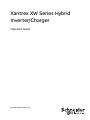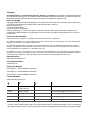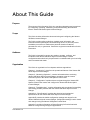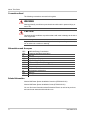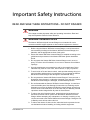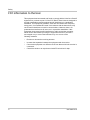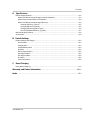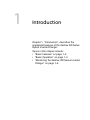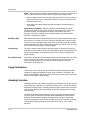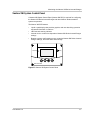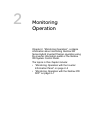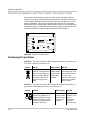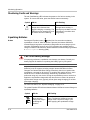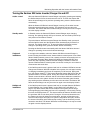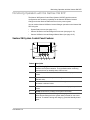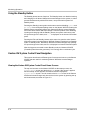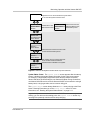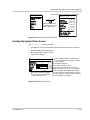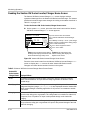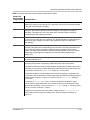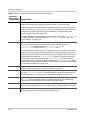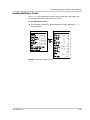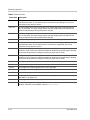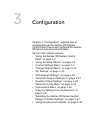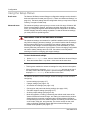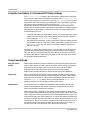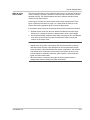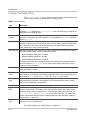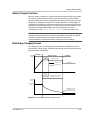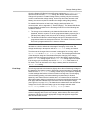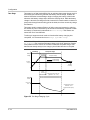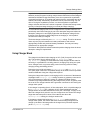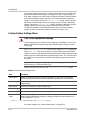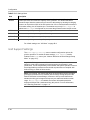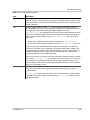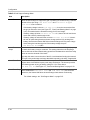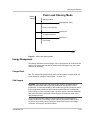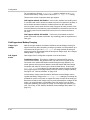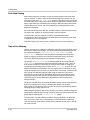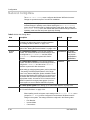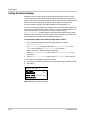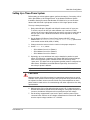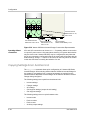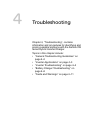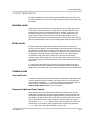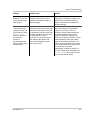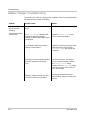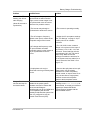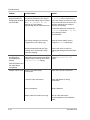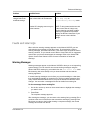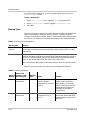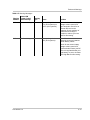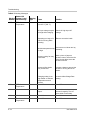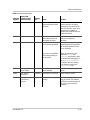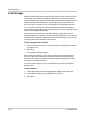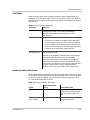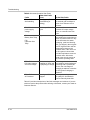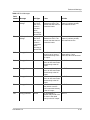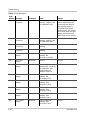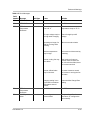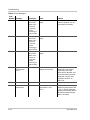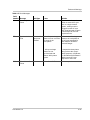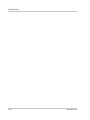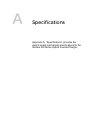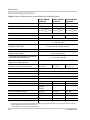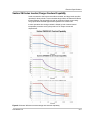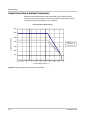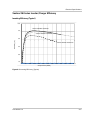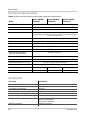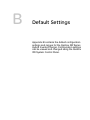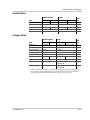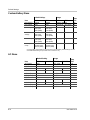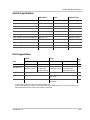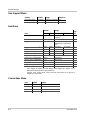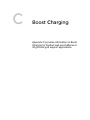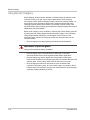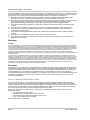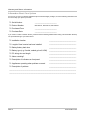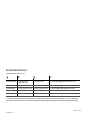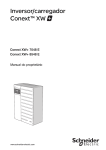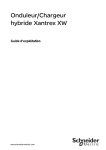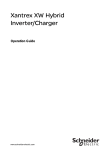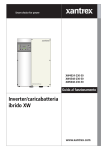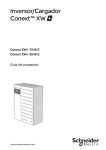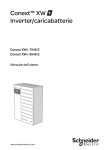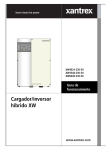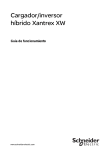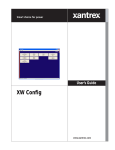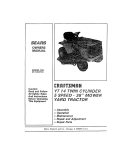Download Schneider Electric Xantrex XW Hybrid Specifications
Transcript
Xantrex™ XW Series Hybrid Inverter/Charger Xantrex XW4024 120/240 60 Xantrex XW4548 120/240 60 Xantrex XW6048 120/240 60 Operation Guide www.schneider-electric.com Xantrex XW Series Hybrid Inverter/Charger Operation Guide www.schneider-electric.com Copyright and Contact Trademarks Schneider Electric, the Schneider Electric logo, Xantrex, and Xanbus are trademarks or registered trademarks of the Schneider Electric group of companies. Other trademarks, registered trademarks, and product names are the property of their respective owners and are used herein for identification purposes only. Notice of Copyright Copyright © 2007, 2010 Xantrex Technology Inc. All rights reserved. No part of this document may be reproduced in any form or disclosed to third parties without the express written consent of: Xantrex Technology Inc. 161-G South Vasco Road Livermore, California USA 94551 Xantrex Technology Inc. reserves the right to revise this document and to periodically make changes to the content hereof without obligation or organization of such revisions or changes unless required to do so by prior arrangement. Exclusion for Documentation UNLESS SPECIFICALLY AGREED TO IN WRITING, XANTREX TECHNOLOGY INC. (“XANTREX”) (A) MAKES NO WARRANTY AS TO THE ACCURACY, SUFFICIENCY OR SUITABILITY OF ANY TECHNICAL OR OTHER INFORMATION PROVIDED IN ITS MANUALS OR OTHER DOCUMENTATION; (B) ASSUMES NO RESPONSIBILITY OR LIABILITY FOR LOSSES, DAMAGES, COSTS OR EXPENSES, WHETHER SPECIAL, DIRECT, INDIRECT, CONSEQUENTIAL OR INCIDENTAL, WHICH MIGHT ARISE OUT OF THE USE OF SUCH INFORMATION. THE USE OF ANY SUCH INFORMATION WILL BE ENTIRELY AT THE USER’S RISK; AND (C) REMINDS YOU THAT IF THIS MANUAL IS IN ANY LANGUAGE OTHER THAN ENGLISH, ALTHOUGH STEPS HAVE BEEN TAKEN TO MAINTAIN THE ACCURACY OF THE TRANSLATION, THE ACCURACY CANNOT BE GUARANTEED. APPROVED XANTREX CONTENT IS CONTAINED WITH THE ENGLISH LANGUAGE VERSION WHICH IS POSTED AT WWW.SCHNEIDER-ELECTRIC.COM. Date and Revision September 2010 Revision C Document Part Number 975-0240-01-01 Product Part Numbers 865-1000(-01) – Xantrex XW6048 120/240 60 865-1005(-01) – Xantrex XW4548 120/240 60 865-1010(-01) – Xantrex XW4024 120/240 60 Contact Information www.schneider-electric.com ☎ ✉ North America 1 650 351 8237 1 866 519 1470 1 925 245 1022 [email protected] France 0 825 012 999 [email protected] Deutschland +49 (0) 180 575 3 575 +49 (0) 2102 404 7101 [email protected] España +34 93 498 7466 +34 93 305 5026 [email protected] L'Italia +39 035 4151111 +39 035415 3200 [email protected] For other country details please contact your local Schneider Electric Sales Representative or visit our website at: http://www.schneider-electric.com/sites/corporate/en/support/operations/local-operations/local-operations.page About This Guide Purpose The purpose of this Operation Guide is to provide explanations and procedures for configuring, operating, maintaining, and troubleshooting the Schneider Electric Xantrex XW Series Hybrid Inverter/Charger. Scope This Guide includes information about monitoring and configuring the Xantrex XW Series Inverter/Charger. The Guide provides safety guidelines, detailed setup information, and information about operating and troubleshooting the unit. It does not provide installation procedures or details about particular brands of batteries, photoelectric cells, or generators. Consult the equipment manufacturers for this information. Audience The Guide is intended for anyone who needs to operate, configure, and troubleshoot the Xantrex XW Series Hybrid Inverter/Charger. Certain configuration tasks should only be performed in consultation with your local utility and/or an authorized dealer. Organization This Guide is organized into four chapters and three appendices. Chapter 1, “Introduction”, describes the operational features of the Xantrex XW Series Hybrid Inverter/Charger. Chapter 2, “Monitoring Operation”, contains information about monitoring Xantrex XW Series Hybrid Inverter/Charger operation using the inverter information panel or the Xantrex XW System Control Panel. Chapter 3, “Configuration” explains how to navigate through the Xantrex XW System Control Panel menus and configure the Xantrex XW Series Hybrid Inverter/Charger., Chapter 4, “Troubleshooting”, contains information and procedures for identifying and solving possible problems with the Xantrex XW Series Hybrid Inverter/ Charger. Appendix A, “Specifications” provides the electrical and mechanical specifications for the Xantrex XW Series Hybrid Inverter/Charger. Appendix B contains the default configuration settings and ranges for the Xantrex XW Series Hybrid Inverter/Charger. Configuration settings can be viewed and changed using the Xantrex XW System Control Panel. Appendix C provides information on Boost Charging for flooded lead-acid batteries in off-grid and grid support applications. 975-0240-01-01 iii About This Guide Conventions Used The following conventions are used in this guide. WARNING Warnings identify conditions or practices that could result in personal injury or loss of life CAUTION Cautions identify conditions or practices that could result in damage to the unit or other equipment. Important: These notes describe things which are important for you to know, but not as serious as a caution or warning. Abbreviations and Acronyms CEC CSA GT LCD LED MPPT NEC PV PVGFP UL VAC VDC California Energy Commission Canadian Standards Association Grid Tie Liquid Crystal Display Light Emitting Diode Maximum Power Point Tracking US National Electrical Code NFPA-70 Photovoltaic PV Ground Fault Protection Underwriters Laboratories Volts AC Volts DC Related Information Xantrex XW Power System Installation Overview (975-0238-01-01) Xantrex XW Power System Installation Guide (975-0239-01-01) You can find more information about Schneider Electric as well as its products and services at www.schneider-electric.com. iv 975-0240-01-01 Important Safety Instructions READ AND SAVE THESE INSTRUCTIONS - DO NOT DISCARD WARNING This chapter contains important safety and operating instructions. Read and keep this Operation Guide for future reference. WARNING: Limitations on use The Xantrex XW Series Hybrid Inverter/Charger is not intended for use in connection with life support systems or other medical equipment or devices. 1. Before using the Xantrex XW Series Inverter/Charger, read all instructions and cautionary markings on the Xantrex XW Series Inverter/Charger, the batteries, and all appropriate sections of this guide. 2. Ensure the Xantrex XW Series Inverter/Charger is installed according to the guidelines and procedures in the Xantrex XW Power System Installation Guide. 3. Do not expose the Xantrex XW Series Inverter/Charger to rain, snow, or spray. To reduce risk of fire hazard, do not cover or obstruct the ventilation openings. 4. Use only attachments recommended or sold by the manufacturer. Doing otherwise may result in a risk of fire, electric shock, or injury to persons. 5. To avoid a risk of fire and electric shock, make sure that existing wiring is in good condition and that wire is not undersized. Do not operate the Xantrex XW Series Inverter/Charger with damaged or substandard wiring. 6. Do not operate the Xantrex XW Series Inverter/Charger if it has received a sharp blow, been dropped, or otherwise damaged in any way. If the Xantrex XW Series Inverter/Charger is damaged, see the Warranty section. 7. Do not disassemble the Xantrex XW Series Inverter/Charger. It contains no user-serviceable parts. See Warranty for instructions on obtaining service. Attempting to service the Xantrex XW Series Inverter/Charger yourself may result in a risk of electrical shock or fire and will void your warranty. Internal capacitors remain charged after all power is disconnected. 8. To reduce the risk of electrical shock, authorized service personnel must disconnect both AC and DC power from the Xantrex XW Series Inverter/ Charger before attempting any maintenance or cleaning or working on any circuits connected to the Xantrex XW Series Inverter/Charger. Putting the unit in Standby mode will not reduce this risk. 9. To reduce the chance of short-circuits, authorized service personnel must use insulated tools when installing or working with this equipment. 975-0240-01-01 v Safety FCC Information to the User This equipment has been tested and found to comply with the limits for a Class B digital device, pursuant to part 15 of the FCC Rules. These limits are designed to provide reasonable protection against harmful interference in a residential installation. This equipment generates, uses and can radiate radio frequency energy and, if not installed and used in accordance with the instructions, may cause harmful interference to radio communications. However, there is no guarantee that interference will not occur in a particular installation. If this equipment does cause harmful interference to radio or television reception, which can be determined by turning the equipment off and on, the user is encouraged to try to correct the interference by one or more of the following measures: vi • Reorient or relocate the receiving antenna. • Increase the separation between the equipment and the receiver. • Connect the equipment to a different circuit from that to which the receiver is connected. • Consult the dealer or an experienced radio/TV technician for help. 975-0240-01-01 Contents Important Safety Instructions - - - - - - - - - - - - - - - - - - - - - - - - - - - - - - - - - - - - - - - - - - - v 1 Introduction Basic Features - - - - - - - - - - - - - - - - - - - - - - - - - - - - - - - - - - - - - - - - - - - - - - - - - - - - - - - - - - Basic Operation - - - - - - - - - - - - - - - - - - - - - - - - - - - - - - - - - - - - - - - - - - - - - - - - - - - - - - - - - Surge Performance - - - - - - - - - - - - - - - - - - - - - - - - - - - - - - - - - - - - - - - - - - - - - - - - - - - - Islanding Protection - - - - - - - - - - - - - - - - - - - - - - - - - - - - - - - - - - - - - - - - - - - - - - - - - - - Monitoring the Xantrex XW Series Inverter/Charger - - - - - - - - - - - - - - - - - - - - - - - - - - - - - - - - Inverter Information Panel - - - - - - - - - - - - - - - - - - - - - - - - - - - - - - - - - - - - - - - - - - - - - - - Xantrex XW System Control Panel - - - - - - - - - - - - - - - - - - - - - - - - - - - - - - - - - - - - - - - - - - 2 1–2 1–3 1–4 1–4 1–6 1–6 1–7 Monitoring Operation Monitoring Operation with the Inverter Information Panel - - - - - - - - - - - - - - - - - - - - - - - - - - - - - 2–2 Monitoring AC Input Status - - - - - - - - - - - - - - - - - - - - - - - - - - - - - - - - - - - - - - - - - - - - - - - 2–2 Monitoring Xantrex XW Series Inverter/Charger Status - - - - - - - - - - - - - - - - - - - - - - - - - - - - 2–3 Monitoring Charger Status - - - - - - - - - - - - - - - - - - - - - - - - - - - - - - - - - - - - - - - - - - - - - - - - 2–3 Monitoring Faults and Warnings - - - - - - - - - - - - - - - - - - - - - - - - - - - - - - - - - - - - - - - - - - - - 2–4 Equalizing Batteries - - - - - - - - - - - - - - - - - - - - - - - - - - - - - - - - - - - - - - - - - - - - - - - - - - - - 2–4 Turning the Xantrex XW Series Inverter/Charger On and Off - - - - - - - - - - - - - - - - - - - - - - - - 2–5 Reading the Display Screen - - - - - - - - - - - - - - - - - - - - - - - - - - - - - - - - - - - - - - - - - - - - - - - 2–6 Monitoring Operation with the Xantrex XW SCP - - - - - - - - - - - - - - - - - - - - - - - - - - - - - - - - - - - - 2–7 Xantrex XW System Control Panel Features - - - - - - - - - - - - - - - - - - - - - - - - - - - - - - - - - - - - 2–7 Using the Standby Button - - - - - - - - - - - - - - - - - - - - - - - - - - - - - - - - - - - - - - - - - - - - - - - - 2–8 Xantrex XW System Control Panel Navigation - - - - - - - - - - - - - - - - - - - - - - - - - - - - - - - - - - 2–8 Viewing the Xantrex XW System Control Panel Home Screens - - - - - - - - - - - - - - - - - - - 2–8 Viewing Other Screens - - - - - - - - - - - - - - - - - - - - - - - - - - - - - - - - - - - - - - - - - - - - - - 2–10 Reading the System Status Screen - - - - - - - - - - - - - - - - - - - - - - - - - - - - - - - - - - - - - - - - - 2–11 Reading the Xantrex XW Series Inverter/Charger Home Screen - - - - - - - - - - - - - - - - - - - - 2–12 Reading the Meters Screen - - - - - - - - - - - - - - - - - - - - - - - - - - - - - - - - - - - - - - - - - - - - - - 2–15 3 Configuration Using the Xantrex XW System Control Panel - - - - - - - - - - - - - - - - - - - - - - - - - - - - - - - - - - - - - - 3–2 Xantrex XW Series Inverter/Charger Setup Menu - - - - - - - - - - - - - - - - - - - - - - - - - - - - - - - - 3–2 Setting the Time and Date - - - - - - - - - - - - - - - - - - - - - - - - - - - - - - - - - - - - - - - - - - - - - - - - 3–3 Using the Setup Menus - - - - - - - - - - - - - - - - - - - - - - - - - - - - - - - - - - - - - - - - - - - - - - - - - - - - - 3–4 Inverter Settings Menu - - - - - - - - - - - - - - - - - - - - - - - - - - - - - - - - - - - - - - - - - - - - - - - - - - - - - 3–7 Using the Low Battery Cut Out and LBCO Delay Settings - - - - - - - - - - - - - - - - - - - - - - - - - - 3–8 Using Search Mode - - - - - - - - - - - - - - - - - - - - - - - - - - - - - - - - - - - - - - - - - - - - - - - - - - - - 3–8 Charger Settings Menu - - - - - - - - - - - - - - - - - - - - - - - - - - - - - - - - - - - - - - - - - - - - - - - - - - - - 3–10 Battery Charger Functions - - - - - - - - - - - - - - - - - - - - - - - - - - - - - - - - - - - - - - - - - - - - - - - 3–11 975-0240-01-01 vii Contents Multi-Stage Charging Process - - - - - - - - - - - - - - - - - - - - - - - - - - - - - - - - - - - - - - - - - - - Equalize Charging - - - - - - - - - - - - - - - - - - - - - - - - - - - - - - - - - - - - - - - - - - - - - - - - - - - Equalization Procedure - - - - - - - - - - - - - - - - - - - - - - - - - - - - - - - - - - - - - - - - - - - - - Using Charger Block - - - - - - - - - - - - - - - - - - - - - - - - - - - - - - - - - - - - - - - - - - - - - - - - - Custom Battery Settings Menu - - - - - - - - - - - - - - - - - - - - - - - - - - - - - - - - - - - - - - - - - - - AC Settings - - - - - - - - - - - - - - - - - - - - - - - - - - - - - - - - - - - - - - - - - - - - - - - - - - - - - - - - - - - Grid Support Settings - - - - - - - - - - - - - - - - - - - - - - - - - - - - - - - - - - - - - - - - - - - - - - - - - - - - Energy Management - - - - - - - - - - - - - - - - - - - - - - - - - - - - - - - - - - - - - - - - - - - - - - - - - Charger Block - - - - - - - - - - - - - - - - - - - - - - - - - - - - - - - - - - - - - - - - - - - - - - - - - - - Grid Support - - - - - - - - - - - - - - - - - - - - - - - - - - - - - - - - - - - - - - - - - - - - - - - - - - - - Grid Support and Battery Charging - - - - - - - - - - - - - - - - - - - - - - - - - - - - - - - - - - - - Peak Load Shaving - - - - - - - - - - - - - - - - - - - - - - - - - - - - - - - - - - - - - - - - - - - - - - - - Time-of-Use Metering - - - - - - - - - - - - - - - - - - - - - - - - - - - - - - - - - - - - - - - - - - - - - - Generator Support Settings- - - - - - - - - - - - - - - - - - - - - - - - - - - - - - - - - - - - - - - - - - - - - - - - Auxiliary Output Settings- - - - - - - - - - - - - - - - - - - - - - - - - - - - - - - - - - - - - - - - - - - - - - - - - - Multi-Unit Config Menu - - - - - - - - - - - - - - - - - - - - - - - - - - - - - - - - - - - - - - - - - - - - - - - - - - - Setting the Device Name - - - - - - - - - - - - - - - - - - - - - - - - - - - - - - - - - - - - - - - - - - - - - - - Setting the Device Number - - - - - - - - - - - - - - - - - - - - - - - - - - - - - - - - - - - - - - - - - - - - - Setting Up a Three-Phase System - - - - - - - - - - - - - - - - - - - - - - - - - - - - - - - - - - - - - - - - Connections Menu - - - - - - - - - - - - - - - - - - - - - - - - - - - - - - - - - - - - - - - - - - - - - - - - - - - - - - Copying Settings From Another Unit - - - - - - - - - - - - - - - - - - - - - - - - - - - - - - - - - - - - - - - - - Resetting the Xantrex XW Series Inverter/Charger to Default Settings - - - - - - - - - - - - - - - - - - Using the Advanced Features - - - - - - - - - - - - - - - - - - - - - - - - - - - - - - - - - - - - - - - - - - - - - - - 4 3–11 3–15 3–16 3–17 3–18 3–19 3–20 3–23 3–23 3–23 3–24 3–26 3–26 3–27 3–28 3–30 3–31 3–32 3–33 3–34 3–36 3–37 3–38 Troubleshooting General Troubleshooting Guidelines - - - - - - - - - - - - - - - - - - - - - - - - - - - - - - - - - - - - - - - - - - - 4–2 Inverter Applications - - - - - - - - - - - - - - - - - - - - - - - - - - - - - - - - - - - - - - - - - - - - - - - - - - - - - - 4–3 Resistive Loads - - - - - - - - - - - - - - - - - - - - - - - - - - - - - - - - - - - - - - - - - - - - - - - - - - - - - - - 4–3 Motor Loads - - - - - - - - - - - - - - - - - - - - - - - - - - - - - - - - - - - - - - - - - - - - - - - - - - - - - - - - - - 4–3 Problem Loads - - - - - - - - - - - - - - - - - - - - - - - - - - - - - - - - - - - - - - - - - - - - - - - - - - - - - - - - 4–3 Very Small Loads - - - - - - - - - - - - - - - - - - - - - - - - - - - - - - - - - - - - - - - - - - - - - - - - - - - 4–3 Fluorescent Lights and Power Supplies - - - - - - - - - - - - - - - - - - - - - - - - - - - - - - - - - - - 4–3 Clocks - - - - - - - - - - - - - - - - - - - - - - - - - - - - - - - - - - - - - - - - - - - - - - - - - - - - - - - - - - - 4–4 Searching - - - - - - - - - - - - - - - - - - - - - - - - - - - - - - - - - - - - - - - - - - - - - - - - - - - - - - - - 4–4 Inverter Troubleshooting - - - - - - - - - - - - - - - - - - - - - - - - - - - - - - - - - - - - - - - - - - - - - - - - - - - - 4–4 Battery Charger Troubleshooting- - - - - - - - - - - - - - - - - - - - - - - - - - - - - - - - - - - - - - - - - - - - - - 4–8 Faults and Warnings- - - - - - - - - - - - - - - - - - - - - - - - - - - - - - - - - - - - - - - - - - - - - - - - - - - - - - 4–11 Warning Messages - - - - - - - - - - - - - - - - - - - - - - - - - - - - - - - - - - - - - - - - - - - - - - - - - - - - 4–11 Warning Types - - - - - - - - - - - - - - - - - - - - - - - - - - - - - - - - - - - - - - - - - - - - - - - - - - - - 4–12 Fault Messages - - - - - - - - - - - - - - - - - - - - - - - - - - - - - - - - - - - - - - - - - - - - - - - - - - - - - - 4–16 Fault Types - - - - - - - - - - - - - - - - - - - - - - - - - - - - - - - - - - - - - - - - - - - - - - - - - - - - - - 4–17 Inverter Operation After Faults - - - - - - - - - - - - - - - - - - - - - - - - - - - - - - - - - - - - - - - - - 4–17 viii 975-0240-01-01 Contents A Specifications Electrical Specifications - - - - - - - - - - - - - - - - - - - - - - - - - - - - - - - - - - - - - - - - - - - - - - - - - - - - A–2 Xantrex XW Series Inverter/Charger Overload Capability - - - - - - - - - - - - - - - - - - - - - - - - - - A–3 Output Power Versus Ambient Temperature - - - - - - - - - - - - - - - - - - - - - - - - - - - - - - - - - - - A–4 Xantrex XW Series Inverter/Charger Efficiency - - - - - - - - - - - - - - - - - - - - - - - - - - - - - - - - - - A–5 Inverting Efficiency (Typical) - - - - - - - - - - - - - - - - - - - - - - - - - - - - - - - - - - - - - - - - - - - A–5 Charging Efficiency (Typical) - - - - - - - - - - - - - - - - - - - - - - - - - - - - - - - - - - - - - - - - - - - A–6 Charging Efficiency (Power Factor) - - - - - - - - - - - - - - - - - - - - - - - - - - - - - - - - - - - - - - A–6 Grid-Tie Sell Mode Efficiency (Typical) - - - - - - - - - - - - - - - - - - - - - - - - - - - - - - - - - - - - A–7 Mechanical Specifications- - - - - - - - - - - - - - - - - - - - - - - - - - - - - - - - - - - - - - - - - - - - - - - - - - - A–8 Accessories - - - - - - - - - - - - - - - - - - - - - - - - - - - - - - - - - - - - - - - - - - - - - - - - - - - - - - - - - - - - - A–8 B Default Settings Default Settings and Ranges - - - - - - - - - - - - - - - - - - - - - - - - - - - - - - - - - - - - - - - - - - - - - - - - - B–2 Inverter Menu - - - - - - - - - - - - - - - - - - - - - - - - - - - - - - - - - - - - - - - - - - - - - - - - - - - - - - - - - B–3 Charger Menu - - - - - - - - - - - - - - - - - - - - - - - - - - - - - - - - - - - - - - - - - - - - - - - - - - - - - - - - B–3 Custom Battery Menu - - - - - - - - - - - - - - - - - - - - - - - - - - - - - - - - - - - - - - - - - - - - - - - - - - - B–4 AC Menu - - - - - - - - - - - - - - - - - - - - - - - - - - - - - - - - - - - - - - - - - - - - - - - - - - - - - - - - - - - - B–4 Grid-tie Specifications - - - - - - - - - - - - - - - - - - - - - - - - - - - - - - - - - - - - - - - - - - - - - - - - - - - B–5 Grid Support Menu - - - - - - - - - - - - - - - - - - - - - - - - - - - - - - - - - - - - - - - - - - - - - - - - - - - - - B–5 Gen Support Menu - - - - - - - - - - - - - - - - - - - - - - - - - - - - - - - - - - - - - - - - - - - - - - - - - - - - - B–6 Aux Menu - - - - - - - - - - - - - - - - - - - - - - - - - - - - - - - - - - - - - - - - - - - - - - - - - - - - - - - - - - - - B–6 Connections Menu - - - - - - - - - - - - - - - - - - - - - - - - - - - - - - - - - - - - - - - - - - - - - - - - - - - - - B–6 C Boost Charging Using Boost Charging- - - - - - - - - - - - - - - - - - - - - - - - - - - - - - - - - - - - - - - - - - - - - - - - - - - - - - C–2 Warranty and Return Information - - - - - - - - - - - - - - - - - - - - - - - - - - - - - - - - - - - - WA–1 Index - - - - - - - - - - - - - - - - - - - - - - - - - - - - - - - - - - - - - - - - - - - - - - - - - - - - - - - - - - - - - IX–1 975-0240-01-01 ix x 1 Introduction Chapter 1, “Introduction”, describes the operational features of the Xantrex XW Series Hybrid Inverter/Charger. Topics in this chapter include: • “Basic Features” on page 1–2 • “Basic Operation” on page 1–3 • “Monitoring the Xantrex XW Series Inverter/ Charger” on page 1–6 Introduction Basic Features The Xantrex XW Series Hybrid Inverter/Charger is a true sine wave inverter/ charger that can be used for residential and commercial applications: stand-alone, grid-backup, and grid-tie with battery energy storage. Capable of being grid-interactive or grid-independent, the Xantrex XW Series Inverter/ Charger will operate with generators and renewable energy sources to provide full-time or backup power. Other Xantrex XW Series Inverter/Charger features include: System component 1–2 • Building block power levels—units can be installed in parallel to produce up to 24 kilowatts in single phase and split phase configuration. Units can be installed in parallel to produce up to 36 kilowatts in a three phase configuration. See the Xantrex XW Power System Installation Guide (Document Part Number 975-0239-01-01) and the Addendum to the Xantrex XW Power System Installation Guide (Document Part Number 976-0222-01-01) both available at www.schneider-electric.com for more information on single-phase (120 V) and three-phase (120:208 V) configuration. • High efficiency true sine wave output • Single-phase, three-wire output to simplify system configuration by eliminating the need for an autotransformer or stacking multiple inverters • Surge capacity to start difficult loads like well pumps, refrigerators, or A/C compressors • Power factor-corrected (PFC) input minimizes AC input current required for charging, increasing AC pass-through capacity • High output, multi-stage charger minimizes charging time • Optional Xantrex XW Automatic Generator Start allows operation with a wide range of generators, supported through a dedicated generator input • Multi-mode grid-tie operation supported • Integrated transfer switch • Temperature-controlled, variable-speed internal cooling fan. The fan turns on when the internal temperature reaches 45 °C (113 °F) and reaches maximum speed at 70 °C (158 °F). The fan turns off when the internal temperature falls to 40 °C (104 °F). • Housing design promotes vertical air flow through the Xantrex XW Series Inverter/Charger. This natural “chimney effect” provides convection cooling at lower power levels and reduces fan run time. • Designed for reliability and field serviceability. The Xantrex XW Series Inverter/Charger uses Xantrex Xanbus™, a network communications protocol developed by the manufacturer, to communicate its settings and activity to other Xantrex Xanbus-enabled devices. You can configure and monitor the Xantrex XW Series Inverter/Charger and every Xantrex Xanbusenabled device in the system using an optional Xantrex XW System Control Panel (part number 865-1050). 975-0240-01-01 Basic Operation Basic Operation The Xantrex XW Series Hybrid Inverter/Charger is a modular building block sine-wave inverter/charger that can be used for both residential and commercial stand-alone, grid-backup, and grid-tie applications with battery energy storage. The Xantrex XW Series Inverter/Charger is a self-contained DC to AC inverter, battery charger, and integrated AC transfer switch. Up to four Xantrex XW Series Inverter/Chargers can be installed together in a 120/240 V single-phase, three-wire configuration. However, the Xantrex XW Power Distribution Panel is only rated for up to three Xantrex XW Series Inverter/Chargers. Multi-unit operation Inverting For multiple Xantrex XW Series Inverter/Chargers, the master Xantrex XW Series Inverter/Charger broadcasts pulses on the Xantrex Xanbus network to synchronize operation between the other paralleled units. When AC loads are present, all units produce power, effectively sharing the load. Multiple Xantrex XW Series Inverter/Chargers do not produce power together when Search mode is enabled. See “Using Search Mode” on page 3–8. Parallel charging Multiple Xantrex XW Series Inverter/Chargers synchronize charging stages to ensure efficient charging of the battery bank. When a single unit transitions from bulk to absorption so do all other units. In absorption, all units must complete the absorption stage before transitioning to the next stage. Note that units do not load share when charging except during the bulk stage. The Xantrex XW Series Inverter/Chargers stop sharing charge current just before completing the bulk stage. The units do not share charge current during the absorption and float stages. Each unit charges batteries based on the Max Charge Rate setting and active internal (temperature-based) deratings. If equalization is enabled on one or more devices capable of equalization charging (such as Xantrex XW Series Inverter/Chargers or Xantrex XW Solar Charge Controllers), only those devices perform an equalize cycle after absorption. Other devices transition to float (if three-stage charging is selected) or transition to AC pass-through (if two-stage charging is selected). When one or more Xantrex XW Solar Charge Controllers are installed and operating in the system, the Xantrex XW Series Inverter/Chargers synchronize only the bulk charging stage with the charge controllers. AC Transfer Xantrex XW Series Inverter/Chargers monitor each other using a peer-to-peer monitoring technique to determine the quality of AC input. If AC input is deemed to be bad by any of the paralleled units, no transfer to AC occurs and the AC LED may continually flash on each unit’s information panel. If the system was in pass-through and AC fails on any unit, all units transfer to invert simultaneously. 975-0240-01-01 1–3 Introduction Faults When a Xantrex XW Series Inverter/Charger in a multi-unit system has a fault, only the affected device shuts down, except in the following cases: • When a master unit has an invert mode fault that causes it to stop inverting, a system-wide fault occurs. Invert mode faults on a slave unit only shut down the affected slave unit. • When there is a battery-related fault such as battery over-temperature or over-voltage. Other modes of operation Xantrex XW Series Inverter/Chargers operate independently when in grid support mode (including sell mode), load shave, generator support, and charger block modes. This enables units to be configured to perform multiple functions independently and allows greater flexibility in operating the system. Auxiliary output Each Xantrex XW Series Inverter/Charger has one programmable auxiliary output that is able to run a small 12 V fan or operate an external relay to perform other functions, such as remotely starting a generator (if the Xantrex Xanbus-enabled Xantrex XW AGS is not used), to disconnect external non-critical loads, or to turn on a diversion load for battery voltage regulation. Transfer relay The built-in transfer relay is rated for 60 amps. When an external AC source is detected on either of the AC inputs, the relay transfers loads from the Xantrex XW Series Inverter/Charger to the external power source, and then activates the battery charger. AC1 and AC2 relay The Xantrex XW Series Inverter/Charger design does not allow the AC1 and AC2 inputs to feed into each other. The relays controlling AC1 and AC2 input can never close simultaneously. This design prevents generator input from backfeeding to the utility grid. Surge Performance Unlike many other inverters, the Xantrex XW Series Inverter/Charger prevents voltage from sagging dramatically during surge conditions. The Xantrex XW Series Inverter/Charger handles surges of over twice its rated output power with only a minimal drop in output voltage. Islanding Protection Islanding protection is an essential safety feature that makes sure no one working on the utility grid is harmed by a distributed energy source, such as the Xantrex XW Series Inverter/Charger. Islanding protection also prevents loads connected to the Xantrex XW Series Inverter/Charger from being damaged by fluctuating utility grid input. The Xantrex XW Series Inverter/Charger uses a proprietary positive feedback control to achieve reliable anti-islanding while maintaining low total harmonic distortion. Default software settings are programmed into each Xantrex XW Series Inverter/Charger at the factory to make sure it does not island according to applicable safety regulations (such as IEEE 1547 and UL 1741 in North America). 1–4 975-0240-01-01 Basic Operation In some instances it may be desirable from both a utility and a customer point of view to adjust default anti-islanding settings. For example, the Xantrex XW Series Inverter/Charger may experience “nuisance trips” if the grid is weak and the voltage falls outside the allowable range specified in the regulations. It may be difficult for a utility to upgrade the grid to eliminate this problem. With permission from the utility, the factory settings may be changed to allow the Xantrex XW Series Inverter/Charger to operate over a wider grid voltage range. These settings must only be changed by qualified service personnel using a special software application provided by the manufacturer. While selling power, the Xantrex XW Series Inverter/Charger continuously monitors utility grid voltage and frequency. If the grid voltage and frequency move beyond the Xantrex XW Series Inverter/Charger default ranges1—during a power surge or outage, for example—the Xantrex XW Series Inverter/Charger stops selling power to AC1 and disconnects from the utility grid for five minutes. (Five minutes is the minimum reconnect time, and it is not adjustable.) If the utility grid voltage and frequency have returned to their nominal values when the reconnect time has expired, the Xantrex XW Series Inverter/Charger begins selling power again. The Fault light on the Xantrex XW Series Inverter/Charger information panel indicates a utility fault. No fault code appears on the three-character display because the fault is with the utility grid, not the Xantrex XW Series Inverter/ Charger. The Xantrex XW System Control Panel (Xantrex XW SCP) indicates a utility fault with the Fault light and a fault message on its screen (faults F23 to F40 are utility faults—see Table 4-5 on page 4–19). The fault cannot be manually cleared. Utility faults clear automatically when the utility grid voltage and frequency return to within the ranges programmed into the Xantrex XW Series Inverter/Charger. If grid support is enabled and the utility voltage and frequency come back within tolerance, the Xantrex XW Series Inverter/Charger information panel displays a countdown timer for the five minutes that it takes until the Xantrex XW Series Inverter/Charger can start interacting with the grid again. 1.See “Electrical Specifications” on page A–2. 975-0240-01-01 1–5 Introduction Monitoring the Xantrex XW Series Inverter/Charger You can monitor Xantrex XW Series Inverter/Charger operation using either the factory-installed inverter information panel or an optional Xantrex XW System Control Panel. You can configure the Xantrex XW Series Inverter/Charger only with the Xantrex XW System Control Panel. Inverter Information Panel The inverter information panel features: • Buttons for Xantrex XW Series Inverter/Charger on and off control, clearing faults and warnings, and battery equalization • Three-character display to indicate power output, charge current, or troubleshooting information • LEDs to indicate input status, output status, battery condition, and system warnings or faults. Grid (AC1) kW Inverting flashing = sell Gen (AC2) A Fault / Warning Charging Hybrid Inverter/Charger Equalize Battery Figure 1-1 Inverter Information Panel 1–6 975-0240-01-01 Monitoring the Xantrex XW Series Inverter/Charger Xantrex XW System Control Panel A Xantrex XW System Control Panel (Xantrex XW SCP) is required for configuring the Xantrex XW Series Inverter/Charger and other Xantrex Xanbus-enabled system components. The Xantrex XW SCP features: • Liquid crystal display that provides graphics and text describing operation and status information in real time • LED fault and warning indicator • Internal clock to control time-dependent Xantrex XW Series Inverter/Charger settings • Buttons to select configuration menus, customize Xantrex XW Series Inverter/ Charger settings, and clear faults and warnings. Fault/Warning Standby System Control Panel II Figure 1-2 Xantrex XW System Control Panel 975-0240-01-01 1–7 1–8 2 Monitoring Operation Chapter 2, “Monitoring Operation”, contains information about monitoring Xantrex XW Series Hybrid Inverter/Charger operation using the inverter information panel or the Xantrex XW System Control Panel. The topics in this chapter include: • “Monitoring Operation with the Inverter Information Panel” on page 2–2 • “Monitoring Operation with the Xantrex XW SCP” on page 2–7 Monitoring Operation Monitoring Operation with the Inverter Information Panel The inverter information panel monitors a single Xantrex XW Series Inverter/ Charger. The inverter information panel displays basic information, allows you to turn the Xantrex XW Series Inverter/Charger on and off, and allows you to start battery equalization. LEDs on the information panel indicate AC input status, Xantrex XW Series Inverter/Charger status, battery condition, and charging and equalization status. The LEDs and three-character display screen also alert you to Xantrex XW Series Inverter/Charger warning and fault conditions. Grid (AC1) . Gen (AC2) kW Inverting flashing = sell A Fault / Warning Charging Equalize Battery Figure 2-1 Inverter Information Panel Monitoring AC Input Status Grid (AC1) The green Grid (AC1) LED indicates the presence and status of an AC source connected to the AC1 input. Symbol LED On LED Flashing LED Off AC input is present and qualified. The Xantrex XW Series Inverter/Charger is ready to charge batteries, sell power to the grid, or pass AC through to the loads. AC input is present, within nominal range and is being qualified. The Xantrex XW Series Inverter/Charger is not connected to the grid. AC input is not present, or AC input is present but not within nominal range. Gen (AC2) The green Gen (AC2) LED indicates the presence and status of a generator or other auxiliary AC source on the AC2 input. Symbol 2–2 LED On LED Flashing LED Off The AC source is present and AC input is qualified. The Xantrex XW Series Inverter/ Charger is ready to charge batteries and pass power through to the loads. AC input is present, within nominal range, and is being qualified. AC input is not present, or AC input is present but not within nominal range. 975-0240-01-01 Monitoring Operation with the Inverter Information Panel When one AC input LED is on and the other AC input LED is flashing, AC input is present on both AC1 and AC2. However, the Xantrex XW Series Inverter/Charger can qualify and receive AC input from only one source at a time. The qualified source is represented by the steadily lit LED. When two sources of AC input are present, the Xantrex XW Series Inverter/Charger uses the source selected under AC Priority on the Xantrex XW System Control Panel’s AC Settings menu. Monitoring Xantrex XW Series Inverter/Charger Status The green kW LED indicates the Xantrex XW Series Inverter/Charger is inverting DC input to AC output. When this LED is on or flashing, the display screen shows Xantrex XW Series Inverter/Charger output power in kilowatts. Symbol LED On LED Flashing LED Off The Xantrex XW Series Inverter/ Charger is inverting and producing power for connected loads. The Xantrex XW Series Inverter/ Charger is selling power to the grid. The Xantrex XW Series Inverter/ Charger is not inverting. Monitoring Charger Status The green A LED indicates the Xantrex XW Series Inverter/Charger is charging the battery bank. When this LED is on, the display screen shows battery charging current in amps. Note: When a charge cycle ends or charging is manually disabled, the Xantrex XW Series Inverter/Charger does not leave charge mode immediately, and the charging LED remains on for 60 seconds. Symbol LED On LED Flashing LED Off The Xantrex XW Series Inverter/ Charger is charging the batteries. The AC is couplinga. The Xantrex XW Series Inverter/ Charger is not charging. a.See the application note, “AC Coupling of Inverters” (Document Part Number 976-0240-01-01) available on www.schneider-electric.com for more information about AC coupling. 975-0240-01-01 2–3 Monitoring Operation Monitoring Faults and Warnings The red Fault/Warning LED indicates the presence of a fault or warning in the system. To clear active faults, press the ON/OFF button momentarily. Symbol LED On LED Flashing The Xantrex XW Series Inverter/ Charger has a fault and has stopped charging or inverting. The LED also turns on steadily if the unit has both a fault and a warning. The Xantrex XW Series Inverter/ Charger has a warning. A warning may escalate to a fault if the warning condition does not go away. Equalizing Batteries Button Pressing the Equalize button ( symbol) for five seconds turns battery equalization on and off. After the button is pressed, the Xantrex XW Series Inverter/Charger begins the equalization charge after the next charge cycle is complete. Equalization functions only if AC is present and qualified and the charger is enabled. Otherwise the Xantrex XW Series Inverter/Charger generates a cannot equalize warning (W96). CAUTION: Battery damage If improperly performed, equalization can damage your battery. Consult your battery supplier for details on equalizing the battery type in your system. Important: In a system where more than one device is capable of equalizing batteries (such as a system including multiple Xantrex XW Series Inverter/ Chargers and Xantrex XW Solar Charge Controllers), there is no system-wide equalization command for all devices. To equalize with multiple devices, each would have to be enabled individually. Alternatively, equalization can be performed using only one device. During the equalization process, one device applies the equalization charge while the other devices continue to operate in synchronized charge mode, typically in float (three-stage charging) or no-float (two-stage charging). For more information, see “Equalize Charging” on page 3–15. LED The yellow Equalize LED indicates that the Xantrex XW Series Inverter/Charger is equalizing batteries. Symbol 2–4 LED On LED Flashing The Xantrex XW Series Inverter/ Charger has begun equalizing the batteries. Equalization has been enabled but has not begun. The Xantrex XW Series Inverter/ Charger must complete a charge cycle before applying the equalization charge. 975-0240-01-01 Monitoring Operation with the Inverter Information Panel Turning the Xantrex XW Series Inverter/Charger On and Off ON/OFF control When the Xantrex XW Series Inverter/Charger is operating, pressing and holding the ON/OFF button for five seconds turns the unit off. To return the Xantrex XW Series Inverter/Charger to its previous operating state, press the ON/OFF button momentarily. While the Xantrex XW Series Inverter/Charger is turning off, the other inverter information panel buttons stop working. The shutdown process cannot be cancelled. The Xantrex XW Series Inverter/Charger can only be turned on again once the display is blank. Standby mode In Standby mode, the Xantrex XW Series Inverter/Charger stops charging, inverting, and passing through AC input. However, the unit remains powered up and present on the Xanbus network. To put the Xantrex XW Series Inverter/Charger into Standby mode, press and hold the ON/OFF button and the Equalize button simultaneously for about five seconds. The display shows . To return the Xantrex XW Series Inverter/ Charger to operating mode, press the ON/OFF button momentarily. Pressing the ON/OFF button momentarily while the Xantrex XW Series Inverter/ Charger is operating clears active faults and warnings. Single-unit installations In a single-unit installation, when the Xantrex XW Series Inverter/Charger is turned off using the ON/OFF button, Xantrex Xanbus network power is lost. When Xantrex Xanbus network power is lost, network-connected accessories such as the Automatic Generator Start (Xantrex XW AGS) and Xantrex XW SCP lose power and stop operating. Xantrex XW Solar Charge Controllers continue to operate if Xantrex Xanbus network power is removed, but they do not continue to communicate with each other. If the ON/OFF power button is pressed and held on a Xantrex XW Series Inverter/ Charger and a Xantrex XW AGS is installed in the system, the unit stops inverting or charging immediately and turns off completely in 120 seconds. During this time, the display shows . This interval allows the Xantrex XW AGS to stop the generator after a cool down period. During the 120-second shutdown time, all network communication is blocked and the unit sends a shutdown command to all other devices in the system. As well, the inverter information panel buttons stop working and the shutdown process cannot be cancelled. The Xantrex XW Series Inverter/Charger can only be turned on again once the display is blank. Multiple-unit installations 975-0240-01-01 If the ON/OFF power button is pressed and held on a master Xantrex XW Series Inverter/Charger (see “Inverter Mode” on the “Multi-Unit Config Menu” on page 3–30) and a Xantrex XW AGS is installed in the system, the unit stops inverting/charging immediately and turns off completely in 120 seconds. During this time, the display shows . This interval allows the Xantrex XW AGS to stop the generator after a cool down period. During the 120-second shutdown time, the master unit stops all network communication, and then all the slave units issue an external sync fault (F69) or a system configuration fault (F66). As well, the inverter information panel buttons stop working, and the shutdown process cannot be cancelled. The Xantrex XW Series Inverter/Charger can only be turned on again once the display is blank. 2–5 Monitoring Operation In a multiple-unit installation, when a slave Xantrex XW Series Inverter/Charger is turned off, other Xantrex XW Series Inverter/Chargers continue to supply Xantrex Xanbus network power and the Xantrex XW AGS and Xantrex XW SCP continue to operate.Monitoring Battery Level The row of five LEDs indicates the approximate available capacity of the batteries connected to the system. The capacity reading is based on current-compensated battery voltage. There are four battery states: empty, low, medium, and full. When the available battery capacity is empty, no LEDs are lit. The battery is considered empty when its depth of discharge exceeds approximately 50 per cent. When the battery capacity is low, the two leftmost LEDs are lit. When the battery is at medium capacity, the four leftmost LEDs are lit. When the battery capacity is full, all five LEDs are lit. Charged Discharged Battery Figure 2-2 Battery Level LEDs Reading the Display Screen The three-character display screen shows the following information about the operational state of the Xantrex XW Series Inverter/Charger: 2–6 • Output power in kilowatts when the Xantrex XW Series Inverter/Charger is inverting and the kW LED is lit. • Battery charger current when the Xantrex XW Series Inverter/Charger is charging and the A LED is lit. • when the Xantrex XW Series Inverter/Charger is in Standby mode. • when the Xantrex XW Series Inverter/Charger is in Search mode. See “Using Search Mode” on page 3–8. • when the ON/OFF button is pressed and held for five seconds. is displayed briefly before the unit turns off. • “” appears briefly when the Xantrex XW Series Inverter/Charger is in transition between modes, for example, qualifying AC input. The display also shows “” when the Xantrex XW Series Inverter/Charger is operating in AC passthrough mode. • momentarily when the Xantrex XW Series Inverter/Charger is enabled. • momentarily when the Xantrex XW Series Inverter/Charger is disabled. 975-0240-01-01 Monitoring Operation with the Xantrex XW SCP Monitoring Operation with the Xantrex XW SCP The Xantrex XW System Control Panel (Xantrex XW SCP) provides remote configuration and monitoring capability for the Xantrex XW Series Inverter/ Charger and other Xanbus-enabled devices in the power system. You can monitor Xantrex XW Series Inverter/Charger operation on the Xantrex XW SCP using the: • System Status screen (see page 2–11) • Xantrex XW Series Inverter/Charger Home screen (see page 2–12) • Xantrex XW Series Inverter/Charger Meters Menu (see page 2–15). Xantrex XW System Control Panel Features 7 Standby Fault/Warning 1 6 System Control Panel II 2 3 4 5 Feature Description 975-0240-01-01 1 Fault/Warning light indicates a device has a fault or warning condition and requires attention. The light flashes when a warning occurs and turns on steadily when a fault occurs. 2 Enter button confirms selection of a menu item or displays the next screen. 3 Up arrow button scrolls upwards through screen text or increases a selected value. 4 Down arrow button scrolls downwards through screen text or decreases a selected value. 5 Exit button cancels selection of a menu item or displays the previous screen. 6 Screen shows menus, settings, and system information. 7 Standby button disables inverting and charging on all Xantrex XW Series Inverter/Chargers in the system when pressed for one to two seconds. To enable inverting and charging, press the Standby button again. 2–7 Monitoring Operation Using the Standby Button The Standby button has two functions. The Standby button can disable inverting and charging for all Xantrex XW Series Inverter/Chargers in the system, or, when pressed simultaneously with the Exit button, can put the entire system into Standby mode. Pressing the Standby button produces the same result as disabling Invert and AC Charge from the System Settings menu on the Xantrex XW SCP. Pressing the Standby button momentarily affects only Xantrex XW Series Inverter/Chargers; it does not affect Xantrex XW Solar Charge Controller operation. After disabling inverting and charging with the Standby button, the system continues to pass AC input through to the loads, and “” is displayed on the inverter information panel. Pressing the Exit and Standby buttons at the same time puts the entire Xantrex XW power system (including Xantrex XW Solar Charge Controllers) into Standby mode. In Standby mode, the Xantrex XW Series Inverter/Chargers stop passing AC input through to the loads, and is displayed on inverter information panel. After the keypress command to enter Standby mode, the Xantrex XW AGS (if installed) shuts down the generator (if it is running) after a cool-down cycle. Xantrex XW System Control Panel Navigation This section describes the different types of screens and menus on the Xantrex XW SCP that are useful for monitoring Xantrex XW Series Inverter/Charger operation. Viewing the Xantrex XW System Control Panel Home Screens The top level screens on the Xantrex XW SCP are the startup screen, the System Status screen and the device Home screen. After power is applied and the startup screen appears, the Xantrex XW SCP displays the System Status screen. You can view the device Home screen for the Xantrex XW Series Inverter/Charger and other devices in the system by pressing the up and down arrows, as shown in Figure 2-3. 2–8 975-0240-01-01 Monitoring Operation with the Xantrex XW SCP Appears for a few seconds after the system starts up or when the system has been reset. Startup Screen System Status System Status Screen Select Device Press Enter to view Select Device menu. Select Device Screen Select device from list and press Enter to view Device Setup menu. XW6048:Home Xantrex XW Inverter/Charger Home Screen Device 2:Home Device 2 Home Screen Press Enter from a Device Home screen to view the Device Setup menu. Device 3:Home Device 3 Home Screen Device n:Home The number of Home screens depends on the number of Xantrex Xanbusenabled devices installed in the system. Device n Home Screen Figure 2-3 Xantrex XW System Control Panel Top Level Screens System Status Screen The System Status screen appears after the startup screen. It displays aggregated status information for the entire power system. For example, a single system might have three Xanbus network-connected Xantrex XW Series Inverter/Chargers, two Xantrex XW Solar Charge Controllers, one Xantrex XW AGS module, and one Xantrex XW SCP all connected to a single battery bank, a single generator, and a common utility grid. The System Status screen always features a Menu arrow pointing to the Enter button. Pressing Enter takes you to the Select Device menu. For more information, see “Reading the System Status Screen” on page 2–11. Important: If you are uncertain which Xantrex XW SCP screen or menu you are viewing, you can return to the starting point—the System Status screen—by pressing Exit repeatedly until the screens stop changing. 975-0240-01-01 2–9 Monitoring Operation Xantrex XW Series Inverter/Charger Home Screen The Xantrex XW Series Inverter/Charger Home screen is the first of the device Home screens. Each Xantrex XW Series Inverter/Charger installed in the system has its own Home screen. The Xantrex XW Series Inverter/Charger Home screen displays status information for the Xantrex XW Series Inverter/Charger. The screen appearance varies with the status of the Xantrex XW Series Inverter/Charger (standby, inverting, and so on). For more information, see “Reading the Xantrex XW Series Inverter/Charger Home Screen” on page 2–12. To display the Xantrex XW Series Inverter/Charger Home screen: ◆ While viewing the System Status screen, press the down arrow key. Viewing Other Screens This section describes the next level of screens and menus on the Xantrex XW SCP. Select Device Menu The Select Device menu displays a list of Xantrex Xanbus-enabled devices in the system, including the Xantrex XW Series Inverter/ Charger and the Xantrex XW SCP. From this menu you can access the Setup menus for each device in the system. The Select Device menu also contains the Clock menu (where the time and date are set) and the System Settings menu (where system-level settings can be configured). These menus and the Xantrex XW SCP menu are always available from the Select Device menu, regardless of the number of Xantrex Xanbus-enabled devices installed. To display the Select Device menu: ◆ While viewing the System Status screen, press Enter. Device Setup Menus Device Setup menus display status information (on the Meters screen) and changeable settings. Changeable settings are identified by the square brackets [ ] around values in the right-hand column. To display the Setup menu for a device: ◆ Highlight the device name on the Select Device menu and press Enter. -OrFrom the device Home screen, press Enter. 2–10 975-0240-01-01 Monitoring Operation with the Xantrex XW SCP Select Device menu Xantrex XW Series Inverter/Charger Setup menu Select Device XW6048 00: Setup Meters XW6048 Select device from list and press Enter to view Device Setup menu [Enabled] [Disabled] [Disabled] [Enabled] [Bulk] [Disabled] [Operating] Figure 2-4 Selecting a Device Setup Menu Reading the System Status Screen The System Status screen displays: • Qualified AC source (if applicable) and total power to and from the source • Battery voltage and capacity level • Net battery input or output current • Total inverter loading Line 1: Battery voltage and input/output current (positive when charging; negative when inverting) 20.4A 53.9V 2: Battery level meter E--F Line Line 3: Power supplied to loads 1235W Line 4: AC input source and line-to-neutral 115V 3202W voltage (averaged between L1 and L2). Bottom menu 9:18AM Mar 10 left corner displays AC1 or AC2 depending on the active input source. When selling to the grid, Menu arrow indicates the Enter the power displayed is positive. When charging, button. Pressing Enter displays the power displayed is negative. the Select Device menu. System Status Figure 2-5 System Status Screen 975-0240-01-01 2–11 Monitoring Operation Reading the Xantrex XW Series Inverter/Charger Home Screen The Xantrex XW Series Inverter/Charger Home screen displays real-time operational data specific to the Xantrex XW Series Inverter/Charger. The Xantrex XW Series Inverter/Charger status changes according to the states described in Table 2-1 on page 2–12. To view the Xantrex XW Series Inverter/Charger Home screen: ◆ On the system Home screen, press the down arrow button until the Xantrex XW Series Inverter/Charger Home screen appears. XW6048 00:Home -26.4A 0.0V setup Invert 51.9V 1250W 0W system Top Line: Device name and number Line 1: Xantrex XW Series Inverter/Charger status Line 2: Battery current (in + or out –) and voltage (Battery current is negative when selling; Amps * Volts = Total Power Sold) Line 3: Power supplied to loads Line 4: AC in status Setup arrow indicates the Enter button. System arrow indicates the Exit Pressing Enter displays the Xantrex XW button. Pressing Exit displays the Series Inverter/Charger setup menu. System Home screen. Figure 2-6 Xantrex XW Series Inverter/Charger Home Screen Press the down arrow button from the Xantrex XW Series Inverter/Charger Home screen to display the Home screens for other Xantrex XW Series Inverter/ Chargers and other Xanbus-enabled devices in the system. Table 2-1 Xantrex XW Series Inverter/Charger Home Screen States Xantrex XW Series Inverter/ Charger Status Displayed When... Invert The Xantrex XW Series Inverter/Charger is supplying power to loads by inverting power from the batteries. AC input from the utility or generator is absent or out of nominal range. Qualifying AC The Xantrex XW Series Inverter/Charger is determining if AC input is within a usable voltage and frequency range. Qualifying AC is also displayed when the Xantrex XW Series Inverter/Charger is awaiting application of AC power or a command to enable invert mode. Charging The Xantrex XW Series Inverter/Charger is charging the batteries from qualified AC input from the utility grid or a generator. The charge state is in transition to either bulk, absorption, float, or equalize. AC input is also passed through to the load while charging. Bulk The Xantrex XW Series Inverter/Charger is bulk charging the batteries from qualified AC input from the utility grid or a generator. AC input is also passed through to the load while bulk charging. 2–12 975-0240-01-01 Monitoring Operation with the Xantrex XW SCP Table 2-1 Xantrex XW Series Inverter/Charger Home Screen States Xantrex XW Series Inverter/ Charger Status Displayed When... Absorption The Xantrex XW Series Inverter/Charger is absorption charging the batteries from qualified AC input from the utility grid or a generator. AC input is also passed through to the load while absorption charging. ABS Finish The Xantrex XW Series Inverter/Charger has completed the absorption stage and is waiting for other Xantrex XW Series Inverter/Chargers in the system to complete absorption. This status can occur only when there is another Xantrex XW Series Inverter/Charger also charging the battery. Float The Xantrex XW Series Inverter/Charger is float charging the batteries from qualified AC input from the utility grid or a generator. The Xantrex XW Series Inverter/Charger is set for three-stage charging. AC input is also passed through to the load while float charging. CHG Finish The Xantrex XW Series Inverter/Charger has completed charging or the charge cycle has been interrupted and is transitioning to the next state. This stage lasts about one minute, while the battery is allowed to settle and battery voltage to drop back to normal. The delay keeps the Xantrex XW Series Inverter/Charger from unnecessarily transitioning to grid support (if enabled) due to the high battery voltage after a charge cycle. Fault The Xantrex XW Series Inverter/Charger has an active fault. The Fault/Warning light on the Xantrex XW SCP is on. Gen Support There is AC input from the generator, and the Xantrex XW Series Inverter/Charger is supporting the generator by supplying additional power to the critical loads. The Xantrex XW Series Inverter/Charger supports the generator (or other power source connected to the generator [default AC2] input) when the AC load current drawn from the generator exceeds the GenSup Amps setting for 1 to 2 seconds. The Xantrex XW Series Inverter/Charger uses stored DC capacity to load share with the generator until the total AC load current (generator plus Xantrex XW Series Inverter/ Charger output) drops by 2 amps plus 10 per cent of the GenSup Amps setting for 0.5 seconds. For example, if GenSup Amps is set to 10 amps, the Xantrex XW Series Inverter/ Charger starts to support when the load exceeds 10 amps for 2 seconds and stops when it drops more than 3 amps below the GenSup Amps setting, or 7 amps (2 amps plus 10 per cent of 10 amps = 3 amps). The system can enter this state if the battery voltage is above Low Batt Cut Out (LBCO) and generator support is enabled. See “Generator Support Settings” on page 3–27. 975-0240-01-01 2–13 Monitoring Operation Table 2-1 Xantrex XW Series Inverter/Charger Home Screen States Xantrex XW Series Inverter/ Charger Status Displayed When... Grid Support There is AC input from the utility and the Xantrex XW Series Inverter/Charger is supporting the utility grid by supplying additional power to the critical loads. The Xantrex XW Series Inverter/Charger supports the utility grid by limiting the power drawn from the utility to close to zero. This mode is desirable for using excess energy from auxiliary DC sources like PV, while still maintaining a charged battery bank. No power is sold to the utility in this mode. The Xantrex XW Series Inverter/Charger enters this state only when Grid Support is set to ON and battery voltage is above the Grid Supp Volts setting. See “Grid Support Settings” on page 3–20. Load Shaving The Xantrex XW Series Inverter/Charger supports the utility grid when there is AC input from the utility and the current required to power the loads rises above the Load Shave Amps setting between the Load Shave Start and Load Shave Stop times set on the Grid Support menu. Many utilities impose a surcharge on their customers based on the peak load used by a facility. When load shaving, the Xantrex XW Series Inverter/Charger uses stored DC capacity to reduce the peak load on the utility grid by providing the difference between the actual load current and the Load Shave Amps setting. The Xantrex XW Series Inverter/Charger enters this state only when Grid Support is enabled, the load shave time window is valid and the load draw exceeds the Load Shave Amps setting, and the battery voltage is between LBCO + 2 VDC and the Grid Support Volts setting. See “Grid Support Settings” on page 3–20. Search Search mode is enabled and the Xantrex XW Series Inverter/Charger is standing by, waiting to begin inverting. See “Using Search Mode” on page 3–8. SellToGrid The Xantrex XW Series Inverter/Charger is grid-tied and is selling power to the utility grid. Both Grid Support and Sell must be enabled in order to sell power back to the utility. See Table 3-1 on page 3–2 and “Grid Support Settings” on page 3–20. Standby The unit has been placed in standby mode using the Mode setting on the Xantrex XW SCP Setup menu, the Standby button on the Xantrex XW SCP, or the Standby key press (ON/OFF and Equalization) on the inverter information panel. Passthru The AC connected to the AC1 or AC2 input is passing directly through the Xantrex XW Series Inverter/Charger to the loads. The batteries are not being charged in this state. Equalize Equalization has been turned on and the Xantrex XW Series Inverter/Charger is equalizing the batteries after completing a full charge cycle. 2–14 975-0240-01-01 Monitoring Operation with the Xantrex XW SCP Reading the Meters Screen The Meters screen displays total system power production, grid voltage and current status, and load voltage and current status. To view the Meters screen: ◆ On the Xantrex XW Series Inverter/Charger setup menu, highlight Meters and press Enter. XW6048 00: Setup Meters XW6048 00: Meters [Enabled] [Disabled] [Disabled] [Enabled] [Bulk] [Disabled] [Operating] 4500VA 3200W 21.1A 120V 21.1A 120V 60Hz 0VA 0W 0.0A 0V 0.0A 0V 0Hz 4500VA 3200W 21.1A 120V 21.1A 120V 60Hz Float 3.7A 57.4V 20°C Figure 2-7 Viewing the Meters Screen 975-0240-01-01 2–15 Monitoring Operation Table 2-2 Meters Screen Screen Item Description AC1 AC input power connected to the Xantrex XW Series Inverter/Charger’s AC1 terminals, in volt-amps and watts. AC1 is assumed to be connected to the utility grid, but can be connected to any other AC source. AC1 in L1 AC input voltage and current connected to the Xantrex XW Series Inverter/Charger’s AC1 L1 terminals. This input voltage display may drift slightly before the Xantrex XW Series Inverter/Charger has synchronized to the grid. AC1 in L2 AC input voltage and current connected to the Xantrex XW Series Inverter/Charger’s AC1 L2 terminals. This input voltage display may drift slightly before the Xantrex XW Series Inverter/Charger has synchronized to the grid. AC1 Freq AC frequency connected to the Xantrex XW Series Inverter/Charger’s AC1 terminals. AC2 AC input power connected to the Xantrex XW Series Inverter/Charger’s AC2 terminals, in volt-amps and watts. AC2 is assumed to be connected to a generator, but can be connected to any other AC source. AC2 in L1 AC input voltage and current supplied to the Xantrex XW Series Inverter/Charger from the AC2 L1 input. This meter indicates the Xantrex XW Series Inverter/Charger is drawing power from the generator to charge the battery or power the AC loads. AC2 in L2 AC input voltage and current supplied to the Xantrex XW Series Inverter/Charger from the AC2 L2 input. This meter indicates the Xantrex XW Series Inverter/Charger is drawing power from the generator to charge the battery or power the AC loads. AC2 Freq AC frequency connected to the Xantrex XW Series Inverter/Charger’s AC2 terminals. Load Power Power consumed by the AC loads, in volt-amps and watts. Load L1 AC voltage and current supplied from L1 to the AC loads. Load L2 AC voltage and current supplied from L2 to the AC loads. Load Freq AC frequency supplied to the AC loads. State Operating state of the Xantrex XW Series Inverter/Charger. For more information, see Table 2-1 on page 2–12. DC Charging current and battery voltage. Batt Temp Battery temperature, as read by the BTS connected to this Xantrex XW Series Inverter/ Charger. If the BTS is not installed, it shows NotAvailable. 2–16 975-0240-01-01 3 Configuration Chapter 3, “Configuration” explains how to navigate through the Xantrex XW System Control Panel menus and configure the Xantrex XW Series Hybrid Inverter/Charger. Topics in this chapter include: • “Using the Xantrex XW System Control Panel” on page 3–2 • “Using the Setup Menus” on page 3–4 • “Inverter Settings Menu” on page 3–7 • “Charger Settings Menu” on page 3–10 • “AC Settings” on page 3–19 • “Grid Support Settings” on page 3–20 • “Generator Support Settings” on page 3–27 • “Auxiliary Output Settings” on page 3–28 • “Multi-Unit Config Menu” on page 3–30 • “Connections Menu” on page 3–34 • “Copying Settings From Another Unit” on page 3–36 • “Resetting the Xantrex XW Series Inverter/ Charger to Default Settings” on page 3–37 • “Using the Advanced Features” on page 3–38 Configuration Using the Xantrex XW System Control Panel The Xantrex XW Series Inverter/Charger is configured using the Xantrex XW System Control Panel (Xantrex XW SCP). The Xantrex XW SCP provides access to settings relating to AC input and output, battery charging, and grid-tie operation. Xantrex XW Series Inverter/Charger Setup Menu The Xantrex XW Series Inverter/Charger Setup menu is accessible either from the system Home screen or from the Xantrex XW Series Inverter/Charger Home screen. To navigate to the Xantrex XW Series Inverter/Charger Setup menu: 1. From the system Home screen, press Enter to view the Select Device menu. Go to step 2. -OrFrom the Xantrex XW Series Inverter/Charger Home screen, press Enter. The Xantrex XW Series Inverter/Charger Setup menu appears. 2. Highlight the Xantrex XW Series Inverter/Charger device name, and then press Enter. XW6048 00: Setup Meters [Enabled] [Disabled] [Disabled] [Enabled] [None] [Disabled] [Operating] Note: The Xantrex XW SCP only displays four lines of the Setup menu at once. To view additional settings, press the Down arrow button. Figure 3-1 Xantrex XW Series Inverter/Charger Setup Menu Table 3-1 Xantrex XW Series Inverter/Charger Setup Menu Menu Item Description Meters Displays the Meters screen. Inverter Enables or disables the inverter. Search Mode Turns Search Mode on and off. See “Using Search Mode” on page 3–8. Grid Support Enables or disables grid-interactive Xantrex XW Series Inverter/Charger features, such as grid support and grid sell mode. See “Grid Support Settings” on page 3–20. To allow grid support to function after battery charging has completed, it is recommended to set the Charge Cycle to 2-Stage. See “Charger Settings Menu” on page 3–10. 3–2 975-0240-01-01 Using the Xantrex XW System Control Panel Table 3-1 Xantrex XW Series Inverter/Charger Setup Menu Menu Item Description Charger Enables or disables the charger. Force Chg Manually changes the charge stage to either bulk or float (when 3-Stage cycle is selected) or bulk or no float (when 2-Stage cycle is selected). Equalize Enables or disables battery equalization. This option is only available if the battery type is set to Flooded or is set to Custom with Equalize Support enabled. Mode Selects the Xantrex XW Series Inverter/Charger operating mode: Operating or Standby. The red Standby button on the Xantrex XW SCP has similar functionality (see “Xantrex XW System Control Panel Features” on page 2–7). Clear Faults/ Warnings Clears any active faults or warnings. If the fault or warning condition is still present, the fault or warning message may reappear. View Device Info Displays the Device Info screen where you can view the warning, fault, and event logs. Basic Settings Select to display and/or adjust the basic Xantrex XW Series Inverter/Charger settings. See “Using the Setup Menus” on page 3–4. Setting the Time and Date Xantrex XW Series Inverter/Charger advanced features such as peak load shaving, charger block, and time-stamped events (faults, warnings, and logged historical data) require that the system be set to the correct time. The Xantrex XW SCP has an internal clock that controls the time for all Xanbus-enabled devices in the system. You can set the time, time format, and date on the Clock menu. The Clock menu is accessible on the Select Device menu. For more information, see “Setting the Time” and “Setting the Date” in the Xantrex XW System Control Panel Owner’s Guide. Important: Network time configured on the Communications Gateway overrides time configured on any individual device in the network-enabled power system. However, Xantrex XW Series Inverter/Chargers (240 V/60 Hz models manufactured before April 2008) and Xantrex XW Solar Charge Controllers (firmware versions prior to 1.03) may not be compatible with network time protocol (NTP). If your device is not compatible with NTP, Xantrex XW Series Inverter/Charger features such as peak load shaving and charger block may not work correctly, and charge controller daily power production values may reset at an unexpected time. If your device is working incorrectly, configure the Gateway to use the local time and date. See the Communications Gateway Installation Guide, Document Part Number 975-0330-01-01 for more information. 975-0240-01-01 3–3 Configuration Using the Setup Menus Basic menu The Xantrex XW Series Inverter/Charger configuration settings can be viewed in basic and advanced formats (see Figure 3-3, “Basic and Advanced Settings” on page 3–6). The basic settings include configuration items you may have to adjust routinely, or as part of initial setup. Advanced menu The advanced settings option gives you access to the full range of Xantrex XW Series Inverter/Charger settings, including everything displayed on the basic menu. As a safeguard against unintended advanced configuration, the Xantrex XW SCP displays the basic settings by default. To view the advanced settings, you must perform a special keypress. WARNING: Risk of fire and shock hazard The advanced settings are intended for qualified installation/service personnel only. Before changing advanced settings, you must be familiar with the settings and the system-wide impact of changing those settings. Setting parameters incorrectly could damage connected equipment (such as batteries) or could severely affect the performance of your system. Incorrect charging configuration can lead to battery damage and risk of fire. Consult the local utility before enabling sell mode or changing grid support settings. To select the Advanced settings: 1. On the Select Device menu, select a Xantrex XW Series Inverter/Charger. 2. Press and release Enter + up arrow + down arrow at the same time. Notes: • This keypress enables the advanced settings for every device in the system. • After performing the keypress, Advanced Settings appears at the top of the Setup menu. When the keypress is performed again, the Setup menu displays Basic Settings as the last item on the menu. The Xantrex XW Series Inverter/Charger advanced settings include menus for configuring: 3–4 • Inverter settings (see page 3–7) • Charger settings (see page 3–10) • AC transfer limit settings (see page 3–19) • Grid support and peak load shaving settings (see page 3–20) • Generator support settings (see page 3–27) • Auxiliary output settings (see page 3–28). • Multi-unit operation, including customizing the default model name of the Xantrex XW Series Inverter/Charger, and setting its network device number. Setting the device number is important when multiple Xantrex XW Series Inverter/Chargers are on the Xanbus network and sharing connections such as AC loads, utility grid, and generator. The device number is also used when configuring paralleled Xantrex XW Series Inverter/Chargers for master-slave operation (see page 3–7). 975-0240-01-01 Using the Setup Menus In the advanced settings you can also copy another unit’s settings using the Copy from command. To view the advanced or basic settings: ◆ From the Setup menu, with Basic Settings or Advanced Settings highlighted, press Enter. See Figure 3-2. XW6048 00: Setup Advanced Settings XW6048 00: Adv Inverter Settings [Enabled] [Disabled] [Disabled] [Enabled] [None] [Disabled] [Operating] [XW6048 01] Figure 3-2 Selecting Advanced Settings To select and change a configurable setting: 1. On the desired configuration menu, press the up arrow or down arrow button to highlight the setting you want to change. 2. Press Enter to highlight the current value of the setting. 3. Press the up arrow or the down arrow button to change the value. Hold down the button to scroll through a large range of values quickly. The previously set value appears with an asterisk (*) beside it. 4. Press Enter to select the value. 5. If you have another setting to change, return to step 1. -OrIf you have no more settings to change, press Exit until the Xantrex XW SCP displays the desired screen or menu. Important: If you have no more settings to change, it is recommended to leave the Setup menu in the basic settings format to help prevent unintended configuration. If the Setup menu displays Advanced Settings, press Enter + up arrow + down arrow at the same time. The Setup menu should then display Basic Settings as the last item on the menu. 975-0240-01-01 3–5 Configuration XW6048 00:Inv [46V] [10s] [70V] [50W] [2s] Basic Settings XW6048 00:Basic Batt Type [Flooded] [440Ah] [100%] [2-Stage] [50V] [AC1] [60A] [60A] [54V] [44V] XW6048 00:Chg [Flooded] Custom Settings [440Ah] [100%] [2-Stage] [Warm] [50V] [180min] [12:00AM] [12:00AM] XW6048 00:AC [AC1] [60A] [106V] [132V] [55Hz] [65Hz] [60A] [80V] [138V] [55Hz] [65Hz] Advanced Settings XW6048 00: Adv [XW6048 01] [Enabled] [64.0V] [57.6V] [57.6V] [54.0V] [108mV/C] Custom Settings is displayed only when Custom is selected under Batt Type. Eqlz Voltage is displayed only when Eqlz Support is Enabled. XW6048 00:Grid [53V] [Disabled] [28A] [Disabled] [60A] [12:00AM] [12:00AM] XW6048 00:Gen [Disabled] [10A] XW6048 00: Aux [ManualOff] [ActHi] [LowBattV] [42V] [1sec] [48V] [1sec] XW6048 00: Multi Note: The Xantrex XW System Control Panel displays only four lines of each configuration menu at one time. To view additional settings, press the down arrow button. Trigger and Clear settings are displayed only when Automatic is selected under Manual Aux. [XW6048] [00] [SplitPhMstr] Connections XW6048 00: Adv Features [Disabled] [Disabled] [Disabled] [Disabled] [HouseBatt1] [ACLoad1] [Grid1] [Gen1] Figure 3-3 Basic and Advanced Settings 3–6 975-0240-01-01 Inverter Settings Menu Inverter Settings Menu The Inverter Settings menu contains settings that control when the Xantrex XW Series Inverter/Charger starts and stops producing AC output. Table 3-2 Inverter Settings Menu Item Description Low Batt Cut Out Low Batt Cut Out controls when the inverter stops producing AC output due to a low battery voltage condition. The inverter will stop producing AC output only after this level has been reached for the period of time set by the LBCO Delay. This setting is not temperature compensated. LBCO Delay LBCO Delay controls how long the inverter is allowed to operate at or below the Low Batt Cut Out level before turning off due to a low battery voltage condition. The inverter will stop producing AC output only after the Low Batt Cut Out level has been reached for this uninterrupted period of time. Once the inverter has shut off, the battery voltage must rise 4 volts above the Low Batt Cut Out setting (2 volts for 24 V systems) for inverter operation to resume. High Batt High Batt Cut Out sets the maximum battery voltage at which the inverter will operate. If the Cut Out battery voltage exceeds this limit for more than 1 minute, the Xantrex XW Series Inverter/ Charger displays a fault message (F49) and shuts down. The inverter will not support AC loads when in this condition. If a qualified AC source is present, the unit passes AC through to the loads. The inverter automatically restarts when the voltage drops to 3 volts (24 volt system) or 6 volts (48 volt system) below the High Batt Cut Out setting. If battery voltage continues to rise after shutdown, an external charger may still be charging the batteries. The Xantrex XW Series Inverter/Charger cannot control how external chargers operate. Search Watts Search Watts sets the Xantrex XW Series Inverter/Charger’s search sensitivity when search mode is enabled. When a load larger than this setting is present, the inverter starts producing AC output. Enabling search mode from the Setup menu (see page 3–2) can minimize power draw from the battery during periods of low demand from loads. Also see “Using Search Mode” on page 3–8. Search Delay Search Delay sets the time between search pulses. When searching for loads, the Xantrex XW Series Inverter/Charger sends out search pulses to determine if a load is present. If the Xantrex XW Series Inverter/Charger finds a load above the Search Watts setting, the inverter turns on. Xantrex XW Series Inverter/Charger power draw while in search mode decreases when Search Delay is increased, but the Xantrex XW Series Inverter/Charger’s response time to active loads is slower. For default settings, see “Inverter Menu” on page B–3. 975-0240-01-01 3–7 Configuration Using the Low Battery Cut Out and LBCO Delay Settings The Low Batt Cut Out setting is the lowest battery voltage level acceptable for use by the inverter. When the batteries discharge to the Low Batt Cut Out setting, and are held at or below this level for the LBCO Delay time, the inverter output shuts down and transfers any available AC source (generator or grid) to the charger to bring the battery level back above the Low Batt Cut Out setting. After shutdown, the inverter does not support any AC loads, and AC loads must be powered by either a generator or grid power. If the battery voltage stays below the LBCO voltage for more than 24 hours, the Xantrex XW Series Inverter/Charger turns off. • If using an automatic generator starting system, it is recommended to set the Xantrex XW AGS voltage trigger setting higher than the Xantrex XW Series Inverter/Charger Low Batt Cut Out voltage. • Although not recommended, if using an automatic generator starting system with the start trigger set to the same voltage as the LBCO voltage, do not set the LBCO Delay for less than the amount of time it takes the generator to start and connect. Otherwise – in both of the scenarios above – inverter output turns off before the generator automatically starts, causing the battery voltage to recover slightly. This may then stop the Xantrex XW AGS from starting the generator or result in the Xantrex XW Series Inverter/Charger cycling on and off multiple times before the generator automatically starts. Using Search Mode Why use Search mode? Search mode allows the inverter to selectively power only items that draw more than a certain amount of power, which can result in power savings. The Xantrex XW Series Inverter/Charger has a no-load power draw of about 28 watts. Enabling search mode reduces this power draw to less than 8 watts. Search mode operates differently in single-unit and multi-unit installations. Single units When a single Xantrex XW Series Inverter/Charger has search mode enabled, the inverter sends electrical search pulses through its AC output. These search pulses look for connected AC loads. The delay between search pulses is set using the Search Delay setting. After a load larger than the Search Watts setting is detected, the inverter starts producing AC output. Multiple units To use search mode in multiple-unit installations with paralleled Xantrex XW Series Inverter/Chargers, the master unit must have search mode disabled. Slave units must have search mode enabled. When search mode is disabled on the master unit and enabled on slave units, only the master Xantrex XW Series Inverter/Charger operates, and the slave units start to support the load only when the load exceeds approximately 60 per cent of the rated output power of the master unit. In a three-unit system, the third slave unit starts to support the load if the load on the master is above 60 per cent of its rated power for about 3 to 5 seconds. When the load drops below 20 per cent of the master’s rated output power, the slave units stop producing AC output in reverse order; that is, the last slave unit to start is the first to stop. 3–8 975-0240-01-01 Inverter Settings Menu When to set up Search mode The search mode feature is only valuable if the inverter can spend a fair amount of time “sleeping” each day. Therefore, if search mode is to be used it must be adjusted properly. The initial adjustment should be made so that the inverter comes on only when needed. Certain types of loads can cause search mode to work unexpectedly. These types of loads are described on page 4–3. If these kinds of loads are in the system, follow the suggestions given to eliminate the problem. If the problem loads cannot be eliminated, there are two work-around solutions: 1. Disable search mode from the main Xantrex XW Series Inverter/Charger Setup menu, causing the inverter to always remain at full output voltage. 2. Use a search-friendly companion load whose only purpose is to be switched on to wake up the inverter to power the load that is unable to bring the inverter out of search mode. Notes: • Search mode, by function, cannot work with clocks and timers or devices that need power 24 hours a day. Examples of devices with timers include video recorders, coffee makers with brew timers, refrigerators, and freezers with defrost timers. Examples of devices that need power 24 hours a day include telephone answering machines, alarm systems, motion detection lights, and some thermostats. • When the inverter is searching the output for loads, lights that have a wattage lower than this setting may flash momentarily. 975-0240-01-01 3–9 Configuration Charger Settings Menu The Charger Settings menu provides options for configuring the Xantrex XW Series Inverter/Charger to operate from your battery bank. Table 3-3 Charger Menu Item Description Batt Type Sets the system battery chemistry and type: Flooded (default), AGM, Gel, and Custom. Selecting Custom displays the Custom Settings item, which allows you to adjust the settings for each charging stage. Custom Settings Displays the Custom Battery Settings menu, where you can adjust settings specific to your battery type and installation. It is only displayed if Custom is selected as the Batt Type. Batt Capacity Selects the system battery capacity in amp hours. Setting the battery capacity to 0 resets the charging current to its default values. Zero Ah battery capacity implies there is no absorption exit current criteria and absorption only exits when the absorption timer (default 3hrs, range 1min-8hr) expires. Max Chg Rate Sets the percentage of the maximum DC output current that is available to the charger. The maximum DC output current for different models is: • Xantrex XW4024 120/240 60—150 ADC • Xantrex XW4548 120/240 60—85 ADC • Xantrex XW6048 120/240 60—100 ADC If multiple Xantrex XW Series Inverter/Chargers are charging the same battery bank, set each inverter's Max Chg Rate to 1/n of the desired charge rate (where n is the number of inverter/chargers). Charge Cycle Sets the charging method: 3-Stage (bulk, absorption, float) or 2-Stage (bulk, absorption, no float). Default Batt Temp Selects the battery temperature charging compensation if a battery temperature sensor is not installed. In the absence of a battery temperature sensor, the charger uses one of three settings: Cool (5 °C/41 °F), Warm (25 °C/77 °F), or Hot (40 °C/104 °F). ReCharge Volts Sets the battery voltage level at which a new charge cycle begins. Recharge Volts is automatically temperature compensated to be consistent with the charge voltage which is also temperature compensated. Absorb Time Sets the maximum time spent in the absorption stage, before transitioning to float or no float. Chg Block Start Sets the time to halt charging on AC1 (Grid). The AC2 (Gen) port is unaffected by the charger block settings. The charger block start and stop settings allow you to select when the charger stops charging on AC1. To disable the charger block function, set Chg Block Start and Chg Block Stop to the same time. See “The Xantrex XW system will still allow manual equalize charging when the boost absorption voltage is implemented.” on page 3–17. Chg Block Stop Sets the time that charging on AC1 can resume. At the Chg Block Stop time, charging on AC1 is enabled again. For default settings, see “Charger Menu” on page B–3. 3–10 975-0240-01-01 Charger Settings Menu Battery Charger Functions When AC power is available, the Xantrex XW Series Inverter/Charger can operate as a battery charger. Different battery types and chemistries require different charging voltage levels. Not charging batteries at the required levels can shorten battery life or damage the batteries. The Xantrex XW Series Inverter/Charger is configured at the factory to work with the battery types recommended for inverter applications. If the default settings do not work for your specific installation, you can adjust the charge stage settings (as recommended by the battery manufacturer) on the Custom Battery Settings menu (see page 3–18). Note: This information is provided for guidance only. Variations in battery chemistry and site-specific environmental considerations mean that you should consult your system designer or battery manufacturer for specific recommendations for appropriate battery voltage and current settings. Multi-Stage Charging Process The charging cycle is a multi-stage process. Whenever qualified AC power is present at the inverter’s input, it passes power through to the connected load and begins charging the batteries. Bulk Stage Battery Voltage Absorption Stage Float Stage (Boost Stage) Absorption Voltage Float Voltage 3-Stage Charge Custom Charge Boost Timer 1hr fixed Time Max Absorb Time - Dflt 3 hrs (adjustable 1 min - 8 hrs ) Battery Current Max Charge Rate Absorption Exit Current Threshold = 2% of programmed AH capacity Time Figure 3-4 Three-Stage Battery Charging Cycle 975-0240-01-01 3–11 Configuration Note: When the charge cycle is interrupted, the charger will restart charging at the beginning of the multi-stage algorithm. Exit Current Threshold can be effectively disabled by programming the amp-hour capacity to 0. In this case, absorption will only exit once the Max Absorption timer expires. Charge current during equalize state (optional state not shown here) is normally limited to 10% of the programmed amp-hour capacity setting. If this setting is programmed to 0 Ah, the charge current during equalize is instead limited to whatever is programmed for the maximum current limit of the unit (default is 60A). Synchronized charge states are active when more than one charging device (Xantrex XW Series Inverter/Charger or Xantrex XW Solar Charge Controller) is connected in the system via the Xantrex Xanbus network. • The first unit (Xantrex XW Series Inverter/Charger or Xantrex XW Solar Charge Controller) to enter bulk, causes all other chargers to enter bulk. • The first Xantrex XW Series Inverter/Charger to enter absorption causes all other Xantrex XW Series Inverter/Chargers to enter absorption. • The last Xantrex XW Series Inverter/Charger ready to exit absorption triggers all Xantrex XW Series Inverter/Chargers to exit absorption and exit charge. The Xantrex XW Series Inverter/Chargers will not wait for any connected Xantrex XW Solar Charge Controllers to transition to absorption or float. Bulk Stage Bulk charge is the first stage in the charging process and provides the batteries with a controlled, constant current. Once the battery voltage rises to the absorption voltage threshold, the charger switches to the absorption stage. Absorption Stage During the absorption stage, the Xantrex XW Series Inverter/Charger begins operating in constant voltage mode and the current falls gradually as the amp hours are returned to the battery. For the first 60 minutes of the absorption stage, the Xantrex XW Series Inverter/Charger regulates the battery voltage at the Bulk Voltage setting. The voltage limit used for the remaining time in this stage is the Absorption Voltage setting. By default, the bulk and absorption voltage settings are the same for all battery types. The voltage limit settings for bulk and absorption can be adjusted independently if the battery type is set to Custom. For flooded lead acid batteries only, a custom charging scheme can be used which sets the bulk voltage higher than the absorption voltage. This will result in the batteries being charged at a boost voltage charge level, which has been found beneficial for making sure enough amp hours are returned to the battery bank for off grid and grid support installations. 3–12 975-0240-01-01 Charger Settings Menu Once the Xantrex XW Series Inverter/Charger reaches the Bulk (Absorption, after the first 60 minutes) Voltage setting, the Xantrex XW Series Inverter/ Charger will operate in constant voltage mode, providing only the necessary current to maintain the voltage setting. As the amp hours are returned to the battery, the current required to maintain the voltage setting falls gradually. For detailed information on how boost charging works and when it is recommended, refer to Appendix C, “Boost Charging”. The Xantrex XW Series Inverter/Charger transitions to the float stage if either one of the following two conditions are met: 1. The charge current allowed by the batteries falls below the exit current threshold, which is equal to 2% of the programmed battery capacity (for a 500 amp-hour battery bank, this would be 10 amps), for three minutes. 2. The Xantrex XW Series Inverter/Charger has been in absorption for the programmed maximum absorption time limit. The default is 3 hours, but the time limit is programmable from 1 minute to 8 hours. Note: If there are DC loads on the batteries, the charger’s current may never decrease to a level to initiate the next stage of charging. In this case, the charger would stay in absorption until the Absorb Time setting is reached. To make sure the charger does not remain in absorption for too long, adjust Absorb Time on the Charger Settings menu. The timer begins at the start of the absorption stage and terminates absorption charging if the charge current does not decrease to below 2 per cent of the battery capacity before the Absorb Time setting expires. The Absorb Time setting may be increased if the charge cycle continually runs the full Absorb Time in the absence of DC loads. This is an indication of too large a battery bank for the selected Absorb Time setting. Float Stage Float charge maintains the batteries slightly above the self discharge voltage of the batteries. The charge current in float is the current necessary to maintain the batteries at the Float Voltage setting, limited only by the inverter's capability or other settings that limit the inverter's maximum charge rate. Float charging reduces battery gassing, minimizes watering requirements (for flooded batteries), and makes sure the batteries are in a constant state of readiness. When three-stage charging is selected, the charger automatically switches to the float stage after the batteries have received a bulk and absorption charge (see Figure 3-4 on page 3–11). The batteries are maintained at the default float voltage level for the selected battery type or the voltage selected under Float Voltage on the Custom Battery Settings menu. Note: The battery voltage can increase above the float voltage when using an external charging device such as PV arrays, wind turbines, and micro-hydro generators. Be sure to include appropriate charge management equipment with all external DC sources. 975-0240-01-01 3–13 Configuration Two-Stage Two-stage (or no float) mode differs from an ordinary three-stage charge mode in that it does not continuously maintain the battery at float voltage. Instead, the Xantrex XW Series Inverter/Charger begins charging the battery in bulk mode whenever the battery voltage drops below the recharge level. While the battery voltage is above the recharge level the inverter’s AC transfer switch continues to pass power through from the utility grid to the loads, but does not actively charge the batteries. Two-stage mode increases efficiency of utility connected systems by reducing the amount of power consumed by the inverter and batteries compared to when the battery is continuously maintained at Float Voltage. This feature can extend the life of most batteries. To allow grid support and sell mode to function after battery charging has completed, it is recommended to set Charge Cycle to 2-stage. Note: If the AC input fails or drops below the lower VAC limit (as set in AC Settings), the complete multi-stage charge cycle (bulk, absorption, float/no float) restarts once the source AC recovers to within the acceptable range. If the batteries are already nearly full, the charge cycle will take little time to complete. Bulk Stage Battery Voltage Absorption Stage (Boost Stage) Absorption Voltage 2-Stage Charge Custom Charge Recharge Voltage Return to Bulk Stage Boost Timer 1hr fixed Time Max Absorb Time - Dflt 3 hrs (adjustable 1 min - 8 hrs ) Battery Current Max Charge Rate Absorption Exit Current Threshold = 2% of programmed AH capacity Time Figure 3-5 Two-Stage Charging Cycle 3–14 975-0240-01-01 Charger Settings Menu Note: When the charge cycle is interrupted, the charger will restart charging at the beginning of the multi-stage algorithm. Exit Current Threshold can be effectively disabled by programming the amp-hour capacity to 0. In this case, absorption will only exit once the Max Absorption timer expires. Charge current during equalize state (optional state not shown here) is normally limited to 10% of the programmed amp-hour capacity setting. If this setting is programmed to 0Ah, the charge current during equalize is instead limited to whatever is programmed for the max current limit of the unit (default is 60A). Synchronized charge states are active when more than one charging device (Xantrex XW Series Inverter/Charger or Xantrex XW Solar Charge Controller) is connected in the system via the Xanbus network. • The first unit (Xantrex XW Series Inverter/Charger or Xantrex XW Solar Charge Controller) to enter bulk, causes all other chargers to enter bulk. • The first Xantrex XW Series Inverter/Charger to enter absorption causes all other Xantrex XW Series Inverter/Chargers to enter absorption. • The last Xantrex XW Series Inverter/Charger ready to exit absorption triggers all Xantrex XW Series Inverter/Chargers to exit absorption and exit charge. The Xantrex XW Series Inverter/Chargers will not wait for any connected Xantrex XW Solar Charge Controllers to transition to absorption or float. Equalize Charging Many battery manufacturers recommend periodic equalize charging to counter cell charge imbalance and capacity-robbing electrolyte stratification. Equalizing helps to improve battery performance and lifespan by encouraging more of the battery material to become active. Battery equalization is a controlled overcharging method that mixes up stratified electrolyte and reactivates unused areas of the plate material. Periodic equalizing can help to regularly restore batteries to a full and healthy state of charge. Consult the battery manufacturer's recommendation for equalize charging settings. Sealed batteries should not be equalized. Consult the battery manufacturer for optimal charging procedures when using sealed batteries. When Equalize mode is enabled, the battery is charged from bulk to absorption, and then to the equalize phase. The Xantrex XW Series Inverter/ Charger will transition from the absorption phase to equalize if: 975-0240-01-01 • the DC charge current is below 2% of the configured battery capacity (for example, 8.8A for 440Ah). • the absorption time is exceeded (for example, 180 min). 3–15 Configuration After absorption, the maximum charge DC current is set to 10% of battery capacity (for example, 44A for 440Ah). See Figure 3-6. This constant current charge will continue until the voltage has increased to the equalize voltage at which point the battery will be regulated at the temperature-compensated equalize voltage. If the battery capacity is set to zero (Ah=0 effectively disables the exit current criteria for the absorption charge stage making the absorption stage defined by time only), the equalize charge current is fixed at maximum 44A. Equalization duration is fixed at one hour. Bulk Stage Battery Voltage Absorption Stage Equalize Stage Equalize Voltage Bulk Voltage=Boost Voltage Absorption Voltage Equalize mode Custom Charge Time Boost Timer 1hr fixed Max Absorb Time - Dflt 3 hrs (adjustable 1 min - 8 hrs ) Battery Current Equalize Timer 1hr fixed Absorption Exit Current Threshold = 2% of programmed AH capacity 10% of programmed AH capacity Time Figure 3-6 Equalize Charging Equalization Procedure To start equalizing the batteries, do one of the following: • On the Xantrex XW Setup menu, highlight Equalize and select Enable. • Press the Equalize button on the inverter information panel for five seconds. If the Xantrex XW Series Inverter/Charger will not perform the equalization, see Warning W96 “Cannot Equalize” in Table 4-2 on page 4–12. WARNING: Explosion Hazard Only flooded or vented batteries should be equalize charged. Hydrogen and oxygen gases are produced when batteries are equalize charged. Provide adequate ventilation and remove all sources of ignition to prevent explosion. 3–16 975-0240-01-01 Charger Settings Menu Important: In a system where more than one device is capable of equalizing batteries (such as a system including multiple Xantrex XW Series Inverter/Chargers and Xantrex XW Solar Charge Controllers), there is no system-wide equalization command for all devices. To equalize with multiple devices, each would have to be enabled individually. Alternatively, equalization can be performed using only one device. During the equalization process, one device applies the equalization charge while the other devices continue to operate in synchronized charge mode, typically in float (three-stage charging) or no-float (two-stage charging). A custom Boost charge profile can be configured if the equalize method is not periodically used. Boost charging is part of the absorption stage and allows the absorption voltage to be set slightly higher than the absorption voltage for the first hour of the absorption charge stage thus encouraging a “mini-equalize” each time the battery is charged. The boost voltage is defined by the Bulk Voltage setting. This is for advanced users only who pay strict attention to battery maintenance and have an appropriately vented and protected battery installation. Consult your battery manufacturer for appropriate voltages. The Xantrex XW system will still allow manual equalize charging when the boost absorption voltage is implemented. Using Charger Block The charger block feature halts charging on AC1 (Grid) for a period of time each day. This period of time is defined by the Chg Block Start and Chg Block Stop settings. In areas where the utility charges variable rates for electricity, it is preferable to use utility power for charging only during non-peak hours. Charger block can prevent utility power from being used for battery charging during peak billing periods. During the time period set between Chg Block Start and Chg Block Stop, AC1 (Grid) input continues to be passed through to the loads. Inverter operation remains unaffected during the charger block period. During the charger block period, no charging on AC1 occurs even if the batteries discharge below ReCharge Volts setting. However, a generator connected to AC2 (in the absence of utility/AC1 power) or a Xantrex XW Solar Charge Controller may charge batteries during the charger block period. AC priority must be set to AC2 to charge batteries with a generator connected to AC2 during the charger block period. If the charger is operating (that is, in float, absorption, bulk, or equalize stage) at the Chg Block Start time, charging on AC1 stops immediately and the charger enters an idle state identical to no float (see “Two-Stage” on page 3–14). When the charger block period is over, the charger does not resume the charge stage that was interrupted. Instead, if the batteries are above the ReCharge Volts setting, the charger remains idle. If the battery voltage falls below the ReCharge Volts setting during the charger block period, the Xantrex XW Series Inverter/Charger begins a new charge cycle with the bulk stage after the charger block period has expired (at the Chg Block Stop time). 975-0240-01-01 3–17 Configuration For example, charger block is set to start at 5:00 PM and end at 8:00 PM. If the Xantrex XW Series Inverter/Charger is charging from AC1, charging stops at 5:00. When charger block ends at 8:00, the Xantrex XW Series Inverter/Charger does not automatically resume charging. The unit first measures the battery voltage. If the voltage is below the ReCharge Volts setting, then the Xantrex XW Series Inverter/Charger starts a new charge cycle from bulk. If the battery voltage is above the ReCharge Volts setting, the Xantrex XW Series Inverter/ Charger remains idle and continues passing through AC to the loads. The Xantrex XW Series Inverter/Charger also keeps measuring the battery voltage as before to determine whether to start a new charge cycle. Custom Battery Settings Menu CAUTION: Equipment damage To avoid damaging your batteries during charging or equalization, consult your battery manufacturer and associated documentation before setting a custom battery type. The Custom Battery Settings menu can be viewed if Custom is selected as the Batt Type. This menu allows you to adjust charging and equalization voltage for batteries with specifications that fall outside the default settings for the battery types the Xantrex XW Series Inverter/Charger offers. You can also adjust the temperature compensation constant for the battery temperature sensor on this menu. Important: All settings for configuring a custom battery type are based on the default settings for a flooded battery type. Table 3-4 describes the items on the Custom Battery Settings menu. Table 3-4 Custom Battery Settings Menu Item Description Eqlz Support Enables or disables the ability to enter an equalization cycle. Refer to the battery manufacturer’s specifications to determine whether equalization is recommended. Eqlz Voltagea Selects the equalization voltage. Consult your battery manufacturer for equalization voltage setting. Bulk Voltage Sets the bulk voltage for a custom battery type. Absorb Voltage Sets the absorption voltage for a custom battery type. Float Voltage Sets the float voltage for a custom battery type. Batt Temp Comp Battery temperature compensation for a custom battery type. This setting is the reference that the BTS uses to adjust the charging voltage when the temperature is above or below 25 °C (77 °F). a.The Eqlz Voltage setting is displayed when Eqlz Support is set to On. For default settings, see “Custom Battery Menu” on page B–4. 3–18 975-0240-01-01 AC Settings AC Settings The AC Settings menu configures the voltage and frequency limits for AC port 1 (Grid) and AC port 2 (Gen). These are the limits at which the Xantrex XW Series Inverter/Charger considers input voltage qualified—that is, suitable for charging batteries or powering loads. If the input voltage is not qualified according to these settings, the Xantrex XW Series Inverter/Charger transfers from using AC input to inverting. Important: The Xantrex XW Series Inverter/Charger is configured from the factory as a split-phase inverter. In order to qualify the input, the AC input to the inverter must be split phase: VLine1–Neutral + VLine2–Neutral = VLine1–Line2. The Xantrex XW Series Inverter/Charger can be configured for single-phase operation (120 V only). A split-phase Xantrex XW Series Inverter/Charger cannot accept input from a three-phase source unless the inverter is converted to single-phase operation and connected to a 120 V leg. See Appendix D, “Split-Phase to Single-Phase Conversion Instructions” in the Xantrex XW Power System Installation Guide for more information about three-phase operation. Table 3-5 AC Settings Menu Item Description AC Priority Sets the priority for the AC source (AC1 or AC2) for qualification and transfer. For example, if you set this to AC2, the Xantrex XW Series Inverter/Charger will use a renewable energy source (such as an AC hydro generator) connected to AC2. It will use utility power only when renewable energy is insufficient or unavailable to power loads. In systems that use both utility grid (AC1) and generator (AC2) input, it is recommended that you set AC Priority to AC1. Assuming the generator is intended for occasional use only, the Xantrex XW Series Inverter/Charger will use utility power. It will use the generator only if AC1 is unavailable, and if the generator is running. AC1 Breaker Sets the AC1 (Grid) breaker size, based on the size of the breaker installed on AC1. The installed breaker size must not exceed the capacity of the upstream distribution panel. The Xantrex XW Series Inverter/Charger limits the maximum input current to this setting by derating its charging current to an equivalent of 80% of the AC breaker size. If the connected loads exceed the AC1 breaker setting, the AC breaker trips. The breaker may not trip if grid support is enabled and battery voltage is above the Grid Supp Volts setting, or if peak load shave is enabled and the load shave time window is active. AC1 Lo Volt Minimum acceptable input voltage level from the utility grid. AC1 Hi Volt Maximum acceptable input voltage level from the utility grid. AC1 Lo Freq Minimum acceptable utility grid input frequency. AC1 Hi Freq Maximum acceptable utility grid input frequency. 975-0240-01-01 3–19 Configuration Table 3-5 AC Settings Menu Item Description AC2 Breaker Sets the AC2 (Gen) breaker size, based on the size of the installed AC breaker. The breaker size must not exceed the capacity of the generator. The Xantrex XW Series Inverter/Charger limits the maximum input current to this setting by derating its charging current to an equivalent of 80% of the AC breaker size. If the connected loads exceed the AC2 breaker setting, the AC breaker trips. The breaker may not trip if Gen Support is enabled and Gen Amps is configured not to exceed the generator’s rated output current. AC2 Lo Volt Minimum acceptable input voltage level from the generator. AC2 Hi Volt Maximum acceptable input voltage level from the generator. AC2 Lo Freq Minimum acceptable generator input frequency. AC2 Hi Freq Maximum acceptable generator input frequency. For default settings, see “AC Menu” on page B–4. Grid Support Settings The Grid Support Settings menu contains configuration options for grid-tie operation. To enable all these settings, Grid Support must be enabled in the Setup menu (see “Xantrex XW Series Inverter/Charger Setup Menu” on page 3–2). Important: Grid support and sell functions are modes of operation that are subject to local and/or national grid interconnection requirements in most jurisdictions. It is the responsibility of the installer and system operator to ensure that all applicable procedures and technical requirements are complied with before turning on either of these modes. Note: Upon startup, the Xantrex XW Series Inverter/Charger does not enable grid support functions for five minutes (300 seconds). During this period the Xantrex XW Series Inverter/Charger connects to AC input and determines whether the utility grid voltage and frequency are stable and within nominal range. If Grid Support is enabled, the inverter information panel also displays a 300-second countdown during this period. For more information, see “Islanding Protection” on page 1–4. 3–20 975-0240-01-01 Grid Support Settings Table 3-6 Grid Support Settings Menu Item Description Grid Supp Volts Sets the level to which the batteries will be discharged when the inverter is selling power to the grid or supporting the power grid by providing additional power to the loads. This setting is not adjusted for the battery temperature even if the temperature sensor is installed. Sell Turns sell mode on and off. When Sell is set to enabled, the Xantrex XW Series Inverter/Charger AC output is divided between powering loads and delivering power to the utility grid. Sell mode requires the battery voltage to be above Grid Supp Volts. All configurations must comply with local and national electrical codes. The renewable energy from the battery is exported to the grid as long as the battery voltage is greater than or equal to Grid Supp Volts. See Figure 3-8 on page 3–25. • Grid-tie entry condition: battery voltage is greater than Grid Supp Volts. • Grid-tie exit condition: battery voltage is lower than Grid Supp Volts less 0.5 V. There is a time delay associated with the entry and exit conditions. The default is 20 seconds. The delay can be extended to 40 seconds if the battery voltage is not very stable (Figure 3-3, “Basic and Advanced Settings” on page 3–6 and Table 3-12, “Advanced Features Menu” on page 3–38). This delay helps to avoid sell power fluctuations when the battery voltage fluctuates. There is an exception. The delay is zero when the battery voltage suddenly changes to 2 V above Grid Supp Volts. For example, when a wind turbine or micro-hydro is connected to a small battery bank which may create a sudden change on the battery voltage. In this case the system will immediately respond by converting the energy from the battery to grid. Max Sell Amps Sets the maximum AC amps allowed to be delivered to the utility grid from a solar array and/or the batteries during grid-tie operation. This setting is only used if Sell is set to enabled. Max Sell Amps must be less than 80 per cent of the selected AC1 breaker setting. If set higher, the breaker setting will override the Max Sell Amps setting to avoid tripping the breaker. 975-0240-01-01 3–21 Configuration Table 3-6 Grid Support Settings Menu Item Description Load Shave Enables or disables the load shave feature. Load shave allows the Xantrex XW Series Inverter/Charger to support the grid in powering local loads during a defined window of time (set using Load Shave Start and Load Shave Stop). If Load Shave is set to enabled: • If the battery voltage is above Grid Supp Volts, then the current taken from the grid is reduced to zero (see Figure 3-7, “Peak Load Shaving Mode” on page 3–23). This maximizes the renewable energy for AC load usage. • If battery voltage is below Low Batt Cut Out +2 V, then it will exit load shave mode and enter AC pass through mode. • If battery voltage is reduced further to below Low Batt Cut Out +1 V, then it will exit AC pass through mode and enter charge mode to fully recharge the battery. Note that the Xantrex XW Series Inverter/Charger will only enter charge mode during the load shave period if the battery voltage drops to Low Batt Cut Out +1 VDC. Load Shave Amps Sets the maximum amount of current that can be drawn from the AC1 (grid) input by the loads and battery charger combined. This setting determines the amperage level at which the inverter starts drawing power from the batteries to add to the utility power to meet the demand of the loads. Typically, this value is set to the size of the AC circuit breakers feeding the inverter’s AC input or the peak usage surcharge threshold imposed by the utility, if applicable. Load Shave Start Sets the time of day that the load shave feature operates. This feature is suited for regions where local utilities impose peak usage surcharges. The inverter provides load shaving power as long as battery voltage is 2 V or more above Low Batt Cut Out. See Figure 3-7, “Peak Load Shaving Mode” on page 3–23. Load Shave Stop Sets the time of day that the load shave feature stops operating. If Load Shave is set to enabled and Load Shave Start and Load Shave Stop are set to the same time, the Xantrex XW Series Inverter/Charger load shaves continuously. For default settings, see “Grid Support Menu” on page B–5. 3–22 975-0240-01-01 Grid Support Settings Battery Voltage Peak Load Shaving Mode Grid Support Mode [Grid Support Volts ] Peak Load Shaving Mode [LBCO]+2V AC PassThrough Mode [LBCO]+1V Charge Mode Time Figure 3-7 Peak Load Shaving Mode Energy Management The Xantrex XW Series Inverter/Charger can be programmed to control how and when to use utility power. Advanced features allow management of peak loads and time-of-use billing. Charger Block See “The Xantrex XW system will still allow manual equalize charging when the boost absorption voltage is implemented.” on page 3–17. Grid Support Important: Grid support and sell functions are modes of operation that are subject to local and/or national grid interconnection requirements in most jurisdictions. It is the responsibility of the installer and system operator to ensure that all applicable procedures and technical requirements are complied with before turning on either of these modes. The interconnect codes and standards with which the Xantrex XW Series Inverter/Charger complies are listed in the Specifications section. The grid support feature allows the Xantrex XW Series Inverter/Charger to support local loads by converting excess capacity from external DC sources connected to its battery bank. Examples of external DC sources are charge controllers, micro-hydro, and wind turbines. 975-0240-01-01 3–23 Configuration For grid support to function, Grid Support must be enabled on the Setup menu and the battery voltage must be above the Grid Supp Volts setting. There are two modes of operation within grid support. Grid Support enabled, Sell disabled In this mode, available excess DC power is converted and used to power local loads. No power is exported to the utility. If the local load demand exceeds the available power from the external DC sources, power is then drawn from the utility to support the load. However, if the local load demand is less than the power available from external DC sources, the net excess power from the external DC sources is not converted and hence not used. Grid Support enabled, Sell enabled In this mode, all available excess DC power is first used to power local loads. Any remaining power is exported to the utility grid. Grid Support and Battery Charging Charge Cycle settings With the charger enabled, the Xantrex XW Series Inverter/Charger enters grid support mode only after completing a charge cycle when it is first powered up or reconnected to the grid. Set Charge Cycle to 2-stage (default) to allow grid support to function immediately after the absorption charge stage. See “Charger Settings Menu” on page 3–10. Grid Support modes Grid support can be configured to operate in one of two modes. Fixed battery voltage This mode is suitable for systems with DC sources (such as wind turbines, DC generator sets, fuel cells, and so on) that are not connected to the Xantrex XW Series Inverter/Charger through Xanbus or for mixed systems which have both Xanbus-connected Xantrex XW Solar Charge Controllers and other DC sources (such as those listed above). In this mode, Grid Supp Volts is set about 0.5 volts below the voltage provided by the DC source (typically the float voltage setting of the DC source or charge controller). See Figure 3-8, “Grid-tie Sell Mode” on page 3–25. In fixed battery voltage mode the Xantrex XW Series Inverter/Charger tries to regulate the battery voltage to the Grid Supp Volts setting by converting the available DC power to AC power to support the loads or export to the utility grid. Because the battery bank voltage may not reach bulk/absorption voltages in this mode, it is recommended to occasionally force a full charge cycle by either temporarily disabling grid support or forcing a bulk charge cycle from the grid (see “Force Chg” on the “Xantrex XW Series Inverter/Charger Setup Menu” on page 3–2). 3–24 975-0240-01-01 Grid Support Settings Enhanced interactive mode This mode is suitable for Xantrex XW Systems with only Xantrex XW Solar Charge Controller(s) networked to Xantrex XW Series Inverter/Charger(s) through Xanbus. In this mode, Grid Supp Volts is set as the charge controller’s Bulk and Absorb voltages (for example, 32 volts on a 24 volt system and 64 volts on a 48 volt system). In enhanced interactive mode the Xantrex XW Series Inverter/Charger automatically tracks the Xantrex XW Solar Charge Controller voltage as it transitions through all charge states (from bulk to absorption to float). This allows the Xantrex XW System to execute a full battery charge cycle while still converting excess DC power to AC power to support the loads or export to the utility grid. In doing so, the Xantrex XW Series Inverter/Charger only uses what is not accepted by the battery to support local loads and sell to the grid, thereby maximizing the use of the array. Since this mode allows the battery bank voltage to reach absorption levels (when PV harvest is adequate), the state of health of the battery is improved. The sell entry and regulation voltage level is 1 V below absorption and float of Xantrex XW Solar Charge Controller set points. The sell exit from sell is 1.5 V below absorption and float of Xantrex XW Solar Charge Controller set points. Fixed Battery Voltage Sell Mode Battery Voltage Enhanced Interactive Mode Grid-tie Sell Mode Fast Re-Entry Sell Mode: no [Tdelay] Battery Voltage [Grid Supp Volts ]+2V Enhanced Interactive Mode Vabsorption Vfloat Battery Voltage Regulation Re-Entry Sell Mode +[Tdelay] Vabsorption -1V [Grid Supp Volts ] Vfloat-1V Exit Sell Mode +[Tdelay] [Grid Supp Volts ]-0.5V Time Actual charge Voltage level Note: [Tdelay]= 20 sec default [ Tdelay]=adjustable: Advanced/Adv Features selectable to 40sec. MPPT setting charge Voltage level Time Figure 3-8 Grid-tie Sell Mode Note: [Tdelay] is an entry/exit transition time delay to/from grid support and sell mode. If the battery voltage has higher fluctuations due to DC renewable sources (e.g. charge controllers, wind turbines, and so on), then the time delay can be increased by setting Sell Dly 40s to enabled (Table 3-12, “Advanced Features Menu” on page 3–38). If the battery voltage has a sudden increase change greater than Grid Support Volts + 2 V, then the Xantrex XW Series Inverter/Charger will override the delay and enter grid support or sell mode immediately. 975-0240-01-01 3–25 Configuration Peak Load Shaving Many utilities impose a surcharge on their customers based on the peak load used by a facility. To reduce utility peak demand charges, the inverter can be configured (using the Load Shave Amps setting) to limit the maximum draw the AC loads place on the utility. The inverter can be programmed to provide power above a specified level, eliminating the surcharge. When the utility current draw reaches the maximum level, the inverter assists by providing power from the batteries to the loads. For peak load shaving to be effective, all loads must be connected to the inverter. For large loads, multiple (or stacked) inverters may be required. To further make sure the batteries are able to supplement the power requirements of the connected load, an additional source of power (solar, wind, or hydroelectric) is recommended. Peak load shaving can also be used in addition to the time-of-use metering. Time-of-Use Metering Utilities use time-of-use metering to determine utility charges during peak usage hours and to impose a surcharge. The Xantrex XW Series Inverter/Charger can be configured (using the Load Shave Start, Load Shave Stop and Charger Block settings) to overcome these peak charges by using utility power to charge the battery bank during the inexpensive energy hours and consuming the battery energy during expensive energy hours. For example, if Charger Block is set between 9:00 AM and 10:00 PM and Load Shave is set between 6:00 PM and 9:00 PM, charging on AC1 stops at 9:00 AM and continues to pass utility AC through to the loads. If charging is required during the charger block period, and AC Priority is set to AC2, the Xantrex XW Series Inverter/Charger can use any AC source connected to AC2. Loads will transfer to the AC source on AC2 as well. The inverter connects to the utility grid at 6:00 PM and supports loads using the batteries. The inverter continues to run until 9:00 PM. The Xantrex XW Series Inverter/Charger then stops supporting the utility grid and passes utility AC through to the loads. At 10:00 PM utility AC begins maintaining the batteries based on the battery charger settings. The above example allows an external renewable energy source to be utilized as a primary charging source during a desired time window. The charger (using utility AC connected to AC1) can then be used to supplement the battery charging when the utility rates are low. When using the system for time-of-use metering, the system should be designed with a battery capacity large enough to support loads during the entire peak rate period without reaching the Low Batt Cut Out setting. To further make sure the batteries are able to support the loads, an additional source of power (solar, wind, or hydroelectric) is recommended. Depending upon the capacity of the system, certain heavy loads should only be run during non-peak periods. 3–26 975-0240-01-01 Generator Support Settings Generator Support Settings Generator support allows power to be automatically drawn from the batteries to assist an AC generator to support heavy loads (loads that exceed the available current from the generator). Generators have a limited output current and it is possible to reach this limit when operating heavy loads. The Xantrex XW Series Inverter/Charger is designed to assist the generator when heavy current demands load down the generator by supplying additional power from the batteries. In addition, the battery charger can reduce its charging current to the batteries so the combined charge AC current and total load current does not exceed the capacity of the generator or trip its output breakers or fuses. For imbalanced loads and small generators, the generator support feature may be used. When GenSupp Plus is enabled, the Xantrex XW Series Inverter/ Charger will connect the center of its transformer to the AC2 input neutral to act as a load balancing transformer. This feature will attempt to balance the load between L1 and L2. Generator support is most effective for generators under 5 kW. If used with larger generators, the potential for recirculating current exists and if so, the efficiency losses would outweigh the benefit of generator support. See Table 3-12, “Advanced Features Menu” on page 3–38. Note: Running and start-up (peak) currents are limited to the maximum current limits of the inverter. Table 3-7 Gen Support Menu Values Setting Description GenSupp Mode Turns the generator support feature on and off. GenSupp Amps Sets the generator load level at which the Xantrex XW Series Inverter/Charger supplies power from the batteries to support the generator. For default settings, see “Gen Support Menu” on page B–6. 975-0240-01-01 3–27 Configuration Auxiliary Output Settings The Aux menu allows you to enable and configure the auxiliary output. The auxiliary output provides 12 volts DC at 250 milliamps to power a relay, indicator light, or alarm. Table 3-8 Aux Menu Values Setting Description Manual Aux Sets the state of the auxiliary output. ManualOn or ManualOff allow manual control of the auxiliary output. When set to Automatic, a trigger source can then be selected. Active Lvl Sets the mode (polarity) of the auxiliary output. When triggered, the output can be active high (12 VDC output turns on) or active low (output is high until the trigger turns it off). Trigger Src Selects the desired condition (trigger source) to activate the auxiliary output. The trigger source options are LowBattV, HighBattV, LowBattTemp, HighBattTemp, and Fault. Trigger Level Sets the voltage or temperature level (depending on the selected trigger source) at which the auxiliary output is activated. If the selected Trigger Src is a battery voltage, the range also varies according to the nominal battery voltage of your system. Trigger Delay Sets a delay period between when the trigger occurs and when the auxiliary output is activated. Clear Level Sets the voltage or temperature level (depending on the selected trigger source) at which the auxiliary output becomes inactive. Clear Delay Sets a delay period between when the Clear Level setting occurs and when the auxiliary output becomes inactive. For default settings, see “Aux Menu” on page B–6. Important: Changing Trigger Level resets the auxiliary output. If an auxiliary output trigger is active, changing the trigger level will clear the trigger. 3–28 975-0240-01-01 Auxiliary Output Settings Trigger Source Descriptions Low Batt Voltage Activates the auxiliary output when the battery voltage falls below Low Batt Voltage for the trigger delay time. The auxiliary output turns off when the battery voltage rises above the clear setting for the Clear Delay time. Use this setting if you want the auxiliary output to control a relay to disconnect loads from a battery that is nearly discharged, or to activate a low battery voltage alarm such as a buzzer or light. High Batt Voltage Activates the auxiliary output when the battery voltage rises above Hi Batt Voltage for the trigger delay time. The auxiliary output turns off when the battery voltage falls below the clear setting for the Clear Delay time. This setting is useful for: • Installations that have another external charging source such as a wind generator or hydro generator connected directly to the batteries. The Xantrex XW Series Inverter/Charger auxiliary output can control a relay to disconnect the external charging source from the battery when the battery is in danger of being overcharged, or control a relay to turn on a diversion load. • Activating a high battery voltage alarm such as a buzzer or light. • Activating a vent fan to disperse hydrogen from the battery compartment when the batteries reach their gassing voltage. Low Batt Temp Activates the auxiliary output when the battery temperature falls below Low Batt Temp for the trigger delay time. The auxiliary output turns off when the battery temperature rises above the clear setting for the Clear Delay time. Battery temperature is measured with a battery temperature sensor. Do not use this setting if a battery temperature sensor is not installed. With this setting, the auxiliary output can turn on an indicator alarm if the batteries are too cold. A battery with frozen electrolyte will not accept a charge. High Batt Temp Activates the auxiliary output when the battery temperature rises above Hi Batt Temp for the trigger delay time. The auxiliary output turns off when the battery temperature falls below the clear setting for the Clear Delay time. Battery temperature is measured with a battery temperature sensor. Do not use this setting if a battery temperature sensor is not installed. With this setting, the auxiliary output can turn on a fan to cool the battery compartment. Fault Activates the auxiliary output when a fault occurs. The auxiliary output clears when the fault is cleared. 975-0240-01-01 3–29 Configuration Multi-Unit Config Menu The Multi-Unit Config menu configures the Xantrex XW Series Inverter/ Charger to operate as a part of a multi-unit installation. Important: Accessing this menu automatically places the Xantrex XW Series Inverter/Charger in standby mode. When entering the Multi-Unit Config menu, the unit identifies itself by flashing all front panel lights. After exiting the Multi-Unit Config menu, the Xantrex XW Series Inverter/Charger returns to operating mode and the front panel lights stop flashing. Table 3-9 Multi-Unit Config Menu Item Description Default Range Dev Name Allows customization of the default device name. This setting is optional and does not affect operation. See “Setting the Device Name” on page 3–31. n/a n/a Dev Number Allows setting of a unique unit number in a multiple-unit 00 system. See “Setting the Device Number” on page 3–32. Inverter Mode For a split-phase system: For a multi-unit system to operate, one Xantrex XW Series Inverter/Charger must be configured to SplitPhMaster and the rest as SplitPhSlave, otherwise a system-wide fault is asserted. SplitPhMaster For singlephase, threewire models: SplitPhMaster, SplitPhSlave For a single-phase system: For a multi-unit system to operate, one Xantrex XW Series Inverter/Charger must be configured to 1PhMaster and the rest as 1PhSlave, otherwise a system-wide fault is asserted. 1PhMaster 00–31 n/a Before setting up a single-phase system, perform the steps in “Converting 120 V/240 V Split-Phase to 120 V SinglePhase” in the Xantrex XW Power System Installation Guide (Document Part Number 975-0239-01-01) to convert up to four Xantrex XW 120 V/240 V split-phase models to 120 V single-phase models. A maximum of four inverters can be installed in parallel for a single-phase system. (In a fourinverter system, a second Xantrex XW PDP is required.) For a three-phase system: See “Setting Up a Three-Phase System” on page 3–33. Connections Select to display the Connections menu. See “Connections Menu” on page 3–34. n/a n/a When installing a multi-unit system, each setting on the Multi-Unit Config menu (except for Dev Name) must be configured for each Xantrex XW Series Inverter/ Charger in the system. The settings should be configured in the following order: • • • 3–30 Dev Number Inverter Mode Connections 975-0240-01-01 Multi-Unit Config Menu Setting the Device Name The Dev Name setting allows you to customize the name of the Xantrex XW Series Inverter/Charger as it is displayed on other screens and menus. The characters available are: • • • • A to Z a to z 0 to 9 space Note: Increasing the number of characters in a device name may cause other text on the same line to run off the edge of the screen. Device names should be limited to 10 characters or less. To customize the Xantrex XW Series Inverter/Charger name: 1. On the device setup menu, select Advanced Settings. If Basic Settings appears instead of Advanced Settings on the device setup menu, display Advanced Settings by pressing Enter + Up arrow + Down arrow at the same time. 2. Select the Multi-Unit Config menu. 3. Select Dev Name. 4. Press Enter. The last letter of the Xantrex XW Series Inverter/Charger name is highlighted. 5. Begin customizing the device name. • To change the character, press the up or down arrow button. Holding down the button causes the characters to scroll more quickly. • To delete the character, press Exit. • To add characters, press Enter. 6. When the correct character is shown, press Enter to select it. 7. After pressing Enter to select the last character of your customized device name, press Enter again to return to the menu. 975-0240-01-01 3–31 Configuration Setting the Device Number Setting the device number gives a Xantrex Xanbus-enabled device a unique identity when several devices of the same type are installed in the networked power system. When each identical device has a unique number, the Xantrex XW SCP can correctly identify and display status information for each device. A device number consists of two digits ranging from 00 (default) to 31. If only one of each type of device is installed in the networked power system, you do not need to set the device number. However, setting the device number to a value other than 00 is recommended in case you need to use the Restore Defaults command (which resets the device number to 00). After performing the command, checking that the device number has returned to 00 indicates that the command was successfully completed. To set the Xantrex XW Series Inverter/Charger device number: 1. On the Xantrex XW Series Inverter/Charger Setup menu, select Advanced Settings. If Basic Settings appears instead of Advanced Settings on the Setup menu, display Advanced Settings by pressing Enter + Up arrow + Down arrow simultaneously. On the Advanced Settings menu, select Multi-Unit Config and press Enter. 2. On the Multi-Unit Config menu, select Dev Number. See Figure 3-9. 3. Press Enter to highlight the instance number. 4. Use the up and down arrow buttons to adjust the two-digit identifier number. 5. Press Enter. XW6048 01:Multi Dev Number [XW1] [01] [SplitPhSlave] Figure 3-9 Setting a Device Number 3–32 975-0240-01-01 Multi-Unit Config Menu Setting Up a Three-Phase System Before setting up a three-phase system, perform the steps in “Converting 120 V/ 240 V Split-Phase to 120 V Single-Phase” in the Xantrex XW Power System Installation Guide (Document Part Number 975-0239-01-01) to convert three Xantrex XW 120 V/240 V split-phase models to 120 V single-phase models. To set up a three-phase system: 1. Daisy chain XW-phA, XW-phB, and XW-phC at each unit’s AC sync port. To do this, connect an AC sync cable between unit 1 and unit 2. Next, connect an AC sync cable between the second AC sync port in unit 2 and an AC sync port in unit 3. Network terminators are not required for AC Sync connections. 2. On the Xantrex XW System Control Panel (Xantrex XW SCP), select XWabcd 00 > Advanced Settings > Multi-Unit Config (where abcd is the model number 6048, 4548, or 4024). 3. Change the device name or device number in the proper sequence. 4. Under Invtr Mode, select: • 3Ph L1Master for unit 1 or Phase A • 3Ph L2Master for unit 2 or Phase B • 3Ph L3Master for unit 3 or Phase C 5. Optionally, up to one additional unit may be installed in parallel on each phase. This allows for a maximum of 6 Xantrex XW Series Inverter/Charger units in a three-phase system. Additional units are commonly called “slave units”. The slave unit on each phase (parallel) must be configured as 3PhL1Slave, 3PhL2Slave, and 3PhL3Slave respectively. A maximum of two units per phase is allowed. Important: In a six-inverter system, a second Xantrex XW PDP is required. CAUTION Maximum power of 36 kW is permitted in a standalone system where no grid is available. If the system is tied to the grid, then total power during sell mode must be adjusted so that it does not exceed 30 kW. The power adjustment on each phase must be made at time of commissioning and under supervision of a utility representative. 6. Make sure the Grid or Gen wiring has the correct A, B, C phase sequence with the three Xantrex XW Series Inverter/Chargers. If the phase sequence is incorrect, the Xantrex XW system will not qualify the input AC voltage. 7. Put the wiring compartment cover back in place, and then power up the converted units. Perform an AC voltage measurement in invert mode. Make sure the output voltage is within 115 – 120 VAC. 975-0240-01-01 3–33 Configuration When installed in a three-phase system, the Xantrex XW Series Inverter/Charger checks for the existence of a master on each phase. If there is not a master unit on each phase, a system-wide fault (F66) is asserted. Each Xantrex XW Series Inverter/Charger has to be associated with a phase or line. To associate a Xantrex XW Series Inverter/Charger with a phase or line, select one of six available three-phase inverter modes shown in Table 3-10. Table 3-10 Three-phase Inverter Modes Line or Phase Inverter Mode Role Assignmenta Suggested Device Number Line-1 or Phase-A 3Ph L1 Masterb Phase-A or Line-1 Master 10 3Ph L1 Slavec Line-2 or Phase-B 3Ph L2 Master 3Ph L2 Slave Line-3 or Phase-C 3Ph L3 Master 3Ph L3 Slave Phase-A or Line-1 Slave 11 Phase-B or Line-2 Master 20 Phase-B or Line-2 Slave 21 Phase-C or Line-3 Master 30 Phase-C or Line-3 Slave 31 a.Each phase can support one master unit and one slave unit. b.The L1 Master is also the master Xantrex XW Series Inverter/Charger for the entire system. The system master broadcasts phase synchronizing pulses through its sync port, and each phase master controls the slave units on its respective phase. c.The slave unit in each phase is optional. Important: Device numbers are only suggested to facilitate identifying devices on the system as well as phase association from a device’s name and number. Customize the naming as desired. Conflicting device names are allowed and will not cause faults in the system. Connections Menu The Connections menu contains additional settings to allow the Xantrex XW Series Inverter/Charger to function as part of a multi-unit networked system. Setting the connections for a Xantrex Xanbus-enabled device provides a way of identifying non-network connections for Xantrex Xanbus-enabled devices (see Figure 3-10) and enhancing networked power system management. When connections are set, devices of different types can detect that they share, for example, a common DC input source, or a common grid or generator source. In multi-unit networked systems, Xantrex XW Series Inverter/Chargers can be stacked to produce increased charge current. To achieve this functionality, the devices must be configured to the same DC connection, such as House Battery Bank 1. The Xantrex XW Series Inverter/Chargers will collaborate on battery charging by listening to other units on this shared DC connection. 3–34 975-0240-01-01 Connections Menu Important: When configuring multiple networked Xantrex XW Series Inverter/ Chargers with the Xantrex XW SCP, DC connections must be set to the same battery bank. If one of the units is set with a different DC connection, a system configuration fault (F66) occurs. If separate battery banks are used in the system, all charging sources still synchronize their charge cycles. Transition from one stage of the charge cycle to another will occur simultaneously when all charging sources have reached the criteria for transition. Table 3-11 Connections Menu Item Description DCConn DC input and output connection. This is the common DC connection between Xantrex XW Series Inverter/Chargers, charge controllers, and Automatic Generator Start. ACOut AC output connection. This connection specifies a common AC output connection between Xantrex XW Series Inverter/Chargers. The AC output connection has to be configured so that the Xantrex XW Series Inverter/Chargers know if they are connected to the same load or not. If connected to the same load, select the same name on all units; for example, “ACLoad1.” If connected to separate load banks, use different names for the AC output connection on each unit; for example, “ACLoad1” on one unit and “ACLoad2” on the other. AC1 AC1 input connection. This connection specifies a common AC port 1 input for multiple Xantrex XW Series Inverter/Chargers. AC2 AC2 input connection. This connection specifies a common AC port 2 input for multiple Xantrex XW Series Inverter/Chargers. For default settings, see “Connections Menu” on page B–6. 975-0240-01-01 3–35 Configuration AC OUT L1 N AC LOAD AC IN AC IN L2 L1 N L2 L1 N L2 GRID GEN (AC1) (AC2) AC2 Connection: Select Grid 1 to 10, Gen 1 to 10 AC Out Connection: Select AC Load 1 to 10 AC1 Connection: Select Grid 1 to 10, Gen 1 to 10 DC Connection: Select House Battery 1 to 6 Figure 3-10 Xantrex XW Series Inverter/Charger Connections Representation Operating without connections AC1 and AC2 connections can be set to None if operating without a connection to a specific power source. Only stand-alone devices (in a system that includes only the device and a Xantrex XW SCP) may be configured this way. Note that this is not a necessary configuration step as the system will still operate with the default settings. Using None where no AC source is used only serves as a label in this case and does not modify the behavior of a unit. Copying Settings From Another Unit The Copy from command allows quick configuration of a Xantrex XW Series Inverter/Charger. After selecting another Xantrex XW Series Inverter/Charger in the system to copy settings from, common parameters are copied from the selected Xantrex XW Series Inverter/Charger to the Xantrex XW Series Inverter/ Charger being configured. The following settings are copied from the selected unit: • Inverter settings • Charger settings • AC settings • Grid support settings (except the sell setting) • Gen support settings. The following settings are not copied between units: 3–36 • Inverter mode • Device number • Device name • Auxiliary output settings. 975-0240-01-01 Resetting the Xantrex XW Series Inverter/Charger to Default Settings Resetting the Xantrex XW Series Inverter/Charger to Default Settings The Restore Defaults command returns the Xantrex XW Series Inverter/ Charger to factory default settings. After using the Restore Defaults command, the Xantrex XW Series Inverter/Charger is no longer configured for the power system. To restore Xantrex XW Series Inverter/Charger default settings: 1. On the Advanced Setup menu, select Restore Defaults. Warning W252 appears, asking to confirm the command. 2. To cancel the command, press Exit. To continue with the Restore Defaults command, press Enter. Important: If a warning is already active in the system, selecting Restore Defaults brings up the Warnings list, with warning W252 at the top. Press Enter to view W252 and continue with the restore defaults process. CAUTION: Equipment damage Do not restore defaults while the Xantrex XW Series Inverter/Charger is operating. De-energize the power system and disconnect the Xantrex XW Series Inverter/ Charger AC input before restoring defaults. Reconfigure the Xantrex XW Series Inverter/Charger before reconnecting the AC input and re-energizing the power system. 975-0240-01-01 3–37 Configuration Using the Advanced Features Table 3-12 Advanced Features Menu Item Description RPO Enables or disables the remote power off function. Enable this setting if an external shut-off switch has been connected to the Xantrex XW Series Inverter/Charger auxiliary port. See the Xantrex XW Power System Installation Guide for more information about the auxiliary port. Power Save When enabled, power save mode can reduce tare loss from the battery by reducing output from 240 volts to 220 volts when the loads are less than 100 watts. When the Xantrex XW Series Inverter/Charger detects loads higher than 100 watts, it produces the full 240 volts. Power save mode is disabled by default. Sell Dly 40s When enabled—and other conditions are satisfied—there will be a 40 second delay before the system starts selling power to the grid. When disabled, the default value of 20 seconds is used. This feature is useful when the battery voltage is not constant. It also helps avoid power fluctuations during sell. As an exception, there will be zero time delay when the battery voltage suddenly rises to 2 V above Grid Supp Volts. For example, a wind turbine or micro-hydro connected to a small battery bank may create a sudden change on the battery voltage. In this case the system will immediately respond to convert the energy from the battery to grid. GenSupp Plusa When enabled, this feature helps to balance the generator input L1 and L2 phases under severe imbalanced loads on L1 and L2. This should only be enabled for generators below 5 kW. The default setting is Disabled. a.Applicable to split-phase models only. 3–38 975-0240-01-01 4 Troubleshooting Chapter 4, “Troubleshooting”, contains information and procedures for identifying and solving possible problems with the Xantrex XW Series Hybrid Inverter/Charger. Topics in this chapter include: • “General Troubleshooting Guidelines” on page 4–2 • “Inverter Applications” on page 4–3 • “Inverter Troubleshooting” on page 4–4 • “Battery Charger Troubleshooting” on page 4–8 • “Faults and Warnings” on page 4–11 Troubleshooting General Troubleshooting Guidelines This section will help you narrow down the source of any problem you may encounter. Please read the following troubleshooting steps: 1. Check for a warning or fault message on the Xantrex XW System Control Panel (Xantrex XW SCP) or a fault code on the inverter information panel. If a message is displayed, record it immediately. 2. As soon as possible, record on the form, “Information About Your System” on page WA–4, the conditions at the time the problem occurred. These details should include the following as well as any other information asked for on page WA–4: • loads the Xantrex XW Series Inverter/Charger was running or attempting to run • battery condition at the time of failure (battery voltage or temperature, for example), if known • recent sequence of events (for example, charging had just finished, utility grid had failed but the inverter did not come on) • any known unusual AC input factors such as low voltage or unstable generator output • extreme conditions which may have existed at the time (temperature or moisture, for example). 3. Attempt the solution indicated in Table 4-2 on page 4–12 or Table 4-5 on page 4–19. 4. If your inverter information panel or Xantrex XW SCP is not displaying a Fault light, check the following list to make sure that the present state of the installation allows proper operation of the unit. See also “Inverter Troubleshooting” on page 4–4 and “Battery Charger Troubleshooting” on page 4–8. ❐ Is the Xantrex XW Series Inverter/Charger located in a clean, dry, adequately ventilated area? ❐ Have the AC input breakers opened? If so, your pass-through load may have exceeded the rating of one or more of the input breakers. ❐ Are the battery cables adequately sized and short enough? See the Xantrex XW Power System Installation Guide for more information. ❐ Is the battery in good condition and are all DC connections tight? ❐ Are the AC input and output connections and wiring in good condition? ❐ Are the configuration settings correct for your particular installation? ❐ Are the display panel and the communications cable properly connected and undamaged? ❐ Is the battery temperature sensor and its cable properly connected and undamaged? 5. Contact Customer Service for further assistance. Please be prepared to describe details of your system installation and provide the model and serial number of the unit. See page WA–1 for contact information. 4–2 975-0240-01-01 Inverter Applications Inverter Applications The Xantrex XW Series Inverter/Charger performs differently depending on the AC loads connected to it. If you are having problems with any of your loads, read this section. Resistive Loads Resistive loads are the easiest and most efficient to drive. Voltage and current are in phase, which means they are in step with one another. Resistive loads generate heat in order to accomplish their tasks. Toasters, coffee pots, and incandescent lights are typical resistive loads. It is usually impractical to run larger resistive loads—such as electric stoves and water heaters—from an inverter due to their high current requirements. Even though the inverter may be able to accommodate the load, the size of battery bank will limit inverter run time. Motor Loads Induction motors (AC motors without brushes) require up to six times their running current on startup. The most demanding are those that start under load (for example, compressors and pumps). Of the capacitor start motors (typical in drill presses and band saws, for example), the largest you can expect to run is 1 horsepower. Universal motors are generally easier to start. Check that the Locked Rotor Amps (LRA) rating of the motor load does not exceed the maximum surge current rating of the inverter. Since motor characteristics vary, only testing will determine whether a specific load can be started and how long it can be run. If a motor fails to start within a few seconds or loses power after running for a time, it should be turned off. When the inverter attempts to start a load that is greater than it can handle, the inverter may shut down from an AC overload fault. Problem Loads Very Small Loads If the power consumed by a device is less than the threshold of the search mode circuitry, and search mode is enabled, the inverter will not run. Most likely the solution will be to disable Search mode or lower the sense threshold. Refer to Technical Note TN 003 Making Sense of Search Mode (available at www.schneider-electric.com) for more information. Fluorescent Lights and Power Supplies Some devices cannot be detected when scanned by search mode circuitry. Small fluorescent lights are the most common example. Some computers and sophisticated electronics have power supplies that do not present a load until line voltage is available. When this occurs, each unit waits for the other to begin. To drive these loads, either a small companion load like a light bulb rated for more than the Search Watts setting must be used to bring the inverter out of search mode, or the inverter may be programmed to remain on by disabling Search mode. (See “Using Search Mode” on page 3–8.) 975-0240-01-01 4–3 Troubleshooting Clocks You may notice that your clocks are not accurate. Some of the clocks on your appliances may reset when the Xantrex XW Series Inverter/Charger is in search mode. Searching When the inverter is in search mode, it may fail to start some loads even though the rated wattage on the load is more than the Search Watts setting. Disable Search or apply an additional load (companion load) to make the inverter exit search mode. Inverter Troubleshooting To determine the cause of an inverter error condition, refer to the troubleshooting solutions below to resolve the situation. Problem Possible cause Solution Unit will not come on (no LEDs are on) and the inverter information panel is blank or off. Unit was turned off using ON/OFF button on front panel. Turn the unit on again. DC voltage on the inverter’s DC terminals is incorrect. Check the battery voltage, fuses or breakers and DC cable connections to the inverter. If the DC voltage on the inverter’s DC terminals is correct, have unit serviced. Unit goes into invert mode and starts producing AC output, but stops quickly (several attempts made). Excessive load on output. Reduce loads. Unit is in over-temperature protection and needs to cool down. Stop inverting by putting the inverter into Standby mode, and then allow the unit to cool and increase ventilation. If necessary, replace the foam air filter on the bottom of the unit. Remote Power Off signal is present. Release or reset the Remote Power Off switch. 4–4 975-0240-01-01 Inverter Troubleshooting Problem Possible cause Solution No AC power output. Open AC output breakers or fuses and bad output wire connections. Check the Load AC Voltage status on the SCP Meters screen and check AC voltage on the inverter AC Out terminal block. The inverter information panel displays . If the Meters screen shows correct AC voltage but there is no AC voltage on the inverter AC Out terminal block, check for loose connections on the inverter terminal block. If connections are not loose, the inverter may need to be serviced. If there is correct AC voltage on the Meters screen and on the inverter AC terminal block, check for open AC output breakers or fuses and bad output wire connections. If AC voltage on the Meters screen or inverter AC terminal block is incorrect, have unit serviced. No AC power output. INVERT LED is flashing. AC load too small for search mode circuit to detect. Reduce Search Watts setting, increase load above Search Watts setting, or disable Search on the Setup menu. If the AC1 LED is on, check inverter output connections and voltage. 975-0240-01-01 4–5 Troubleshooting Problem Possible cause Solution Low AC power output or low surge power. INVERT LED is on. Insufficient DC current being provided to the inverter to operate the AC loads. Check the battery voltage, fuses or breakers and cable connections. AC inductive loads are not running at full speed. Make sure the battery bank is sufficient (check for low DC voltage while running the load). Make sure the cable length and size is correct (see the Installation Guide for correct cable). Tie the battery cables together to reduce inductance. Apply a load greater than 100W or disable Power Save (see Table 3-12, “Advanced Features Menu” on page 3–38). Search Watts setting is too low or Inverter goes into invert mode and starts high. producing AC output and then stops or does not start at all. Potential problem loads for search mode: • Incandescent lights have a higher starting wattage when the filament is cold than the continuous rating of the bulb. • Fluorescent bulbs draw little power until the mercury vapor begins to conduct enough current to light the tube. • Other loads: Some appliances draw power even when turned off: TVs with instant-on circuits and VCRs, for example. Load Shaving does not start and stop at the desired times. 4–6 A Communications Gateway is installed in the power system. Firmware versions for Xantrex XW Series Inverter/Chargers manufactured prior to April 2008 have an incompatibility with how the Gateway broadcasts the system time when it is configured to use the Network Time Protocol (NTP). If the search sensitivity is set higher than the combined loads, then connect an auxiliary load to bring the inverter out of search mode before the appliances can be turned on. If the sensitivity is set lower than the combination of the loads, the loads will remain on and excess battery drain will occur since the inverter won’t ever idle. One solution is to turn the item off at the wall, use an extension cord with a rocker switch, a switch at the outlet, or an appropriate circuit breaker. Configure the Communications Gateway to use Local Settings for time and date, or consult your dealer to upgrade the Xantrex XW Series Inverter/Charger firmware with the latest available version. 975-0240-01-01 Inverter Troubleshooting Problem Possible cause Solution The utility grid is not dropping out, but the unit is disconnecting from the grid. The AC voltage or frequency provided to the inverter input is outside the AC Setting voltage or frequency range. Adjust the AC1 voltage and frequency settings (see “AC Settings” on page 3–19). Raise the high voltage and frequency settings, and lower the low voltage and frequency settings. The inverter connects to the grid and can charge normally. In a grid interactive mode (Grid Support enabled), the unit is experiencing excessive anti-islanding faults during periods of high sell amperage. The impedance of the AC connection to the inverter is too high for the power being sold to the grid. The impedance may be on the high end if the installation is too far from the utility point of common connection or if the wires are too small between the Xantrex XW Series Inverter/Charger and the main service panel. Measure the grid voltage at the service panel (meter base). It is important to measure L1-N, L2-N, L1-L2, and N-Ground. If these measurements are not within the voltage range for sell mode (see Table A-1 on page A–2), contact your utility for resolution. If these measurements are within the voltage range for sell mode (see Table A-1 on page A–2), the most likely event is that the AC wiring between the inverter and the meter base is not sized appropriately. It should be sized for a 1 to 1.5% voltage drop. Alternately, the Max Sell Amps can be reduced until the unit stops disconnecting. 975-0240-01-01 4–7 Troubleshooting Battery Charger Troubleshooting To determine the cause of a charger error condition, refer to the troubleshooting solutions below to resolve the situation. Problem Possible Cause Solution AC1/AC2 LED is on, but will not start charging 1) Charger is disabled on the Setup menu. 1) Enable the charger. 2) Charger Block is enabled and the Xantrex XW Series Inverter/ Charger is inside of the charger block time window. 2) Disable Charger Block if you need to override this feature. 3) The Xantrex XW Series Inverter/ Charger is load shaving. 3) Check the load shave settings. If the load draw from the grid exceeds Load Shave Amps, the charger will not operate. 4) Charger is set for 2-stage charging and has completed a full charge cycle. 4) No action required. The charger comes on when the battery reaches the ReCharge Volts setting. Otherwise use the Force Chg setting on the device setup menu to force a bulk or float charge. 5) Battery voltage is below 40 V and AC source could not be qualified. 5) Recharge the batteries with an external battery charger or replace the batteries. (allow 40 seconds to synchronize). 4–8 975-0240-01-01 Battery Charger Troubleshooting Problem Possible Cause AC1 or AC2 LED is flashing, but will not start charging AC voltage and frequency at the AC input terminal are within nominal range, but the inverter output is not yet synchronized to the AC source. There are four possible causes: (allow 40 seconds to synchronize). Charger Block does not start and stop at the desired times. 975-0240-01-01 Solution 1) The inverter may already be synchronized to another AC source. 1) The inverter is operating normally. 2) The AC voltage or frequency applied to the input is outside of the acceptable range of the inverter. 2) Adjust the AC acceptance settings (see “AC Settings” on page 3–19) or possibly service an unstable generator. 3) AC voltage and frequency at the AC input terminals are within acceptable range, but the inverter is not yet synchronized to the AC source. 3) For 120 V/240 V units, measure voltage in four places on the input of the inverter: L1-N, L2-N, L1-L2, and N-Ground. These readings must be approximately 120, 120, 240, and 0 respectively. Make sure these readings are within the tolerance for AC acceptance and are stable for at least 60 seconds. See Table 3-5 on page 3–19. 4) A split phase unit may be connected to two legs of three-phase service. 4) Connect the split phase unit to split phase power; use an isolation transformer to create a separately derived neutral; or acquire three or six units, convert them to single phase, and then connect a three-phase system to the three-phase source. A Communications Gateway is installed in the power system. Firmware versions for Xantrex XW Series Inverter/Chargers manufactured prior to April 2008 have an incompatibility with how the Gateway broadcasts the system time when it is configured to use the Network Time Protocol (NTP). Configure the Communications Gateway to use Local Settings for time and date, or consult your dealer to upgrade the Xantrex XW Series Inverter/Charger firmware with the latest available version. 4–9 Troubleshooting Problem Possible Cause Solution Charger amperage drops off before full charging has finished (no Fault LED). AC frequency at the AC input terminal may be out-of-tolerance (too high or low) or the AC voltage may be outside the Hi AC Volt or Lo AC Volt settings. AC input voltage approaching the low disconnect level. Check the settings on the AC Settings menu. Check for the correct AC voltage or frequency at the AC input terminal. If the AC source is a generator, adjust the AC voltage or frequency accordingly. Increase the difference between the Hi AC Volt (AC1) and Lo AC Volt (AC1) settings to allow synchronization. Charger stops before full charging (or equalization) has finished. The charge settings are incorrectly configured for your battery type. Select the correct battery type or configure a Custom battery type. Ambient temperature may be high, causing unit to overheat and ramp down the charging. Cool the unit down or check for anything preventing air flow around the unit. Cold temperature around batteries with battery temperature sensor (BTS) installed may be causing unit to reach High Batt Cut Out setting. Disconnect BTS during charging or increase High Batt Cut Out setting. Loose or corroded battery connections. Check and clean all connections. Loose AC input connections. Check and tighten AC wiring connections. Worn-out batteries. Replace batteries. Battery cables too small or too long. Refer to cable and battery recommendations in the Installation Guide. Fault LED flashes and AC output drops momentarily. Charger output is low. 4–10 975-0240-01-01 Faults and Warnings Problem Possible Cause Solution Batteries being charged above the bulk/float settings. If BTS is installed, it may be in a cold area or have fallen off the batteries. Inspect the BTS. Reduce Batt Temp Comp on Custom Battery Settings menu. Another DC charging source may be on the batteries. NOTE: To bring batteries that are cold to the correct state of charge may require charging at a higher voltage. This may be normal BTS operation. Unplug the BTS and determine if your voltage returns to the bulk/float voltage. Faults and Warnings When a fault or warning message appears on the Xantrex XW SCP, you can acknowledge the message to clear the screen. To acknowledge a fault or warning message, press the Enter button. This action does not clear the fault or warning condition, so you should consult Table 4-2 and Table 4-5 for suggested actions after you have acknowledged the message. Refer to the Xantrex XW System Control Panel Owner’s Guide for more information on faults and warnings. Warning Messages Warning messages appear on the Xantrex XW SCP to alert you to an impending system change. You can view 20 most recent warning messages using the Xantrex XW SCP’s warning log, accessible from the View Device Info menu. Each warning has a time stamp to let you know the date and time that the warning appeared. If several warning messages occur before you can acknowledge or clear them, they are displayed together on a warning list. This list contains messages from every Xantrex Xanbus-enabled device, not just the Xantrex XW Series Inverter/ Charger. You can select a message and view its details from warning list. To view a message from a warning list: 1. On the list, use the up arrow or down arrow button to highlight the message you want to view. 2. Press Enter. The complete message appears. After viewing the message, you can return to the warning list by pressing Exit or continue to the menu for the device that caused the warning by pressing Enter. Each time you return to the list after viewing a complete message, the viewed message is removed from the list. 975-0240-01-01 4–11 Troubleshooting If you have left the warning list, you can view warnings at any time from the System Settings menu. To view a warning list: 1. On the Select Device menu, highlight System and press Enter. 2. On the System Settings menu, highlight View Warning List. 3. Press Enter. Warning Types There are two types of warnings: automatic and manual. When the Xantrex XW Series Inverter/Charger detects a warning condition, it displays a warning message on the Xantrex XW SCP. Table 4-1 describes how their behavior differs and how you can respond to them when they appear on the Xantrex XW SCP. Table 4-1 Warning Types and Behavior Warning type Behavior Automatic warning Clear automatically if the fault condition that generated the message goes away. You can also acknowledge automatic warnings without waiting for them to clear automatically. Manual warning Require you to acknowledge them before you can proceed with configuring or operating the Xantrex XW Series Inverter/Charger. Manual warnings are usually in the form of a Yes/No question that you may acknowledge by pressing the Enter button on the Xantrex XW SCP for Yes and the Exit button for No. Refer to the Xantrex XW System Control Panel Owner’s Guide for more information. Table 4-2 provides descriptions of the warning messages and solutions. Table 4-2 Warning Messages Xantrex XW Warning System Control Number Panel Message Warning Type Cause Solution W44 Battery Over Temperature Automatic Battery Over Temperature Warning. Battery temperature is over 50 °C (122 °F). Check battery voltage and battery cable connections. Stop charging, if necessary. Check for excessive ambient temperature and adequate ventilation in the battery compartment W45 Capacitor over temperature Automatic DC Bulk Capacitor over temperature (100 °C/ 212 °F) Ensure adequate ventilation around the Xantrex XW Series Inverter/Charger. Reduce the AC loads. 4–12 975-0240-01-01 Faults and Warnings Table 4-2 Warning Messages Xantrex XW Warning System Control Number Panel Message Warning Type Cause Solution W48 DC Under Voltage Automatic Battery voltage is below 47 V (48 V systems) or 23.5 V (24 V systems). Check for the correct battery voltage at the inverter’s DC input terminals. Check for an external DC load on the batteries. Check condition of batteries and recharge if possible or reduce your Low Batt Cut Out setting. W49 DC Over Voltage Automatic Battery voltage is above 68 V (48 V systems). Turn off or check additional charging sources to batteries. Check battery cables. Check for the correct battery voltage at the inverter’s DC input terminals. Ensure your DC source is regulated below your high battery cut out or increase your High Batt Cut Out setting. 975-0240-01-01 4–13 Troubleshooting Table 4-2 Warning Messages Xantrex XW Warning System Control Number Panel Message W57 FET1 Over Temperature Warning Type Cause Solution Automatic Internal temperature is over 85 °C (185 °F). AC input voltage may be too high while charging. Check for high input AC voltage. Operating too large of a load for too long while inverting. Remove excessive loads. Ambient temperature may Let inverter cool down and try restarting. be high. Inverter cooling fan may have failed. Hold a piece of paper to inverter vents to check the fan. If the fan has failed, have the inverter serviced. Inverter airflow intake may be blocked. Increase clearance around the inverter or unclog the fan air intake. Charging setting is too high based on ambient temperature around inverter. Lower the Max Charge Rate setting. W58 FET2 Over Temperature Automatic See W57. See W57. W63 AC Overload Automatic Excessive load on the AC output. Check for loads above the inverter’s capacity. Turn off some loads if necessary. W64 AC Overload Automatic See W63. See W63. W68 Transformer Over Temperature Automatic See W57. See W57. 4–14 975-0240-01-01 Faults and Warnings Table 4-2 Warning Messages Xantrex XW Warning System Control Number Panel Message Warning Type Cause Solution W94 Remote Power Off Automatic The unit has been turned off with a Remote Power Off switch. No action required. The unit stops inverting or charging immediately, and shuts down after five seconds. If the unit is configured as a master, it signals other network devices to also shut down. W95 Equalize Abort Manual Equalization terminated abnormally because of interrupted AC input. Wait until AC input (utility grid) returns to in-tolerance condition. W96 Cannot Equalize Manual The selected battery type should not be equalized. Change battery type if your batteries should be equalized. Gel or AGM batteries should not be equalized. AC input is not qualified or the charge setting is not adequate. Check for presence of AC. Make sure Charge and Equalize are enabled. Verify the Xantrex XW AGS trigger is set to Stop Float. If Stop V is enabled, then the voltage level should be above the Eqlz Voltage level. W97 Battery temp sensor failure. Automatic Battery Temperature Sensor Shorted Replace battery temperature sensor. W500 Lost network connection Automatic Lost network connection Check network cables. W501 Inv/Chg is trying to fix a memory problem Manual Normal operation may return or may go to fault. Turn Xantrex XW Series Inverter/Charger off and on to resume normal operation. 975-0240-01-01 Non-volatile memory warning 4–15 Troubleshooting Fault Messages When the Xantrex XW Series Inverter/Charger detects a fault condition, the fault is displayed on the Xantrex XW System Control Panel. The Xantrex XW Series Inverter/Charger also illuminates the Fault light on the Xantrex XW System Control Panel and inverter information panel. A fault affects the operation of the unit. See “Fault Types” on page 4–17 for an explanation of the different fault types. You can view the 20 most recent fault messages on the Xantrex XW System Control Panel by selecting Fault Log from the Device Info menu in the Xantrex XW Series Inverter/Charger Setup Menu. If several faults occur before you can acknowledge or clear them, they are displayed together on a fault list. This list contains messages from every Xanbusenabled device, not just the Xantrex XW Series Inverter/Charger. You can select a message and view its details from the fault list. To view a message from a fault list: 1. On the list, use the up arrow or down arrow button to highlight the message you want to view. 2. Press Enter. The complete message appears. After viewing the message, you can return to the fault list by pressing Exit or continue to the menu for the device that caused the fault by pressing Enter. Each time you return to the list after viewing a complete message, the viewed message is removed from the list. If you have left the fault list, you can view faults at any time from the System Settings menu. To view a fault list: 1. On the Select Device menu, highlight System Settings and press Enter. 2. On the System Settings menu, highlight View Fault List. 3. Press Enter. 4–16 975-0240-01-01 Faults and Warnings Fault Types There are three types of fault messages: automatic faults, manual faults, and escalating automatic faults. Table 4-3 describes how they differ in their behavior and how you can respond to them when they appear on the Xantrex XW System Control Panel. Table 4-3 Fault Types and Behaviors Fault type Behavior Automatic faults Clear automatically if the fault condition that generated the message goes away. You can also acknowledge automatic faults without waiting for them to clear automatically. Manual faults Require you to clear them by: • selecting Clear Faults on the Main Xantrex XW Series Inverter/Charger menu or on the menu for the Xantrex Xanbus-enabled device that generated the fault (if the fault condition still exists, the fault message reappears) • correcting the condition that caused the fault. Escalating automatic faults Clear automatically if the fault condition goes away, just like an automatic fault. However, if an escalating automatic fault occurs several times within a defined time period, the escalating automatic fault becomes a manual fault, requiring user intervention. For example, if an AC Overload fault occurs three times in five minutes, it will no longer clear itself and become a manual fault. Then you must identify the problem, correct the fault condition, and clear the fault. Inverter Operation After Faults Xantrex XW Series Inverter/Charger operation changes when a fault occurs. How the operation changes depends on the operating state of the unit when the fault occurred—inverting, charging, grid or generator support, AC bypass, and so on—and on which fault has occurred. Table 4-4 Inverter Operation After Faults 975-0240-01-01 Faults State when Faults Occur F1, F2: AC Output Inverting Unit stops inverting and waits for nominal AC output voltage level, or a manual clear from user. F17 to F22: Relay Welded Inverting Unit stops inverting and waits for user to clear fault. Action After Faults 4–17 Troubleshooting Table 4-4 Inverter Operation After Faults Faults State when Faults Occur Action After Faults F23 to F40: Anti-Islanding Grid Support (Peak Load Shaving or Selling) Moves to AC bypass and waits for nominal grid conditions to return for a minimum of five minutes. F41, F42: Aux power supply voltage Unit has qualified AC input. Unit shuts down and waits for nominal AC output voltage level, or a manual clear from user. F44: Battery Over Temp Any state. If inverting, the unit shuts down and waits for the temperature to return to nominal value. If in any of the AC-interactive states (charging, peak load shaving, sell, gen support), the unit goes into AC bypass mode until the temperature returns to the nominal value. If the unit is not in AC bypass, it shuts down until the temperature returns to nominal value. After these faults clear, the unit returns to its previous operating state. F45: Capacitor Over Temp F47 to F49: DC Under Voltage and Over Voltage Unit is inverting or has If inverting, the unit shuts down qualified AC input and and waits for nominal voltage. If is preparing to charge. operating with a qualified AC source, the unit charges if charging is enabled, or remains in AC bypass if charging is disabled. F63 to F65: AC Overload Inverting or Grid Support Unit stops inverting and waits to qualify AC. Unit waits for user to manually clear fault. Table 4-5 provides descriptions of the fault messages and solutions. If you are unable to resolve the problem after referring to this table, contact your dealer or Customer Service. 4–18 975-0240-01-01 Faults and Warnings Table 4-5 Fault Messages Fault Number Message Fault Type Cause Solution F1 AC Output Under Voltage Escalating Auto Fault. Must occur 3 times in 2 minutes before becoming a manual fault. AC under-voltage shutdown at 108 V. The inverter has shut down to protect the loads. Clear the fault and attempt restart. If problem persists, call customer service. F2 AC Output Over Voltage Escalating Auto Fault. Must occur 3 times in 30 seconds before becoming a manual fault. AC over-voltage shutdown at 135 V. The inverter has shut down to protect the loads. Clear the fault and attempt restart. If problem persists, call customer service. F17 Relay(s) Welded Manual The AC1 L1 transfer relay is bad or an AC source was wired directly to the AC output. Disconnect the inverter’s output wiring. If error continues, have unit serviced. F18 Relay(s) Welded Manual AC1 L2 transfer relay is bad or an AC source was wired directly to the AC output. See F17. F19 Relay(s) Welded Manual AC2 L1 transfer relay is bad or an AC source was wired directly to the AC output. See F17. F20 Relay(s) Welded Manual AC2 L2 transfer relay is bad or an AC source was wired directly to the AC output. See F17. F21 Relay(s) Welded Manual An unidentified transfer relay is bad or an AC source was wired directly to the AC output. See F17. F22 Relay(s) Welded Manual An unidentified L1 transfer relay is bad or an AC source was wired directly to the AC output. See F17. 975-0240-01-01 4–19 Troubleshooting Table 4-5 Fault Messages Fault Number Message Fault Type Cause Solution F23 AI Over Frequency Automatic Over-frequency antiislanding, caught by the AC qualification limit. No action required. The inverter stops selling and disconnects from the grid. When the fault clears, a five-minute timer begins counting down. The inverter does not sell again until grid voltage and frequency are within range for five minutes. F24 AI Under Frequency Automatic Under-frequency antiislanding, caught by the AC qualification limit. See F23. F25 AI Over Frequency Automatic Over-frequency antiislanding. See F23. F26 AI Under Frequency Automatic Under-frequency antiislanding. See F23. F27 AI L1 Over Voltage Automatic Over-voltage antiislanding, fast disconnect, 135 VAC. See F23. F28 AI L2 Over Voltage Automatic See F27. See F23. F29 AI L1L2 Over Voltage Automatic Over-voltage antiislanding fault, caught by the qualification limit, voltage difference between L1 and L2. See F23. F30 AI L1L2 Over Voltage Automatic Over-voltage antiislanding, fast disconnect, 270 V. See F23. F31 AI L1 Over Voltage Automatic Over-voltage antiislanding, slow disconnect, 130 V. See F23. F32 AI L2 Over Voltage Automatic Over-voltage antiislanding, slow disconnect, 130 V. See F23. F33 AI L1L2 Over Voltage Automatic Over-voltage antiislanding, slow disconnect, 260 V. See F23. F34 AI L1 Under Voltage Automatic Under-voltage antiislanding, slow disconnect, 108 V. See F23. 4–20 975-0240-01-01 Faults and Warnings Table 4-5 Fault Messages Fault Number Message Fault Type Cause Solution F35 AI L2 Under Voltage Automatic See F34. See F23. F36 AI L1L2 Under Voltage Automatic See F34. See F23. F37 AI L1 Under Voltage Automatic Under-voltage antiislanding, fast disconnect, 66 VAC. See F23. F38 AI L2 Under Voltage Automatic See F37. See F23. F39 AI L1L2 Under Voltage Automatic Under-voltage antiislanding fault, caught by the qualification limit, voltage difference between L1 and L2. See F23. F40 AI L1L2 Under Voltage Automatic Under-voltage antiislanding, fast disconnect, 132 V. See F23. F41 APS Under Voltage Escalating Auto Fault. Must occur 3 times in 30 seconds before becoming a manual fault. Auxiliary power supply under-voltage shutdown Clear the fault and attempt restart. If problem persists, call customer service. F42 APS Over Voltage Escalating Auto Fault. Must occur 3 times in 30 seconds before becoming a manual fault. Auxiliary power supply over-voltage shutdown Clear the fault and attempt restart. If problem persists, call customer service. F44 Battery Over Temperature Automatic Battery over- temperature shutdown at 60 °C. Clear the fault and attempt restart. Stop charging, check battery voltage and temperature. Check for excessive ambient temperature and adequate ventilation in the battery compartment. 975-0240-01-01 4–21 Troubleshooting Table 4-5 Fault Messages Fault Number Message Fault Type Cause Solution F45 Capacitor Over Temperature Automatic Capacitor overtemperature shutdown at 105 °C. Clear the fault and attempt restart. Ensure adequate ventilation around the Xantrex XW Series Inverter/Charger. Reduce AC loads. F46 Controller fault Manual Controller fault Service required. F47 DC Under Voltage Automatic DC under-voltage shutdown (immediate) occurs if DC voltage is below 16 VDC (24 V system) or 32 VDC (48 V system). The fault clears and the inverter restarts when DC voltage reaches VLBCO+2 V (24 V system) and VLBCO+4 V (48 V system). Check for the correct battery voltage at the inverter’s DC input terminals. Check for an external DC load on the batteries. Check condition of batteries and recharge if possible. F48 DC Under Voltage Automatic DC under-voltage shutdown occurs if DC voltage is below LBCO voltage level. See F47. F49 DC Over Voltage Escalating Auto Fault. DC over-voltage shutdown. Occurs if DC voltage is above 35 VDC (24 V) or 70 VDC (48 V). The fault can occur when batteries are disconnected at the DC breaker while the Xantrex XW Series Inverter/ Charger is operating. Clear the fault and attempt restart. Ensure battery voltage is below 29 VDC (24 V) or 58 VDC (48 V) at Xantrex XW Series Inverter/ Charger terminals. Check all other charging source outputs, battery cables. Ensure that batteries are connected, or that your DC source is regulated below your high battery cut out or increase your Hi Batt Cut Out setting. F52 EEPROM Error Manual No action. Clear fault and resume operating or configuring the unit. If the fault persists, have the unit serviced. F53 EEPROM Error Manual See F52. F54 EEPROM Error Manual See F52. 4–22 975-0240-01-01 Faults and Warnings Table 4-5 Fault Messages Fault Number Message Fault Type F55 EEPROM Error Manual See F52. F56 EEPROM Error Manual See F52. F57 FET1 Over Temperature Shutdown Automatic Cause Solution Internal temperature is over 105 °C. Fault clears when temperature drops to 75 °C. AC input voltage may be too high while charging. Check for high input AC voltage. Operating too large of a load for too long while inverting. Remove excessive loads. Ambient temperature may be high. Let inverter cool down and try restarting. Inverter cooling fan may have failed. Hold a piece of paper to inverter vents to check the fan. If the fan has failed, have the inverter serviced. Inverter airflow intake may be blocked. Increase clearance around the inverter or unclog the fan air intake. Charging setting is too high based on ambient temperature around inverter. Lower the Max Charge Rate setting. F58 FET2 Over Temperature Shutdown Automatic See F57. See F57. F59 GOCFG process failed Manual Auto-configuration process failed. Retry the Copy From? procedure, or configure the unit manually. 975-0240-01-01 4–23 Troubleshooting Table 4-5 Fault Messages Fault Number Message Fault Type Cause Solution F63 AC Overload Escalating Auto Fault. Must occur 3 times in 5 minutes before becoming a manual fault. Excessive load on the AC output. Check for loads above the inverter’s capacity. Turn off some loads if necessary. F64 AC Overload L1 Escalating Auto Fault. Must occur 3 times in 5 minutes before becoming a manual fault. Excessive load on the AC output. See F63 F65 AC Overload L2 Escalating Auto Fault. Must occur 3 times in 5 minutes before becoming a manual fault. Excessive load on the AC output. See F63. F66 System Configuration Fault Automatic Multi-Unit Configuration settings are incorrect. Ensure only one unit is configured as the master. Ensure each unit has a unique Device Number, and that Connections have been configured correctly. See “Connections Menu” on page 3–34. F67 Watchdog Error Manual F68 Transformer Over Temperature Automatic 4–24 Service required. The transformer temperature is over 140 °C. The fault clears when the transformer temperature falls to 125 °C. Ensure adequate ventilation around the Xantrex XW Series Inverter/Charger. Reduce AC loads. 975-0240-01-01 Faults and Warnings Table 4-5 Fault Messages Fault Number Message Fault Type F69 External Sync Failed Manual F70 Synchronization Fault Manual, AC input is not qualified F500 Silicon Serial ID Failure 975-0240-01-01 Manual Cause Solution Check connections and cable on external AC sync port. In a single-inverter system, nothing must be plugged into the AC sync port. Clear fault and try again. If these steps fail, the unit requires service. 1. An AC input voltage phase is lost or out of the AC range in the three-phase. 1. Check the AC voltage presence of each phase at the AC input terminals for each Xantrex XW Series Inverter/Charger. 2. AC input voltage phases are not synchronized with Xantrex XW 3-phase system. 2. Inspect the three-phase wiring to have the correct phase sequence: XW-PhaseA., XW-Phase-B, XW-Phase-C with the same AC input sequence to each unit. Silicon Serial ID Failure Service required. 4–25 Troubleshooting 4–26 975-0240-01-01 A Specifications Appendix A, “Specifications” provides the electrical and mechanical specifications for the Xantrex XW Series Hybrid Inverter/Charger. Specifications Electrical Specifications Table A-1 Xantrex XW Series Hybrid Inverter/Charger Electrical Specifications Xantrex XW6048 120/240 60 Xantrex XW4548 120/240 60 Xantrex XW4024 120/240 60 Continuous Output Power 6,000 W 4,500 W 4,000 W Surge Rating 12,000 W (15 s) 9,000 W (20 s) 8,000 W (20 s) Surge Current L-N: 105 Arms (15 s) L-N: 75 Arms (20 s) L-L: 52.5 Arms (15 s) L-L: 40 Arms (20 s) Waveform L-N: 70 Arms (20 s) L-L: 35 Arms (20 s) True Sine Wave Idle Consumption—invert mode, no load 28 W Idle Consumption—search mode <8W AC Output Voltage 26 W 24 W L-N: 120 VAC ±3% L-L: 240 VAC ±3% AC Input voltage range (Bypass/Charge Mode) L-N: 78–140 VAC (120 V nominal) L-L: 160–270 VAC (240 V nominal) AC Input Breaker 60 A double-pole AC Input Frequency Range (Bypass/Charge Mode) 55–65 Hz (default) 44–70 Hz (allowable) AC1 voltage range–Sell Modea (automatically adjusts when entering Sell Mode) L-N: 105.6–132 ±1.5 VAC L-L: 211.6–264 ±3.0 VAC AC1 frequency range–Sell Modea (automatically adjusts when entering Sell Mode) 59.4–60.4 ±0.05 Hz AC Output Current (maximum 75% imbalance between L1-N, L2-N) in Inverter Mode L-N: 37.5 A L-L: 25.0 A AC Output Breaker L-N: 28.1 A L-L: 18.8 A L-N: 25.0 A L-L: 16.7 A 60 A double-pole AC Output Frequency 60.0 ±0.1 Hz Total Harmonic Distortion < 5% at rated power Automatic Transfer Relay 60 A Auxiliary Relay Output 0–12 VDC, maximum 250 mA DC Peak Efficiency 95.4% 95.6% 94.0% CEC Weighted Efficiency 92.5% 93.0% 91.0% CEC Power Rating 6,000 Wb 5,760 Wc 4,400 W 4,000 W DC Input Voltage (Nominal) 50.4 VDC 50.4 VDC 25.2 VDC DC Input Voltage Range 40–64 VDC 40–64 VDC 20–32 VDC DC Current at Rated Power 130 A 96 A 178 A Continuous Charge Rate at L-L voltage 100 A 85 A 150 A Power Factor Corrected Charging PF (0.98) a.This unit or system is provided with fixed trip limits and shall not be aggregated above 30 kW on a single Point of Common Connection b.Xantrex XW6048-120/240-60 (Part Number 865-1000) c.Xantrex XW6048-120/240-60 (Part Number 865-1000-01) A–2 975-0240-01-01 Electrical Specifications Xantrex XW Series Inverter/Charger Overload Capability Loads connected to the inverter are seldom constant, and large loads are often operated for short periods. To accommodate larger loads, the Xantrex XW Series Inverter/Charger can temporarily exceed its continuous output power rating. The graphs below illustrate approximate operation time versus load. Inverter operation time during overload is limited by both inverter internal temperature protection and by the product of AC output current and elapsed time. Figure A-1 Xantrex XW Series Inverter/Charger AC Overload Capability 975-0240-01-01 A–3 Specifications Output Power Versus Ambient Temperature When the internal temperature of the Xantrex XW Series Inverter/Charger exceeds a preset limit, it begins to limit output power automatically to ensure maximum internal temperatures are not exceeded. Xantrex XW Series Power Derating 7000 6000 Output Power (Watts) 5000 4000 XW6048-Pwr_der XW4548-Pwr_der XW4024-Pwr_der 3000 2000 1000 0 -25 -15 -5 5 15 25 35 45 55 65 75 Ambient Temperature (°C) Figure A-2 Output Power Versus Ambient Temperature A–4 975-0240-01-01 Electrical Specifications Xantrex XW Series Inverter/Charger Efficiency Inverting Efficiency (Typical) 100% Xantrex XW4548 120/240 60 95% Xantrex XW6048 120/240 60 Efficiency (%) 90% Xantrex XW4024 120/240 60 85% 80% 75% 0 500 1000 1500 2000 2500 3000 3500 4000 4500 5000 5500 6000 Output Power (Watts) Figure A-3 Inverting Efficiency (Typical) 975-0240-01-01 A–5 Specifications Charging Efficiency (Typical) 100% Xantrex XW4548 120/240 60120/240 60 Xantrex XW4548 95% Efficiency (%) Xantrex XW6048 120/240 60 XantrexXW6048120/24060 90% XantrexXW4024120/24060 Xantrex XW4024 120/240 60 85% 80% 0 10 20 30 40 50 60 70 80 90 100 110 120 130 140 150 Charge Current (Amps) Figure A-4 Charging Efficiency (Typical) Charging Efficiency (Power Factor) Xantrex XW6048 120/240 60 100% 30 Xantrex XW4548 120/240 60 Xantrex XW6048 120/240 60 25 Power Factor (%) Power factorF[%] 95% Xantrex XW4548 120/240 60 20 90% 15 Xantrex XW4024 120/240 60 85% 10 AC Input Current (Amps) ACInput tcurrent[A] Xantrex XW4024 120/240 60 80% 5 ACInputCurrentat240Vac 0 75% 0 10 20 30 40 50 60 70 80 90 100 110 120 130 140 150 Battery (Amps) BatteryCurrent Current[A] Figure A-5 Charging Efficiency (Power Factor) A–6 975-0240-01-01 Electrical Specifications Grid-Tie Sell Mode Efficiency (Typical) 100% Xantrex XW4548 120/240 60 95% Xantrex XW6048 120/240 60 Efficiency (%) 90% Xantrex XW4024 120/240 60 85% 80% 75% 0 500 1000 1500 2000 2500 3000 3500 4000 4500 5000 5500 6000 Output Power (Watts) Figure A-6 Grid-Tie Sell Mode Efficiency (Typical) 975-0240-01-01 A–7 Specifications Mechanical Specifications Table A-2 Xantrex XW Series Hybrid Inverter/Charger Mechanical Specifications Model Xantrex XW6048 120/240 60 Supported Battery Types Xantrex XW4548 120/240 60 Flooded (default), Gel, AGM, Custom Battery bank size 0–10000 Ah Non-Volatile Memory Inverter Information Panel Xantrex XW4024 120/240 60 Yes Status LEDs indicate AC In status, faults/warnings, equalize mode, battery level. 3-character display indicates output power or charge current, fault/warning codes. ON/OFF and equalize button Multiple Unit Configurations Up to 4 parallel units in 120/240 three-wire, single-phase configuration System Network Xantrex Xanbus (publish-subscribe network, no need for hubs or special cards) Emissions FCC Class B Regulatory approvals UL 1741 1st Edition: 2005 Version, CSA 107.1-01 Enclosure Type NEMA Type 1—Indoor Rated Temperature Range (meets all specifications) 32–104 °F (0–40 °C) Operational Temperature Range -13–158 °F (-25–70 °C) Storage Temperature Range -40–185 °F (-40–85 °C) Inverter Dimensions (H × W × D) 23 × 16 × 9" (580 × 410 × 230 mm) Shipping Dimensions (H × W × D) 28 × 22 ½ × 15 ½" (711 × 572 × 394 mm) Inverter Weight 125 lb (57 kg) 115 lb (52 kg) 115 lb (52 kg) Shipping Weight 132 lb (60 kg) 122 lb (55 kg) 122 lb (55 kg) Accessories Accessory Part Number Xantrex XW Power Distribution Panel 865-1015 Conduit Box 865-1025 Inverter #2 Connection Kit 865-1020 Xantrex XW Solar Charge Controller 865-1030-1 Xantrex XW System Control Panel 865-1050 Xantrex XW Automatic Generator Start 865-1060 Network cables 3 ft (0.9 m): 809-0935 25 ft (7.6 m): 809-0940 75 ft (22.9 m): 809-0942 Network terminators Available on request A–8 975-0240-01-01 B Default Settings Appendix B contains the default configuration settings and ranges for the Xantrex XW Series Hybrid Inverter/Charger. Configuration settings can be viewed and changed using the Xantrex XW System Control Panel. Default Settings Default Settings and Ranges Figure B-1 shows how the Xantrex XW Series Inverter/Charger configuration menus are organized in the Xantrex XW System Control Panel. XW6048 00:Inv [46V] [10s] [70V] [50W] [2s] XW6048 00:Chg [Flooded] Custom Settings [440Ah] [100%] [2-Stage] [Warm] [50V] [180min] [12:00AM] [12:00AM] [Enabled] [64.0V] [57.6V] [57.6V] [54.0V] [108mV/C] XW6048 00:AC [AC1] [60A] [106V] [132V] [55Hz] [65Hz] [60A] [80V] [138V] [55Hz] [65Hz] XW6048 00: Adv [XW6048 01] XW6048 00:Grid [53V] [Disabled] [28A] [Disabled] [60A] [12:00AM] [12:00AM] XW6048 00:Gen [Disabled] [10A] XW6048 00: Aux [ManualOff] [ActHi] [LowBattV] [42V] [1sec] [48V] [1sec] XW6048 00: Multi [XW6048] [00] [SplitPhMstr] Connections XW6048 00: Adv Features [Disabled] [Disabled] [Disabled] [Disabled] [HouseBatt1] [ACLoad1] [Grid1] [Gen1] Figure B-1 Configuration Menu Map (Advanced) B–2 975-0240-01-01 Default Settings and Ranges Inverter Menu Default Setting Range Item 24 V 48 V 24 V 48 V Step Size Low Batt Cut Out 23V 46V 20–24V 40–48V 0.1 LBCO Delay 10s High Batt Cut Out 35V Search Watts 50W 25–255W 5 Search Delay 2s 1–25s 1 0–600s 70V 1 29–35V 58–70V 0.1 Charger Menu Default Setting Range Item 24 V 24 V Batt Type Flooded Flooded, Gel, AGM, Custom n/a Batt Capacity 440Ah 0–10000Aha 1 Max Chg Rate 100% 5–100% 1 Charge Cycle 2-Stage 2-Stage, 3-Stage n/a Default Batt Temp Warm Cold, Warm, Hot n/a ReCharge Volts 25.0V 20.0–26.5V 0.1 Absorb Time 180min 1–480min 1 Chg Block Start 12:00 AM 12:00 AM–11:59 PM, 00:00–23:59 1 Chg Block Stop 12:00 AM 12:00 AM–11:59 PM, 00:00–23:59 1 48 V 50.0V 48 V 40.0–53.0V Step Size a.Setting the battery capacity to 0 will reset the charging current to its default values. Zero Ah battery capacity implies there is no absorption exit current criteria and absorption only exits when the absorption timer (default 3 hrs, range 1 min-8 hr) expires. 975-0240-01-01 B–3 Default Settings Custom Battery Menu Default Settinga Range Step Size Item 24 V 48 V 24 V 48 V Eqlz Support Enabled Enabled Enabled, Disabled n/a Eqlz Voltage 32.0V 64.0V 27.0–32.0V 54.0–64.0V 0.1 Bulk Voltage 28.8V 28.4V (Gel) 28.6V (AGM) 57.6V 56.8V (Gel) 57.2V (AGM) 20.0–32.0V 40.0–64.0V 0.1 Absorb Voltage 28.8V 28.4V (Gel) 28.6V (AGM) 57.6V 56.8V (Gel) 57.2V (AGM) 20.0–32.0V 40.0–64.0V 0.1 Float Voltage 27V 27.6V (Gel) 26.8V (AGM) 54.0V 55.2V (Gel) 53.6V (AGM) 20.0–32.0V 40.0–64.0V 0.1 Batt Temp Comp 54mV/C (Flooded, Gel) 42mV/C (AGM) 108mV/C (Flooded, Gel) 84mV/C (AGM) 0–90mV/C 0–180mV/C 1 a.Custom battery default settings are based on the Flooded battery default settings. The Gel and AGM default settings are provided here for reference only. AC Menu B–4 Default Setting Range Item 120 VAC 120 VAC AC Priority AC1 AC1, AC2 n/a AC1 Breaker 60A 3–60A 1 AC1 Lo Volt 106V 212V 78–115V 156–230V 1 AC1 Hi Volt 132V 264V 125–140V 250–280V 1 AC1 Lo Freq 55Hz 44–59Hz 1 AC1 Hi Freq 65Hz 61–70Hz 1 AC2 Breaker 60A 3–60A 1 AC2 Lo Volt 80V 160V AC2 Hi Volt 138V 276V AC2 Lo Freq 55Hz 44–59Hz 1 AC2 Hi Freq 65Hz 61–70Hz 1 240 VAC 240 VAC Step Size 78–115V 156–230V 1 125–140V 250–280V 1 975-0240-01-01 Default Settings and Ranges Grid-tie Specifications 120 V/240 V 120 V Response Time Anti-islanding reconnect 254.4 V (± 3 V) 127.2 V (± 3 V) 300 s (+1/–0 s) Over frequency disconnect 60.5 Hz (± 0.05 Hz) 60.5 Hz (± 0.05 Hz) 60 ms (± 20 ms) Under frequency disconnect 59.3 Hz (± 0.05 Hz) 59.3 V (± 0.05 Hz) 60 ms (± 20 ms) Over voltage LN fast disconnect 135 V (± 1.5 V) 135 V (± 1.5 V) 60 ms (± 25 ms) Over voltage LN slow disconnect 132 V (± 1.5 V) 132 V (± 1.5 V) 500 ms (± 25 ms) Over voltage L1/L2 fast disconnect 270 V (± 3 V) – 60 ms (± 25 ms) Over voltage L1/L2 slow disconnect 264 V (± 3 V) – 500 ms (± 25 ms) Under voltage LN fast disconnect 75 V (± 5 V) 75 V (± 5 V) 100 ms (± 25 ms) Under voltage LN slow disconnect 105.6 V (± 1.5 V) 105.6 V (± 1.5 V) 1000 ms (± 25 ms) Under voltage L1/L2 slow disconnect 211.2 V (± 3 V) – 100 ms (± 25 ms) Under voltage L1/L2 fast disconnect – 60 ms (± 25 ms) 150 V (± 10 V) Grid Support Menu Default Range Item 24 V 48 V 24 V 48 V Step Size Grid Supp Volts 26.5V 53.0V 23.0–35.0V 46.0–70.0V 0.1 Max Sell Ampsa 18A (865-1010) 36A (865-1010-01) 27A (865-1000), 20A (865-1005) 48A (865-1000-01) 0–18A (865-1010) 0–36A (865-1010-01) 0–27A (865-1000), 0–20A (865-1005) 0–48A (865-1000-01) 1 Load Shave Amps 48A 5–48A 1 Load Shave Startb 12:00 AM 12:00 AM–11:59 PM, 00:00–23:59 1 Load Shave Stop 12:00 AM–11:59 PM, 00:00–23:59 1 12:00 AM a.This setting is restricted to the selected AC1 breaker size. b.When Load Shaving is enabled, if Load Shave Start and Load Shave Stop are set to the same time, the Xantrex XW Series Inverter/Charger load shaves continuously. 975-0240-01-01 B–5 Default Settings Gen Support Menu Setting Default Range Step Size GenSupp Mode Disabled Enabled, Disabled n/a GenSupp Amps 48A 0–48A 1 Aux Menu Default Range Item 24 V Manual Aux ManualOff Active Lvl Trigger Srca 48 V 24 V 48 V ManualOn, ManualOff, Automatic Step Size n/a ActiveHigh ActiveHigh, ActiveLow n/a LowBattV LowBattV, HighBattV, LowBattTemp, HighBattTemp, Fault n/a 0.1 Trigger Level—LowBattVb 23.0V 46.0V 10.0–26.0V 20.0–52.0V Clear Level—LowBattV 24.0V 48.0V 10.0–26.0V 20.0–52.0V 0.1 Trigger Level—HighBattV 28.0V 56.0V 24.0–32.0V 48.0–64.0V 0.1 Clear Level—HighBattV 26.0V 52.0V 24.0–32.0V 48.0–64.0V Trigger Level—HighBattTemp 45.0°C 30.0–60.0°C 1 Clear Level—HighBattTemp 35.0°C 30.0–60.0°C 1 Trigger Level—LowBattTemp 0.0°C -30.0–10.0°C 1 0.1 Clear Level—LowBattTemp 5.0°C -30.0–10.0°C 1 Trigger Delay 1s 0–600s 1 Clear Delay 1s 0–600s 1 a.The Trigger Src setting (and the settings below Trigger Src) appear only if Manual Aux setting has been set to Automatic. b.Trigger Level, Trigger Delay, Clear Level and Clear Delay do not appear if Trigger Src is set to Fault. Connections Menu Item B–6 Default Range DCConn HouseBatt1 HouseBatt1–6, StartBatt1–6 ACOut ACLoad1 ACLoad1–10 AC1 Grid 1 None, Grid1–10, Gen1–10 AC2 Gen 1 None, Grid1–10, Gen1–10 975-0240-01-01 C Boost Charging Appendix C provides information on Boost Charging for flooded lead-acid batteries in off-grid and grid support applications. Boost Charging Using Boost Charging Boost charging allows for better utilization of flooded lead acid batteries under moderate cycling in off grid or grid support applications. Boost charging encourages a short duration charging voltage—above the gassing voltage—at the beginning of the absorption charge state. Testing has shown that boost charging improves battery performance by providing a regular mixing of the liquid electrolyte. Boost charging specifically discourages capacity-robbing acid stratification and plate sulfation. Boost mode charging can be enabled by selecting the Custom battery type and by setting the bulk voltage higher than the absorption voltage. The multi-stage charge algorithm then attempts to use the higher for the first hour of the absorption stage, unless it is interrupted by the max absorption timer or exit current threshold. • Boost charging encourages gassing of flooded Lead acid batteries. WARNING: Explosive gases Always ensure adequate battery ventilation. C–2 • Boost charging is NOT recommended for AGM, GEL or any other electrolyte-limited and/or valve-regulated sealed battery application. • Boost charging may result in higher than normal water consumption. However, the benefits of boost charging are likely to be greater than the extra watering effort. Check battery water levels at least once per month. • Boost charging has maximum benefit when used on batteries that experience moderate cycling. An unoccupied cottage, for example, where batteries are full the majority of the time may not benefit from boost charging, especially if battery watering is difficult. 975-0240-01-01 Warranty and Return Information Warranty What does this warranty cover and how long does it last? This Limited Warranty is provided by Xantrex Technology Inc. (“Xantrex”) and covers defects in workmanship and materials in your Xantrex XW Series Hybrid Inverter/Charger. This warranty period lasts for five years from the date of purchase at the point of sale to you, the original end user customer, unless otherwise agreed in writing (the “Warranty Period”). You will be required to demonstrate proof of purchase to make warranty claims. This Limited Warranty is transferable to subsequent owners but only for the unexpired portion of the Warranty Period. Subsequent owners also require original proof of purchase as described in “What proof of purchase is required?” What will Xantrex do? During the Warranty Period Xantrex will, at its option, repair the product (if economically feasible) or replace the defective product free of charge, provided that you notify Xantrex of the product defect within the Warranty Period, and provided that Xantrex through inspection establishes the existence of such a defect and that it is covered by this Limited Warranty. Xantrex will, at its option, use new and/or reconditioned parts in performing warranty repair and building replacement products. Xantrex reserves the right to use parts or products of original or improved design in the repair or replacement. If Xantrex repairs or replaces a product, its warranty continues for the remaining portion of the original Warranty Period or 90 days from the date of the return shipment to the customer, whichever is greater. All replaced products and all parts removed from repaired products become the property of Xantrex. Xantrex covers both parts and labor necessary to repair the product, and return shipment to the customer via a Xantrex-selected non-expedited surface freight within the contiguous United States and Canada. Alaska,Hawaii and outside of the United States and Canada are excluded. Contact Xantrex Customer Service for details on freight policy for return shipments from excluded areas. How do you get service? If your product requires troubleshooting or warranty service, contact your merchant. If you are unable to contact your merchant, or the merchant is unable to provide service, contact Xantrex directly at: ☎ ✉ North America 1 650 351 8237 1 866 519 1470 1 925 245 1022 [email protected] France 0 825 012 999 Deutschland +49 (0) 180 575 3 575 +49 (0) 2102 404 7101 [email protected] España +34 93 498 7466 +34 93 305 5026 [email protected] L'Italia +39 035 4151111 +39 035415 3200 [email protected] [email protected] For other country details please contact your local Schneider Electric Sales Representative or visit our website at: http://www.schneider-electric.com/sites/corporate/en/support/operations/local-operations/local-operations.page Direct returns may be performed according to the Xantrex Return Material Authorization Policy described in your product manual. For some products, Xantrex maintains a network of regional Authorized Service Centers. Call Xantrex or check our website to see if your product can be repaired at one of these facilities. What proof of purchase is required? In any warranty claim, dated proof of purchase must accompany the product and the product must not have been disassembled or modified without prior written authorization by Xantrex. Proof of purchase may be in any one of the following forms: • The dated purchase receipt from the original purchase of the product at point of sale to the end user; or • The dated dealer invoice or purchase receipt showing original equipment manufacturer (OEM) status; or • The dated invoice or purchase receipt showing the product exchanged under warranty. What does this warranty not cover? Claims are limited to repair and replacement, or if in Xantrex's discretion that is not possible, reimbursement up to the purchase price paid for the product. Xantrex will be liable to you only for direct damages suffered by you and only up to a maximum amount equal to the purchase price of the product. 975-0240-01-01 WA–1 Warranty and Return Information This Limited Warranty does not warrant uninterrupted or error-free operation of the product or cover normal wear and tear of the product or costs related to the removal, installation, or troubleshooting of the customer's electrical systems. This warranty does not apply to and Xantrex will not be responsible for any defect in or damage to: a) the product if it has been misused, neglected, improperly installed, physically damaged or altered, either internally or externally, or damaged from improper use or use in an unsuitable environment; b) the product if it has been subjected to fire, water, generalized corrosion, biological infestations, or input voltage that creates operating conditions beyond the maximum or minimum limits listed in the Xantrex product specifications including, but not limited to, high input voltage from generators and lightning strikes; c) the product if repairs have been done to it other than by Xantrex or its authorized service centers (hereafter “ASCs”); d) the product if it is used as a component part of a product expressly warranted by another manufacturer; e) component parts or monitoring systems supplied by you or purchased by Xantrex at your direction for incorporation into the product; f) the product if its original identification (trade-mark, serial number) markings have been defaced, altered, or removed; g) the product if it is located outside of the country where it was purchased; and h) any consequential losses that are attributable to the product losing power whether by product malfunction, installation error or misuse. Disclaimer Product THIS LIMITED WARRANTY IS THE SOLE AND EXCLUSIVE WARRANTY PROVIDED BY XANTREX IN CONNECTION WITH YOUR XANTREX PRODUCT AND IS, WHERE PERMITTED BY LAW, IN LIEU OF ALL OTHER WARRANTIES, CONDITIONS, GUARANTEES, REPRESENTATIONS, OBLIGATIONS AND LIABILITIES, EXPRESS OR IMPLIED, STATUTORY OR OTHERWISE IN CONNECTION WITH THE PRODUCT, HOWEVER ARISING (WHETHER BY CONTRACT, TORT, NEGLIGENCE, PRINCIPLES OF MANUFACTURER'S LIABILITY, OPERATION OF LAW, CONDUCT, STATEMENT OR OTHERWISE), INCLUDING WITHOUT RESTRICTION ANY IMPLIED WARRANTY OR CONDITION OF QUALITY, MERCHANTABILITY OR FITNESS FOR A PARTICULAR PURPOSE. ANY IMPLIED WARRANTY OF MERCHANTABILITY OR FITNESS FOR A PARTICULAR PURPOSE TO THE EXTENT REQUIRED UNDER APPLICABLE LAW TO APPLY TO THE PRODUCT SHALL BE LIMITED IN DURATION TO THE PERIOD STIPULATED UNDER THIS LIMITED WARRANTY. IN NO EVENT WILL XANTREX BE LIABLE FOR: (a) ANY SPECIAL, INDIRECT, INCIDENTAL OR CONSEQUENTIAL DAMAGES, INCLUDING LOST PROFITS, LOST REVENUES, FAILURE TO REALIZE EXPECTED SAVINGS, OR OTHER COMMERCIAL OR ECONOMIC LOSSES OF ANY KIND, EVEN IF XANTREX HAS BEEN ADVISED, OR HAD REASON TO KNOW, OF THE POSSIBILITY OF SUCH DAMAGE; (b) ANY LIABILITY ARISING IN TORT, WHETHER OR NOT ARISING OUT OF XANTREX'S NEGLIGENCE, AND ALL LOSSES OR DAMAGES TO ANY PROPERTY OR FOR ANY PERSONAL INJURY OR ECONOMIC LOSS OR DAMAGE CAUSED BY THE CONNECTION OF A PRODUCT TO ANY OTHER DEVICE OR SYSTEM; AND (c) ANY DAMAGE OR INJURY ARISING FROM OR AS A RESULT OF MISUSE OR ABUSE, OR THE INCORRECT INSTALLATION, INTEGRATION OR OPERATION OF THE PRODUCT BY PERSONS NOT AUTHORIZED BY XANTREX. Exclusions If this product is a consumer product, federal law does not allow an exclusion of implied warranties. To the extent you are entitled to implied warranties under federal law, to the extent permitted by applicable law they are limited to the duration of this Limited Warranty. Some states, provinces and jurisdictions do not allow limitations or exclusions on implied warranties or on the duration of an implied warranty or on the limitation or exclusion of incidental or consequential damages, so the above limitation(s) or exclusion(s) may not apply to you. This Limited Warranty gives you specific legal rights. You may have other rights which may vary from state to state, province to province or jurisdiction to jurisdiction. Return Material Authorization Policy For those products that are not being repaired in the field and are being returned to Xantrex, before returning a product directly to Xantrex you must obtain a Return Material Authorization (RMA) number and the correct factory “Ship To” address. Products must also be shipped prepaid. Product shipments will be refused and returned at your expense if they are unauthorized, returned without an RMA number clearly marked on the outside of the shipping box, if they are shipped collect, or if they are shipped to the wrong location. When you contact Xantrex to obtain service, please have your instruction manual ready for reference and be prepared to supply: • The serial number of your product • Information about the installation and use of the unit • Information about the failure and/or reason for the return • A copy of your dated proof of purchase Record these details on page WA-4. WA–2 975-0240-01-01 Warranty and Return Information Return Procedure Package the unit safely, preferably using the original box and packing materials. Please ensure that your product is shipped fully insured in the original packaging or equivalent. This warranty will not apply where the product is damaged due to improper packaging. Include the following: • The RMA number supplied by Xantrex Technology Inc. clearly marked on the outside of the box. • A return address where the unit can be shipped. Post office boxes are not acceptable. • A contact telephone number where you can be reached during work hours. • A brief description of the problem. Ship the unit prepaid to the address provided by your Xantrex customer service representative. If you are returning a product from outside of the USA or Canada In addition to the above, you MUST include return freight funds and are fully responsible for all documents, duties, tariffs, and deposits. If you are returning a product to a Xantrex Authorized Service Center (ASC) A Xantrex return material authorization (RMA) number is not required. However, you must contact the ASC prior to returning the product or presenting the unit to verify any return procedures that may apply to that particular facility and that the ASC repairs this particular Xantrex product. Out of Warranty Service If the warranty period for your product has expired, if the unit was damaged by misuse or incorrect installation, if other conditions of the warranty have not been met, or if no dated proof of purchase is available, your unit may be serviced or replaced for a flat fee. To return your product for out of warranty service, contact Xantrex Customer Service for a Return Material Authorization (RMA) number and follow the other steps outlined in “Return Procedure” on page WA–3. Payment options such as credit card or money order will be explained by the Customer Service Representative. In cases where the minimum flat fee does not apply, as with incomplete units or units with excessive damage, an additional fee will be charged. If applicable, you will be contacted by Customer Service once your unit has been received. 975-0240-01-01 WA–3 Warranty and Return Information Information About Your System As soon as you open your Xantrex XW Series Hybrid Inverter/Charger package, record the following information and be sure to keep your proof of purchase. ❐ Serial Number _________________________________ ❐ Product Number 865-1000-01, 865-1005-01, 865-1000-01 ❐ Purchased From _________________________________ ❐ Purchase Date _________________________________ If you need to contact Customer Service, please record the following details before calling. This information will help our representatives give you better service. ❐ Installation location _________________________________________ ❐ Length of time inverter has been installed _________________________________________ ❐ Battery/battery bank size _________________________________________ ❐ Battery type (e.g. flooded, sealed gel cell, AGM) _________________________________________ ❐ DC wiring size and length _________________________________________ ❐ Alarm sounding? _________________________________________ ❐ Description of indicators on front panel _________________________________________ ❐ Appliances operating when problem occurred _________________________________________ ❐ Description of problem _________________________________________ _____________________________________________________________________________________________________ _____________________________________________________________________________________________________ WA–4 975-0240-01-01 Index Numerics E 2-stage charge mode 3–14 3-stage charge mode 3–11 electrical specifications A–2 energy management features 3–23 Enter button 2–7 equalize button and LED 2–4 equalize mode 2–14 escalating automatic faults 4–17 Exit button 2–7 A abbreviations and acronyms iv absorption charging stage 3–12 AC settings menu default settings B–4 description 3–19 accessories A–8 advanced features menu 3–38 Advanced menu 3–4 automatic faults 4–17 automatic generator start 3–8 auxiliary output menu default settings B–6 description 3–28 B basic features 1–2 basic operation 1–3 battery level LEDs 2–6 battery type 3–10 boost charging C–1 bulk charging stage 3–12 C charger block 3–10, 3–17 charger settings menu default settings B–3 description 3–10 charger status LED 2–3 charging cycle diagram 3–11 connections menu default settings B–6 description 3–34 custom battery menu 3–18 default settings B–4 Customer Service preparing to call WA–4 D default settings, restoring 3–37 device home screen 2–12 Down arrow button 2–7 975-0240-01-01 F fault types 4–17 fault/warning LED (Inverter Information Panel) 2–4 fault/warning LED (System Control Panel) 2–7 faults and warnings 4–11 FCC information to the user vi float charging stage 3–13 G Gen (AC2) LED 2–2 generator support 2–13 generator support menu default settings B–6 description 3–27 Grid (AC1) LED 2–2 grid support 2–14, 3–23 grid support settings menu default settings B–5 description 3–20 H home screen 2–12 I IEEE 1547 1–4 Information About Your System form WA–4 inverter purchase date WA–4 serial number WA–4 Inverter Information Panel 1–6, 2–2 inverter settings menu default settings B–3 description 3–7 inverter status LED 2–3 islanding protection 1–4 IX-1 Index K T keypress for system standby mode 2–8 three-stage charge mode 3–11 Time-of-Use (TOU) metering 3–26 troubleshooting fault messages 4–16 general guidelines 4–2 motor loads 4–3 problem loads 4–3 resistive loads 4–3 warning messages 4–11 two-stage charge mode 3–14 L load shave 2–14, 3–22, 3–26 M manual faults 4–17 mechanical specifications A–8 menu map 3–6, B–2 meters screen 2–15 multi-stage charging process 3–11 U no float charging stage 3–14 UL 1741 1–4 Up arrow button 2–7 O W N on/off button 2–5 P passthru 2–14 peak load shaving 3–26 Power Save 3–38 proof of purchase WA–4 purchase date WA–4 Q qualifying AC 2–12 warning automatic 4–12 manual 4–12 X Xantrex Xanbus 1–2 Xantrex XW Inverter/Charger home screen 2–12 Xantrex XW SCP device setup menus 2–10 features 1–7, 2–7 select device menu 2–10 system status screen 2–11 R recharge volts 3–10 restore default settings 3–37 RPO 3–38 S search mode 2–14, 3–2, 3–7, 3–8 sell mode 2–14, 3–21 serial number WA–4 specifications electrical A–2 mechanical A–8 standby 2–14 standby button 2–7, 2–8 state of charge LEDs 2–6 surge performance 1–4 System Control Panel. See Xantrex XW SCP system home screen 2–9 system standby mode 2–8 system status screen 2–11 IX–2 975-0240-01-01 Schneider Electric www.schneider-electric.com ☎ North America 1 650 351 8237 1 866 519 1470 ✉ 1 925 245 1022 [email protected] France 0 825 012 999 [email protected] Deutschland +49 (0) 180 575 3 575 +49 (0) 2102 404 7101 [email protected] España +34 93 498 7466 +34 93 305 5026 [email protected] L'Italia +39 035 4151111 +39 035415 3200 [email protected] For other country details please contact your local Schneider Electric Sales Representative or visit our website at: http://www.schneider-electric.com/sites/corporate/en/support/operations/local-operations/local-operations.page Printed in China 975-0240-01-01