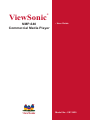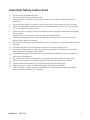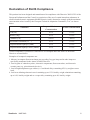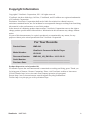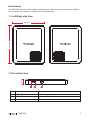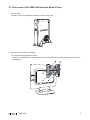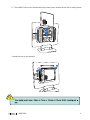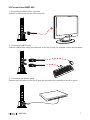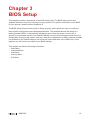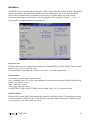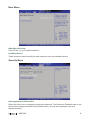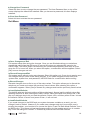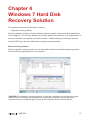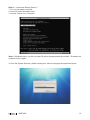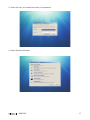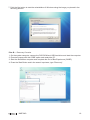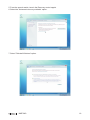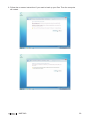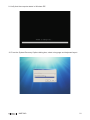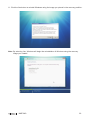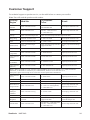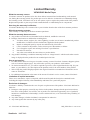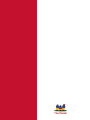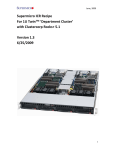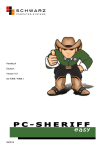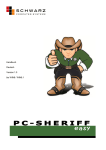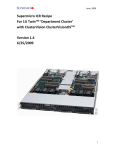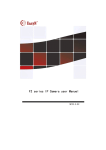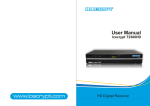Download ViewSonic NMP-640 User guide
Transcript
ViewSonic ® NMP-640 - User Guide Commercial Media Player Model No.: VS13920 Compliance Information FCC Statement This device complies with part 15 of FCC Rules. Operation is subject to the following two conditions: (1) this device may not cause harmful interference, and (2) this device must accept any interference received, including interference that may cause undesired operation. This equipment has been tested and found to comply with the limits for a Class B digital device, pursuant to part 15 of the FCC Rules. These limits are designed to provide reasonable protection against harmful interference in a residential installation. This equipment generates, uses, and can radiate radio frequency energy, and if not installed and used in accordance with the instructions, may cause harmful interference to radio communications. However, there is no guarantee that interference will not occur in a particular installation. If this equipment does cause harmful interference to radio or television reception, which can be determined by turning the equipment off and on, the user is encouraged to try to correct the interference by one or more of the following measures: • Reorient or relocate the receiving antenna. • Increase the separation between the equipment and receiver. • Connect the equipment into an outlet on a circuit different from that to which the receiver is connected. • Consult the dealer or an experienced radio/TV technician for help. Warning: You are cautioned that changes or modifications not expressly approved by the party responsible for compliance could void your authority to operate the equipment. For Canada • This Class B digital apparatus complies with Canadian ICES-003. • Cet appareil numérique de la classe B est conforme à la norme NMB-003 du Canada. CE Conformity for European Countries The device complies with the EMC Directive 2004/108/EC and Low Voltage Directive 2006/95/EC. Following information is only for EU-member states: The mark is in compliance with the Waste Electrical and Electronic Equipment Directive 2002/96/EC (WEEE). The mark indicates the requirement NOT to dispose the equipment including any spent or discarded batteries or accumulators as unsorted municipal waste, but use the return and collection systems available. ViewSonic NMP-640 i Important Safety Instructions 1. 2. 3. 4. 5. 6. 7. 8. 9. 10. 11. 12. 13. 14. 15. 16. 17. Do not use the equipment near water. Wipe the machine with a soft and dry cloth. Do not block any vent holes. Please install the product in accordance with the manufacturer’s instructions. Do not use the product on your legs for a long time because it gets hot and you may be burned. Please avoid installing the product in a place where the temperature is above 40°C or lower than 0°C, or in a place that is moist or wet. Protect the power cord plug, outlet, and connections to other equipment from damage by trapping and squeezing. Please only use devices and accessories specified by the manufacturer. The unit is hot pluggable. However it is recommended that the power be turned off before the memory card is inserted or removed. Do not remove the memory card during data access. The data may be lost and the product could be damaged. Disconnect the power cord if the product will not be used for an extended period. Do not repair, disassemble, or modify the product. Only qualified ViewSonic personnel should check and repair any damage to the machine. The unauthorized playing of certain audio or image files may infringe the related copyright laws under certain circumstances. Do not adjust the volume to a high level, or the sounds may distort and become unpleasant. When you view pictures for an extended period of time your eyes may become fatigued. Careful attention should always be paid when moving the digital media player. Make sure the place where the digital media player is placed is clean and dry. If there is smoke, a strange smell or an abnormal noise, immediately turn off the digital media player and contact your dealer or ViewSonic. ViewSonic NMP-640 ii Declaration of RoHS Compliance This product has been designed and manufactured in compliance with Directive 2002/95/EC of the European Parliament and the Council on restriction of the use of certain hazardous substances in electrical and electronic equipment (RoHS Directive) and is deemed to comply with the maximum concentration values issued by the European Technical Adaptation Committee (TAC) as shown below: Proposed Maximum Concentration Actual Concentration Lead (Pb) 0.1% < 0.1% Mercury (Hg) 0.1% < 0.1% Cadmium (Cd) 0.01% < 0.01% Hexavalent Chromium (Cr6+) 0.1% < 0.1% Polybrominated biphenyls (PBB) 0.1% < 0.1% Polybrominated diphenyl ethers (PBDE) 0.1% < 0.1% Substance Certain components of products as stated above are exempted under the Annex of the RoHS Directives as noted below: Examples of exempted components are: 1. Mercury in compact fluorescent lamps not exceeding 5 mg per lamp and in other lamps not specifically mentioned in the Annex of RoHS Directive. 2. Lead in glass of cathode ray tubes, electronic components, fluorescent tubes, and electronic ceramic parts (e.g. piezoelectronic devices). 3. Lead in high temperature type solders (i.e. lead-based alloys containing 85% by weight or more lead). 4. Lead as an allotting element in steel containing up to 0.35% lead by weight, aluminium containing up to 0.4% lead by weight and as a cooper alloy containing up to 4% lead by weight. ViewSonic NMP-640 iii Copyright Information Copyright© ViewSonic Corporation, 2011. All rights reserved. ViewSonic, the three birds logo, OnView, ViewMatch, and ViewMeter are registered trademarks of ViewSonic Corporation. Disclaimer:ViewSonic Corporation shall not be liable for technical or editorial errors or omissions contained herein; nor for incidental or consequential damages resulting from furnishing this material, or the performance or use of this product. In the interest of continuing product improvement, ViewSonic Corporation reserves the right to change product specifications without notice. Information in this document may change without notice. No part of this document may be copied, reproduced, or transmitted by any means, for any purpose without prior written permission from ViewSonic Corporation. For Your Records Product Name: NMP-640 ViewSonic Commercial Media Player Model Number: VS13920 Document Number: NMP-640_UG_ENG Rev. 1A 12-30-10 Serial Number: ____________________________________ ____________________________________ Purchase Date: Product disposal at end of product life ViewSonic respects the environment and is committed to working and living green. Thank you for being part of Smarter, Greener Computing. Please visit ViewSonic website to learn more. USA & Canada: http://www.viewsonic.com/company/green/recycle-program/ Europe: http://www.viewsoniceurope.com/uk/support/recycling-information/ Taiwan: http://recycle.epa.gov.tw/recycle/index2.aspx ViewSonic NMP-640 iv Table of Contents Chapter 1 Introducing the NMP-640 Left/Right side View ............................................................................................ 2 Front Side View .................................................................................................. 2 Top Side View .................................................................................................... 3 Back Side View .................................................................................................. 3 Bottom View ....................................................................................................... 3 Chapter 2 Connecting Peripherals Placement of the NMP-640 Network Media Player On the Desk ................................................................................................. 5 Mounted to the back of a display ................................................................. 5 Connection of NMP-640 Connecting the NMP-640 to a monitor ........................................................ 7 Connecting USB Devices ............................................................................ 7 Connecting the network cable ..................................................................... 7 Connecting the power cord .......................................................................... 8 Chapter 3 BIOS Setup MainMenu......................................................................................................... 11 Advanced Menu ............................................................................................... 12 Boot Menu ....................................................................................................... 13 Security Menu .................................................................................................. 13 Exit Menu ......................................................................................................... 14 Chapter 4Windows 7 Hard Disk Recovery Solution About recovery partition .................................................................................... 15 Plan A .............................................................................................................. 16 Plan B .............................................................................................................. 18 Appendix- Frequently Asked Questions............................................................. 23 Appendix- Trouble Shooting .............................................................................. 23 Chapter 5 Other Information Customer Support ............................................................................................ 24 Limited Warranty .............................................................................................. 25 NMP-640 Chapter 1 Introducing the NMP-640 The NMP-640 Network Media Player is a compact and easy to use desktop. It features all the standard PC capabilities but with a slim body design which enables you to do spreadsheets, create documents, watch online content and browse the internet in a smarter and greener way. This chapter introduces NMP-640: · Left/Right side View · Front Side View · Top Side View · Back Side View · Bottom View NMP-640 1 Introduction The NMP-640 features all the desktop capabilities but with a slim body design which enables you to browse the internet in a relaxed and comfortable way. 1-1 Left/Right side View 190.00mm 150.00mm 25.4mm 1-2 Front Side View No. Name Description 1 SYS LED Indicates system status 2 HDD LED Indicates hard disk status 3 Power Button Turns the power on/off NMP-640 2 1-3 Top Side View No. Name Description 1 Microphone in Port Connects to a microphone 2 Headphone out Port Connects to headphones 3 USB2.0/e-SATA Combo Connects USB2.0 or e-SATA devices 4 Multi-Function Card Reader Support SD/MS/MS pro/MMC memory cards 1-4 Back Side View No. Name Description 1 Air vent For cooling system to let air flow in side the chassis 2 Kensington Lock Anti-theft lock 3 HDMI Port Connects to HDMI audio and video 4 USB 2.0 Port Connects to USB 2.0 devices 5 D-Sub Port Connects to VGA display devices 6 Network Port Standard RJ-45 network port 7 Power Input Port Connects to the power adapter 1-5 Bottom View NMP-640 3 Chapter 2 Connecting Peripherals In this chapter, the placement and the connection of some necessary peripherals will be introduced. This chapter includes the following information: · Placement of the NMP-640 Network Media Player · Connections of the NMP-640 NMP-640 4 2-1 Placement of the NMP-640 Network Media Player 1. On the Desk Seat the unit in the desktop stand as shown to the right. 2. Mounted to the back of a display This is the best space-saving way. 1.Use four screws(M4*10, round head) to fasten the VESA mounting bracket to the back of the display. NMP-640 5 2. Fit the NMP-640 into the bracket with the power button located at the top for easy access. 3.Install top bar on the bracket. NMP-640 6 2-2ConnectionofNMP-640 1. Connecting the NMP-640 to a monitor Connect to the monitor thru the VGA connector. 2.Connecting USB Devices Connect USB devices using the USB ports on the top or back, for example, mouse and keyboard. 3.Connecting the network cable Connect the LAN cable into the RJ-45 port with the other end connected to a hub or switch. NMP-640 7 4.Connecting the power cord Connect the power adapter to the power input port of the NMP-640, and push the power button to start it up. NMP-640 8 Chapter 3 BIOS Setup This chapter provides a description of the BIOS setup utility. The BIOS setup menus and available selections may vary from those of your product. For specific information on the BIOS for your product, please contact ViewSonic ® . The BIOS setup utility provides a built-in Setup program, which allows the user to modify the basic system configuration and hardware parameters. The modified data will be stored in a battery-backed CMOS, so that data will be retained even when the power is turned off. In general, the information saved in the CMOS RAM will not need to be changed unless there is a configuration change in the system, such as a hard drive replacement or when a device is added. It is possible for the CMOS battery to fail, which will cause data loss in the CMOS only. If this happens you will need to reconfigure your BIOS settings. This chapter includes the following information: · Main Menu · Advanced Menu · Boot Menu · Security Menu · Exit Menu NMP-640 10 MainMenu The BIOS Setup is accessed by pressing the <DEL> button after the Power-On Self-Test (POST) memory test begins and before the operating system boot begins. Once you enter the BIOS Setup Utility, the Main Menu will appear on the screen. The Main Menu provides System Over-view information and allows you to set the System Time and Date. Use the “←” and “→” cursor keys to navigate between menu screens. ►SystemTime This item allows you to configure the desired time. Use [ENTER], [TAB] or [SHIFT-TAB] to select a field. Use [+] or [-] to input the value. The three fields of the setting are <hour> : <minute> : <second> respectively. ►SystemDate <weekday><month><date> <year> format. Day—weekday from Sun. to Sat., this message is automatically displayed by BIOS (Read Only). Month—month from 1 to 12. Date—date from 1 to 31. Year—year, set up by users. Use [ENTER], [TAB] or [SHIFT-TAB] to select a field. Use [+] or [-] to input the value. ►SATA1/SATA2 While entering setup, BIOS auto detects the presence of SATA devices. This displays the status of auto detection of SATA devices. Press [Enter] to see the detailed information of SATA device, such as vendor, size, LBA mode and so on. NMP-640 11 Advanced Menu ►Quick Boot If this item is set as Enabled, the system can be started within five seconds and some detection items will be ignored. The options are [Disabled] and [Enabled]. ►Quiet Boot To start the system quietly. (Full Screen Log display can be shut down) ►Onboard LAN Controller[Enabled] This item is used to enable or disable the Onboard LAN Controller. ►OnboardLANROM[Disabled] This item is used to enable or disable the Onboard LAN ROM. ►RestoreonACPower Loss [Last State] This item is used to set which state the PC will take with when it resumes after an AC power loss. ►ResumeBy RTC Alarm [Disabled] This item is used to enable/disable RTC Alarm to generate a wake up. RTC is system real time clock. NMP-640 12 Boot Menu ►BootDevicePriority Press <Enter> to go to relative submenu. ►1stBoot Device These items are used to specify the boot sequence from the available devices. Security Menu ►ChangeSupervisorPassword Select this item to set or change the supervisor password. The Supervisor Password item on top of the screen displays the default Not Installed. After you have set a password, this item displays Installed. NMP-640 13 ►ChangeUser Password Select this item to set or change the user password. The User Password item on top of the screen displays the default Not Installed. After you have set a password, this item displays Installed. ►Clear User Password Select this item to delete the user password. Exit Menu ►Save Changes and Exit Exit system setup after saving the changes. Once you are finished making your selections, choose this option from the Exit menu to ensure the values you selected are saved to the CMOS RAM. The CMOS RAM is sustained by an onboard backup battery and stays on even when the PC is turned off. When you select this option, a confirmation window appears. Select [OK] to save changes and exit. ►DiscardChangesandExit Exit system setup without saving any changes. Select this option only if you do not want to save the changes that you made to the Setup program. If you made changes to fields other than system date, system time, and password, the BIOS asks for a confirmation before exiting. ►DiscardChanges Discards changes done so far to any of the setup values. This option allows you to discard the selections you made and restore the previously saved values. After selecting this option, a confirmation appears. Select [Yes] to discard any changes and load the previously saved values. ►LoadOptimalDefaults The default value are the best settings of this motherboard. Always load the default value after updating the BIOS or after clearing the CMOS values. Select this option and press Enter, it will pop out a dialogue box to let you load the defaults. Select <OK> and then press <Enter> to load the defaults. Select <Cancel> and press <Enter>, it will not load. ►LoadFailsafeDefaults If you made changes to the BIOS and your system becomes unstable as a result, you can change it back to default. However if you made many changes and don't know which one is causing the problem, your best bet is to choose the option "Load Fail Safe Mode Defaults" from t he BIOS menu. This uses a minimal performance setting, but the system would run in a stable way. From the dialog box Choose "Y" followed by enter to load Fail-Safe Defaults. NMP-640 14 Chapter 4 Windows 7 Hard Disk Recovery Solution This chapter introduces the Windows 7 recovery · Using the recovery partition. Recovery partition contains a factory installed operating system, drivers and other applications of the image file. The recovery partition can quickly restore your computer to its original state, so that your hard disk can operate in the best condition. Please backup your data files (such as Outlook PST file) to the other disk before using the recovery partition. About recovery partition Recovery partition reserved space on your hard disk to restore the installed operating system, drivers and other applications on your computer. CAUTION! Do not delete "recovery partition" in hard disk, otherwise your system can not be restored. If you encounter any problems during the recovery process, please bring your computer to any of ViewSonic agent center or call Customer Service for assistance. NMP-640 15 Plan A — Advanced Startup Options: 1. Turn on the master computer. 2. Press F8 before Windows starts. 3. Choose “Repair Your Computer”. Note: If Windows starts, you did not press F8 within the appropriate time allows. Shutdown the computer and try again. 4. From the System Recovery Options dialog box, select a language and keyboard layout. NMP-640 16 5. Select the user you created and enter your password. 6. Select Reinstall Windows. NMP-640 17 7. Click the Yes button to start the reinstallation of Windows using the image you placed in the recovery partition. Plan B — Recovery Console: 1. On the master computer, remove the DVD-ROM and USB hard drive and start the computer. 2. Execute Sysprep with the OOBE option and restart the PC. 3. Start the destination computer and complete the Out of Box Experience (OOBE). 4. Press the Start Button and in the search input area, type "Recovery". NMP-640 18 5. From the search results, launch the Recovery control applet. 6. Select the "Advanced recovery methods" option. 7. Select "Reinstall Windows" option. NMP-640 19 8. Follow the on-screen instructions if you want to back up your files. Then the computer will restart. NMP-640 20 9. Verify that the computer starts in Windows RE. 10. From the System Recovery Options dialog box, select a language and keyboard layout. NMP-640 21 11. Click the Yes button to reinstall Windows using the image you placed in the recovery partition. Note: By selecting Yes, Windows will begin the reinstallation of Windows using the recovery image you created. NMP-640 22 12. Once the Windows Setup is complete, the PC will boot to OOBE. Complete Windows Welcome. Note: If you create a backup prior to the restore, you'll have the option to restore the backup. Note: Restore the system will not completely remove all data on the original disk, the system will automatically save the user files to the “Windows.old” folder, this folder can be deleted after confirmed useless. Appendix-FrequentlyAskedQuestions Q1: Is the HDD designed to be shock proof? A1: Yes it is. Q2: Can I add additional RAM? A2: No you cannot. Q3: Can the VGA share memory be adjusted in BIOS? A3: No it cannot. Q4: How do I change the Boot Device from HDD to another bootable device? A4: When seeing POST message, press “F12” to enter boot menu then to select the bootable device you plugged in. Q5: What if I cannot connect to the internet via WLAN? A5: Connect the antenna and confirm whether the wireless LAN function is enabled or not. Q6: What if the SD card reader is not working normally? A6: Confirm the SD Card is in one of the multi supported formats. (SD/MS/MSPro/MMC) Also check that the SD card is inserted with the gold pins down. Appendix-TroubleShooting 1. System would not power on or power off by pressing power button. 1.1. Check all power connections. 1.2. Make sure the DC plug is inserted correctly. If the power LED does not light you may have a faulty power adapter. 1.3. If the power button does not function you may have a faulty button. 1.4. If you can press the power button in but the it does not light, you may have a faulty power button. 1.5. If the power LED stays lit and the system will not power down after holding the power button in for more than 4 seconds you may have a faulty power button. 2. No sound from headphones. 2.1. Check the headphone cable connection — Ensure that the headphone cable is securely inserted into the headphone connector. 2.2. Adjust the windows volume control — Click or double-click the volume icon in the lower-right corner of your screen. Ensure that the volume is turned up and that the sound is not muted. NMP-640 23 Customer Support For technical support or product service, see the table below or contact your reseller. Note: You will need the product serial number. Country/ Region Web Site T=Telephone F=Fax Australia/New Zealand www.viewsonic.com.au Canada www.viewsonic.com Europe www.viewsoniceurope.com www.viewsoniceurope.com/uk/support/call-desk/ Hong Kong www.hk.viewsonic.com T= 852 3102 2900 [email protected] India www.in.viewsonic.com T= 1800 11 9999 [email protected] Ireland (Eire) www.viewsoniceurope. com/uk/ www.viewsoniceurope.com/uk/ support/call-desk/ service_ie@viewsoniceurope. com Korea www.kr.viewsonic.com T= 080 333 2131 [email protected] Latin America (Argentina) www.viewsonic.com/la/ T= 0800-4441185 [email protected] Latin America (Chile) www.viewsonic.com/la/ T=1230-020-7975 [email protected] Latin America (Columbia) www.viewsonic.com/la/ T= 01800-9-157235 [email protected] Latin America (Mexico) www.viewsonic.com/la/ T= 001-8882328722 [email protected] AUS=1800 880 818 NZ=0800 008 822 T (Toll-Free)= 1-866-463-4775 T (Toll)= 1-424-233-2533 F= 1-909-468-3757 E-mail [email protected] [email protected] Renta y Datos, 29 SUR 721, COL. LA PAZ, 72160 PUEBLA, PUE. Tel: 01.222.891.55.77 CON 10 LINEAS Electroser, Av Reforma No. 403Gx39 y 41, 97000 Merida, Yucatan. Tel: 01.999.925.19.16 Other places please refer to http://www.viewsonic.com/la/soporte/index.htm#Mexico Latin America (Peru) www.viewsonic.com/la/ T= 0800-54565 [email protected] Macau www.hk.viewsonic.com T= 853 2870 0303 [email protected] Middle East ap.viewsonic.com/me/ Contact your reseller [email protected] Puerto Rico & Virgin Islands www.viewsonic.com T= 1-800-688-6688 (English) T= 1-866-379-1304 (Spanish) F= 1-909-468-3757 [email protected] [email protected] Singapore/ Malaysia/ Thailand www.viewsonic.com.sg T= 65 6461 6044 [email protected] South Africa ap.viewsonic.com/za/ Contact your reseller [email protected] United Kingdom www.viewsoniceurope. com/uk/ www.viewsoniceurope.com/uk/ support/call-desk/ service_gb@ viewsoniceurope.com United States www.viewsonic.com T (Toll-Free)= 1-800-688-6688 T (Toll)= 1-424-233-2530 F= 1-909-468-3757 [email protected] ViewSonic NMP-640 24 Limited Warranty VIEWSONIC Media Player What the warranty covers: ViewSonic warrants its products to be free from defects in material and workmanship, under normal use, during the warranty period. If a product proves to be defective in material or workmanship during the warranty period, ViewSonic will, at its sole option, repair or replace the product with a like product. Replacement product or parts may include remanufactured or refurbished parts or components. How long the warranty is effective: ViewSonic Media Player are warranted for 1 year for labor from the date of the first customer purchase. Who the warranty protects: This warranty is valid only for the first consumer purchaser. What the warranty does not cover: 1. Any product on which the serial number has been defaced, modified or removed. 2. Damage, deterioration or malfunction resulting from: a. Accident, misuse, neglect, fire, water, lightning, or other acts of nature, unauthorized product modification, or failure to follow instructions supplied with the product. b. Repair or attempted repair by anyone not authorized by ViewSonic. c. Causes external to the product, such as electric power fluctuations or failure. d. Use of supplies or parts not meeting ViewSonic’s specifications. e. Normal wear and tear. f. Any other cause which does not relate to a product defect. 3. Any product exhibiting a condition commonly known as “image burn-in” which results when a static image is displayed on the product for an extended period of time. How to get service: 1. For information about receiving service under warranty, contact ViewSonic Customer Support (please refer to Customer Support page). You will need to provide your product’s serial number. 2. To obtain warranted service, you will be required to provide (a) the original dated sales slip, (b) your name, (c) your address, (d) a description of the problem, and (e) the serial number of the product. 3. Take or ship the product freight prepaid in the original container to an authorized ViewSonic service center or ViewSonic. 4. For additional information or the name of the nearest ViewSonic service center, contact ViewSonic. Limitation of implied warranties: There are no warranties, express or implied, which extend beyond the description contained herein including the implied warranty of merchantability and fitness for a particular purpose. Exclusion of damages: ViewSonic’s liability is limited to the cost of repair or replacement of the product. ViewSonic shall not be liable for: 1. Damage to other property caused by any defects in the product, damages based upon inconvenience, loss of use of the product, loss of time, loss of profits, loss of business opportunity, loss of goodwill, interference with business relationships, or other commercial loss, even if advised of the possibility of such damages. 2. Any other damages, whether incidental, consequential or otherwise. 3. Any claim against the customer by any other party. 4.3: ViewSonic MP Warranty MP_LW01 Rev. 1A 06-25-09 ViewSonic NMP-640 25