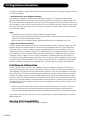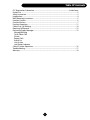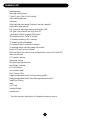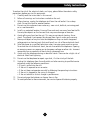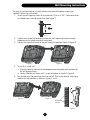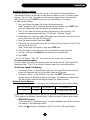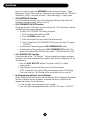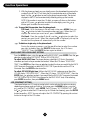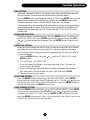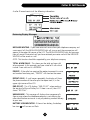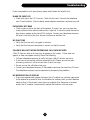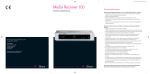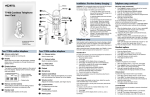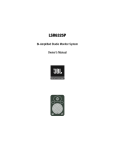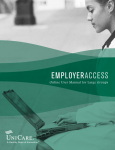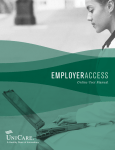Download SBC SBC-125 Operating instructions
Transcript
SBC-125 Users Manual Multi-Function Caller ID Speakerphone For problems with installation or operation, visit our web site at www.sbctelephones.com or call 800-400-5156 © 2006 Intellitouch, All rights Reserved SBC is a trademark of AT&T Knowledge Ventures, L.P, Licensed to IntelliTouch FCC Registration Information 9OURTELEPHONEEQUIPMENTISREGISTEREDWITHTHE&EDERAL#OMMUNICATIONS#OMMISSIONANDISINCOMPLIANCEWITHPARTSAND &##2ULESAND2EGULATIONS £°Ê ÌwV>ÌÊÌÊÌ iÊV>Ê/ii« iÊ «>Þ /NTHEBOTTOMOFTHISEQUIPMENTISALABELINDICATINGAMONGOTHERINFORMATIONTHE&##2EGISTRATIONNUMBERAND2INGER %QUIVALENCE.UMBER2%.FORTHEEQUIPMENT9OUMUSTUPONREQUESTPROVIDETHISINFORMATIONTOYOURTELEPHONECOMPANY4HE 2%.ISUSEFULINDETERMININGTHENUMBEROFDEVICESYOUMAYCONNECTTOYOURTELEPHONELINEANDSTILLHAVEALLOFTHESEDEVICESRING WHENYOURTELEPHONENUMBERISCALLED)NMOSTBUTNOTALLAREASTHESUMOFTHE2%.SOFALLDEVICESCONNECTEDTOONELINESHOULD NOTEXCEED4OBECERTAINOFTHENUMBEROFDEVICESYOUMAYCONNECTTOYOURLINEASDETERMINEDBYTHE2%.YOUSHOULDCONTACT YOURLOCALTELEPHONECOMPANY Ìià s4HISEQUIPMENTMAYNOTBEUSEDONCOINSERVICEPROVIDEDBYTHETELEPHONECOMPANY s0ARTYLINESARESUBJECTTOSTATETARIFFSANDTHEREFOREYOUMAYNOTBEABLETOUSEYOUROWNTELEPHONEEQUIPMENTIFYOUAREON APARTYLINE#HECKWITHYOURLOCALTELEPHONECOMPANY s.OTICEMUSTBEGIVENTOTHETELEPHONECOMPANYUPONPERMANENTDISCONNECTIONOFYOURTELEPHONEFROMYOURLINE Ó°Ê,} ÌÃÊvÊÌ iÊ/ii« iÊ «>Þ 3HOULDYOUREQUIPMENTCAUSETROUBLEONYOURLINEWHICHMAYHARMTHETELEPHONENETWORKTHETELEPHONECOMPANYSHALLWHERE APPLICABLENOTIFYYOUTHATTEMPORARYDISCONTINUANCEOFSERVICEMAYBEREQUIRED7HEREPRIORNOTICEISNOTPRACTICABLEANDTHE CIRCUMSTANCESWARRANTSUCHACTIONTHETELEPHONECOMPANYMAYTEMPORARILYDISCONTINUESERVICEIMMEDIATELY)NCASEOFSUCH TEMPORARYDISCONTINUANCETHETELEPHONECOMPANYMUSTPROMPTLYNOTIFYYOUOFSUCHTEMPORARYDISCONTINUANCEAFFORD YOUTHEOPPORTUNITYTOCORRECTTHESITUATIONANDINFORMYOUOFYOURRIGHTTOBRINGACOMPLAINTTOTHE#OMMISSIONPURSUANT TOPROCEDURESSETFORTHIN3UBPART%OF0ART&##2ULESAND2EGULATIONS4HETELEPHONECOMPANYMAYMAKECHANGESINITS COMMUNICATIONSFACILITIESEQUIPMENTOPERATIONSOFPROCEDURESWHERESUCHACTIONISREQUIREDINTHEOPERATIONOFITSBUSINESSAND INCOMPLIANCEWITH&##2ULESAND2EGULATIONS)FTHESECHANGESAREEXPECTEDTOAFFECTTHEUSEORPERFORMANCEOFYOURTELEPHONE EQUIPMENTTHETELEPHONECOMPANYMUSTGIVEYOUADEQUATENOTICEINWRITINGTOALLOWYOUTOMAINTAINUNINTERRUPTEDSERVICE ÌiÀviÀiViÊvÀ>Ì 4HISDEVICECOMPLIESWITH0ARTOFTHE&##2ULES/PERATIONISSUBJECTTOTHEFOLLOWINGTWOCONDITIONS4HISDEVICEMAY NOTCAUSEHARMFULINTERFERENCEAND4HISDEVICEMUSTACCEPTANYINTERFERENCERECEIVEDINCLUDINGINTERFERENCETHATMAYCAUSE UNDESIREDOPERATION4HISEQUIPMENTHASBEENTESTEDANDFOUNDTOCOMPLYWITHTHELIMITSFORA#LASS"DIGITALDEVICEPURSUANTTO 0ARTOFTHE&##2ULES4HESELIMITSAREDESIGNEDTOPROVIDEREASONABLEPROTECTIONAGAINSTHARMFULINTERFERENCEINARESIDENTIAL INSTALLATION4HISEQUIPMENTGENERATESUSESANDCANRADIATERADIOFREQUENCYENERGYANDIFNOTINSTALLEDANDUSEDINACCORDANCE WITHTHEINSTRUCTIONSMAYCAUSEHARMFULINTERFERENCETORADIOCOMMUNICATIONS(OWEVERTHEREISNOGUARANTEETHATINTERFERENCE WILLNOTOCCURINAPARTICULARINSTALLATION)FTHISEQUIPMENTDOESCAUSEHARMFULINTERFERENCETORADIOORTELEVISIONRECEPTIONWHICH CANBEDETERMINEDBYTURNINGTHEEQUIPMENTOFFANDONTHEUSERISENCOURAGEDTOTRYTOCORRECTTHEINTERFERENCEBYONEORMORE OFTHEFOLLOWINGMEASURES s2EORIENTORRELOCATETHERECEIVINGANTENNATHATISTHEANTENNAFORRADIOORTELEVISIONTHATIShRECEIVINGvTHEINTERFERENCE s2EORIENTORRELOCATEANDINCREASETHESEPARATIONBETWEENTHETELECOMMUNICATIONSEQUIPMENTANDRECEIVINGANTENNA s#ONNECTTHETELECOMMUNICATIONSEQUIPMENTINTOANOUTLETONACIRCUITDIFFERENTFROMTHATTOWHICHTHERECEIVINGANTENNAISCONNECTED )FTHESEMEASURESDONOTELIMINATETHEINTERFERENCEPLEASECONSULTYOURDEALERORANEXPERIENCEDRADIOTELEVISIONTECHNICIANFOR ADDITIONALSUGGESTIONS i>À}Ê`Ê «>ÌLÌÞ 4HISTELEPHONESYSTEMMEETS&##STANDARDSFOR(EARING!ID#OMPATIBILITY v. 5.22.06 Table Of Contents FCC Registration Information.................................................................................Inside Cover Feature List................................................................................................................................ 2 Safety Instructions..................................................................................................................... 3 Introduction............................................................................................................................... 4 Wall Mounting Instructions...................................................................................................... 5 Location Controls...................................................................................................................... 6 Function Buttons....................................................................................................................... 7 Function Operations............................................................................................................... 11 Caller ID on Call Waiting........................................................................................................ 14 Receiving Call Records............................................................................................................ 15 Reviewing Display Messages.................................................................................................. 15 Message Waiting Total & New Calls Private Repeat Calls End of List Out of Area Low Battery Indicator Caller ID System Operations................................................................................................... 16 Troubleshooting...................................................................................................................... 17 Warranty.................................................................................................................................. 18 Feature List Speakerphone Message waiting lamp* Caller ID with Caller ID call waiting* Adjustable angle base Data port Adjustable volume control (handset, headset, speaker) Adjustable ringer control FSK system for message waiting notification (VMI) CID type II for caller/call waiting Caller ID* 3 one-touch Memory Speed dial buttons 99 number/name in Caller ID history* 15 number outgoing call in memory 70 name/number phonebook 20 number/name in speed dial memory 20 one/two-touch memory speed dial buttons Backlit LCD with contrast control Real time clock with date & time (automatically synchs with Caller ID*) New call indicator LCD contrast setting Area code setting Multiple language selection Low Battery indicator End Call feature Last number redial Flash, Pause, Mute Programmable one-touch Call Forwarding on/off* Programmable one-touch Voice Message retrieve button* Tone/Pulse Dialing Hold Call Timer Headset Button Headset jack * function requires subscription to telephone company service Safety Instructions To reduce the risk of fire, electrical shock, and injury, please follow these basic safety precautions before you use this equipment. 1. Carefully read the instructions in this manual. 2. Follow all warnings and instructions marked on the unit. 3. When cleaning, unplug the telephone jack from the wall outlet. Use a damp cloth. Do not use liquid or aerosol cleaners. 4. Do not use this equipment near water e.g.: near a sink, bathtub, swimming pool or in a wet basement. 5. Install in a protected location. Ensure all lines and cords are away from foot traffic. Do not place objects on the line cord that may cause damage or abrasion. 6. Avoid spilling any liquid on the unit. This may cause internal shorting, fire or shock. The phone is not covered for damage from liquids under your warranty. 7. Never push objects of any kind into the telephone as they can touch dangerous voltage points or short out parts that could result in a risk of fire or electrical shock. 8. Take the phone to a qualified technician when it requires repair work or service. To reduce the risk of electrical shock, do not disassemble the telephone. Opening or removing covers can expose you to dangerous voltages or other risks. Incorrect reassembly can cause electrical shock during subsequent use. 9. Avoid using the telephone during an electrical storm. There can be a slight risk of electrical shock from lightning. 10. Do not use the telephone to report a gas leak, if in the vicinity of the leak. 11. Unplug this telephone from the wall outlet and refer servicing to qualified service personnel under the following conditions: • If liquid is spilled into the unit. • If the unit is exposed to rain or water. • If the unit does not operate normally by following the operating instructions. • If the unit is dropped or the casing is damaged. • If the unit exhibits a distinct change in performance. 12. Do not recharge the batteries or dispose them in fire. 13. To avoid pollution to the environment, be sure to dispose of batteries properly. Introduction Congratulations on the purchase of your new telephone. It has been manufactured to very high quality standards for convenient and reliable service. This telephone can be used with “Call Identification (Caller ID) Service” and/or “Call Waiting Caller ID Service” that is provided by your local telephone company. There is a fee for these services by your local telephone company, and they may not be available in all areas. When used with these services, your telephone displays the telephone number or the telephone number and name of each caller before you answer the call allowing you to screen your calls. In addition to Caller ID services, if you subscribe to voice mail services from your local telephone company, voice mail waiting indicators will inform you that there is a message waiting in your voice mailbox. CHECK THE CONTENTS OF THE BOX Box should contain: • Handset with handset cord and phone base • Telephone line cord • Three AA size 1.5V batteries • User’s manual • Power Adapter BATTERY INSTALLATION The Caller ID phone requires three 1.5V R6P SUM-3 SIZE AA batteries for LCD display. 1. Remove the battery cover from the back of your Caller ID phone. 2. Insert three 1.5V AA size batteries by observing the +/- polarity marked in the battery compartment. 3. Replace battery compartment cover. CONNECTING PHONE LINE CORDS Plug one end of the supplied telephone line cord into the line jack. Then plug the other end into telephone line jack. Plug in the AC power adapter into a power outlet and the plug the other end into 9VDC jack. BASIC CONNECTION DIAGRAM Wall Mounting Instructions The unit can be mounted to any wall surface using two self-tapping screws (not supplied). Follow the instructions. 1. Install two self-tapping screws at a distance of 10.5cm (4.125”) from each other and located on a vertical center line. (See Figure 1) CM v &IGURE 2. Tighten each screw just enough to allow the wall mounting bracket enough clearance to slip snugly over each screw head. 3. Pull out the mounting stand to the wall mounting position shown In figure 5. &IGURE &IGURE 4. To install as a wall unit. a. Align the holes on the back of the telephone mounting plate with the heads of the self tapping screws. b. Slowly slide the unit down until it snaps into place as shown in figure 6. 5. For desktop use, the mounting stand can be left flush to the base or raised to a medium or high position as shown in figure 3 and 4. &IGURE &IGURE - / 5.4) .' 3#2%73 &IGURE Location Of Controls 1. 2. 3. 4. 5. 6. 7. 8. 9. 10. 11. 12. 13. 14. 15. 16. 17. Message Waiting lamp MENU button DELETE button SAVE button ENTER button MESSAGE button CLEAR MESSAGE button button (LCD Contrast) or button (Up and Down) or button (Left and Right) END CALL button Call Forward (ON and OFF) buttons MUTE button FLASH button PAUSE button CALL WTG OFF button HEADSET button 1 2 3 18. 19. 20. 21. 22. 23. 24. 25. 26. 27. 28. 29. 30. 31. 32. 33. 456 HOLD button MEMORY 1 button MEMORY 2 button MEMORY 3 button REDIAL button SPEAKER button Volume (+ and -) buttons MEMORY SPEED DIAL buttons (10x) SHIFT button Data jack Ringer volume switch Telephone jack 9VDC power jack Headset jack Handset jack Dialing mode switch 7 8 33 Bottom of Phone 25 26 9 10 11 12 13 14 15 16 17 18 19 20 21 22 23 24 27 28 29 30 31 32 Functions Message Waiting Lamp If you subscribe to “Voice Messaging” (a service offered by your telephone company) this lamp will flash whenever a new message is on the system. This light should stop flashing after the call is retrieved. LCD Contrast Function The contrast on your LCD screen is adjustable. To adjust the contrast, press the button next to the LCD. Use the and keys to increase or decrease the contrast level. MENU Function Use this button to access a variety of the phones functions displayed on the LCD. DELETE Function Use this button to delete an entry or to exit from a menu. SAVE Function Use this button to save numbers to your phone book feature. ENTER Function Use this key to enter new phonebook records or to dial a number from the Caller ID or Dialed Call records. MEMORY Dialing Function MEMORY 1, MEMORY 2, MEMORY 3 buttons – Use these one-touch buttons to store frequently dialed phone numbers or Centrex system features. To store a number in a memory button: 1. Enter number using the dialing keypad. 2. Press and hold the MEMORY 1, 2 or 3 button until “SAVE OK” appears on the LCD Hold Function To put a caller on hold, Press the HOLD button. The red light on the button will light up and the LCD will display “Holding” indicating that the call is on hold. To continue the conversation, just press the SPEAKER button or pick up the handset. NOTE: In the HOLD mode, you can hang up the handset. To resume the conversation, just pick up the handset. Redial Function The phone supports 2 redial functions: 1.Last Number Redial – to redial the last dialed number, pickup the handset and press REDIAL button. The phone will automatically redial the last number dialed. 2.Memory Redial – the phone stores the last 15 dialed calls. To dial a call from memory, with handset on-hook, press the REDIAL button and use the and buttons to scroll through the dialed call records. When the number you want to redial is displayed, pick up handset and the number displayed on the LCD will be dialed. SPEAKER Function Your phone features a speakerphone for ease of use and convenience during a phone conversation. Press the SPEAKER button to activate the speakerphone function. At any time during a conversation, you can lift the handset to stop using the speakerphone. Likewise, when you are using the handset, press the SPEAKER button and place the handset in the cradle to switch to speakerphone. You may adjust the Functions volume of the speakerphone by using the VOLUME + and - buttons. END CALL Function This function allows you to end your current call and begin a new one. Pressing the END CALL button will disconnect the current call and provide a new dial tone so you may dial a new call. Mute Function Pressing the MUTE button turns off the telephones microphone so that the other party cannot hear you, but you can hear them. Pressing the MUTE button again restores connection to the microphone so the other party can again hear you. The LCD will display “MUTE” while the function is active. Flash Button If you subscribe to “Call Waiting” (a special telephone service) the FLASH button is used to connect the line to another incoming call or to establish a dial tone to make another call while still connected to the initial caller. Note: If you do not subscribe to Call Waiting, pressing the FLASH button during a call will disconnect the current call. Pause Function Use this function when a delay is needed in an automatic dialing sequence. For example, when you must dial a 9 to get an outside line or when you enter codes to access your long distance company. A pause may also be stored in AUTO DIAL and other memory dial entries. Phone Book Function You can store 70 numbers and names in the phone book, refer to the “FUNCTION OPERATIONS”, under the “PHONEBOOK” section for details. Headset Function To use a headset, connect a headset with a 2.5mm connector into the headset jack. To make a call, press the HEADSET button. A dial tone will be heard on the headset and the phone may be dialed. To end the call, push the HEADSET button again. Volume Function The volume level of the handset, headset and speakerphone can be set using the volume + and - buttons. To adjust, go off-hook with either the handset, headset or speakerphone. The LCD will display the volume setting information as it is adjusted. Ringer Volume Switch Set the ringer volume switch to the desired position (HI/LOW/OFF). To have the maximum ringer volume, move the ringer volume switch to the HI position. To have a low ringer volume, move the ringer volume switch to the LOW position. If you would prefer the ringer not to disturb you, move the ringer volume switch to the OFF position. Pulse/Tone Switch Set it to TONE if you have “touch tone dialing”, or set it to PULSE if you have a “rotary dial phone”. Buttons Function Use these buttons to scroll through menu functions, Caller ID, Dialed Calls and Phonebook records. Functions Speed Dial Memory Buttons You can store up to 20 numbers with names in the Speed Dial Memory buttons. The memory buttons can be used to store phone numbers as well as Centrex system features. You can store 10 numbers on the memory speed dial keys for one-touch dialing and by using the SHIFT button, you can store another 10 numbers. To store names/numbers: 1. Press and release the speed dial button to be programmed Note: To program the 2nd memory location for each button, press SHIFT then press and release the speed dial button to be programmed 2. The LCD will show the existing number programmed in that location. If no number has been programmed the LCD will read: “Memory Is Empty” 3. Immediately press the same speed dial button again and hold it until you see the cursor flashing on the right side of the LCD 4. Enter the phone number then press SAVE 5. The cursor will now be flashing on the first letter of the name line of the LCD (on the left side of the LCD) Note: To save only the number, simply press SAVE now 6. Using the keypad, enter the name (this will overwrite any existing text) 7. Use the < and then the Delete key to remove any unwanted text 8. Press SAVE 9. LCD will display “SAVE OK” and return to main screen after 4 seconds To review names/numbers: In the on-hook state, press the memory speed dial button (or SHIFT plus Speed Dial Memory button). The LCD will display the entry stored on that button location. To dial from Speed Dial Memory: • One-touch dialing - In the off-hook state, press the Speed Dial button and the phone will automatically dial the number stored to that button. • Two-touch dialing - In the off-hook state, press the SHIFT button plus the desired Speed Dial Memory button to dial entries. The phone will automatically dial the number stored to the selected Speed Dial Memory button. Network Service Buttons The network service buttons are memory keys programmed to dial as shown below: Stop Call Waiting Messages Call Forward On Call Forward Off *70 *98 *72 *73,Pause,Pause, End Call Access codes for network services are not the same for all telephone companies. See “Re-Programming Network Service Buttons” below to store a different access code. • Message Function If you subscribe to “Voice Messaging” (a special telephone service), this function will operate in the following manner: When the indicator is displayed on the LCD and the “Message Waiting” Functions • • • • lamp Is on, you can press the MESSAGE button to connect to your “Voice Messaging” service. When pressed, the phone will automatically dial *98 (this is the default), which is the code to access “Voice Messaging” in many areas. CLEAR MESSAGE Function Use this button to manually turn off the Message Waiting Lamp and/or the envelope (message waiting) icon on the LCD. CALL FORWARD ON/OFF Function The phone features 2 memory keys set aside for the “Call Forwarding” feature available from your phone company. • To store CALL FORWARD ON dialing sequence: 1. With the phone on-hook Enter *72 2. Press the PAUSE button twice. 3. Enter the number that you would like to forward to. 4. Press and hold the CALL FORWARD ON button until the LCD displays “SAVE OK”. • To activate call forwarding press CALL FORWARD-ON button. • To deactivate call forwarding press CALL FORWARD-OFF button (The phone will automatically dial the access code *73,Pause,Pause,End Call). CALL WAITING OFF Function If you subscribe to the “Call Waiting” feature through your phone company and don’t wish to be interrupted by a second caller during a telephone call do the following: 1. Press the CALL WTG OFF button (The access code*70 is dialed automatically) 2. After hearing a second dial tone, you can dial the number NOTE: During that call, there will be no interruption from Call Waiting. After you hand up, Call Waiting will be reactivated for you next call. Re-Programming Network Service Buttons Access codes for network services are not the same for all telephone companies. To store a different access number or to restore the access number to the appropriate button, do the following: 1. In the on-hook state enter your access number. 2. Press and hold the appropriate button until the LCD shows “SAVE OK”. 10 Function Operations To access the function settings of this phone, press the MENU button and use the or buttons to select a function. NOTE: The phone must be in the on-hook position to access the MENU mode settings. The setting sequence is PHONE BOOK - CALL WAITING - DATE FORMAT - HOUR FORMAT SET FLASH - SET AREA CODE - SET LANGUAGE - SET TIME - LCD CONTRAST - BACK LIGHT. After selecting the desired function, press the ENTER button to review or change settings. When complete, press the MENU button to exit. PHONE BOOK To add number and name to the phone book: 1. Press the MENU button to select the PHONEBOOK menu then press ENTER; the LCD will show: “REVIEW >>”. Press the or button to select the ADD >> menu, then press the ENTER button to enter the function for adding name and number to the PHONEBOOK. 2. Using the keypad, enter the phone number. To delete a number incorrectly entered, press the DELETE button to delete the incorrect digit(s) and reenter the correct digit(s). NOTE: the maximum number of digits that can be entered is 20; if the number exceeds 20, the LCD will show “TOO LONG” and the exceeding digits will not be stored. 3. After finishing the number setting, press and hold the ENTER button to enter the name setting (the cursor will move to the next line), then press the appropriate keys to get the following characters: If the next character is on the same button as the previous one, you press the ENTER button before entering the same letter again. NOTE: To add a space between names press ENTER-TWICE. 4. When the setting is completed, press and hold the ENTER button to store the record and go on to the next phone number you want to enter. To review the number/name in phone book: 1. With the phone on-hook, press the MENU button to select the PHONEBOOK menu, then press ENTER, the LCD will show “REVIEW >>”. Press the ENTER button to enter the function of reviewing the name/ number. Use the or button to review. You can also quickly review the list by the first letter of the name. When pressing the first letter of the name, the LCD will display the matching name(s), then use the or button to select the right one. 11 Function Operations 2. With the phone on-hook, you may directly access the phonebook by pressing the number 1 plus #. The LCD will show the first name/number entry in the phone book. Use the or button to scroll to the desired name/number. The contact displayed in the LCD can be automatically dialed by picking up the handset. NOTE: If the number is more than 13 digits, an arrow will show on the bottom right of LCD, press or button to review the other digits, press the or button again to review the next number. To speed dial the number from the phone book: Off Hook - With the phone in the off-hook state, press MENU then use the or button to select the name/number you want. When the LCD displays the contact you want to call, press the ENTER button. On-Hook - Press the number 1 plus #, use the or button to select the contact you want to call. When the name/number is displayed, pick up the handset and the phone will automatically dial the number. To delete a single entry in the phone book: During the reviewing process, use the or button to select the number you want to delete, press the DELETE button once, the LCD shows “DELETE?” Press the DELETE button again to delete it. BACK LIGHT/OFF HOOK LIGHT SETTING Press the MENU button, using the or scroll to BACK LIGHT - press ENTER. Press the or button to select either BACK LIGHT TIME or OFF HOOK LIGHT. To adjust BACK LIGHT time: The phone features a backlight LCD that is illuminated whenever you touch a key or remove the handset. When the LCD shows “BACK LIGHT TIME”. Press ENTER and then the or button to select the time you would like the BACK LIGHT to remain illuminated, or select BACK LIGHT OFF if you do not want the LCD to illuminate. Press the ENTER button to confirm. To adjust OFF HOOK light time: While in the BACK LIGHT mode press or and the LCD will display “OFF HOOK LIGHT” - When the LCD shows “OFF HOOK LIGHT”. Press the ENTER then or button to select if you would like the BACK LIGHT to remain illuminated ALL THE TIME or FOR SECONDS (time chosen for the BACK LIGHT time). After selecting, press ENTER to confirm, then press MENU to exit. LCD CONTRAST SETTING The phone features an LCD contrast control which can be adjusted for optimum viewing depending on phone angle and lighting. To change, press the MENU button, using the or scroll to LCD CONTRAST - press ENTER. The LCD shows “SET CONTRAST XX”. Press the or button to select the LCD contrast (up to 16 levels for choosing), press the ENTER button to confirm. NOTE: You may also adjust the LCD CONTRAST by pressing the contrast button to the right of the LCD screen. 12 Function Operations TIME SETTING If you have subscribed to Caller ID, the date and time will be automatically set when the first call is received. To set the time manually follow the instructions below: Press the MENU button, using the or scroll to SET TIME - press ENTER, then using the keypad, enter the correct time, date and day of week. Press the MENU button to exit. The setting sequence is hours - minutes - month - date - year - day of week. After the year setting, the cursor for day of week will flash, you can use the or button to activate/deactivate this setting. If the flashing cursor is active, the day of week will set automatically, or if deactivated, the LCD will only show the “TOTAL CALLS XX” in the standby state. LANGUAGE SELECTION The phone supports multiple languages. Press the MENU button, using the or scroll to SET LANGUAGE - press ENTER to enter the language setting, then press the or button to select the language. Press the ENTER button to confirm and exit. AREA CODE SETTING When you use this phone for the first time, or move to an area that has a different area code, you must enter your area code. This is necessary because the phone must distinguish local or long distance calls to properly dial calls from the Caller ID list and phonebook. 1. Press the MENU button, using the or scroll to SET AREA CODE - press ENTER button. 2 LCD will Display “SET AREA CODE”. 3. Using the keypad dial buttons, enter your area code. Press * to move the cursor or press # to delete. 4. When the three-digit area code setting has been completed (for example: if your area code is 858 the display will show ‘858’) then press ENTER 5. Phone will return to main menu FLASH TIME SETTING Press the MENU button, using the or scroll to SET FLASH - press ENTER button and the current flash time will show on the LCD. Use the or button to change the flash time (100ms/120ms/300ms/600ms). Press the ENTER button to confirm and then press the MENU button to exit. HOUR FORMAT SETTING Press the MENU button, using the or scroll to HOUR FORMAT - press ENTER and the current time format will be displayed. Press the or button to make a selection (24 HOUR / 12 HOUR). Press the ENTER button to confirm and then press the MENU button to exit. Note - If you subscribe to the Caller ID service, the Caller ID will automatically set time and date. 13 Function Operations DATE FORMAT SETTING Press the MENU button, using the or scroll to DATE FORMAT - press ENTER and the current date format will display. Press the or button to make a selection (DD/MM or MM/DD). Press the ENTER button to confirm and then press the MENU button to exit. Note: 1. In the DD-MM mode, the time sequence is day-month; 2. In the MM-DD mode, the time sequence is month-day. CALL WAITING SETTING Press the MENU button, using the or scroll to CALL WAITING - press ENTER and the current status will display. Press the or button to make a selection (ON/OFF). Press the ENTER button to confirm and the MENU button to exit. Caller ID Call Waiting When you subscribe to Caller ID/Call Waiting service from your local telephone company, the telephone will display the name and number of the second caller while you are having a conversation. :Ydd]j log±k af^gjeYlagf ak \akhdYq]\ :Ydd]j @; af^g \akhdYq]\ $BMMFS $BMMFS $BMMFS 1. When you are on the line, the telephone will display the name and number of the second caller. 2. Press the FLASH button to answer the second caller. 3. When you have finished, press the FLASH button to continue with your conversation with the first caller. 14 Caller ID Call Records A caller ID record consists of the following information: Reviewing Display Messages 7! )4 ). ' MESSAGE WAITING - If you have voice mail service from your telephone company and a message is left, the MESSAGE WAITING light will turn on and the message icon will appear in the upper left corner of the LCD. The MESSAGE WAITING light and message icon will remain illuminated until you have retrieved your voice mail and the MESSAGE WAITING will be saved as a call. NOTE: This function should be supported by your telephone company. TOTAL & NEW CALLS - This shows you the total and new calls to be reviewed. In this example, you have a total of 4 calls which include 2 new calls and it is MONDAY. PRIVATE - If the caller has exercised the option to prevent his name and number from being sent, “PRIVATE” will show on the screen. REPEAT CALLS - If a call comes repeatedly, the display will show the phone number of the caller plus the repeat icon (+) in the upper right corner of the LCD. END OF LIST - This LCD displays “END OF LIST” when reaching the top (end) of the call history list. If there is no call, then LCD shows “NO CALL”. UNAVAILABLE - This message will display when someone calls from an area where the telephone company is not offering the caller identification services or is not yet providing number delivery to your area. BATTERY LOW INDICATOR - If there is low battery, the battery low icon will turn on and flash. 15 Caller ID System Operations Subscription to Caller ID service and/or voice mail service from your local phone company is required to experience these features. • New Voice Message Indicator - The red indicator light above the LCD will flash to indicate that you have a new voice message waiting. The lamp will continue to flash until all the new calls have been reviewed. • Review Your Call Records - Use the or button to scroll through the caller list. If the call is more than 13 digits, the arrow will show on the bottom right of LCD, press the or button once to review the other digits, press the or button again to review next call. At the end of the call record list, you will see the “END OF LIST” message. Press the or button to continue. • Save Call Records - Your phone automatically stores up to 99 call records. Once the memory is full, the phone will automatically delete the oldest call record from the list. You can free up memory space by manually deleting calls from this record. • Delete Single or All Record Number(s) - In the on-hook state, use the or button to select the number which you want to remove, press the DELETE button, the LCD will show “DELETE?” and then press the DELETE button again to remove this number, press any button to exit. If you press the DELETE button for about 6 seconds, the LCD will show “ALL DELETE?” and press the DELETE button to remove all numbers and the LCD will show “NO CALL”. • Using The Call Back Feature (NOTE: If the number is blocked or is not available, it can not be call backed.) Call back an outgoing number: The unit stores your most recent 15 dialed numbers. 1. In the on-hook state, press the ENTER button once, the last dialed number will show on the LCD, then use the or button to select the number that you want to dial out. 2. Pick up the handset, the phone number will be dialed out automatically. Call back an incoming number: The unit stores a minimum of 99 incoming numbers. 1. In the on-hook state, use the or button to select the call you want to call return. 2. Pick up the handset, the phone number will be dialed out automatically. 16 Troubleshooting If you have problems with your phone, please check below for helpful hints: BLANK OR FAINT LCD • Check and adjust the LCD Contrast. Check the line cord. Connect the telephone cord. Check batteries, Check adapter power adapter connection to phone and wall. PHONE WILL NOT RING • Check ringer switch on the back of the phone. If ringer is on, you may have too many communication devices hooked to a single line. A communication device can be a phone, modem or facsimile (FAX) machine. Contact your telephone company for help in calculating the limit for your residence or business line. NO DIAL TONE • Verify that the line cord is plugged in correctly. • Verify that the line cord connection is correct and tightly secured. CALLER ID WILL NOT WORK PROPERLY/NO CALL DATA RECEIVED Caller ID data can take up to two rings to appear on the screen. If data does not appear, or does not appear correctly check the following: • Call your telephone company to verify that your caller ID services are active. • If you have an answering machine connected to this Phone, ensure that your answering machine is set to answer after at least two rings. • Do not answer the call before two rings. • Contact your telephone company if the problem continues for more than 24 hours. The telephone company may be experiencing temporary line problems. NO RESPONSE ON LCD DISPLAY • If you have experienced a power failure or the AC adapter has not been connected to the phone for a period of time, the batteries for memory back up could become weak or dead. If the display screen does not respond after the power is restored and/or the AC adapter is reconnected, replace the batteries with new ones. 17 Warranty This product has a one-year over the counter warranty. For any inquiries after the warranty period, please contact IntelliTouch at (800) 400-5156. Hours are from 8:00 a.m. to 5:00 p.m. PST, Monday through Friday or visit www.sbctelephones.com. In case of difficulities, visit our service center at www.sbctelephones.com or call 800-400-5156 © 2006 Intellitouch All rights Reserved SBC is a trademark of AT&T Knowledge Ventures, L.P, Licensed to IntelliTouch Printed in China