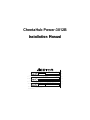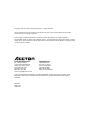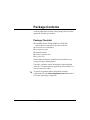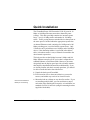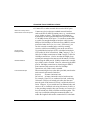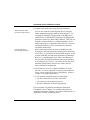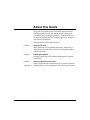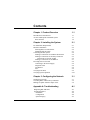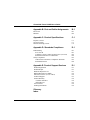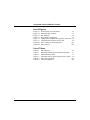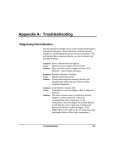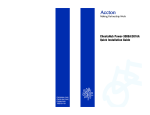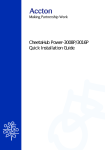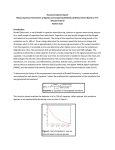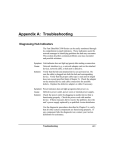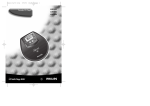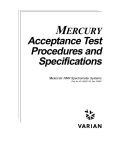Download Accton Technology CheetaHub Power-3012B Installation manual
Transcript
CheetaHub Power-3012B &INO<GG<ODJI*<IP<G Installation Manual CheetaHub Power-3012B Ethernet Hub with 12 Dual-Speed RJ-45 Ports and 1 MII Port Two Internally Switched Repeaters for 10 Mbps and 100 Mbps Domains in One Package Copyright © 1997 by Accton Technology Corporation. All rights reserved. No part of this document may be copied or reproduced in any form or by any means without the prior written consent of Accton Technology Corporation. Accton makes no warranties with respect to this documentation and disclaims any implied warranties of merchantability, quality, or fitness for any particular purpose. The information in this document is subject to change without notice. Accton reserves the right to make revisions to this publication without obligation to notify any person or entity of any such changes. International Headquarters USA Headquarters No. 1 Creation Road III, Science-based Industrial Park Hsinchu 300, Taiwan, R.O.C. Phone: 886-3-5770-270 FAX: 886-3-5770-267 BBS: 886-3-5770-654 Internet: [email protected] 1962 Zanker Road San Jose, CA 95112 Phone: 408-452-8900 FAX: 408-452-8988 BBS: 408-452-8828 FAST FAX: 408-452-8811 Accton and CheetaHub are trademarks or registered trademarks of Accton Technology Corporation. Other trademarks or brand names mentioned herein are trademarks or registered trademarks of their respective companies. EH3012B 150611-101 E0997-R03 Package Contents Carefully unpack the contents of the package and verify them against the checklist given below. Package Checklist æ CheetaHub Power-3012B (Model No. EH3012B) Ethernet hub with 12 dual-speed RJ-45 ports and 1 MII port æ æ æ æ æ two brackets for rack mounting four rubber foot pads installation manual warranty registration card AC power cord Please inform your dealer immediately should there be any wrong, missing, or damaged parts. If possible, retain the carton, including the original packing materials. Use them again to repack the unit in case there is a need to return it for repair. @ To qualify for product updates and product warranty registration, fill in the Owner Registration Card and return it to Accton Technology Corporation. Package Contents i Quick Installation The CheetaHub Power-3012B contains 12 RJ-45 ports for 10 Mbps or 100 Mbps Ethernet connection (detected by autosensing). This dual-speed hub contains two internal repeater buses – one for 10 Mbps traffic and another for 100 Mbps traffic. Traffic passing between attached devices that operate at the same speed is isolated within the appropriate repeater bus. An internal Ethernet switch, consisting of a 10 Mbps and a 100 Mbps switching port, is used to link the repeater buses. Only if traffic has to be passed between a 10 Mbps and a 100 Mbps device, if the destination address is not found in the address table, or broadcast traffic is sent, will data be forwarded to the other internal repeater bus. This hub provides an ideal bridge between 10 Mbps and 100 Mbps Ethernet networks, all for a price that’s comparable to a standard Ethernet or Fast Ethernet hub. Moreover, the smart design built into the display panel provides a friendly interface that simplifies installation and network troubleshooting. If you are already familiar with basic network operations, you should be able to install this hub as described below: 1. Unpack the dual-speed CheetaHub. 2. Find a location close to the network devices you need to connect, and within easy reach of an electrical outlet. These hubs are suitable for desktop or rack mounting 3. Mount the hub on a desktop or any other flat surface. If you are installing multiple hubs, you can stack them on top of each other (after attaching the foot pads), or install them in a standard size EIA 19-inch rack (using the mounting brackets supplied with the hub). Quick Installation iii CheetaHub Power-3012B User’s Guide Attach PCs or daisy-chain to another device via the RJ-45 ports Use the correct twisted-pair cable Cascade limitations Limit total network span 4. Connect PCs or other network devices to the RJ-45 ports. Connect any devices that use standard network interface cards to the RJ-45 (MDI-X) station ports (e.g., a workstation, server, bridge or router). This hub uses auto-sensing to dynamically set the required transmission speed at 10 Mbps or 100 Mbps for the RJ-45 ports. To cascade to another hub or switch, run straight-through twisted-pair cable from the MDI port (10/100 Mbps) on this hub to any (MDI-X) station port on the other device (or vice versa). If necessary, you can also cascade to another hub or switch by running crossover cable between MDI-X ports on the two devices. Use unshielded twisted-pair (UTP) or shielded twisted-pair (STP) cable for RJ-45 connections: 100W Category 3, 4 or 5 cable for 10 Mbps connections or 100W Category 5 cable for 100 Mbps connections. Also be sure that the length of any twisted-pair connection does not exceed 100 meters (328 feet). When using the MDI port for 10 Mbps connections, note that up to 4 hubs can be cascaded. However, when using the MDI port for 100 Mbps connections or when using two MDI-X ports connected with crossover cable for 100 Mbps connections, only 2 hubs can be cascaded. When connecting devices to the dual-speed hub, note that the total network span must be limited to: Single Hub Two-hub Chain 200 meters of twisted-pair cable 205 meters of twisted-pair cable (for Fast Ethernet links) For example, if two PCs are connected to a hub, each using 100 meters (328 feet) of twisted-pair cable, then the total network span of 200 meters (656 feet) is within the allowed limits. However, if you cascade two Fast Ethernet hubs, and connect a PC to each hub, each using 100 meters of cable, as in the preceding example, then you can only use 5 meters (16 feet) of twisted-pair cable to link the two hubs together. The only way to extend the cabling that connects the hubs is to reduce the length of cable used to connect the PCs to the hubs. iv Quick Installation CheetaHub Power-3012B User’s Guide Attach to alternate media types via the Class I MII port Limits on total network span also apply to MII port 5. Connect other media types using the D-type MII port. You can also connect to other network devices using the media independent interface (MII) on the back panel. You can attach to 100BASE-TX (operating at 100 Mbps only), 100BASE-T4 or 100BASE-FX media types by plugging the appropriate transceiver into the MII connector. This port can be used to connect the hub to a collapsed backbone, or for media conversion to a compatible network device. However, note that the MII Port is Class I, and therefore cannot be cascaded to another hub. When connecting a switch or router to the MII port with twisted-pair cable, the maximum network span is 200 meters or 656 feet (i.e., 100 meters for the downlink from the switch or router to the hub, and 100 meters from hub to workstation). However, by attaching fiber-optic cable to the MII port on the rear panel, the maximum network span can be extended to 260 meters or 853 feet (i.e., 160 meters for the fiber optic downlink from the hub to the switch or router, and 100 meters from hub to workstation). 6. These hubs can serve as a collapsed backbone for small networks, or can be connected to a network interconnection device via one of the RJ-45 ports or the MII port. (Refer to Chapter 3 for sample applications.) 7. Verify network communications by ensuring that: • you have made all the necessary connections • you can access any connected resources • the hub’s indicators are functioning properly If you encounter any problems installing this dual-speed CheetaHub, refer to Chapter 2 for a detailed description of installation procedures, Chapter 3 for sample configurations, or Appendix A for help in troubleshooting. Quick Installation v About this Guide This guide is designed for the experienced network installer. It describes how to install and operate Accton’s dual-speed CheetaHub. After reading this manual, you should be able to use the front display panel and configure options to manage all your network connections. This manual covers the following topics: Chapter 1 - Product Overview Brief description of Fast Ethernet technology, followed by a description of this hub and a summary of its important features and specifications. Chapter 2 - Installing the System Installing a dual-speed CheetaHub and making basic network connections. Chapter 3 - Setting up Network Connections Shows sample network configurations for a local area network. Appendices - Troubleshooting, cable assignments, and product specifications. About this Guide vii Contents Chapter 1: Product Overview 1-1 Introduction to Fast Ethernet Accton’s Dual-Speed CheetaHub System Basic Features 1-1 1-1 1-2 Chapter 2: Installing the System 2-1 Pre-Installation Requirements Hardware Installation Stacking Hubs on a Flat Surface Mounting Hubs in a Rack Connecting the Hub System Making a Connection via an MDI-X Station Port Making a Connection via the Daisy-Chain Port Restrictions on Cascade Length Making a Connection via the MII Port Providing Power to the Hub Connecting to the Power Supply Diagnostic Tests Hot Remove Fuse Verifying Port Status Verifying System Operation 2-1 2-2 2-2 2-3 2-4 2-4 2-5 2-6 2-7 2-8 2-8 2-8 2-8 2-9 2-9 2-10 Chapter 3: Configuring the Network 3-1 Stand-Alone Network Cascading Hubs with the Daisy-Chain Port Making an Uplink with Fiber Optic Cable 3-1 3-2 3-4 Appendix A: Troubleshooting A-1 Diagnosing Hub Indicators System Diagnostics Installation Configuration System Integrity A-1 A-2 A-2 A-2 A-3 Contents ix CheetaHub Power-3012B User’s Guide Appendix B: Port and Cable Assignments B-1 RJ-45 Port MII Port B-1 B-2 Appendix C: Product Specifications C-1 Repeater Criteria Network Criteria Internal Switching Criteria C-1 C-1 C-2 Appendix D: Standards Compliance D-1 EMI Warning FCC Class B Voluntary Control Council for Interference (VCCI-B) EN55022 Declaration of Conformance Safety Compliance Underwriters Laboratories Compliance Statement Sicherheitshinweise D-1 D-1 D-2 D-2 D-3 D-3 D-4 Appendix E: Product Support Services E-1 Product Registration Problem Report Hardware Repair Service Bulletin Board Service (BBS) Interactive Fast Fax (U.S.A. Office) Technical Support Limited Warranty Customer Remedies Return Process Accton Offices Ordering Information E-1 E-1 E-1 E-2 E-2 E-3 E-4 E-4 E-5 E-6 E-6 Glossary Index x Contents CheetaHub Power-3012B User’s Guide List of Figures Figure 2-1 Figure 2-2 Figure 2-3 Figure 3.1 Figure 3.2 Figure 3.3 Figure B-1 Figure B-2 Stacking Hubs on a Flat Surface Mounting Hubs in a Rack Hub Indicators Stand-Alone Configuration Multiple Hub Configuration Using Daisy-Chain Port Uplinked Hub Using Fiber Optic Cable RJ-45 Connector (on the Hub Side) MII Connector 2-2 2-3 2-9 3-2 3-3 3-4 B-1 B-2 List of Tables Table 2-1 Table 3-1 Table 3-2 Table 3-3 Table B-1 Table B-2 Contents Hub Indicators Maximum Network Span with Stand-Alone Hub Maximum Hub Cascade Maximum Network Span with Fiber Optic Uplink RJ-45 Pin Assignments MII Pin Assignments 2-9 3-1 3-3 3-4 B-1 B-2 xi