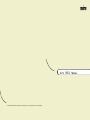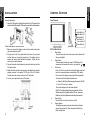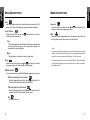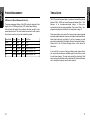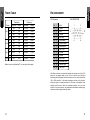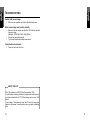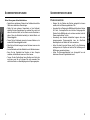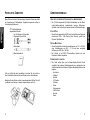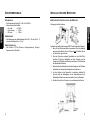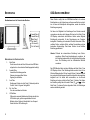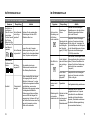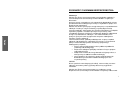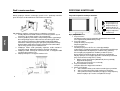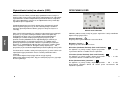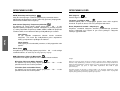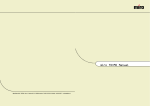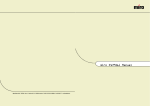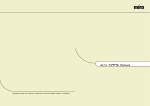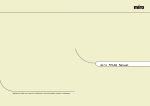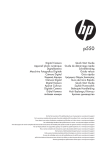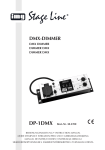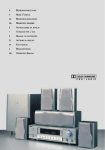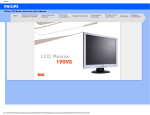Download Miro Displays TD271 Specifications
Transcript
miro TD271 Manual miro Displays GmbH · TRIFORUM · Haus A1 · Frankfurter Str. 233 · D-63263 Neu-Isenburg · Tel.0180-5 22 35 26 (0.12Euro/Min) · Fax 06102-3667-77 · e-mail:[email protected] TABLE OF CONTENTS INTRODUCTION FCC Compliance Statement ..............................................................i Safety Instructions ..........................................................................iii General Information..........................................................................1 Equipment Checklist ........................................................................2 Monitor Features ..............................................................................3 GETTING STARTED Installation ........................................................................................4 Control Buttons ................................................................................5 On-Screen Display ..........................................................................6 ON-SCREEN CONTROLS Menu Descriptions............................................................................7 REFERENCE Power Management ......................................................................10 Timing Guide ..................................................................................12 Pin Assignment ..............................................................................13 Specifications..................................................................................14 Troubleshooting ..............................................................................15 FCC C OMPLIANCE S TATEMENT Note: This equipment has been tested and found to comply with the limits for a Class B digital device, pursuant to Part 15 of FCC Rules. These limits are designed to provide reasonable protection against radio frequency interference in a residential installation. This equipment generates, uses and can radiate radio frequency energy. If not installed and used in accordance with the instructions, it may cause interference to radio communications. However, there is no guarantee that interference will not occur in a particular installation. If this equipment does cause interference to radio or television reception (this can be determined by turning this equipment off and on), the user is encouraged to try to correct the interference by one or more of the following measures: • Reorient or relocate the receiving antenna. • Increase the separation between the equipment and receiver. • Connect the equipment to an outlet on a circuit different from that to which the receiver is connected. • Consult the dealer or an experienced radio/TV technician for help. CAUTION: To comply within the limits for an FCC Class B computing device, always use the shielded signal cord supplied with this unit. CAUTION TO THE USER: The Federal Communications Commission warns that changes or modifications to the unit not expressly approved by the party responsible for compliance could void the user’s authority to operate the equipment. If necessary, the user should contact the dealer or an experienced radio/television technician for additional suggestions. The user may find the Federal Communications Commission booklet, How to Identify and Resolve Radio-TV Interference Problems, helpful. This booklet is available from the U.S. Government Printing Office, Washington, D.C., Stock No. 004-000-00345-4. NOTICE OF COMPLIANCE WITH CANADIAN INTERFERENCE-CAUSING EQUIPMENT REGULATIONS i FCC C OMPLIANCE S TATEMENT S AFETY I NSTRUCTIONS DDC COMPLIANCE NOTICE: This digital apparatus does not exceed the Class B limits for radio noise emissions from digital apparatus set out in the Radio Interference Regulations of the Canadian Department of Communications. HANDLING Read all of these instructions. Save these instructions for later use. Due to its fragile glass panel, this monitor must be handled with caution and not exposed to impact or shock. Never touch the display area or rub it with a hard stiff object or tool, as the panel is easily scratched. CLEANING Unplug this monitor from the wall outlet before cleaning. The display area is highly prone to scratching. Do not use ketone-type cleaners (i.e. acetone), ethyl alcohol, toluene, ethyl acid or methyl chloride to clean the panel. Doing so may result in permanent damage. Water, IPA (Iso Prophyl Alcohol) and Hexane are safe cleaners. Do not allow oil or water to penetrate the display, as droplets cause staining and discoloration with time. Keep food particles and fingerprints away from the display area at all times. STORAGE Store the monitor in a dark place away from sunlight and ultraviolet (UV) radiation, as air bubbles may develop within the glass panel with time. Do not store the display in temperatures higher than 40°C/104°F or humidity greater than 90%. Avoid condensation. ii iii S AFETY I NSTRUCTIONS G ENERAL I NFORMATION CAUTION This monitor is a high-performance intelligent multi-scan TFT LCD color monitor for IBM compatible PC and Apple Macintosh. It is designed to be compatible with all display modes for 17” inch LCD monitor. 1. Do not open any covers on the monitor. No user serviceable parts are inside. 2. In an emergency, disconnect the AC power plug. 3. To avoid electrical shock, disconnect the power cord from the AC adapter before connecting the signal cable to the computer. 4. Keep away from liquids and flame. Do not immerse this monitor in water or any other liquid. Do not use this device in excessively hot conditions. 5. Handle the power cord with care. Do not bend the power cord excessively or place heavy objects on it. Do not use a damaged power cord, as doing so can result in fire or electrical shock hazards. When disconnecting the power cord, always grasp the plug, not the cord. 6. The liquid crystals in the display panel contain several irritants. If the panel is damaged or broken, do not allow the liquid to come in contact with skin, eyes, or mouth. If you come in contact with the liquid, flush the affected area with running water for at least 15 minutes, then consult a doctor. 7. Handle this monitor with care when moving it. When lifting the monitor, support it with one hand holding the stand, and one hand holding the LCD screen. 8. Always disconnect the power cord when moving this monitor. 9. Do not lay this monitor in a horizontal position when operating. iv Your new LCD monitor has many advantages : safe from electromagnetic wave, lights, sharps and slims. This makes the monitor extremely suitable in the environment of administration, transportation system research, etc. Your new LCD monitor does not emit any X-ray radiation and the magnetic emission greatly reduces the eyestrain. Your new LCD monitor is designed for only Analog input support. User friendly interface -- the easy and precise OSD control of 4 keys button. You can use these controls to adjust the display as you desire. Brief appearance -- multimedia featured in an elegant and compact housing. Your new LCD monitor incorporates an active TFT module. It has a 1280 x 1024 pixel resolution, high contrast, high luminance and fast response time. 1 E QUIPMENT C HECKLIST M ONITOR F EATURES Before operating your display, please check to make sure that all of the items listed are present in your package: * * * * • Color TFT LCD Monitor • Accessory Box: 1. AC to DC Adapter & Power Cord 2. Signal Cable 15-pin D-Sub * * 3. Audio cable * 4. This manual Note : If any item(s) are missing or damaged, contact your dealer immediately. * * * * * * Supports Analog IBM compatible PC, Apple MacintochTM VESA Display Data Channel (DDC) 1/2B compatible Micropocessor based with OSD (On Screen Display) control. On Screen Control : Auto Adjustment, Contrast, Brightness, H/V Position, H-Size, Phase, Color Control, OSD Position, Language, Reset. Built-in color active matrix TFT (Thin Film Transistor) Liquid Crystal Display (LCD) that uses amorphous silicon TFTs as a switching device. Multi-scanning at horizontal frequencies of 31kHz to 80kHz and vertical frequencies of 60Hz to 75Hz. Compatible with standard IBM VGA, extended VGA, super VGA, IBM XGA modes, super XGA, as well as VESA resolution standards Resolution : up to 1280 x 1024 Dot pitch : 0.264mm(H) x 0.264mm(W) Universal power supply : AC 90 - 264V allowed Power consumption Normal : < 40 Watt Power Saving : < 3 Watt Off : < 3 Watt Outside dimension : 459mm(W) x 467mm(H) x 165mm(D) Weight (net) : 7.5kg Remove the monitor from its shipping carton. Save the carton and packaging materials in case you need to relocate the monitor. 2 3 I NSTALLATION C ONTROL B UTTONS Assembly instruction 1. Mount the LCD panel by sliding the back side of the LCD panel into the monitor bracket. Make sure the LCD panel is secured into the locked position. Front Controls Select Button (2) Select Button (2) Menu Button (1) A Auto Button (3) Power Indicator (5) Power Button (4) Follow these steps to install the monitor 1. Before you connect the cables, make sure the monitor and system unit power switches are OFF. 2. Plug one end of the 15-pin signal cable to the rear of your system and the other end to monitor’s signal input. The adapter may be required for certain Apple Macintosh computers. Tighten the two screws on the cable connector. 3. Connect the audio cable between the monitor’s audio input and the PC’s audio output. 4. Attach the female end of the power cord to the adapter, then plug the adapter connector to the power “DC-IN” jack of the LCD monitor. Plug the male end of power cord into an AC wall outlet. 5. Turn on your computer and your LCD monitor. BUTTON DESCRIPTION: 1. : 2. : 3. : 4. : 5. : 4 Menu button To push menu button turns on the menu, and it activates the items you highlight. Select button To choose which function you need in OSD Menu and to increase and to decrease the volume, you may click or Auto button Press "A" button 2 seconds the auto adjust display mode will tune to the utmost performance according to VGA setting. In the event of the display image needs further adjustment. To ensure best Auto-Adjustment perfomance a. Attempt to Start/Close Windows page (No need to Shut Off) b. Press “A” button for 2 seconds The monitor display will be then best adjusted. REMARK: The highest display frequency generates at CloseWindows stage (on-off graphics pattern). Per rec. processes facilitate to best Auto-Adjustment under default environment. Power button Use this button to turn the monitor on and off Power indicator This light glows green during normal operation and glows orange during power off. Glows orange and flash during power saving mode. 5 ON-SCREEN DISPLAY MENU DESCRIPTIONS This LCD monitor features an On-Screen Display (OSD) menu. These icons are designed to make your monitor display settings easier. When highlighted, the icons illustrate the control function to assist you in identifying which control needs adjustment. Before activating the OSD menu, the Auto button (3) can be used to automatically adjust the display to the proper size and horizontal and vertical position. (Press button for 2 seconds.) The OSD menu activates automatically when you press the Menu button (1) on the front of the monitor. The OSD remains centered on the screen while you make your adjustments. Use either the or select button (2) to move the highlight to your selection. Pressing menu button (1) the submenu will appear nearby main menu. Press Menu button (1) and release again, the highlight of adjusted items and scroll bar will change the color from black to blue. Use the or select button (2) to adjust the control. When you have finished making adjustments, press the menu button (1) to save settings. The scroll bar will change to black. You can select other function to make adjustment. Also you can select EXIT icon and press menu button (1) to go back to main menu. Main Menu CONTRAST This control allows you to make adjustments to the contrast of the display screen. BRIGHTNESS Selecting this control allows you to make adjustments to the luminosity level of the display screen. H-POSITION (HORIZONTAL POSITION ) Select this control and then use the and center the image horizontally on the screen. select buttons (2) to V-POSITION (VERTICAL POSITION) Select this control and then use the and to center the image vertically on the screen. select buttons (2) H-SIZE (HORIZONTAL SIZE) Select this control and then use the and select buttons (2) to expend or decrease the image width to horizontally fill the display screen. 6 7 MENU DESCRIPTIONS MENU DESCRIPTIONS AUTO Auto adjust display mode to its utmost performance according to VGA setting. In the event of the display image needs further adjustment. LANGUAGE Select this control and then use the and choose on of the seven language you need. select buttons (2) to COLOR CONTROL Select this control, then use the the desired color temperature. and select buttons (2) to scroll to RESET Reset the currently highlighted control to the factory setting. User must be using factory preset video mode to use this function. COOL This control adjusts the color temperature of the screen image this item are preset by factory, you can not adjust these setting. The perfomance is bluer and brighter. WARM The performance is redder and closer to paper white. PHASE Select this control and then use the and select buttons (2) to adjust the screen image until it looks focused, crisp and sharp. * Note: You can get the best quality of the image under full-screen image with a running computer. The function of AUTO-TUNE may not work properly if background color is dark or if the input image does not fill the screen. (ex: DOS text mode) We strongly recommend that you just run the AUTO-LEVEL & AUTO-TUNE function to get the best image quality when you unpack the monitor or when you install different VGA card or PC. OSD ADJUSTMENT You can choose where you would like OSD image to appear on your screen. H-POSITION (HORIZONTAL OSD-POSITION) Select this control and then use the and select buttons (2) to center the OSD-Screen horizontally on the screen. V-POSITION (VERTICAL OSD-POSITION) Select this control and then use the and select buttons (2) to center the OSD-Screen vertically on the screen. EXIT To exit the sub menu. 8 9 POWER MANAGEMENT TIMING GUIDE LED INDICATOR (POWER MANAGEMENT ACITVE) The LCD is a multi-frequency display. It operates at horizontal frequencies between 31KHz - 80KHz and vertical frequencies between 60Hz - 75Hz. Because of its microprocessor-based design, it offers autosynchronization and auto-sizing capabilities. This monitor offers 11 preprogrammed settings that are listed in the timing table on page 12. The power management feature of this LCD monitor is comprised of two stages: On or Out Of Range (Green), OFF (Amber/Green blinking). In the off mode, all circuitry in the monitor is shut down, except for a low power detection circuit. This circuit allows the monitor to wake up when the mouse is moved or a key on the keyboard is pressed. Power Mode H-Sync V-Sync Video LED Color Normal Pulse Pulse Active Green Out Of Range Pulse Pulse Active Green Off Pulse No pulse Blanked Amber blinked per 1 sec. Off No pulse Pulse Blanked Amber blinked per 1 sec. Off No pulse No pulse Blanked Amber blinked per 1 sec. 10 These preset modes cover most of the common video modes supported by popular graphics adapters. However, each adapter’s implementation of these video modes may vary slightly. If you find it necessary to make minor display adjustments (for example, horizontal and vertical position). Please refer to the On Screen Display section of this manual for instructions. If you would like to use one of the preset timing modes, please refer to your video card manufacturer’s installation guide for instructions on how to make these changes. The video card controls the refresh rate. Most video cards provide a software utility or hardware DIP switches that allows you to change the frequency used for each resolution. 11 PIN ASSIGNMENT TIMING TABLE VGA Connector Preset Resolution Horizontal Vertical Frequency Horizontal Vertical M1 640 480 31.47kHz 60.0Hz M2 720 400 31.47kHz 70.0Hz M3 640 480 37.86kHz 72.8Hz M4 640 480 37.50kHz 75.0Hz M5 800 600 37.88kHz 60.3Hz SVGA M6 800 600 48.08kHz 72.2Hz M7 800 600 46.87kHz 75.0Hz M8 1024 768 48.36kHz 60.0Hz M9 1024 768 56.48kHz 70.1Hz VGA XGA M10 1024 768 60.02kHz 75.0Hz SXGA M11 1280 1024 63.98kHz 60.0Hz Note: In case of using MacintoshTM, you may need a Mac adapter. Pin Pin Pin Pin Pin Pin Pin Pin Pin Pin Pin Pin Pin Pin Pin 1 2 3 4 5 6 7 8 9 10 11 12 13 14 15 VGA CONNECTOR Red Green Blue Ground Self Test Red Ground Green Ground Blue Ground DDC VDD Ground Ground DDC SDA Horizontal Sync. Vertical Sync. DDC SCL 1 5 6 10 11 15 Note: When resolutions are shown that are lower than the pixel count of the LCD panel, text may appear choppy or bold. This is normal all current flat panel technologies when displaying non-native resolutions on a full screen (below than 1280 x 1024 resolution). In flat panel technologies, each dot on the screen is actually one pixel, so to expand resolutions to full screen, an interpolation of the resolution must be down. When the interpolated resolution is not an exact multiple of the native resolution, the mathematical interpolation necessary may cause some lines to appear thicker than others. 12 13 SPECIFICATIONS TROUBLESHOOTING No power. LCD Type Color Filter Colors Glass surface 17” diagonal viewable screen TFT (Thin Film Transistor), Active Matrix Panel, 0.264mm pixel pitch R, G, B vertical stripe up to 16.2 mio. colors Anti-glare coating Viewing Angles (CR>10) Left / Right Up / Down 75° / 75° 60° / 65° Contrast Ratio Typ. 450 : 1 Luminance of White Typ. 250cd/m² Response Time Typ. 25ms Compatibility PC IBM XT, AT, 386, 486, Pentium or PS/2 and compatibles (from VGA up to 1280 x 1024 @ 75 Hz NI.) Refresh Rate Max. 1280 x 1024 @ 75Hz NI (60Hz for optimal display) Connectors Input Signal 15-pin D-SUB Power Input Consumption AC 90-264V 50-60Hz 40 watts (Maximum) Display Area Max. 338mm (H) x 270mm (V) Operating Temperature Humidity Altitude 32°F to 104°F (0°C to 40°C) 20% RH to 90% RH (no condensation) To 10,000 feet Temperature Humidity -14°F to 104°F (-20°C to 40°C) 5%RH to 90%RH (no condensation) Storage Conditions Dimension Weight 14 459mm(W) x 467mm(H) x 165mm(D) Net ü ü Flip the power switch ON. The Power LED turns on. Make sure AC power cord is securely connected to the power jack and to a power outlet. Power on but no screent image. ü ü Make sure the video cable attached with this monitor is tightly secured to the video output port on the back of the computer. Adjust the brightness and contrast. Image is unstable, unfocused. ü ü ü Use “AUTO-TUNE” to adjust automatically. If the image is still unstable after “AUTO-TUNE” processing, please adjust “PHASE” manually to get image focused. Check whether the resolution or refresh rate in windows display setting is beyond supported range(please refer to the specification of supported mode). Flickering. ü ü Not enough power is being supplied to the miro TD271 Monitor. Connect the miro TD271 Monitor to a different outlet. If a surge protector is being used, there may be too many devices plugged in. See Timing Guide in this manual with a list of refresh rates and frequency settings showing the recommended setting for the miro TD271 Monitor. Wrong or abnormal colors. ü ü ü If any colors (Red, Green, or Blue) are missing, check the video cable to make sure it is securely connected. Loose pins in the cable connector could cause a bad connection. Connect the miro TD271 Monitor to another computer. Check the graphics card for proper sync scheme (or sync polarities) to match the miro TD271 Monitor’s specifications. 7.5kg 15 TROUBLESHOOTING Double (split) screen image. ü Make sure your graphics card is set to Non-Interlaced mode. Entire screen image rolls (scrolls) vertically. ü ü ü Make sure the input signals are within the LCD monitor’s specified frequency range. (Maximum: VESA, MAC 1280 x 1024 @75Hz) Connect the video cable securely. Try the miro Monitor with another power source. Control buttons do not work. ü Press only one button at a time. ABOUT THE LCD The LCD contains over 3,932,160 thin-film transistors (TFTs). A small number of missing, discolored, or lighted dots on the screen is an intrinsic characteristic of TFT LCD technology and is not an LCD defect. If you display a fixed pattern for more than 10 hours, its image may remain on the screen in overlap mode when you display something else. 16 17 INHALTSVERZEICHNIS EINFÜHRUNG Sicherheitsrichtlinien...........................................................................i Vorsichtsmaßregeln für den Gebrauch des Monitors.........................i Pflege des Monitors..........................................................................iii Aufstellplatz des Monitors.................................................................iv Allgemeine Informationen..................................................................1 Prüfliste Zubehör...............................................................................2 Gerätemerkmale................................................................................3 INSTALLATION Installation des Monitors....................................................................5 Bedienung......................................................................................... 6 OSD-Bildschirm-Menü.......................................................................7 OSD-BILDSCHIRM Menü Erläuterungen......................................................................... 8 SONSTIGES Stromsparsystem.............................................................................10 Einstellungsrichtlinien (Timing Guide)............................................. 11 Timing Table....................................................................................12 Pinbelegung.....................................................................................13 Spezifikationen................................................................................14 Im Störungsfalle.............................................................................. 15 S ICHERHEITSRICHTLINIEN VORSICHTSMAßREGELN FÜR DEN GEBRAUCH DES MONITORS Bei Ihrem Monitor handelt es sich um ein hochwertiges elektronisches Gerät. Zu Ihrer eigenen Sicherheit und um die Funktionalität des Monitors zu gewährleisten, empfehlen wir folgende Warnhinweise sorgfältig zu beachten. Behandeln Sie den Montior vorsichtig. • Reiben Sie nicht mit einem harten Gegenstand am Monitor und setzen Sie ihn keinen Schlägen aus, da er sonst beschädigt und die Anzeige zerkratzt werden kann. • Üben Sie keinen Druck auf den Flüssigkristall-Bildschirm durch Berühren oder verkratzen mit harten Gegenständen aus. • Stellen Sie keine Gegenstände auf dem Monitor ab und achten Sie darauf, dass nichts in die Belüftungsschlitze des Monitors fallen kann. Gegenstände, die durch diese Schlitze in das Innere des Monitors gelangen, können zu Beschädigungen führen. Zudem setzen Sie sich dabei der Gefahr eines elektrischen Stromschlages aus. • Falls der Monitor beschädigt ist, vermeiden Sie unbedingt den Kontakt der Flüssigkristalle mit Haut, Augen oder Mund. Die Flüssigkristalle des Monitors enthalten Reizstoffe, die schädlich sind. Falls doch Kontakt entsteht, waschen Sie die entsprechende Stelle unter fließendem Wasser gut ab und konsultieren Sie einen Arzt. • Beim Tragen des Monitors mit einer Hand den Standfuß des Monitors unterstützen mit der anderen dessen Display halten. Behandeln Sie das Gehäuse vorsichtig. • Unterlassen Sie das Öffnen des Gehäuses. Überlassen Sie Wartungs- bzw. Reparaturarbeiten ausschließlich qualifiziertem Fachpersonal. • Beim Transport des Monitors darauf achten, dass er keinen großen Erschütterungen ausgesetzt wird. • Wenn flüchtiges Lösungsmittel oder Klebstoff mit dem Gehäuse in Berührung kommt, kann die Oberfläche beschädigt oder die Farbe abgelöst werden. i S ICHERHEITSRICHTLINIEN S ICHERHEITSRICHTLINIEN Gehen Sie sorgsam mit dem Netzkabel um. • Speziell beim unachtsamen Gebrauch des Netzkabels besteht die Gefahr eines elektrischen Stromschlages. • Stellen Sie keine schweren Gegenstände auf das Netzkabel, schließen Sie keine Zweigleitungen an, verknoten Sie es nicht, und ziehen Sie nicht am Kabel, um den Stecker aus der Steckdose zu ziehen. Wenn das Netzkabel beschädigt ist, besteht Brand- und Stromschlaggefahr. • Fassen Sie den Netzstecker niemals mit nassen Händen an, da anderenfalls Stromschlaggefahr besteht. • Wenn Sie den Monitor bewegen, trennen Sie diesen immer von der Stromzufuhr. • In einer Notsituation sofort das Netzkabel von der Steckdose trennen. • Bevor Sie das Signalkabel des Monitors mit dem Computer verbinden, den Netzstecker immer vom Strom trennen. • Trennen Sie das Gerät während eines Gewitters vom Netz, aber auch dann, wenn Sie es für längere Zeit nicht verwenden. Dies schützt den Monitor vor Beschädigungen durch Spannungsspitzen. PFLEGE DES MONITORS ii • Reinigen Sie das Gehäuse des Monitors gelegentlich mit einem weichen, leicht mit Wasser angefeuchteten Tuch. • Verwenden Sie zur Reinigung der Bildfläche des Monitors auf keinen Fall Seife, Fensterputzmittel oder ähnliche Reinigungsmittel. Wischen Sie die Bildfläche ab und zu mit einem weichem, leicht mit Wasser angefeuchteten Tuch ab. • Verwendung eines chemisch behandelten Lappens oder eines glanzerzeugenden Reinigungsmittels kann die Oberfläche beschädigen oder ein Ablösen der Farbe verursachen. • Achten Sie darauf, dass kein Wasser oder Öl in die Sichtanzeige eindringen kann, da Tröpfchen im Laufe der Zeit Verfärbungen und Entfärbungen verursachen können. • Halten Sie Nahrungsmittelpartikel vom Anzeigefeld fern und hinterlassen Sie keine Fingerabdrücke darauf. iii S ICHERHEITSRICHTLINIEN A LLGEMEINE I NFORMATIONEN AUFSTELLPLATZ Wir gratulieren zum Kauf dieses hochauflösenden LCD-Monitors. DES MONITORS • Vermeiden Sie direktes Sonnenlicht und ultraviolette (UV-) Strahlung, die eine nachteilige Auswirkung auf Gehäuse und Teile haben. Vermeiden Sie extreme Hitze oder Kälte. • Setzen Sie den Monitor niemals einer Temperatur höher als 40°C und einer Luftfeuchtigkeit über 90% aus. • Vermeiden Sie in jedem Fall Kondensation, wird das Gerät aus einer kalten Umgebung in ein wärmeres eventuell feuchtes Umfeld gebracht, kondensiert Feuchtigkeit im Inneren Ihres Monitors. Wird anschließend der Monitor eingeschaltet, können zu diesem Zeitpunkt interne Komponenten des Monitors beschädigt werden. Aus diesem Grund warten Sie bitte mit dem Einschalten des Monitors, bis sich die Innentemperatur des Gerätes an die Umgebungstemperatur angepasst hat und eventuell entstandene Feuchtigkeit in dieser Zeit trocknen kann. • Ist der Monitor in Betrieb, legen Sie ihn nicht horizontal hin. • Stellen Sie Ihren Monitor auf eine stabile und sichere Unterlage. Sollte der Monitor fallen, können ernsthafte Schäden an dem Gerät entstehen. Außerdem besteht in diesem Fall Verletzungsgefahr. Verwenden Sie nur einen vom Hersteller empfohlenen oder mit dem Monitor gelieferten Standfuß. • Die Schlitze und Öffnungen im Monitorgehäuse dienen der Belüftung. Um einen störungsfreien Betrieb des Monitors zu gewährleisten und ihn vor Überhitzung zu schützen, dürfen Sie diese Öffnungen keinesfalls abdecken. Stellen Sie den Monitor so auf, dass eine ausreichende Luftzirkulation gewährleistet ist. Ihr LCD-Monitor ist mit der neuesten Farb-Flüssigkeitskristallanzeige (LCD-) Technologie ausgestattet. Sie bietet Ihnen bei einer Auflösung von 1280 x 1024 Bildpunkte einen hohen Kontrast und das bei einem Betrachtungswinkel von bis zu 150°. Der Monitor lässt sich auf die meisten Video-Betriebsarten sowohl bei IBM-kompatiblen PCs als auch bei Apple Macintosh-Computern synchronisieren und an diese anpassen. Der ergonomisch angepasste Flachbildschirm bietet ein erweitertes Bildschirm-Menü (OSD) mit animierten Befehls-Icons, die eine einfache und problemlose Einstellung des Monitors ermöglichen. Der Monitor entspricht den strengen ergonomischen Anforderungen der TCO`99. Das vorliegende Handbuch beschreibt die Funktionen und Leistungsmerkmale des Monitors ausführlich, damit Sie ihn so effizient wie möglich einsetzen können. Schäden, die auf Missachtung obiger Warnhinweise zurückzuführen sind sowie mechanische Defekte wie z.B. Bruch des Gehäuses, Kratzer auf dem LCD-Bildschirm etc., werden nicht durch Garantieleistungen abgegolten. iv 1 P RÜFLISTE Z UBEHÖR G ERÄTEMERKMALE Bevor Sie Ihren Monitor in Betrieb nehmen, überprüfen Sie bitte den Inhalt der Verpackung auf Vollständigkeit. Folgende Komponenten sollten im Lieferumfang enthalten sein: QUALITATIV • TFT Farbflachbildschirm • mitgeliefertes Zubehör: 1. ext. AC-Adapter mit Stromkabel 2. Signalkabel 15-pin D-Sub HOCHWERTIGE FLÜSSIGKRISTALL-ANZEIGEEINHEIT • Die 17-Zoll-Anzeigeeinheit (0.264mm Pixelabstand) und die Blendschutz-Hartbeschichtung gewährleisten geringe Reflexionen, Antistatik, hohe Auflösung und starken Kontrast mit Echtfarb-Anzeige. PLUG & PLAY • Dieses Gerät entspricht der VESA®-Norm (Video Electronics Standards Association) DDCTM 1/2B (Display Data Channel) gemäß den Windows® Spezifikationen. DIGITAL-MULTI-SCAN 3. Audio-Kabel 4. Benutzerhandbuch • Dieses Gerät arbeitet mit einer Horizontalfrequenz von 31.0 ~ 80.0 kHz, einer Vertikalfrequenz von 60.0 ~ 75 Hz und einer maximalen Auflösung von 1280 (H) x 1024 (B). • Der Monitor ist mit IBM® PC-kompatiblen Geräten als auch Macintosh®-Geräten kompatibel. FORMATEINSTELLFUNKTION Falls ein Artikel fehlt oder beschädigt ist, wenden Sie sich sofort an lhren Fachhändler. Nehmen Sie den Monitor aus dem Versandkarton. Bewahren Sie den Karton und das Verpackungsmaterial für den Fall, daß der Monitor zum Umzug o.ä. wieder verpackt werden muß, auf. 2 • Das Gerät verfügt über eine On-Screen-Display-Kontrolle. Diese ermöglicht über mehrere Einstellungspunkte eine problemlose und einfache Installation des Monitors. Folgende Einstellmöglichkeiten sind gegeben: - Auto Adjust - Helligkeit - Kontrast - H/V-Position - H-Grösse - Phase - Farbtemperatur - OSD-Position - Sprache - Reset 3 G ERÄTEMERKMALE I NSTALLATION DES M ONITORS STROMZUFUHR ARBEITSSCHRITTE • Die Netzspannung beträgt 90 - 264 V bei 50/60 Hz. • Stromverbrauch des Gerätes: - On mode : < 40 Watt - Power Saving : < 3 Watt - Off mode : < 3 Watt ZUR INSTALLATION DES MONITORS Anbringung des Monitorfusses. ABMESSUNGEN • Die Abmessungen des Gerätes betragen 459 x 467 x 165 mm (B x H x T) bei einem Nettogewicht von 7.5 kg. UMWELTFREUNDLICH • Die Richtlinie TCO`99 (Emission, Energieeinsparung, Ökologie, Ergonomisches, Sicherheit). 4 Anschluss des Analog-Kabels an einen IBM PC oder kompatiblen Computer. 1. Bevor Sie die Kabel anschließen, vergewissern Sie sich unbedingt, dass sowohl der Monitor als auch Computer nicht in Betrieb und von der Stromzufuhr getrennt sind. 2. Das eine Ende des analogen Signalkabels an den Mini-D-SubAnschluss (15-pin) der Graphikkarte an Ihrem Computer und das andere auf der Rückseite des Monitors anschliessen. Die Schrauben des Signalkabels festziehen. 3. Schliessen Sie das Audiokabel an den Audio-Eingang auf der Rückseite des Monitors und an den Audio-Ausgang Ihres Computers an. 4. Um den Monitor mit der Stromzufuhr zu verbinden, schließen Sie das eine Ende des Netzadapters an den Stromanschluss auf der Rückseite des Monitors an, das andere stecken Sie in die Steckdose. 5. Schalten Sie erst Ihren Computer ein, anschliessend den Monitor. 5 B EDIENUNG OSD-BILDSCHIRM-MENÜ Bedienelemente auf der Frontseite des Monitors Dieser Monitor verfügt über ein OSD-Bildschirm-Menü mit mehreren Einstellpunkten, um die Feinjustierung an Ihrem neuen Monitor zu erleichtern. Ist eines der Einstellpunkte hervorgehoben, werden die aktuellen Einstellungen angezeigt. Auswahl-Taste (2) Auswahl-Taste (2) Menü-Taste (1) A Auto-Taste (3) LED Indicator (5) Ein / Aus Taste (4) BESCHREIBUNG 1. : 2. : 3. : 4. : 5. : 6 DER FUNKTIONSTASTEN: Menü-Taste Durch kurzes drücken der Menü-Taste wird das OSD-Menü aufgerufen bzw. die markierten Einstellungspunkte bestätigt. Auswahl-Taste Auswahl des Einstellungspunktes. Änderung des eingestellten Wertes. Regelung der Lautstärke. Auto-Taste Bei längerem Drücken der Auto-Taste (2 Sekunden) wird die Funktion “Auto In Progress” durchgeführt Ein / Aus Taste Ein- und ausschalten des Monitors. LED Indikator Während des normalen Betriebes des Monitors leuchtet der LED Indikator grün; gelb im ausgeschalteten Zustand. Befindet sich der Monitor im Bereitschafts- bzw. SuspendModus blinkt der LED Indikator gelb. Sie haben die Möglichkeit die Einstellungen Ihres Monitors manuell vorzunehmen oder diese durch längeres Drücken der Auto-Taste (3) des LCD-Displays automatisiert durchzuführen. Hierbei werden folgende Einstellpunkte automatisch für den Signaleingang vom Computer durchgeführt. Einstellung der horizontalen Position, horizontalen Größe, vertikalen Position, vertikalen Größe, vertikalen Feineinstellung und des horizontalen Feineinstellung. Dank dieser Funktion ist eine effektive Einstellung gewährleistet. Hinweis: Während der automatischen Einstellung keine Schirmoperationen (Maus-Cursor-Verschiebungen) vornehmen, da die Einstellung anderenfalls nicht richtig durchgeführt werden kann. Die Einstellung stets bei stillstehendem Bildinhalt vornehmen. Das OSD-Bildschirm-Menü wird durch Betätigen der Menü-Taste (1) des LCD-Displays aktiviert. Das Einstellungsfenster erscheint dann in der Mitte des Bildausschnittes. Mit den Auswahl-Tasten (2) und wird der gewünschte Einstellungspunkt gewählt, welcher dann hervorgehoben dargestellt wird. Um diesen dann auszuwählen, um die aktuelle Einstellung zu ändern, einfach die Menü-Taste (1) drücken. Das Ändern der Einstellung erfolgt über die Auswahl-Tasten (2) und ; mit der Menü-Taste (1) verlassen Sie das aufgerufene Menü, die Einstellungen werden automatisch gesichert. 7 MENÜ ERLÄUTERUNGEN MENÜ ERLÄUTERUNGEN FARBTEMPERATUR Einstellung der Farbtemperatur (9.300 K, 6.500 K, 5.500 K oder User Color, wobei hier die Farbeinstellung R, G, B individuell eingestellt werden kann). PHASE Feinoptimierung der Phase (wird benötigt, wenn Sie mit dem Ergebnis der automatischen Einstellung nicht zufrieden sind). OSD EINSTELLUNG Hauptmenü Einstellung der horizontalen OSD-Bildschirm-Menüs. H-POSITION (HORIZONTALE vertikalen Position des OSD-POSITION) Einstellung der Horizontalposition des OSD-Bildschirm-Menüs. KONTRAST Einstellung des Kontrastes des Bildschirms. V-POSITION (VERTICAL OSD-POSITION) Einstellung der Vertikalposition des OSD-Bildschirm-Menüs. HELLIGKEIT Einstellung des Helligkeitswertes des Bildschirms. H-POSITION (HORIZONTALE POSITION) Einstellung der Vertikalposition des Bildes. H-GRÖSSE (HORIZONTALE EXIT Verlassen des Menüpunktes. POSITION) Einstellung der Horizontalposition des Bildes. V-POSITION (VERTIKALE und GRÖSSE) Einstellung der horizontalen Grösse des Bildes. SPRACHE Eine der 7 Sprachen für die Bildschirm-Menüs wählen. RESET Setzt alle Einstellungen zurück und stellt die Standardeinstellungen wieder her. AUTO-LEVEL Automatische Anpassung auf das Eingangssignal. (0,714Vp-p, 1,0Vp-p) 8 9 STROMSPARSYSTEM EINSTELLUNGSRICHTLINIEN (TIMING GUIDE) LED INDICATOR (POWER MANAGEMENT ACITVE) Der Monitor ist ein Mehrfrequenz-Bildschirm. Er arbeitet mit horizontalen Frequenzen zwischen 31 kHz ~ 80 kHz und vertikalen Frequenzen zwischen 60 Hz ~ 75 Hz. Durch sein Mikroprozessor-Design verfügt er über die Möglichkeiten einer automatischen Synchronisation und Größeneinstellung. Dieser Flachbildschirm bietet 11 vorprogrammierte Einstellungen, die in der nachfolgenden Tabelle aufgeführt sind. Befindet sich der Monitor im Bereitschafts-, Suspend- oder Active OFF Modus, so wird der Stromverbrauch des Monitors gedrosselt, um Strom einzusparen. Wird dann die Maus bewegt oder eine Taste betätigt, schaltet sich der Monitor automatisch wieder an. APM-Status H-Sync V-Sync Video LED Color Ein Aktiv Aktiv Aktiv Grün Out Of Range Aktiv Aktiv Aktiv Grün Nicht aktiv Schwarz Aus Aktiv Aus Nicht aktiv Aktiv Schwarz Gelb blinken Gelb blinken Aus Nicht aktiv Nicht aktiv Schwarz Gelb blinken Hinweis: Anweisungen zum Betrieb entnehmen Sie bitte den Bedienungsanleitungen für die verwendete Hardware. Diese voreingestellten Betriebsarten decken die meisten der üblichen Video-Betriebsarten ab, die von den gängigen Graphikkarten unterstützt werden. Eine jede Graphikkarten-Implementierung dieser VideoBetriebsarten kann jedoch etwas unterschiedlich sein. Wenn Sie es für erforderlich halten, kleinere Bildschirmeinstellungen (z.B. Horizontal- und Vertikalposition) vorzunehmen, so lesen Sie bitte den Abschnitt "OSDBildschirm-Menü" dieses Handbuches. Dort finden Sie die entsprechenden Anweisungen. Bitte beachten Sie, dass der Flachbildschirm nicht auf diese in der Fabrik voreingestellten Einstell-Betriebsarten beschränkt ist. Er kann eigentlich durch seine Mehrfrequenzeigenschaften jedes Signal innerhalb seines Frequenzbereiches von 31 kHz ~ 80 kHz horizontal und 60 Hz ~ 75 Hz vertikal darstellen. Wenn Sie gern eine der voreingestellten Einstellmöglichkeiten nutzen möchten, so schlagen Sie im Installationsleitfaden Ihres Graphikkartenherstellers nach, ob Sie dort Anweisungen finden, wie diese Veränderungen vorzunehmen sind. Durch die Graphikkarte wird die Bildwiederholrate gesteuert. Die meisten Graphikkarten verfügen über ein Software-Hilfsprogramm oder über Hardware-Dip-Schalter, mit dem/ denen Sie die Frequenz ändern können, die bei jeder Auflösung zur Anwendung kommt. 10 11 TIMING TABLE Preset VGA PINBELEGUNG Auflösung Horizontal Vertikal Frequenz Horizontal Vertikal M1 640 480 31.47kHz 60.0Hz M2 720 400 31.47kHz 70.0Hz M3 640 480 37.86kHz 72.8Hz M4 640 480 37.50kHz 75.0Hz M5 800 600 37.88kHz 60.3Hz SVGA M6 800 600 48.08kHz 72.2Hz M7 800 600 46.87kHz 75.0Hz M8 1024 768 48.36kHz 60.0Hz M9 1024 768 56.48kHz 70.1Hz M10 1024 768 60.02kHz 75.0Hz SXGA M11 1280 1024 63.98kHz 60.0Hz XGA Hinweis: Im Falle, dass Sie den Monitor an einen Macintosh anschließen möchten, benötigen Sie gegebenenfalls einen zusätzlichen Mac-Adapter. 12 Nachstehend finden Sie die Pinbelegung für die Verbindungsstecker. Dies dient lediglich zu Ihrer Information. Bitte versuchen Sie nicht, eigene Verbindungen zu konstruieren, da dadurch der Bildschirm beschädigt werden könnte. STROMSTECKER 1 1 Masse 2 Gleichstrom (DC) + 12 V 2 VGA Anschluss Pin Pin Pin Pin Pin Pin Pin Pin Pin Pin Pin Pin Pin Pin Pin 1 2 3 4 5 6 7 8 9 10 11 12 13 14 15 VGA Anschluss 1 Rot 5 Grün Blau 6 10 keine Verbindung Masse Video Rot Masse 11 15 Video Grün Masse Video Blau Masse DDC VDD Masse Masse DDC SDA Horizontal Sync. Vertikal Sync. DDC SCL 13 SPEZIFIKATIONEN Bildröhre Blickwinkel (CR>10) Typ IM STÖRUNGSFALLE Pixelabstand Farbfilter Farben Beschichtung 17” TFT, Active Matrix LCD Panel 0.264mm R, G, B bis zu 16.2 Mio. Anti-glare coating Horizontal Vertikal 75° / 75° 60° / 65° Kontrastverhältnis Typ. 450 : 1 Leuchtdichte Typ. 250cd/m² LC-Reaktionszeit Typ. 25ms Kompatibilität PC IBM XT, AT, 386, 486, Pentium oder PS/2 und kompatibles (vom VGA bis zu 1280 x 1024 @ 75 Hz NI.) Auflösung Max. Anschlüsse Signaleingang 15-pin D-SUB Stromversorgung Eingang Leistung AC 90-264V 50-60Hz 40 watts (Maximum) 338mm (B) x 270mm (H) Inbetriebnahme 0°C bis 40°C 20% RH bis 90% RH (nicht kondensierend) Luftfeuchtigkeit Aufbewahrung Temperatur Luftfeuchtigkeit Abmessungen Gewicht 14 Beachten Sie bitte die folgenden Punkte Symptom Die BetriebsLED leuchtet nicht. Keine Anzeige. 1280 x 1024 @ 75Hz NI (60Hz optimal) sichtbare Arbeitsfläche Max. Temperatur Falls sich die Störungen auch nach Durchführung der nachstehenden Überprüfungen nicht beseitigen lassen, sollten Sie den Netzstecker abziehen und sich an Ihren Händler wenden. -20°C bis 40°C 5%RH bis 90%RH (nicht kondensierend) Die BetriebsLED geht nicht aus. Überprüfung Abhilfe Netzkabel/ Stecker Das Netzkabel korrekt an die Steckdose anschließen. Ein- & Austaste Drücken Sie die Ein- und Austaste. Signalkabel Schließen Sie das Signalkabel richtig an. Computer (Die Stromsparfunktion kann aktiv sein. In diesem Fall leuchtet die BetriebsLED gelb.) Schalten Sie die Stromsparfunktion aus. (Betätigen Sie hierzu die Maus oder die Tastatur. Einzelheiten lesen Sie bitte in der Bedienungsanleitung für die verwendete Hardware nach.) Kontrast, Helligkeit und Hintergrundbeleuchtung Den Kontrast, die Helligkeit und die Hintergrundbeleuchtung richtig einstellen. Steckdose Überprüfen Sie die Steckdose, indem Sie testen, ob ein anderes elektr. Gerät an ihr funktioniert. 459mm(B) x 467mm(H) x 165mm(T) Netto 7.5kg 15 IM STÖRUNGSFALLE IM STÖRUNGSFALLE Beachten Sie bitte die folgenden Punkte Symptom Das Bild ist zu groß oder zu klein. Es ist von der richtigen Position versetzt. Ein Teil des Bildes fehlt. Die Farbe eines Teils des Bildes ist verändert. Überprüfung Ist die Betriebsart nicht gespeichert? 16 Abhilfe Nehmen Sie die gewünschten Einstellungen über das OSDBildschirm-Menü vor. Symptom Auch nach der Einstellung sind die Zeichen noch undeutlich. M Ist die Betriebsart garantiert? Vert. oder hor. Streifen auf dem Ist Phase Schirm. eingestellt? Nachbild Beachten Sie bitte die folgenden Punkte Flüssigkristallanzeige Lesen Sie in der ComputerBedienungsanleitung nach, und ändern Sie die Anzeigebetriebsart Ihres Computers entsprechend. So einstellen, dass keine Streifenmuster bemerkbar sind. Das Desktop-Muster ändern. Wenn dasselbe Bild über längere Zeit angezeigt bleibt, kann der Bildschirm "einbrennen", so dass Schatten des eingebrannten Bildes zurückbleiben, wenn andere Bildschirminhalte angezeigt werden. Vorübergehende BildschirmEinbrennungen können auftreten, wenn ein Bild über längere Zeit angezeigt wird. In diesem Fall sollten Sie den Monitor etwa einen Tag lang nicht verwenden, und den Strom nicht einschalten. Das Bild ist zu dunkel. Überprüfung Einstellungen Phase Nehmen Sie die notwendigen Einstellungen vor, bis die auf dem Bildschirm angezeigten Zeichen nicht mehr flimmern. Überschreitet die Videotaktfrequenz des Bildsignals den Standardpegel (135 MHz)? Überprüfen Sie den Videosignalpegel vom Computer und stellen Sie ihn richtig ein. Vermindern Sie die Vertikalfrequenz des Bildsignals, um die Videotaktfrequenz auf einen Pegel unter dem Standardpegel (135 MHz) einzustellen. Ist die Helligkeit oder der Kontrast ganz zurückgedreht? Den Kontrast, die Helligkeit und die Hintergrundbeleuchtung richtig einstellen. (Weitere Einzelheiten entnehmen Sie bitte der Bedienungsanleitung für den verwendeten Computer.) Ist der Videopegel richtig eingestellt? Überprüfen Sie den Videosignalpegel vom Computer und stellen Sie ihn richtig ein. Signalkabel Das Signalkabel richtig anschliessen. M Die Anzeigefarbe ist nicht normal. Abhilfe Überprüfen Sie die Video-Ausgangsbetriebsart vom Computer Bildschirmgröße Befindet sich das und wählen Sie eine Betriebsart Eingangsund -position innerhalb des Monitor-Betriebsändern sich nicht. synchronsignal bereichs. (Einzelheiten entnehmen innerhalb des Betriebsbereichs? Sie bitte der Bedienungsanleitung der verwendeten Hardware.) 17 IM STÖRUNGSFALLE Beachten Sie bitte die folgenden Punkte Symptom Überprüfung Abhilfe Die Grössenautomatik-Einstellung funktioniert nicht richtig. VGA350- oder DOS-PromptModus verwendet? Den Windows-Schirm umschalten oder die Einstellung manuell durchführen. Die Tasten an der Vorderseite funktionieren nicht. Werden zwei oder mehr Tasten Betätigen Sie jeweils nur eine Taste. gleichzeitig betätigt? Über das LCD (Flüssigkristall-Anzeige) Der Flachbildschirm enthält über 3,932,160 Dünnschichttransistoren (TFTs). Eine kleine Anzahl fehlender, entfärbter oder dauerhaft erleuchteter Punkte auf dem Bildschirm ist beim heutigen Stand der Technik möglich. Sie bedeuten keinen LCD-Defekt und stellen somit keinen Reklamationsgrund dar. Auf Anforderung senden wir Ihnen gerne die Spezifikation für die "Pixelfehler" zu. Wenn Sie ein festes Muster über einen Zeitraum von mehr als 10 Stunden auf Ihrem Bildschirm darstellen lassen, führt dies zum "Einbrennen", d.h. dass dieses Muster sich dann mit neuen Bildschirminhalten überlagert. 18 Copyright bei miro Displays GmbH© 2003 Dieses Handbuch ist urheberrechtlich geschützt. Alle Rechte sind vorbehalten. Kein Teil dieses Handbuchs darf ohne vorherige schriftliche Zustimmung des Herstellers vervielfältigt, übertragen, transkribiert oder in eine andere Sprache übersetzt werden. 19 Spis tre ci WST P Zgodno z normami bezpiecze stwa ..................................................i Zasady bezpiecznego u ytkowania .....................................................ii Informacje ogólne ............................................................................... 1 Zawarto opakowania ....................................................................... 2 Specyfikacja monitora......................................................................... 3 PIERWSZE URUCHOMIENIE Podł czenie monitora ......................................................................... 4 Przyciski kontrolne.............................................................................. 5 Wy wietlanie funkcji na ekranie (OSD)…………………………………..6 WY WIETLANIE FUNKCJI NA EKRANIE Opis funkcji OSD ................................................................................ 7 Polish OPIS PODSTAWOWYCH WŁA CIWO CI Funkcje zarz dzania poborem energii .............................................. 10 Parametry od wie ania ekranu......................................................... 12 Opis pinów zł cza kabla sygnałowego.............................................. 13 Specyfikacja techniczna monitora..................................................... 14 Eliminacja podstawowych usterek eksploatacji monitora .................. 15 ZGODNO Z NORMAMI BEZPIECZE STWA Polish Informacja: Monitor miro TD271 został przetestowany pod wzgl dem zgodno ci z normami bezpiecze stwa Polskiego Centrum Bada i Certyfikacji w Warszawie. Normy te zostały ustanowione w celu zapewnienia odpowiedniej ochrony przed zakłóceniami radiologicznymi w miejscu u ytkowania sprz tu oraz bezpiecznego u ytkowania. Monitor miro TD271 wykorzystuje energi elektryczn o cz stotliwo ciach radiowych i mo e tym samym emitowa j z pewn dopuszczaln normami amplitud . Je eli monitor nie zostanie zainstalowany i nie b dzie u ytkowany zgodnie z zasadami opisanymi w tej instrukcji, mo e spowodowa powstanie zakłóce w urz dzeniach b d cych odbiornikami energii o cz stotliwo ciach radiowych. Jest równie mo liwe, e w pewnych sytuacjach mo e wyst pi tak e wzajemne oddziaływane monitora i sprz tu radiowego. Je eli Pa stwa monitor spowoduje oddziaływanie na prac urz dze radiowych lub telewizyjnych, u ytkownik jest proszony o zastosowanie jednej z metod eliminacji zjawiska interferencji (wzajemnego oddziaływania) urz dze : • Zmiana orientacji lub poło enia anteny odbiorczej odbiornika (radiowego lub telewizyjnego) • Zwi kszenie odległo ci pomi dzy monitorem i innym sprz tem radio-elektronicznym • Podł czenie monitora do innego obwodu zasilaj cego ni ten, z którego korzysta odbiornik radiowo-telewizyjny • Skonsultowanie si z dealerem sprz tu komputerowego lub do wiadczonym technikiem radiowo-telewizyjnym w celu uzyskania pomocy UWAGA: W celu spełnienia norm dotycz cych radiacji, zawsze nale y stosowa fabryczny ekranowany kabel sygnałowy dostarczany oryginalnie z monitorem. Monitor miro TD271 został przetestowany na zgodno z norm bezpiecze stwa „B” Polskiego Centrum Bada i Certyfikacji w Warszawie. i Polish ZASADY BEZPIECZNEGO U YTKOWANIA INFORMACJE O GÓLNE 1. Nie nale y otwiera obudowy monitora. Wewn trz nie znajduj si adne elementy regulacyjne dost pne dla u ytkownika. 2. W przypadku zagro enia, nale y natychmiast odł czy przewód zasilaj cy od sieci 240V. 3. Przed podł czeniem kabla sygnałowego do komputera, nale y odł czy kabel zasilaj cy w celu unikni cia przeci enia pr dowego. 4. Monitor nale y chroni przed zawilgoceniem zalaniem. Nie wolno zanurza monitora do adnej cieczy lub płynu. Nie nale y u ywa monitora w zbyt mocno nagrzanych pomieszczeniach. 5. Kabel zasilaj cy powinien by podł czany delikatnie i z nale yt starannno ci . Nie wolno zgina kabla ani stawia na nim ci kich przedmiotów. Nie nale y u ywa uszkodzonego kabla zasilaj cego, poniewa mo e to spowodowa pora enie pr dem elektrycznym. Przy odł czaniu kabla od sieci zasilaj cej, nale y zawsze trzyma w r ku wtyczk , a nie kabel. 6. Ciekłe kryształy wykorzystane do produkcji matrycy panela LCD zawieraj szereg potencjalnie szkodliwych dla zdrowia składników. W przypadku mechaniczego uszkodzenia matrycy, nale y chroni skór , oczy oraz usta przed płynem mog cym wycieka z matrycy ekranu LCD. Gdyby jednak doszło do kontaktu ciekłego kryształu z ciałem u ytkownika, nale y przemywa zainfekowan powierzchni przez co najmniej 15 minut bie c wod oraz skontaktowa si natychmiast z lekarzem. 7. Monitor LCD nale y przemieszcza lub przenosi bardzo ostro nie. W trakcie przenoszenia, jedn r k nale y trzyma podstawk monitora, a drug obudow matrycy LCD. 8. Nale y zawsze odł czy monitor od napi cia zasilaj cego przed przeniesieniem monitora w inne miejsce. 9. Nie nale y u ywa monitora LCD kład c go poziomo na powierzchni np. blatu biurka lub stołu. Gratulujemy zakupu monitora LCD miro TD271. ii Monitor ten spełnia został zaprojektowany tak, aby spełnia warunki kompatybilnego u ytkowania we wszystkich ustawieniach zgodnych ze specyfikacj dla 17 calowych monitorów LCD zarówno dla rodowiska u ytkowników PC, jak te Apple Macintosh. Jest inteligentnym multi scanem o wysokiej wydajno ci i parametrach u ytkowych. Monitor LCD miro TD271 posiada cały szereg zalet: jest całkowicie bezpieczny pod wzgl dem emisji fal elektromagnetycznych i wiatła, pozbawiony zniekształce i rozmycia obrazu. Monitor LCD nie emituje najmniejszego promieniowania o cz stotliwi ciach rentgenowskich a emisja pola magnetycznego jest na tyle znikoma, e nie stwarza najmniejszego zagro enia dla wzroku. Monitor LCD miro TD271 posiada analogowe wej cie sygnału video. Przyjazny dla u ytkownika cztero przyciskowy system sterowania pozwala na łatwe ustawienie wymaganych parametrów obrazu. Matryca LCD została umieszczona w nowoczesnej i efektownej obudowie. Posiada aktywn matryc TFT o wysokim kontra cie, wysokiej jasno ci i krótkim czasie reakcji pixela. Naturalna rozdzielczo ekranu monitora miro TD271 wynosi 1280 x 1024. 1 ZAWARTO OPAKOWANIA Polish Przed przyst pieniem do eksploatacji monitora, prosimy o sprawdzenie, e wszystkie elementy znajduj si w kartonie zbiorczym: • 17 calowy monitor LCD miro TD271 • Akcesoria: 1. Zasilacz AC/DC oraz sieciowy kabel zasilaj cy. SPECYFIKACJA MONITORA • • • 2. 15 pinowy kabel sygnałowy typu D-SUB • 3. Kabel audio. Polish 4. Poni sza instrukcja obsługi i karta gwarancyjna. • • • • • • UWAGA: je eli którykolwiek z wymienionych elementów zagin ł lub uległ uszkodzeniu, prosimy o kontakt z Pa stwa Sprzedawc . Monitor nale y wyj z kartonowego opakowania post puj c zgodnie z instrukcj podan na rys.1. Nale y zachowa karton oraz pozostałe elementy opakowania na wypadek konieczno ci dalszego transportu. 2 • • Kompatybilny ze standardem analogowych sygnałów video zarówno PC, jak te Apple Macintosh Zgodno z systemem Windows® Plug & Play (VESA DDC 1/2B) Mikroprocesorowy system OSD pozwalaj cy na cyfrow regulacj nast puj cych funkcji: automatyczne ustawianie parametrów ekranu, kontrast, jasno , poło enie obrazu zarówno w pionie, jak i w poziomie, wysoko obrazu, przesuni cie fazowe obrazu, regulacja kolorów, poło enie menu OSD na ekranie, j zyk OSD, funkcja powrotu do ustawie pierwotnych obrazu, szybkie wyj cie z wy wietlania funkcji OSD Zastosowany ekran ciekłokrystaliczny w postaci aktywnej matrycy TFT (tranzystorów cienkowarstwowych na bazie amorficznego krzemu) Rozdzielczo a do naturalnej warto ci 1280 x 1024 @ 75Hz (odpowiadaj cej konstrukcji matrycy) Plamka: 0.264mm(H) x 0.264mm(W) Poziome cz stotliwo ci skanowania: 31kHz – 80kHz Od wie anie ekranu od 60Hz do 75Hz Uniwersalny zasilacz pr du zmiennego pozwalaj cy na podł czenie do sieci zasilaj cej o warto ci napi od 90V do 264V Pobór mocy: poni ej 40W (w trakcie normalnej pracy), poni ej 3W w stanie oszcz dzania energii (Power Saving), oraz poni ej 3W w stanie wył czonym (Off) Wymiary zewn trze: 459mm(W) x 467mm(H) x 165mm(D) Waga (netto): 7.5kg 3 Podł czenie monitora Nale y poł czy element zawieraj cy panel LCD z podstaw przez wsuni cie a do zadziałania zatrzasków mocuj cych. PRZYCISKI KONTROLNE monitora Przyciski na panelu czołowym monitora Przyciski wyboru (2) Przyciski wyboru (2) A Polish Aby podł czy monitor, nale y wykona nast puj ce czynno ci: 1. Przed podł czeniem kabli monitora LCD nale y upewni si , e wył czone s zarówno monitor, jak te komputer. 2. Prosimy podł czy ko cówk 15 zł czowego kabla sygnałowego do analogowego wej cia video monitora oraz do wyj cia video karty graficznej komputera. W przypadku komputerów Apple Macintosh mo e by wymagana specjalna przej ciówka. Nale y dokr ci dwie rubki wzmacniaj ce poł czenie ko cówki kabla i zł cza karty graficznej oraz monitora LCD. 3. Podł czy kabel audio pomi dzy wej ciem audio monitora i wyj ciem karty d wi kowej komputera (je eli jest dost pne). 4. Podł czy kabel sieciowy do zasilacza AC/DC, a nast pnie kabel zasilaj cy do monitora LCD. 5. Wł czy komputer a nast pnie monitor LCD. 4 Przycisk menu (1) Przycisk AUTO (3) Wska nik zasilania (5) Przycisk wł cznika zasilania (4) Opis przycisków: 1. Przycisk menu: Naci ni cie tego przycisku powoduje wy wietlenie menu OSD oraz aktywowanie pod wietlanej funkcji. 2. Przyciski wyboru: Słu do zmiany funkcji OSD. Regulator gło no ci. 3. Przycisk AUTO: Naci ni cie przycisku AUTO na 2 sekundy powoduje automatyczne ustawienie optymalnych parametrów wy wietlanego obrazu odpowiednio do wybranych ustawie karty graficznej. W szczególnych przypadkach, mo liwe jest dalsze r czne dostosowanie parametrów obrazu do wymaga u ytkownika. Aby by pewnym, e nast piło optymalne ustawienie parametrów przy zastosowaniu funkcji AUTO, nale y: a. Wej w opcj Start/Zamknij Windows® (nie ma potrzeby wył czania komputera) b. Nacisn przycisk AUTO na 2 sekundy 4. Przycisk wł cznika zasilania: Słu y do wł czania i wył czania monitora. 5. Wska nik zasilania: a. wieci wiatłem zielonym w trakcie normalnej pracy monitora b. wieci na pomara czowo, kiedy monitor jest wył czony c. wieci pomara czowym wiatłem pulsuj cym, kiedy wł czony monitor znajduje si w stanie oszcz dzania energii. Wy wietlanie funkcji na ekranie (OSD) OPIS FUNKCJI OSD Monitor LCD miro TD271 posiada opcj wy wietlania menu funkcji na ekranie (OSD). Ikony funkcji OSD zostały zaprojektowane tak, aby ułatwi u ytkownikowi ustawianie odpowiednich parametrów obrazu. Gdy dana ikona jest pod wietlona, oznacza to, e odpowiednia funkcja mo e by regulowana przez u ytkownika. Przed aktywowaniem funkcji OSD, proponujemy aktywowanie funkcji AUTO za pomoc przycisku (3) w celu automatycznego ustawienia poziomej i pionowej wielko ci obrazu (przycisk nale y nacisn na 2 sekundy). Polish Menu funkcji OSD wy wietla si i aktywuje automatycznie po naci ni ciu przycisku (1) na panelu czołowym monitora. Menu OSD pozostaje wy wietlone tak długo, jak jest to niezb dne do przeprowadzenia niezb dnych ustawie . Nale y wykorzystywa przyciski (2) do przemieszczania pod wietlenia ikon odpowiadaj cych zmienianym parametrom obrazu. Po naci ni ciu przycisku (1) w pobli u menu głównego wy wietli si wła ciwe submenu. Po ponownym naci ni ciu przycisku (1), pod wietlenie wybranej ikony oraz paska ustawie zmieni kolor z czarnego na niebieski. Nast pnie nale y wykorzysta lub przycisków (2) do ustawienia odpowiedniej warto ci wybranej funkcji OSD. Po zako czeniu ustawie , nale y nacisn przycisk (1) menu OSD w celu zapami tania jego parametrów. Pasek ustawie powróci do koloru czarnego. Teraz mo na wybra inn funkcj OSD w celu jej regulacji. Mo na tak e wybra ikon EXIT, aby po naci ni ciu przycisku (1) przej do menu głównego. Główne menu ekranowe UWAGA: podano nazwy funkcji w j zyku angielskim. Istnieje mo liwo wyboru innego j zyka menu. Contrast (Kontrast) Regulacja intensywno ci obrazu w stosunku do tła. Birigtness (Jasno ) Regulacja jasno ci obrazu wraz z tłem. H-Position (Horizontal Position) (Poło enie Poziome) Po wybraniu tej funkcji nale y u ywa przycisków usytuowania obrazu na rodku ekranu w poziomie. lub w celu V-Position (Vertical Position) (Poło enie Pionowe) Po wybraniu tej funkcji nale y u ywa przycisków usytuowania obrazu na rodku ekranu w pionie. lub w celu H-Size (Horizontal Size) (Szeroko ) Po wybraniu tej funkcji nale y u ywa przycisków lub w celu dostosowania wielko ci obrazu do ekranu przez rozszerzenie lub zw enie w poziomie. 8 6 7 OPIS FUNKCJI OSD OPIS FUNKCJI OSD AUTO (Automatyczna Regulacja) Słu y do samoczynnego ustawiania optymalnych parametrów obrazu odpowiednio do wła ciwo ci sygnału video karty graficznej. W przypadku konieczno ci mo liwa dalsza regulacja. EXIT (Wyj cie) Pozwala wyj z submenu. Color Control (Regulacja Temperatury Kolorów) Po wybraniu tej funkcji nale y u ywa przycisków lub w celu wybrania danej temperatury kolorów. Nast pnie za pomoc przycisku (1) nale y zatwierdzi temperatur 9300K, 6500K, 5500K lub przej do ustawie USER, w celu dokonania dalszych indywidualnych ustawie . Language (J zyk Menu OSD) Pozwala wybra jeden z nast puj cych j zyków menu OSD: angielski, niemiecki, hiszpa ski, włoski, francuski, portugalski lub chi ski. Reset (Przywołanie ustawie fabrycznych) Przywraca ustawienie fabryczne aktualnie pod wietlonego parametru ekranu. U ytkownik musi u ywa w tym czasie jednego z fabrycznie zadanych sygnałów video. Polish Cool (Zimny) W tym wypadku temperatura kolorów została ustawiona fabrycznie i nie mo e by modyfikowana przez u ytkownika. Kolory s rozja nione i wpadaj ce w niebieski. Warm (Ciepły) Kolorystyka jest nieco bardziej czerwona, a biel przypomina kolor papieru. Phase (Faza) Po wybraniu tej funkcji nale y u ywa przycisków lub w celu takiego ustawienia obrazu, a stanie si on ostry, wyra ny i czysty. OSD Adjustment (Poło enie Menu OSD) U ytkownik mo e wybra poło enie menu OSD na ekranie monitora. H-Position (Poło enie OSD w Poziomie) Po wybraniu tej funkcji nale y u ywa przycisków przemieszczenia menu OSD w poziomie. lub w celu V-Position (Poło enie OSD w Pionie) Po wybraniu tej funkcji nale y u ywa przycisków przemieszczenia menu OSD w pionie. lub w celu Uwaga: Najlepsze parametry obrazu mog by ustawione jedynie podczas działania komputera, wówczas, kiedy wy wietlany jest obraz na całej powierzchni ekranu. Funkcja AUTO mo e działa niezbyt zadowalaj co, je eli tło obrazu jest ciemne lub, kiedy obraz nie wypełnia całej powierzchni ekranu (np. praca w trybie DOS, wy wietlanie filmu DVD w trybie panoramicznym) Zalecamy Pa stwu skorzystanie z funkcji AUTO w celu uzyskania optymalnego obrazu podczas pierwszego uruchomienia monitora LCD, oraz za ka dym razem w przypadku wymiany karty graficznej lub zmiany u ywanego komputera. FUNKCJE ZARZ DZANIA POBOREM ENERGII PARAMETRY OD WIE ANIA EKRANU Wska niki LED (Uaktywnienie Funkcji Zarz dzania Energi ) miro TD271 jest 17” monitorem LCD funkcjonuj cym przy wykorzystaniu wielu trybów cz stotliwo ci od wie ania ekranu. Działa on w zakresie cz stotliwo ci poziomych od 31kHz do 80kHz, oraz cz stotliwo ci pionowych od 60Hz do 75Hz. Dzi ki układom mikroprocesorowym umo liwia automatyczn synchronizacj oraz automatyczne dostosowanie rozdzielczo ci. Monitor oferuje 11 ustawie fabrycznych o parametrach podanych w tabeli na stronie 12. Funkcja zarz dzania energi tego monitora LCD pozwala na uzyskanie dwóch stanów poboru mocy: gdy monitor jest w stanie działania (ON), lub przekroczona została amplituda sygnału video (Out Of Range) – wówczas dioda wieci kolorem zielonym, oraz gdy monitor jest w stanie u pienia (OFF) – wówczas dioda pulsuje kolorem pomara czowym. W stanie u pienia (OFF) wszystkie obwody monitora s wył czone, poza pobieraj cym nieznaczn moc układem detekcji napi cia zasilaj cego. Układ ten utrzymuje monitor w stanie gotowo ci do natychmiastowego normalnego działania w przypadku, kiedy poruszymy mysz , lub naci niemy dowolny klawisz klawiatury podł czonego komputera. Polish Pobór mocy Synch. Poz. Video Kolor diody Działa Działa Synch. Pionowa Działa Działa Normal Out Of Range Off Aktywne Aktywne Zielony Zielony Działa Nie działa Martwe Off Nie działa Działa Martwe Off Nie działa Nie działa Martwe Pulsuj cy co 1 sek. pomara czowo Pulsuj cy co 1 sek. pomara czowo Pulsuj cy co 1 sek. pomara czowo 10 Ustawienia fabryczne monitora odpowiadaj wi kszo ci przypadków ustawie parametrów sygnałów video stosowanych kart graficznych. Jednak w poszczególnych przypadkach sygnały video kart graficznych mog si w praktyce nieznacznie ró ni . Je eli uznaj Pa stwo, e niezb dne jest nieznaczne dostosowanie obrazu do Pa stwa oczekiwa (np. poło enie obrazu w pionie lub poziomie), prosimy o skorzystanie z odpowiednich rozdziałów niniejszej instrukcji obsługi. Je eli b d chcieli Pa stwo skorzysta z jednego z ustawie fabrycznych, prosimy skorzysta z instrukcji instalacji karty graficznej. Karta graficzna okre la cz stotliwo ci od wie ania ekranu. W wi kszo ci przypadków mo liwa jest zmiana cz stotliwo ci od wie ania ekranu dla wybranej rozdzielczo ci. 11 TABELA USTAWIE Ustawienie M1 M2 VGA M3 M4 M5 SVGA M6 M7 M8 XGA M9 M10 SXGA M11 FABRYCZNYCH Rozdzielczo Pozioma Pionowa 640 480 720 400 640 480 640 480 800 600 800 600 800 600 1024 768 1024 768 1024 768 1280 1024 Cz stotliwo Pozioma Pionowa 31.47kHz 60.0Hz 31.47kHz 70.0Hz 37.86kHz 72.8Hz 37.50kHz 75.0Hz 37.88kHz 60.3Hz 48.08kHz 72.2Hz 46.87kHz 75.0Hz 48.36kHz 60.0Hz 56.48kHz 70.1Hz 60.02kHz 75.0Hz 63.98kHz 60.0Hz Polish Uwaga: W przypadku u ywania komputerów Apple Macintosh™, niezb dne mo e okaza zastosowanie specjalnej przej ciówki na zł cze video karty graficznej. 12 OPIS PINÓW ZŁ CZA KABLA SYGNAŁOWEGO Zł cze VGA Pin 1 Pin 2 Pin 3 Pin 4 Pin 5 Pin 6 Pin 7 Pin 8 Pin 9 Pin 10 Pin 11 Pin 12 Pin 13 Pin 14 Pin 15 Czerwony Zielony Niebieski Masa Test własny Masa koloru czerwonego Masa koloru zielonego Masa koloru niebieskiego DDC VDD Masa Masa DDC SDA Synchronizacja pozioma Synchronizacja pionowa DDC SCL si 13 SPECYFIKACJA TECHNICZNA MONITORA Typ Monitor LCD K t widzenia Plamka Filtr kolorów Kolory Powierzchnia Lewo/Prawo Kontrast Jasno Czas reakcji Typ. Typ. Typ. Od wie anie ekranu Zł cze Zasilanie Powierzchnia ekranu PC Max. Sygnału wej ciowego Pr d Pobór mocy Max. Temperatura Wilgotno Wysoko Temperatura Warunki przechowania Wilgotno Warunki pracy Wymiary Waga 14 (W) x (H) x (D) Netto 15 pinowe D-SUB Zmienny 90-264V, 50-60Hz 40W (maksymalnie) 338mm (H) x 270mm (V) o 0 – 40 C 20 – 90 % (nie skondensowana) do 3000m o -20 – 40 C 5 – 90 % (nie skondensowana) 459 mm x 467 mm x 165 mm 7.5 kg Je eli Pa stwa monitor nie działa prawidłowo, prosimy o zapoznanie si z poni szymi sposobami szybkiego usuwania najcz ciej wyst puj cych usterek. Je eli problemu nie mo na usun za pomoc jednego z opisanych sposobów, prosimy o skontaktowanie si z dealerem lub autoryzowanym serwisem. Brak zasilania Nacisn przycisk zasilania ON. Powinna zapali si dioda sygnalizacyjna zasilania. Sprawdzi , czy kabel zasilaj cy jest prawidłowo doł czony zarówno do gniazdka sieciowego, jak i do monitora. Zasilanie jest wł czone, ale nie ma obrazu Upewni si , e kabel sygnałowy jest dokładnie doł czony do wyj cia karty graficznej w komputerze. Ewentualnie ustawi wła ciwy poziom jasno ci i kontrastu. Obraz jest niestabilny, nieostry Prosimy wykorzysta funkcj AUTO do automatycznego ustawienia parametrów obrazu. Je eli mimo zastosowania funkcji AUTO obraz jest nadal nieostry, prosimy skorzysta z funkcji r cznego ustawiania FAZY. Sprawdzi , czy rozdzielczo oraz od wie anie ekranu mieszcz si w zakresie dopuszczanych warto ci (zgodnie ze specyfikacj ). Migotanie obrazu Moc ródła zasilania mo e by zbyt mała. Nale y spróbowa podł czy monitor do innego gniazdka sieciowego. Je eli u ywany jest zewn trzny zasilacz typu UPS lub listwa zasilaj ca, nale y sprawdzi , czy nie jest podł czona do nich zbyt du a liczba urz dze . Sprawdzi , czy zastosowana cz stotliwo od wie ania ekranu odpowiada warto ciom rekomendowanym dla monitora LCD miro TD271 wg specyfikacji. 15 Polish Polish Kompatybilno Góra/Dół 17” przek tna ekranu, TFT (tranzystory cienkowarstwowe), matryca aktywna 0.264mm R, G, B pasmo poziome 16.2 mio. Pokrycie antyodblaskowe 75º/75º 60º/65º 450:1 250cd/m² 25 IBM XT, AT, 386, 486, Pentium lub PS/2 i inne odpowiednie (dla sygnału VGA do 1280 x 1024 @ 75Hz) 1280 x 1024 @ 75Hz (opcjonalnie 60Hz) ELIMINACJA PODSTAWOWYCH USTEREK EKSPLOATACJI MONITORA ELIMINACJA PODSTAWOWYCH USTEREK EKSPLOATACJI MONITORA Podwójny (podzielony) obraz na ekranie Sprawdzi , czy w ustawieniach karty graficznej nie zastosowano trybu z przeplotem lub rozszerzonym na dwa ekrany pulpitem. Obraz przesuwa si (przewija) poziomo Nale y sprawdzi , czy wej ciowy sygnał video mie ci si w zakresie dopuszczalnych dla 17” monitora LCD warto ci cz stotliwo ci (maksymalnie 75Hz dla rozdzielczo ci 1280 x 1024) Ewentualnie sprawdzi poł czenie kabla sygnałowego z komputerem. Podł czy monitor LCD miro TD271 do innego gniazdka sieciowego. Nie działaj przyciski kontrolne Nie nale y naciska jednocze nie kilku przycisków kontrolnych. Polish Uwagi na temat monitorów LCD 15 calowy monitor LCD zbudowany jest z 3,932,160 tranzystorów cienkowarstwowych (TFT). Niewielka ilo pomini tych w procesie produkcyjnym, nie wiec cych lub wiec cych jednym kolorem punktów ekranu LCD jest naturaln , nieodł czn cech matryc TFT i nie stanowi o ich defekcie jako cało ci. Je eli matryca LCD wy wietlała nieruchomy obraz przez czas powy ej 10 godzin, jego zarysy mog pozostawa na ekranie, je eli nast piła zmiana obrazu na inny.