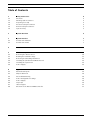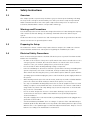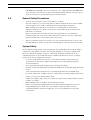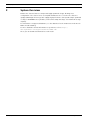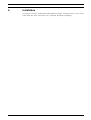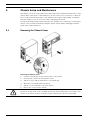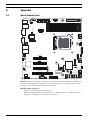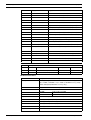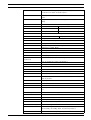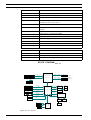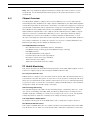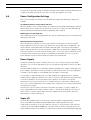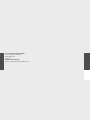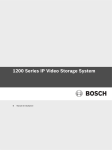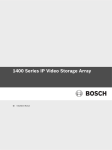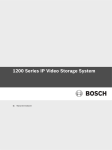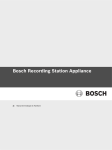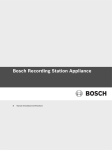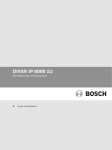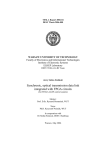Download Bosch 1200 Series IP Installation manual
Transcript
1200 Series IP Video Storage System en Installation Manual 1200 Series IP Video Storage System Table of Contents | en 3 Table of Contents 1 Safety Instructions 4 1.1 Overview 4 1.2 Warnings and Precautions 4 1.3 Preparing for Setup 4 1.4 Electrical Safety Precautions 4 1.5 General Safety Precautions 5 1.6 System Safety 5 2 System Overview 6 3 System Interface 7 3.1 Control Panel Buttons 7 3.2 Control Panel LEDs 7 4 Installation 9 5 Chassis Setup and Maintenance 10 5.1 Removing the Chassis Cover 10 5.2 Rotating the Hard Drive Cage 11 5.3 Removing and Installing Hard Drives 11 5.4 Installing the I/O Shield and Motherboard 13 5.5 Installing the System Fan 13 5.6 Power Supply 13 A Appendix 14 A.1 Motherboard layout 14 A.2 Chipset Overview 19 A.3 PC Health Monitoring 19 A.4 Power Configuration Settings 20 A.5 Power Supply 20 A.6 Super I/O 20 A.7 iSCSI Support 21 A.8 Overview of the Nuvoton BMC Controller 21 Bosch Sicherheitssysteme GmbH Installation Manual DOC | V1 | 2010.08 4 en | Safety Instructions 1200 Series IP Video Storage System 1 Safety Instructions 1.1 Overview This chapter provides a quick setup checklist to get your chassis up and running. Following the steps in the order given should enable you to have your chassis setup and operational within a minimal amount of time. This quick setup assumes that you are an experienced technician, famailiar with common concepts and terminology. 1.2 Warnings and Precautions You should inspect the box the chassis was shipped in and note if it was damaged in any way. If the chassis itself shows damage, file a damage claim with carrier who delivered your system. Avoid areas where heat, electrical noise and eletromagnetic fields are generated. Position the chassis near at least one grounded power outlet. 1.3 Preparing for Setup The 1200 Series chassis contains many features that are unique to the 1200 Series chassis model. Read this manual in its entirety before beginning the installation procedure. 1.4 Electrical Safety Precautions Basic electrical safety precautions should be followed to protect yourself from harm and the 1200 Series from damage: – Be aware of the locations of the power on/off switch on the chassis as well as the room’s emergency power-off switch, disconnection switch or electrical outlet. If an electrical accident occurs, you can then quickly remove power from the system. – Do not work alone when working with high voltage components. – Power should always be disconnected from the system when removing or installing main system components, such as the serverboard, memory modules and optical device drives. When disconnecting the power, you should first power down the system with the operating system and then unplug the power cords from all the power supply modules in the system. – When working around exposed electrical circuits, another person who is familiar with the power-off controls should be nearby to switch off the power, if necessary. – Use only one hand when working with powered-on electrical equipment. This is to avoid making a complete circuit, which will cause electrical shock. Use extreme caution when using metal tools, which can easily damage any electrical components or circuit boards they come into contact with. – Do not use mats designed to decrease electrostatic discharge as protection from electrical shock. Instead, use rubber mats that have been specifically designed as electrical insulators. – The power supply power cord must include a grounding plug and must be plugged into a grounded electrical outlet. – Serverboard battery: CAUTION - There is a danger of explosion if the onboard battery is installed upside down, which will reverse its polarities This battery must be replaced only with the same or an equivalent type recommended by the manufacturer. Dispose of used batteries according to the manufacturer’s instructions. DOC | V1 | 2010.08 Installation Manual Bosch Sicherheitssysteme GmbH 1200 Series IP Video Storage System – Safety Instructions | en 5 DVD-ROM laser: CAUTION - This server may have come equipped with a DVD-ROM drive. To prevent direct exposure to the laser beam and hazardous radiation exposure, do not open the enclosure or use the unit in any unconventional way. 1.5 General Safety Precautions – Keep the area around the chassis clean and free of clutter. – Place the chassis top cover and any system components that have been removed away from the system or on a table so that they won’t accidentally be stepped on. – While working on the system, do not wear loose clothing such as neckties and unbuttoned shirt sleeves, which can come into contact with electrical circuits or be pulled into a cooling fan. – Remove any jewelry or metal objects from your body, which are excellent metal conductors that can create short circuits and harm you if they come into contact with printed circuit boards or areas where power is present. – After accessing the inside of the system, close the system back up and secure it to the rack unit with the retention screws after ensuring that all connections have been made. 1.6 System Safety Electrostatic discharge (ESD) is generated by two objects with different electrical charges coming into contact with each other. An electrical discharge is created to neutralize this difference, which can damage electronic components and printed circuit boards. The following measures are generally sufficient to neutralize this difference before contact is made to protect your equipment from ESD: – Do not use mats designed to decrease electrostatic discharge as protection from electrical shock. Instead, use rubber mats that have been specifically designed as electrical insulators. – Use a grounded wrist strap designed to prevent static discharge. – Keep all components and printed circuit boards (PCBs) in their antistatic bags until ready for use. – Touch a grounded metal object before removing any board from its antistatic bag. – Do not let components or PCBs come into contact with your clothing, which may retain a – Handle a board by its edges only; do not touch its components, peripheral chips, memory – When handling chips or modules, avoid touching their pins. – Put the serverboard and peripherals back into their antistatic bags when not in use. – For grounding purposes, make sure your computer chassis provides excellent charge even if you are wearing a wrist strap. modules or contacts. conductivity between the power supply, the case, the mounting fasteners and the serverboard. Bosch Sicherheitssysteme GmbH Installation Manual DOC | V1 | 2010.08 6 en | System Overview 2 1200 Series IP Video Storage System System Overview 1200 Series chassis features a unique and highly-optimized design, allowing most configuration of the chassis to be accomplished without tools or screws. The chassis is equipped with high-efficiency power supply. High-performance fans provide ample optimized cooling for FB-DIMM memory modules, and four hot-swap drive bays offer maximum storage capacity. For information on supported hardware, see the datasheet for the 1200 Series in the Bosch Online Product Catalog. For more detailed technical information on your device refer to http:// www.supermicro.com/support/manuals/index.cfm. There you can download a manual for a 731 model. DOC | V1 | 2010.08 Installation Manual Bosch Sicherheitssysteme GmbH 1200 Series IP Video Storage System 3 System Interface | en 7 System Interface There are several LEDs on the control panel as well as others on the drive carriers to keep you constantly informed of the overall status of the system as well as the activity and health of specific components. The 1200 Series has a power on/off switch, located on the control panel. This chapter explains the meanings of all LED indicators and the appropriate responses you may need to take. 1 2 3 4 5 3.1 All-in-One Card Reader NIC LED HDD LED OH LED Power Button Control Panel Buttons Power: The main power button is used to apply or remove power from the power supply to the system. When the power is on, the power button will be lighted by a blue LED. Turning off the system power with this button will cause the blue LED to turn off and will remove the main power, but will keep standby power supplied to the system. Therefore, you must unplug system before servicing the system. 3.2 Control Panel LEDs The control panel located on the front of the 1200 Series chassis has three LEDs. These LEDs provide you with critical information related to different parts of the system. This section Bosch Sicherheitssysteme GmbH Installation Manual DOC | V1 | 2010.08 8 en | System Interface 1200 Series IP Video Storage System explains what each LED indicates when illuminated and any corrective action you may need to take. HDD: Indicates IDE channel activity. SAS/SATA drive activity when flashing. NIC1: Indicates network activity on GLAN1 / 2 when flashing. Overheat/Fan Fail: This LED indicates a fan failure when flashing. When Continuously On (not flashing): This LED indicates an overheat condition caused by cables obstructing the airflow in the system or the ambient room temperature being too warm. Correcting an Overheat/Fan Fail Condition 1. Check the routing of the cables and move any cables the restrict airflow. 2. Confirm that all fans are operating normally. 3. Verify that the heatsinks are installed properly. 4. If the chassis cover is not aligned correctly, the airflow may be disrupted. This leads to overheating. Confirm that the chassis cover is placed correctly. 5. DOC | V1 | 2010.08 This LED will remain active as long as the overheat condition exists. Installation Manual Bosch Sicherheitssysteme GmbH 1200 Series IP Video Storage System 4 Installation | en 9 Installation The systems comes pre-installed and only hard drives may be exchanged onsite. In case of any other failure the entire system has to be exchanged (by advanced exhange). Bosch Sicherheitssysteme GmbH Installation Manual DOC | V1 | 2010.08 10 en | Chassis Setup and Maintenance 5 1200 Series IP Video Storage System Chassis Setup and Maintenance This chapter covers the steps required to install components and perform maintenance on the chassis. Most components of the 1200 Series do not require tools or screws to set them up. Those components which must be secured with screws require only a Phillips screwdriver. Print this chapter to use as a reference while setting-up your chassis. Review the warnings and precautions listed in the manual before setting up or servicing this chassis. These include information in Chapter System Safety and the warning/precautions listed in the setup instructions. 5.1 Removing the Chassis Cover Removing the Chassis Cover 1. Push the power button to turn off the power to the system. 2. Disconnect the chassis from any power source. 3. Slide the release tab (A) towards the cover handle (B). 4. Grasp the cover handle with your fingers. 5. Slide the cover toward the rear of the chassis 6. Remove the cover from the chassis. CAUTION! Except for short periods of time, do NOT operate the system without the cover in place. The chassis cover must be in place to allow for proper airflow and to prevent overheating. DOC | V1 | 2010.08 Installation Manual Bosch Sicherheitssysteme GmbH 1200 Series IP Video Storage System 5.2 Chassis Setup and Maintenance | en 11 Rotating the Hard Drive Cage In order to access and install components in the chassis interior, it is necessary to rotate the hard drive cage. This will provide sufficient room to install and configure the chassis components. Rotating the Hard Drive Cage 1. 5.3 Disconnect the chassis from any power source. 2. Lift the release tab (A). 3. Rotate the hard disk drive cage (B) outward. Removing and Installing Hard Drives The 1200 Series chassis must be powered-down before hard drives can be removed from the hard drive carriers. Removing and Installing Hard Drives 1. 2. Disconnect the chassis from any power source. Rotate the hard drive cage outward 90 degrees as described in section Rotating the Hard Drive Cage. 3. 4. Disconnect all of the cables from the hard drive. Press the release tab on the side of the hard drive carrier that is to be removed from the hard drive cage. Bosch Sicherheitssysteme GmbH Installation Manual DOC | V1 | 2010.08 12 en | Chassis Setup and Maintenance 5. 6. 1200 Series IP Video Storage System Gently slide the hard drive carrier out of the hard drive cage. If a hard drive is already present, remove it by carefully pulling the sides of the hard drive carrier outward. 7. Remove the hard drive from the hard drive carrier. 8. Insert the new hard drive into the hard drive carrier. 9. Insert the hard drive carrier into the hard drive cage, sliding it towards the back of the the hard drive cage until it clicks into a locked position. DOC | V1 | 2010.08 Installation Manual Bosch Sicherheitssysteme GmbH 1200 Series IP Video Storage System Chassis Setup and Maintenance | en 13 10. If desired, each hard drive carrier may be secured to the exterior of the hard drive cage using optional screws. 11. Rotate the hard drive cage 90 degrees inward, returning it to the closed, operational position in the chassis. 12. Connect the related cables to the hard drives. 5.4 Installing the I/O Shield and Motherboard Motherboard problems will be handled by trained support people only. 5.5 Installing the System Fan System fan problems will be handled by trained support people only. If the system fan has to be replaced the entire unit will be exchanged (advanced exchange service). Note: The fan noise of the system is a factor to note. When it occurs, this can be an indication of impending failure of the fan and should be replaced. 5.6 Power Supply Power Supply Failure problems will be handled by trained support people only. If the power supply has to be replaced the entire unit will be exchanged (advanced exchange service). Bosch Sicherheitssysteme GmbH Installation Manual DOC | V1 | 2010.08 en | Appendix 1200 Series IP Video Storage System A Appendix A.1 Motherboard layout JPUSB1:B/P USB WAKE UP 1-2:ENABLE 2-3:DISABLE KB/MOUSE JPI2C:PWR I2C JPI2C 14 FLOPPY DIMM1B DIMM1A DIMM2B DIMM2A DDR3 1066/1333 UDIMM/RDIMM required JPW1 1 JAR U26 FAN5 JPB:BMC 1-2:ENABLE 2-3:DISABLE 1 JF1 J6 1 JPB JPL11 JPL2 1 JI2C1 1 JI2C2 1 JPES PWR RST ON X OH/FF CPU JLAN2 NIC2 LAN1 NIC1 HDD PWR LED LED JLED1 JD1 JLAN1 SPKR1 1 1 JLED1:Power LED VGA 1 JTPM JD1:Buzzer/Speaker FAN2 FAN1 1 JAR:PSU ALARM RST COM1 JPUSB1 SLOT7 PCI-E X8 GEN2 J5 FAN3 JI2C1/JI2C2 ON:Enable OFF:Disable LE4 BAR CODE J13 I-SATA1 I-SATA5 I-SATA3 I-SATA4 I-SATA0 I-SATA2 PCI1 JL1:CHASSIS INTRUSION JPG1 USB 10/11 JPT1:TPM 1-2:Enable 2-3:Disable JL1 J24 J14 COM2 U61 JPL1:LAN1 1-2:ENABLE 2-3:DISABLE USB4 USB2/3 1 J16 JPL2:LAN2 1-2:ENABLE 2-3:DISABLE JPG1: VGA 1-2:Enable 2-3:Disable JBT1 JBT1:CMOS CLEAR FAN4 JPT1 MAC CODE T-SGPIO1 T-SGPIO2 U2 X8SIL SLOT4 PCI 33MHZ LE2 REV:1.00 J8 SLOT5 PCI-E X4 on X8 LE3 DESIGNED IN USA LE7 SLOT6 PCI-E X8 GEN2 DOM PWR Figure 1.1 Motherboard Layout Note: All graphics shown in this manual were based upon the latest PCB Revision available at the time of publishing of the manual. The motherboard you've received may or may not look exactly the same as the graphics shown in this manual. Important Notes to the User – Jumpers not indicated are for testing only. – When LE2 (Onboard Power LED Indicator) is on, system power is on. Unplug the power cable before installing or removing any components. DOC | V1 | 2010.08 Installation Manual Bosch Sicherheitssysteme GmbH 1200 Series IP Video Storage System Appendix | en 15 X8SIL/X8SIL-F/X8SIL-V Jumpers Number Jumper Description Default 38 42 JPUSB1 BP USB0/1 Wake-up Pins 1-2 (Enabled) JBT1 CMOS Clear 40 JPES Energy Saving Feature 13,14 JI2C1/JI2C2 SMB to PCI Slots 17 JPG1 Onboard VGA Enable Pins 1-2 (Enabled) 11,12 JPL1/JPL2 LAN1/LAN2 Enable Pins 1-2 (Enabled) 24 JPT1 TPM Enable Pins 1-2 (Enabled) 10 JPB BMC Jumper Pins 1-2 (Enabled) Pins 2-3 (Disabled) X8SIL/X8SIL-F/X8SIL-V Headers/Connectors Number Connector Description 4,16 COM1/COM2 COM1/2 Serial connection headers 33,32,27,23,7 Fans 1~5 System/CPU fan headers Bosch Sicherheitssysteme GmbH Installation Manual DOC | V1 | 2010.08 16 en | Appendix 1200 Series IP Video Storage System 34 Floppy Floppy Disk Drive connector 5 JAR Alarm Reset 30 JD1 Speaker header (Pins 3/4: Internal, 1~4:External) 28 JF1 Front Panel Control header 41 JL1 Chassis Intrusion header 29 JLED Power LED Indicator header 37 JPW1 24-pin ATX main power connector (required) 36 JPW2 +12V 8-pin CPU power connector (required) 1 KB/Mouse Keyboard/mouse connectors 8,9 LAN1~LAN2, Gigabit Ethernet (RJ45) ports (LAN1/LAN2) 21 I-SATA 0~5 Serial ATA ports (X8SIL has 4 Serial ATA Ports) 2 IPMI IPMI LAN Port (X8SIL-F Only) 35 JPI2C PWR supply (I2C) System Management Bus 31 SPKR1 Internal speaker/buzzer 25 T-SGPIO-0/1 Serial General Purpose IO headers (for SATA) 3,20 USB0/1, USB 2/3 Backplane USB 0/1, Front panel accessible USB 2/ 3 19 USB 4 Type A USB Connector 18 USB 10/11 Front Panel USB header (X8SIL-F Only) 22 DOM PWR Disk-On-Module (DOM) Power Connector 39 JTPM Trusted Platform Module (TPM) Header 6 VGA Onboard Video Port X8SIL/X8SIL-F/X8SIL-V LED Indicators Number LED Description Color/State Status 26 LE4 Onboard Standby PWR LED Green: Solid on PWR On 15 LE7 IPMI Heartbeat LED (X8SIL-F Yellow: Blinking IPMI: Normal Motherboard Features CPU Memory Single Intel Xeon 3400 series processor in an LGA1156 socket. Four (4) 240-pin, DDR3 SDRAM DIMM sockets with support for up to 16GB of UDIMM or up to 32GB of RDIMM memory (ECC/ DDR3 1333/1066/800 MHz memory only.) Supports dual-channel memory bus DIMM sizes Chipset UDIMM 1 GB, 2 GB, and 4GB RDIMM 1 GB, 2GB, 4GB, and 8GB Intel 3420 Chipset (X8SIL-F/X8SIL-V) Intel 3400 Chipset (X8SIL) Expansion Slots Two (2) PCI Express 2.0 (x8) slot One (1) PCI Express x4 (x8) slot One (1) 32-bit PCI 33MHz slot Integrated Graphics DOC | V1 | 2010.08 Matrox G200eW Installation Manual Bosch Sicherheitssysteme GmbH 1200 Series IP Video Storage System Network Connections Appendix | en 17 Two Intel 82574L Gigabit (10/100/1000 Mb/s) Ethernet Controllers for LAN 1 and LAN 2 ports. Two (2) RJ-45 Rear IO Panel Connectors with Link and Activity LEDs Single Realtek RTL8201N PHY to support IPMI 2.0 (X8SIL-F Only) I/O Devices SATA Connections (X8SIL-F/X8SIL-V Only) SATA Ports Six (6) RAID (Windows) RAID 0, 1, 5, 10 RAID (Linux) RAID 0, 1, 10 SATA Connections (X8SIL Only) SATA Ports Four (4) Integrated IPMI 2.0 (X8SIL-F Only) IPMI 2.0 supported by the WPCM450 Server BMC Floppy Disk Drive One (1) floppy drive interface (up to 1.44 MB) USB Devices (X8SIL Only) Two (2) USB ports on the rear IO panel Two (2) USB header connectors for front access One (1) Type A internal connector I/O Devices USB Devices (X8SIL-F/X8SIL-V Only) (Continued) Two (2) USB ports on the rear IO panel Four (4) USB header connectors for front access One (1) Type A internal connector Keyboard/Mouse PS/2 Keyboard/Mouse ports on the I/O backplane Serial (COM) Ports Two (2) Fast UART 16550 Connections: one 9-pin RS-232 port and one header Super I/O Winbond Super I/O 83627DHG-P BIOS 32 Mb SPI AMI BIOS SM Flash BIOS DMI 2.3, PCI 2.3, ACPI 1.0/2.0/3.0, USB Keyboard and SMBIOS 2.5 Power Configuration ACPI/ACPM Power Management Main switch override mechanism Keyboard Wake-up from Soft-Off Internal/External moder ring-on Power-on mode for AC power recovery PC Health Monitoring CPU Monitoring Onboard voltage monitors for CPU core, +3.3V, +5V, +/-12V, +3.3V Stdby, +5V Stdby, VBAT, HT, Memory, Chipset CPU 3-Phase switching voltage regulator Bosch Sicherheitssysteme GmbH Installation Manual DOC | V1 | 2010.08 18 en | Appendix 1200 Series IP Video Storage System CPU/System overheat LED and control CPU Thermal Trip support Thermal Monitor 2 (TM2) support Fan Control Fan status monitoring with firmware 4-pin (Pulse Width Modulation) fan speed control Low noise fan speed control System Management PECI (Platform Environment Configuration Interface) 2.0 support System resource alert via Supero Doctor III SuperoDoctor III, Watch Dog, NMI Chassis Intrusion Header and Detection CD Utilities BIOS flash upgrade utility Drivers and software for Intel 3400/3420 chipset utilities Other ROHS 6/6 (Full Compliance, Lead Free) Dimensions Micro ATX form factor, 9.6" x 9.6" CD Utilities BIOS flash upgrade utility Drivers and software for Intel 3400/3420 chipset utilities Other ROHS 6/6 (Full Compliance, Lead Free) Dimensions Micro ATX form factor, 9.6" x 9.6" BLOCK DIAGRAM RoHS 6/6 P5-8 P9 P19 P19 PCIe x8 SLOT PCIe2.0_x8 PCIe x8 SLOT PCIe2.0_x8 5.0Gb 5.0Gb Xeon 3400 Series (Lynnfield) DDR3 (CHA) 1333/1066MHz DIMM1(Far) DIMM2 P10 Clarkdale VID[0-7] DDR3 (CHB) 1333/1066MHz DIMM1(Far) DIMM2 4 UDIMM 4 RDIMM (4 Quad rank RDIMM run on 800MHz) x4 DMI VRM 11.1 MISC VRs P26-27 P18 PCIe_x4 PCIe x8 SLOT 2.5Gb P28-29 P11-14 2.5Gbps P18 IBexPeak PCI 32 1 PCI 32 SLOT Intel 3400/3420 P12 SATA-II 4/6 SATA PORTS USB2.0 5/7 USB PORTS P15 GLAN1 82574L PCIe_x1 2.5Gbps GLAN2 82574L LPC PCI32 480Mbps CK505 Rev1.0 CLOCK LPC RJ45 P16 RJ45 P17 P15 TPM1.2 (option) P30-32 HERMON WPCM450 WINBOND RMII SPI FLASH SPI 16Mb P33 LPC P4 PCH 300MB/s P21 PCIe_x1 2.5Gbps P23 COM1,2 P21 P/S2 P20 RTL8201N PHY P34 VGA PORT P33 RJ45 HEALTH INFO W83627DHG LPC I/O Figure 1.2 Block diagram DOC | V1 | 2010.08 Installation Manual Bosch Sicherheitssysteme GmbH 1200 Series IP Video Storage System Appendix | en 19 Note: This is a general block diagram and may not exactly represent the features on your motherboard. See the Motherboard Features pages for the actual specifications of each motherboard. A.2 Chipset Overview The X8SIL/X8SIL-F/X8SIL-V supports the Intel Xeon 3400 processor series. Built upon the functionality and the capability of the single-chip Intel 3400 chipset, the X8SIL/X8SIL-F/X8SILV motherboard provides the performance and feature set required for single-processor-based systems with configuration options optimized for entry-level server platforms.The high-speed Direct Media Interface (DMI) featured in the Intel 3400/3420 chipset enables the X8SIL/ X8SIL-F/X8SIL-V motherboard to offer a high-speed Direct Media Interface (DMI) for chip-tochip true isochronous communication with the processor. This feature allows the X8SIL/ X8SIL-F/X8SIL-V to achieve up to 10 Gb/s of software-transparent data transfer on each direction, achieving better performance than comparable systems. The X8SIL/X8SIL-F/X8SIL-V also features a TCO timer (to enable the system to recover from a software/hardware lock), ECC Error Reporting, Function Disable and Intruder Detect. Intel 3400/3420 Chipset Features – A.3 Direct Media Interface (up 10 Gb/s transfer, Full Duplex) – Intel Matrix Storage Technology and Intel Rapid Storage Technology – Dual NAND Interface – Intel I/O Virtualization (VT-d) Support – Intel Trusted Execution Technology Support – PCI Express 2.0 Interface (up to 5.0 GT/s) – SATA Controller (up to 3G/s) – Advanced Host Controller Interface (AHCI) PC Health Monitoring This section describes the PC health monitoring features of the X8SIL/X8SIL-F/X8SIL-V. These features are supported by an onboard System Hardware Monitor chip. Recovery from AC Power Loss BIOS provides a setting for you to determine how the system will respond when AC power is lost and then restored to the system. You can choose for the system to remain powered off (in which case you must hit the power switch to turn it back on) or for it to automatically return to a power on state. See the Power Lost Control setting in the BIOS chapter of this manual to change this setting. The default setting is Last State. Onboard Voltage Monitoring The onboard voltage monitor will scan the following voltages continuously: CPU core, +3.3V, +5V, +/-12V, +3.3V Stdby, +5V Stdby, VBAT, HT, Memory, Chipset. Once a voltage becomes unstable, it will give a warning or send an error message to the screen. Users can adjust the voltage thresholds to define the sensitivity of the voltage monitor by using SD III. Fan Status Monitor with Software PC health monitoring can check the RPM status of the cooling fans via Supero Doctor III. CPU Overheat LED and Control This feature is available when the user enables the CPU overheat warning feature in the BIOS. This allows the user to define an overheat temperature. When this temperature reaches this Bosch Sicherheitssysteme GmbH Installation Manual DOC | V1 | 2010.08 20 en | Appendix 1200 Series IP Video Storage System pre-defined overheat threshold, the CPU thermal trip feature will be activated and it will send a signal to the buzzer and, at the same time, the CPU speed will be decreased. A.4 Power Configuration Settings This section describes the features of your motherboard that deal with power and power settings. Slow Blinking LED for Suspend-State Indicator When the CPU goes into a suspend state, the chassis power LED will start blinking to indicate that the CPU is in the suspend mode. When the user presses any key, the CPU will wake-up and the LED indicator will automatically stop blinking and remain on. BIOS Support for USB Keyboard If the USB keyboard is the only keyboard in the system, it will function like a normal keyboard during system boot-up. Main Switch Override Mechanism When an ATX power supply is used, the power button can function as a system suspend button. When the user presses the power button, the system will enter a SoftOff state. The monitor will be suspended and the hard drive will spin down. Pressing the power button again to wake-up the whole system. During the SoftOff state, the ATX power supply provides power the system to keep the required circuitry "alive". In case the system malfunctions and you want to turn off the power, just press and hold the power button for 4 seconds. The power will turn off and no power will be provided to the motherboard. A.5 Power Supply As with all computer products, a stable power source is necessary for proper and reliable operation. It is even more important for processors that have high CPU clock rates of 1 GHz and faster. The X8SIL/X8SIL-F/X8SIL-V accommodates ATX12V standard power supplies. Although most power supplies generally meet the specifications required by the CPU, some are inadequate. A 2-Amp of current supply on a 5V Standby rail is strongly recommended. It is strongly recommended that you use a high quality power supply that meets ATX12V standard power supply Specification 1.1 or above. It is also required that the 12V 8-pin power connection (JPW2) be used for adequate power supply. In areas where noisy power transmission is present, you may choose to install a line filter to shield the computer from noise. It is recommended that you also install a power surge protector to help avoid problems caused by power surges. The DLA Series does not have a function to determine pre-failure of a power supply. The power supply will have the LED to show it is “OK” or “failed” by showing the color green or amber for the respective status. When the power supply fails, it shows amber, when it is functioning correctly it shows green. A.6 Super I/O The disk drive adapter functions of the Super I/O chip include a floppy disk drive controller that is compatible with industry standard 82077/765, a data separator, write precompensation circuitry, decode logic, data rate selection, a clock generator, drive interface control logic and interrupt and DMA logic. The wide range of functions integrated onto the Super I/O greatly reduces the number of components required for interfacing with floppy disk DOC | V1 | 2010.08 Installation Manual Bosch Sicherheitssysteme GmbH 1200 Series IP Video Storage System Appendix | en 21 drives. The Super I/O supports two 360 K, 720 K, 1.2 M, 1.44 M or 2.88 M disk drives and data transfer rates of 250 Kb/s, 500 Kb/s or 1 Mb/s. It also provides two high-speed, 16550-compatible serial communication ports (UARTs). Each UART includes a 16-byte send/receive FIFO, a programmable baud rate generator, complete modem control capability and a processor interrupt system. Both UARTs provide legacy speed with baud rate of up to 115.2 Kbps as well as an advanced speed with baud rates of 250 K, 500 K, or 1 Mb/s, which support higher speed modems. The Super I/O provides functions that comply with ACPI (Advanced Configuration and Power Interface), which includes support of legacy and ACPI power management through a SMI or SCI function pin. It also features auto power management to reduce power consumption. A.7 iSCSI Support The X8SIL/X8SIL-F/X8SIL-V motherboard supports the iSCSI Internet Protocol. iSCSI is an IP networking standard used to link and manage data storage, and transfer data across the internet and private intranets through long distance. iSCSI can be used to transmit data over local area networks (LANs), wide area networks (WANs), or the Internet. It can enable location-independent data storage and retrieval. iSCSI allow clients to issue SCSI commands to remote SCSI storage devices and allow data centers to consolidate remote storage devices into storage arrays, giving an illusion of locallyattached disks to host servers. Unlike fiber-optic networks that require special cabling, iSCSI can run over long distance using existing networks. For the X8SIL/X8SIL-F/X8SIL-V motherboard, iSCSI is supported on LAN 1. This can be enabled through the BIOS: Advanced => PCI/PnP Configuration => Onboard LAN1 Option ROM Select. A.8 Overview of the Nuvoton BMC Controller The Nuvoton WPCM150 is a combined Baseboard Management Controller and 2D/VGAcompatible Graphics Core with PCI interface, Virtual Media and Keyboard, and a Keyboard/ Video/Mouse Redirection (KVMR) module. The WPCM150 interfaces with the host system via a PCI interface to communicate with the Graphics core. It supports USB 2.0 and 1.1 for remote keyboard/mouse/virtual media emulation. It also provides an LPC interface to control Super I/O functions and connects to the network via an external Ethernet PHY module or shared NCSI connections. The Nuvoton BMC communicates with onboard components via six SMBus interfaces, fan control, Platform Environment Control Interface (PECI) buses, and General Purpose I/O (TSGPIO) ports. It also includes the following features: – One X-Bus parallel interface for expansion I/O connections – Three ADC inputs, Analog and Digital Video outputs – Two serial for boundary scan and debug There are two different versions of the Nuvoton BMC chip that are used in this product series. The Nuvoton WPCM150 (Manufacturer P/N WPCM150GA0BX5) which includes all of the features above, is the chip installed in the X8SIL motherboard. Another version, the Nuvoton WPCM450 (Manufacturer P/N WPCM450RA0BX) also has all the features as described above plus IPMI 2.0 support. This particular chip is installed in the X8SIL-F and X8SIL-V models. However, IPMI is supported only on the X8SIL-F motherboard. Bosch Sicherheitssysteme GmbH Installation Manual DOC | V1 | 2010.08 22 en | Appendix DOC | V1 | 2010.08 1200 Series IP Video Storage System Installation Manual Bosch Sicherheitssysteme GmbH Bosch Sicherheitssysteme GmbH Werner-von-Siemens-Ring 10 85630 Grasbrunn Germany www.boschsecurity.com © Bosch Sicherheitssysteme GmbH, 2010