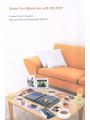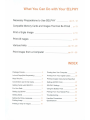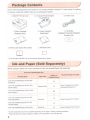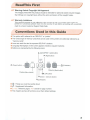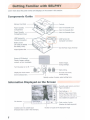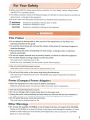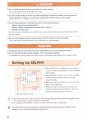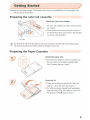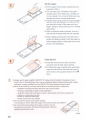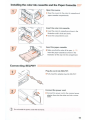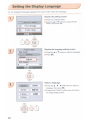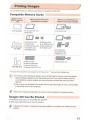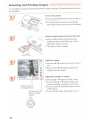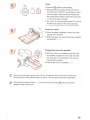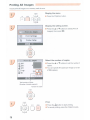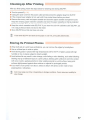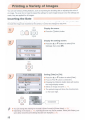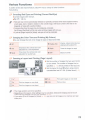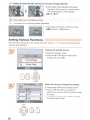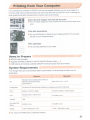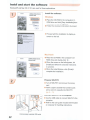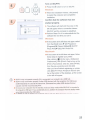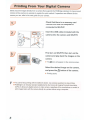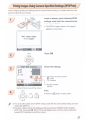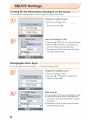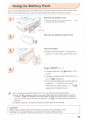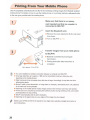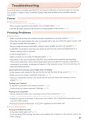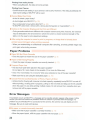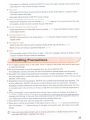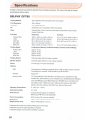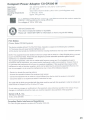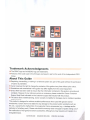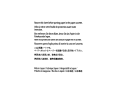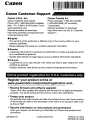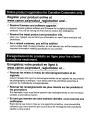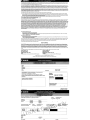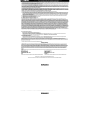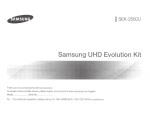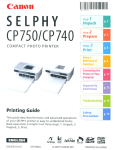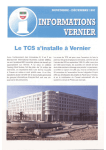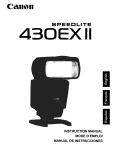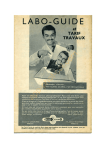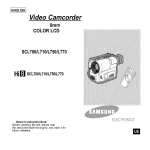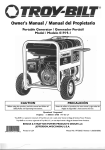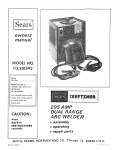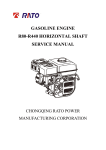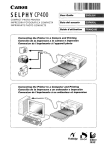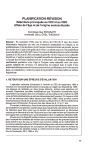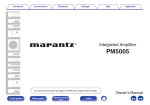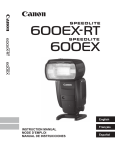Download Canon SELPHY CP780 User guide
Transcript
Canon SELPHY (P780 COMPACT PHOTO PRI NTER Printer User Guide , ENGLISH • Make sure you read this guide before using the pnnter. • Store thts guide safely so that you can use it in the future I '" 111111111111 CDI-E394 Share Your Memories with SELPHY Compact, Stylish, Powerful! Save your precious moments with SELPHY. What You Can Do with Your SELPHY Necessary Preparations to Use SELPHY _ pp 8 Compatible Memory Cards and Images That Can Be Printed _ 12 13 Print a Single Image p 14 Print All Images p 16 Various Prints _ Print Images from a Computer _ pp. '8 20 pp 21 25 INDEX 21 Package Contents 4 Printing from Your Computer Ink and Paper (Sold Separately) 4 Printing From Your Digital Camera _ _ Read This First 5 Printing Images Using Camera Specified Conventions Used in this Guide ~ Sellings (DPOF Print) Getting Familiar with SELPHY 6 SELPHY Settings 28 For Your Safety 7 Using the Battery Pack 29 Setting Up SELPHY 8 Printing From Your Mobile Phone 30 Getting Started 9 Troubleshooting 11 Setting the Display Language 12 Handling Precautions 33 Printing Images 13 Specifications 34 Printing a Variety of Images 18 J Package Contents -----" Check ,f the following ,terns are mcluded in your printer package, using the 0 check boxes. If anyth,ng ,s m,ss,ng, contact the retailer where you purchased the pnnter. o SELPHY Pnnter Unit o Power Cord o Compact Power Adapter CA-CP200W o Paper Cassette o Paper Cassette (Postcard Size) (Card Size)" o Printer User Guide (This Guide) o Warranty Card o CD-ROM. COMPACT PHOTO PRINTER Solution D,sk o • Card sae paper cassette may not be supplied depending on region. Ink and Paper (Sold Separately) -- Before using the printer, be sure to purchase a Color Ink cassette/Paper Set separately. Color Ink Cassette/Paper Set Product Name Paper Size Color 'nk GassettelPaper set KP-36IP (Postcard) Color Ink GassettelPaper set KP-72IN (Photo Paper) Number of Possible Prints 36 Postcard SiZe 72 Color Ink CassettelPaper set KP-l08IN (Photo Paper) 108 Color Ink CassetteIPaper Set KC·36IP 36 Color Ink GassellelLabel sel KG-181F (Full-page labels) Card SIZe Color Ink Gassette!Labei set KG-181l (lHabei sheets) Color Ink GassettelPaper sel KW-241P Necessary Paper Cassette 18 Paper Gassette pcp·CPJOO (Induded WIth SElPHY) Paper Gassette PCC-CPJOO' 18 Wide Size 24 Paper Gassette PCW-CP100·· 0' Some accessones may not be available depending on the region. Please purchase separately. oJ 4 Please purchase the paper cassette in addition to the dedicated Color InkIPaper Sel Read This First } _ / ..-I Warning Against Copyright Infringement The images printed With this product should be intended for personal use. Do not print images that infringe upon copyright laws without the prior permission of the copyright holder. ..-I Warranty Limitations This product's warranty IS only effective in the country of sale. If a problem arises while the printer IS In use abroad, please retum it to the country of sale before proceeding with a warranty claim to a Canon Customer Support Help Desk. Conventions Used in this Guide • This printer will be referred to as "SELPHY" or "prinler". • The various types of memory cards that can be used in this prinler are collectively referred to as -memory cards", • Icons are used in the text 10 represent SELPHY's buttons. • Language that displays on the screen appears inside [J (square brackels). • Buttons are represented by the following icons: • (UP/COPIES + (add) ""tton) ~ (Right ""tton) ON <!> (Power bulton) ...... ~cr b c"'"". + lACK ....., +-,Q, (Pnnt button) D(BACKI (Bael< bulton) D(MENU) (Menu bulton) OK (OK button) '" (DownI- (remove) button) ... (Left button) • <D : Things you should be careful about. • , : Supplemental information. • : Reference pages.· • stands for page number. • This chapter assumes all functions are at their default settings. 5 Getting Familiar with SELPHY -~~------- Learn more about the parts names and displays on the screen In thiS section. Components Guide Memory Card Slots - - - ltlff--- Col", Ink Cassette Lock Paper Cassette Compartment """.--- Color Ink Cassette 5101 Paper Cassette Compartment Cover USB Terminal for "","'--::"e.---Color Ink Cassette Cover :--~c=~:",::::~~:<:::~~§ijl§J~CJ~q Camera Connection ~ Battery Cover (Air vents are behind - -. .~ the battery cover) USB TermInal (Of Computer ConnectJon - f - - - D C IN (Power InP<Jt) Terminal Paper Ejec1ion Slot ----.....:~,J Saeen (LCD Mon,t",) DiSplay ImageS. settings screens, or error messages .~~~~~~ SWItch images. change settlngs ~ Tum the power on or off. ----, "':'" ~_O Display the menu screen. _ _ Set the selected Item Start printing. 00 L Go back one screen, cancel printing Specify number of COPteS, select settmg Items Information Displayed on the Screen ;;;;;;--1·5,~t-Currently used memof')' card slot [O::!':'l+- Paper onentabOn Gl ~ ~ iii File Number Pnnt Settlllgs 6Ofde.., Page Layout. Date, Correct Red-Eye. My Colors. Image OptimIZe. (Settings that are not available are grayed out) r====1t~'J~~2-_"':'l-_~~=18 Total number of prints (Number of sheets required) Installed color ink cassette type (Postcard SiZe IS used In thIS example.) 6 Number of copies of the displayed image For Your Safety • Before using SELPHY, please ensure that you read this "For Your Safety" section. Always ensure that SELPHY is operated correctly. • The safety precautions noted on the following pages are intended to prevent injuries to yourself and other persons, or damage to the equipment. • Be sure to also check the guides included with any separately sold accessories you use. ~ WARNING ~ CAUTION CAUTION Denotes the possibility of serious injury or death. Denotes the possibility of injury. Denotes the possibility of damage to the equipment. I • " This Printer • Do not attempt to disassemble or alter any part of the equipment in a way that Is not expressly described In this guide. • To avoid the risk of Injury, do not touch the interior of the printer If it has been dropped or otherwise damaged. • Stop operating the printer Immediately If It emits smoke. a strange smell, or otherwise behaves abnormally. • Do not use organic solvents such as alcohol, benzine, or thinner to clean the equipment. • Do not allow liquids or foreign objects to enter the printer. This could result in electrical shock or fire. Should this occur, immediately tum the printer's power off and unplug it. • Use only recommended power sources. Using other power sources could result in electrical shock or fire. • Do not touch this printer or the power plug during thunderstorms. This could result in electrical shock or fire. Immediately stop using the equipment and distance yourself from it. Power (Compact Power Adapter) • Store this equipment out of the reach of children and infants. Mistakenly putting the power cord around a child's neck could result in asphyxiation. • Use only recommended power sources. • Do not cut, damage, alter or place heavy Items on the power cord. • Unplug the power cord periodically and wipe away any dust and dirt that has collected on the plug, the exterior of the power outlet, and the surrounding area with a dry cloth. • Do not handle the power cords with wet hands. This could result in electrical shock or fire. Other Warnings • Do not play the supplied CD.ROM(s) In any CD player that does not support data CD·ROMs. Playing the CD-ROM(s) in an audio CD player (music player) could damage the speakers. It is also possible to suffer hearing loss from listening with headphones to the loud sounds of a CD-ROM played on a music CD player. 7 • Do not stick any part of your hand into the printer interior. This could lead to Injury or damage the printer 00 not use the power cord for any other equipment except this printer. use it beyond its rated capacity or voltage, or leave the plug partially Inserted Into a power outlet ThIs could result In electncal shock or fire Avoid using, placing or storing the printer in the following places. -Places subject to strong sunlight. -Places subject to temperatures above 40' C (104' F). -Humid or dusty areas. Electrical shock or heating could resull in burn. injury or fire. Heat may cause printer's casing. deforma~on of the • Do not allow metallic pins to touch or allow dust to collect on the power plug. This could result in electrical shock, fire, malfunction or other damage. CAUTION Unplug the power cord from the power outlet when you are not using the printer. • Do not use the compact power adapter if it Is covered by clothing. If connected for a long period, this could result in overhea~ng. deforma~on of the caSing or fire Setting Up SELPHY ! - - - 1 0 em (4 in.) or more , • , • a D@8 I '- I--J 10 em (4 In.) ~ (J( more • Place SELPHY on a slable and even surface, such as a table. Never place it on an unstable or 1IIled surface. • Keep SELPHY alleast 1 m (3 ft.) from deVices emitting electromagnetic waves or strong magne~c fields Make sure there IS alleast 10 em (4 in.) of free space around SELPHY Make sure there IS free space of at least the length of the paper behind SELPHY (Dunng pnnting the paper will pass In and out.) Length of the paper or more CD , 8 Never place SELPHY close to motors or other devices that generate strong electromagnetic fields This may damage or cause the pnnter to malfunction. 00 not place near television or radIo. This may cause the printer to malfunction. The LCD monitor may be covered with a thin plastic film for protection against scratches dunng shipment. If so, remove the film before using SELPHY. Getting Started Preparations for printing images. The Postcard size Color Ink Cassette/Paper Set (separately sold) p 4) will be used as an example. Preparing the color ink cassette Check the color ink cassette • Check that the paper size and the size shown on the color ink cassette (Card Size, Postcard Size etc.) match. • Check that the ink sheet is taut with no slack. If the ink sheet is slack, push and tum the sprocket as shown in the illustration. Ink sheet CD Do not touch or pull on the ink sheet. Do not touch the color ink cassette with wet or sweaty hands. You may not be able to print if the ink sheet is damaged, dirty or wet. Preparing the Paper Cassette Check the paper size. • Check that the prepared color Ink cassette and the size shown on the paper cassette (Card Size, Postcard Size etc.) match. Open the lid. • There are two steps to open the lid. Open the outer lid first, then open the inner lid . • For Wide size paper cassette (sold separately), open the outer lid fi':;!t, then slide the inner lid in the direction of the l;l! arrow to open it. 9 Set the paper. 3 Shiny side Set the paper into the paper cassette that you prepared In Step 1. You can place up to 18 sheets in the paper cassette (up to 12 for Wide size). Inserting 19 or more sheets (13 or more for Wide size) may damage the printer or cause malfunction. Hold the paper stack as shown in the illustration, with the shiny side facing up. Do not touch the print side (shiny side) of the paper with your fingers. Doing so may prevent you from making clean prints. When a protective sheet is present, remove it and only set the paper stack into the cassette. • When making postcard size prints that have a section for pasting a stamp. insert the paper so that the stamp section is facing the Inner lid (as shown In the Illustration). Close the lid. • Close the inner lid until it clicks into place. Leave the outer lid open during printing. • For Wide size paper cassette (sold separately), close the inner lid first, then slide the inner lid until it clicks to the opposite direction of the. arrow. CD Always use the paper specific to SElPHY CP series printers included in the genuine Canon brand Color Ink Cassette/Paper Sets. Use only dedicated paper. RegUlar printing paper, regular postcards, or paper specified for use in SElPHY ES series printers cannot be used. • Never do the following, as it may lead to failure or cause the printer to malfunction: - mistakenly reversing the paper (the shiny side is the print side) - bending or separating the paper at the perforations - using label sheets that have begun to peel or label sheets with portions peeled back - Writing on a sheet before printing - printing on already printed paper ~ reusing a spent color Ink casseUe Do not touch the springs of the paper cassette. If the springs are bent or deformed, paper will not feed correctly Into SELPHY. • Do not touch the print surface (shiny side). scratch it or touch the paper with wet hands. Prints will not be desirable if the print surface becomes dirty or wet. Spring 10 Installing the color ink cassette and the Paper Cassette Open the covers. • Open the covers for the color ink cassette and paper cassette compartments. Insert the color ink cassette. • Insert the color ink cassette as shown in the illustration until it clicks and locks. • Close the compartment cover. - ""0 Insert the paper cassette. • Make sure that the outer lid is open. (p 101 Insert the paper cassette as shown in the Illustration all the way into the compartment. Connecting SELPHY Plug the cord into SELPHY. • Fully insert the adapter plug into SELPHY. Connect the power cord. • Connect the power cord to the compact power adapter, then plug the other end into a power outlet. CD Do not handle the power cords with wet hands. 11 Setting the Display Language You can change the language displayed In the LCD mOnitor menus and messages Display the setting screen. • Press the OIMENU) button. Press the ... or T buttons to select (Pnnter Setup]. then press OK Pr1nt All 1 lSI I Pr1nt settings Printer setup "" e"".. • ...., <=:) 00080 C) . Display the language setting screen. Pr1ntar setup DIlts Fo,..t • Press the ... or T buttons to select ILanguage]. ~ • Press OK OIC e"".. • <=:) 0. 0 Select a language. Espallol Deutsch Fr~ ltalUno .At. 12 • Press the'" , T , ... or ~ buttons to select a language, then press OK Pressing the O(BACK) button twice will restore the Image display screen. Printing Images } ----------_/ You can print images on a memory card when it is inserted into SELPHY. Compatible Memory Cards Memofy Card Slots (SELPHY,"""""" can! slots) Memory Cards That Can be Memory Cards That Require an Used Without an Adapter Adapter (commen:lally available) DO CF/microdrive • xD-Picture Card" • CompactFlash Card • MiCtOdnve ~s..- IJ.:",J lOelE] SD/mln,SD/MMC' RS-MMC I:EI • • • SDHC Memory card • • mimSDHC card • • so Memory Card • mimSD card MMCplus Card HC MMCplus Card MMCmobile Card RS-MMC card"' • MulbMedlaCard • microSD card • miaoSDHC Card • MMCmlcro Card MS/MSDuD '1 • • • • Memory Slick Memory Slick PRO Memory Slick Duo Memory Stick PRO Duo • Memcxy Stick micro Purchase the CompaetFlash Card Adapter for xD-Picture Card ., Reduced-Size MulllMediaCard CD • For memory cards requiring an adapter, be sure to first insert the memory card into the adapter before inserting the adapter into the appropriate card slot. If you insert the memory card into a card slot without using an adapter, you may not be able to remove the memory card from SELPHY. • Use a memory card formatted in the device used for taking the images. A memory card formatted In the computer may not be recognized. Refer to the user guide included with your memory card and adapter for handling instructions. Images that Can Be Printed The following image types can be printed with SELPHY. • JPEG type data confonming to the Exll standard. , Irregularfy sized images, or images that have been edited on a computer may not display or print property. 13 Selecting and Printing Images You can select an image and specfy the number of copies for printing. SO memory cards wlll be used as an example. Turn on the power. Press and hold the <!> button until the screen on the left displays. • To tum the power off, press and hold the <!> button again until the screen on the left displays. Insert a single memory card into the slot. • Insert a single memory card containing the images you want to print all the way into the appropriate memory card slot. ~ The screen in Step 3 appears Select an image. • Press the ... or ~ buttons to select an image to pnnt. • If you hold the ... or ~ buttons pressed. the display jumps by 5 images. Select the number of copies. • Press the • or T buttons to select a value • If you hold the • or T buttons pressed, the Number of cc>pJes of the displayed Image Total number of prints (Number of sheets required) COP'(5 • c=:> 080 c=:> 14 number increases or decreases by 5 copies. • You can speclfy 99 copies per image (or a total of 999 copies). • To pnnt another Image. repeat Steps 3 and 4. Print. c..... + c=> 1lA'" ...., 08000 c=> • Press the ~ butlon to start printing. • During printing, the paper will pass in and out from the back of SELPHY several times. Do not touch the paper until printing has finished and the printed sheet collects on the print output tray (on top of the paper cassetle). • Do not let 19 or more printed sheets (13 or more for Wide size) collect on the print output tray. • To cancel printing, press the O(BACK) butlon. - ....0 Insert the paper. • When the paper is depleted, remove the paper cassetle from SELPHY. • Refill new paper, and reinsert the paper cassetle Into SELPHY 1 '. Change the color ink cassette. • When the color ink is depleted, open the color ink cassetle compartment cover and move the lock as shown in the illustration. The color ink cassetle will be ejected. • Insert a new color ink cassetle CD 11. Never pull out the paper cassette, open the color ink cassette cover or remove the memory card during printing or directly after tuming on the printer. This may cause the printer to malfunction. When the total number of oopies displayed image Will print once. is set to 0 and you press the ,g. butlon, the currenUy 15 Printing All Images You can pnnt all Images on a memory card at once C(). . . . • ""... c=:> 00080 c=:> Display the menu. Press the O(MENU) button Display the setting screen. 2 • Press the '" or T buttons to select IPnnt All Images). then press OK Print Setting- ~ COP<S • C) 080 c=:> Select the number of copies. <Sl • Press the'" or T buttons to set the number of copies. • You can specify 99 copies per image (or a total of 999 copies). Off 4ll Off Off I-up ii/On « o Total number of pnnts (Number of sheets required) Number of copies COP<S • c=:> 080 c=:> 4 ...• , c=:> Print. OACJ( . .' " 08000 C) 16 Press the ~ button to start prinbng • To cancel pnntlng. press the O(BACK) button. Cleaning Up After Printing After you finish prinling, follow the steps below for deaning and storing SELPHY. • • • • Tum the power off (p 14. Unplug the power cord from the power oullet and disconnect the adapter plug from SELPHY. If the compact power adapter is hot, wait unUi it has cooled down before you store It. Remove the memory card and paper cassette and dose the paper cassette compartment cover. Keep the remaining paper inside the cassette and store the paper cassette so that it IS protected from dust and light. Also, do not unpack paper before It is used, and keep it in a dark place. • Keep the color ink cassette inside SELPHY. If you store the color ink cassette outside SELPHY, put it in a bag so that dust does not stick to the sheet. • Store SELPHY flat so that dust does not enter. CD If dust enters SELPHY and sticks 10 the paper or color ink, prinl quality deteriorates. Storing the Printed Photos • When both sides of a print have perforations, you can remove the edges by bending them. • Use an oil-based pen to write on prints. • AVOid stonng photos In places with high temperatures (40·C/104·F or higher), places with high humidity or dust, or places subject to direct sunlight. • Avoid actions that may result in color change, color fading or color bleeding, such as the following: Slicking any type of adhesive tape on a print surface, allowing print surfaces to come into contact with vinyl or plastic, applying alcohoi or other volatile solvents to a prinl surface, leaving print surfaces tightly pressed against other surfaces or objects for prolonged periods. • If you wish to mount prints in an album, selecl an album with photo covers made of nylon, polypropylene or cellophane. CD Color may change over time or depending on storage conditions. Canon assumes no liability for color changes. 17 Printing a Variety of Images You can use various pnnting features, such as Imprinting the shooting date or adjusting the color of an Image. You even do not need to repeat the settings for each Image because once the settings are made, they are applied for all Images. Inserting the Date You can pnnt images WIth the shootIng date shOWIng on the lower nght. Since the date pnnted will be the date the image was recorded by the camera, It cannot be changed on SELPHY Display the menu. • Press the O(MENU) button. Display the setting screen. 2 Press the ... or ? buttons to select [Print Settings], then press OK. Pr!nt: All Tell Print Setting. Printer Setup "':'" C) 080 C) Print 3 O.t. Setting [DateJ to [OnJ. Settingl ...... • - _....• Press the ... or ? buttons to select [DateJ • Press the • or ~ bunons 10 seleCt (On] Pressing the O(BACK) button twice WIll restore the Image display screen. Select an Image and print The printed Image WIll show the shooting date on the lower nght . C) 088 c:> 05/05/2009 You can change the ordering for the date in [Date Fonnel] in (Pnnter Selup] • Depending on the layout • imprinting the date may not be poSSible Select (Info Display] and sello [On]. Checl< the pnnt settings that are now displayed 18 Various Functions In addition to the date ,mpnnt feature. SELPHY has a vanety of other functions 'Default setllng Correcting Red Eyes and Printing (Correct Red-Eye) Correct ,mages WIth red-eye. )( 0ff'1 On Red-eye may not be automatically detected or optimally corrected when faces appear extremely small, large, dark or bright in relation to the overall Image, with races turned to the side or at a diagonal. or faces With a portion hidden. Portions other than the eyes may be mistakenly corrected. set (Correct Red-EyeJ to [OnJ only when pnnbng ImageS WIth red-eye. If you set (page Layout) to IlrldexJ, red-eye will nol be corrected. Changing the Color Tone and Printing (My Colors) You can change the look of an image to sepia or black and white. ~ POSItive Film Intense, natural colors like those obtained with positive film ~VlVid Emphasizes the contrast and color saturation for a vivid impression Tones the image into S8p48 ~ Neutral Tones down the contrast and c:06or saturation for neutral hues Black and white J Choosing a Layout and Printing (Page Layout) Set the number of ,mages that you want to pont on one sheet. The number of ,mages that you specified will be pnnled in the layout set. Setlhe layout to 8-up !IIII when using color Ink cassette/label sel KC-18IL (8-label sheet) Print two Images on one sheet !11118-up Pont eight images on one sheet ldI'ndex Pnnt as Index Pont four trnag&S on one sheet The image position cannot be specified. Depending on the layout, other sellings may be canceled Select (Info DisplayJ and set to (Onl. Check the print settings that are now displayed If you select [Print All Images] In [Index) , you can print all images on a memory card as an index print. 19 J Getting the Best Results with Auto Correction (Image Optimize) • Dark images will be adjusted to the proper bnghtness. At the same time, people's faces, and overall brightness will be adjusted. • Iiil Off I fijl On· ... , CD Some images may not be adjusted correctly. J Printing With or Without Border (Borders) • Set images to print with or without a border. • • Bordeness· I ~ Bordered Setting Various Functions Set the functions introduced in the ·Various Functions· section. using the same operation. I ~ You can set various functions Display the settings screen. Print All Insges • Press the O(MENU) button. • Press the .. or .., buttons to select [Print Settings), then press OK. Print Settings Printer Setup COPl£S • ON <=:) ""., 00080 C) Print Settinge Select the item and change the settings. Oete • Press the .. or .., buttons to select an item. • Press the'" or • buttons to change the settings, then press the O(BACK) button to make the setting. • Pressing the O(BACK) button again will restore the image display screen. • ""'" C) IlACK PO"" 08000 C) Printing from Your Computer If you connect your oompuler 10 SELPHY and use the supphed software, you can view Images In a hsl while using various pnnting functions thai cannol be done With JUst SELPHY alone Following Ihe audio guidance will allow Inexpenenced computer users to pnnt easily. ;;;;'~~rl~-~s:e:l:e=c~t ~fa'vorite images from the list and print You can select Images you wish to pnnt from a hsl. and pnnl them all al once. Print with decorations • You can add frames or stamps to your Images and pont. You can also add text to your images and print. Print calendars • You can add calendars to your prints • Items to Prepare • SELPHY and Computer Supphed CD-ROM (COMPACT PHOTO PRINTER Solution Disk) USB Cable (Commercially available) (SELPHY lennlnal requires Type B oonneclor) System Requirements Even though these are recommended system requirements, not all computer functions can be guaranteed. Macintosh Windows -- os Windows Vista (inctuding Service Pack 1) Windows XP SefVlCe Pack 2. SeIV1ce Pack 3 Configuration The above OS should be pre-Installed on computers with built-in USB ports CPU Pentium 1.3 GHz or higher PowerPC G4/G5 or Intel Processor RAM WIndows Vista 1 GB or more Windows XP: 512 MB or more 512 MB or more Interface USB Free Hard Disk Space 80 MB Of more 100 MB or more Display 1.024 x 768 pIXels or more 1.024 Mac OS X v10.4 -v10.5 )C 768 pixels or more • You need a CD-ROM dnve 10 Install the software. 21 Install and start the software Windows XP and Mac as x 10.5 are used for these explanations. Install the software. Windows ---- • Place the CD-ROM in the computer's CORaM drive and click [Easy Installation) when the screen on the left appears. • Follow the on screen instructions to proceed. --------. • Proceed with the installation to display the ----_.. _-_ _..... screen on the left. ... --.- CI to COMPAO- I'HOTO I"RINTER - Solution Dbit -... • Place the CD·ROM in the computer's CD· ROM drive and double-click • When the screen on the left appears, click (Install) and follow the onscreen instructions \0 proceed. ) • When the install finishes, click [Finish) to complete the installation. Prepare SELPHY. • Tum off SELPHY and remove the memory card. • Insert a paper cassette that contains paper, and a color ink cassette into SELPHY. Connect SELPHY to a computer. • Use the USB cable to connect SELPHY to the computer. • Refer to the user guide included with the cable or computer for handling instructions. Commercially available USB cable 22 COl'lES • ON ""'" <=:) 00080 <=:) Tum on SELPHY. Press the <!) button 10 tum on SELPHY. o • When the Installation finishes, click [Restart) to restart the computer and complete the Installation. Confinm that the software has been -. . • started properly. The software will start and the screen on the left will appear when a conneclion between SELPHY and the computer IS established • Perform Steps 2 to 4 to automatically start the software the next time you use it i ,do s • If the screen althe left does not appear, select from the [Start] menu" [All Programs] or [Programs] .. (Canon Utilities] .. ISELPHY Pholo Print] .. [SELPHY Photo Pnnt] de ,5 • If the screen at the left does not appear. follow these steps to register your printer: After clicking [ J in the menu, click [System Preferences], then [Pnnt & Fax] to bnng up the [Pnnt & Fax] WIndOW. Click [+], select [CP780] from the pop-up Window and click [Add]. After you have finished registering your printer, click [SELPHY Photo Print] from the Dock (the bar at the bottom of the desktop" and the screen at the left Will appear. CD • SELPHY may nol operate cooectIy ~ rt IS connected to a computer via a USB hub • SELPHY may not functJon property ~ other USB devices (wJlh the excepbon of a USB mouse or USB keyboard) are used at the same time. Disconnect any other USB devices from your computer and then reconnect SELPHY. • Do not put your computer Into the standby mode (or sleep mode) while SELPHY is connected to the computer's USB port. If you accodentally do so, awaken the computer from the standby mode WIthout disconnecting the USB cable. • For details on how to awaken the computer refer to the user guide provided With your computer. 23 Printing from Your Computer Use the installed software (SELPHY Photo Prinl) to pnnt images from the computer. If your computer is equipped with speakers, set the volume so that the audio guidance for necessary operations can be heard. Display the print menu. • Click [Print menu]. • If printing preparations are not complete (paper cassette and color ink cassette inserted), you cannot click the Print Menu. Follow the audio guidance or onscreen instructions to perform the necessary operations. . -. • ( ) Select a print method. • Click [Simple print). • You can make prints with frames, stamps, and speech bubbles by clicking [Decoration print]. • You can make prints with calendars added by clicking [Calender print). • Select an image. ~ You can select the conditions for the images to display _ _---rr==::-,_ --- . Images will display in a list within Ihe [My Pictures] folder in Windows, and the [Pictures) folder in Macintosh. • Click Ihe selected image for printing. .. -- --.----......----- ... ---- • • ~ and the image is set for printing. • Use the same procedures to click all images you want to print. You can display images saved in another folder. if you press this bu"on to select a f~der from the screen that appears. 24 The background color changes • If you click again, the background color swilches back 10 the original color and the settings are canceled. __.. 4 Select the number of prints. • Select the number of copies for each Image. Click (Pnnt) to start pnnbng. • Press the - or + buttons to set the number of ponts acintosh • nn ----:;:=-- -- • -- - • • If paper is depleted, refill the paper cassette and perform the operations below to restart printing. Click on the Dock (the bar that appears at the bottom of the screen) and the screen at the left will appear (upper screen is 10.4, lower screen is 10.5). Click pnnt Jobs as shown on the left In 10.4 click (Start Jobs). In 10.5 open the (Edit) menu and select (Select All), then click (Resume). ~ Printing will restart. Close the program. Wi, do When all pnnbng IS finished, Click right comer of the screen. E3 at the top al • When all pnnting IS finished, Click. at the top left comer of the screen, 25 Printing From Your Digital Camera Select and print images directly from a camera that supports the PictBridge standard. A Canon brand camera will be used as an example to explain the print method. If operations are different for the camera you use, refer to the user guide for your camera. Check that there is no memory card inserted and that no computer is connected to SELPHY. Insert the USB cable (included with the camera) into the camera and SELPHY. First turn on SELPHY. then turn on the camera and play back the images on the camera . • The III icon will appear on the camera screen. Select the desired image on the camera, and press the ~ button of the camera. • Printing starts. , • You cannot stop printing with the O(BACK) button. Use camera operations to stop printing. • PictBridge is an Industry standard established by the Camera & Imaging Products Association (CIPA). It allows any digital camera or video camera, regardless of the manufacturer or model. to print images taken with the camera directly to a printer without using a computer. 26 Printing Images Using Camera Specified Settings (DPOF Print) Select images or specify print settings with the camera before printing. For details refer to the user guide provided with your camera. Insert a memory card containing DPOF 1 settings made with the camera into the memory card slot. The [DPOF images remain. Print images?) appears on the screen. DPOF algea re.ain Pnnt a.gel'? I!l3I BACK Cancel OK Press OK. + "''''S c=:> 080 c=:> Stlrt DPOF printing <Ill Check the settings. Off ~ Off I-up • o f1.!!:;1~UI~~5t-- ·Pnnt type~ sel with the camera ~ 0/Z ~ 11W: Index 6 P4'6/10.15 • • • OrlO' (JI . Slandard Number of sheets required [Dale) and (File No.] sel with the camera "'"'' c=:> Print. + BACK PRINT 0800 [j c=:> Press the ~ button to start printing. The dale and file number are the DPOF settings made with the camera (these settings cannot be changed with SELPHY). • The screen In Slep 3 can be also displayed when you press the O(MENU) buUon and select [DPOF Print). then press OK. [DPOF Prinl] only displays when a memory card is inserted that contains DPOF infonnatlon set with the camera. 27 SELPHY Settings Turning Off the Information Displayed on the Screen You can hide the image infomnation and fully display the image on the screen. Display the setting screen. • Press the O(MENU) button. • Press the i. or T buttons to select [Printer Setup]. then press OK. Print All INges Print Settings Printer Setup Set [Info Display) to [Off). Printer Setup Dote Fo.... t • ddlr-;YY • Press the i. or T buttons to select [Info Display) • Press the'" or ~ buttons to select [Off]. then press the O(BACK) to make the setting. • Pressing the O(BACK) button again will restore the image display screen. LlIIl9Uego English Info Diloloy On 01( BACK Changing the Date Style You can change the order of the date b) when imprinting the date. Display the settings screen. • Press the O(MENU) button. • Press the i. or T buttons to select [Printer Setup). then press OK. Print All IrIages Print Settings Printer Setup Printer Setup pote fo Make settings. 0 dd;./yy Longuago English 01( Info D18ploy • 28 On • • Press the i. or T buttons to select [Date Fomnat] • Press the ... or ~ buttons to change the date fomnat. then press the O(BACK) button to make the setting. • Pressing the O(BACK) button again will restore the image display screen. Using the Battery Pack Use the (separately sold) battery pack NB-CP2L for pnnbng Images In places Wlthout power outlet. With a fully charged battery, you can pnnt approximately 36 sheets of Postcard size paper 1 Remove the battery cover. 2 Remove the battery terminal cover. Slide and hold the cover lock towards remove the covef towards . ,then Attach the battery. Insert the tab as shown In , then push as shown In until It clicks and locks Into place. Plug In SELPHY. (p. 1) Charging starts and .~ appears on the screen Charging completes after approximately 4 hrs. and .~ disappears. • If you press the c!> button while the battery IS charging .• SELPHY can be used , .~ When you tum off the power appears and charging resumes. For cautions concerning the battery refer to the user guide provided With the battery. When .q:::g Is displayed and you press any button other than the <!> button for 3 seconds or longer, • ~ will disappear. When the screen is turned off While the battery is chargIng and you press any button other than the <!> button, + ~ will appear after approximately 10 seconds If SElPHY is Kilo for 5 minutes, the power turns off In order to save energy. CAUTION RISK OF EXPLOSION IF BATTERY IS REPLACED BY AN INCORRECT TYPE. DISPOSE OF USED BATTERIES ACCORDING TO LOCAL REGULATION 29 Printing From Your Mobile Phone Use the (separately sold) Bluetooth Unit BU-3D for wirelessly printing images from Bluetooth enabled mobile phones. For details on how to use the mobile phone or on printing methods via Bluetooth refer to the user guide provided with the mobile phone. Make sure that there is no memory card inserted and that no computer is connected to SELPHY. Insert the Bluetooth unit. • Remove the cover attached to BU-3D, and insert it as shown. • Tum on SElPHY. Transfer images from your mobile phone to SELPHY. A7) '~----l • Bluetooth unit blinks blue during data transmission. • Printing starts after data transmission is completed. Up 10 approx. 10m (33 n,) (]) , 30 • You cannot establish a wireless connection between a computer and SElPHY. • Only image data files up to approx. 2 MB can be transmiUed (maximum data size varies depending on the mobile phone). • Data transmission time increases when data size is large. Accordingly, it may take some time before printing starts. • Movies, E-mails, phone directories, or image data, for example, downloaded from a URl attached to an E-mail may not be printable. • Depending on the mobile phone model, images saved on the memory card may not be pnnted. • Printing cannot be canoeled by pressing the O(BACK) button during wireless printing. Use mobile phone operations to stop printing. • SElPHY automatically sets the print orientation. • Depending on the paper size you use, edges of the image may be cropped. Select Canon CP78D·XX:XX:XX (X stands for one digit) when selecting a target devioe name on your mobile phone. Troubleshooting If you think there IS a problem with SELPHY. first check the follOWing. If the Items below do not solve your problem. contact a Canon Customer Support Help Desk as hsted on the Included customer support hst Power otTurn On • Confirm that the plug IS connected. o When uSing a (separately sold) battery. use a charged battery. • Hold the <!> button pressed until the start-up image appears on the screen. p 4 Printing Problems • o Prj Make sure that the color ink cassette and paper cassettes are correctly Inserted • When the ink IS spent replace the color ink cassette with a new one. When the paper is spent, refill the paper cassette with new paper. • Are you using the correct combination of paper. paper cassette and color ink cassette? o Is SELPHY connected to more than one devioe at onoe? Do not connect simultaneously to a camera. memory card or computer. o Is the Ink sheet slack? o Make sure that you are uSing the dedicated paper o Depending on the room temperature SELPHY may overheat and temporanly stop operahng This is not a malfunctIOn. Walt until the temperature drops and SELPHY resumes. If SELPHY IS connected to a computer, a message Will appear on the computer screen. 00 not cancel the print. Wall until printing resumes. Cannot print from memory card, Image does not display • Is the memory card inserted all the way into the slot with the label facing upward? o Make sure you are using a supported image type. • Have you inserted the memory card directly into the card slot without first inserting it into an adapter? Printing from Cameras • Is SELPHY connected to the camera correctly? • Confirm that your camera supports P,ctBndge. Printing from Computers • Did you Install the pnnter dnver according to the correct prooedures? o Is SELPHY connected directly to a port on the computer With the USB cable? • Problems Exclusive to Windows: Is the pnnler set to offline? If it IS, Right-chck the pnnter Icon and cancel the offline setting. o Problems ExclUSive to MaCintosh: Is SELPHY regIStered on the Prlnler List? Prj t~ Printing from Memory Cards o Is the date imprint option set? If you are using DPOF printing. the date imprInt settings are configured on the camera used for the DPOF seltlngs. 31 Printing from mobile phones • When using Bluetooth, the date will not be printed, Printing from Cameras • Confirm that the date setting in your camera is set to [On], However, ij the setting is [Default), the date imprint settings of SELPHY will be used, • C n It Ma e Cl P, inls • Is the Ink sheet or paper dusty? • Is dust lodged within SELPHY? • Has condensation formed within SELPHY? • Is SELPHY placed near a device With a strong electromagnetic or magnetic field? • Co rs 01 hem ut r Display alld t PI int D • Color generation methods are different with computer screens and prints. Moreover, the variance may be attributable to the environment in which the screen Is viewed (color and strength of the light), or to the screen's color adjustment settings. • Aftel using thl compllte to cancel a prillt in progress. 1In imagr that had air dy be n pn lted was pi nted ayain when prin r 9 U led. • When you restart printing on a Macintosh computer after canceling, an already printed image may print again when printing resumes. Paper Problems • Pare Nul into C ette • Does the paper size match the sIZe of the paper cassette? r i o t F e. ing P .p rly • P, • Check the paper and paper cassette are correctiy inserted. • • F quen Pap Jams • Has too much paper been placed in the paper cassette? Do not place 19 or more sheets in the cassette (13 or more for Wide size). • Have 19 or more sheets (13 or more for Wide size) collected on top of the paper cassette? • Make sure that you are using the dedicated paper. • C. nllo Print S) c Ie_ Numb Prjnl p. p.r l Ov • Actions like the following will consume ink sheet capacity: repeatedly tuming SELPHY on and off without printing, canceling print in progress, pulling on the ink sheet and taking out the ink cassette when the paper runs out while printing mUltiple copies. Do not remove the ink cassette when you remove and refill the paper cassette. Error Messages If a problem occurs with SELPHY, a message and a possible solution appear on the screen. In this section you can find solutions for problems when no solution is provided with the message. If a problem occurs while SELPHY is connected to the camera, the camera may also display an error message. Be sure to check both devices. • No paper or CCli ette incorrectly in rtedl • Make sure that the paper cassette is correctiy inserted. • When the paper is spent, refill the paper cassette with new paper. 32 • If Ihe paper IS not feeding correctly Inlo SELPHY remove the paper cassette and any paper stuck Ins,de SELPHY Then reinsert the paper cassette. p • If the paper WIll not come out even when the power Customer Support Help Desk. IS tumed off and back on, contact a Canon • Was paper left at the back of SELPHY dUring pnnting? • Remove and reinsert the color ink cassette. However, if you cannot remove the color Ink cassette. contact a Canon Cuslomer Support Help Desk. • Image types thai are not supported cannol be pnnted. to the original screen. Press the O(BACK) button 10 retum • c., m"lunication error' • SELPHY cannot connect 10 the mobile phone. original screen • Press the O(BACK) button 10 restore the Ie • Check to see If the memory card IS property Inserted all the way Inlo the slot 14 • Make sure you are using a supported Image type. • Turn the printer's power off and tum it on again. If the error message contmues to display, contact a Canon Customer Support center for assistance. Handling Precautions J --------_/ Do not apply excessive force to the printer Force or Impact on the printer may result in paper Jams or equipment damage. • Do not lum the power on and 011 repeatedly when you do not intend to print. The imtializatlon process consumes 10k and the eqUivalent of several pages could be wasted. Be careful not to spray the equipment with insecticides or volatile substances. In addition, do not store the eqUipment In contacl with rubber or vinyl products for long penods of lime This may cause alteration of the casing. Depending on the room temperature. SELPHY may overheat and temporanly stop operallng This is not a malfunction. SElPHY will resume normal printing as soon as it cools down. Temporary stoppages increase printing time and are most likely to occur when pnnting continuously, If a room is unusually warm, if the air vents on the back of SELPHY are blocked and internal temperature is high. Avoid condensation on the eqUipment when moving It from a cold to a hot place, by putting it in an airtight. sealable plast,c bag and allow for adjustment to lemperature changes gradually before removmg from the bag. In the event that condensation does form WIthin the eqUipment, keep It at room temperature unlJl the water droplets evaporate naturally before use. When SELPHY gets dIrty. WIpe the casing With a soft dry cloth. When dust or dirt has accumulated on the battery cover or vent , be sure to remove the color Ink cassette before cleaning. If dusl gets In through the vent. the prlnler may not print cleanly. CD Never wipe usmg volatile solvents such as benzlne, paint thinner, or diluted neutral solvent They may cause deformation or peehng of the ca~ng 33 Specifications All data is measured accc<ding to standard Canon testing procedures. We reserve the right to change speafications without notice. SELPHY CP780 Printing Method Dye-sublimation thennallransfer (WIth overcoallng) Print Resolution 300 x 300 dpi Gradation 256 shades per color Ink Dedicated cok>r ink cassette (YIMIClovercoabng) Paper Postcard SIZe, L Size, Card SiZe (includmg full page label sheets, 8-tabel sheets), Wide Size Print Size Bordeness Bordered 100.0 x 148.0 mm (3 94 x 5.83 in.) 89.0 x 119.0 mm (3.50 x 4.69 In.) 54.0 x 86.0 mm (2.13 x 3.39 in.) 22.0 x 17.3 mm (0.87 x O.68/n.) 100.0 x 200.0 mm (3.94 x 7.87 In.) 914 x 121.9 mm (380 x 4.80 ,n.) 792 x 1053 mm (3.12 x 4 15,n.) 500 x 667 mm (1.97 x 2.63 in.) Postcard Size LSize Card Size (per label) Wide Size Printing Speed"1 91.4 x 121.9 mm (3.60 x4.80 in.) Printing from Memory Cards/Connected to Cameras with PlctBridge Postcard Size Approx. Approx Approx. Approx. L S..e card Size Wide Size 47 sec. 39 sec. 24 sec. 60 sec. Feeding System AutomatJc paper feed from paper cassette Ejection System Automatic paper ejection on top of paper cassette Screen 2.S-Inch type, TFT LCD cok>r Momtor Interface USB Connecting to a PictBridge compliant device: USB compliant Type A connector Connecting to a computer: USB compliant Type B connector Wireless Bluetooth-1 Memory cards CF (CompaetFlash) Card, MlCrodnve, xO·Picture Card"), SO Memory Carel. mlniSO Card, SDHC Memory Card, miniSDHC Card, MultiMediaCard, MMCplus Card. HC MMCplus card. MMCmoblie card. RS-MMC Card, mooroSD Card"', mictoSDHC Card', MMCmtero Card', Memory Sbek, Memory SUck PRO, Memory Stick Duo, Memory Stick PRO Duo, Memory Sbck micro' Operating Temperatures 5-40'C (41 - 104'F) Operating Humidity 20- 80% Power Source Compact Power Adapler CA·CP200 W Batlery pack NB-CP2L (sold separately) Power Consumption 60 W or ~ss (4 W or less on standby) Dimensions 176.0 x 132.6 x 75.6 mm (6.93 x 522 x 2.98'n.) Wel9ht (printer only) Approx. -, Measured 'rom start of the yet~ 9409 (approx. 33 2 oz.) printing pass to final output ., Bluetooth Unll BU-30 (sold sepal1llely) Is reqUIted. -) Dedicated adapter (commercially availabkl) IS reqUired. 34 compact Power Adapter CA-CP200 W Rated Input Rated Output Dimensions Operating Temperatures Weight 100 - 240VAC (SO/50 Hz) 1.5A(I00 V) 075A(240V) 24 V DC, 2 2A 122.0 x 60.0 x 30.5 mm (480 x 2.36 x, 20 In.) (exdudm9 power cord) 0- 45"C (32 - 113"F) Approx. 310 g (10.9 oz) As an ENERGY STAR Partner, Canon Inc. has delerrnlned Ihallh,s producl meets Ihe ENERGY STAR guidelines for energy effiCiency. For voltages of 100 10 l20V only. USA and Canada only The lithium lon/polymer battery IS recyclable. Please call l-800-8-BATTERY for Informalion on how 10 recycle thiS battery FCC Notice (Pnnter, Model CD1060 Systems) This deVice cornpll8s with part 15 of the FCC Rules. Operaoon IS subject to the followlIlg two concllt.lOfls (1) ThtS deytCe may not cause harmful Interference, and (2) thiS device must accept any Interference received, including inlerference that may cause undesired operahon NOTE: This equipment has been tested and found to comply With the I,mlts for a Class 8 digital deVice. pursuant to part 15 of the FCC Rules. These limits are destgned to Pf"OV'de reasonabte protectK>n against harmful Interference In a resldenllallnstallatton This equipment generates. uses and can radaate radIO frequency energy and, If not Installed and used In accordance WIth the Inslruc:tJons. may cause harmful interference to radIO commumcalJons. However, there IS no guarantee that Interference WIll not occur In a parbcular Installation, If thiS equIpment does cause harmful Interference to radIO or televlstOn recepuon, which can be determined by tuming the eqUipment off and on. the user IS encouraged to try to correct the interference by one or more of the followmg measures: • Reonent or relocate the receiving antenna • Increase the separauon between the equipment and receIVer • Connect the equIpment Into an outlet on a orcurt dIfferent from that to which the receiver IS connected • Consult the dealer or an expenenced radtOlTV tec:hmoan for help The cable wtth the fernie core provided wtlh the ponter must be used WIth thiS eqUipment In order to comply With Class B limits In Subpart B of Part 15 of the FCC rules Do not make any changes or modifications to the equipment unless otherwise specified in the manual If such changes or modifications should be made. you could be reqUired to stop operauon of the equIpment Canon U.S.A., Inc. One canoo Plaza. Lake Success. NY 11042. U.S A Tel No (516) 328-5600 Canadian Radio Interference Regulations ThIS Class B digital apparatus comphes WIth Canadian ICES·003 35 Trademark Acknowledgments • The SDHC logo and miniSDHC logo are trademarks. • Portions of the oode used in this finnware are based in part on the work of the Independent JPEG Group. About This Guide • Reprinting, transmitting, or storing in a retrieval system any part of this guide without the pennission of Canon is prohibited. • Canon reserves the right to change the contents of this guide at any time without prior notice. • Illustrations and screenshots in this guide may differ slightly from the actual equipment. • Every effort has been made to ensure that the infonnation contained in this guide is accurate and complete. However, if you notice any errors or omissions. please contact the Canon Customer Support Help Desk indicated on the customer support list included with the product. • The above items notwithstanding, Canon accepts no liability for damages due to mistaken operation of the products. This product is designed to achieve excellent perfonnance when used with genuine Canon accessories. Canon shall not be liable for any damage to this product andlor accidents such as fire, etc., caused by the malfunction of non-genuine Canon accessories (e.g., a leakage andlor explosion of a battery pack). Please note that this warranty does not apply to repairs arising out of the malfunction of non-genuine Canon accessories, although you may request such repairs on a chargeable basis. CDI-E394-040 CCANON INC.2009 PRINTED IN CHINA Remove this sheet before putting paper in the paper cassette. Veillez aretirer cette feuille de protection avant toute impression. Bitte entfernen Sie dieses Blatt, bevor Sie das Papier in die Papierkassette legen. Retire esta proteccion antes de colocar el papel en el casette. Rimuovere questo foglio prima di inserire la carta nel cassetto. c:n';i¥.~- ~ 1.'"90 "'-J~-:t.J1!':; ~'<:"'-J~-~~fI"9QmH<:l&J)~~ '"'C""Fa~ '0 ~~*~A~~Zm,~~~#~Wo ~.~~A~~m,~~~ •••_o Made in Japan / Fabrique Japon / Hergestellt in Japan / Prodotto in Giappone / Hecho en Japon / a*ftIJift / a*IUft Canon I III 1111111111111111 CDI-M435 Canon Customer Support Canon U.S.A., Inc. Canon Canada Inc. Canon Customer Care Center Phone (US): 1-800-828-4040 (Available Mon. - Fri., 9 AM to 8 PM Eastern Time) www.powershot.com Manuals available for download: http://www.powershot.com/powershot2/ customer/manual. html Phone (Canada): 1-800-0K-CANON (1-800-652-2666) (24 hours/day, 7 days/week) Manuals available for download: http://www.canon.ca (Go to "Customer Support") • English • The warranty of the product(s) is effective only in the country written on your warranty certificate. • Please safekeep this sheet as it contains important information. _Espanal • La garantia del producto 0 productos es valida s610 en el pars que aparece escrito en su certificado de garantia. • Guarde este impreso en lugar seguro ya que contiene informaci6n importante. • Fran~ais • La garantie de ce ou ces produits n'est valide que dans Ie pays indique sur votre certificat de garantie. • Veuillez conserver cette feuille car elle contient d'importantes informations. Online product registration for U.S.A. Customers only. Register your product online at www.powershot.com/productregistration and... ¥' Receive firmware and software upgrades Canon USA often updates the software and firmware for its digital photography products. You will be among the first ones to receive the notifications. ../ Protect your product We will keep the model number and date of purchase of your new Canon product on file to help you refer to this information in the event of an insurance claim such as loss or theft. ¥' Receive information on new products and promotions Upon your request, we will send you information on Canon new products and promotions. CDI-M435-010 © 2008 CANON INC. PRINTED IN CHINA IMPRIME EN CHINE Online product registration for Canadian Customers only. Register your product online at www.canon.ca/product_registration and... ,/ Receive firmware and software upgrades Canon Canada updates software and firmware for its digital photography products. You will be among the first ones to receive the notifications. t/ Receive the latest product and promotion info. Upon your request, we will send you information on new Canon products and promotions. v" As a valued customer, you will be notified Canon prides itself on being proactive, so rest assured you will be emailed any important information relating specifically to your product. Enregistrement de produits en ligne pour les clients canadiens seulement. Enregistrez votre produit en ligne a www.canon.ca/product_registration et. .. ../ Recevez les mises logiciels a niveau de microprogrammation et de Canon Canada met a jour la microprogrammation et les logiciels de ses produits de photographie numerique. Vous serez parmi les premieres personnes a recevoir les notifications correspondantes. ./' Recevez les renseignements les plus recents sur les produits et les promotions Sur demande, nous vous ferons parvenir des renseignements sur les nouveaux produits et promotions Canon . ./' En tant que membre de notre estimee clientele, vous recevrez une notification Etant donne que Canon mise sur une approche proactive, vous pouvez etre certain(e) que vous recevrez par courriel tous les renseignements importants relatifs a votre produit. Can An CANON Card Photo Printer Limited WarrantyFor USA & Canada Only U The limited warranty set forth beloIIIIIls gMln by Canon U.S.A., Inc. In the Uniled States and Canon Canada Inc. In Canada with respect to the Caooo-bfand Card Pholo Primer (the 'Produet") purc:ha$&d wiltI thiS limited wananty, when purchased and used in !he United States or Canada. This limrte<! warranty only applies 10 !he Product packaged with this ~miled warranty. Canon U.S.A.. Inc. and Canon Canada Inc. wiU be rMerred to ooIectively herein as "Canon." The Produe:t, when deIiYefeCllO )'OU in new condition In its ongina' container, is wananted against defects in materials and wor~nship uooer normal use and serviCe lor a periOd of one (1) year from the dale of original purchase. Defective parts or I deMctive Product returned to Canon. or an Authorized Service Cenler, and proven to be defective upon inspection. will be repaired with ~ or comparable rebuilt parts or exchanged lor a refurbished Product as determined by Canon or the Auttlofized Service Center. Warranty replacement shall no! extllflCl the original wananty period. This warranty does not cover any accessories. nor does it cover any coosumables, such as paper or ink cartridges, as to which there shall be no warranty or replacement This ~mited warranty shall ~ apply illhe Product is used in conjunc:lion with compatible computers, peripheral equipment and software, as to which items Canon shaU have no responslbWty. ~non btw'M:I equipment and aoftwII... th8t m8Y be distributed witt! the Product .... aold ~.sls".nd without Watranty of IN'l)' kind by C.non,lncludlng.ny Implied w......nty or condition regarding men::hantablllty or fltnns for. pIIrtlcular purpose,.nd "I such _rrantln .nd cond"lons are disclaimed. The sote w.l'l1lnty, If any, wtth respect to such nonCanon brWId Items Is given by the Il'lllnofllCturer or producer thereof. This limited warranty COIIers all defects encountered In normal use 01 the Product and does oot apply In the IolloWing cases' (a) Loss 01 Of damage to the Product due to abuse, neglect. mishandling, improper packaging by you, aneralloo, accident electrical current fluctuatloos, Improper use, failure to followlng operating maintenance or environmental conditions prescribed in Canon's user's manual or other documentation, or services performed by someone other than Canon or its Authori~ed Service Centar. Without fimiting the ioregoiog, wa1er damage, sand/corrosion damage, battery leakage, dropping the Pfint8f, scralches, ao<I abraslofls Will be pl'esumed to have resulted from misuse, abuse Of tailure to operate the Product as set forth in the operating instructions. (b) Use 01 parts or supplies (other !han those sold by Canon) that cause damage to the Product or cause aboormally frequent service calls or service problems. (c) Use 01 supplills or parts (other !han thosedlstributed by Canon). (d) If the Product has had it serial number or dating defaced, altered or removed. (e) If the Product Is used !of commercial or industrial use. NO IMPLIED WARRANTY, INCLUDING ANY iMPLIED WARRANTY OR CONDITION OF MERCHANTABILITY OR FITNESS FOR A PARTICULAR PURPOSE, APPLIES TO THE PRODUCT AFTER THE APPLICABLE PERIOD OF THE EXPRESS LIMITED WARRANTY STATED ABOVE, AND NO OTHER EXPRESS WARRANTY, GUARANTY OR CONDITION, EXCEPT AS MENTIONED ABOVE, GIVEN BY ANY PERSON OR ENTITY WITH RESPECT TO THE PRODUCT SHALL BIND CANON, OR ITS AUTHORIZED SERVICE CENTER. (SOME STATES AND PROVINCES DO NOT ALLOW LIMiTATIONS ON HON LONG AN IMPLIED WARRANTY LASTS, SO THE ABOVE LIMITATiON MAY NOT APPlY TO you.) CANON SHAll NOT BE LIABLE FOR LOSS OF REVENUES OR PROFITS, INCONVENIENCE, EXPENSE FOR SUBSTITUTE EOUIPMENT OR SERVICE, STORAGE CHARGES, LOSS OR CORRUPTION OF DATA, OR ANY OTHER SPECIAL, INCIDENTAL OR CONSEOUENTIAL DAMAGES CAUSED BY THE USE, MISUSE, OR INABILITY TO USE THE PRODUCT REGARDLESS OF THE LEGAL THEORY ON WHICH THE CLAIM IS BASED. AND EVEN IF CANON, OR iTS AUTHORIZED SERVICE CENTER HAS BEEN ADViSED OFTHE POSSiBILITY OF SUCH DAMAGES. NOR SHALL RECOVERY OF ANY KINO AGAINST CANON, OR ITS AllTHQRIZED SERVICE CENTER, BE GREATER IN AMOUNT THAN THE PURCHASE PRICE OF THE PRODUCT CAUSING THE ALLEGED DAMAGE. WITHOUT l1MITING THE FOREGOING, YOU ASSUME AlL RiSK AND LIABILITY FOR LOSS, DAMAGE OR INJURY TO YOU AND YOUR PROPERTY ANDTO OTHERS AND THEIR PROPERTY ARISING OUT OF THE POSSESSION, USE, MISUSE, OR INABll1TY TO USE THE PRODUCT SOLO BY CANON NOT CAUSED SOlELY AND DIRECTLY BY THE NEGLIEGENCE OF CANON, OR ITS AUTHORIZED SERVICE CENTER. (SOME STATES AND PROVINCES 00 NOT AllOW THE EXCLUSION OR l1MITATlQN OF INCIDENTAL OR CONSEQUENTIAl DAMAGES, SO THE ABOVE EXCLUSION OR UMITATION MAY NOT APPLY TO YOU.) THIS l1MITED WARRANTY SHAll NOT EXTEND TO ANYONE OTHER THAN THE ORIGINAL PURCHASER OFTHE PAQDUCT OR THE PERSON FOR WHOM IT WAS PURCHASED AS A GIFT, AND STATES YOUR EXCLUSIVE REMEDY. For Products Purt:hased In the U.S.A. You may obtain ledmical support !of your Product as follows: • E-maii support via our Web Site at WWW.u...Cllnon.com • Telephone assistance from a Canon U.SA Customer Care representative free of cherge during regular busil"Klss hours (currently Monday-Friday 9:00 a.m.-8:00 p.m. EST, excluding holidays) at 1-801).828-4()4( or 1-800-0K-eANON (1-et:1C).652-2666) For Products Purchased I" ean.ctIi You may obtain technical support for your Product as follows: • Telephone assistance from a Canon Canada Customer Care representative free of charge during regular business hours (currentty Monday-Friday 9:00 a.m.-8:00 p.m. EST, excluding holiday) at 1..aoo-oK-eANON (1-e00.&2·2666). Have your Prodoct serial number and your dale 01 purchase available when you make the call 10 expedite service. A Canon Customer Care repl'esentative will attempt to cliagoose the nature of the problem and correct It OYer the telephone. If the problem cannot be corrected over the telephone, you will be asked to follow the applicable procedures for MAIL-IN SERVICE. Note that a dated proof 01 purchase is r8Q(Jired at the time of service. This requirement will be satisfied by providing a copy of your dated bill 01 sale. 'Tachnicai support program specifics subject 10 change without notice. MAIL-IN SERVICE MAIL·IN SERVICE is II program under which your Product Is repaired by a Car>on U.S.A. or a e - Ceneda AutnoriEed 8eMea Cente<. \100 will eo g;..en the...-.e, ~ l!If'ld phone number of an Authorized Service Center, by contacting the Canon U.S.A. Customer Care Center 811-800-828-4040 or Canon canada Customer InformatiOn Centre at 1-800-0K-CANON (1800-652-2666). It Is your responsibility to property package and send the defective Product together with a copy 01 your da1ed proof of purchase. a oomple1e Q)(planation 01 the problem and a ratum address to the Authorized Service Center at your expense. 00 not include any other Items with the detective Product. The defectivB Product COY8red by this ~mited warranty Will be repaired and returned to you wIthoot charge by the Authori~9d Service Cenler. Arry Product received by the Aulhori~ed Service Center that is not covered by the iimited warranty will be returned unrepaired, Of, at the diSCretion 01 the Authorized Service Center, you may receive a written estimate of repair at such cost as the Authorized Service Center may establish from time 10 time This limited warranty gives you specific legal rights, and you may also have other rights, which vary from state 10 state (or province 10 province in Canada) Canon U.S.A., Inc. One Canon Plaza Lake Success, NY 11042 USA Canon Canada Inc. 6390 Dixie Roed Mlssissauga, Ontario L5T 1P7 Canada (The ebove address is not to be used !of the MAIL-IN SERVICE program) (The aboVe address Is not 10 be used for the MAIL-IN SERVICE program) 2007 Canon U.S.A" Inc. Canon Is a registered trademark of Canon inc All brand or product names are registered trademarks or trademarks 01 their respective owners. ~ NAME NOM ADDRESS ADRESSE CITY VILLE POSTAL CODE CODE POSTAL PROVINCE THIS WARRANTY CARD AND YOUR BILL OF SALE MUST BE PRESENTED FOR WARRANTY SERVICE. CETTE CARTE DE GARANTIE ET VOTRE PREUVE D'ACHAT DOIVENT ETRE PRESENTES POUR RECEVOIR LE SERVICE SOUS GARANTIE. DEALER'S NAME & ADDRESS MARCHAND NOM & ADRESSE MODEL MODELE SELPHY CP780 BODY NO, BOITIERNO _ PURCHASE DATE DATE D'ACHAT I I PRINTED IN CHINA IMPRIME EN CHINE CDW-M012-01 0 PRESENT OWNERSHIP AND PRODUCTS INTERESTED IN Articles deja en possession ou juges dignes d'interet CAMERAS APPAREILS PHOTO (Camera) (Appareil) (Camera) (Appareil) INTERCHANGEABLE LENS Objectif interchangeable OWNS En possession OWNS INTERESTED IN En Possession Interesse par (Lens) (Objeclif) (Lens) (Objecti!) INTERESTED IN Interess~ par ADDRESS Adfesse CITY/STATE Ville/Province _ ZIP Code postal PHONE Telephone _ Canon Garanlle restrelnle des Impnmanles photo carte de CANON~Pour les Etals-Unls el Ie Canada seulement Lapr8senleg&lWllie I1lStnlinE est tOl.mle pill' canon U.$A, Inc. aux e..ura et CanonC8nadElInc. au Can!ld!I ill'9gMl des irr1lrimantes phottl carte de mlll'QlJll Canon (Ie« Produ~ _) achettlas etCOlNertes par Iel;Megwantie re6Ir'8Qe, loI'squ'eIes sont I!ICtlllI8es etlMliMes_ EtaIs-Unis OIl au Canada. La prUenie garanlie leStreille s'applique oolqllllfTlElrll au Produil emba18 avec lacite garantie restreinte. Canon U.s.A., Inc. et Canon Canada Inc. 98lOf1t d6slgn8es oolIedtvement MlUllIe nom de • Canon ~. L..eF'r1:lCUl,Iorsqu·IVOI.lSesrtvreil.rl!tB1neufdaos900lIlfbBIag8r!r:xlglne,estgaranlicontretoulvioedelTllltKlreetdefabricalion,d3nsdesallldilionsd'ulilisalionetdeservioenorrnales>pendantune~iode d'irl (1) 8f1 a CXll11ll8I'de III elate de fachat ntiaI. LespiilcMdlMeclueusesou 00 ProdUt d8!9CtUeIJ)( qui SOfW reIournes a Canon 011 1100 centre d'enlrelien eI apr9$-vente lIIJIQrise, at don! rr.speetion confirme UOll~,S9IOOlnlprrisaraidedentlUYelespiilc:esourern6esaneulllOlfPll'ables,ou8chang9soorrlJ8lJ1Produ'1remlsill'l9Uf,teIquedllter~parCanonOlJleoemred'entretienetaprlls-venle &lb~.Lap«iodedegElnltllielXU'le~nepeut~ lap6rlOOedegarantienlllale.Lapt8seotegarantierestreintenes'applicJJepassuxaccessoiresniauxc:onsommables,telsquelepapief oulese:at1JJlJmesd'eno::nl.pcJU'leslpIlsln'fapll$degaranlienide~ L.apt8senlegarantie~S'appIique~siIeProduitestutilis6conjolntemenlavecdesO«lnaleurs6quipemenlpll~etdeslogicielsco~les,pourlesqueisCanonn'assumeat.lCU"le '* c.non responsabite. L'6quIpImwIt . . . . DgIcWI CSt ~que ..... ~ qui prIUVent .... clMrtbuM ewe Ie ProcIult --.t VMCIu.. queIa.,,,, gInIntle d'aucune llOl'le PfIr c.non, y oompria toua . . . . lrnpicfaoucondltlon •••. .dde .. quIlIN:nw'Chlndeoudefaptltude.unefln I*tlcul...... D1I111M~.. condItIonIineMlnlpareconnllCll . . Clnon.Lll . .legarllltie, "gIIW'ItIe II y.. lIM ill un .nIc:tecf...... l'nIrqUe . . . que c.non, MI donMe 1*18t.brie8nt au Ie productlurdt eM.-tIca. L.apr9sentegarartieI'llSlJeReOOlM'lltouteslescWecluositesoonstateespendBntrutilisationl"lOfmaleOJPn:x:l.itetne~appiqueilaucundescassuivants· (e) perte au endoownagoment du PrOOJ~. cause por I'usage abusll, Ia nOgligence, Ie manipulation ir1acI6quate, fembalage nacMquat lall parvous, Ies modifications, Ies ac:cidenls et Ies VllriationS de courant ~,ainsi que l'omIssion d'obs&rvel' Ies direclives a f9gard du mode d'utiisation, des oondilioos d'entretien at du milieu ambiarlt eooncoos dans Ie manuel d'utilisati<m de canon ou dans d'autres doct.ments, ou las ser'Iioeseftectu8s alIeurs que chez Canon OIl dans son centre d'entretien et apres-vente autor~. De leis dommages oomprgnnent, mais sans iIy limiter, Ies dommages causes par l'eau,lesabiellaoorrosion,lafuitedespies,ledlulederirl1lrimante,les~reselrabrasion,clomrnagesqueronpr8sl.me~d'lI1usagelmpropte,d'unusageabus~OUdel'im~ d'utiliserIeProdIiIselonlesdW8ctivesd'lAilisation, (b) lAisation de pieces ou de !Ol.mitures (autres que oeIes Venc1Jes par Canon) ayant pourefletd'enc:bnmagef Ie Produi\ OIl d'entrlliner ooe !requence anormaled'appeis d'9IlIIetlen ou de probl9mes necessitanllerecoln&Uservioed'entretienellipf/ls-vente: (c) utilisationde~oudeloomilures(autresqueoelesdistritlOOesparCanon): (d) moclificalionouretraitdurlUlTl6rodeserieoudeladatationduProd~: (e) utilisalionduProd~adesmsoomrnercialesouindustrielles. ~~~~~~~~E~~J~I~~~~~~~~~~~EL~~~~Jn:DEsu~a~~~~~ix~~~~~E~~~~~:~~~~~ER~~EINTE, AUCUNE AUTRE GARANTlE EXPRESSE NI AUCUNE AUTRE CONDITION au GARANTlEACCORDEE PAR TOUTE P£RSONNE au ENTll"E A L:EGARO DU PRODUIT N'AURA POUR EFfET D'E UER CANON au SON CENTRE D'ENTRETlEN ET APRESNENTE AlITOAlSE ATOUTE OBlIGATION, OOELLE WELLE SOfT. (CERTAINS ETATS ET CERTAINES PROVINCES N'AlITORISENT AUCUNE RESTRICTION SUR LA DUREE D'UNE GARANTIE lMPUCITE; AlNSI, IL EST POSSIBlE QUE LA RESTRICTlON ENoNCEE CI-QESSUS NE S'APPUQUE PAS DANS VOTRE CAS,) CANON N'A5SUME . - . OfTATlON au DE PROFITS, NI AL:EGAAO DES INCQNvENIENTS ET DES FRAIS ENGAGES POUR DE L'EouI!'fMENT R L'ENTREPOSAGE, LA PERTE OU LA CORRUPTION DE DONNEES, Nt A L:EGARD DE TOUT OOIMMGE SPECIAl., P~~;,&~~~~~~:~ffi.~~~~~~~~;~~~~~?:UE L:AAGUMENTATION JURIDfOUE SUR ~E E LASOfT POSSIBILITE DE TELS DOt.1MAGES. EN AUCUN CAS. AUCUN AfCOUVREMENT, OUELLE OOEN SOITLA FORME, CONTRE CANON au SON CENTRE D'ENTRETIEN ET APRES-VENTE A UTORISE NE SERA SUPERIEUR AU MONTANT OU PRIX D'ACHAT DO PAODUIT AL:ORIGINE DES OOMMAGES PRESUMES. SANS VOUS UMITER ACE QUI PREcEDE, VOUS ASSUMEZTOUS LES RISOUES ETTOUTE: LA RESPONSABIUTE A l:EGARD DES PERTES, DES OOMMAGES MATERIELS ET DES BLESSURES CORPOAEllES SUBlS PAR 'oQUS, 'v'OTRE PRQPRIETE au O'AUTR£S PERSONNES OU LEUR PRQPRJETE EN RAISON DE LA POSSESSION. DE L'USAGE, DE L:USAGE tMPROPRE. au DE L:IMPOSSIBILITE D'UTIUSER LE PROOUITVENOU PAR CANON, A MOlNS QUE LESDlTS DOMMAGES MATERIElS, PERTES ET BLESSURES COAPOOELLES N'AIENT ETE CAusEs DIRECTEMENT ET EXClUSNEMENT PA.R LA NEGlIGENCE DE CANON au DE SON CENTRE D'ENTRETIEN ET APRES-VENTE AUTOAISE. (CERTAINS ETATS ET CERTAINES PROVINCES N'AUTORISENT AUCUNE EXCLUSION NI RESTRICTlON DES DOWAAGES ACCESSOIRES au INOIRECTS: AlNSt, IL EST POSSIBLE QUE LA RESTRICTION au L:EXClUSION ENONCeE CI-QESSUS NE S'APPUOUE PAS DANS VOTRE CAS.) LA PAEseNTE GARANTlE RESTREINTE N'EST PAS ACCOAOEE A D'AUlllES PERSONNES QUE t.:ACHETEUR INIT1AL DO PRODUIT OU LA P£RSONNE QUI A. RECU LEDIT PROOUIT EN CADEAU ETCONSTlTUE VOTRE RECOURS EXCLUSIF. Pourlnprodu!tsKneteseuxEteta-Unll Vous pouvez obtoor un soutien tectloique pour votre Produit oomme su~ : • Solllien IxltlITiel par l'interm8diaire de notre site Web, a WWW.US8.cenon.com • Assistance Il!lephonique auprl!s d'l.lne representante OIl d'un repr8seotant dl.l Centre de renseignements c:lient/lla de Canon U.S.A., sans frais, durant les hoeures oormales d'ovvertl.lre (aetuellement du lundi au vendredi, de 9 h a20 h, HNE, a rexdusiondes jours Mrills) au 1 900828-4040ou 1800 OK CANON (1800652-2666), Pour lei pf'OClultl KMtH.., CIfIIdI 'lollS pouvez obt~r un soutien tedloique pour vOlre Produil comme su~ : • Assistance Il!leptlonlque al4lfi!s d'une rept8sentante ou d'un representant du Centre de renseignements c1ienUtle de Canon Canada, sans lrais, duranlles Ileures normales d'ouverture (BClueliement du lundi au vendredi, de 9 II a20 h, HNE. a rexdllSion des jours !eri8s) au 1 900 OK CANON (1 900 652-2666) Lors de rappel, 8.SSUreZ-VOOS d'avoir Ie numero de serie du Produit et la date d'achalil portee de !a main afin d'ac:c9lllrer Ie service. Une repfflsentante ou un representant du Ceotre de renseignemenls clientele de Canon tentera, Ie cas 9cMant, de determiner Ia nature du problerne et de resoudre ee/ui-ei par ~hone. S'II est impossible de resou.:lre Ie probWtme par telephone, on WlUS priera de vous conformer ilia proclkture appliceble pour Ie SERVICE POSTAL Veuillez noler qllune preuve d'achat dal'*t esl requiSe Iors du service d'entretlen et apres-vente, II suffit de foumir uneoopiedevotreaetedevenle(\llte. 'Lesdlltailsduprogrammede$OUtillnte<:hniquesontsujetsachangernenlsanspreavis. SERVICE POSTAL Le SERVICE POSTAL est un programme selon Iequelles reparations de VOIre Produ/t sont effectuees par un <:entre d'enlJelien el aprils-vente al.ltor~ de Canon U-S,A. ou de Canon Canada. On vous kltiminlle nom, fed_ et Ie n~ <Ie ~ d'un cenve d'entNtIen et eprh-vente lutoriM Iorsque V'CltlS communiqoerez avec Ie Centre d'lnlormation ala d1entele <Ie Canon U.S.A. all 1600 828-4040ou au Centre d'inlormation ala clienll!lede Canon Canada au 1 aoo OK CANON (1 800652-2666). II vous incombed'emballeraclequatement Ie Produit delee:tueux el cia Ie !aire parvenir,avosffeiS,a<:compagned'unecopiedevolrepreuved'ac:hatdatee,d'uneexplicationdelaHleeduprobll}rneeld'uneadressederelour,aucenlred'entretienetaprils-ventllBUlorise.Veuillez nepasindured'autresarticlesavecIeProduitdefectueux.LeProduitctefectueul(couvertparlapresenlegarantleres~nteseran!parBetvousSllreretoumesaostreisparlecentred'enlretlenet apres..veoteautorisll.ToutProouitflllrUparleC9ntred'entretienetapres-venteaulofisequin'eslpascouvertparlapresentegarantierestrelntevollSseraretourne,sansaucunen!parationou,ala discrelionduoentred'entretienlll8pf8s-venteautoris(l,vouspourrezrece~iruneestimationkritedesffiparationsselonilltarilqueleCfintred'entretienetapres-venteaUlorisllpeutl!!labliril I'oocasion. Lapn!sentegarantierestreinlevousac::eordedesdroilSpar!iculiersree:onnusparlaloietilsepeutquevOOS disposle:z d'autresdroitsq.ui varienld'un Elat a fautre (oud'une province arautre au Canada). Canon U.S.A" Inc. One Canon Plaza Lake Success, NY 11042 Canon Canada Inc, 6390 ch Dixie MlsslsSBuga ON L5T 1P7 Canada (L:adresse c:klessLlS ne dort pas etre utilislle dans Ie cadre du programme de SERVICE POSTAL) (L:adresse c:i-deSSLlS ne doit pas tire utilisee dans Ie cadJe du programme de SERVICE POSTAL) E.-U. 181 Canon U.S.A., Inc., 2007. canon &51 une marque c1eposee de Canon Inc:. Taus les noms <Ie marques ou de produits sont cIes marques dlIposees ou des marques de commerce de leurs proprietaires respectlfs. REMARKS REMARKS