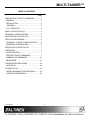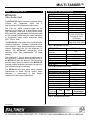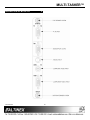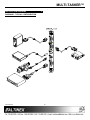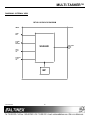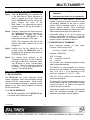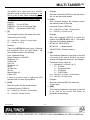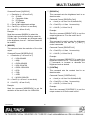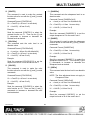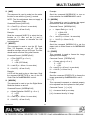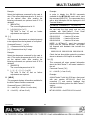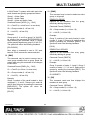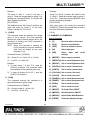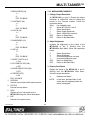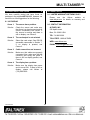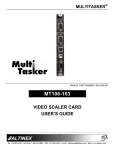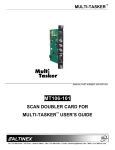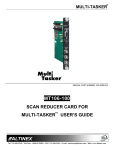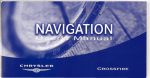Download Altinex MULTI-TASKER MT110-103 User`s guide
Transcript
MULTI-TASKER™ MANUAL PART NUMBER: 400-0394-004 MT106-103 VIDEO SCALER CARD FOR MULTI-TASKER™ USER’S GUIDE MULTI-TASKER™ TABLE OF CONTENTS Page PRECAUTIONS / SAFETY WARNINGS .............. 2 GENERAL..........................................................2 INSTALLATION .................................................2 CLEANING.........................................................2 FCC / CE NOTICE..............................................2 ABOUT YOUR MT106-103 ................................... 3 TECHNICAL SPECIFICATIONS .......................... 3 DESCRIPTION OF MT106-103 ............................ 4 APPLICATION DIAGRAM ..................................... 5 DIAGRAM 1: TYPICAL CONFIGURATION ........5 DIAGRAM 2: INTERNAL VIEW ..........................6 INSTALLING YOUR MT106-103........................... 7 OPERATION .......................................................... 7 RS-232 CONTROL.............................................7 DESCRIPTION OF COMMANDS .......................7 SUMMARY OF COMMANDS ...........................15 MENU MODE ...................................................16 TROUBLESHOOTING GUIDE ............................ 19 NO DISPLAY....................................................19 ALTINEX POLICY................................................ 19 LIMITED WARRANTY/RETURN POLICY ........19 CONTACT INFORMATION ..............................19 400-0394-004 1 MULTI-TASKER™ PRECAUTIONS / SAFETY WARNINGS 1.4 FCC / CE NOTICE 1 • Please read this manual carefully before using your MT106-103. Keep this manual handy for future reference. These safety instructions are to ensure the long life of your MT106-103 and to prevent fire and shock hazard. Please read them carefully and heed all warnings. 1.1 GENERAL • • Qualified ALTINEX service personnel, or their authorized representatives must perform all service. 1.2 INSTALLATION • • • • • To prevent fire or shock, do not expose this unit to rain or moisture. Do not place the MT106-103 in direct sunlight, near heaters or heat radiating appliances, or near any liquid. Exposure to direct sunlight, smoke, or steam can harm internal components. Handle the MT106-103 carefully. Dropping or jarring can damage the card. Do not pull the cables that are attached to the MT106-103. Insert the card carefully into the slots of the Multi-Tasker™ without bending any edges. When removing a card, pull it halfway through to avoid damage to internal cables. If an Expansion card is being removed, please make sure that the Main card to which it is attached is also pulled out simultaneously. • 1.3 CLEANING • Clean only the connector area with a dry cloth. Never use strong detergents or solvents, such as alcohol or thinner. Do not use a wet cloth or water to clean the card. Do not clean or touch any component or PCB. 400-0394-004 2 This device complies with part 15 of the FCC Rules. Operation is subject to the following two conditions: (1) This device may not cause harmful interference, and (2) this device must accept any interference received, including interference that may cause undesired operation. This equipment has been tested and found to comply with the limits for a Class A digital device, pursuant to Part 15 of the FCC Rules. These limits are designed to provide reasonable protection against harmful interference when the equipment is operated in a commercial environment. This equipment generates, uses, and can radiate radio frequency energy and, if not installed and used in accordance with the instruction manual, may cause harmful interference to radio communications. Operation of this equipment in a residential area is likely to cause harmful interference in which case the user will be required to correct the interference at his own expense. Any changes or modifications to the unit not expressly approved by ALTINEX, Inc. could void the user’s authority to operate the equipment. MULTI-TASKER™ ABOUT YOUR MT106-103 2 TECHNICAL SPECIFICATIONS MT106-103 Video Scaler Card FEATURES/DESCRIPTION GENERAL Inputs VGA input (PC By Pass) S-Video Composite Video YPbPr Outputs Output Connector Compatibility The MT106-103 Scaler converts Composite Video, S-Video, and Component Video into a high-resolution VGA/Component Video output. The VGA thru SXGA computer signal can be switched to the output via a pass-through input. The Composite Video and S-Video inputs accept NTSC and PAL video standards and may be scaled to VGA through SXGA computer video resolutions or Component Video output resolutions 480p, 567p, 720p or 1080i. Range The MT106-103 is controlled using the MultiTasker command language. Available commands allow input selection, image control/adjustment including contrast, brightness, color, tint, and sharpness. In addition, the MT106-103 incorporates noise reduction filters and sophisticated 3D comb filtering. MT106-103 (1) 15 pin HD (1) 4-pin Mini-DIN (1) BNC Female (1) 15 pin HD (1)15-pin HD Female Composite Video, S-Video (NTSC/PAL), Component Video, PC ByPass VGA thru SXGA, 480p,567p,720p,1080i Table 1. MT106-103 General MECHANICAL Basic Enclosure Slots Required Weight Connector Panel T° Operating T° Maximum Humidity MTBF (calc.) The HelpInside™ feature allows programmers to have access to command structures and control of the MT106-103 from any terminal. This technology provides easier than ever control of the MT106-103 card with simple keyboard commands. No typing of long keyboard strings is necessary. MT106-103 One 1.0 lb (0.45 kg) Black 10°C to 35°C 0°C to 50°C 90% non-condensing 40,000 hrs Table 2. MT106-103 Mechanical The MT106-103 also has menu driven protocol implemented for easier RS-232 control, which eliminates a requirements to type lengthy command for video signal adjustments. ELECTRICAL MT106-103 Input Video/S-Video Signals Analog 1Vp-p Impedance 75 Ohms Output Video Signals Analog 0.7 V p-p max. Impedance 75 Ohms Output Sync Signals Horizontal, Vertical TTL (-/+) Power Power from Power +6V -6V MT100-100 Consumption MT106-103 980 mA 10 mA 5.9 watts Table 3. MT106-103 Electrical 400-0394-004 3 3 MULTI-TASKER™ DESCRIPTION OF MT106-103 400-0394-004 4 4 MULTI-TASKER™ APPLICATION DIAGRAM 5 DIAGRAM 1: TYPICAL CONFIGURATION 400-0394-004 5 MULTI-TASKER™ DIAGRAM 2: INTERNAL VIEW MT106-103 BLOCK DIAGRAM INPUT OUTPUT VIDEO BNC S-VIDEO 4-PIN MINI-DIN SCALER YPbPr 15-pin HD PCByPass 15-pin HD MP 400-0394-004 6 VGA-UXGA/ YPbPr 15-pin HD MULTI-TASKER™ INSTALLING YOUR MT106-103 6 Step 1. Slide the MT106-103 into an available slot in the Multi-Tasker™ Basic Enclosure in order to connect to the bus. Make sure that the MT106-103 card fits snugly into place. Secure the card to the Multi-Tasker™ by tightening the retainer screws located on the top and bottom of the card. ]” are part of the 2. Use uppercase letters for all commands. Commands ending in "S" will be saved into memory. Commands not ending in "S" will still be executed but will not be restored when the system is reset or powered off then on. NOTE: The Composite Video input is the default input when powered up or first plugged in. 7.2 DESCRIPTION OF COMMANDS Each command consists of three Function, Card ID, and Unit ID. [ Function , Card ID , Unit ID ] Step 3. Starting from the left, identify the slot number where the MT106-103 card is plugged into the enclosure and note that it is for RS-232 control. parts: Example: [VERC3U2] VER = Function C3 = Card ID or Group ID U2 = Unit ID Step 4. The default input selection is the Composite Video port. In order to change the input to other than Composite Video, use MTSetup or other communication software. Follow the instructions defined in section 7.2 for the IN command, or section 7.4 for MENU MODE. For Function, see a detailed explanation under each command description. The Card ID is a unique identifier. It is equal to the enclosure slot number. The value can range from 1 to 4 up to 1 to 20 depending on the enclosure. (example: C1, C2, C3 … C20) 7 7.1 RS-232 CONTROL Card ID 0 (C0) is used for the controller and cannot be reassigned. The MT106-103 has many advanced remote control capabilities, which are accessible through standard RS-232 communication. Actual control may be accomplished through a computer control system or any other device capable of sending RS-232 commands. The Group ID is a number representing a group of cards defined with the [WR] command. When using the Group ID, all cards in the group will perform the given instruction. Changing the position of a card will significantly affect the commands recorded on software definitions or third party control systems. 7.1.1 RS-232 INTERFACE The RS-232 commands, for the MT106-103 are in a simple ASCII character format. 400-0394-004 Square brackets “[ command. The cards in a Multi-Tasker™ system are capable of performing various functions, as well as providing feedback to the user or control system. Some commands instruct a card to perform specific actions. Other commands request information about the status of the card. Other commands do both at the same time. Step 2. Connect a cable from the video source to the Composite Video input connector on the MT106-103. Connect the output connector of the MT106-103 to the display device through a VGA cable. OPERATION 1. 7 MULTI-TASKER™ The Unit ID has a value from 0 to 9. Unit ID 0 should be used for single unit operation. If the Unit ID is set to zero, each command may be used without Ui. Use the command [SETU0], as explained in the MT100-100 User’s Guide. Example: Send the command [CLRC4] to reset the card in slot 4 to the last saved settings. 3. [VER] This command displays the software version and model number for the card. Example: [VERC3]: For Unit ID Zero [VERC3Ui]: For Unit ID other than Zero [VERC3]: Equivalent to [VERC3U0] Command Format: [VERCnUi] Cn = Card ID (n = # from 1 to max slots) Ui = Unit ID (i = # from 0 to 9) 1. [C] This command receives the status of the card. Example: Command Format: [CnUi] Send the command [VERC2] to check the version of the MT106-103 in slot 2. The system will return the following feedback: Cn = card ID (n = # from 1 to max slots) Ui = unit id (i = 0 to 9) MT106-103 690-0187-004 Example: MT106-103 There is one MT106-103 card in slot 4. Sending the command [C4] to the Multi-Tasker™ will yield feedback similar to the following: 690-0187-004 = Firmware Version 4. [IN] This command selects the input port on the card to be used as the source. None of the picture settings, like brightness and color, are changed Input: Composite Video Output Resolution: 1024x768 Brightness: 24 Contrast: 40 Color: 24 Sharpness: 10 Hue: 0 3D Filter ON NR ON Aspect Ration 4:3 Freeze OFF Command Format: [INyCnUi] y = Resolution (y = # from 0 to 3) 0 = S-Video 1 = Composite Video 2 = PC Bypass 3 = YPbPr Video Cn = Card ID (n = # from 1 to max slots) Ui = Unit ID (i = # from 0 to 9) If there is no card in slot 4, sending the [C4] command will not return any feedback. Example: Send the command [IN0C4] to select the S-Video input. 2. [CLR] Reset the card to the last saved settings. 5. [INR] Command Format: [CLRCnUi] This command selects the input port on the card to be used as the source and recalls its previously saved settings. Cn = Card ID (n = # from 1 to max slots) Ui = Unit ID (i = # from 0 to 9) 400-0394-004 = Model Number 8 MULTI-TASKER™ Command Format: [INyRCnUi] 7. [BRIGHTm] y = Resolution (y = # from 0 to 3) 0 = S-Video 1 = Composite Video 2 = PC Bypass 3 = YPbPr Video R = Recall video adjustment settings Cn = Card ID (n = # from 1 to max slots) Ui = Unit ID (i = # from 0 to 9) This command sets the brightness level to an absolute value. Command Format: [BRIGHTmCnUi] m = Level (m = # from 0 to 48, default=24) Cn = Card ID (n = # from 1 to max slots) Ui = Unit ID (i = # from 0 to 9) Example: Example: Send the command [BRIGHT12C2] to set the output brightness to 12 on the card in slot 2. Send the command [IN0RC4] to select the S-Video input and recall the settings saved for S-Video input. For example, any changes made to the brightness, hue etc… that were saved will be recalled. 8. [BRIGHT] This command is used to make the brightness function active for use with the [ + ] and [ - ] control commands. 6. [MODER] This command sets the resolution of the video output. Command Format: [BRIGHTCnUi] Command Format: [MODERxCnUi] Ui = Unit ID (i = # from 0 to 9) x Example: Cn = Card ID (n = # from 1 to max slots) = Resolution (x = # from 0 to 7) 0 = VGA 640x480 1 = 480p 2 = SVGA 800x600 3 = XGA 1024x768 4 = SXGA 1280x1024 5 = 567p 6 = 720p 7 = 1080i 8 = WXGA 1280x768 Cn = Card ID (n = # from 1 to max slots) Send the command [BRIGHTC2] to select the brightness function on C2. Then use the [+] and [-] commands to increase or decrease the brightness level as desired. 9. [CONTRm] This command sets the contrast level to an absolute value. Command Format: [CONTRmCnUi] m Cn = Card ID (n = # from 1 to max slots) Ui = Unit ID (i = # from 0 to 9) Ui = Unit ID (i = # from 0 to 9) Example: Example: Send the command [MODER4C4] to set the resolution of the card in slot 4 to 1280x1024. 400-0394-004 = Level (m = # from 0 to 48,default=40) Send the command [CONTR30C1] to set the output contrast to 30 on the card in slot 1. 9 MULTI-TASKER™ 10. [CONTR] 13. [SHARPm] This command is used to make the contrast function active for use with the [+] and [-] control commands. This command sets the sharpness level to an absolute value. Command Format: [SHARPmCnUi] Command Format: [CONTRCnUi] m Cn = Card ID (n = # from 1 to max slots) = Level (m = # from 0 to 48,default=10) Cn = Card ID (n = # from 1 to max slots) Ui = Unit ID (i = # from 0 to 9) Ui = Unit ID (i = # from 0 to 9) Example: Example: Send the command [CONTRC1] to select the contrast function on C1. Then use the [+] and [-] commands to increase or decrease the contrast level as desired. Send the command [SHARP05C1] to set the output sharpness to 5 on the card in slot 1. 14. [SHARP] This command is used to make the sharpness function active for use with the [+] and [-] control commands. 11. [COLORm] This command sets the color level to an absolute value. Command Format: [SHARPCnUi] Command Format: [COLORmCnUi] Cn = Card ID (n = # from 1 to max slots) m = Level (m = # from 0 to 48,default=24) Cn = Card ID (n = # from 1 to max slots) Ui = Unit ID (i = # from 0 to 9) Ui = Unit ID (i = # from 0 to 9) Example: Example: Send the command [SHARPC1] to select the sharpness function on C1. Then use the [+] and [-] commands to increase or decrease the sharpness level as desired. Send the command [COLOR12C3] to set the output color level to 12 on the card in slot 3. 12. [COLOR] 15. [HUEm] This command is used to make the color function active for use with the [+] and [-] control commands. This command sets the hue level to an absolute value. NOTE: The Hue adjustment does not apply to Component Video. Command Format: [COLORCnUi] Cn = Card ID (n = # from 1 to max slots) Command Format: [HUEmCnUi] Ui = Unit ID (i = # from 0 to 9) m Example: = Level (m = # from 0 to 48,default=0) Cn = Card ID (n = # from 1 to max slots) Send the command [COLORC3] to select the color function on C3. Then use the [+] and [-] commands to increase or decrease the color level as desired. Ui = Unit ID (i = # from 0 to 9) Example: Send the command [HUE30C1] to set the output hue level to 30 on the card in slot 1. 400-0394-004 10 MULTI-TASKER™ Example: 16. [HUE] Send the command [MODEN1C4] to turn on noise reduction for the MT106-103 in slot 4. This command is used to make hue the active function for use with the [+] and [-] controls. NOTE: The Hue adjustment does not apply to Component Video. 19. [MODEA] Command Format: [HUECnUi] This command is used to change the aspect ratio between wide and standard formats. Cn = Card ID (n = # from 1 to max slots) Command Format: [MODEApCnUi] Ui = Unit ID (i = # from 0 to 9) p Aspect Ratio (p = 1 or 2) 1 = Wide 16:9 2 = Standard 4:3 Cn = card ID (n = # from 1 to max slots) Ui = Unit ID (i = # from 0 to 9) Example: Example: Send the command [HUEC1] to select the hue function on C1, then use the [+] and [-] commands to increase or decrease the hue level as desired. 17. [MODET] = Send the command [MODEA1C4] to set the aspect ratio to Wide format on the MT106-103 in slot 4. This command is used to turn the 3D Comb Filter, Y/C Separator, on and off. The filter should be on when using a VCR input. The filter should remain off when using other formats. 20. [FREEZ] Command Format: [MODETpCnUi] This command is used to freeze the image displayed on the display. p Command Format: [FREEZpCnUi] = Filter ON/OFF (p = 0 or 1) 0 = OFF 1 = ON (VCR Mode) Cn = card ID (n = # from 1 to max slots) p = Freeze value (p = 0 or 1) 0 = OFF 1 = ON Cn = card ID (n = # from 1 to max slots) Ui = Unit ID (i = # from 0 to 9) Ui = Unit ID (i = # from 0 to 9) Example: Example: A VCR will be used to play a video tape. Send the command [MODET1C4] to turn on the 3D Comb Filter for the MT106-103 in slot 4. Send the command [FREEZ1C2] to freeze the image generated by the MT106-103 in slot 2. 21. [ + ] 18. [MODEN] This command is used to turn the Digital Noise Reduction feature on and off. This command increments a selected property to be adjusted from the keyboard or front panel. Command Format: [MODENpCnUi] Command Format: [ + ] or [+k] p [+] = Increment level by one step = Noise Reduction ON/OFF (p = 0 or 1) 0 = OFF 1 = ON Cn = card ID (n = # from 1 to max slots) Ui = Unit ID (i = # from 0 to 9) 400-0394-004 [+k] = Increment level by 'k' steps 11 MULTI-TASKER™ Example: Example: Select the brightness command for the card in slot 4. The current brightness level is 10, but it is not the optimal value. After sending the following commands, an optimum level of 15 is obtained: In order to display the RS-232 commands available for the MT106-103 card in slot 4, send the command [HELPC2]. The commands along with a brief description will be displayed in the Terminal Window. 1. [BRIGHTC4] The current brightness level is 10. FEEDBACK COMMANDS ?, ?Cn and STA 2. [+][+][+][+][+] or [ + 5 ] The level is now 15 and no further adjustments are required. The next three commands are a function of both the card and the front panel and are only available with Multi-Tasker™ Front Panel systems that have the following firmware: 690-0122-015 690-0123-004 690-0124-018 22. [ - ] This command decrements a selected property to be adjusted from the keyboard or front panel. NOTE: In MTSetup™, send the command [VER] from the Terminal Window. The system will respond with feedback that includes the following: Command Format: [ - ] or [-k] [-] = Decrement level by one step [-k] = Decrement level by 'k' steps 690-0122-015 690-0123-004 690-0124-018 Example: Check the last three digits against the numbers above to determine if the option is available. Select the sharpness command for the card in slot 4. The current sharpness level is 30, but it is not the optimal value. After sending the following commands, an optimum level of 25 is obtained: 1. [SHARPC4] The current sharpness level is 30. 2. [ – ] [ – ] [ – ] [ – ] [ – ] or [-5] The level is now 25 and no further adjustments are required. = Version 015 or later. = Version 004 or later. = Version 018 or later. 24. [?] This command will return general information about the Multi-Tasker™ and cards installed in the unit. Command Format: [?Ui] Ui = Unit ID (i = from 0 to 9) Example: Command Format: [HELPCnUi] A Multi-Tasker™ with Unit ID 0 has a front panel with part number MT106-103. Send the command [?] and receive feedback that includes the following about the Multi-Tasker™ system: Cn = card ID (n = # from 1 to max slots) +MT106-103C03 Ui = Unit ID (i = # from 0 to 9) MT106-103C03 = An MT106-103 is in slot 3 23. [HELP] This command displays information available for the Multi-Tasker interface commands. 400-0394-004 12 MULTI-TASKER™ NOTE: The INnR and CLR commands will return feedback on each parameter as the INnR saved values or CLR default values are recalled. 25. [?Cn] This command will return general information about the card and its status. Command Format: [?CnUi] Feedback Prefix Definitions: +IN = Input +RS = Resolution +BR = Brightness +CN = Contrast +CL = Color +SH = Sharpness +HU = Hue +CF = Comb Filter +NR = Noise Reduction +AR = Aspect Ratio +FZ = Freeze Cn = Card ID (n = # from 1 to max slots) Ui = Unit ID (i = from 0 to 9) Example: There is an MT106-103 in slot 4. Send the command [?C4] to receive the feedback status. Each status field begins with a '+' and ends with the card slot number (ex: C04). The feedback will be similar to the following: +MT106-103C05+VR690-0187-003C05 +IN00C05+RS03C05+BR30C05+CN35C05 +CL40C05+SH29C05+HU32C05+CF1C05 +NR0C05+AR0C05+FZ0C05 MT106-103 VR690-0187-004 IN00 RS03 BR30 CN35 CL40 SH29 HU32 CF1 NR0 AR0 FZ0 Example 1: Command = Feedback = = Card Type = Firmware version = Input 0 (S-Video) = Resolution 03 (1024x768) = Brightness 30 (30 out of 48) = Contrast 35 (35 out of 48) = Color 40 (40 out of 48) = Sharpness 29 (29 out of 48) = Hue 32 (32 out of 48) = Comb Filter On (1=on, 0=off) = Noise Reduction Off (1=on, 0=off) = Aspect Ratio 0 (wide) (0=wide 16:9, 1=standard 4:3) = Freeze (0=off, 1= on) Example 2: Command = Feedback = [MODEA1C04] [+AR0C04] +AR = Aspect Ratio 0 = Wide 16:9 (1 = 4:3) C04 = Card/Slot number GROUP COMMANDS The next few commands are group commands. These commands do specifically apply to the MT106-103, but are provided for information only. 26. [STA] 27. [WR] This command enables/disables automatic feedback from the front panel. The command affects any card with auto-feedback capability, not just the MT106-103. See the [?Cn] command for additional details. This command groups multiple cards in the enclosure allowing all the group members to be controlled simultaneously with the same command. Each unit may define a maximum of eight groups. Command Format [STA1] = ON Command Format [STA0] = OFF 400-0394-004 [MODER5C04] [+RS05C04] +RS = Resolution 05 = Setting (00-07) C04 = Card/Slot number 13 MULTI-TASKER™ In Multi-Tasker™ systems with audio and video cards, boards are typically grouped as follows: 29. [RMG] This command may be used to delete an entire group, or all groups. Group 1 = Video Cards Group 2 = Audio Cards Group 3 = Video and Audio Cards REMOVE A GROUP Remove all the members from the group, effectively deleting the group. Command Format: [WRCn1Cn2…GkUi] Cn = Card ID (n = slot # from 1 to max slots) Command Format: [RMGkUi] Gk = Group number (k = # from 1-8) Gk = Group number (k = # from 1-8) Ui = Unit ID (i = # from 0-9) Ui = Unit ID (i = # from 0-9) Example: Example: Group cards 2, 4, and 6 as group 5 of Unit ID 1 by sending the command [WRC2C4C6G5U1]. After executing this command, cards 2, 4 and 6 will be grouped together as group 5 of Unit ID 1. The system will return the following feedback: Group 5 consists of the cards located in slots number 2, 4 and 6. Remove all cards from the group by sending the command [RMG5]. The system will return the following feedback: [G5=0] [G5=C2C4C6] REMOVE ALL GROUPS Now, when a command is sent to G5, each board in G5 will execute the same command. Remove all the members from every group, effectively deleting all groups. 28. [RMC] Command Format: [RMG*Ui] This command may be used to remove one or more group members from a group. Reset the system after using this command for all changes to take effect. Ui = Unit ID (i = # from 0-9) Example: Gk = Group number (k = # from 1-8) Group 5 consists of cards 2, 4 and 6. Group 2 consists of cards 1, 2, 3, 4 and 5. Delete all the groups by sending the command [RMG*]. The system will return the following feedback: Ui = Unit ID (i = # from 0-9) G1-G8:EMPTY Command Format: [RMCn1Cn2…GkUi] Cn = Card ID (n= # from 1 to max slots) 30. [RD] Example: Group 5 consists of the cards located in slots numbered 2, 4, and 6. Remove just cards #4 and #6 from the group by sending the command [RMC4C6G1]. The system will return the following feedback: This command reads and then displays the members in each group. [G5=C2] Ui = Unit ID (i = # from 0-9) 400-0394-004 Command Format: [RDGkUi] Gk = Group number (k = # from 1-8) 14 MULTI-TASKER™ Example: Example: The cards in slots 2, 4 and 6 are part of group 5. Read the member data for group 5, by sending the command [RDG5]. The system will return feedback as follows: Group 5 of Unit ID 1 contains the cards in slots 2, 4 and 6. Read the member data for group 5 of Unit ID 1. Send the command [RDG5U1] and receive the following feedback: [G5=C2C4C6] [G5=C2C4C6] The feedback shows G5 (Group 5) and then the cards that make up Group 5. In this case, Group 1 includes C2, C4 and C6. Now, clear group 5 by sending the command [CLMG5U1]. Reread the member data as above and note the following feedback: [G5=0] 31. [CLRG] 7.3 SUMMARY OF COMMANDS This command clears the members for a single group or for all groups. The clear command restores the cards to default settings and is the equivalent to sending the [CLR] command to each individual card. Card Commands 1) [C] Receives status of the card 2) [CLR] Resets card to defaults 3) [VER] Receives software version 4) [IN] Select input port 5) [INR] Select input settings Gk = Group ID (k = # from 1-8, or * for all) 6) [MODER] Select output resolution Ui = Unit ID (i = # from 0-9) 7) [BRIGHTm] Set or select Brightness level Example: 8) [BRIGHT] 1) To clear group 1 of Unit ID 0, send the [CLRG1] command. This command clears the members for the specified group only. 9) [CONTRm] Set or select Contrast level To clear all groups of Unit ID 1, send the [CLRG*U1] command. 11) [COLORm] Set or select Color level NOTE: Since this command is sending the [CLR] command to its group members, each card will display its own reset message, if any. Command Format: [CLRGkUi] 2) 10) [CONTR] 12) [COLOR] 32. [CLM] recall Set or select Brightness level Set or select Contrast level Set or select Color level 13) [SHARPm] Set or select Sharpness level This command removes the members in a group and leaves the group empty. Command Format: [CLMGkUi] Gk = Group number (k = # from 1-8) Ui = Unit ID (i = # from 0-9) 400-0394-004 and 15 14) [SHARP] Set or select Sharpness level 15) [HUEm] Set or select Hue level 16) [HUE] Set or select Hue level 17) [MODET] 3D Comb Filter ON/OFF 18) [MODEN] Noise Reduction ON/OFF 19) [MODEA] Aspect Ratio Wide/Standard 20) [FREEZ] Freeze the displayed image MULTI-TASKER™ 21) [ + ] Increments and Decrements 22) [ - ] Increments and Decrements 23) [HELP] Display available commands 24) [?] Show system cards 25) [?Cn] Show card information 26) [STA] 7.4.1 MENU COMMAND DEFINITIONS Refer to section 7.2 for details on card functions and examples. Following is a cross-reference of menu mode sections versus programming commands. MENU Input Select Auto-feedback ON/OFF [IN], [INR] Setup Group Commands 27) [WR] Groups multiple cards Output Properties 28) [RMC] Remove members from group 29) [RMG] Delete group 30) [RD] Displays group members Version Status Help 31) [CLRG] Clears group members 32) [CLM] COMMAND Delete group [MODER], [BRIGHTm], [CONTRm], [COLORm], [SHARPm], [HUEm], [MODEA], [MODET], [MODEN], [FREEZ], [+], [-] [VER] [C] [HELP] 7.4.2 USING MENU MODE 7.4 MENU MODE SUGGESTION: Before using the menu mode, it is best to disable the automatic feedback feature. The values and current settings will be displayed in the menu mode, but the automatic feature will display after each setting change making the menus difficult to read. MENU MODE commands are RS-232 commands that allow the same functionality as the programming commands. Unlike the programming commands in the previous sections, 7.2 and 7.3, MENU commands prompt the user to select from a list of available commands. The system then responds based upon selections made by the user. 1. In order to enter menu mode, the system needs to be connected to a computer running MTSetup™ or other RS-232 control software. 2. Insert the card into an empty slot and push in all the way for a secure fit. 3. 690-0122-015 = Version 015 or later. 690-0123-004 = Version 004 or later. 690-0124-018 = Version 018 or later. Reset the system or power the system off and then on. 4. NOTE: In MTSetup™, send the command [VER] from the Terminal Window. The system will respond with feedback similar to the following: In MTSetup™, click the cursor in the Terminal Window and press the ENTER key. 5. The system will interrogate the enclosure and return a list cards installed and their slot locations. MENU commands may be issued in response to prompts from within MTSetup™ or any other RS-232 communication software. The MENU driven commands are only available with Multi-Tasker™ Front Panel systems that have the following firmware: [690-0122-015 690-0123-004 690-0124-018] Example: 08: MT106-103 Check the last three digits against the numbers above to determine if the MENU MODE option is available. 400-0394-004 NOTE: Only cards supporting the menu feature will be displayed. 16 MULTI-TASKER™ 5. Find the two digit number representing the card ID whose setup requires changing. They will be the first two characters in the line. 6. Press the number or letter associated with the card, and a menu with options available for that card will appear on the screen. In the example above, press "08". The expanded menu contains values in parentheses that indicate the current setting or value of that parameter. Some menu settings act as toggle features. For example, if the Aspect Ratio is 4:3 the only option will be 1, 16:9. Pressing 1 will change the value to 16:9. The value displayed in parentheses will become 16:9. The new option displayed will be 1, 4:3. In short, pressing 1 repeatedly will toggle between 16:9 and 4:3. WARNING: Do NOT enter any characters except the one relating to the desired menu. Pressing ENTER or RETURN after "08" will force the system back to the original prompt. 7. After selecting the MT106-103 as described above, the system will prompt for selections specific to that card. 8. Read each menu carefully, and continue selecting keys as prompted for further functions. (example: “Key=”) MT106-103 MAIN MENU 1: INPUT SELECT 2: SETUP 3: VERSION 4: STATUS 5: HELP ESC: GO BACK MT106-103 EXPANDED MENUS 1. INPUT SELECT (0) 1: INPUT 0 (S-VIDEO) 2: INPUT 1 (COMPOSITE VIDEO) 3: INPUT 2 (PC BYPASS) 4: INPUT 3 (YCbCr) 5: RECALL INPUT 0 (S-VIDEO) 6: RECALL INPUT 1 (COMPOSITE VIDEO) 7: RECALL INPUT 2 (PC BYPASS) 8: RECALL INPUT 3 (YCbCr) ESC: GO BACK 2. SETUP 1: OUT RESOLUTION (1024x768) 1: 640x480 2: 480p 3: 800x600 4: 1024x768 5: 1280x1024 6: 576p 7: 720p 8: 1080i 9: 1280x768 ESC: GO BACK 7.4.3 MENU TYPES 1. MAIN MENU The first menu displayed after selecting the card is the Main Menu. This menu provides access to the main functions related to the card. Press the key representing the menu item for access. A sub menu will appear next. 2. SUB MENUS Each sub menu will either display another menu (sub menu) or a list of available options or settings. Press the key corresponding to the menu choice to change a setting or select the next menu. NOTE: Pressing the ESCAPE (ESC) key in any menu will take you up to the previous menu. 7.4.4 MT106-103 MENUS Following are the menus available to the MT106-103. The first menu is the Main Menu only. The second listing is an expansion of all the menu items available. 400-0394-004 17 MULTI-TASKER™ 3. 4. 5. 6. 2: BRIGHTNESS (24) 1: + 2: ESC: GO BACK 3: CONTRAST (40) 1: + 2: ESC: GO BACK 4: COLOR (24) 1: + 2: ESC: GO BACK 5: SHARPNESS (10) 1: + 2: ESC: GO BACK 6: HUE (0) 1: + 2: ESC: GO BACK 7: ASPECT RATIO (4:3) 1: 16:9 8: 3D COMB FILTER (ON) 1: OFF 9: NOISE REDUCTION (ON) 1: OFF A: FREEZE (OFF) 1: ON ESC: GO BACK VERSION Returns card number and firmware version. STATUS Returns the card status. HELP Displays a list of commands for the MT106-103 along with a brief description. ESC Returns to the parent menu. 400-0394-004 7.4.5 MENU MODE EXAMPLES 1. Change Output Resolution An MT106-103 is in slot 5. Change the output resolution to 1280x1024. Start by clicking the mouse in the Terminal window. Follow the keystrokes below: Enter 05 2 1 5 ESC ESC List available cards Select MT106-103 in slot 5 Select Setup Menu Select Output Resolution Select 1280x1024 resolution Return to Setup Menu Return to the Main Menu 2. Adjust Brightness Increase the brightness on the output of the MT106-103 in slot 5. Starting from the MT106-103's Main Menu, follow the keystrokes below: 2 2 1 1 ESC ESC Select Setup Menu Select Brightness Increment Brightness one step Increment Brightness again Return to Setup Menu Return to the Main Menu 3. Display Card Status Display the status of the MT106-103 in slot 5. Starting from the MT106-103's Main Menu, follow the keystrokes below: 18 4 Displays card status NOTE: In this case, the Main Menu is still active and will redisplayed after the status is displayed. MULTI-TASKER™ TROUBLESHOOTING GUIDE 8 ALTINEX POLICY We have carefully tested and have found no problems in the supplied MT106-103. However, we would like to offer suggestions for the following: 9.1 LIMITED WARRANTY/RETURN POLICY Please see the Altinex website at www.altinex.com for details on warranty and return policy. 8.1 NO DISPLAY Cause 1: The source has a problem. Solution: Check the source and make sure that there is a signal present and all source connections are correct. If the source is working and there is still no display, see Cause 2. Cause 2: The card output is not selected. Solution: Select the card output. See RS-232 accessible commands in Section 7. If no display is present, see Cause 3. Cause 3: Cable connections are incorrect. Solution: Make sure that cables are properly connected. Also, make sure that the continuity and wiring are good. If there is still no display present, see Cause 4. Cause 4: The display has a problem. Solution: Make sure the display has power and is turned ON. If there is still no display, please call Altinex at (714)-990-2300. 400-0394-004 9 9.2 CONTACT INFORMATION ALTINEX, INC 592 Apollo street Brea, CA 92821 USA TEL: 714 990-2300 TOLL FREE: 1-800-ALTINEX WEB: www.altinex.com E-MAIL: [email protected] 19