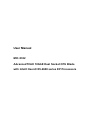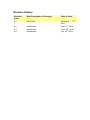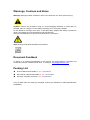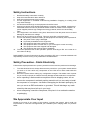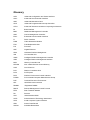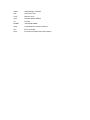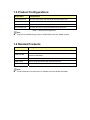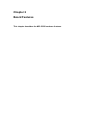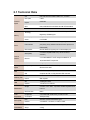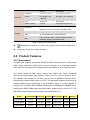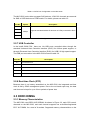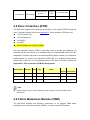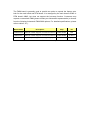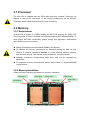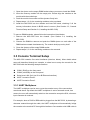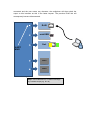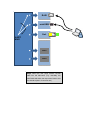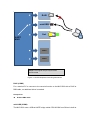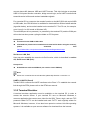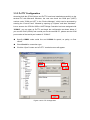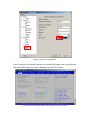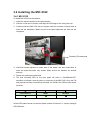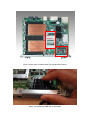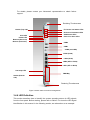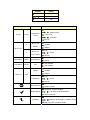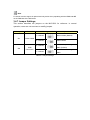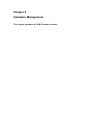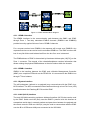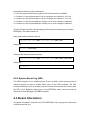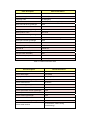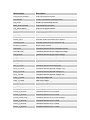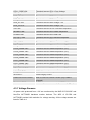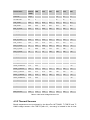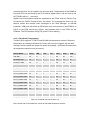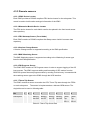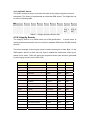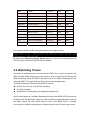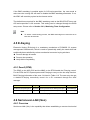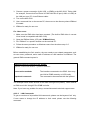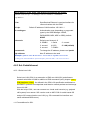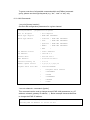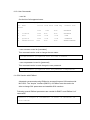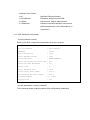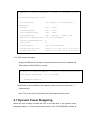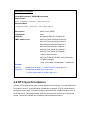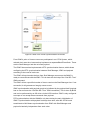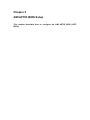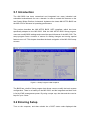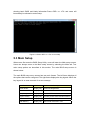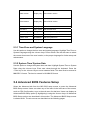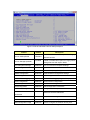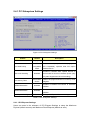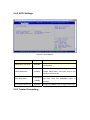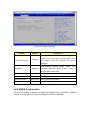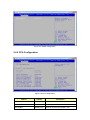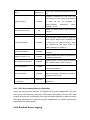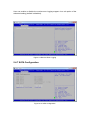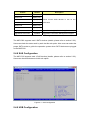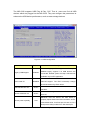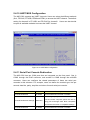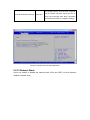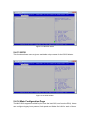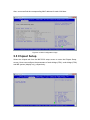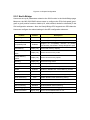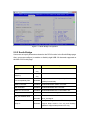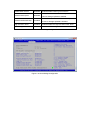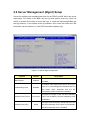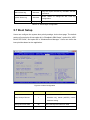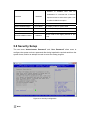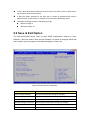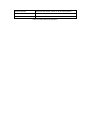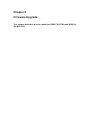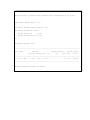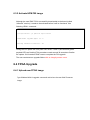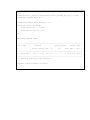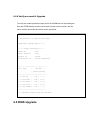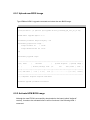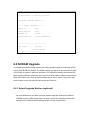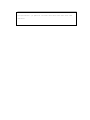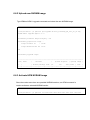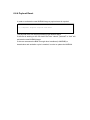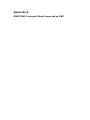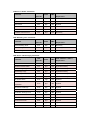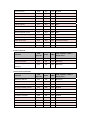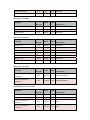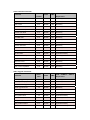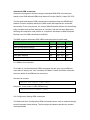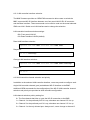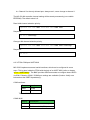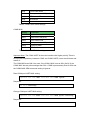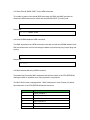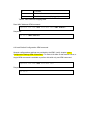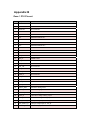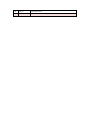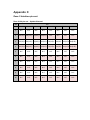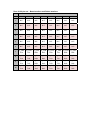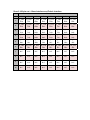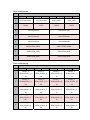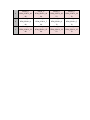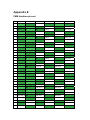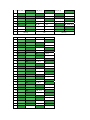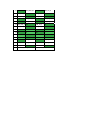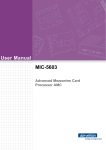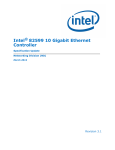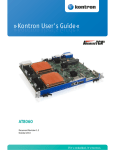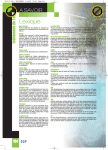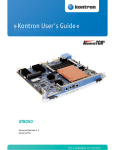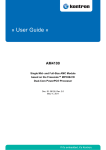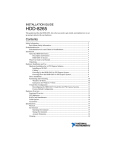Download Advantech MIC-5332 User manual
Transcript
User Manual MIC-5332 AdvancedTCA® 10GbE Dual Socket CPU Blade with Intel® Xeon® E5-2600 series EP Processors Revision History Revision Index 0.1 Brief Description of Changes Date of Issue Initial Draft 0.2 0.3 0.4 Modification Modification Modification November 15th, 2011 April 11th, 2012 June 15th, 2012 July 16th, 2012 Copyright The documentation and the software included with this product are copyrighted 2012 by Advantech Co., Ltd. All rights are reserved. Advantech Co., Ltd. reserves the right to make improvements in the products described in this manual at any time without notice. No part of this manual may be reproduced, copied, translated or transmitted in any form or by any means without the prior written permission of Advantech Co., Ltd. Information provided in this manual is intended to be accurate and reliable. However, Advantech Co., Ltd. assumes no responsibility for its use, nor for any infringements of the rights of third parties, which may from its use. Acknowledgements ATCA and AMC are trademarked by PCI Industrial Computer Manufacturers Group whilst QPI and C600-B are trademarked by the Intel Corp. All other product names or trademarks are properties of their respective owners. Product Warranty (2 years) Advantech warrants to you, the original purchaser, that each of its products will be free from defects in materials and workmanship for two years from the date of purchase. This warranty does not apply to any products which have been repaired or altered by persons other than repair personnel authorized by Advantech, or which have been subject to misuse, abuse, accident or improper installation. Advantech assumes no liability under the terms of this warranty as a consequence of such events. Because of Advantech’s high quality-control standards and rigorous testing, most of our customers never need to use our repair service. If an Advantech product is defective, it will be repaired or replaced at no charge during the warranty period. For out-of-warranty repairs, you will be billed according to the cost of replacement materials, service time and freight. Please consult your dealer for more details. If you think you have a defective product, follow these steps: 1. Collect all the information about the problem encountered, for example, Advantech products used, other hardware and software used, etc. Note anything abnormal and list any onscreen messages you get when the problem occurs. 2. Call your dealer and describe the problem. Please have your manual, product, and any helpful information readily available. 3. If your product is diagnosed as defective, obtain an RMA (return merchandise number from your dealer. This allows us to process your return more quickly. 4. Carefully pack the defective product, a fully-completed Repair and Replacement Order Card and a photocopy proof of purchase date (such as your sales receipt) in a shippable container. A product returned without proof of the purchase date is not eligible for warranty service. 5. Write the RMA number visibly on the outside of the package and ship it prepaid to your dealer. Declaration of Conformity CE This product has passed the CE test for environmental specifications when shielded cables are used for external wiring. We recommend the use of shielded cables. FCC Class A Note: This equipment has been tested and found to comply with the limits for a Class A digital device, pursuant to part 15 of the FCC Rules. These limits are designed to provide reasonable protection against harmful interference when the equipment is operated in a commercial environment. This equipment generates, uses, and can radiate radio frequency energy and, if not installed and used in accordance with the instruction manual, may cause harmful interference to radio communications. Operation of this equipment in a residential area is likely to cause harmful interference in which case the user will be required to correct the interference at his or her own expense. Technical Support and Assistance 1. Visit the Advantech web site at www.advantech.com/support where you can find the latest information about the product. 2. Contact your distributor, sales representative, or Advantech’s customer service center for technical support if you need additional assistance. Please have the following information ready before you call: Product name and serial number Description of your peripheral attachments Description of your firmware version A complete description of the problem The exact wording of any error messages Warnings, Cautions and Notes Warning! Warnings indicate conditions, which if not observed, can cause personal injury. Caution! Cautions are included to help you avoid damaging hardware or losing data, for example, there is a danger of a new battery exploding if it is incorrectly installed. Do not attempt to recharge, force open, or heat the battery. Replace the battery only with the same or equivalent type recommended by the manufacturer. Discard used batteries according to the manufacturer’s instructions. Note! Notes provide optional additional information. Document Feedback To assist us in making improvements to this manual, we would welcome comments and constructive criticism. Please send all such - in writing to: [email protected] Packing List RJ45 to DB9 Console Cable x1, p/n: 1700002270 Mini-USB to USB Console Cable x1, p/n: 1700018550 Warranty certificate document x, p/n: 2190000902 If any of these items are missing or damaged, contact your distributor or sales representative immediately. Safety Instructions 1. 2. 3. 4. 5. 6. 7. 8. 9. 10. Read these safety instructions carefully. Keep this User Manual for later reference. Keep this equipment away from humidity. Put this equipment on a reliable surface during installation. Dropping it or letting it fall may cause damage. All cautions and warnings on the equipment should be noted. Always use caution when handling/operating the computer. Only qualified, experienced, authorized electronics service personnel should access the interior of the computer. Te power supplies produce high voltages and energy hazards, which can cause bodily harm. If the equipment is not used for a long time, disconnect it from the power source to avoid damage by transient over-voltage. Never pour any liquid into an opening. This may cause fire or electrical shock. If one of the following situations arises, get the equipment checked by service personnel: The power cord or plug is damaged. Liquid has penetrated into the equipment. The equipment has been exposed to moisture. The equipment does not work well, or you cannot get it to work according The equipment has been dropped and damaged. The equipment has obvious signs of breakage. The sound pressure level at the operator’s position according to IEC 704-1:1982 is no more than 70 dB (A). DISCLAIMER: This set of instructions is given according to IEC 704-1. Advantech disclaims all responsibility for the accuracy of any statements contained herein. Safety Precaution - Static Electricity Follow these simple precautions to protect yourself from harm and the products from damage. 1. 2. 3. To avoid electrical shock, always disconnect the power from your system chassis before you work on it. Don’t touch any components on the CPU card or other cards while the system is on. Disconnect power before making any configuration changes. The sudden rush of power as you connect a jumper or install a card may damage sensitive electronic components. When unpacking a static-sensitive component from its shipping carton, do not remove the component's antistatic packing material until you are ready to install the omponent in a computer. Just before unwrapping the antistatic packaging, be sure you are at an ESD workstation or grounded. This will discharge any static electricity that may have built up in your body. 4. When transporting a sensitive component, first place it in an antistatic container or packaging. We Appreciate Your Input Please let us know of any aspect of this product, including the manual, which could use improvement or correction. We appreciate your valuable input in helping make our products better. This page is left blank intentionally. Glossary ACPI Advanced Configuration and Power Interface AHCI Advanced Host Controller Interface AMC Advanced Mezzanine Card APIC Advanced Programmable Interrupt Controller ATCA Advanced Telecommunications Computing Architecture BI Base Interface BMC Baseboard Management Controller CMC Carrier Management Controller EHCI Enhanced Host Controller Interface FI Fabric Interface FMM Fabric Mezzanine Module FRU Field Replaceable Unit FW Firmware GbE Gigabit Ethernet HPM Hardware Platform Management IOH I/O Controller Hub IPMC Intelligent Platform Management Controller IPMI Intelligent Platform Management Interface MCH Memory Controller Hub NVRAM Non-volatile Random Access Memory OOS Out Of Service PCH Platform Controllers Hub PCIe PCI Express PECI Platform Environment Control Interface PICMG PCI Industrial Computer Manufacturers Group PXE Pre-boot Execution Environment QPI QuickPath Interconnection RDIMM Registered DIMMs RMCP Remote Management Control Protocol RTM Rear Transition Module RX Receive SAS Serial Attached SCSI SATA Serial Advanced Technology Attachment SCSI Small Computer System Interface SDR Sensor Data Record SerDes Serializer/Deserializer ShMC Shelf Manager Controller SOL Serial Over LAN TCLK Telecom Clock TPM Trusted Platform Module TX Transmit UDIMM Unbuffered DIMMs UHCI Universal Host Controller Interface VLP Very Low Profile XAUI X (means ten) Attachment Unit Interface Chapter 1 Product Overview This chapter briefly describes the MIC-5332. 1.1 MIC-5332 Overview The MIC-5332 is a dual socket AdvancedTCA blade based on the Intel® Xeon E5-2600 series EP processors and C600 PCH (codename Patsburg). The MIC-5332 enables the highest performance available in an ATCA form factor with up to 16-cores and 32-threads of processing power, fast PCI Express gen 3 lanes running at up to 8Gbps, and best in class virtualization support. Two QPI interfaces between the CPUs improve memory and I/O access throughput and latencies when one processor needs to access resources hosted by the other socket. With four DDR3 DIMMs per socket in a quad channel design running up to 1600MT/s, the MIC-5332 not only offers superior memory bandwidth over 3-channel designs, but can also support memory densities up 256GB using latest LR DIMM technology. It outperforms previous generation dual socket designs while keeping similar thermal characteristics with balanced airflow resistance. Using Intel’s latest PCH (C604) with its integrated 4-port SAS controller, the need for an external storage controller is eliminated, making the MIC-5332 an ideal choice for cost sensitive control plane applications. While supporting two 10GBaseKX4 interfaces in the base model, support for dual-dual star fabric implementations can be added by installing the FMM-5001B Fabric Mezzanine Module (FMM). Beyond that, the FMM type II socket with PCIe x16 connectivity provides extension possibilities for additional front port I/O, offload and acceleration controllers such as Intel QuickAssist™ accelerators, IPSec offload engines or customer specific logic. FMMs not only have higher PCI Express bandwidth than AMCs, but also integrate well in terms of thermal design and board real estate when compared to Advanced Mezzanine Cards. Moreover, FMMs can be reused on RTMs and across different blade designs. This unmatched flexibility combined with the highest performance Intel® Xeon® processors available make the MIC-5332 equally well suited for application and data plane workloads. The onboard IPMI firmware was developed entirely by Advantech to offer greater modularity and flexibility for the customization of system management features, especially when it comes to tailoring a system design to meet target cost points without sacrificing features and time to market. HPM.1 based updates are available for all programmable components (BIOS, IPMC firmware, FPGA) including rollback support. Advantech’s IPMI solution, combined with an optimized AMI UEFI BIOS continues to offer advanced features used on previous generation MIC-532x blades, such as BIOS redundancy, Real Time Clock Synchronization, and MAC Mirroring.(please refer to chapter 4) Advantech IPMI firmware has been tested for CP-TA compliance using the Polaris Networks ATCA Test Suite. The MIC-5332 supports hot-swappable RTMs such as the RTM-5104 for High Availability (HA) needs, rear I/O and dual SAS storage with RAID as well as an optional FMM. Please contact Advantech for more information on available RTMs. An on-board FPGA design facilitates customer-specific modifications, and the core board design can be modified or adapted to other form factors through Advantech’s DMS customization services. Figure 1.1 MIC-5332 Overview (Top Side) 1.2 Block Diagram The hardware implementation is shown in the following block diagram. Refer to Table 1.1 (next page) for the detailed product technical specification. : Option Figure 1.2 MIC-5332 Block Diagram 1.3 Product Configurations Model Name Configurations MIC-5332SA1-P1E MIC-5332 RJ45 version with dual Intel® Xeon® E5-2648L CPU MIC-5332SA1-P2E MIC-5332 RJ45 version with dual Intel® Xeon® E5-2658 CPU MIC-5332SB1-P1E MIC-5332 SFP version with dual Intel® Xeon® E5-2648L CPU MIC-5332SB1-P2E MIC-5332 SFP version with dual Intel® Xeon® E5-2658 CPU Table 1.1 MIC-5332 Configurations Note: Support max 256GB using 8 pieces of 32GB DDR3-1600 VLP DIMM modules. 1.4 Related Products Model Name Configurations RTM-5104 I/O extension ATCA RTM for MIC-5332 FMM-5001BE Dual 10GE Module with 2x fabric ports for dual dual star support based on i82599EB FMM-5001FE Dual 10GE Module with 2x SFP+ front IO based on i82599ES FMM-5002E Server Graphics Module with external VGA Port FMM-5006E MIC-5332 QuickAssist Accelerator FMM Table 1.2 MIC-5332 Related Products Note: Contact Advantech for information on available and future RTMs and FMMs. Chapter 2 Board Features This chapter describes the MIC-5332 hardware features. 2.1 Technical Data CPU Dual Intel® Xeon® E5-2648L/E5-2658 8-core processors(1) Max. Speed 2.1GHz Processor System Chipset BIOS Dual 64-Mbit BIOS firmware flashes with AMI UEFI based BIOS QPI 8.0 GT/s Technology Memory Intel® C604 Four channel DDR3 1066/1333/1600MHz SDRAM (72-bit ECC Un-/ Registered), LR DIMM support Max. Capacity Configurable up to 256 GB Socket 8 VLP DIMMs 2 x Intel® 82599 Dual 10GE MAC/PHY supporting four 10GBase Zone 2 Fabric interface FMM-5001BE) Base interface Serial (COM) Front I/O Interface Operating Ethernet Watchdog Timer FMM i350 GbE MAC/PHY supporting two 10/100/1000Mbps ports 2 x 16C550 compatible Serial Ports (1 RJ-45 connector, 1 connector) 2 x 10/100/1000BASE-T or SFP through i350 MAC/PHY, 1x 10/100/1000 BASE-T Chipset LAN USB 2.0 2 x Type A ports Compatibility WindRiver PNE/LE 4.2, RedHat Enterprise 5.7 & 6.2, CentOS 6.1, Windows Server 2008 System IPMC ports (XAUI) (one by default and the second one is optional, via a BMC Controller NXP LPC1768 (Cortex M) IPMI Compliant with IPMI 1.5 using Advantech IPMI code base Supervision 1 for x86 BIOS POST, OS Boot, Application Interval IPMI compliant Site 1 FMM type II socket Interface 1 x PCIe x16 or 2 x PCIe x8 Storage 2 x CFast / 1 x 2.5” SSD*, , 4-port SAS controller integrated in PCH to zone 3 Miscellaneous Real Time Clock Built-in Power Configuration 2 x E5-2648L70W, 32GB memory, no FMM, no RTM Requirement Consumption 230W (estimated) RTM Advantech common RTM interface Type 2 Interface 4 x SAS/SATA, 1 x PCIex16, 4 x USB, 2 x UART Physical PCB Dimensions 6HP, 280.00 x 322.25 mm (11.02" x 12.69") (W x D) Characteristics Weight 3.275kg Zone 3 (RTM) Environment Operating Non-operating Temperature 0 ~ 55° C (32 ~ 131° F) - 40 ~ 70° C (-40 ~ 158° F) Humidity 5 to 93%@40°C (non 95% @ 40° C (non-condensing) condensing) Shock 4 G each axis 20 G each axis Vibration (5~500Hz) 0.5 Grms 2.16 Grms, 30 mins each axis ETSI EN300019-2-1 Class1.2, EN300019-2-2 Class 2.3, ETSI Environment Compliance EN300019-2-3 Class 3.1E, Designed to meet GR63-CORE PICMG 3.0 R3.0, 3.1 R1.0, HPM.1 Safety CE mark (EN60950-2001), UL60950-1/CSAC22.2 FCC47 CFR Part15, Class A, CE Mark (EN55022 / EN55024 / EMC EN300386), Designed to meet GR1089-CORE Table 2.1 MIC-5332 Technical Data Note:MIC-5332 supports 2 x 95W CPUs. Special system airflow requirements apply. CFast and 2.5” SSD are mutually exclusive. 2.2 Product Features 2.2.1 Processors The MIC-5332 supports dual Intel® Xeon® E5-2600 series processors, using latest 32nm silicon architectures with built-in memory controller. It is a two-chip platform (CPU and PCH) as opposed to traditional three-chip platforms (CPU, MCH and IOH). The Intel® Xeon® E5-2600 series feature per socket, two Intel® QuickPath Interconnect point-to-point links capable of up to 8.0 GT/s, up to 40 lanes of Gen 3 PCI Express links capable of 8.0 GT/s, and 4 lanes of DMI2/PCI Express Gen 2 interface with a peak transfer rate of 5.0 GT/s. The processor supports up to 46 bits of physical address space and 48-bit of virtual address space. It is also capable to support up to 4 channels DDR3 DIMM, supports both to UDIMMs and RDIMMs (more details about DDR3 DIMM supported specification, please refer to section 2.3). The MIC-5332 currently supported processors are listed as table 2.2: Model Cores/Threads Frequency L3 cache DDR3 support TDP Socket Xeon E5-2620 6C/12T 2.00 GHz 15 MB DDR3-1333 95 Watt LGA2011 Xeon E5-2648L 8C/16T 1.80 GHz 20 MB DDR3-1600 70 Watt LGA2011 Xeon E5-2658 8C/16T 2.10 GHz 20 MB DDR3-1600 95 Watt LGA2011 Table 2.2 MIC-5332 Supported Processors List The E5 series Xeon processors support cache memory as listed below: A 32-KB instruction and 32-KB data first-level cache (L1) for each core. A 256-KB shared instruction/data mid-level (L2) cache for each core. Up to 20 MB last level cache (LLC): up to 2.5 MB per core instruction/data last level cache (LLC), shared among all cores. 2.2.2 Platform Controller Hub (PCH) An Intel® C604 provides the peripheral connection in the Intel® Sandy Bridge platform. It contains DMI Gen2, 8x PCIe Gen2 root ports, 2x SATA 6Gb/s, 4x SATA 3Gb/s, 4x SAS 3Gb/s, 14x USB 2.0 and supports one internal GbE MAC. For more details, please refer to section 2.3. 2.2.3 DMI Gen2 Direct Media Interface (DMI) is the chip-to-chip connection between the processor and PCH. This high-speed interface integrates advanced priority-based servicing allowing for concurrent traffic and true isochronous transfer capabilities. Base functionality is completely software transparent permitting current and legacy software to operate normally. New for C604 chipset, the DMI interface operates at 5.0 GT/s. 2.2.4 PCI Express Port Configuration Intel® Xeon® E5-2600 series processors support 40 PCI Express Gen3 ports. They are configured to two x16 ports, one x8 port and five x4 ports in the MIC-5332. The PCI Express interface is connected to RTM (Port1 and 2) and update channel (Port 3, optional). CPU Port No. Width Description 0 x4 Connection for DMI between the CPU and PCH 1 x4 Base Interface and I/O Control, connected to Intel® i350-AM4 2 x8 Fabric Interface, connected to Intel® i82599 10GbE controller 3 x4 For update channel, connected to Zone 2 (optional) 0 x4 Not connected 1 x4 For RTM use, connected to Zone 3 2 x16 For RTM use, connected to Zone 3 3 x16 0 1 connected to fabric mezzanine (FMM); configurable as 1x16 or 2x8 Table 2.3 PCI Express Port Configuration on the MIC-5332 1. Note: PCIe hot swap is not supported for graphic controllers (e.g. FMM-5002E) installed on a RTM. 2.2.5 Redundant BIOS Flash The MIC-5332 has two SPI flash devices for storing redundant x86 firmware (BIOS, BIOS configuration, etc.). The integrated management controller (IPMC) controls which flash device is active. Failover and rollback operations between the flash devices are compliant to HPM.1. By default, the MIC-5332 starts to boot from the active BIOS chip and will switch to the backup BIOS chip if it detects a problem, i.e. the BIOS is stuck in POST or fails to boot. For more details, please refer to Chapter 5, about AMI BIOS setup. From OS side of view, there is only the active BIOS SPI flash visible at any time. 2.2.6 Serial ATA and Serial Attached SCSI Controller The MIC-5332 supports a total of 6 SATA and 4 SAS lanes. The built-in Serial ATA (SATA) and Serial Attached SCSI (SAS) controller in the Intel® C600 PCH has three modes of operation to support different operating system conditions. In the case of a Native IDE enabled operating system, the C600 PCH utilizes two controllers to enable all six ports of the bus. The first controller (Device 31: Function 2) supports ports 0-3 and the second controller (Device 31: Function 5) supports ports 4 and 5. When using a legacy operating system, only one controller (Device 31: Function 2) is available which supports ports 0-3. In AHCI or RAID mode, only one controller (Device 31: Function 2) is utilized, enabling all six ports and the second controller (Device 31: Function 5) will be disabled. Please contact your Advantech technical support team for more detail information. In the MIC-5332, SATA 6 Gbps support is available on PCH Ports 0 and 1 only, and reserved for onboard storage modules like CFast or 2.5” SSD. For detailed configurations, please refer to table 2.4: Port No. Speed Description 0 6Gbps 1 6Gbps 2 3Gbps 3 3Gbps 4 3Gbps on board SATA NAND Flash (optional) 5 3Gbps SATA devices on FMM (optional) Onboard Storage Module, 1x 2.5” SSD (default) or 2x CFast (option) SATA devices on the RTM (connected to Zone 3) Table 2.4 SATA Port Configuration on the MIC-5332 The MIC-5332 is also able to support SAS devices. 4 SAS 2.0 channels are reserved for SAS or SATA devices on RTM boards. For details, please see table 2.5. Port No. Speed Description 0 1 3Gbps 2 Supports extended SAS/SATA devices on RTM (connected to Zone 3) 3 Table 2.5 SAS Port Configuration on the MIC-5332 2.2.7 USB Controller In the Intel® C600 PCH there are 14x USB ports, controlled either through the standard Universal Host Controller Interface (UHCI) for full/low speed support, or through Enhanced Host Controller Interface (EHCI) for USB 2.0 high speed support. The USB port connection in the MIC-5332 is listed in table 2.6. Port No. Description 0-1 Front Panel Ports 2-3 USB devices on a FMM 4-7 Not used 8-11 USB devices on an RTM (connect to Zone 3) 12-13 Not used Table 2.6 USB Ports C on the MIC-5332 2.2.8 Real-time Clock (RTC) Because there is no battery assembled on the MIC-5332, the integrated real-time clock is fed by IPMC management power. Due to the on-board super cap, the date and time can be kept for up to 2 hour periods of power loss 2.3 DDR3 DIMMs 2.3.1 Memory Characteristics The MIC-5332 uses DDR3 VLP SDRAM. As shown in Figure 2.2, each CPU uses 4 channels on the MIC-5332, and each channel supports one un-buffered/registered ECC VLP DIMM, for a total of 8 sockets. Supported memory characteristics on the MIC-5332 are listed as table 2.7. Figure 2.2 DIMM slots on the MIC-5332 DIMM Type Size RDIMMs UDIMMs 2GB, 4GB, 8GB, 16GB and 2GB, 4GB and 8GB 32GB Speed Ranks LRDIMMs 8GB, 16GB and 32GB 1066 / 1333 / 1600 SR, DR, QR (only for 1066 / 1333 SR, DR 1066/1333) QR Table 2.7: Supported DIMM Configurations 2. Note: 2G, 4G and 8GB DDR3 DRAM technologies are supported for these devices: UDIMMs x8, x16 RDIMMs x4, x8 LRDIMMs x4, x8 Up to 4 ranks supported per memory channel: 1, 2 or 4 ranks per DIMM. Supports a maximum of 256GB DDR3-1600 memory. 2.3.2 RAS Mode Four DRAM RAS modes are supported by the memory controller which can be configured in BIOS setup menu. Independent Channel Mode (Default) Channels can be populated in any order in Independent Channel Mode. All four channels may be populated in any order and have no matching requirements. All channels must run at the same interface frequency, but individual channels may run at different DIMM timings (RAS latency, CAS latency, etc.). Rank Sparing Mode In Rank Sparing Mode, one rank is a spare of the other ranks on the same channel. The spare rank is held in reserve and is not available as system memory. The spare rank must have identical or larger memory capacity than all the other ranks (sparing source ranks) on the same channel. After sparing, the sparing source rank will be lost. Mirrored Channel Mode In Mirrored Channel Mode, the memory contents are mirrored between Channel 0 and Channel 2 and also between Channel 1 and Channel 3. As a result of the mirroring, the total physical memory available to the system is half of what is populated. Mirrored Channel Mode requires that Channel 0 and Channel 2, and Channel 1 and Channel 3 must be populated identically with regards to size and organization. DIMM slot populations within a channel do not have to be identical but the same DIMM slot location across Channel 0 and Channel 2 and across Channel 1 and Channel 3 must be populated the same. Lockstep Channel Mode In Lockstep Channel Mode, each memory access is a 128-bit data access that spans Channel 0 and Channel 1 and Channel 2 and Channel 3. Lockstep Channel mode is the only RAS mode that allows SDDC for x8 devices. Lockstep Channel Mode requires that Channel 0 and Channel 1, and Channel 2 and Channel 3 must be populated identically with regards to size and organization. DIMM slot populations within a channel do not have to be identical but the same DIMM slot location across Channel 0 and Channel 1 and across Channel 2 and Channel 3 must be populated identically. 3. Note: The memory channel mode can be configured in BIOS setup menu described in Chapter 5, AMI BIOS Setup. Regarding the correct installation of memory modules, please refer to Section 3.2, Memory for further details. 2.4 Ethernet Interface 2.4.1 Base Interface The MIC-5332 uses Intel® i350-AM4 LAN controller, connected to the Intel® Xeon® E5-2600 series Processor (CPU0) through a PCIe x4 interface to provide dual GbE ports for the Base Interface. The Intel® Ethernet Controller I350 is a single, compact, low power component that supports quad port and dual port gigabit Ethernet designs. The device offers four fully-integrated gigabit Ethernet media access control (MAC), physical layer (PHY) ports and four SGMII/SerDes ports that can be connected to an external PHY. The I350 supports PCI Express* (PCIe v2.1 (2.5GT/s and 5GT/s)). The device enables two-port or four port 1000BASE-T implementations using integrated PHY’s. The MIC-5332 also supports PXE boot and SoL (Serial-over-LAN) over the Base Interface channels. PXE boot can be enabled “Launch PXE OpROM” through the BIOS setup menu (see Section 5.4., Advanced BIOS Features Setup). Information about PXE expansion ROM configuration is also provided in this section. The Intel i350 controller supports side-band functionality. This side-band interface (NC-SI) is used by the IPMC to establish LAN sessions, to enable RMCP/RMCP+ based communication to the management part. See Section 4.6, Serial-over-LAN for details on setting up connections to the BMC. 2.4.2 Fabric Interface The MIC-5332 uses an Intel® 82599 dual XAUI port 10GbE controller for Fabric Interface channels 1 and 2. In addition to managing MAC and PHY Ethernet layer functions, the controller manages PCIe packet traffic across its transaction, link, and physical/logical layers. The Intel® 82599 makes a significant improvement on many Ethernet features such as I/O acceleration, security enhancement, and virtualization. Flow director boosts 10GbE performance & efficiency on multi-core CPUs, and VMDq2 increases the number of virtual machine up to 64. For additional technical details of Intel® JL82599EB, please visit www.intel.com. Additional fabric channels (3 and 4) can be supported via the FMM (see Appendix DE). Redrivers for e-keying support and for improved backplane signal integrity are provided onboard the MIC-5332 for these fabric channels. The MIC-5332 Fabric Interface supports PICMG 3.1 Options 1 or 9. 2.4.3 I/O Ethernet Interface There are three I/O LAN ports on the MIC-5332 front panel, which are implemented using Intel® i350-AM4 quad port GbE controller and 82579 gigabit Ethernet PHY (MAC provided by C604 PCH). The MIC-5332 can support either two SFP or two RJ45 connectors for the i350-AM4 front ports as build option.. The PCH MAC and the 82579 PHY additionaly support one RJ45 port at the front panel. Interface Base Interface Fabric Interface Connection Chip Media Speed Backplane Intel® i350-AM4 Copper 10/100/1000 Mb/s BX4 or 1/10 Gb/s Ports 0, 1 Backplane Intel® 82599 XAUI PXE/SoL 9 Intel® i350-AM4 Copper or 10/100/1000 Mb/s I/O Interface Front Panel Ports 2, 3 Fiber Intel® 82579 Copper 9 10/100/1000 Mb/s Table 2.8: Ethernet Interface Link Speed Configuration 2.5 Zone 3 Interface (RTM) The MIC-5332 supports the following connectivity to an optional RTM through the zone 3 interface (please refer to the Appendix D, Zone3 interface (RTM) pin-out): 1x PCI Express x16 1x PCI Express x4 4x USB 2.0 2x UART 4x SAS 3Gbps and 2x SATA 3Gbps The rear transition module (RTM) is generally used to provide the additional I/O extension for the main board. It is managed with an on-board MMC and is fully hot swappable. Customer may ask for a customized RTM (please contact your Advantech representative) or choose the Advantech RTM-5104. For detailed specifications, please refer to table 2.9. For the detailed pin list of the Zone 3 interface, please see Appendix D, Zone 3 Interface (RTM) Pin Assignment. FMM Model Name Storage USB LAN COM RTM-5104SE 2x SAS 1 2x RJ45 1x miniUSB 9 RTM-5104ME 4x MO-297 1 2x RJ45 1x miniUSB 9 RTM-5104NE 1 2x SFP 1x miniUSB & 1x RJ45 2x SAS External SAS Support Connectors 2x miniSAS Table 2.9: Advantech RTM-5104 Specifications 4. Note: Please contact with your local Advantech sales to get the more information about RTM-5104. 2.6 Fabric Mezzanine Module (FMM) The MIC-5332 supports the following connectivity to an optional FMM board connected via an on board connector (FMM1), or on an external RTM board. The FMM board is generally used to provide an option to expand the feature sets, both for the main board and RTM board. It is managed by the main board’s IPMC or RTM board’s MMC, but does not support the hot-swap function. Customers may request a customized FMM (please contact your Advantech representative) or choose from the following Advantech FMM-5000 options. For detailed specifications, please refer to table 2.10. ). Model Name Chip I/O FMM-5001B Additional 10GbE Support for Dual-Dual Star FI Intel® 82599 N/A FMM-5001F Additional 10GbE Support for Dual-Dual Star FI Intel® 82599 2x SFP+ SM750 1x VGA port FMM-5002 Description Server Graphic Support for Debug/Bring Up Table 2.10: Advantech FMM-5000 Series Specifications Chapter 3 Installation This chapter describes the procedure to install the MIC-5332 into a chassis. Peripherals (DIMMs, SSD) installation, jumper setting and LED definition are also described here. 3.1 Processor The MIC-5332 is shipped with two CPUs and heat sinks installed. Please do not attempt to remove the heat sinks, or the cooling performance will be affected. Tampering with the heat sinks will result in loss of warranty. 3.2 Memory 3.2.1 Requirement As described in Section 2.3, DDR3 DIMMs, the MIC-5332 supports 8 x DDR3 VLP (very low-profile, 0.72inch; 18.29mm) un-buffered/registered ECC SDRAM DIMMs. To allow proper MIC-5332 functionality, please comply with population requirements when installing memory modules: Mixing of Registered and Unbuffered DIMMs is not allowed. To optimize the memory performance by balanced sharing the load on each channel of a socket, Advantech requires to use the identical memory modules, with the same density, rank, speed, timing parameters, and other factors. Although unbalanced configurations might work, they are not supported by Advantech. For supported memory characteristics, please refer to Table 2.7, Supported DIMM Configurations. 3.2.2 Memory Installation Please review the following procedures for memory installation: CPU0 CH1 CPU0 CH0 CPU0 CH2 CPU0 CH3 CPU1 CH0 CPU1 CH1 Figure 3.1 MIC-5332 DIMM Slots Overview CPU1 CH3 CPU1 CH2 1. Open the ejector on the empty DIMM socket where you want to install the DIMM. 2. Insert the memory module into the empty slot. Please align the notches on the module with the socket keys. 3. Push the module into socket until the ejectors firmly lock. 4. Repeat steps 1~3 for the remaining modules to be populated. 5. Install the MIC-5332 into the chassis and boot the board, checking if all the memory information shown in BIOS menu is correct. (See Section 3.3, Console Terminal Setup and Section 3.4, Installing the MIC-5332) To remove DIMM modules, please follow the instructions listed below: 1. Remove the MIC-5332 from the chassis. (See Section 3.4, Installing the MIC-5332) 2. Choose one DIMM to remove and push the DIMM ejector on each side of the DIMM socket outward simultaneously. The module shall pop out by itself. 3. Close the ejectors of the empty DIMM socket. 4. Repeat steps 2, 3 for the remaining modules to be removed. 3.3 Console Terminal Setup The MIC-5332 contains five serial interfaces (listed as below). More details about setup will described through an example, to show how to setup the console for the MIC-5332 with the following example sections. COM1 (RJ45) on the front panel COM2 (miniUSB) on the front panel Serial-over-LAN, SoL (via I/O or BI Ethernet interface) UART1 routed to Zone 3 UART2 routed to Zone 3 3.3.1 UART Multiplexer The UART multiplexer can be set to route the console to any of the connections mentioned above. By default the UART multiplexer is set to automatic mode, that means, the mux will automatically switch to the connection except the SOL, where an input character is received. For example, when a RJ45 to DB9 cable is plugged into the MIC-5332, by detecting a character entered through the cable, the UART multiplexer will automatically bridge the console to the terminal PC through this interface. Once another mini-USB cable is connected and the user enters any character, the multiplexer will then switch the output to this interface as this is the latest request. The previous RJ45 link will consequently become disconnected. RJ45 miniUSB SoL UART MUX UART1 Zone3 UART2 Step1. User establishes the console link through any available output (e.g. RJ-45) RJ45 miniUSB SoL UART MUX UART1 Zone3 UART2 Step2. When the user plugs another console cable into the MIC-5332, (e.g. miniUSB), the UART MUX will switch the output from RJ45 to this new interface (last in, first serve rule) RJ45 X miniUSB SoL UART MUX UART1 Zone3 UART2 Step3. The original link (RJ-45) becomes disconnected Figure 3.2 UART Multiplexer Switching Mechanism RJ45 (COM1) For a terminal PC to connect to the console function on the MIC-5322 with a RJ45 to DB9 cable, no additional driver is needed. Prerequisite: RJ45 to DB9 cable mini-USB (COM2) The MIC-5332 uses a USB-to-UART bridge called CP2102-GM from Silicon Labs® to convert data traffic between USB and UART formats. This chip includes a complete USB 2.0 full-speed function controller, bridge control logic, and a UART interface with transmit/receive buffers and modem handshake signals. For a terminal PC to connect to the console function on the MIC-5332 with a mini-USB to USB cable, the CP2102 driver is available for download from Silicon Labs® website (hyperlink below), and must be installed on the terminal PC. The PC can, for example, run a Linux 2.4 or 2.6 kernel or Windows XP). The miniUSB port is bus powered (i.e. powered by the terminal PC) and the COM port will not be lost when power cycling the blade or ATCA system. Prerequisite: Commercial mini-USB to USB cable CP2102 driver (needed to be installed on the terminal PC before using the console), please download from https://www.silabs.com/products/interface/usbtouart/Pages/default.aspx Serial-over-LAN, SoL User may also establish the console via SoL function, which is described in section 4.6, Serial-over-LAN (SoL). Prerequisite: RJ45 Ethernet cable and IPMItool (see section 4.6.2.1 IPMItool) Note: When SoL is used as the console terminal, please skip Section 3.3.2 and 3.3.3. UART1 & UART2 (Zone3) The MIC-5332 connects two UART interfaces to the Zone 3. To establish the console link through the RTM, please refer to the RTM user manual. 3.3.2 Terminal Emulator A terminal emulator application must be available on the terminal PC in order to access the console screen. If your terminal PC runs on Microsoft Windows, a common application that can act as a client for the SSH, Telnet, rlogin, and raw TCP protocols called PuTTY can be installed and used. PuTTY was originally written for Microsoft Windows; however, it has also been ported to various Unix-like operating systems. It is available as open source software for download from the internet. 3.3.3 PuTTY Configuration Assuming both the CP2102 driver and PuTTY have been installed successfully on the terminal PC with Microsoft Windows, the user can check the COM port (UART) number under “COM and LPT” in the “Device Manager”, which can be accessed by entering the “Control Panel” followed by opening up “System” and then “Hardware”. Let us assume the CP210x USB to UART Bridge Controller has been assigned with “COM12”, you can open up PuTTY and begin the configuration as shown below. If you use the RJ45 (COM1) and a serial port on the terminal PC, please use the COM port number of that serial port instead of “COM12”. Specify COM12 under serial line and 115200 for speed, no parity, no flow control. Check Serial for connection type. Click the “Open” button and a PuTTY terminal screen will appear. Figure 3.3a PuTTY Configuration Figure 3.3b PuTTY Configurations If the connection is successful and the user enters BIOS setup menu, upon boot the MIC-5332 BIOS setup menu will be displayed on the PuTTY screen. Figure 3.4 MIC-5332 BIOS setup menu shown on PuTTY screen 3.4 Installing the MIC-5332 3.4.1 MIC-5332 To install MIC-5332 into the chassis: 1. Leave the ejector handles in the open position. 2. Choose a node slot in chassis, and align the PCB edge to the card guide rail.* 3. Carefully slide the MIC-5332 into the system until the connector contacts start to mate into the backplane. Make sure the front panel alignment pin falls into the receptacle. Retaining Thumbscrews Figure 3.5 Alignment pin slides into the receptacle 4. Hold both handle ejectors on either side of the board, and then close them to make the board becomes fully seated. Make ensure the handles are latched securely. 5. Fasten the retaining thumbscrews. 6. The blue hot-swap LED on the front panel will show a “ONÆBlinkÆOFF” transition to indicate a normal power-on sequence of the MIC-5332. Once the FW and payload has been successfully activated, the PICMG 3.0 LEDs will be shown as below: Out of Service Health Hot swap Table 3.1 PICMG3.0 LEDs Definition All the LEDs status shown on the front panel is listed in Section 3.6, Jumper Setting & LED Definition. Note: Regarding the slot information, please refer to the backplane/chassis manual The MIC-5332 also supports hot-swap, i.e. no need to turn off the chassis power before installing the board. To extract the MIC-5332 from the chassis: 1. Unlock the ejector handle at the bottom side, next to the FMM bay. 2. The extraction request will be delivered to the IPMC. The IPMC will perform a graceful shutdown of the ACPI aware operating system. The blue hot-swap LED will start blinking once the ejector handle is unlocked. 3. After the x86 subsystem on the blade has been powered down, the blue hot-swap LED will light up, which indicates the board is ready to be removed. 4. Unfasten the retaining thumbscrews. 5. Unlock the other handle, and fully open both handles (push handles outwards) to extract the board. 6. Pull the MIC-5332 out of the chassis. Figure 3.6 Unlock the ejector handle Caution! DO NOT attempt to extract the board when blue LED is off or blinking. This may cause non-recoverable damage to the board. 3.4.2 FMM (Option) The MIC-5332 supports one FMM slot for feature expansion, such as VGA output, additional 10GbE support for dual-dual star FI, and Intel® QuickAssist support (for details, please refer to table 2.10).It is assumed that MIC-5332 is shipped with the FMM installed. Mounting instructions are still provided here to support customer development as well as inhouse RMA and repair. For installation of the FMM, please follow the below procedures: 1. Locate the FMM site on the blade (refer to figure 3.9) and make sure the module and the carrier connectors are aligned. Insert the FMM module until the connector is firmly seated in the socket. 2. Install the screws (refer to figure 3.10), and power on the MIC-5332 to make sure the installation is completed. 3. To remove the FMM, follow the procedure in reverse. Installation w/ screws on the MIC-5332 Figure 3.7 FMM Module top (left) and bottom (right) views SSD Bracket FMM Module Figure 3.8 MIC-5332 w/ FMM module and SSD Bracket locations Figure 3.9 Locate the FMM site on the blade Figure 3.10 Install the screws 3.4.3 RTM (Optional) For installation of the RTM, please refer to the RTM user manual. Please make sure that the RTM used in conjunction with the MIC-5332 is compliant. Please contact your Advantech representative to obtain a list of compliant RTMs (the current compliant RTM at the time of publication is the RTM-5104). 3.4.4 Storage (Optional) Solid State Drive (SSD) or CFast cards are available to be installed on the MIC-5332. The MIC-5332 can support one 2.5” SSD, or two CFast cards. It is an option by customer request, and the MIC-5332 will need to be installed with a specific daughter board and bracket from the factory. For more details, please contact your Advantech representative to obtain a list of compliant SSDs and CFast cards. 3.4.5 Front Panel The MIC-5332 is 100% compatible to AdvancedTCA specifications. All LED signals are shown on the front panel. Users can refer to section 3.6, “LED definition” to know the details of the board operating status. Please note that LAN1 and LAN2 are optional devices. They can be populated from the factory with SFP connectors to support fiber cables and related devices, or a regular RJ45 connector for common devices which support Cat 5/5e. Button1 and 2 are reserved for customized. Button1 is set as a reset function by default, while Button2 is not assigned. Users can define the functions for each. For details, please contact your Advantech representative to obtain further support. Retaining Thumbscrews FI Channel 1/2 Status LEDs Handle (Top side) BI Channel1/2 Status LEDs SAS Status LEDs OOS LED Dual Color User LEDs Health LED Button2 (Reserved) Button1 (Reserved) USB2 USB1 COM2 (miniUSB) COM1 (RJ45) LAN3 (RJ45) LAN2 (SFP or RJ45) LAN1 (SFP or RJ45) Hot Swap LED FMM Bay Handle (Bottom side) Retaining Thumbscrews Figure 3.9 MIC-5332 Front Panel Configuration 3.4.6 LED Definition This section describes how to identify the system operating status via LED signals from the front panel. Before starting, please refer to table 3.2 to learn the LED signal identification in this manual. In the following section, we take amber as an example: Display Status Bright … Blink Off Table 3.2 LED Signal Identification LED Name Function Display 10Gb/s Link FI port 1/2/3/4 Speed/Link/ Active … 10Gb/s Active 1Gb/s Link … 1G Active No Link S BI port 1/2 Speed BI Port 1/2 L BI port 1/2 Link / Active SAS Status 1/2/3/4 Active/Failure USR Status 1/2/3/4 N/A 1Gb/s 100Mb/s 10Mb/s Link … Active No Link Active Failure User defined User defined 1Gb/s Speed LAN Port 100Mb/s 10Mb/s 1/2/3 Link Link/Active … Active No Link Out of Service System out of service System normal FW active, payload enabled Health Status … FW active, payload disabled FW is not active Board is not activated (ready to be swapped) Hot swap … Board is de-/activating, unsafe to swap Board is active, unsafe to swap Table 3.3 LED Definition Note: FI channel 3 and 4 support is optional and only active when populating with the FMM-5001BE on the FMM site of the MIC-5332. 3.4.7 Jumper Settings This section describes the jumpers on the MIC-5332 for reference. In normal operation, users are not to access or modify jumpers. Jumper JP1 Feature Setting Operation 1-2 Closed Normal Mode (Default) 2-3 Closed Clean CMOS Clean CMOS Shelf GND open to logic JP6 GND Connection 2-3 Closed GND, (Default) Shelf GND short to logic 1-2 Closed Table 3.4 Jumper Settings GND JP1 JP6 JP5 Figure 3.10 Jumper Locations Chapter 4 Hardware Management This chapter describes the IPMC firmware features. 4.1 Overview A complete management mechanism is strength of AdvancedTCA. An on board IPMC (Intelligent Platform Management Controller) is in charge of collecting board information (e.g. sensor events, health status, hot swap, etc.), log events to a repository, and forwards them to the ShMC (Shelf Manager Controller). The shelf manager will take actions based on these messages as needed. 4.2 Intelligent Platform Management Controller A NXP LPC1768 microprocessor and a Lattice LatticeXP2 FPGA form the management block of the MIC-5332. The system management solution is based on Advantech IPMI Core G02 which is Advantech’s ATCA System Management implementation. Its core is a NXP LPC1768 Cortex-M based CPU running on an RTOS. For the list of supported IPMI commands by Advantech, please refer to Appendix A, IPMI/PICMG Command Subset Supported by IPMC. A Lattice LFXP2F17 FPGA is used to provide additional connectivity for the IPMC and payload. It provides extension interfaces with configurable routing options as well as some additional stand-alone functionality. One of the very basic benefits of Advantech IPMI Core G02 is the high level of flexibility. Its modular structure allows the same firmware core to be used on different xTCA platforms, sharing a high percentage of identical code. 4.2.1 IPMC Interface In this section, we will describe the four different IPMC communication interfaces (listed as below) of the MIC-5332. IPMC ←→ ShMC: IPMB-0 IPMC ←→ RTM: IPMB-L IPMC ←→ payload: KCS IPMC ←→ Ethernet through NC-SI on BI/IO Figure 4.1 IPMC Interface Block Diagram 4.2.1.1 IPMB-0 Interface The IPMB0 interface is the communication path between the ShMC and IPMC through Zone 1. Two–way redundant IPMB-0 channels (IPMB0-A and IPMB0-B) provide immunity against failures of one of IPMB-0 channels. For a request received over IPMB0-A, the response will be sent over IPMB0-B. Any requests that time out are retried on the redundant IPMB bus. The IPMC monitors the bus for any link failure and isolates itself from the bus if an error is detected. The IPMB address of IPMC is determined by Hardware Address pins (HA[7:0]) on the Zone 1 connector. The manual of the chassis/backplane contains information that allows relating the physical IPMB address to the slot location within the chassis. 4.2.1.2 IPMB-L Interface IPMB-L is the interface between the IPMC and a Module Management Controller (MMC) on a compliant RTM such as the RTM-5104. It is connected to the IPMB-L bus through I2C bus isolators. 4.2.1.3 System Interface The x86 subsystem (referred to as payload) may communicate with the IPMC via a KCS interface. The KCS commands will be transferred through a Low Pin Count (LPC) interface between the Patsburg-B PCH and the IPMC. 4.2.1.4 LAN (NC-SI) Interface The Intel i350-AM4 controller provides a sideband interface (NC-SI) that can be used by the IPMC. Serial-over-LAN (SoL) uses the RMCP+ protocol over this interface to encapsulate serial data in network packets and pass them between the payload and the remote console. IPMI over LAN (IoL) may be used to communicate with the IPMC over the BI or IO Ethernet LAN ports connected to the i350-AM4. Note: The IPMC firmware provides an OEM IPMI command to allow users to switch the IMPC/FPGA connected NC-SI interface between the front panel LAN IO and the Base interface LAN controllers and also to select between the 2 IO and BI connections. See below the description of the corresponding OEM commands: LAN controller interface selection The BMC firmware provides an OEM IPMI command to allow users to switch the BMC connected NC-SI interface between two front panel LAN IO RJ-45 connector and the Base interface (0/1). These commands can be used to read out the actual selected IPMI-over-LAN / Serial-over-LAN interface and to change the selection. LAN controller interface selection settings: 00h: Front panel LAN IO 01h: LAN BI (default) Read LAN Interface selection: ipmitool raw 0x2e 0x41 0x39 0x28 0x00 0x04 0x00 Response: 39 28 00 <setting> Change LAN Interface selection: ipmitool raw 0x2e 0x40 0x39 0x28 0x00 0x04 0x00 <setting> Response: 39 28 00 LAN controller channel selection and priority In addition to the selected LAN controller interface, users may need to configure each single LAN controller channel (port) as dedicated NC-SI interface to the BMC. Additional OEM commands for the configuration of the NC-SI LAN controller channel selection and priority are provided to allow a flexible configuration. LAN channel selection priority setting list: 0 = The first channel that links up, gets the NC-SI connection to the BMC. 1 = Channel 1 is the preferred port if it is up, otherwise use channel 2 if it is up. 2 = Channel 2 is the preferred port if it is up, otherwise use channel 1 if it is up. 3 = Channel 1 is the only allowed port, always use it, never change to channel 2. 4 = Channel 2 is the only allowed port, always use it, never change to channel 1. The NC-SI LAN controller channel setting will be stored permanently (non-volatile EEPROM). The default value is 0. Read LAN channel selection priority: ipmitool raw 0x2e 0x41 0x39 0x28 0x00 0x04 0x01 Response: 39 28 00 <setting> Change LAN channel selection priority: ipmitool raw 0x2e 0x40 0x39 0x28 0x00 0x04 0x01 <setting> Response: 39 28 00 4.2.2 System Event Log (SEL) The IPMC supports a non volatile System Event Log (SEL), which stores events of onboard sensors as well as hosted FRUs such as the RTM modules. The SEL contains 8192 bytes (512 sel entries), and new events will overwrite the old ones after the SEL is full. Besides putting logs in local EEPROM, these events will also be delivered to Shelf Manager via IPMB-0 interface. 4.3 Board Information The board information is stored in the FRU EEPROM. User may get the information via IPMI command: fru. Field description Board information Format version 0x01 Board area length (calculated) Language code 0x19(English) Manufacturer date/time (Based on manufacturing date) Board manufacturer type/length 0xC9 Board manufacturer Advantech Board product name type/length 0xC8 Board product name MIC-5332 Board serial number type/length 0xCA Board serial number (10 characters, written during manufacturing) Board part number type/length 0xC8 Board part number MIC-5332 FRU file ID type/length 0xCC FRU file ID frudata.xml Additional custom Mfg. Info fields. (unused) C1h (No more info fields) 0xC1 00h (unused space) 0x00 0x00 0x00 0x00 Board area checksum (calculated) Table 4.1 Board Information Area Field description Board information Format version 0x01 Product area length (calculated) Language code 0x19(English) Product Manufacturer type/length 0xC9 Product manufacturer Advantech Product name type/length 0xC8 Product name MIC-5332 Product part/model number type/length 0xC8 Product part/model number MIC-5332 Product version type/length 0xC5 Product version A1 03 Product serial number type/length 0xCA Product serial number (10 characters, written during manufacturing) Assert Tag type/length 0xC0 Assert Tag (unused) FRU File ID type/length 0xCC FRU File ID frudata.xml Custom product info area fields (unused) C1h (no more info fields) 0xC1 00h (any remaining unused space) (unused) Product area checksum (calculated) Table 4.2 Product Information Area 4.3 Sensors The IPMC Firmware supports the following hardware sensors monitoring: onboard voltage sensors, onboard analog/discrete temperature sensors and power input module sensors. According to the IPMI specification, sensor event thresholds are classified as Non-critical, Critical, or Non-recoverable. When different thresholds are reached, different actions will be given by the shelf manager accordingly (for details, please refer to table 4.3). Threshold UNR UC Description Upper Non-recoverable Upper Critical UNC Upper Non-critical LNC Lower Non-critical LC LNR Lower Critical Lower Non-recoverable Table 4.3 Sensor Threshold Description Moreover, the IPMC Management Subsystem also registers the below logical sensors: PICMG Hot Swap sensors PICMG IPMB sensor BMC Watchdog Version change OEM Sensor: Integrity Sensor Here under please find the complete list of all contained sensor data records contained in the IPMC sensor repository MIC-5332: Sensor Name Description FRU Device Locator IPMI FRU Device Locator HOTSWAP PICMG Frontboard Hotswap sensor HS_RTM PICMG RTM Hotswap sensor BMC_WATCHDOG IPMI Watchdog 2 sensor FW_PROGRESS IPMI FW Progress sensor VERSION_CHANGE IPMI Version Change sensor IPMB_0 PICMG IPMB-0 status sensor VR_HOT Discrete sensor Voltage regulator Status PROC_HOT Discrete sensor Processor HOT status THERM_TRIP Discrete sensor CPU 0/1 Thermal Trip BOARD_POWER Board Power sensor V48-CUR Threshold sensor DC/DC converter current HU-CAP-VOL Threshold sensor DC/DC capacitor voltage V48_A-VOL Threshold sensor DC/DC input voltage V48_B-VOL Threshold sensor DC/DC input voltage BAT_3_0-VOL Threshold sensor Battery Voltage SB_3_3-VOL Threshold sensor AUX voltage 3.3V SB_5_0_VOL Threshold sensor AUX voltage 5V PAY_3_3-VOL Threshold sensor payload voltage 3.3V PAY_5_0-VOL Threshold sensor payload voltage 5V PAY_12-VOL Threshold sensor payload voltage 12V LAN_1_0-VOL LAN chip voltage i350 LAN_1_2-VOL LAN chip voltage LAN_1_8-VOL LAN chip voltage i350 PCH_1_1-VOL PCH supply voltage PCH_1_5-VOL PCH supply voltage CPU0_0_85-VOL Threshold sensor CPU-0 0.85V CPU0_1_05-VOL Threshold sensor CPU-0 1.05V CPU0_CORE-VOL Threshold sensor CPU-0 Core Voltage CPU0_1_80-VOL Threshold sensor CPU-0 1.80V CPU1_0_85-VOL Threshold sensor CPU-1 0.85V CPU1_1_05-VOL Threshold sensor CPU-1 1.05V CPU1_CORE-VOL Threshold sensor CPU-1 Core Voltage CPU1_1_80-VOL Threshold sensor CPU-1 1.80V DDR_AB-VOL Threshold sensor DDR Voltage 1.5V DDR_CD-VOL Threshold sensor DDR Voltage 1.5V DDR_EF-VOL Threshold sensor DDR Voltage 1.5V DDR_GH-VOL Threshold sensor DDR Voltage 1.5V V48-TMP Threshold sensor DC/DC converter temperature INTAKE0-TMP Threshold sensor LM75 intake temperature POWER-TMP Threshold sensor LM75 near PIM OUTLET1-TMP Threshold sensor LM75 exhaust temperature PCH-TMP Threshold sensor PCH temperature CPU_0-TMP Threshold sensor CPU-0 temperature (PECI) CPU_1-TMP Threshold sensor CPU-1 temperature (PECI) CPU0_DIMM0-TMP Threshold sensor DIMM temperature (PECI) CPU0_DIMM1-TMP Threshold sensor DIMM temperature (PECI) CPU0_DIMM2-TMP Threshold sensor DIMM temperature (PECI) CPU0_DIMM3-TMP Threshold sensor DIMM temperature (PECI) CPU1_DIMM0-TMP Threshold sensor DIMM temperature (PECI) CPU1_DIMM1-TMP Threshold sensor DIMM temperature (PECI) CPU1_DIMM2-TMP Threshold sensor DIMM temperature (PECI) CPU1_DIMM3-TMP Threshold sensor DIMM temperature (PECI) LAN_IO/BI-TMP I350 LAN controller temperature INTEGRITY OEM integrity sensor FMM FRU Device Locator Add in Card FRU Device Locator (only if FMM is plugged) FMMXXXX-TMP FMM Temperature sensor (only if FMM is plugged) 4.3.1 Voltage Sensors All power rails produced from +12V are monitored by the NXP LPC1768 ADC and NuvoTon NCT7904D hardware monitor devices. The ADC of LPC1768 and NCT7904D provide 8-bit resolution for voltage sensing. All the voltage sensors are listed in Table 4.4: Sensor Name Nomina LNR LCR LNC UNC UCR UNR l Value V48-CUR range - - - 7.6 8.5 9.5 HU-CAP-VOL 65 0 - - 78 83 88 V48_A-VOL 48.0 36.0 38.0 40.0 70.0 75.0 80.0 V48_B-VOL 48.0 36.0 38.0 40.0 70.0 75.0 80.0 BAT_3_0-VOL 3.00 2.70 2.80 2.90 3.45 3.65 3.80 MAN_3_3-VOL 3.30 2.80 3.00 3.15 3.45 3.60 3.80 VSB_5_0_VOL 5.00 4.30 4.50 4.65 5.35 5.50 5.70 PAY_3_3-VOL 3.30 2.80 3.00 3.13 3.50 3.60 3.80 PAY_5_0-VOL 5.00 4.30 4.50 4.75 5.25 5.50 5.70 PAY_12-VOL 12.0 10.3 10.6 11.0 13.0 13.3 13.6 LAN_1_0-VOL 1.0 0.84 0.89 0.92 1.06 1.08 1.14 LAN_1_2-VOL 1.2 0.99 1.08 1.12 1.24 1.28 1.10 LAN_1_8-VOL 1.8 1.5 1.6 1.69 1.88 1.96 1.89 PCH_1_1-VOL 1.1 0.9 1.00 1.05 1.15 1.19 1.21 PCH_1_5-VOL 1.5 1.27 1.34 1.42 1.56 1.64 1.99 CPU0_0_85-VOL 0.85 0.75 0.79 0.85 0.95 1.00 1.40 CPU0_1_05-VOL 1.05 0.75 0.95 1.00 1.10 1.15 1.40 CPU0_CORE-VOL 1.10 0.55 - - - - 1.40 CPU0_1_80-VOL 1.80 1.55 1.62 1.75 1.89 1.95 2.00 CPU1_0_85-VOL 0.85 0.75 0.79 0.85 0.95 1.00 1.40 CPU1_1_05-VOL 1.05 0.75 0.95 1.00 1.10 1.15 1.40 CPU1_CORE-VOL 1.10 0.55 - - - - 1.40 CPU1_1_80-VOL 1.80 1.55 1.62 1.75 1.89 1.95 2.00 DDR_AB-VOL 1.50 1.15 1.25 1.30 1.57 1.65 1.97 DDR_CD-VOL 1.50 1.15 1.25 1.30 1.57 1.65 1.97 DDR_EF-VOL 1.50 1.15 1.25 1.30 1.57 1.65 1.97 DDR_GH-VOL 1.50 1.15 1.25 1.30 1.57 1.65 1.97 Table 4.4 MIC-5332 Voltage Sensors List 4.3.2 Thermal Sensors Board temperatures are monitored by the NuvoTon NCT7904D, TI TMP75 and TI LM86 voltage sensors. One TMP75 (with ±2℃ accuracy) is located in the air inlet area and the other one is located in the air outlet area. Temperatures of the DIMM air inlet and CPU are monitored by the CPU internal digital sensor, and are read by the NCT7904D (with ±1℃ accuracy.). Digital error and exception events are supported by the FPGA, such as Thermal Trip, Processor Hot, DDR3 Thermal Event, and others. The management block may log thermal events and forward event messages to the Shelf Manager, or activate protection. USB ports that reside on RTM report over current alerts by the RTMLink. A CPLD on the RTM collects the signals, and forwards them to the FPGA via the RTMLink. The FPGA asserts OC#[11:8] to the PCH for alerting. 4.3.2.1 Threshold (Temperature) The MIC-5332 supports TI TMP75 and NI LM86 as temperature sensors. When the temperature is crossing a threshold, the event will not only be logged, but the shelf manager will also adjust the system fan speed accordingly.. Advantech firmware polls all temperature sensors once per second. Sensor Name Value LNR LCR LNC UNC UCR UNR V48-TMP 30 -5 0 5 80 90 100 INTAKE0-TMP 30 -5 0 5 65 75 85 OUTLET1-TMP 30 -5 0 5 65 75 85 PCH-TMP 30 -5 0 5 108 120 125 CPU_0-TMP 30 -5 0 5 60 65 80 CPU_1-TMP 30 -5 0 5 60 65 80 CPU0_DIMM0-TMP 30 -5 0 5 85 90 95 CPU0_DIMM1-TMP 30 -5 0 5 85 90 95 CPU0_DIMM2-TMP 30 -5 0 5 85 90 95 CPU0_DIMM3-TMP 30 -5 0 5 85 90 95 CPU1_DIMM0-TMP 30 -5 0 5 85 90 95 CPU1_DIMM1-TMP 30 -5 0 5 85 90 95 CPU1_DIMM2-TMP 30 -5 0 5 85 90 95 CPU1_DIMM3-TMP 30 -5 0 5 85 90 95 LAN_IO/BI-TMP 30 -5 0 5 80 90 95 Table 4.5 Threshold Thermal Sensors List Note: Please refer to the FMM user manual for the FMM temperature sensors. 4.3.3 Discrete sensors 4.3.3.1 IPMC Device Locator Each IPMC provides a PICMG compliant FRU device locator for the subsystem. This record is used to hold location and type information of the IPMC. 4.3.3.2 Mezzanine Module Device Locator The FRU device locator for each Add-In card is also placed in the front board sensor data repository. 4.3.3.3 FRU Hotswap Sensor (Front blade) Each IPMC contains a PICMG compliant Hot Swap sensor inside it’s sensor data repository. 4.3.3.4 Version Change Sensor A Version Change sensor is supported according to the IPMI specification. 4.3.3.5 BMC Watchdog Sensor The BMC Watchdog sensor is supported according to the Watchdog 2 sensor type listed in the IPMI specification. 4.3.3.6 FW Progress Sensor The IPMC SDR contains a FW Progress sensor in order to support logging of the OS boot process. The IPMC supports adding and forwarding of SEL entries from the BIOS/OS system firmware progress events by sending ‘Add sel entry’ commands with the matching sensor type to the IPMC through the KCS interface. 4.3.3.7 Therm Trip Sensor The IPMC contains a sensor to monitor the CPU Therm Trip state through the FPGA on each subsystem. The sensor is implemented as a discrete OEM sensor. The single bits can be seen in following table. Bit 7 6 5 4 3 2 1 0 Description - - Memory Memory Memory Memory Therm Therm Hot G/H Hot E/F Hot C/D Hot A/B Trip Trip CPU 1 CPU 0 Table4.6: Therm Trip Sensor Bits 4.3.3.8 VR HOT Sensor The IPMC contains a sensor to monitor the state of the voltage regulators on each subsystem. The sensor is implemented as a discrete OEM sensor. The single bits can be seen in following table. Bit 7 6 5 4 3 2 1 0 Description - - - - - - VR VR CPU 1 CPU 0 HOT HOT Table4.7: Voltage Regulator Sensor Bits 4.3.4 Integrity Sensor The Integrity Sensor is an OEM sensor per IPMI specification.. It allows users to detect potential issues which are not covered by standard IPMI and/or PICMG defined sensors. The event message of the integrity sensor contains three bytes of data. Byte 1 is the IPMI header, which is a fixed value A0. Byte 2 satisfies the component, while byte 3 stands for its action. Table 4.8 shows the supported event code structure generated by the integrity sensors on the MIC-5332: Component Action Result Byte 1 Byte 2 IPMC FW Update Successful 0x01 0x00 Update Timeout 0x01 0x04 Update Aborted 0x01 0x02 Activation Failed 0x01 0x21 Manual Rollback Initiated 0x01 0x15 Automatic Rollback Initiated 0x01 0x1D Rollback Finished 0x01 0x0E Rollback Failed 0x01 0x09 Graceful Shutdown Timeout 0x01 0x74 Update Successful 0x02 0x00 Update Timeout 0x02 0x04 Update Aborted 0x02 0x02 Activation Failed 0x02 0X21 Manual Rollback Initiated 0x02 0X15 Automatic Rollback Initiated 0x02 0x1D Recovery Finished 0x02 0x0E Rollback Failed 0x02 0x09 FPGA BIOS IPMC FRU RTC Update Successful 0x03 0x00 Update Timeout 0x03 0x04 Update Aborted 0x03 0x02 Flash 0 boot Failed 0x03 0x29 Flash 1 boot Failed 0x03 0x31 Common header CKS Error 0x08 0x3B Internal area CKS Error 0x08 0x43 Chassis info area CKS Error 0x08 0x4B Board info area CKS Error 0x08 0x53 Product info area CKS Error 0x08 0x5B Multi record area CKS Error 0x08 0x63 Time sync with ShMM Successful 0x09 0x68 Time sync with ShMM Failed 0x09 0x69 Table 4.8 Integrity Sensor List For example, below is a SEL entry generated by the integrity sensor: By referring to Table 4.8, Integrity Sensor List, this event can be interpreted as: the RTC has been successfully synced with the ShMM. 4.4 Watchdog Timers Two kinds of watchdog timers are built into the IPMC. One is used to supervise the IPMC firmware (IPMC watchdog), and the other is used to supervise the x86 payload (BMC watchdog). When the IPMC is firmware is stuck, the IPMC watchdog bites and resets the IPMC. The payload is not affected from this watchdog event. The BMC Watchdog of the MIC-5332 IPMC is used for: BIOS Power On Self Test (POST) watchdog OS load watchdog Application level watchdog (user application dependent) After Payload power on, the BMC Watchdog will monitor the BIOS POST process and will bite in case the BIOS fails. When the watchdog bites, the payload will be reset and the IPMC selects the other BIOS image to boot. Once BIOS POST is finished successfully, the BMC watchdog timer is disabled (before the OS boot loader starts). If the BMC watchdog is enabled again for OS load supervision, the user needs to make sure the running OS will reset or disable the BMC watchdog afterwards. If not, the IPMC will reset the payload as the timeout action. The default timeout period for the BMC watchdog used as the BIOS POST timer and OS load supervision is 60 seconds. This setting can be changed through the BIOS setup menu. Please refer to Section 5.6.3, Watchdog Timer Configuration. Note: To assure a safe booting process, the BMC watchdog timer cannot be set to less than 60 seconds. 4.5 E-Keying Electronic Keying (E-Keying) is a mandatory mechanism of PICMG® 3.0 system management infrastructure, which is used to dynamically satisfy the needs that had traditionally been satisfied by various mechanical connector keying solutions: Prevent damage to boards Prevent mis-operation Verify fabric compatibility 4.5.1 Zone3 (RTM) The IPMC on the MIC-5332 and the MMC on the RTM handle the E-keying control. For the RTM, the PCI Express ports need E-keying to carry out the hot swap function. Brief E-keying information of the zone 3 is listed in Table 4.10. The user may also get a detailed E-keying connectivity record via a CLI command through the shelf manager. Channel E-keying Connected Source Controlled by Zone3 PCI Express port 0 Physical CPU0 (Intel Xeon E5-2600) PCIe port 1 IPMC/MMC(R) Zone3 PCI Express port 1 Physical CPU0 (Intel Xeon E5-2600) PCIe port 0 IPMC/MMC(R) Table 4.8 Zone 3 E-keying Information 4.6 Serial-over-LAN (SoL) 4.6.1 Overview Serial-over-LAN (SoL) is the capability that allows establishing a remote virtual serial console communication with the payload over a LAN interface (See Section 4.2.1.4, NC-SI Interface). The SoL function is available for I/O LAN (LAN1 & LAN2) and the Base Interface, but not simultaneously. Each of these two interfaces uses the Intel quad port LAN controller Intel i350-AM4, and supports the failover mechanism: As one channel in use is unexpectedly disconnected from the network, the IPMC will switch and re-establish the SoL session to the other channel within the same LAN controller automatically, to ensure the serial data in transmission will not be influenced by a link failure. Figure 4.3 SoL Functional Block Diagram The IPMC configures the LAN controller through the NC-SI interface and sets it in a “pass through” mode, meaning that it can send and receive Ethernet frames through the LAN controller. In this mode the GbE controller will use a dedicated MAC address to send and receive packets intended for the IPMC. 4.6.2 SoL Preparation 4.6.2.1 IPMItool IPMItool is a utility developed to support the IPMI specification. It provides a simple command line interface, allowing users to easily establish the management application, e.g. read the FRU information, get the sensor data record, configure the LAN parameters…etc. The IPMItool utility is available in both Windows and Linux versions, and the installation procedure is described as follows: For Windows users: 1. Open the IPMItool folder. (CD path: \IPMItool\Windows) 2. Put “cygwin1.dll”, “cygcrypto-0.9.8.dll” and “ipmitool.exe” under the same folder in the terminal PC. 3. Choose a proper connection (LAN, KCS, or IPMB) to the MIC-5332. Taking LAN for example, connect theFront Panel IO GbE-LAN RJ-45 port (LAN1 or LAN2) to the LAN port on a PC via an Ethernet cable. 4. Turn on the MIC-5332. 5. Use a command line on the remote PC, then move to the directory where IPMItool is located. 6. IPMItool is ready for use now. For Linux users: 1. Make sure the IPMI driver has been mounted. (The built-in IPMI driver in current Linux kernel is compatible with MIC-5332) 2. Open the IPMItool folder. (CD path: \IPMItool\Linux) 3. Put “IPMItool” in a specific location on the terminal PC. 4. Follow the same procedure as Windows users from the above step 3~5. 5. IPMItool is ready for use now. Before establishing the SoL session, the user needs to set related parameters such as user name, password, and a static IP address of LAN interface via IPMItool. The general IPMI command syntax is: IPMItool General Command Line Syntax: ipmitool <connection-method> <ipmitool command> <connection-method> The interface connected to the IPMC. User may use LAN or IPMB remotely, or KCS locally <ipmitool command> The command to be executed with the ipmitool The example below shows access to the IPMC through LAN (RMCP), often referred as IPMI-over-LAN. Using KCS or IPMB is similar. Note: If you have any problem for setup, contact Advantech technical support team. 4.6.2.2 LAN Commands To get an overview of all possible LAN commands, please use the keyword “lan” only. If user wants to change the IP address to their need, please use the following command: Set IP Address of the Static LAN Interface Command Line Syntax: ipmitool -I lan -H <ip> -A <authtype> lan set <channel> <command> <ip address> -I lan Specifies that Ethernet is used as interface for communications with the IPMC -H <ip> Default IP address of LAN interface 192.168.1.1 -A <authtype> Authentication type (depending on supported types by the Shelf Manager: NONE, PASSWORD, MD2, MD5 or OEM), default: NONE <channel> Default used channel: 5 0: IPMB-0 1: Serial 2. unused 3: unused 4: KCS 5. LAN (default) 6: unused 7: IPMB-L <command> To change the IP address, please use: ipaddr <ip address> New IP address to be used Example: ipmitool -I lan -H 192.168.1.1 -A none lan set 5 ipaddr 172.21.35.105 /* change the static IP address of LAN interface from 192.168.1.1 to 172.21.35.105 */ 4.6.3 SoL Establishment 4.6.3.1 Serial over LAN Serial over LAN (SOL) is an extension to IPMI over LAN (IOL) and allows to transmit serial data via LAN in addition to IPMI commands (verify chapter <x.x.x IPMI Interfaces, LAN>). It’s defined in the IPMI v2.0 specification and based on the RMCP+ protocol to encapsulate serial data in network packets and exchange them via LAN. With the help of SOL, user can connect to a virtual serial console (e.g. payload x86 system) from remote. SOL can be used on MIC-5332 for serial-based OS and pre-OS communication over LAN (e.g. OS command-line interface and serial redirected BIOS menu). <1> Preconditions for SOL <1.1> Supported LAN interfaces Four of MIC-5332’s Ethernet interfaces can be used for Serial over LAN: ‐ Base interface channel 1/2 ‐ I/O interfaces 1/2 The LAN controller for NCSI is powered by management power and provides access to the management part over LAN even if payload is powered off. <1.2> LAN Controller and UART MUX configuration The LAN and UART configuration of the BMC is flexible and allows different configurations. To avoid “wrong” setups, users should always verify the actual LAN and UART configuration settings (chapter <x.x.x - Configuration Setting OEM commands>), before working with SOL: 1.) Select the LAN interface to be used (IO or Base interface) 2.) Make sure the LAN channel priority is appropriate 3.) Select OS UART interface to be used (tty0 or tty1) <1.3> Default Parameter Following default parameters are good to know for the initial MIC-5332 LAN setup: IP-Address: 192.168.1.1 LAN Channel Number: 5 Username: "administrator" Password: "advantech" <2> LAN Configuration with IPMItool The open source IPMItool utility is used in this chapter for the MIC-5332 SOL and LAN parameter configuration. Any other utility, based on standard IPMI commands, can be used as well. To get an overview of all possible commands within an IPMItool command group, please use the single keywords (e.g. “lan”, “user” or “sol”) only. <2.1> LAN Commands - lan print [channel number] Get the LAN configuration parameters for a given channel. [root@localhost ~]# ipmitool lan print Set in Progress : Set Complete Auth Type Support : NONE MD5 PASSWORD Auth Type Enable : Callback : NONE MD5 PASSWORD : User : NONE MD5 PASSWORD : Operator : NONE MD5 PASSWORD : Admin : NONE MD5 PASSWORD : OEM : IP Address Source : Static Address IP Address : 192.168.1.1 Subnet Mask : 255.255.255.0 MAC Address : 00:0b:ab:3e:45:87 Default Gateway IP : 0.0.0.0 RMCP+ Cipher Suites : 0,1,2,3,6,7,8,11,12 Cipher Suite Priv Max : aaaaaaaaaXXXXXX : X=Cipher Suite Unused : c=CALLBACK : u=USER : o=OPERATOR : a=ADMIN : O=OEM - lan set <channel> <command> [option] This command can be used to change several IPMC LAN parameters (e.g. IP address, netmask, gateway IP address,…). Below example demonstrates how to change the IPMC IP address. [root@localhost ~]# ipmitool lan set 5 ipaddr 172.21.35.104 Setting LAN IP Address to 172.21.35.104 <2.2> User Commands - user list Get the list of all supported users. [root@localhost ~]# ipmitool user list ID Name Callin Link Auth IPMI Msg Channel Priv Limit 1 true true CALLBACK true CALLBACK 2 callback true 3 user true true true USER 4 operator true true true OPERATOR 5 administrator true true true true true ADMINISTRATOR - user set name <user id> [username] This command can be used to change the user name. [root@localhost ~]# ipmitool user set name 2 newuser - user set password <user id> [password] This command can be is used change the user password. [root@localhost ~]# ipmitool user set password 2 newpassword <3> SOL Session with IPMItool Advantech recommends using IPMItool to successful open a SOL session with MIC-5332. The “lanplus” interface (RMCP+) of IPMItool must be used to be able to change SOL parameters and establish SOL sessions. Following general IPMItool parameters are needed for RMCP+ and IPMItool “sol” commands: ipmitool -I lanplus -H <IP-Address> -U <User> -P <Password> sol <SOL-Command> Command Line Syntax: -I lan Specifies Ethernet interface -H <IP-Address> IP address assigned to the IPMC -U <User> User account, default “administrator” -P <Password> Password used with specified user account (default password for user “administrator” is “advantech”) <3.1> SOL Parameter Commands - sol info [channel number] Read out the SOL configuration parameters for a given channel. # ipmitool -I lanplus <IP-Address> -U <User> -P <Password> sol info Set in progress : set-complete Enabled : false Force Encryption : true Force Authentication : true Privilege Level : ADMINISTRATOR Character Accumulate Level (ms) : 250 Character Send Threshold : 32 Retry Count : 2 Retry Interval (ms) : 1000 Volatile Bit Rate (kbps) : 115.2 Non-Volatile Bit Rate (kbps) : 115.2 Payload Channel : 7 (0x07) Payload Port : 623 - sol set <parameter> <value> [channel] This command allows modifying special SOL configuration parameters. # ipmitool -I lanplus <IP-Address> -U <User> -P <Password> sol set SOL set parameters and values: set-in-progress set-complete | set-in-progress | commit-write enabled true | false force-encryption true | false force-authentication true | false privilege-level user | operator | admin | oem character-accumulate-level <in 5 ms increments> character-send-threshold N retry-count N retry-interval <in 10 ms increments> non-volatile-bit-rate serial | 9.6 | 19.2 | 38.4 | 57.6 | 115.2 volatile-bit-rate serial | 9.6 | 19.2 | 38.4 | 57.6 | 115.2 <3.2> SOL session activation Finally, the IPMItool “sol activate” command need to be issued to establish the SOL session to MIC-5332 from remote. # ipmitool -I lanplus <IP-Address> -U <User> -P <Password> sol activate [SOL Session operational. Use ~? for help] … ~. [terminated ipmitool] To terminate an active IPMItool SOL session, please use the key sequence“~” + “.” (tilde and dot). Note: There can only be one Serial over LAN session active at once! 4.7 Dynamic Power Budgeting When the shelf manager transits the FRU to the M4 state, it will perform power budgeting based on current requirements stored in the FRU EEPROM. Instead of replying the predefined value, e.g. 300W to the shelf manager, the MIC-5332 IPMC uses an intelligent mechanism to auto-detect current CPU type and the amount and size of the DIMMs, the RTM power draw and the FMM power draw thus calculating and reporting a power value, which is representing the real power requirements of the current blade configuration. Note: The user may disable this function via Advantech’s IPMI OEM command: “ipmitool raw 0x2e 0x40 0x39 0x28 0x00 0x06 0x00 0x00”. 4.8 MAC Address Mirroring All MAC addresses consumed by the MIC-5332 will also be stored in the FRU EEPROM, making them available to be read even if the payload is not powered. User can easily get all the MAC addresses via Advantech’s IPMI OEM command. Command Line Syntax: “Read MAC address” OEM IPMI command Request Data b8 00 <Command> <IANA ID> <MAC address no> Response Data <Completion Code> <IANA ID> <6 bytes MAC address> Net function 0x2E / 0x2F (OEM) <Command> 0xe2 <IANA ID> Advantech IANA ID = 0x39 28 00 <MAC address no> 0x00 for Fabric Interface Channel 0 0x01 for Fabric Interface Channel 1 0x02 for Base Interface Channel 0 0x03 for Base Interface Channel 1 0x04 for Front Panel IO Channel 0 0x05 for Front Panel IO Channel 1 0x06 for PCH IO LAN 0x07 for FPGA NC-SI MAC (only store here) If FMM is plugged 0x08…max number of FMM MAC’s – FMM MACs Example: Request [b8 00 e2 39 28 00 00] /* read FI channel 0 MAC address */ Response [bc 00 e2 00 39 28 00 aa bb cc dd ee ff] /* current MAC address: aa bb cc dd ee ff */ 4.9 RTC Synchronization In every ATCA system there are several different clock sources. To avoid differences in the time values, a synchronization mechanism is needed. (E.g. for timestamps of the system event logs) This feature helps to determine the master real time clock on an ATCA board. Following drawing shall give an overview of all ways to get/set the clocks. The arrows indicate the possible synchronization directions. Figure 4.4 Real Time Clock Synchronization Overview From IPMC’s point of view are two more participants in an ATCA System, which maintain their own time, because they implement a separate Real-Time-Clock. These are the Shelf Manager and the on-board payload. The IPMC firmware has implemented a RTC synchronization feature, which allows configuring the RTC synchronization between Shelf Manager, IPMC and payload according to the need of each user. The IPMC will synchronize the time from Shelf Manager as soon as the ShMC is ready to communicate with the IPMC. This is done with the help of the “Get SEL Time” IPMI command. The IPMC will do a specified number of tries to read out the Shelf Manager time. If not successful, it will generate an integrity sensor event. IPMC synchronization with payload needs to be initiated by the payload itself (payload has to use and issue the “Get/Set SEL Time” IPMI commands). This is done by BIOS and can be performed by an OS driver via the KCS interface. IPMC is only configured to accept or not accept these commands from payload. RTC synchronization with the ShMM is only done during the early initialization of IPMC. Synchronization with payload is always done later, after the ATCA board transitioned to M4. Means synchronization from IPMC with Shelf Manager and payload is basically independent from each other. Chapter 5 AMI APTIO BIOS Setup This chapter describes how to configure the AMI APTIO BIOS (UEFI BIOS). 5.1 Introduction The AMI BIOS has been customized and integrated into many industrial and embedded motherboards for over a decade. In order to extend the features on the Intel Sandy Bridge Platform, Advantech implement the latest AMI APTIO BIOS into the MIC-5332 to enhance its operating performance. This section describes the AMI APTIO BIOS, UEFI compliant, which has been specifically adapted to the MIC-5332. With the AMI APTIO BIOS Setup program, users can modify BIOS settings and control the special features of the MIC-5332. The setup program uses a number of menus for making changes and turning special features on or off. This chapter describes the basic navigation of the MIC-5332 setup screens. Figure 5.1 Setup Program Initial Snapshot The BIOS has a built-in Setup program that allows users to modify the basic system configuration. There is no battery on the MIC-5332, and the integrated real-time clock is fed by IPMC management power. By using a super cap, the date and time can be kept for up to 2 hour. 5.2 Entering Setup Turn on the computer, and there should be a POST status code displayed that showing basic BIOS and blade information.Press <DEL> or <F2> and users will immediately be allowed to enter Setup. Figure 5.2 Press <DEL> or <F2> to run setup 5.3 Main Setup When users first enter the BIOS Setup Utility, users will enter the Main setup screen. Users can always return to the Main setup screen by selecting the Main tab. Two main setup options are described in this section. The main BIOS setup screen is shown below. The main BIOS setup menu screen has two main frames. The left frame displays all the options that can be configured. The right frame displays the key legend. Above the key legend is an area reserved for a text message. Feature Default Description BIOS Vendor Display only American Megatrends Core Version Display only Current BIOS core version in use Compliancy Display only Current UEFI version in use Project Version Display only Current product name and HW version Build Date & Time Display only Show board production date and time Total Memory Display only Show total memories in use IPMC Version Display only Show IPMC version FPGA Version Display only Show FPGA version SPI Active Display only Show the active SPI Time Zone GMT +00:00 Set the time zone System Language English Set the system language System Date MM/DD/YY Set the system date System Time HH:MM:SS Set the system time Access Level Display only Default as Administrator Table 5.1 BIOS Menu: Main 5.3.1 Time Zone and System Language Use this option to change the time zone and system language. Highlight Time Zone or System Language using the <Arrow> keys. Press <Enter> into the sub menu to select the correct time zone of the user location, or the proper language for further setup and maintenance. 5.3.2 System Time/ System Date Use this option to change the system time and date. Highlight System Time or System Date using the <Arrow> keys. Enter new values through the keyboard. Press the <Tab> key or the <Arrow> keys to move between fields. The date must be entered in MM/DD/YY format. The time is entered in HH:MM:SS format. 5.4 Advanced BIOS Features Setup Select the Advanced tab from the MIC-5332 setup screen to enter the Advanced BIOS Setup screen. Users can select any of the items in the left frame of the screen, such as CPU Configuration, to go to the sub menu for that item. Users can display an Advanced BIOS Setup option by highlighting it using the <Arrow> keys. All Advanced BIOS Setup options are described in this section. The Advanced BIOS Setup screen is shown below. The sub menus are described on the following pages. Figure 5.3 Advanced BIOS Features Setup Snapshot Feature Default Launch PXE OpROM Disabled Enabled Launch Storage OpROM Description Enable or Disable Boot Option for Legacy Network Devices Enable or Disable Boot Option for Legacy Mass Storage Devices with Option ROM PCI Subsystem Settings Submenu PCI, PCI-X and PCI Express Settings ACPI Settings Submenu System ACPI Parameters Trusted Computing Submenu Trusted Computing Settings WHEA Configuration Submenu General WHEA Configuration settings CPU Configuration Submenu CPU Configuration Parameters Runtime Error Logging Submenu Runtime Error Logging Support Setup Options SATA Configuration Submenu SATA Devices Configuration SAS Configuration Submenu SAS Devices Configuration USB Configuration Submenu USB Configuration Parameters UART MUX Configuration Submenu Configure UART output direction Serial Port Console Submenu Redirection Serial Port Console redirection Network Stack Submenu Network stack Settings iSCSI Submenu Set the worldwide unique name of the initiator. Main Configuration Page Submenu Click to configure the network device ports. Table 5.2 BIOS Menu: Advanced Setting 5.4.1 PCI Subsystem Settings Figure 5.4 PCI Subsystem Settings Feature Default PCI Bus Driver Version Display only PCI ROM Priority Description Show current PCI bus driver version EFI In case of multiple Option ROMs (Legacy and Compatible EFI Compatible), specifies what PCI Option ROM ROM to launch. Enables or Disables 64bit capable Devices to Above 4G Decoding Disabled be Decoded in Above 4G Address Space (Only if System Supports 64 bit PCI Decoding). PCI Latency Timer 32 PCI Bus Clocks PERR# Generation Disabled SERR# Generation Disabled PCI Express Settings Submenu Value to be programmed into PCI Latency Timer Register. Enables or Disables PCI Device to Generate PERR#. Enables or Disables PCI Device to Generate SERR#. Change PCI Express Devices Settings. Table 5.3 PCI Subsystem Settings 5.4.1.1 PCI Express Settings Users can enter in the submenu of PCI Express Settings to setup the Maximum Payload (default as auto) and Maximum Read Request (default as auto). 5.4.2 ACPI Settings Figure 5.5 ACPI Settings Feature Default Enable ACPI Auto Conf Disabled Description Enables or Disables BIOS ACPI Auto Configuration. Enables or Disables System ability to Hibernate Enable Hibernation Enabled (OS/S4 Sleep State). This option may be not effective with some OS. ACPI Sleep State Lock Legacy Resources S3 (Suspend to RAM) Disabled Select the highest ACPI sleep state the system will enter when the SUSPEND button is pressed. Enables or Disables Lock of Legacy Resources. Table 5.4 ACPI Settings 5.4.3 Trusted Computing Figure 5.6 Trusted Computing Feature Default Description Enables or Disables BIOS support for security Security Device Sup Enabled device. O.S. will not show Security Device. TCG EFI protocol and INT1A interface will not be available. Enable/Disable Security Device. NOTE: Your TPM State Disabled Computer will reboot during restart in order to change State of the Device. Pending Operation Display Only Show current pending operation item. TPM Enabled Status Display Only Show current enabled status. TPM Active Status Display Only Show current active status. TPM Owner Status Display Only Show current owner status. Table 5.5 Trusted Computing 5.4.4 WHEA Configuration The user can enable or disable the Windows Hardware Error Architecture (WHEA) support via a sub option of advanced setting (the default is disabled). Figure 5.7 WHEA Configuration 5.4.5 CPU Configuration Figure 5.8 CPU Configuration Feature Default Description Socket 0 CPU Information Display Only Socket specific CPU Information Socket 1 CPU Information Display Only Socket specific CPU Information CPU Speed Display Only Show the current CPU speed in use 64-bit Display Only Show if the current CPU supports 64-bit or not Enabled for Windows XP and Linux (OS optimized for HT Technology) and Disabled Hyper-threading Enabled for other OS (OS Hyper-Threading not optimized Technology). for When Disabled only one. Active Processor Core All Limit CPUID Maximum Disabled Number of cores to enable in each processor package. Disabled for Windows XP XD can prevent certain classes of malicious buffer overflow attacks when combined with Execute Disable Bit Enabled a supporting OS (Windows Server 2003 SP1, Windows XP SP2, SuSE Liniux 9.2, RedHat Enterprise 3 Update 3.) Hardware Prefetcher Enabled Adjacent Cache Line P Enabled DCU Streamer Prefetcher Enabled DCU IP Prefetcher Enabled Enable the Mid Level Cache (L2) streamer prefetcher. Enable the Mid Level Cache (L2) prefetching of adjacent cache lines. Enable prefetch of next L1 Data line based upon multiple loads in same cache line. Enable prefetch of next L1 line based upon sequential load history. When enabled, a VMM can utilize the Intel Virtualization Enabled additional hardware capabilities provided by Vanderpool Technology. CPU Power Management Configuration Submenu CPU Power Management Configuration Parameters Table 5.6 CPU Configuration 5.4.5.1 CPU Power Management Configuration Users can enter into the submenu to configure CPU power management. The eser can get the CPU frequency ratio info, CPU power consumption info and CPU long duration info from this configuration. Also, they can select (defined) or adjust (custom) the proper parameters to handle the power management for system performance enhancement or power saving. 5.4.6 Runtime Error Logging User can enable or disable the runtime error logging support via a sub option of the advanced setting (default is disabled). Figure 5.9 Runtime Error Logging 5.4.7 SATA Configuration Figure 5.10 SATA Configuration Feature Default Description SATA Port0 Display only SATA Port1 Display only SATA Port2 Display only Show current SATA devices in use on the SATA Port3 Display only MIC-5332 SATA Port4 Display only SATA Port5 Display only SATA Mode AHCI Mode (1) IDE Mode. (2) AHCI Mode. (3) RAID Mode. Enabled Aggressive Link Power Management Support. Aggressive Link Power Table 5.7 SATA Configuration The MIC-5332 supports total 6 SATA devices (details, please refer to section 2.2.6). Users can check the status each by each via this sub option. Also users can select the proper SATA mode to guide the operation system when SATA devices are plugged on the MIC5332. 5.4.8 SAS Configuration The MIC-5332 supports total 4 SAS devices (details, please refer to section 2.2.6). Users can check each status via this sub option. Figure 5.11 SAS Configuration 5.4.9 USB Configuration The MIC-5332 supports USB Plug & Play, PnP. That is, users can find all USB devices which are plugged on the MIC-5332. They can configure the parameters to enhance the USB device performance, such as mass storage devices. Figure 5.12 USB Configuration Feature Default Description Enables Legacy USB support. AUTO option Legacy USB Support Enabled disables legacy support if no USB devices are connected. Disable option will keep USB devices available only for EFI application. This is a workaround for OSes without EHCI EHCI Hand-off Disabled hand-off support. The EHCI ownership change should be claimed by EHCI deiver. USB transfer time-out 20 sec Device reset time-out 20 sec The time-out value for Control, Bulk, and Interrupt transfers. USB mass storage device Start Unit command time-out. Maximum time the device will take before it Device power-up delay Auto properly reports itself to the Host Controller. ‘AUTO’ uses default value: for a Root port it is 100 ms, for a Hub port the delay is taken from Hub descriptor. Table 5.8 USB Configuration 5.4.10 UART MUX Configuration The MIC-5332 supports two UART channels. Users can select the different methods (SoL, FP-RJ45, FP-USB, RTM0 and RTM1) to access the UART channel. The default setting for channel1 is FP-USB, and FP-RJ45 for channel2. Users can also decide to open all available methods to access the UART channel. Figure 5.13 UART MUX Configuration 5.4.11 Serial Port Console Redirection The MIC-5332 has two COM ports that are integrated on the front panel. One is COM1 through the RJ45 connector, and another is COM2 through the miniUSB connector. Users can configure the related parameters of these two serial port consoles in this submenu. For example, users can define the terminal type, bits per second, data bits, parity, stop bits and others for each serial port console. Feature Console Redirection Default Enabled Description Console Redirection Enable or Disable. The settings specify how the host computer Console Redirection Settings Submenu and the remote computer (which the user is using) will exchange data. Both computers should have the same or compatible settings. Console Redirection Enabled Console Redirection Enable or Disable. The settings specify how the host computer Console Redirection Settings Submenu and the remote computer (which the user is using) will exchange data. Both computers should have the same or compatible settings. Table 5.9 Serial Port Console Redirection Figure 5.14 Serial Port Console Redirection 5.4.12 Network Stack Users can enable or disable the network stack (PXe and UEFI) via this submenu (default is disable Link). Figure 5.15 Network Stack 5.4.13 iSCSI This function allows users to give a worldwide unique name for the iSCSI initiator. Figure 5.16 iSCSI Initiator 5.4.14 Main Configuration Page The MIC-5332 supports five MACs (four from the Intel i350, one from the PCH). Users can configure legacy boot protocol, link speed and Wake On LAN for each of them. Also, users can find the corresponding MAC address for each LAN here. Figure 5.17 Main Configuration Page 5.5 Chipset Setup Select the chipset tab from the MIC-5332 setup screen to enter the Chipset Setup screen. Users can configure the parameters of north bridge (CPU), south bridge (PCH) and ME system (display only), respectively. Figure 5.16 Chipset Configuration 5.5.1 North Bridge Users can set up all parameters related to the IOH function in the North Bridge page. Moreover, the MIC-5332 BIOS allows users to configure the PCIe link speed (gen1, gen2 or gen3) and its functions visible (x16, x8x8, x8x4x4, x4x4x8 or x4x4x4x4) in the IOH configuration submenu. Also, the Sandy Bridge CPU supports two QPI channels. Users can configure the related settings in the QPI configuration submenu. Feature Default Description IOH Configuration Submenu IOH Configuration Page QPI Configuration Submenu QPI Configuration Page Compatibility RID Enabled Total Memory Support for Compatibility Revision ID (CRID) Functionality mentioned in Sandy Bridge Bios spec Display only Show total memory capacity Display only Show current memory mode Display only Show current memory speed Mirroring Display only Show mirroring status Sparing Display only Show Sparing status Memory Mode Independent Select the mode for memory initialization. Current Memory Mode Current Memory Speed NUMA Enabled Enable or Disable Non uniform Memory Access. DDR Speed Auto Force DDR Speed Channel Interleaving Auto Select different Channel Interleaving setting. Rank Interleaving Auto Select different Rank Interleaving setting. Patrol Scrub Enabled Enable/Disable Patrol Scrub Demand Scrub Disabled Enable/Disable Demand Scrubbing Feature Data Scrambling Disabled Enable/Disable Data Scrambling. Device Tagging Disabled Enable/Disable Device Tagging. DIMM Information Display Only Show current DIMMs status in use. Table 5.10 North Bridge Configuration Figure 5.17 North Bridge Configuration 5.5.2 South Bridge Users can set up all parameters related to the PCH function in the South Bridge page. Also, users can configure (to enable or disable) eight USB 2.0 channels supported on the MIC-5332 in this page. Feature Name Stepping Default Description Display only Display only Support for PCH Compatibility Revision ID PCH Compatibility RID Disabled SMBus Controller Enabled Enabled/Disabled SMBus Controller. GbE Controller Enabled Enabled/Disabled GbE Controller. Wake on Lan from S5 Enabled Enabled/Disabled GbE control PME in S5. SLP_S4 Assertion Stre Enabled Enabled/Disabled SLP_S4# Assertion Stretch. SLP_S4 Assertion Wid 4-5 Seconds (CRID) Functionality. Select a minimum assertion width of the SLP_S4# signal. Deep Sx configuration. NOTE: Mobile platforms Deep Sx Disabled support Deep S4/S5 in DC only and Desktop platforms support Deep S4/S5 in AC only. Disable SCU devices Disabled Enable/Disable Patsburg SCU Devices. Onboard SAS Oprom Disabled Onboard SATA RAID Opr Enabled High Precision Timer Enabled Enable/Disable the High Precision Event Timer. USB Configuration Submenu Advanced USB Configuration Enable/Disable onboard SAS Option rom if Launch Storage OpROM is enabled. Enable/Disable onboard SATA RAID Option rom if Launch Storage OpROM is enabled. Table 5.11 South Bridge Configuration Figure 5.18 South Bridge Configuration 5.6 Server Management (Mgmt) Setup Users can configure the watchdog timer both for the FRB-2 and OS Wtd in the server mgmt page. For details of the BMC self test log and system event log, users can decide to enable the function to record the logs, or erase the logs through BMC self test log submenu, or the system event log submenu. Also, users can check the FRU information via the submenu of view FRU information (display only). Figure 5.19 Server Mgmt Configuration Feature BMC Support Default Enabled Description Enable/Disable interfaces to communicate with the BMC. If enabled, starts a BIOS timer which can only be OS Watchdog Timer Disabled shut off by Intel Management Software after the OS loads. Helps determine that the OS successfully loaded or follows the OS Boot. Configure the length of the OS Boot Watchdog OS Wtd Timer Timeout 10 minutes Timer. Not available if OS Boot Watchdog Timer is disabled. Configure how the system should respond if the OS Wtd Timer Policy Reset OS Boot Watchdog Timer expires. Not available if OS Boot Watchdog Timer is disabled. BMC self test log Submenu System Event Log Submenu View FRU information Display Only Logs the report returned by the BMC self test command. Press <Enter> to change the SEL event log configuration. Press <Enter> to view FRU information. Table 5.12 Server Mgmt Configuration 5.7 Boot Setup Users can configure the system boot priority settings via the boot page. The default setting of boot priority of boot option #1 is “Disabled in BBS Order”; option #2 is “UEFI: Built-in EFI Shell”; and option #3 is “Windows Boot Manager.” Users can define the boot priorities based on the application. Figure 5.20 Boot Configuration Feature Default Description Number of seconds to wait for setup Setup Prompt Timeout 1 activation key. 65535 (0xFFFF) means indefinite waiting. Bootup NumLock State Quiet Boot On Disabled Select the keyboard NumLock state. Enables or disables Quiet Boot option. Enables or disables boot with an initialization of a minimal set of devices Fast Boot Disabled required to launch active boot option. Has no effect for BBS boot option. CSM16 Module Version Display Only Shows the current version in use. Option ROM Messages Force BIOS Set display mode for Option ROM. Interrupt 19 Capture Boot Option Hard Drive BBS Priorities Immediate User Defined Submenu Enabled: Allows Option ROMs to trap Int 19. Sets the system boot order. Set the order of the legacy devices in this group. Table 5.13 Boot Configuration 5.8 Security Setup The two items “Administrator Password” and “User Password” allow users to configure the system so that a password after being installed is required each time the system boots, and/or an attempt is made to enter the Setup program. Figure 5.21 Security Configuration Note: If ONLY the Administrator's password is set, then this only limits access to Setup and is only asked for when entering Setup. If ONLY the User's password is set, then this is a power on password and must be entered to boot or enter Setup. In Setup the User will have Administrator rights. The password length must be in the following range: Minimum length: 3 Maximum length: 20 5.9 Save & Exit Option The MIC-5332 BIOS allows users to store BIOS configuration results as “User Defaults.” Users can select “Save as User Defaults” to record all changes which had been made in previous pages as the default setting for further use. Figure 5.22 Save & Exit Configuration Feature Description Save Changes and Exit Exit system setup after saving the changes. Discard Changes and Exit Exit system setup without saving any changes. Save Changes and Reset Reset system setup after saving the changes. Discard Changes and Reset Reset system setup without saving any changes. Save Changes Save Changes done so far to any of the setup options. Discard Changes Discard Changes done so far to any of the setup options. Restore Defaults Restore/Load Default values for all the setup options. Save as User Defaults Save the changes done so far as User Defaults. Restores User Defaults Restore the User Defaults to all the setup options. Table 5.14 Save & Exit Configuration Chapter 6 Firmware Upgrade This chapter describes how to update the IPMC FW, FPGA and BIOS for the MIC-5332. 6.1 HPM.1 Upgrade Functionality All firmware updates/upgrades (IPMC firmware, FPGA configuration and BIOS SPI Flash) can be performed through HPM.1 over IPMI. Please follow the procedures described in the following sections. 6.2 IPMItool Before upgrading, users need to prepare an update utility called “IPMItool” or any other HPM.1 compliant upgrade agent. For simplicity, the remaining descriptions reference IPMITool. HPM.1 provides a way to upgrade firmware via different interfaces on ATCA platforms: ‐ LAN interface (RMCP), ‐ KCS (on-board payload interface – OS support needed), or ‐ IPMB (bridged via the Shelf Manager). The following upgrade processes use KCS as interface over which upgrades are delivered to the IPMC. Using LAN or IPMB is similar, only the interface parameter in the related IPM command / IPMI tool needs to be adjusted accordingly. 6.3 BMC Upgrade 6.3.1 Upload the new BMC image Type IPMItool HPM.1 upgrade command and select the new IPMC firmware image. [root@localhost ~]#ipmitool hpm upgrade mic5332_standard_hpm_fw_00_46.img PICMG HPM.1 Upgrade Agent 1.0.2: Validating firmware image integrity...OK Performing preparation stage... Target Product ID : 21298 Target Manufacturer ID: 10297 OK Performing upgrade stage: ------------------------------------------------------------------------------|ID | Name | | | Active| Backup| File | Versions | |0% Upload Progress 50% | Upload| Image | 100%| Time | Size | |---|-----------|-------|-------|-------||----+----+----+----||-------|-------| | 1 |”Id” IPMC | 0.45 | 0.44 | 0.46 ||...................|| 00.51 | 4bf31 | ------------------------------------------------------------------------------- Firmware upgrade procedure successful 6.3.2 Activate HPM FW image Although the new IPMC FW is successfully downloaded to the board (called “deferred” version), it needs to be activated before it will be functional. Use following HPM.1 command: [root@localhost ~]# ipmitool hpm activate PICMG HPM.1 Upgrade Agent 1.0.2: Waiting firmware activation...OK During the FW update the front panel FRU LED’s 1 and 2 (red OOS and green payload LED) are flashing! This procedure needs around 30 seconds to finalize the update. It will need an IPMC reset to complete the FW upgrade. The user can detect an upgrade failure with an Integrity sensor event. 6.4 FPGA Upgrade 6.4.1 Upload new FPGA image Type IPMItool HPM.1 upgrade command and select the new IPMC firmware image. [root@localhost ~]#ipmitool hpm upgrade mic5332_standard_hpm_fpga_02_14.img PICMG HPM.1 Upgrade Agent 1.0.2: Validating firmware image integrity...OK Performing preparation stage... Target Product ID : 21298 Target Manufacturer ID: 10297 OK Performing upgrade stage: ------------------------------------------------------------------------------|ID | Name | | | Active| Backup| File | Versions | |0% Upload Progress 50% | Upload| Image | 100%| Time | Size | |---|-----------|-------|-------|-------||----+----+----+----||-------|-------| |*2 |5332 FPGA | 2.13 | 2.12 | 2.14 ||...................|| 01.08 | 6eea0 | ------------------------------------------------------------------------------(*) Component requires Payload Cold Reset Firmware upgrade procedure successful 6.4.2 Activate HPM FPGA image Although the new FPGA is successfully downloaded to the board (called “deferred” version), it needs to be activated before it will be functional. Use following HPM.1 command: [root@localhost ~]# $ ipmitool hpm activate PICMG HPM.1 Upgrade Agent 1.0.2: 6.4.3 Payload Reset In order to activate the new FPGA image a payload reset is required. (*) Component requires Payload Cold Reset The payload reset can be performed through different ways. If the user is working on the OS via KCS a linux “reboot”,”poweroff” or “halt” will activate the new FPGA image. If the user accesses the BMC through other interfaces (LAN/IPMB) a deactivation and activation cycle is needed, in order to update the FPGA. During the FPGA update the front panel FRU LED’s 1 and 2 (red OOS and green payload LED) are flashing! This procedure needs around 60 seconds to finalize the update. 6.4.4 Verify successful Upgrade To verify the update process the hpm check of the IPMItool can be used again. Now the FPGA Backup Version should be the former active version, and the active version should be the version of the upload file. [root@localhost ~]# ipmitool hpm check PICMG HPM.1 Upgrade Agent 1.0.2: -------Target Information------Device Id : 0x22 Device Revision : 0x81 Product Id : 0x5332 Manufacturer Id : 0x2839 (Advantech) --------------------------------|ID | Name | | | Active| Backup| | Versions | --------------------------------| 0 |5332 BL | 0.45 | --.-- | | 1 |5332 IPMC | 0.45 | 0.45 | |*2 |5332 FPGA | 2.14 | 2.13 | |*3 |5332 BIOS | 0.23 | 0.23 | |*4 |5332 NVRAM | 0.04 | --.-- | --------------------------------(*) Component requires Payload Cold Reset 6.5 BIOS Upgrade 6.5.1 Upload new BIOS image Type IPMItool HPM.1 upgrade command and select the new BIOS image. [root@localhost ~]# ipmitool hpm upgrade mic5332_standard_hpm_bios_00_23.img PICMG HPM.1 Upgrade Agent 1.0.2: Validating firmware image integrity...OK Performing preparation stage... Target Product ID : 21298 Target Manufacturer ID: 10297 OK Performing upgrade stage: ------------------------------------------------------------------------------|ID | Name | | | Active| Backup| File | Versions | |0% Upload Progress 50% | Upload| Image | 100%| Time | Size | |---|-----------|-------|-------|-------||----+----+----+----||-------|-------| |*3 |”Id” BIOS | 0.21 | 0.21 | 0.23 ||...................|| 17.43 | 7c000c| ------------------------------------------------------------------------------(*) Component requires Payload Cold Reset Firmware upgrade procedure successful 6.5.2 Activate HPM BIOS image Although the new FPGA is successfully downloaded to the board (called “deferred” version), it needs to be activated before it will be functional. Use following HPM.1 command: [root@localhost ~]# $ ipmitool hpm activate PICMG HPM.1 Upgrade Agent 1.0.2: 6.5.3 Payload Reset In order to activate the new BIOS image a payload reset is required. (*) Component requires Payload Cold Reset The payload reset can be performed through different ways. If the user is working on the OS via KCS a linux “reboot”,”poweroff” or “halt” will activate the new BIOS image. If the user accesses the BMC through other interfaces (LAN/IPMB) a deactivation and activation cycle is needed, in order to update the FPGA. 6.5.4 Verify successful Upgrade To verify the update process the hpm check of the IPMItool can be used again. Now the BIOS Backup Version should be the former active version, and the active version should be the version of the upload file. [root@localhost ~]# ipmitool hpm check PICMG HPM.1 Upgrade Agent 1.0.2: -------Target Information------Device Id : 0x22 Device Revision : 0x81 Product Id : 0x5332 Manufacturer Id : 0x2839 (Advantech) --------------------------------|ID | Name | | | Active| Backup| | Versions | --------------------------------- 6.6 NVRAM Upgrade In contrast to the BIOS image update, the setting update image is not directly written to any of the BIOS SPI flashes. The BIOS settings are stored in the external SPI flash of the IPMC to support a deferred activation. For extended flexibility the external SPI flash supports different sections to store up to four BIOS setting images in the external flash at the same time. Each of these settings can be set to “active” at any time and will be copied to the active BIOS flash at the next OS boot. 6.6.1 Select Upgrade Section (optional) As described above, the IPMC provides multiple upgrade sections for different NVRAM sections. OEM commands are used to select the upload and activation setting from the different BIOS setting sections in the external flash. [root@localhost ~]# ipmitool raw 0x2E 0x40 0x39 0x28 0x00 0x03 0x01 <section> 6.6.2 Upload new NVRAM image Type IPMItool HPM.1 upgrade command and select the new NVRAM image. [root@localhost ~]# ipmitool hpm upgrade mic5332_standard_hpm_bios_00_05.img PICMG HPM.1 Upgrade Agent 1.0.2: Validating firmware image integrity...OK Performing preparation stage... Target Product ID : 21298 Target Manufacturer ID: 10297 OK Performing upgrade stage: ------------------------------------------------------------------------------|ID | Name | | | Active| Backup| File | Versions | |0% Upload Progress 50% | Upload| Image | 100%| Time | Size | |---|-----------|-------|-------|-------||----+----+----+----||-------|-------| 6.6.3 Activate HPM NVRAM image Since there exist more than one possible NVRAM sections, an OEM command is used to activate a selected NVRAM section. [root@localhost ~]# ipmitool raw 0x2E 0x40 0x39 0x28 0x00 0x03 0x02 <section> 6.6.4 Payload Reset In order to activate the new NVRAM image a payload reset is required. (*) Component requires Payload Cold Reset The payload reset can be performed through different ways. If the user is working on the OS via KCS a linux “reboot”,”poweroff” or “halt” will activate the new NVRAM image. If the user accesses the BMC through other interfaces (LAN/IPMB) a deactivation and activation cycle is needed, in order to update the NVRAM. Appendix A IPMI/PICMG Command Subset Supported by IPMC IPM Device “Global” Commands Command IPMI Spec Ref NetFn CMD IPMI / PICMG3.0 / AMC2.0 Requirement Get Device ID 20.1 App 01h Mandatory Cold Reset 20.2 App 02h Optional Warm Reset 20.3 App 03h Optional Get Self Test Results 20.4 App 04h Mandatory Get Device GUID 20.8 App 08h Optional Broadcast “Get Device ID 20.9 App 01h Mandatory NetFn CMD BMC Watchdog Timer Commands Command IPMI Spec Ref IPMI / PICMG3.0 / AMC2.0 Requirement Reset Watchdog Timer 27.5 App 22h Mandatory Set Watchdog Timer 27.6 App 24h Mandatory Get Watchdog Timer 27.7 App 25h Mandatory NetFn CMD BMC Device and Messaging Commands Command IPMI Spec Ref IPMI / PICMG3.0 / AMC2.0 Requirement Set BMC Global Enables 22.1 App 2Eh Optional/Mandatory Get BMC Global Enables 22.2 App 2Fh Optional/Mandatory Clear Message Flags 22.3 App 30h Optional/Mandatory Get Message Flags 22.4 App 31h Optional/Mandatory Get Message 22.6 App 33h Optional/Mandatory Send Message 22.7 App 34h Optional/Mandatory Get System GUID 22.14 App 37h Optional 22.13 App 38h Optional Get Session Challenge 22.15 App 39h Optional Activate Session 22.17 App 3Ah Optional Set Session Privilege Level 22.18 App 3Bh Optional Close Session 22.19 App 3Ch Optional Get Session Info 22.20 App 3Dh Optional Set Channel Access 22.22 App 40h Optional Get Channel Access 22.23 App 41h Optional Get Channel Info 22.24 App 42h Optional Get Channel Authentication Capabilities Set User Access 22.26 App 43h Optional Get User Access 22.27 App 44h Optional Set User Name 22.28 App 45h Optional Get User Name 22.29 App 46h Optional Set User Password 22.30 App 47h Optional Activate Payload 24.1 App 48h None Deactivate Payload 24.2 App 49h None Set User Payload Access 24.6 App 4Ch None Get User Payload Access 24.7 App 4Dh None Get Channel Payload Support 24.8 App 4Eh None Get Channel Payload Version 24.9 App 4Fh None Master Write-Read 22.11 App 52h Optional/Mandatory Get Channel Cipher Suites 22.15 App 54h None Set Channel Security Keys 22.25 App 56h None NetFn CMD Event Commands Command IPMI Spec Ref IPMI / PICMG3.0 / AMC2.0 Requirement Set Event Receiver 29.1 S/E 00h Mandatory Get Event Receiver 29.2 S/E 01h Mandatory 23.3 S/E 02h Mandatory NetFn CMD Platform Event (a.k.a. “Event Message”) Sensor Device Commands Command IPMI Spec Ref IPMI / PICMG3.0 / AMC2.0 Requirement Get Device SDR Info 35.2 S/E 20h Mandatory Get Device SDR 35.3 S/E 21h Mandatory Reserve Device SDR Repository 35.4 S/E 22h Mandatory Get Sensor Reading Factors 35.5 S/E 23h Optional Set Sensor Hysteresis 35.6 S/E 24h Optional Get Sensor Hysteresis 35.7 S/E 25h Optional Set Sensor Threshold 35.8 S/E 26h Optional Get Sensor Threshold 35.9 S/E 27h Optional Set Sensor Event Enable 35.10 S/E 28h Optional Get Sensor Event Enable 35.11 S/E 29h Optional Get Sensor Event Status 35.13 S/E 2Bh Optional Get Sensor Reading 35.14 S/E 2Dh Mandatory Get Sensor Type 35.16 S/E 2Fh Optional NetFn CMD FRU Device Commands Command IPMI Spec Ref IPMI / PICMG3.0 / AMC2.0 Requirement Get FRU Inventory Area Info 34.1 Storage 10h Mandatory Read FRU Data 34.2 Storage 11h Mandatory Write FRU Data 34.3 Storage 12h Mandatory NetFn CMD SEL Device Commands Command IPMI Spec Ref IPMI / PICMG3.0 / AMC2.0 Requirement Get SEL Info 31.2 Storage 40h Mandatory Reserve SEL 31.4 Storage 42h Optional Get SEL Entry 31.5 Storage 43h Mandatory Add SEL Entry 31.6 Storage 44h Mandatory Clear SEL 31.9 Storage 47h Mandatory Get SEL Time 31.10 Storage 48h Mandatory Set SEL Time 31.11 Storage 49h Mandatory NetFn CMD 23.1 Transport 01h Optional/Mandatory 23.2 Transport 02h Optional/Mandatory NetFn CMD LAN Device Commands Command IPMI Spec Ref IPMI / PICMG3.0 / AMC2.0 Requirement Set LAN Configuration Parameters Get LAN Configuration Parameters Serial/Modem Device Commands Command IPMI Spec Ref IPMI / PICMG3.0 / AMC2.0 Requirement Set Serial/Modem Configuration 25.1 Transport 10h Optional/Mandatory Get Serial/Modem Configuration 25.2 Transport 11h Optional/Mandatory 26.2 Transport 21h None 26.3 Transport 22h None Set SOL Configuration Parameters Get SOL Configuration Parameters AdvancedTCA® Commands Command PICMG® 3.0 Table NetFn CMD IPMI / PICMG3.0 / AMC2.0 Requirement Get PICMG Properties 3-11 PICMG 00h Mandatory Get Address Info 3-10 PICMG 01h Mandatory FRU Control 3-27 PICMG 04h Mandatory Get FRU LED Properties 3-29 PICMG 05h Mandatory Get LED Color Capabilities 3-30 PICMG 06h Mandatory Set FRU LED State 3-31 PICMG 07h Mandatory Get FRU LED State 3-32 PICMG 08h Mandatory Set IPMB State 3-70 PICMG 09h Mandatory Set FRU Activation Policy 3-20 PICMG 0Ah Mandatory Get FRU Activation Policy 3-21 PICMG 0Bh Mandatory Set FRU Activation 3-19 PICMG 0Ch Mandatory Get Device Locator Record ID 3-39 PICMG 0Dh Mandatory Set Port State 3-59 PICMG 0Eh Optional/Mandatory Get Port State 3-60 PICMG 0Fh Optional/Mandatory Compute Power Properties 3-82 PICMG 10h Mandatory Set Power Level 3-84 PICMG 11h Mandatory Get Power Level 3-83 PICMG 12h Mandatory Get IPMB Link Info 3-68 PICMG 18h Optional/Mandatory FRU Control Capabilities 3-26 PICMG 1Eh Mandatory NetFn CMD HPM.1 Upgrade Commands Command HPM.1 Table IPMI / PICMG3.0 / AMC2.0 Requirement Get target upgrade capabilities 3-3 PICMG 2Eh Mandatory Get component properties 3-5 PICMG 2Fh Mandatory Abort Firmware Upgrade 3-15 PICMG 30h Optional Initiate upgrade action 3-8 PICMG 31h Mandatory Upload firmware block 3-9 PICMG 32h Mandatory Finish firmware upload 3-10 PICMG 33h Mandatory Get upgrade status 3-2 PICMG 34h Optional/Mandatory Activate firmware 3-11 PICMG 35h Mandatory Query Self-test Results 3-12 PICMG 36h Optional/Mandatory Query Rollback status 3-13 PICMG 37h Optional/Mandatory Initiate Manual Rollback 3-14 PICMG 38h Optional/Mandatory Advantech OEM commands Advantech management solutions support extended OEM IPMI command sets, based on the IPMI defined OEM/Group Network Function (NetFn) Codes 2Eh, 2Fh. The first three data bytes of IPMI requests and responses under the OEM/Group Network Function explicitly identify the OEM vendor that specifies the command functionality. To be more precise, the vendor IANA Enterprise Number for the defining body occupies the first three data bytes in a request, and the first three data bytes following the completion code position in a response. Advantech’s IANA Enterprise Number used for OEM commands is 002839h. The BMC supports Advantech IPMI OEM commands listed in below table. Command LUN NetFn CMD Store Configuration Settings 00h 2Eh, 2Fh 40h Read Configuration Settings 00h 2Eh, 2Fh 41h Read Port 80 (BIOS POST Code) 00h 2Eh, 2Fh 80h Clear CMOS 00h 2Eh, 2Fh 81h Read MAC Address 00h 2Eh, 2Fh E2h Load Default Configuration 00h 2Eh, 2Fh F2h A.1 IPMItool raw command To be able to use the Advantech OEM commands with the open source IPMItool, users have to employ the “raw” command of IPMItool. Please find below command structure details of the IPMItool raw command. General raw request: ipmitool raw <netfn> <cmd> [data] Response, if raw <netfn> is 2Eh (OEM/Group): <IANA Enterprise Number> [data] A.2 Configuration Setting OEM commands The Read and Store Configuration OEM commands can be used to read and change several important board settings. The following sub-chapters describe the needed command details. A.2.1 LAN controller interface selection The MMC firmware provides an OEM IPMI command to allow users to switch the MMC connected NC-SI interface between one front panel LAN IO RJ-45 connector and the Base interface. These commands can be used to read out the actual selected IPMI-over-LAN / Serial-over-LAN interface and to change the selection. LAN controller interface selection settings: 00h: Front panel LAN IO 01h: Base Interface LAN BI (default) Read LAN Interface selection: ipmitool raw 0x2e 0x41 0x39 0x28 0x00 0x04 0x00 Response: 39 28 00 <setting> Change LAN Interface selection: ipmitool raw 0x2e 0x40 0x39 0x28 0x00 0x04 0x00 <setting> Response: 39 28 00 A.2.2LAN controller channel selection and priority In addition to the selected LAN controller interface, users may need to configure each single LAN controller channel (port) as dedicated NC-SI interface to the BMC. Additional OEM commands for the configuration of the NC-SI LAN controller channel selection and priority are provided to allow a flexible configuration. LAN channel selection priority setting list: 0 = The first channel that links up, gets the NC-SI connection to the BMC. 1 = Channel 1 is the preferred port if it is up, otherwise use channel 2 if it is up. 2 = Channel 2 is the preferred port if it is up, otherwise use channel 1 if it is up. 3 = Channel 1 is the only allowed port, always use it, never change to channel 2. 4 = Channel 2 is the only allowed port, always use it, never change to channel 1. The NC-SI LAN controller channel setting will be stored permanently (non-volatile EEPROM). The default value is 0. Read LAN channel selection priority: ipmitool raw 0x2e 0x41 0x39 0x28 0x00 0x04 0x01 Response: 39 28 00 <setting> Change LAN channel selection priority: ipmitool raw 0x2e 0x40 0x39 0x28 0x00 0x04 0x01 <setting> Response: 39 28 00 A.2.3 FPGA COM port UART MUX MIC-5332 implements several serial interfaces, which can be configured in some ways. This is done inside the FPGA with the help of an UART MUX (refer to chapter <x.x.x – UART MUX>). The BMC provides OEM commands to configure these UARTs via IPMI. Following COM1 / COM2 port settings are available (Caution: Verify note below about the UART dependency!): COM interfaces: Port Interface 0x00 COM1 0x01 COM2 Table 1: COM interfaces COM1 MUX: Setting Connection 0x00 no interface connected, open 0x01 Serial-over-LAN (SOL) 0x02 Front Panel RJ45 0x03 Front panel mini-USB (default) 0x04 RTM mini-USB 0x05 RTM RJ45 0x0F Automatic mode Table 2: COM1 UART MUX settings COM2 MUX: Setting Connection 0x00 no interface connected, open 0x01 Serial-over-LAN (SOL) 0x02 Front Panel RJ45 0x03 Front panel mini-USB (default) 0x04 RTM mini-USB 0x05 RTM RJ45 Table 3: COM2 UART MUX settings Important Note: The COM1 UART is the main interface with higher priority! There is an important dependency between COM1 and COM2 UARTs, users should know and aware of: The COM2 MUX can ONLY be used, if the COM1 MUX is set to SOL (0x01)! If the COM1 MUX has any other settings than SOL, COM2 is permanently fixed to SOL and the COM2 MUX OEM command setting is ignored. Read COM port UART MUX setting: ipmitool raw 0x2e 0x41 0x39 0x28 0x00 0x08 <port> Response: 39 28 00 <setting> Change COM port UART MUX setting: ipmitool raw 0x2e 0x40 0x39 0x28 0x00 0x08 <port> <setting> Response: 39 28 00 A.3 Read Port 80 (BIOS POST Code) OEM command To be able to read out the actual BIOS boot state via IPMI, the MMC provides an Advantech OEM command to reflect the actual BIOS POST (Port 80) code. ipmitool raw 0x2e 0x80 0x39 0x28 0x00 Response: 39 28 00 <POST Code> A.4 Load NVRAM defaults OEM command The BMC implements an OEM command to be able to load the NVRAM defaults from SW side without the need of extracting the blade and performing any jumper plug and re-plug. ipmitool raw 0x2e 0x81 0x39 0x28 0x00 Response: 39 28 00 A.5 MAC Address Mirroring OEM command The blade LAN Controller MAC addresses will also be stored in the FRU EEPROM, making the MAC’s available even if the payload is not powered. The MIC-5332 board is equipped with 7 MAC addresses in total. Please find below the used order in the FRU EEPROM Internal Use Area: MAC Number LAN Interface 0 Fabric interface 1 1 Fabric interface 2 2 Base Interface 1 3 Base Interface 2 4 IO Interface 1 5 IO Interface 2 6 PCH MAC 7 IPMC MAC 8..x FMM MAC addresses (if plugged) Table 4: MAC Address mapping table Read MAC Address OEM command: ipmitool raw 0x2e 0xe2 0x39 0x28 0x00 <MAC Number> Response: 39 28 00 <MAC-Address> A.6 Load Default Configuration OEM command Several configurations settings are provided by the IPMC (verify chapter <x.x.x Configuration Setting OEM commands>). To reset all of them to their default values, a single OEM command is available to perform this with only one IPMI command. ipmitool raw 0x2e 0xF2 0x39 0x28 0x00 Response: 39 28 00 Appendix B Zone 1 P10 Pin-out Pin pin name Pin use 1 Reserved No connected 2 Reserved No connected 3 Reserved No connected 4 Reserved No connected 5 HA0 Hardware Address bit 0 6 HA1 Hardware Address bit 1 7 HA2 Hardware Address bit 2 8 HA3 Hardware Address bit 3 9 HA4 Hardware Address bit 4 10 HA5 Hardware Address bit 5 11 HA6 Hardware Address bit 6 12 HA7/P Hardware Address bit 7 13 SCL_A IPMB0-A clock 14 SDA_A IPMB0-A data 15 SCL_B IPMB0-B clock 16 SDA_B IPMB0-B data 17 MT1_TIP No connected 18 MT2_TIP No connected 19 RING_A No connected 20 RING_B No connected 21 MT1_RING No connected 22 MT2_RING No connected 23 RRTN_A No connected 24 RRTN_B- No connected 25 SHELF_GND Connect to shelf ground 26 LOGIC_GND Connect to logic ground 27 ENABLE_B Enable -48V_B power 28 VRTN_A -48V return voltage VRTN_A input 29 VRTN_B -48V return voltage VRTN_B input 30 -48V_EARLY_A -48V pre-charge input for -48V_A 31 -48V_EARLY_B -48V pre-charge input for -48V_B 32 ENABLE_A Enable -48V_A power 33 -48V_A -48V input feed A 34 -48V_B -48V input feed B Appendix C Zone 2 Interface pin-out Zone 2 J20 pin out – Update Channel J20 Pin Row A B C D E F G H 1 N.C. N.C. N.C. N.C. N.C. N.C. N.C. N.C. N.C. N.C. N.C. N.C. 2 Tx4(UP)+ Tx4(UP)‐ Rx4(UP)+ Rx4(UP)‐ 3 Tx2(UP)+ Tx2(UP)‐ Rx2(UP)+ Rx2(UP)‐ Tx3(UP)+ Tx3(UP)‐ Rx3(UP)+ Rx3(UP)‐ 4 Tx0(UP)+ Tx0(UP)‐ Rx0(UP)+ Rx0(UP)‐ Tx1(UP)+ Tx1(UP)‐ Rx1(UP)+ Rx1(UP)‐ 5 N.C. N.C. N.C. N.C. N.C. N.C. N.C. N.C. 6 N.C. N.C. N.C. N.C. N.C. N.C. N.C. N.C. 7 N.C. N.C. N.C. N.C. N.C. N.C. N.C. N.C. 8 N.C. N.C. N.C. N.C. N.C. N.C. N.C. N.C. 9 N.C. N.C. N.C. N.C. N.C. N.C. N.C. N.C. 10 N.C. N.C. N.C. N.C. N.C. N.C. N.C. N.C. Zone 2 J22 pin out – Base Interface and Fabric Interface J22 Pin Row A B C D E F G H 1 N.C. N.C. N.C. N.C. N.C. N.C. N.C. N.C. 2 N.C. N.C. N.C. N.C. N.C. N.C. N.C. N.C. 3 N.C. N.C. N.C. N.C. N.C. N.C. N.C. N.C. 4 N.C. N.C. N.C. N.C. N.C. N.C. N.C. N.C. 5 N.C. N.C. N.C. N.C. N.C. N.C. N.C. N.C. 6 N.C. N.C. N.C. N.C. N.C. N.C. N.C. N.C. 7 FI_CH4 FI_CH4 FI_CH4 Tx2+ Tx2‐ Rx2+ FI_CH4 Rx2‐ FI_CH4 Tx3+ FI_CH4 Tx3‐ FI_CH4 FI_CH4 Rx3+ Rx3‐ 8 FI_CH4 FI_CH4 FI_CH4 Tx0+ Tx0‐ Rx0+ FI_CH4 Rx0‐ FI_CH4 Tx1+ FI_CH4 Tx1‐ FI_CH4 FI_CH4 Rx1+ Rx1‐ 9 FI_CH3 FI_CH3 FI_CH3 Tx2+ Tx2‐ Rx2+ FI_CH3 Rx2‐ FI_CH3 Tx3+ FI_CH3 Tx3‐ FI_CH3 FI_CH3 Rx3+ Rx3‐ 10 FI_CH3 FI_CH3 FI_CH3 Tx0+ Tx0‐ Rx0 FI_CH3 Rx0‐ FI_CH3 Tx1+ FI_CH3 Tx1‐ FI_CH3 FI_CH3 Rx1+ Rx1‐ Zone 2 J23 pin out – Base Interface and Fabric Interface Pin J23 Row A B C D E F G H 1 FI_CH2 FI_CH2 FI_CH2 Tx2+ Tx2‐ Rx2+ FI_CH2 Rx2‐ FI_CH2 Tx3+ FI_CH2 Tx3‐ FI_CH2 FI_CH2 Rx3+ Rx3‐ 2 FI_CH2 FI_CH2 FI_CH2 Tx0+ Tx0‐ Rx0+ FI_CH2 Rx0‐ FI_CH2 Tx1+ FI_CH2 Tx1‐ FI_CH2 FI_CH2 Rx1+ Rx1‐ 3 FI_CH1 FI_CH1 FI_CH1 Tx2+ Tx2‐ Rx2+ FI_CH1 Rx2‐ FI_CH1 Tx3+ FI_CH1 Tx3‐ FI_CH1 FI_CH1 Rx3+ Rx3‐ 4 FI_CH1 FI_CH1 FI_CH1 Tx0+ Tx0‐ Rx0+ FI_CH1 Rx0‐ FI_CH1 Tx1+ FI_CH1 Tx1‐ FI_CH1 FI_CH1 Rx1+ Rx1‐ 5 BI_CH1 BI_CH1 BI_CH1 DA+ DA‐ DB+ BI_CH1 DB‐ BI_CH1 DC+ BI_CH1 DC‐ BI_CH1 BI_CH1 DD+ DD‐ 6 BI_CH2 BI_CH2 BI_CH2 DA+ DA‐ DB+ BI_CH2 DB‐ BI_CH2 DC+ BI_CH2 DC‐ BI_CH2 BI_CH2 DD+ DD‐ 7 N.C. N.C. N.C. N.C. N.C. N.C. N.C. N.C. 8 N.C. N.C. N.C. N.C. N.C. N.C. N.C. N.C. 9 N.C. N.C. N.C. N.C. N.C. N.C. N.C. N.C. 10 N.C. N.C. N.C. N.C. N.C. N.C. N.C. N.C. Appendix D Zone 3 Interface (RTM) pin-out Zone 3 J31 pin out J31 Row 8 7 Pin M A RTM_+12V RTM_3.3V_MP RTM_ENABLE RTM_MMC_ RTM_PERST0# RTM_PS# # 6 not connected not connected RTM_IPMBL RTM_LINK RTM_USB1 RTM_USB0 5 not connected not connected 4 RTM_UART1 RTM_UART0 3 not connected RTM_PCIE2_CLK RTM_PCIE1_CLK RTM_PCIE0_CLK 2 PEx4_2: RTM_PE4‐0_3 PEx4_2: RTM_PE4‐0_2 1 PEx4_2: RTM_PE4‐0_1 PEx4_2: RTM_PE4‐0_0 Zone 3 J32 pin out J32 Row Pin M A 8 not connected not connected RTM_USB3 RTM_USB2 7 TCLKD TCLKC TCLKB TCLKA 6 not connected not connected 5 not connected not connected 4 not connected not connected 3 SATA1: RTM_SATA1 SATA1: RTM_SATA0 2 SAS0: RTM_SAS3 SAS0: RTM_SAS2 1 SAS0: RTM_SAS1 SAS0: RTM_SAS0 Zone 3 J34 pin out J34 Row Pin M A PEx16_1: RTM_PE16‐1_0 RX PEx16_1: RTM_PE16‐1_4 RX PEx16_1: RTM_PE16‐1_0 TX PEx16_1: RTM_PE16‐1_4 TX PEx16_1: RTM_PE16‐1_0 PEx16_1: RTM_PE16‐1_12 PEx16_1: RTM_PE16‐1_8 PEx16_1: RTM_PE16‐1_12 RX RX TX TX 6 PEx16_1: RTM_PE16‐1_1 RX PEx16_1: RTM_PE16‐1_5 RX PEx16_1: RTM_PE16‐1_1 TX PEx16_1: RTM_PE16‐1_5 TX 5 PEx16_1: RTM_PE16‐1_2 RX PEx16_1: RTM_PE16‐1_13 RX PEx16_1: RTM_PE16‐1_9 TX PEx16_1: RTM_PE16‐1_13 TX 4 PEx16_1: RTM_PE16‐1_2 RX PEx16_1: RTM_PE16‐1_6 RX PEx16_1: RTM_PE16‐1_2 TX PEx16_1: RTM_PE16‐1_6 TX 8 7 3 PEx16_1: RTM_PE16‐1_10 RX PEx16_1: RTM_PE16‐1_14 RX PEx16_1: RTM_PE16‐1_10 TX PEx16_1: RTM_PE16‐1_14 TX 2 PEx16_1: RTM_PE16‐1_3 RX PEx16_1: RTM_PE16‐1_7 RX PEx16_1: RTM_PE16‐1_3 TX PEx16_1: RTM_PE16‐1_7 TX 1 PEx16_1: RTM_PE16‐1_11 RX PEx16_1: RTM_PE16‐1_15 RX PEx16_1: RTM_PE16‐1_11 TX PEx16_1: RTM_PE16‐1_15 TX Appendix E FMM Interface pin-out F E D C B A 1 NC GND FM_PRSNT# GND NC GND 2 GND NC GND FI3_RX0_P GND PCIE1_TX0_P 3 GND NC GND FI3_RX0_N GND PCIE1_TX0_N 4 NC GND FI3_RX1_P GND PCIE1_TX1_P GND 5 NC GND FI3_RX1_N GND PCIE1_TX1_N GND 6 GND NC GND FI3_RX2_P GND PCIE1_TX2_P 7 GND NC GND FI3_RX2_N GND PCIE1_TX2_N 8 NC GND FI3_RX3_P GND PCIE1_TX3_P GND 9 NC GND FI3_RX3_N GND PCIE1_TX3_N GND 10 GND NC GND FI4_RX0_P GND PCIE1_TX4_P 11 GND NC GND FI4_RX0_N GND PCIE1_TX4_N 12 NC GND FI4_RX1_P GND PCIE1_TX5_P GND 13 NC GND FI4_RX1_N GND PCIE1_TX5_N GND 14 GND NC GND FI4_RX2_P GND PCIE1_TX6_P 15 GND NC GND FI4_RX2_N GND PCIE1_TX6_N 16 NC GND FI4_RX3_P GND PCIE1_TX7_P GND 17 NC GND FI4_RX3_N GND PCIE1_TX7_N GND 18 GND NC GND PCIE0_RX0_P GND PCIE1_RX0_P 19 GND NC GND PCIE0_RX0_N GND PCIE1_RX0_N 20 NC GND PCIE0_RX1_P GND PCIE1_RX1_P GND 21 NC GND PCIE0_RX1_N GND PCIE1_RX1_N GND 22 GND NC GND PCIE0_RX2_P GND PCIE1_RX2_P 23 GND NC GND PCIE0_RX2_N GND PCIE1_RX2_N 24 NC GND PCIE0_RX3_P GND PCIE1_RX3_P GND 25 NC GND PCIE0_RX3_N GND PCIE1_RX3_N GND 26 GND NC GND PCIE0_RX4_P GND PCIE1_RX4_P 27 GND NC GND PCIE0_RX4_N GND PCIE1_RX4_N 28 FPGA_GPIO_P3 GND PCIE0_RX5_P GND PCIE1_RX5_P GND 29 FPGA_GPIO_N3 GND PCIE0_RX5_N GND PCIE1_RX5_N GND 30 GND FPGA_GPIO_P5 GND PCIE0_RX6_P GND PCIE1_RX6_P 31 GND FPGA_GPIO_N5 GND PCIE0_RX6_N GND PCIE1_RX6_N PCIE0_RX7_P GND PCIE1_RX7_P GND 32 FPGA_GPIO_P7 GND 33 FPGA_GPIO_N7 GND PCIE0_RX7_N GND 34 GND NC GND PCIE0_REF_CLK_P GND PCIE1_REF_CLK_P 35 GND NC GND PCIE0_REF_CLK_P GND PCIE1_REF_CLK_P 36 NC GND #FI3_LED_HS GND SAS_SATA0_TX_P GND 37 NC GND #FI3_LED_LS RST# SAS_SATA0_TX_N SAS_SATA0_RX_P 38 GND NC 3.3V_SB I2C_SCL GND SAS_SATA0_RX_N 39 12V NC JTAG_EN# I2C_SDA NC GND 40 12V GND GA1 GA0 NC NC HPC only K PCIE1_RX7_N LPC J H GND HPC only G 1 NC GND PGD GND 2 GND NC GND FI3_TX0_P 3 GND NC GND FI3_TX0_N 4 NC GND FI3_TX1_P GND 5 NC GND FI3_TX1_N GND 6 GND NC GND FI3_TX2_P 7 GND NC GND FI3_TX2_N 8 NC GND FI3_TX3_P GND 9 NC GND FI3_TX3_N GND 10 GND NC GND FI4_TX0_P 11 GND NC GND FI4_TX0_N 12 NC GND FI4_TX1_P GND 13 NC GND FI4_TX1_N GND 14 GND NC GND FI4_TX2_P 15 GND NC GND FI4_TX2_N 16 NC GND FI4_TX3_P GND 17 NC GND FI4_TX3_N GND 18 GND NC GND PCIE0_TX0_P 19 GND NC GND PCIE0_TX0_N 20 NC GND PCIE0_TX1_P GND 21 NC GND PCIE0_TX1_N GND 22 GND NC GND PCIE0_TX2_P 23 GND NC GND PCIE0_TX2_N 24 NC GND PCIE0_TX3_P GND 25 NC GND PCIE0_TX3_N GND 26 GND FPGA_GPIO_P0 GND PCIE0_TX4_P 27 GND FPGA_GPIO_N0 GND PCIE0_TX4_N 28 FPGA_GPIO_P2 GND PCIE0_TX5_P GND 29 FPGA_GPIO_N2 GND PCIE0_TX5_N GND 30 GND FPGA_GPIO_P4 GND PCIE0_TX6_P 31 GND FPGA_GPIO_N4 GND PCIE0_TX6_N 32 FPGA_GPIO_P6 GND PCIE0_TX7_P GND 33 FPGA_GPIO_N6 GND PCIE0_TX7_N GND 34 GND NC GND NC 35 GND NC GND NC 36 NC GND NC GND 37 NC GND NC NC 38 GND USB2_DP GND #FI4_LED_HS 39 USB1_DP USB2_DN 12V #FI4_LED_LS 40 USB1_DN GND 12V GND HPC only LPC