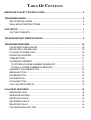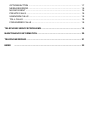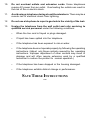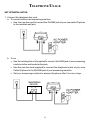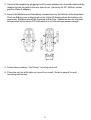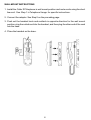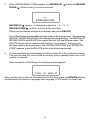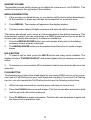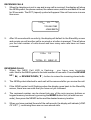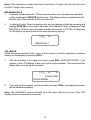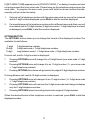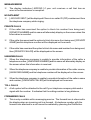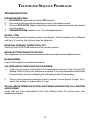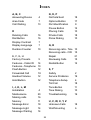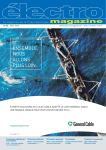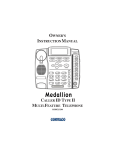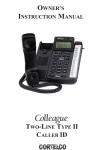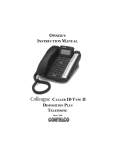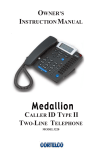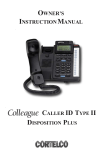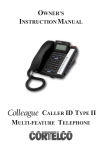Download Cortelco CALLER ID TYPE II Instruction manual
Transcript
OWNER’S INSTRUCTION MANUAL 7150 TRENDLINE E II CALLER ID TYP YPE THANK YOU FOR PURCHASING THE 7150 TRENDLINE CALLER ID TYPE II TELEPHONE We want you to know all about your new 7150 Trendline Telephone, how to install it, the features it provides, and the services you can expect from its use. We have included this information in your Owner’s Instruction Manual. PLEASE READ BEFORE INSTALLING AND USING YOUR NEW TELEPHONE EQUIPMENT. TABLE OF CONTENTS IMPORTANT SAFETY INSTRUCTIONS ............................................................. 2 TELEPHONE USAGE ............................................................................................ 4 SETUP/INSTALLATION ................................................................................ 4 WALL MOUNT INSTRUCTIONS ................................................................... 6 UNIT SETUP ........................................................................................................ 7 FACTORY PRESETS ................................................................................... 7 TELEPHONE PART IDENTIFICATION ................................................................ 9 TELEPHONE FEATURES ................................................................................... 10 PULSE AND TONE DIALING ...................................................................... 10 RECEIVING A PHONE CALL ..................................................................... 10 PLACING A PHONE CALL ......................................................................... 10 DURATION COUNTER ................................................................................ 10 TONE BUTTON ........................................................................................... 11 AUTOMATIC MEMORY ............................................................................... 11 TO STORE A PHONE NUMBER IN MEMORY ......................................... 11 TO DIAL A PHONE NUMBER IN MEMORY ............................................. 11 HANDSET VOLUME BUTTON ................................................................... 12 REDIAL BUTTON ....................................................................................... 12 PAUSE BUTTON ........................................................................................ 12 HOLD BUTTON .......................................................................................... 12 FLASH BUTTON ........................................................................................ 12 CALL WAITING DISPLAY ......................................................................... 13 CALLER ID FEATURES ..................................................................................... 14 MESSAGE LIGHT ....................................................................................... 14 MESSAGE WAITING .................................................................................. 14 RECEIVING CALLS .................................................................................... 15 REVIEWING CALLS .................................................................................... 15 DELETING CALLS ..................................................................................... 16 CALLBACK/DIAL BUTTON... .................................................................... 16 OPTIONS BUTTON .................................................................................... MESSAGE ERROR ..................................................................................... NO DATA SENT ......................................................................................... PRIVATE CALLS ........................................................................................ UNKNOWN CALLS .................................................................................... TOLL CALLS ............................................................................................. FORWARDED CALLS ................................................................................ 17 18 18 18 18 18 18 TELEPHONE SERVICE PROBLEMS ................................................................. 19 MAINTENANCE INFORMATION ....................................................................... 20 TELEPHONE REPAIR ......................................................................................... 21 INDEX ............................................................................................................. 22 IMPORTANT SAFETY INSTRUCTIONS Always follow basic safety precautions when using your telephone equipment to reduce the risk of fire, electrical shock, and injury. 1. Read and understand all instructions in the Owner’s Instruction Manual. Read all warnings and follow all instructions marked on the product. 2. Unplug this product from the wall outlet before cleaning. Use a damp cloth for cleaning. Do not use liquid or aerosol cleaners. 3. Do not use the telephone near water. For example, do not use near a bathtub, wash bowl, kitchen sink, laundry tub, swimming pool, or in a wet basement. 4. Do not place this product on an unstable cart or stand. The product may fall causing serious damage to the product. 5. Use only the type power source indicated on the label. If you are not sure of the type power supply to your home, consult your dealer or local power company. 6. Do not place any objects on the telephone line cord. Do not locate the telephone where the line cord will be walked on. 7. Do not block or cover ventilation slots and openings in the bottom of the telephone. The openings should never be blocked by placing the telephone on a bed, sofa, rug, or other similar surfaces. The telephone should never be placed near or over a radiator or heat register. The telephone should never be placed in a built-in installation unless proper ventilation is provided. 8. Never spill liquid on the telephone or push objects of any kind through ventilation slots. Liquid or objects may touch dangerous voltage points or short out parts that could result in a risk of fire or electrical shock. 9. Do not disassemble this product. Opening or removing covers may expose you to dangerous voltages or other risks. Incorrect reassembly can cause electrical shock when the product is subsequently used. 2 10. Do not overload outlets and extension cords. Some telephones require AC power from an outlet. Overloading the outlets can result in the risk of fire or electric shock. 11. Avoid using a telephone during a local thunderstorm. There may be a remote risk of electrical shock from lightning. 12. Do not use a telephone to report a gas leak in the vicinity of the leak. 13. Unplug the telephone from the wall outlet and refer servicing to qualified service personnel under the following conditions: • When the line cord is frayed or plugs damaged. • If liquid has been spilled into the telephone. • If the telephone has been exposed to rain or water. • If the telephone does not operate properly by following the operating instructions. (Adjust only those controls covered by the operating instructions. Improper adjustment of other controls may result in damage and will often require extensive work by a qualified technician to restore the product to normal operation.) • If the telephone has been dropped or the housing damaged. • If the telephone exhibits distinct change in performance. SAVE THESE INSTRUCTIONS 7150 3 TELEPHONE USAGE SET UP/INSTALLATION 1. Connect the telephone line cord. a. To connect without an answering machine. • Use the new line cord to connect the PHONE jack of your new caller ID phone to the modular wall jack. b. To connect with an existing answering machine. • Use the existing line cord supplied to connect the LINE jack of your answering machine to the wall modular line jack. • Use the new line cord supplied to connect the telephone’s jack of your new Caller ID phone to the PHONE jack of your answering machine. • Set your answering machine to answer the phone after 2 or more rings. ANSWERING DEVICE L P 4 2. Connect the adaptor by plugging the AC power adaptor into the wall outlet and the adaptor tip into the jack at the rear side of unit. (Use only 9V DC. 200mA, center positive Class 2 adapter.) 3. Insert 4 AA Batteries into the battery compartment on the bottom of the telephone. The Low Battery icon is displayed on the Caller ID display when the battery voltage is low. Batteries should be replaced at that time. (Batteries are not required for operation but to insure CID information is not lost during a power outage.) 4. Follow the procedure “Unit Setup” to set up your unit. 5. Place the unit on a flat table or mount it on a wall. Refer to page 6 for wall mounting instructions. 5 WALL MOUNT INSTRUCTIONS 1. Install the Caller ID Telephone in wall mount position and route cords using the short linecord. See Step 1 in Telephone Usage for specific instructions. 2. Connect the adaptor. See Step 2 on the preceding page. 3. Push out the handset hook and reattach in opposite direction for the wall mount position, plug the coiled cord into the handset, and then plug the other end of the cord into the case. 4. Place the handset on the base. 6 UNIT SETUP FACTORY PRESETS The following table shows you the factory settings for your unit: Display Setting Language English LCD Contrast 3 Area Code No Setting After the adaptor is connected, the display will show as indicated below for setting. If you have previously applied power, press the review buttons simultaneously to enter Setup. 1. [SELECT LANGUAGE] appears on the display. Press the REVIEW UP ( ) to select ESP/Spanish or REVIEW DOWN ( ) to select ENG/English. A check mark designates the current selection. Then press the DELETE button to confirm the selection. √ ENG SELECT LANGUAGE 2. When [LCD CONTRAST] appears, press REVIEW UP ( ESP ) button to set the contrast darker, and then you can press REVIEW DOWN ( ) button to set the contrast back to the preset or lighter. The current selection will flash. Press DELETE to confirm and the screen will display the next option. The factory preset is 3. 1 2 3 4 5 LCD CONTRAST 7 3. When [ENTER AREA CODE] appears, use REVIEW UP ( ) button and REVIEW DOWN ( ) button to set your local area code. --ENTER AREA CODE REVIEW UP ( ) button - to change the digit from -. 0, 1, 2, -9 REVIEW DOWN ( ) button - to move to the next digit. When you are finished setting the local area code, press DELETE. This Caller ID allows three additional area codes to be programmed. After pressing DELETE, “ENTER 2ND CODE” will be displayed for programming. Use REVIEW UP, REVIEW DOWN, and DELETE to program the 2nd, 3rd, and 4th area codes. The DELETE button can be used as a skip feature. For example, if there are only two area codes to be programmed, when “ENTER 3RD CODE” and “ENTER 4TH CODE” appears, press the DELETE button to skip the programming. 4. The time and date are automatically set when a Caller ID (CID) number is received. The unit will keep the current time accurately, and is updated each time a CID number is received. Upon completion of the Setup, the following screen appears: TOTAL: 00 NEW: 00 After you have set up the unit completely for the first time, press the REVIEW buttons simultaneously to review or reprogram the Language, LCD Contrast or Area Code. 8 TELEPHONE PART IDENTIFICATION Customized Logo New Call LED Message LED Caller ID Display Review Buttons Options Button Dial Button Delete Button OneTouch Memory Buttons Tone/Pulse Switch Handset Volume Tone Button Memory Index Redial/Pause Ringer Volume Memo Hold Flash 9 TELEPHONE FEATURES PULSE AND TONE DIALING 1. If your telephone line accepts a touch-tone dialing, set the PULSE/TONE switch to the Tone position. 2. If your telephone line requires a rotary (pulse) dialing, set the PULSE/TONE switch to the Pulse position. 3. If you are unsure which system you have, set the switch to the TONE position. Lift the handset. When you get a dial tone, dial a telephone number. If the dial tone continues, move the switch to PULSE, and then dial the telephone number again. 4. If you are using Pulse dialing and you want to make a tone entry after pulse dialing, press the * button once, then dial the number. RECEIVING A PHONE CALL 1. Be sure the RINGER switch is set to the MID or HI position. 2. When the phone rings and the caller’s information shows on the display window (refer to Using the Caller ID Function), lift the handset to begin your conversation. To insure you receive the Caller ID information correctly, do not answer until the Caller ID Data is observed in the display. 3. Set the Ringer switch to the OFF position when you do not want to be interrupted by the telephone ringing. Remember to set the ringer switch back to MID or HI when you want to receive calls again. PLACING A PHONE CALL 1. Lift the handset and wait for a dial tone. 2. Dial the telephone number you wish to call. The number will appear on the display window. Hang up the handset when you finish your call. DURATION COUNTER A built-in counter will time your call 6 seconds after you lift the handset or you dial a telephone number. 10 TONE BUTTON If the PULSE/TONE switch is set to the PULSE position, and you want to make a tone entry (ex. Telephone number into pager, access long distance, or tele-banking) after pulse dialing, press the TONE button (*) on the dial keypad once, then dial the number. The number dialed out will be changed to tone dialing automatically without setting the PULSE/TONE switch to TONE position. The unit will automatically return to pulse dialing mode after you hang-up. AUTOMATIC MEMORY To Store A Number In Memory: 1. Pick up the handset. Press and hold the MEMO button for more than 2 seconds. “MEMORY STORING” will appear on the display. 2. Dial the telephone number (15 digits maximum) to store in memory. Note: The memory locations can be chained together to store numbers of longer length. Numbers can be stored in either Tone or Pulse mode. If a pause is desired in the dialing sequence, press REDIAL/PAUSE. 3. Press MEMO again. 4. Press the desired memory location. • • 5. To store in an auto memory button (located under dial keypad) - Press 1, 2, or 3). The “IN DIRECT X” will appear to confirm the number location. To store in a keypad memory location - Press one of the keypad buttons (l, 2, 3, or 0). The “IN KEYPAD X” will appear to confirm the number location. Use the index located on the base unit to write in the name and memory location. To Dial A Phone Number In Memory 1. Lift the handset and wait for a dial tone. 2. Select any memory location. • • 3. To dial an auto memory button (located on the handset) - Press the desired auto memory button (1, 2, or 3). To dial a keypad memory location - press the MEMO button first, and then the desired keypad button (1, 2, 3.... or 0). The number will be displayed and dialed automatically. 11 HANDSET VOLUME The handset volume switch allows you to adjust the volume level to LO/MID/HI. The switch is located on the right side of the handset. REDIAL/PAUSE BUTTON 1. If the number you dialed is busy, or you want to call the last number dialed again, lift the handset, or press and release the hookswitch for a new dial tone. 2. Press REDIAL. The number will appear on the display window. 3. The last number called (32 digits maximum) will automatically be redialed. This button also allows you to insert a 3.6-second pause in the dialing sequence. This is particularly useful if you are connected to a PABX system where you must dial an access code (usually the number 9) to obtain an outside line. 1. Press the REDIAL/PAUSE button once and release at any point in the dialing sequence where a pause is desired. 2. The REDIAL/PAUSE button can be pressed more than once to create a longer pause. HOLD BUTTON 1. To place a call on hold, press the HOLD button and hang up the handset. The display will show “PHONE ON HOLD” and remain lighted until you resume your conversation. 2. To resume your conversation, lift the handset or that of any extension phone on the same line. FLASH BUTTON This telephone provides a line break signal for accessing PABX service or for convenient use of Call Waiting from your local telephone company. If you have Call Waiting service, you can operate the Call Waiting function per the following instructions. 1. While having a conversation, another party calls and you hear a tone. 2. Press the FLASH button once and release. The first conversation is placed on hold and the second call can be answered. 3. Press FLASH button again and release. The first caller can be spoken to again and the second call is placed on hold. 12 Note: If you also have subscribed to Call Waiting Caller ID service, please see the section on Call Waiting Display below. CALL WAITING DISPLAY In the past, if you had call-waiting service, a tone alerted you there was a new call coming while you were on an existing call. Now our Call Waiting Caller ID not only tells you there is another call waiting, but lets you know who the caller is before you answer it. The call waiting information will be shown on the unit’s display. The CALL WAITING (CW) symbol will flash for 16 seconds along with the telephone number and name of the person who is on call waiting. Press the FLASH button to put the existing call on hold and answer the new call. No matter whether you answer the call or not, the Call Waiting Caller ID will store the call information for future reference. Note: Make sure you have subscribed to both Call Waiting Caller ID and Caller ID service from your local telephone company. If you only have Caller ID service, the unit works for Caller ID only. 13 CALLER ID FEATURES MESSAGE LIGHT An indicator marked NEW CALL will light up to let you know when there are new calls received. If you have a voice mailbox service with your telephone company, another indicator marked MESSAGE will flash to alert you to dial your telephone company to check your new messages. The MESSAGE indicator also monitors the unit’s situation. When the phone is in use, the MESSAGE indicator will be on continuously. If the indicator is flashing quickly, it means the phone is ringing. If it is not ringing and the light is flashing, the unit has experienced a power outage. MESSAGE WAITING This units MESSAGE WAITING DETECTION is for both FSK and Stutter Tone Systems. IF YOUR SERVICE IS FSK: 1. If you have a voice mailbox service from the phone company, the MESSAGE indicator will flash and [MESSAGE WAITING] will appear on the display for 20 seconds when a message waiting on signal from the Central Office is received. 2. The MESSAGE indicator will go off and [MSG WAITING OFF] will appear for 20 seconds if the message waiting off signal is sent from the Central office. IF YOU ARE IN AN AREA WHERE AN FSK SIGNAL IS NOT AVAILABLE: 1. This unit will check your line for a stutter dial tone every time you hang up or each time a call goes unanswered. The MESSAGE indicator will flash when there is a message waiting. 2. You may experience some delay in seeing the MESSAGE indicator light up even though there are messages in your mail box. This delay is due to regulatory matters and does not indicate a problem with the unit. This unit may not be activated or deactivated under certain conditions. For example, when you retrieve your message from an outside phone (not your own telephone number), the MESSAGE indicator may not be canceled when you return home. If you experience this situation, pick up the receiver and hang up. The MESSAGE indicator will cancel. 14 RECEIVING CALLS 1. When the telephone is not in use and a new call is received, the display will show the NEW symbol, the phone number, the callers name, and time and date of the call for 20 seconds. The RPT (repeat) symbol will appear if the call has come in more than once. 1:23PM 1/2 CALL # 01 123 456 7890 JOHN SMITH 2. After 20 seconds with no activity, the display will default to the Stand-By screen and remain on until another call is received or a button is pressed. This will show you the total number of calls stored and how many new calls have not been reviewed. 1:23PM 1/2 TOTAL: 01 NEW: 01 REVIEWING CALLS 1. When the NEW Call LED is flashing , you have new incoming calls. Next to the NEW symbol is the total number of new calls. Press the REVIEW UP ( ) or REVIEW DOWN ( ) button to review the incoming stored calls. 2. The NEW symbol attached to each call will be removed after you review the call. 3. If the NEW symbol is still flashing when the display goes back to the Stand-By screen, there are new calls that you have not yet reviewed. 4. The reviewed number can be stored into any of the auto memory buttons or keypad memory locations by pressing the MEMO button first (at least two sec onds), then press the MEMO button and the desired memory location. 5. When you have reached the end of the call records, the display will indicate [-END OF LIST- ] , confirming there are no more stored calls. 15 Note: If the telephone number received is more than 10 digits, the unit will only store the first 10 digits into memory. DELETING CALLS 1. To delete an individual call: When reviewing calls, you can delete an individual call by pressing the DELETE button twice. The display will be erased line by line and the rest of the records will be renumbered. 2. To delete all calls: When reviewing calls, you can delete all calls by pressing and holding DELETE for more than 3 seconds. Then [DELETE ALL]’ will appear. Press DELETE to confirm you really want to erase all records. [-NO CALLS-] appears on the display to show there are no calls stored in memory. 1:23PM 1/2 DELETE ALL ? CALLBACK When reviewing received calls, there are two ways to dial the telephone numbers shown on the display by pressing DIAL. 1. With the handset in its cradle (on-hook), press DIAL. [PICKUP PHONE...]” will appear in the LCD display to ask you to pick up the handset. The number will be dialed after you pick up the handset. 1:23PM 1/2 CALL # 01 123 456 7890 PICKUP PHONE ... 2. If you pick up the handset, review the calls, and press DIAL, the displayed number will be dialed immediately. Note: The HANDSET symbol will light up in the upper left hand corner of the LCD display when the handset is picked up. 16 If [SET AREA CODE] appears prior to [PICKUP PHONE...]” or dialing, it means you have not programmed the local area code. Please hang up the telephone and program the area code. To program the area code, press and hold the review buttons simultaneously until you enter the setup. 1. If a local call (a telephone number with the same area code as you set) is reviewed and its 7-digit number displayed, press DIAL to dial the number displayed. 2. If a long distance call (a telephone number with a different area code than you set) is reviewed and its 10-digit number (3-digit area code + 7-digit telephone number) is displayed, press DIAL to dial the number displayed. OPTIONS BUTTON The OPTIONS button allows you to change the format of the displayed number The available format follows: 7-digit 10-digit 11-digit 7-digit telephone number. 3-digit area code + 7-digit telephone number. long distance code 1 + 3-digit area code + 7digit telephone number. If a local call, and its 7-digit number is displayed: • Pressing OPTIONS once will change it to a 10-digit format (your area code + 7-digit number). • Pressing OPTIONS twice will change it to an 11-digit number (1 + your area code + 7-digit telephone number). • Pressing OPTIONS three times will go back to the original 7-digit telephone number. If a long distance call, and its 10-digit number is displayed, • Pressing OPTIONS once will change it to an 11-digit number (1+ 3-digit area code + 7-digit telephone number). • Pressing OPTIONS twice will remove the 3-digit area code and change to display only the 7-digit telephone number. • Pressing OPTIONS three times will go back to the original 10-digit number. When the desired format of the telephone number is reached, press DIAL to dial the displayed number. 17 MESSAGE ERROR • The display indicates [-ERROR-] if your unit receives a call that has an error in the transmission or reception. NO DATA SENT • [-NO DATA SENT-] will be displayed if there is no caller ID (CID) number sent from the telephone company while ringing. PRIVATE CALLS • • • If the caller has exercised the option to block his number from being sent, [PRIVATE NUMBER] and his name will alternately display on the screen when this information is received. If the caller has exercised the option to block his name from being sent, [PRIVATE NAME] and his telephone number will be displayed on the screen. If the caller has exercised the option to block his name and number from being sent, then [PRIVATE CALLER] will be displayed on the screen. UNKNOWN CALLS • • • When the telephone company is unable to provide information of the caller s telephone number, [UNKNOWN NUMBER] and his name will alternately display on the screen when this information is received. When the telephone company is unable to provide information of the caller s name, [UNKNOWN NAME] and his telephone number will be displayed on the screen. When the telephone company is unable to provide information of the caller s name and number, [UNKNOWN CALLER] will be displayed on the screen. TOLL CALLS • A toll symbol will be attached to the call if your telephone company delivered a signal with the number. It indicates that the calling number is long distance. FORWARDED CALLS • This is only a vailable with a messaging service. The forward icon is observed in the display when an incoming call is a forward. A telephone number with the forward icon attached to a call cannot be redialed by pressing the Dial Button. 18 TELEPHONE SERVICE PROBLEMS TROUBLESHOOTING PHONE DOES NOT RING 1. HI/LOW/OFF ringer switch is set to OFF position 2. Line cord is disconnected at telephone outlet or at telephone end. 3. Phone is OFF HOOK. Make certain the hookswitch is depressed when the handset is in the cradle. 4. SPEAKERPHONE indicator is on. Turn off speakerphone. NO DIAL TONE Wire is disconnected at telephone jack or at wall jack. Test the telephone in a different wall jack. If it works, the first jack may be defective. HAVE DIAL TONE BUT CANNOT DIAL OUT Check if the PULSE/TONE switch is at the correct position. REDIAL BUTTON DOES NOT FUNCTION The telephone may have been momentarily disconnected from the telephone jack. BLANK SCREEN Check if the adaptor is connected properly CALLERS ARE NOT DISPLAYED ON THE SCREEN 1. Verify that you have subscribed to the appropriate service (Caller ID and Call Waiting Caller ID) from your telephone company. If you only subscribed to the Caller ID service this unit will not display the call waiting caller ID information. 2. Check if your answering machine is set to answer the call before 2 rings. If so, switch the setting to answer after 2 rings. NO CALLER INFORMATION IS DISPLAYED WHEN HEARING THE CALL WAITING AUDIO SOUND Verify that you have subscribed to the Call Waiting Caller ID service from your telephone company. 19 MESSAGE ERROR HAPPENS FREQUENTLY Caller information was not transmitted properly. Check with your telephone company to see if there is a problem with your phone line. Since our special design will always retain your stored call records, we encourage you to disconnect all the telephone cords and adaptor; and then reinstall the unit step by step per this instruction manual before you ask for service. SPECIAL NOTE: The call records will not be erased when the adaptor is disconnected. A special E2PROM design allows the unit to always retain your stored call records after you disconnect the adapter MAINTENANCE INFORMATION Treat your telephone equipment with care for trouble-free performance. Avoid dropping the handset. Carefully place the handset on-hook after use. Avoid putting near heating appliances and devices that generate electrical noise (for example, motors and florescent lamps). Clean your telephone equipment with a damp cloth. Stains may be removed with a mild soap. Do not use liquid or aerosol detergents or cleaning agents. Do not expose to direct sunlight or moisture Retain the original package in case you need to ship it at a later date. 20 TELEPHONE REPAIR DO NOT ATTEMPT TO REPAIR THIS PRODUCT YOURSELF. Call Waiting Caller ID Telephones manufactured by CORTELCO must be returned to us for repair. You can return your telephone to CORTELCO for repair or replacement in accordance with our LIMITED WARRANTY. CORTELCO warrants THIS PRODUCT against defects in material and workmanship in accordance with our LIMITED WARRANTY. If your telephone is returned for repair, include a copy of your sales receipt containing the date-of-purchase. DO NOT INCLUDE THE ORIGINAL SALES RECEIPT. If date-of-purchase is not included, the factory date printed on the label on the bottom of your telephone will be used as the date-of-purchase. The factory date allows six months for distribution and sale of this product. If you return your telephone for repair, the warranty period is not extended. The original date-of-purchase continues to apply to your warranty. OUT-OF-WARRANTY REPAIR We will repair this product for a nominal fee after the LIMITED WARRANTY has expired if you send it to us in a complete and undamaged condition. The repaired Call Waiting ID will be shipped to you C.O.D., freight collect. RETURN-FOR-REPAIR PACKAGING If you are returning a unit to us for repair, package it carefully, in the original carton. Be sure to include your return address, a copy of the sales receipt showing date-of-purchase, and a note describing the problem you have with your Call Waiting Caller ID Telephone. Shipping must be prepaid. If the telephone is in warranty, it will be repaired or replaced, at our option, at no cost to you, and it will be returned shipping prepaid. Ship your Call Waiting Caller ID (shipping prepaid) to: CORTELCO REPAIRCENTER 1703 SAWYER ROAD CORINTH, MS 38834 21 INDEX A, B, C Answering Device Area Code Call Waiting 4 7 13 D Deleting Calls Dial Button Display Contrast Display Language Duration Counter 16 16 7 7 10 E, F, G, H Factory Presets Features - Caller ID Features - Telephone Flash Button Forwarded Call Handset Volume Hold Button 5 14 10 12 18 12 12 I, J, K, L, M Installation Maintenance Making calls Memory Message Error Message Light Message Waiting 4 20 16 11 18 14 14 22 N, O, P No Data Sent Options Button Part Identification Pause Button Placing Calls Private Calls Pulse Dialing 18 17 9 12 10 18 10 Q, R Receiving calls - Tele Receiving calls - CID Repair Reviewing Calls Redial Button 10 15 21 15 12 S, T Safety Service Problems Telephone Setup Toll Call Tone Button Tone Dialing Troubleshooting 2 19 4 18 11 10 19 U, V, W, X, Y, Z Unknown Calls Wall Mounting 18 6 LIMITED WARRANTY If you purchased this product new in the U.S. or Puerto Rico, CORTELCO warrants it against defects in material and workmanship for a period of one (1) year from the date of original purchase. This warranty is in lieu of all other express warranties. During the warranty period, CORTELCO agrees to repair or, at its option, replace the defective product, or any part of it without charge for parts or labor. This is your exclusive remedy. This warranty does not cover damage resulting from accident, misuse, abuse, improper installation or operation, lack of reasonable care, the affixing of any attachment not provided by CORTELCO with the product and loss of parts. The warranty is voided in the event any unauthorized person alters or repairs the unit. Telephone companies use different types of equipment and offer various types of services to customers. CORTELCO does not warrant that this product is compatible with the type of equipment of any particular phone company or the services provided by it. CORTELCO DISCLAIMS ANY IMPLIED WARRANTY, INCLUDING THE WARRANTY OF MERCHANTABILITY AND THE WARRANTY OF FITNESS FOR A PARTICULAR PURPOSE, AS OF THE DATE ONE YEAR FROM THE ORIGINAL PURCHASE OF THE PRODUCT. CORTELCO ASSUMES NO RESPONSIBILITY FOR ANY SPECIAL, INCIDENTAL OR CONSEQUENTIAL DAMAGES. THIS WARRANTY GIVES YOU SPECIFIC LEGAL RIGHTS, AND YOU MAY HAVE OTHER RIGHTS WHICH VARY FROM STATE TO STATE. If failure occurs and your Call Waiting Caller ID Telephone is in warranty, service shall be provided by returning it shipping prepaid to: CORTELCO Repair Center 1703 Sawyer Road Corinth, Mississippi 38834 The product will be repaired or replaced if examination by Corelco determines the product to be defective. 715021-TP2-27F CORTELCO