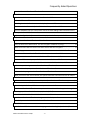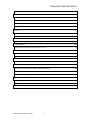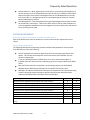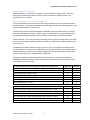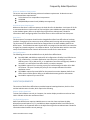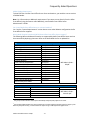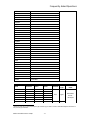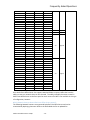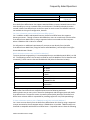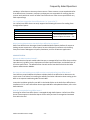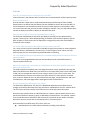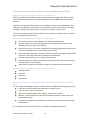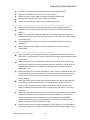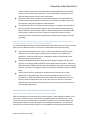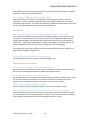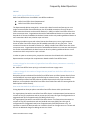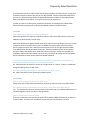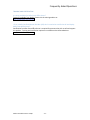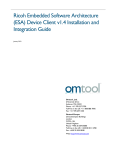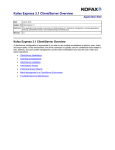Download Kofax Front Office Server FAQ
Transcript
Kofax Front Office Server 3.0 Frequently Asked Questions Contents GENERAL INFORMATION ................................................................................................................. 4 What is Kofax Front Office Server and what does it do? ............................................................ 4 What kinds of documents can Kofax Front Office Server process? ............................................ 4 What are some of the ways a business would use Kofax Front Office Server? .......................... 4 SYSTEM REQUIREMENTS ................................................................................................................. 5 What are the system requirements for Kofax Front Office Server? ........................................... 5 Supported Operating Systems ..................................................................................................... 5 Certified VMWare Configurations ............................................................................................... 6 Supported Databases for Enterprise Configurations .................................................................. 6 Minimum Hardware Requirements............................................................................................. 7 Hard Drive Space Requirements.................................................................................................. 7 Host Name ................................................................................................................................... 7 Port Configuration ....................................................................................................................... 7 CLIENT REQUIREMENTS ................................................................................................................... 7 Monitor Display Resolution ......................................................................................................... 7 Certified Web Browsers............................................................................................................... 7 Adobe Reader Requirement ........................................................................................................ 8 Can I install Kofax Front Office Server on a virtual machine? ..................................................... 8 Which Multi‐function Peripherals (MFPs) does Kofax Front Office Server support? ................. 8 Which Network Scanners does Kofax Front Office Server support? ......................................... 10 Can I use a document scanner with Kofax Front Office Server? ............................................... 11 Which document scanners are certified for WebScan? ............................................................ 11 If I have a document scanner with a TWAIN driver will this work with WebScan? .................. 11 Can I send faxes using Kofax Front Office Server (i.e. “scan to fax”)? ...................................... 12 Which back‐end destinations does Kofax Front Office Server support?................................... 12 ADMINISTRATION: ......................................................................................................................... 12 What is the Administration Console? ........................................................................................ 12 Do I have to install anything on my MFP to make it work with Kofax Front Office Server? ..... 12 Kofax Front Office Server FAQs ‐ 1 ‐ Frequently Asked Questions How do I license Kofax Front Office Server? ............................................................................. 12 FEATURES: ..................................................................................................................................... 13 How do I send documents to a destination from the MFP? ..................................................... 13 What are “Shortcuts”? .............................................................................................................. 13 How long does it take for shortcuts to be deployed on an MFP? ............................................. 13 Can I enter index information/index fields at the front panel of an MFP? ............................... 13 Can I use database look‐ups or drop‐down lists to facilitate adding index information at the front panel of an MFP? .............................................................................................................. 13 What is the “Send to Me” command that is displayed on the front panel of MFPs connected to Kofax Front Office Server? ......................................................................................................... 13 What is the Kofax Front Office Server Thin Client? ................................................................... 13 Does the Kofax Front Office Server Thin Client support validation scripting? .......................... 14 What file formats does the Kofax Front Office Server Web Client support? ............................ 14 Can I add pages to a scanned document or combine documents in the Web Client? ............. 14 Can I create “shortcuts” in the Thin Client like the ones I use at the MFP? ............................. 14 What is a coversheet and how does Kofax Front Office Server use this? ................................. 14 Can I turn off functionality or specific features in the Kofax Front Office? .............................. 14 POSITIONING KOFAX FRONT OFFICE SERVER – INCLUDING GENERAL SALES QUESTIONS............ 15 What is the positioning statement for Kofax Front Office Server? ........................................... 15 What are the value propositions for Kofax Front Office Server? .............................................. 15 What are the key target markets for Kofax Front Office Server? ............................................. 15 What are some of the main customer pain‐points that Kofax Front Office Server can help to solve? ......................................................................................................................................... 15 What would be the top 5 questions to help identify a Kofax Front Office Server opportunity? ................................................................................................................................................... 16 Overall why is Kofax Front Office Server unique in this market? .............................................. 16 How does Kofax Front Office Server compare to other solutions like eCopy that leverage the scanning capabilities of multi‐function peripherals (MFPs)? .................................................... 17 KOFAX FRONT OFFICE SERVER AND THE KOFAX PRODUCT FAMILY ............................................. 17 How does Kofax Front Office Server integrate with Kofax Capture? ........................................ 17 Is Kofax Capture included with Kofax Front Office Server? ...................................................... 18 LOCALIZATION ............................................................................................................................... 18 Is Kofax Front Office Server available in languages other than English (i.e. localized)? ........... 18 Kofax Front Office Server 3 FAQs ‐ 2 ‐ Frequently Asked Questions Is product documentation available in foreign languages? ...................................................... 18 DEMO AND EVALUATION VERSIONS ............................................................................................. 18 Is there an evaluation version available and how do I order it? ............................................... 18 What functionality is limited in the evaluation version? .......................................................... 18 How do I extend my evaluation license if needed? .................................................................. 18 How do I upgrade from an evaluation version to a production version of the software? ....... 18 PRICING.......................................................................................................................................... 19 How is Kofax Front Office Server priced? .................................................................................. 19 Is there a charge for the number of pages Kofax Front Office Server processes on a monthly or annual basis? ............................................................................................................................. 19 Is there a charge for the number of images that are passed from Kofax Front Office Server to Kofax Capture? .......................................................................................................................... 19 How much does Kofax Front Office Server cost? ...................................................................... 19 LICENSING ...................................................................................................................................... 20 How is Kofax Front Office Server licensing controlled? ............................................................ 20 Do I need to purchase additional server licenses if I want to install Kofax Front Office Server Enterprise on additional machines in a clustered environment? ............................................. 20 Do I need a hardware key (dongle) to license Kofax Front Office Server? ................................ 20 PURCHASING ................................................................................................................................. 20 How do I place an order for Kofax Front Office Server? ........................................................... 20 Do I need to purchase a maintenance contract when I order Kofax Front Office Server? ....... 20 How are maintenance contracts priced? .................................................................................. 20 TRAINING AND CERTIFICATION ..................................................................................................... 21 Is training available for Kofax Front Office Server? ................................................................... 21 If I am a Kofax Certified Solution Provider (CSP) don’t I need to be certified to sell and deploy Kofax Front Office Server? ......................................................................................................... 21 Kofax Front Office Server 3 FAQs ‐ 3 ‐ Frequently Asked Questions GENERAL INFORMATION What is Kofax Front Office Server and what does it do? Kofax Front Office Server enables customer facing employees to trigger back office, business processes directly from familiar, front office equipment such as digital copiers and desktop scanners. Kofax Front Office Server unites the following components in the document capture, collaboration and routing process: Extends Kofax Capture workflows and processes to the front panel of multifunction peripherals (MFPs) and a thin client scan application to remote offices and distributed branches. Leverages the Kofax Capture platform for advanced document processing options like classification, data extraction, PDF conversion, and release to ECM systems, workflows, or line of business applications. Personalized user interface options that improve the efficiency of document‐driven processes Scan‐to‐Email, Scan‐to‐Fax, and Scan‐to‐Folder. Provides a single‐vendor solution for document capture, collaboration and routing. What kinds of documents can Kofax Front Office Server process? Kofax Front Office Server can process documents that were scanned and converted to images using a multi‐function peripheral (MFP), network scanner, or document scanner, in addition to images and electronic documents that imported into the thin client. What are some of the ways a business would use Kofax Front Office Server? Kofax Front Office Server helps to automate document‐driven business processes that involve paper and/or electronic documents and are typically carried out by knowledge workers in the front office. The following list provides some examples of how Kofax Front Office Server could be used in a real‐world environment: Any Kofax Capture defined business process or workflow can now be extended to the Kofax Front Office Server. Financial Services – the new account opening process and loan origination process requires applicants to provide hard copies of documents like proof of employment, a driver’s license, or documents with a signature. Even if this is an electronic process or workflow, Kofax Front Office Server can convert these paper documents to an electronic format and deliver them to the systems that are driving the workflow. Proof of delivery (POD) – “Wet signatures” are often required as proof of a delivery before a customer will pay an invoice from a supplier. Kofax Front Office Server provides the ability to remotely capture documents like delivery notes, covert them to an image, and submit them to an invoice approval workflow or ERP system helping reduce the time and cost of the invoice approval cycle. Expense Reimbursement – Kofax Front Office Server removes the complexity for employees that need to scan receipts to a system that tracks travel and other business‐ related expenses. Users are able to see an expense report workflow right at the touch screen panel of a MFP and scan the expense report and supporting documents like receipts directly to the system that manages the expense reporting routing and approval process. Kofax Front Office Server 3 FAQs ‐ 4 ‐ Frequently Asked Questions Human Resources – Many organizations cannot rely on a centralized scanning facility or service bureau to scan HR‐related documents with sensitive or confidential information. Kofax Front Office Server allows knowledge workers in the HR department to securely scan from a MFP or a workgroup scanner to a centralized capture system or a Human Resource Management System. Case Management – Case management forms and supporting documents often need to be reviewed by a case worker. Kofax Front Office Server is able to route documents to a case management workflow to ease the integration of process documents and ensures timely servicing of case load. SYSTEM REQUIREMENTS What are the system requirements for Kofax Front Office Server? Kofax Front Office Server must be installed on a server that meets the requirements in this section. Supported Operating Systems The following table shows the operating systems certified and supported for use with Kofax Front Office Server. Note the following: This list represents the minimum requirement for each operating system family and edition. This list does not specify each version and service pack available, only the minimum requirement. If you are installing Kofax Front Office Server on a server where Kofax Capture is installed, make sure that the server’s operating system also supports Kofax Front Office Server. Microsoft Cluster Services is supported in all operating systems, but certified with Windows Server 2003 Enterprise Edition (32 and 64‐Bit) with Service Pack 2. Although not explicitly tested, Kofax offers technical support for the indicated operating systems. Operating systems marked as certified represent those which have been explicitly tested with Kofax Front Office Server functionality. Operating System Supported Certified Windows Server 2008 Enterprise Edition with Service Pack 1 X X Windows Server 2008 Enterprise x64 Edition (64‐Bit) with Service Pack 1 X X Windows Server 2008 Standard Edition with Service Pack 1 X Windows Server 2008 Standard x64 Edition (64‐Bit) with Service Pack 1 X Windows Server 2003 Enterprise Edition with Service Pack 2 X X Windows Server 2003 Enterprise x64 Edition (64‐Bit) with Service Pack 2 X X Windows Server 2003 Standard Edition with Service Pack 2 X Windows Server 2003 Standard x64 Edition (64‐Bit) with Service Pack 2 X Windows XP Professional with Service Pack 3 (internal and evaluation use only) Kofax Front Office Server 3 FAQs ‐ 5 ‐ Frequently Asked Questions Certified VMWare Configurations VMWare ESX Server 3.5 has been certified for use with Kofax Front Office Server, which has been explicitly tested with Kofax Front Office Server functionality. VMWare Server 2.0 is supported, but not certified. Supported Databases for Enterprise Configurations The type of database used by Kofax Front Office Server depends on the type of database used by Kofax Capture. If you have the databases for Kofax Capture shown in the following table, they can be used by Kofax Front Office Server. If Kofax Capture uses the standard database or IBM DB2, Kofax Front Office Server is installed with Microsoft SQL Server Express. If Kofax Capture is installed with any other database that is not supported by Kofax Front Office Server, Kofax Front Office Server cannot be installed. After installation, you can use the Kofax Front Office Server Utilities to change Kofax Front Office Server to another type of database. Refer to the Kofax Front Office Server Administrator’s Guide for information. The database should also match the type of license. If you are using Kofax Front Office Server and Kofax Capture in an Enterprise configuration, you should use an Enterprise database such as Microsoft SQL Server Enterprise or Oracle Real Application Cluster (RAC). Microsoft SQL Server Express can only be used in a Departmental configuration. Although not explicitly tested, Kofax offers technical support for all supported databases. Databases marked as certified represent those which have been explicitly tested against Kofax Front Office Server functionality. Databases Supported in an Enterprise Configuration (Single‐Server) Supported Certified Microsoft SQL Server 2008 – 32‐bit X Microsoft SQL Server 2008 – 64‐bit X X Microsoft SQL Server 2005 – 32‐bit X Microsoft SQL Server 2005 – 64‐bit X X Microsoft SQL Server Express 2008 – 32‐bit X X Oracle 10g Release 2 – 32‐bit X Oracle 10g Release 2 – 64‐bit X X Databases Supported in an Enterprise Configuration (Cluster) Supported Certified Microsoft SQL Server 2008 with Microsoft Cluster Services – 32‐bit X Microsoft SQL Server 2008 with Microsoft Cluster Services – 64‐bit X X Microsoft SQL Server 2005 with Microsoft Cluster Services – 32‐bit X Microsoft SQL Server 2005 with Microsoft Cluster Services – 64‐bit X Oracle Real Application Cluster (RAC) 10g – 32‐bit X Oracle RAC 10g – 64‐bit X X Kofax Front Office Server 3 FAQs ‐ 6 ‐ Frequently Asked Questions Minimum Hardware Requirements The server must meet the following minimum hardware requirements. Production servers should exceed these requirements. 2 GHz Pentium 4 or compatible microprocessor 2 GB RAM 100/1000 Mbps network card (10 Mbps not supported) Hard Drive Space Requirements Make sure that there is sufficient space on the hard drive for the database. A minimum of 25 GB is recommended as an initial amount of free hard drive space. Additional space will be needed as the database grows. Refer to the Kofax Front Office Server Administrator’s Guide for information about configuring Kofax Front‐Office Server to allow sufficient free drive space. Host Name The host name of a computer should not be changed after Kofax Front Office Server has been installed. Changing the host name may cause problems with licensing and connecting to MFPs. The host name of an MFP also should not be changed after it has been added to Kofax Front Office Server. The KFS Administration Console does not recognize that the MFP’s host name has changed, but instead recognizes it as a different device. If you add the device with the new host name, the KFS Administration Console will have two records for the same device. Port Configuration The following ports must be available for use by Kofax Front Office Server: Ports 80, 8080, and 1099 are required for all configurations of Kofax Front Office Server. If IIS, a Web server, or another application uses these ports, reconfigure it to use different ports. If IIS, a Web server, or an application cannot be reconfigured, disable or uninstall it or install Kofax Front Office Server on another computer. Port 8009 is required if you are using a proxy for load balancing with either IIS or IBM HTTP Server. This port is used by the proxy for the transport between IIS and the application server. Port 8888 is required by some MFPs for the network connection between Kofax Front Office Server and the device. Refer to the MFP administrator guide for information. Port 8443 is required if you use HTTPS. CLIENT REQUIREMENTS This version of Kofax Front Office Server provides browser‐based applications, the thin client and the Administration Console, which require the following. Monitor Display Resolution To view client software correctly in a browser, the monitor display resolution must be at least 1024 x 768 with 16‐bit color and Normal fonts. Certified Web Browsers Kofax Front Office Server requires a Web browser to run thin clients and view the Help. Microsoft Internet Explorer 6.0, 7.0, and 8.0 have been tested with Kofax Front Office Server. Mozilla Firefox is not supported. Refer to the Kofax Front Office Server Administrator’s Guide for information about browser security settings. Kofax Front Office Server 3 FAQs ‐ 7 ‐ Frequently Asked Questions Adobe Reader Requirement To view PDF files on Kofax Front Office Server client workstations, you need the current version of Adobe Reader. Note: For information on additional requirements if you want to scan directly from the Kofax Front Office (using the feature called WebScan), see the Kofax Front Office Server Administrator’s Guide. Can I install Kofax Front Office Server on a virtual machine? Yes. See the “System Requirements” section above to see what VMware configurations Kofax Front Office Server supports. Which Multi‐function Peripherals (MFPs) does Kofax Front Office Server support? The following MFPs and Network Scanners are supported by Kofax Front Office Server and can be customized by deploying shortcuts. Refer to the Kofax Web site for an updated list. HP Model 9200c Digital Sender 9250c Digital Sender Color LaserJet 4730 MFP Color LaserJet 9500mfp LaserJet 4345mfp LaserJet 9040mfp LaserJet 9050mfp Color LaserJet CM4730 MFP LaserJet M9040 MFP LaserJet M9050 MFP LaserJet M3035mfp LaserJet M4345mfp LaserJet M5035mfp Color LaserJet CM6030 MFP Color LaserJet CM6040 MFP Color LaserJet M3530 MFP ScanJet Enterprise 7000N Group Number1 Group 10 Group 20 Group 10 Group 10 Group 10 Group 10 Group 10 Group 20 Group 20 Group 20 Group 20 Group 20 Group 20 Group 40 Group 40 Group 50 Installation Guide MFP Admin Guide ‐ HP.pdf Lexmark/InfoPrint2 Lexmark Model X422 X466de X466dte X466dwe InfoPrint Model ‐ Installation Guide MFP Admin Guide ‐ Lexmark.pdf 1 The group number indicates which Open eXtensibiltiy Platform (OXP) software to install. 2 The Lexmark/InfoPrint MFP must have a hard drive to provide sufficient storage space for images. If the MFP only has flash memory, install a hard drive before using it with Kofax Front Office Server. Kofax Front Office Server 3 FAQs ‐ 8 ‐ Frequently Asked Questions X620e X634dte and X634e X646e and X646dte X646ef X651de X652de X654de X656de X656dte X658dfe X658dme X658dtfe X658dtme X734de X736de X738de X738dte X772e X782e X820e X830e X850e X852e X854 X854e X860de 3 X860de 4 X862de 3 X862de 4 X864de 3 X864de 4 X940e X945e ‐ ‐ 1570 MFP (with and without MICR 50) 1572 MFP ‐ 1764 MFP ‐ ‐ 1540 MFP 1560 MFP ‐ 1580 MFP 1759 MFP 1769 MFP 3 Ricoh Family (Includes Gestetner, Savin, and Lanier) Ricoh Gestetner Savin Lanier MP C2050 MP C2550 MP C2800 MP C3300 MP C4000 MP C5000 MP 2550SP MP C2050 MP C2550 MP C2800 MP C3300 MP C4000 MP C5000 MP 2550SP C9020 C9025 C2828 C3333 C4040 C5050 9025 LD520C LD525C LD528C LD533C LD540C LD550C LD425 3 Platform Card Type 4.1x Type I 4.1x Type F Installation Guide MFP Admin Guide ‐ Ricoh.pdf Make sure that you are using the platform type indicated. If you need to install an Embedded Software Architecture card, use the type indicated. Kofax Front Office Server 3 FAQs ‐ 9 ‐ Frequently Asked Questions MP 3350SP MP 4000SP MP 5000SP MP 2851SP MP 3351SP MP 4001SP MP 5001SP MP C6000 MP C7500 Pro C900S SP C420DN SP 8200DN 615C SP C410DN SP C411DN SP 4100NL SP 4100SF SP 4100SFL SP 4110SF SP C811DN SP 8100 DN SP 9100 DN SP 4100N SP 4110N MP C2000 MP C2500 MP C3000 MP C3500 MP C4500 MP 5500 MP 6000 MP 6500 MP 7000 MP 7500 MP 8000 MP 9000 MP 1100 MP 1350 Pro 906EX Pro 1106EX Pro 1356EX MP 3350SP MP 4000SP MP 5000SP MP 2851SP MP 3351SP MP 4001SP MP 5001SP MP C6000 MP C7500 Pro C900S N/A SP 8200DN GS106 C7526dn C7531dn P703nL TBD TBD TBD C7640nD P7245 P7675 P71031n P71035n N/A DSc525 DSc530 DSc535 DSc545 DSm755 MP 6000 DSm765 MP 7000 DSm775 MP 8000 DSm790 DSm7110 DSm7135 Pro 906EX Pro 1106EX Pro 1356EX 9033 9040 9050 9228SP 9233SP 9240SP 9250SP C6055 C7570 Pro C900S SP C400DN MLP150DN SGC1506 CLP27DN CLP31DN MLP31nL MLP31SF MLP31SFL MLP36SF CLP240D MLP145 MLP175 MLP31n MLP36n C2020 C2525 C3030 C3535 C4540 8055 8060 8065 8070 8075 8080 8090 8110 8135 Pro 906EX Pro 1106EX Pro 1356EX LD433 LD040 LD050 LD528SP LD533SP LD140SP LD150SP LD260C LD275C Pro C900S SP C400DN LP150dn LD215c LP226cn LP231cn LP131nL LP131SF LP131SFL LP136SF LP440c LP145n LP275hdn LP131n LP136n LD420C LD425C LD430C LD435C LD445C LD255 LD260 LD265 LD270 LD275 LD280 LD190 LD1110 LD1135 Pro 906EX Pro 1106EX Pro 1356EX 4.1x 4.1x Type H Type G 2.x Type D 2.x Type C Since Kofax Front Office Server also supports watched folders as inputs, MFPs that have the ability to scan to a network share can also be used. The ability to deploy shortcuts created in Kofax Front Office Server to the front panel or touch screen of a MFP is not available in this type of configuration, however. Which Network Scanners does Kofax Front Office Server support? The following Network Scanners are supported by Kofax Front Office Server and can be customized by deploying shortcuts. Refer to the Kofax Web site for an updated list. Kofax Front Office Server 3 FAQs ‐ 10 ‐ Frequently Asked Questions Fujitsu (Network Scanner) Model fi‐6000NS fi‐6010N Installation Guide NS Admin Guide ‐ Fujitsu.pdf Since Kofax Front Office Server also supports watched folders as inputs, Network Scanners that have the ability to scan to a network share can also be used. The ability to deploy shortcuts created in Kofax Front Office Server to the front panel or touch screen of a Network Scanner is not available in this type of configuration, however. Can I use a document scanner with Kofax Front Office Server? Yes. In addition to MFPs and Network Scanners, Kofax Front Office Server also supports document scanners. Through a feature called WebScan, users can scan directly from the Kofax Front Office Server Web Client by using a supported scanner connected to a local computer where a TWAIN or VRS 4.2 driver is installed. For information on additional requirements if you want to scan directly from the Kofax Front Office Server Web Client (using the feature called WebScan), see the Kofax Front Office Server Administrator’s Guide. Which document scanners are certified for WebScan? To ensure the best image quality, it is recommended that you use WebScan with VRS 4.2 or VRS 4.5. The following scanners are currently certified for use with WebScan. The list identifies with an asterisk (*) those scanners that are bundled with VRS (either Professional or Basic). Document Scanners (WebScan) Manufacturer Model Canon DR‐2010C DR‐2510C Fujitsu fi‐6130* fi‐6140* HP ScanJet N9120* Kodak SCANMATE i1120 SCANMATE i1420 Visioneer 9750* Patriot 470* Xerox DocuMate 272* Note: Kofax Front Office Server certified scanners have the following attributes: Kofax maintains two or more units in‐house for development and testing purposes with Kofax Front Office Server. The specific scanner is tested by Kofax Quality Assurance for Kofax Front Office Server releases. Kofax is responsible for providing support for any field reported bugs. If I have a document scanner with a TWAIN driver will this work with WebScan? Yes. Users can scan directly from the Kofax Front Office Server thin client by using a supported scanner connected to a local computer where a TWAIN driver is installed. TWAIN scanners are classified as compatible with Kofax Front Office Server. Compatible scanners have the following Kofax Front Office Server 3 FAQs ‐ 11 ‐ Frequently Asked Questions attributes: Kofax does not inventory these scanners. These scanners are not tested with Kofax Front Office Server. Customers, end‐users, and partners are responsible for verifying that the scanner works with their version of Kofax Front Office Server. Kofax is not responsible for any field‐reported bugs. Can I send faxes using Kofax Front Office Server (i.e. “scan to fax”)? Yes. Kofax Front Office Server currently supports the following fax servers for sending faxes through Kofax Capture: Fax Servers Model Installation Guide Kofax Communication Server See documentation for Kofax Biscom FAXCOM Fax Server Capture Export Connector – Fax RightFax (Open Text Fax Server) Which back‐end destinations does Kofax Front Office Server support? Kofax Front Office Server leverages the well established Kofax Capture platform for export to leading content repositories. Kofax Capture has over 100 export connectors to the leading Enterprise Content Management Systems, Databases, and Line of Business Applications. ADMINISTRATION: What is the Administration Console? The Administration Console enables administrators to manage Kofax Front Office Server and the input devices (e.g. MFPs), users, deployment of Kofax Capture workflows, and the definition of thin client permissions. The Administration Console can be launched from within the Kofax Capture Administration Module. Do I have to install anything on my MFP to make it work with Kofax Front Office Server? Your MFP may require additional software to display Kofax Front Office Server buttons on the touch screen. Instructions for installing the software and other information about setting up the MFP are in separate installation guides for each MFP. Locate the installation guide for your MFP in the Guides folder on the Kofax Front Office Server Installation CD. For more information about supported MFPs and updated software, refer to the Kofax Web site. How do I license Kofax Front Office Server? Licensing for Kofax Front Office Server is managed through Kofax Capture. Kofax Front Office Server licenses appear in the Kofax Capture license utility and can be managed and activated from within the tool. Kofax Front Office Server 3 FAQs ‐ 12 ‐ Frequently Asked Questions FEATURES: How do I send documents to a destination from the MFP? Create shortcuts in the Administration Console that are associated with a Kofax Capture process. What are “Shortcuts”? Shortcut buttons enable users to send documents directly to Kofax Capture from the MFP. Administrators can define shortcut buttons that are available to anyone who uses the MFP. To create the buttons, use the Administration Console to create shortcuts. Create profiles, which are a set of shortcuts that you want to make available on the MFP. Then, use the Administration Console to deploy the profiles to display on the MFP front panel. How long does it take for shortcuts to be deployed on an MFP? The shortcuts should display shortly after you deploy the profile from the Administration Console. There may be a short delay depending on network traffic and the frequency that the MFP refreshes. If the shortcuts do not display after a long period, make sure that the MFP is connected to the network. Can I enter index information/index fields at the front panel of an MFP? Yes. Users can enter text for index fields at the MFP using the front panels on‐screen keyboard. Required fields are indicated with an asterisk (*). If a user forgets to enter values, the front panel prompts the user to complete required fields before continuing. Can I use database look‐ups or drop‐down lists to facilitate adding index information at the front panel of an MFP? Yes. Users can leverage database look‐ups and drop‐down lists on select MFP devices to improve speed and accuracy. What is the “Send to Me” command that is displayed on the front panel of MFPs connected to Kofax Front Office Server? The Send to Me feature enables users to manage documents at their workstation by using the Kofax Front Office Server Web Client (see below for more information). When users select Send to Me, they are prompted to enter their user name or select it from a list of recent users. The scanned documents are sent to the Kofax Front Office Server Thin Client which is accessible from a client PC where the user can then add and remove pages, merge documents, add notes and redactions, and rotate pages before sending documents to destinations. What is the Kofax Front Office Server Thin Client? The Kofax Front Office Server Thin Client is a Web‐based application that enables users to manage and mark up documents they have scanned or uploaded from a local or network drive. The Thin Client connects to Kofax Front Office Server to send and receive documents. Documents are stored in either an individual inbox or a queue. A queue enables users to view documents based on a company's setup, as defined by an administrator. For example, a queue may include documents received for new accounts for a particular branch within a company. More than one user may be able to view documents in a particular queue. With the Kofax Front Office Server Thin client, users can: Send documents to a Kofax Capture workflow (including email and fax). Kofax Front Office Server 3 FAQs ‐ 13 ‐ Frequently Asked Questions Create shortcuts for frequently used destinations. Shortcuts can also display on the MFP touch screen so you can send documents directly to destinations as you scan. Modify documents by rotating pages and redacting parts of a document. Merge documents so that they can be released as a single document. Split a large document into multiple documents. Download documents in PDF format to a local or network drive. Add notes to a document. Does the Kofax Front Office Server Thin Client support validation scripting? Yes, .Net validation scripts from Kofax Capture can also be deployed to work in the thin client. What file formats does the Kofax Front Office Server Web Client support? Only graphic files in the following formats can be displayed in the Preview panel of the Kofax Front Office: TIFF JPG BMP PNG Other files cannot be displayed in the Preview panel, but they will be released unchanged to the destination you select. Can I add pages to a scanned document or combine documents in the Web Client? Yes. Users can add almost any type of file and make it a new page in a document. If the file is in a format that can be displayed in the Preview panel, you can view and modify the page. Can I create “shortcuts” in the Thin Client like the ones I use at the MFP? Yes. Users can also create their own shortcuts in the Kofax Front Office without the assistance of an administrator. When a user logs on at the MFP with their credentials, their shortcuts will display on the front panel of the device and in a designated location in the Kofax Front Office Server Thin Client. What is a coversheet and how does Kofax Front Office Server use this? You can create a coversheet that enables you to send documents directly to a destination or a shortcut as you scan. Coversheets contain bar codes encoded with information you specify for the destination. If the document is to be sent to an email recipient, you can create a coversheet that is encoded with the recipient's email address, subject line, and message. Kofax Front Office Server decodes the information on the coversheet and sends the document directly to the destination you specified. To use this feature, you need a Kofax Front Office Server‐equipped MFP with an option to use coversheets. Can I turn off functionality or specific features in the Kofax Front Office? Yes. Administrators have the ability to control what users can and cannot do in the Kofax Front Office Thin Client. These permissions are based on the role of the specific user. Kofax Front Office Server 3 FAQs ‐ 14 ‐ Frequently Asked Questions POSITIONING KOFAX FRONT OFFICE SERVER – INCLUDING GENERAL SALES QUESTIONS What is the positioning statement for Kofax Front Office Server? Kofax Front Office Server enables customer facing employees to trigger back office, business processes directly from familiar, front office equipment such as digital copiers and desktop scanners. Employees start processes with a few clicks at the digital copier (or similar equipment). Days required to ship paper are transformed into minutes via electronic transmission. Time spent shuffling, tracking, and filing that paper is replaced by customer facing activities. This increased responsiveness and front office contact combine to produce superior customer service and reduce operational costs. What are the value propositions for Kofax Front Office Server? Cut document transfer and handling costs as well as processing times Improve customer service by giving customer facing employees the tools to make document‐driven processes more efficient Improve the security of customer information by transmitting documents electronically instead of shipping them to a central facility for processing Capture artifacts required for compliance purposes and track and log who collected this information, when they collected it, and where it was delivered Preserve the investment in your existing IT infrastructure Respond rapidly to changes in your business environment with a system that is highly interoperable and easily modified Single‐Vendor solution for all document capture, collaboration and routing needs. What are the key target markets for Kofax Front Office Server? Financial Services Insurance Healthcare Government What are some of the main customer pain‐points that Kofax Front Office Server can help to solve? For Line of Business Managers, Kofax Front Office Server can address the following pain points. Inefficient, manual processes that lead to poor customer service A lack of timely access to information High cost of handling paper (labor, shipping, storage, and retrieval) Multiple, complex processes in place due to separate systems for paper, faxes, and electronic documents Compliance and legal issues resulting from confidential and secure documents being compromised For IT Managers, Kofax Front Office Server can address the following pain points: Kofax Front Office Server 3 FAQs ‐ 15 ‐ Frequently Asked Questions Cost and time involved with integrating discrete systems and workflows High cost of installation and maintenance in branch offices Systems that do not easily adapt to changes in business requirements Multiple administration tools for document input devices Inability to track and log transactions for compliance purposes What would be the top 5 questions to help identify a Kofax Front Office Server opportunity? What types of documents are you capturing and from where do they originate? How costly is it to transport documents from branches to a centralized processing facility? What is your organization doing to reduce the risk of losing documents or exposing customer data in documents that are transported from the branch to a central storage or processing site? Are you looking to leverage your multi‐function peripherals (MFPs) to scan paper documents? Will the capture system integrate with other applications? Does it need to be customizable? Overall why is Kofax Front Office Server unique in this market? Kofax Front Office Server extends the market leading Kofax Capture platform to front office users in remote branches or distributed offices leveraging standard assets already in the branch. Kofax Front Office Server is unobtrusive to the existing IT infrastructure. With a true, thin client user interface and centralized administration tool Kofax Front Office Server can be deployed without any changes to the existing desktop standard reducing deployment costs. Kofax Front Office Server includes a flexible thin client so users can determine the most appropriate place to work with documents: the touch screen of a capture device or a rich thin client. No other vendor provides such flexibility and this helps to ensure system adoption. Kofax Front Office Server includes personalization options that give an individual user the flexibility to define the optimal way to complete a document‐driven business process. This is in contrast to other players in this market that do not offer a user‐ centric model but focus on a device‐centric or group‐centric approach to processing documents. Kofax Front Office Server does not place the burden on unskilled users to select scanner settings like resolution, color mode, file format, simplex/duplex, etc. Instead, scan settings are configured by an administrator and can be applied to an individual destination (document type), to all destinations of a specific type (ECM system), or globally to all destinations and destination types. Kofax Front Office Server is tightly integrated with Kofax Capture, our market leading batch capture product offering that provides advanced document processing options Kofax Front Office Server 3 FAQs ‐ 16 ‐ Frequently Asked Questions and connections to 100+ back‐end destinations including ECM platforms, workflow systems, and line of business applications. These two products combine for a front office document capture solution that is unmatched. Kofax Front Office Server includes a centralized management tool that enables the system to automatically discover input devices on the network, configure users, and associate users and groups to devices and destinations. The Kofax Solution for Front Office Document Capture is a straight forward bundle of Kofax Front Office Server and Kofax Capture with server and device based licensing. Most installations will not require “add‐ons” above and beyond this standard bundle. Other vendors require the purchase of add‐on or third‐party products to utilize document scanners, advanced OCR capabilities, and sophisticated image or barcode processing. How does Kofax Front Office Server compare to other solutions like eCopy that leverage the scanning capabilities of multi‐function peripherals (MFPs)? It is understandable that someone might compare Kofax Front Office Server to eCopy since they both connect to MFPs but there are a couple of notable differences worth discussing: eCopy has been successful in the “ad hoc” capture space which in involves sharing documents on an informal basis via email (scan‐to‐email) or via a collaboration application. Kofax Front Office Server is designed to address well‐defined, formal, document‐driven business process. eCopy has developed integrations with several leading MFP vendors and they focus primarily on leveraging networked MFPs to scan paper‐based information. Kofax Front Office Server does support MFPs but also offers additional input options like workgroup scanners, fax servers, and supports electronic documents submitted through a watched folder. eCopy is often used in a workgroup or departmental environment (e.g. a legal department of an organization) and is somewhat isolated from the rest of the IT infrastructure. Kofax Front Office Server was architected to be deployed across the Enterprise and includes features like a true, thin client user interface, centralized administration tools, and support for Enterprise‐class IT infrastructure that allow it to scale to large deployments. KOFAX FRONT OFFICE SERVER AND THE KOFAX PRODUCT FAMILY How does Kofax Front Office Server integrate with Kofax Capture? Kofax Front Office Server connects directly to Kofax Capture. Kofax Capture workflows, users, permissions, validation scripts (.NET) can be leveraged by Kofax Front Office Server. Once connected, users can send documents from Kofax Front Office Server to Kofax Capture and leverage Kofax Capture’s advanced capabilities and established workflows. The Document Classes that are created in Kofax Capture are now available to properly authenticated Kofax Kofax Front Office Server 3 FAQs ‐ 17 ‐ Frequently Asked Questions Front Office Server users as Destinations that are accessible from either the Kofax Front Office thin client or the front panel of select MFPs. Is Kofax Capture included with Kofax Front Office Server? Kofax Front Office Server licenses can be added to an existing Kofax Capture license and installation. Customers who do not already have a Kofax Capture deployment will receive a base Kofax Capture license. This license will enable the capabilities of Kofax Capture for the sole purpose of processing documents from Kofax Front Office Server. LOCALIZATION Is Kofax Front Office Server available in languages other than English (i.e. localized)? Yes. The Kofax Front Office Server Web client is available in English, French, Italian, German, and Spanish. The front‐panel (touch screen) user interface for supported HP MFP’s will also support these languages. Devices other than those from HP will continue to be available in English only. (It should be noted, however, that 90%+ of the MFP user interface is driven by shortcuts and back‐end information, all of which appears in the local language). It is important to note that the administration user interface (Administration Console) is not localized and is available in English only. Is product documentation available in foreign languages? The product documentation is currently available in English only. DEMO AND EVALUATION VERSIONS Is there an evaluation version available and how do I order it? An evaluation version of Kofax Front Office Server is available. Prospective customers should work with a Kofax Sales Representative to obtain this evaluation version. What functionality is limited in the evaluation version? Product functionality is not limited in the evaluation version of Kofax Front Office Server. When the evaluation version is installed the license will be in effect until a production license is applied. If not licensed within 90 days of installation, the activation will expire. How do I extend my evaluation license if needed? Please contact your Kofax Sales Representative to extend your evaluation license. How do I upgrade from an evaluation version to a production version of the software? A Kofax Front Office Server production license can be ordered. When the product is installed, the evaluation license (with expiration) will be in effect until the production license is applied. Once applied, the new production license will override the built‐in license. Kofax Front Office Server 3 FAQs ‐ 18 ‐ Frequently Asked Questions PRICING How is Kofax Front Office Server priced? Kofax Front Office Server is available in two different editions: Kofax Front Office Server Departmental Kofax Front Office Server Enterprise The Departmental edition comes with a comes with a base license that allows you to run a single instance of Kofax Front Office Server plus 15 bundled connections for one, flat price. These connection licenses can be used for devices (i.e. MFPs) or Kofax Front Office Server thin client concurrent users. Organizations that wish to add additional devices or concurrent users beyond the 15 that are bundled with the base license can do so by ordering additional device or user connections which are priced on a per unit basis. The Enterprise edition comes with a base license that allows you to run a single instance or cluster of Kofax Front Office Server plus 50 bundled connections for one, flat price. These connection licenses can be used for devices (i.e. MFPs) or Kofax Front Office Server thin client concurrent users. Organizations that wish to add additional devices or concurrent users beyond the 50 that are bundled with the base license can do so by ordering additional device or user connections which are priced on a per unit basis. In order to quote an accurate price, prospective customers should work with a Kofax Sales Representative to analyze their requirements related to Kofax Front Office Server. Is there a charge for the number of pages Kofax Front Office Server processes on a monthly or annual basis? No. Kofax Front Office Server pricing is not based on volume or page count. Is there a charge for the number of images that are passed from Kofax Front Office Server to Kofax Capture? Documents that are submitted from Kofax Front Office Server to Kofax Capture directly from a certified MFP will not count against the Kofax Capture volume license. (Note that documents transmitted from Kofax Front Office Server to Kofax Capture via the fax input connector, WebScan, or file upload to the Kofax Front Office Server Web Client will still count against the Kofax Capture volume license). How much does Kofax Front Office Server cost? Pricing depends on how you plan to use Kofax Front Office Server within your business. For organizations that wish to use Kofax Front Office Server in a departmental environment to connect to five (5) input devices and ten concurrent (10) users this type of configuration has a suggested retail price of approximately $15,000 (licenses only). For organizations that wish to use Kofax Front Office Server in an Enterprise environment to connect to fifty (50) input devices and one‐hundred concurrent (100) users this type of configuration has a suggested retail price of approximately $155,000 (licenses only). It’s important to note that administrators can install this license on a single server or a cluster and there is no additional charge for adding servers to a cluster. Kofax Front Office Server 3 FAQs ‐ 19 ‐ Frequently Asked Questions A maintenance contract is required with the purchase of Kofax Front Office Server. Pricing for a maintenance contract with a one year term is 20% of MSRP. Services from Kofax Professional Services or a Kofax Professional Services approved Statement of Work are also required with Kofax Front Office Server orders. Pricing on services vary by installation. In order to quote an accurate price, prospective customers should work with a Kofax Sales Representative to analyze their requirements related to Kofax Front Office Server. LICENSING How is Kofax Front Office Server licensing controlled? Kofax Front Office Server requires a license to operate. Kofax Front Office Server licenses are added to the Kofax Capture license utility. Kofax Front Office Server Departmental comes with a base license that allows you to run a single instance of Kofax Front Office Server plus 15 bundled connections while Kofax Front Office Server Enterprise comes with a base license that allows you to run a single instance of Kofax Front Office Server plus 50 bundled connections. These connection licenses can be used for devices or Kofax Front Office Server Web Client concurrent users. Special part numbers are available to define how those licenses are to be split. By default all licenses will be considered device connection licenses unless specifically stated otherwise. Do I need to purchase additional server licenses if I want to install Kofax Front Office Server Enterprise on additional machines in a clustered environment? No. Administrators can install this license on a single server or a cluster. There is no additional charge for adding servers to the cluster. Do I need a hardware key (dongle) to license Kofax Front Office Server? No. Kofax Front Office Server licensing is software‐based. PURCHASING How do I place an order for Kofax Front Office Server? Please work with a Kofax Sales Representative to place an order for Kofax Front Office Server. Do I need to purchase a maintenance contract when I order Kofax Front Office Server? Yes. The maintenance contract (software assurance) entitles users to software updates with no software upgrade costs for the term of the agreement. How are maintenance contracts priced? One year maintenance contracts are priced at 20% of software MSRP and must be renewed on an annual basis. Discounts are available for 2 year and 3 year maintenance contracts. Kofax Front Office Server 3 FAQs ‐ 20 ‐ Frequently Asked Questions TRAINING AND CERTIFICATION Is training available for Kofax Front Office Server? Training is available from Kofax. Please visit the training website at http://www.kofax.com/training. If I am a Kofax Certified Solution Provider (CSP) don’t I need to be certified to sell and deploy Kofax Front Office Server? Certification for Kofax Front Office Server is required for partners who wish to sell and support this product. Training and certification options are available on the Kofax website at http://www.kofax.com/training. Kofax Front Office Server 3 FAQs ‐ 21 ‐