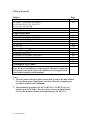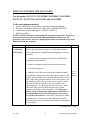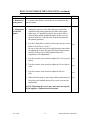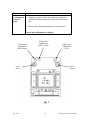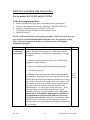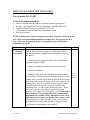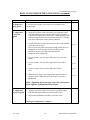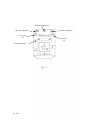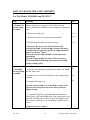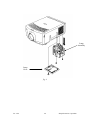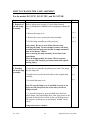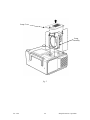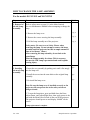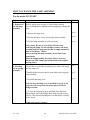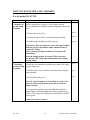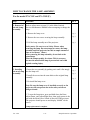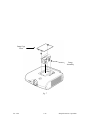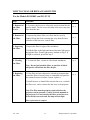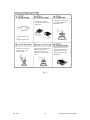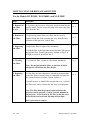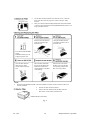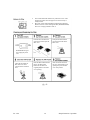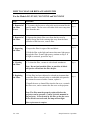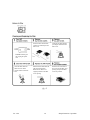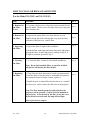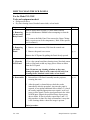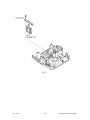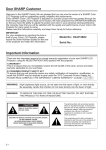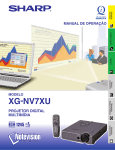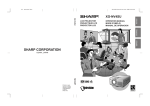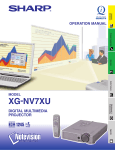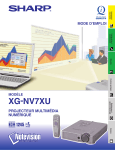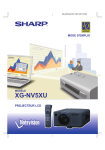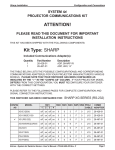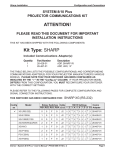Download Sharp PG-D100U Service manual
Transcript
Addendum to the Sharp Limited Servicer Maintenance Manual Including models: PG-D100U XG-E1200U XG-E3000U XG-E3500U XG-NV1U XG-NV2U XG-NV3XU XG-NV3XB XG-NV4SU XG-NV5XU XG-NV6XU XG-NV7XU XV-C10U XV-C10U(P) XV-H37VUA Ver. 3/00 Volume 1 Table of Contents Subject Convergence PG-D100U, XG-E1200U, XG-E3000U, XG-E3500U, XG-NV1U, XG-NV2U, XG-NV3XU, XG-NV3XB XG-NV4SU, XG-NV5XU XG-NV6XU Page 1-1 1-4 1-7 Lamp Replacement PG-D100U, XG-NV1U XG-E1200U, XG-E3000U, XG-E3500U XG-NV2U, XG-NV3XU, XG-NV3XB XG-NV4SU, XG-NV5XU XG-NV6XU XG-NV7XU XV-C10U, XV-C10U(P) 2-1 2-3 2-5 2-7 2-9 2-11 2-13 Filter / Cleaning / Replacement PG-D100U, XG-NV1U XG-E1200U, XG-E3000U, XG-E3500U XG-NV2U, XG-NV3XU, XG-NV3XB XG-NV4SU, XG-NV5XU, XG-NV6XU XV-C10U, XV-C10U(P) 3-1 3-3 3-5 3-7 3-9 Cleaning the LCD Panels XV-C10U, XV-C10UP Note: Because of the difficulty of removing the LCD panels, cleaning the LCD panels is beyond the scope of the Limited Servicer Program for all other models included in this addendum. 4-1 Notes: 1. The safety and various description sections must be read in the Main Limited Servicer Maintenance Manual (part code SM-LCD) before attempting any procedures outlined in this addendum. 2. The maintenance procedures for the XV-H37VUA, XV-H37VUA(P) are identical to the XG-E1100U. Therefore, please refer to the Main Limited Servicer Maintenance Manual when maintaining the XV-H37VUA. Ver. 3/00 Volume 1 HOW TO CONVERGE THE LCD PANELS For the models XG-NV1U, XG-E1200U, PG-D100U, XG-E3000U, XG-NV2U, XG-NV3XU, XG-NV3XB, and XG-E3500U Tools and equipment needed: • Pattern Generator that can produce a crosshatch pattern (grid pattern) • Eccentric Cam Adjustment Wrench. (Sharp Part # 9DASPN-XGNV1U) • L-shaped Hex Wrench (Sharp part # 9EQLNC-XGNV1U) • Philips Screwdriver NOTE: Confirm focus before performing the convergence procedure. If pixels are in focus in one area of the screen and indistinguishable in another area, the projector is out of focus. The focus alignment procedure is beyond the scope of the limited maintenance program. Step Procedure Ref. # 1. Checking convergence. Refer to the safety notes on page S-1 of the Main Limited Servicer Maintenance Manual before attempting to converge the panels. 1. Connect a pattern generator to the video or RGB (when applicable ) input terminals. 2. Output a crosshatch signal from the pattern generator. 3. Turn on the projector. fig. 3-4 4. Mentally divide the screen into fourths both horizontally (Main and vertically. Imagine the center four squares as the A zone Manual) and the outer one fourth (all around the outside edge) as the B zone. Look at the grids to determine if the convergence is off. You should see only white grid lines on the screen ( a white line is the product of separate red, green, and blue lines “added together,” or converged over the same area ). If the red or blue lines are offset from the green lines ( either up/down or left/right ), the convergence is off. The green panel is fixed, so mechanical adjustment isn’t possible. If any adjustments to the red or blue panels are necessary, use green as the reference. If the unit is converged to within one pixel in the A zone and one and a half pixels in the B zone the unit is converged within specification and adjustment is not required. Continued on next page Ver. 3/00 1-1 Sharp Electronics Corporation HOW TO CONVERGE THE LCD PANELS (continued) Step Procedure Ref. # 2. Removal of body panels. 1. To remove the cabinet, refer to the service manual for the specific model. 3. Adjustment of the blue panel. 1. Supply the projector with a blue and green crosshatch signal from the pattern generator (on most video signal generators, it is possible to remove one or more of the 3 colors making up the crosshatch signal. In this case red must be removed. To do this refer to the instructions for the pattern generator). 2. Use the L-shaped hex wrench to loosen the two hex screws labeled “Lock Screw” in fig. 1. Be sure to leave the lock screws tight enough so that when an adjustment is made, the panel will stay in that position until the lock screws are fully tightened after the completion of all adjustments. fig. 1 3. Use the eccentric cam wrench to adjust the Y axis (up and down). fig. 1 4. Use the eccentric cam wrench to adjust the X axis (side to side). fig. 1 5. Use the eccentric cam wrench to adjust the θZ axis (tilt). fig. 1 6. When the blue image is converged within specifications to the green panel, tighten the two lock screws to secure the adjustments. fig. 1 NOTE: Tightening the screws may cause mis-convergence. If this happens, readjust the affected panel. Ver. 3/00 1-2 Sharp Electronics Corporation Step Procedure 4. Adjustment of the red panel 1. Supply the projector with a red and green crosshatch signal from the pattern generator (turn blue off and red on). 2. Repeat same adjustment procedure as the blue panel. Convergence adjustment is complete. Y Direction Adjustment (Up & Down) X Direction Adjustment (Side To Side) Lock Screw θ Direction Adjustment (Tilt) Lock Screw fig. 1 Ver. 3/00 1-3 Sharp Electronics Corporation HOW TO CONVERGE THE LCD PANELS For the models XG-NV4SU and XG-NV5XU Tools and equipment needed: • • • • • Pattern Generator that can produce a crosshatch pattern (grid pattern) Eccentric Cam Adjustment Wrench. (Sharp Part # 9DASPN-XGNV1U) 2mm Hex Wrench (Sharp part # 9EQLNC-XGNV4U) 1.27mm Hex Wrench (available at most hardware stores) Philips Screwdriver NOTE: Confirm focus before convergence procedure. If pixels are in focus in one area of the screen and indistinguishable in another area, the projector is out of focus. The focus alignment procedure is beyond the scope of the limited maintenance program. Step Procedure Ref. # 1. Checking convergence. Refer to the safety notes on page S-1 of the Main Limited Servicer Maintenance Manual before attempting to converge the panels. 1. Connect a pattern generator to the video or RGB (when applicable ) input terminals. 2. Output a crosshatch signal from the pattern generator. 3. Turn on the projector. fig. 3-4 4. Mentally divide the screen into fourths both horizontally (Main and vertically. Imagine the center four squares as the A zone Manual) and the outer one fourth (all around the outside edge) as the B zone. Look at the grids to determine if the convergence is off. You should see only white grid lines on the screen ( a white line is the product of separate red, green, and blue lines “added together”, or converged over the same area ). If the red or blue lines are offset from the green lines ( either up/down or left/right ), the convergence is off. The green panel is fixed, so mechanical adjustment isn’t possible. If any adjustments to the red or blue panels are necessary, use green as the reference. If the unit is converged to within one pixel in the A zone and one and a half pixels in the B zone the unit is converged within specification and adjustment is not required. Continued on next page. Ver. 3/00 1-4 Sharp Electronics Corporation HOW TO CONVERGE THE LCD PANELS (continued) Step Procedure Ref. # 2. Removal of body panels. 1. To remove the cabinet, refer to the service manual for the specific model. 3. Adjustment of the blue panel. 1. Supply the projector with a blue and green crosshatch signal from the pattern generator (on most video signal generators, it is possible to remove one or more of the 3 colors making up the crosshatch signal. In this case red must be removed. To do this, refer to the instructions for the pattern generator). 2. Use the 2mm Hex Wrench to loosen the two hex screws labeled “Lock Screw d” in fig. 2. Be sure to leave the lock screws tight enough so that when an adjustment is made, the panel will stay in that position until the lock screws are fully tightened after the completion of all adjustments. fig. 2-1 3. Use the 1.27mm hex wrench to adjust the Y axis (up and down). fig. 2-1 4. Use the eccentric cam wrench to adjust the X axis (side to side). fig. 2-2 5. Use the 1.27mm hex wrench to adjust the θZ axis (tilt). fig. 2-2 6. When the blue image is converged within specifications to the green panel, tighten the two lock screws to secure the adjustments. fig. 2-2 NOTE: Tightening the screws may cause mis-convergence. If this happens, readjust the affected panel. 4. Adjustment of the red panel 1. Supply the projector with a red and green crosshatch signal from the pattern generator (turn blue off and red on). 2. Repeat same adjustment procedure as the blue panel. Convergence adjustment is complete. Ver. 3/00 1-5 Sharp Electronics Corporation fig. 2-1 Y Direction Adj. (1.27mm Hex) fig. 2-2 Ver. 3/00 1-6 Sharp Electronics Corporation HOW TO CONVERGE THE LCD PANELS For the model XG-NV6XU Tools and equipment needed: • • • • • Pattern Generator that can produce a crosshatch pattern (grid pattern) Eccentric Cam Adjustment Wrench. (Sharp Part # 9DASPN-XGNV1U) 2mm Hex Wrench (Sharp part # 9EQLNC-XGNV1U) 1.27mm Hex Wrench (available at most hardware stores) Philips Screwdriver NOTE: Confirm focus before convergence procedure. If pixels are in focus in one area of the screen and indistinguishable in another area, the projector is out of focus. The focus alignment procedure is beyond the scope of the limited maintenance program. Step Procedure Ref. # 1. Checking convergence. Refer to the safety notes on page S-1 of the Main Limited Servicer Maintenance Manual before attempting to converge the panels. 1. Connect a pattern generator to the video or RGB (when applicable ) input terminals. 2. Output a crosshatch signal from the pattern generator. 3. Turn on the projector. fig. 3-4 4. Mentally divide the screen into fourths both horizontally (Main and vertically. Imagine the center four squares as the A zone Manual) and the outer one fourth (all around the outside edge) as the B zone. Look at the grids to determine if the convergence is off. You should see only white grid lines on the screen ( a white line is the product of separate red, green, and blue lines “added together”, or converged over the same area ). If the red or blue lines are offset from the green lines ( either up/down or left/right ), the convergence is off. Do not adjust the green panel. The green panel is fixed, so mechanical adjustment isn’t possible. If any adjustments to the red or blue panels are necessary, use green as the reference. If the unit is converged to within one pixel in the A zone and one and a half pixels in the B zone the unit is converged within specification and adjustment is not required. Ver. 3/00 1-7 Sharp Electronics Corporation Continued on next page. HOW TO CONVERGE THE LCD PANELS (continued) Step Procedure Ref. # 2. Removal of body panels. 1. To remove the cabinet, refer to the service manual for the specific model. 3. Adjustment of the blue panel. 1. Supply the projector with a blue and green crosshatch signal from the pattern generator (on most video signal generators, it is possible to remove one or more of the 3 colors making up the crosshatch signal. In this case red must be removed. To do this, refer to the instructions for the pattern generator). 2. Use the 2mm hex wrench to loosen the two hex screws labeled “Lock Screw d” in fig. 2. Be sure to leave the lock screws tight enough so that when an adjustment is made, the panel will stay in that position until the lock screws are fully tightened after the completion of all adjustments. fig. 2-3 1. Use the eccentric cam wrench to adjust the Y axis (up and down). fig. 2-3 3. Use the eccentric cam wrench to adjust the X axis (side to side). fig. 2-3 4. Use the eccentric cam wrench to adjust the θZ axis (tilt). fig. 2-3 5. When the blue image is converged within specifications to the green panel, tighten the two lock screws to secure the adjustments. fig. 2-3 NOTE: Tightening the screws may cause mis-convergence. If this happens, readjust the affected panel. 4. Adjustment of the red panel 1. Supply the projector with a red and green crosshatch signal from the pattern generator (turn blue off and red on). 2. Repeat same adjustment procedure as the blue panel. Convergence adjustment is complete. Ver. 3/00 1-8 Sharp Electronics Corporation X Direction Adjustment Y Direction Adjustment θ Direction Adjustment Lock Screw "D" Lock Screw "D" R,B Adjusting Plate fig. 2-3 Ver. 3/00 1-9 Sharp Electronics Corporation HOW TO CHANGE THE LAMP ASSEMBLY For The Models PG-D100U and XG-NV1U Step Procedure Ref. # 1. Removal of the old Lamp Assembly. Refer to safety notes on page S-1 in the Main Limited Servicer Maintenance Manual before attempting to change the lamp 1. Remove the lamp cover. fig. 3 2. Remove the screws securing the lamp assembly. fig. 3 3. Pull the lamp assembly out of the projector. fig. 3 Safety notes: Be sure to wear Safety Glasses when removing the lamp. Do not attempt to remove the lamp assembly until the projector has had an ample amount of time to cool down.( 1 hour. ) After removing the lamp assembly, do not look at the actual lamp. Place the lamp assembly face down. This is necessary because the metal halide lamp is pressurized and could explode causing injury. 2. Installing the new Lamp Assembly. 1. Insert the new assembly by pushing on it until it fits snugly into the Lamp Well. fig 3 2. Install the screws into the same holes as the original lamp assembly. fig 3 3. Re-install the lamp cover. fig 3 Note: Be sure the lamp cover is installed correctly or the projector will not operate due to the safety switch not being activated. 4. To reset the lamp timer, press and hold down the Enter, Adjust Down, and Adjust Right Keys, then apply power to the unit with the Main Power Switch on the side of the projector. The projector should power on and display “0000H” on the screen. Lamp replacement is complete. Ver. 3/00 2-1 Sharp Electronics Corporation Lamp Cover Lamp Assembly fig. 3 Ver. 3/00 2-2 Sharp Electronics Corporation HOW TO CHANGE THE LAMP ASSEMBLY For the models XG-E1200U, XG-E3000U, and XG-E3500U Step Procedure Ref. # 1. Removal of the old Lamp Assembly. Refer to safety notes on page S-1 in the Main Limited Servicer Maintenance Manual before attempting to change the lamp 1. Remove the lamp cover. fig. 4 2. Remove the screws securing the lamp assembly. fig. 4 3. Pull the lamp assembly out of the projector. fig. 4 Safety notes: Be sure to wear Safety Glasses when removing the lamp. Do not attempt to remove the lamp assembly until the projector has had an ample amount of time to cool down.( 1 hour. ) After removing the lamp assembly, do not look at the actual lamp. Place the lamp assembly face down. This is necessary because the metal halide lamp is pressurized and could explode causing injury. 2. Installing the new Lamp Assembly. 1. Insert the new assembly by pushing on it until it fits snugly into the lamp well. Fig 4 2. Install the screws into the same holes as the original lamp assembly. Fig 4 3. Re-install the lamp cover. Fig 4 Note: Be sure the lamp cover is installed correctly or the projector will not operate due to the safety switch not being activated. 3. To reset the lamp timer, press and hold down the Enter, Adjust Down, and Adjust Right Keys, then apply power to the unit with the Main Power Switch on the side of the projector. The projector should power on and display “0000H” on the screen. Lamp replacement is complete. Ver. 3/00 2-3 Sharp Electronics Corporation Lamp Assembly Lamp Cover fig. 4 Ver. 3/00 2-4 Sharp Electronics Corporation HOW TO CHANGE THE LAMP ASSEMBLY For the models XG-NV2U, XG-NV3XU, and XG-NV3XB Step Procedure Ref. # 1. Removal of the old Lamp Assembly. Refer to safety notes on page S-1 in the Main Limited Servicer Maintenance Manual before attempting to change the lamp 1. Remove the lamp cover. fig. 5 2. Remove the screws securing the lamp assembly. fig. 5 3. Pull the lamp assembly out of the projector. fig. 5 Safety notes: Be sure to wear Safety Glasses when removing the lamp. Do not attempt to remove the lamp assembly until the projector has had an ample amount of time to cool down.( 1 hour. ) After removing the lamp assembly, do not look at the actual lamp. Place the lamp assembly face down. This is necessary because the UHP Lamp is pressurized and could explode causing injury. 2. Installing the new Lamp Assembly. 1. Insert the new assembly by pushing on it until it fits snugly into the lamp well. Fig 5 2. Install the screws into the same holes as the original lamp assembly. Fig 5 Fig 5 3. Re-install the lamp cover. Note: Be sure the lamp cover is installed correctly or the projector will not operate due to the safety switch not being activated. 3. To reset the lamp timer, press and hold down the Enter, Adjust Down, and Adjust Right Keys, then apply power to the unit with the Main Power Switch on the rear of the projector. The projector should power on and display “0000H” on the screen. Lamp replacement is complete. Ver. 3/00 2-5 Sharp Electronics Corporation Lamp Cover Lamp Assembly fig. 5 Ver. 3/00 2-6 Sharp Electronics Corporation HOW TO CHANGE THE LAMP ASSEMBLY For the models XG-NV4SU and XG-NV5XU Step Procedure Ref. # 1. Removal of the old Lamp Assembly. Refer to safety notes on page S-1 in the Main Limited Servicer Maintenance Manual before attempting to change the lamp fig. 6 1. Remove the lamp cover. 2. Remove the screws securing the lamp assembly. 3. Pull the lamp assembly out of the projector. fig. 6 fig. 6 Safety notes: Be sure to wear Safety Glasses when removing the lamp. Do not attempt to remove the lamp assembly until the projector has had an ample amount of time to cool down.( 1 hour. ) After removing the lamp assembly, do not look at the actual lamp. Place the lamp assembly face down. This is necessary because the UHP lamp is pressurized and could explode causing injury. 2. Installing the new Lamp Assembly. 1. Insert the new assembly by pushing on it until it fits snugly into the lamp well. fig 6 2. Install the screws into the same holes as the original lamp assembly. fig 6 fig 6 3. Re-install the lamp cover. Note: Be sure the lamp cover is installed correctly or the projector will not operate due to the safety switch not being activated. 3. To reset the lamp timer, press and hold down the Enter, Adjust Down, and Adjust Right Keys, then apply power to the unit with the Main Power Switch on the rear of the projector. The projector should power on and display “0000H” on the screen. Lamp replacement is complete. Ver. 3/00 2-7 Sharp Electronics Corporation fig. 6 Lamp Assembly Lamp Cover fig. 6 Ver. 3/00 2-8 Sharp Electronics Corporation HOW TO CHANGE THE LAMP ASSEMBLY For the model XG-NV6XU Step Procedure Ref. # 1. Removal of the old lamp assembly. Refer to safety notes on page S-1 in the Main Limited Servicer Maintenance Manual before attempting to change the lamp fig. 6-1 1. Remove the lamp cover. 2. Remove the three screws securing the lamp assembly. 3. Pull the lamp assembly out of the projector. fig. 6-1 fig. 6-1 Safety notes: Be sure to wear Safety Glasses when removing the lamp. Do not attempt to remove the lamp assembly until the projector has had an ample amount of time to cool down.( 1 hour. ) After removing the lamp assembly, do not look at the actual lamp. Place the lamp assembly face down. This is necessary because the UHP lamp is pressurized and could explode causing injury. 2. Installing the new lamp assembly. 1. Insert the new assembly by pushing on it until it fits snugly into the lamp well. fig 6-1 2. Install the three screws into the same holes as the original lamp assembly. fig 6-1 fig 6-1 3. Re-install the lamp cover. Note: Be sure the lamp cover is installed correctly or the projector will not operate due to the safety switch not being activated. 3. To reset the lamp timer, press and hold down the Enter, Adjust Down, and Adjust Right Keys, then press the Power On Key. The projector should power on and display “0000H” on the screen. Lamp replacement is complete. Ver. 3/00 2-9 Sharp Electronics Corporation Lamp Unit Fig. 6 Lamp Cover fig. 6-1 Ver. 3/00 2-10 Sharp Electronics Corporation HOW TO CHANGE THE LAMP ASSEMBLY For the model XG-NV7XU Step Procedure Ref. # 1. Removal of the old Lamp Assembly. Refer to safety notes on page S-1 in the Main Limited Servicer Maintenance Manual before attempting to change the lamp fig. 6-2 1. Remove the Lamp Cover. 2. Remove the three screws securing the lamp assembly. 3. Pull the lamp assembly out of the projector. fig. 6-2 fig. 6-2 Safety notes: Do not attempt to remove the lamp assembly until the projector has had an ample amount of time to cool down.( 1 hour. ) After removing the lamp assembly, do not look at the actual lamp. Place the lamp assembly face down. This is necessary because the UHP lamp is pressurized and could explode causing injury. 2. Installing the new Lamp Assembly. 1. Insert the new assembly by pushing on it until it fits snugly into the lamp well. fig 6-2 2. Install the three screws into the same holes as the original lamp assembly. fig 6-2 fig 6-2 3. Re-install the lamp cover. Note: Be sure the lamp cover is installed correctly or the projector will not operate due to the safety switch not being activated. 3. To reset the lamp timer, press and hold down the Enter, Adjust Down, and Adjust Right Keys, then press the Power On Key. The projector should power on and display “0000H” on the screen. Lamp replacement is complete. Ver. 3/00 2-11 Sharp Electronics Corporation Lamp Unit Lamp Cover fig. 6-2 Fig. 6-1 Ver. 3/00 2-12 Sharp Electronics Corporation HOW TO CHANGE THE LAMP ASSEMBLY For the model XV-C10U and XV-C10U(P) Step Procedure Ref. # 1. Removal of the old Lamp Assembly. Refer to safety notes on page S-1 in the Main Limited Servicer Maintenance Manual before attempting to change the lamp 1. Remove the lamp cover. fig. 7 2. Remove the two screws securing the lamp assembly. fig. 7 3. Pull the lamp assembly out of the projector. fig. 7 Safety notes: Be sure to wear Safety Glasses when removing the lamp. Do not attempt to remove the lamp assembly until the projector has had an ample amount of time to cool down.( 1 hour. ) After removing the lamp assembly, do not look at the actual lamp. Place the lamp assembly face down. This is necessary because the metal halide lamp is pressurized and could explode causing injury. 2. Installing the new Lamp Assembly. 1. Insert the new assembly by pushing on it until it fits snugly into the lamp well. fig. 7 fig. 7 2. Install the screws into the same holes as the original lamp assembly. fig. 7 3. Re-install the lamp cover. Note: Be sure the lamp cover is installed correctly or the projector will not operate due to the safety switch not being activated. 3. To reset the lamp timer, press and hold down the Enter, Adjust Down, and Adjust Right Keys, then apply power to the unit with the Main Power Switch on the side of the projector. The projector should power on and display “0000H” on the screen. Lamp replacement is complete. Ver. 3/00 2-13 Sharp Electronics Corporation Lamp Cage Cover Lamp Assembly fig. 7 Ver. 3/00 2-14 Sharp Electronics Corporation HOW TO CLEAN OR REPLACE AIR FILTER For the Models PG-D100U and XG-NV1U Step Procedure Ref. # 1. Removal of the Filter Cover. 1. To remove the fan cover, refer to the service manual for the specific model. The fan cover will either slide out or snap into place from the unit. 2. Removal of the Filter. 1. Separate the plastic filter cover from the fan cover by slightly flexing the fixed retaining tabs away from the inner perimeter of the fan cover, remove filter. 3. Inspecting the Filter. 1. Inspect the filter for signs of dirt and debris. fig. 8 fig. 8 2. Hold the filter to the light and ensure that some light passes through the filter. If some light passes, continue to step 4. If all light is restricted, proceed to step 5. 4. Cleaning the Filter. 1. To clean the filter, vacuum it with a brush attachment. fig. 8 Note: Do not just brush the filter, as particles of debris will just be worked into the filter deeper. 5. Replacing the Filter. 1. If the filter has been subjected to a harsh environment that caused the filter to become sticky or embedded with particles that cannot be removed with a vacuum, replace it. fig. 8 2. Install the new or cleaned filter into the fan cover, re-attach the filter cover, and re-connect the fan cover to the projector. Note: The filter must be properly replaced before the projector can be operated. A safety switch is mounted in the projector. It is activated by the filter or the fan cover. If the switch is not activated, the lamp will not light. Filter replacement is complete. Ver. 3/00 3-1 Sharp Electronics Corporation Press the arrow mark on the air filter cover and pull straight out. Grasp the air filter between your fingers and lift it out of the filter cover. POWER indicator goes off. Unplug the power cord. Clean the dust off the air filter and cover with a vacuum cleaner. Place the filter underneath the tabs on the filter frame. Return the air filter to its original position in the filter cover. Insert the two tabs on the end of the filter cover into the filter cover opening and press the filter cover into position. fig. 8 Ver. 3/00 3-2 Sharp Electronics Corporation HOW TO CLEAN OR REPLACE AIR FILTER For the Models XG-E1200U, XG-E3000U, and XG-E3500U Step Procedure Ref. # 1. Removal of the Filter Cover. 1. To remove the fan cover, refer to the service manual for the specific model. The fan cover will either slide out or snap into place from the unit. 2. Removal of the Filter. 1. Separate the plastic filter cover from the fan cover by slightly flexing the fixed retaining tabs away from the inner perimeter of the fan cover, remove filter. 3. Inspecting the Filter. 1. Inspect the filter for signs of dirt and debris. fig. 9 fig. 9 fig. 9 2. Hold the filter to the light and ensure that some light passes through the filter. If some light passes, continue to step 4. If all light is restricted, proceed to step 5. 4. Cleaning the Filter. 1. To clean the filter, vacuum it with a brush attachment. fig. 9 Note: Do not just brush the filter, as particles of debris will just be worked into the filter deeper. 5. Replacing the Filter. 1. If the filter has been subjected to a harsh environment that caused the filter to become sticky or embedded with particles that cannot be removed with a vacuum, replace it. fig. 9 2. Install the new or cleaned filter into the fan cover, re-attach the filter cover, and re-connect the fan cover to the projector. Note: The filter must be properly replaced before the projector can be operated. A safety switch is mounted in the projector. It is activated by the filter or the fan cover. If the switch is not activated, the lamp will not light. Filter replacement is complete. Ver. 3/00 3-3 Sharp Electronics Corporation • The air filter should be cleaned every 100 hours of use. Clean the filter more often when the projector is used in a dusty or smoky location. • Have your nearest Authorized Sharp Industrial LCD Products Dealer or Service Center exchange the filter (PFILD0055CEZZ) when it is no longer possible to clean it. Press the tab in the direction of the arrow and lift open the filter cover. Grasp the air filter between your fingers and lift it out of the filter cover. Turn off the MAIN POWER switch. POWER indicator goes off. Unplug the power cord. Clean the dust off the air filter and cover with a vacuum cleaner extension hose. Place the filter underneath the tabs on the filter frame. Return the air filter to its original position in the filter cover opening. Insert the tab on the end of the filter cover into the filter cover opening and press the filter cover into position. NOTE: • Be sure the AIR FILTER COVER is securely installed. The power cannot be turned on unless it is correctly installed. • The side air filter cannot be removed. • If dust or dirt has collected inside the filter, clean the filter with a vacuum cleaner extension hose. AIR FILTER (Not removable) fig. 9 Ver. 3/00 3-4 Sharp Electronics Corporation HOW TO CLEAN OR REPLACE AIR FILTER For the Models XG-NV2U, XG-NV3XU, and XG-NV3XB Step Procedure Ref. # 1. Removal of the Filter Cover. 1. To remove the fan cover, refer to the service manual for the specific model. The fan cover will either slide out or snap into place from the unit. 2. Removal of the Filter. 1. Separate the plastic filter cover from the fan cover by slightly flexing the fixed retaining tabs away from the inner perimeter of the fan cover, remove filter. 3. Inspecting the Filter. 1. Inspect the filter for signs of dirt and debris. fig. 10 fig. 10 fig. 10 2. Hold the filter to the light and ensure that some light passes through the filter. If some light passes, continue to step 4. If all light is restricted, proceed to step 5. 4. Cleaning the Filter. 1. To clean the filter, vacuum it with a brush attachment. fig. 10 Note: Do not just brush the filter, as particles of debris will just be worked into the filter deeper. 5. Replacing the Filter. 1. If the filter has been subjected to a harsh environment that caused the filter to become sticky or embedded with particles that cannot be removed with a vacuum, replace it. fig. 10 2. Install the new or cleaned filter into the fan cover, re-attach the filter cover, and re-connect the fan cover to the projector. Note: The filter must be properly replaced before the projector can be operated. A safety switch is mounted in the projector. It is activated by the filter or the fan cover. If the switch is not activated, the lamp will not light. Filter replacement is complete. Ver. 3/00 3-5 Sharp Electronics Corporation • The air filter should be cleaned every 100 hours of use. Clean the filter more often when the projector is used in a dusty or smoky location. • Have your nearest Authorized Sharp Industrial LCD Products Dealer or Service Center exchange the filter (PFILD0059CEZZ) when it is no longer possible to clean it. Press the tab in the direction of the arrow and lift open the filter cover. Grasp the air filter between your fingers and lift out the filter cover. Place the filter underneath the tabs on the filter frame. Return the air filter to its original position in the filter cover opening. Insert the tab on the end of the cover into the filter cover opening and press the filter cover into position. POWER indicator goes off. Unplug the power cord. Clean the dust off the air filter and cover with a vacuum cleaner extension hose. fig. 10 Ver. 3/00 3-6 Sharp Electronics Corporation HOW TO CLEAN OR REPLACE AIR FILTER For the Models XG-NV4SU, XG-NV5XU and XG-NV6XU Step Procedure Ref. # 1. Removal of the Filter Cover. 1. To remove the fan cover, refer to the service manual for the specific model. The fan cover will either slide out or snap into place from the unit. 2. Removal of the Filter. 1. Separate the plastic filter cover from the fan cover by slightly flexing the fixed retaining tabs away from the inner perimeter of the fan cover, remove filter. 3. Inspecting the Filter. 1. Inspect the filter for signs of dirt and debris. fig. 11 fig. 11 fig. 11 2. Hold the filter to the light and ensure that some light passes through the filter. If some light passes, continue to step 4. If all light is restricted, proceed to step 5. 4. Cleaning the Filter. 1. To clean the filter, vacuum it with a brush attachment. fig. 11 Note: Do not just brush the filter, as particles of debris will just be worked into the filter deeper. 5. Replacing the Filter. 1. If the filter has been subjected to a harsh environment that caused the filter to become sticky or embedded with particles that cannot be removed with a vacuum, replace it. fig. 11 2. Install the new or cleaned filter into the fan cover, re-attach the filter cover, and re-connect the fan cover to the projector. Note: The filter must be properly replaced before the projector can be operated. A safety switch is mounted in the projector. It is activated by the filter or the fan cover. If the switch is not activated, the lamp will not light. Filter replacement is complete. Ver. 3/00 3-7 Sharp Electronics Corporation Press the tab in the direction of the arrow and lift open the filter cover. Grasp the air filter between your fingers and lift out the filter cover. Place the filter underneath the tabs on the filter frame. Return the air filter to its original position in the filter cover opening. Insert the tab on the end of the cover into the filter cover opening and press the filter cover into position. POWER indicator goes off. Unplug the power cord. Clean the dust off the air filter and cover with a vacuum cleaner extension hose. fig. 11 Ver. 3/00 3-8 Sharp Electronics Corporation HOW TO CLEAN OR REPLACE AIR FILTER For the Model XV-C10U and XV-C10U(P) Step Procedure Ref. # 1. Removal of the Filter Cover. 1. To remove the fan cover, refer to the service manual for the specific model. The fan cover will either slide out or snap into place from the unit. 2. Removal of the Filter. 1. Separate the plastic filter cover from the fan cover by slightly flexing the fixed retaining tabs away from the inner perimeter of the fan cover, remove filter. 3. Inspecting the Filter. 1. Inspect the filter for signs of dirt and debris. fig. 12 fig. 12 fig. 12 2. Hold the filter to the light and ensure that some light passes through the filter. If some light passes, continue to step 4. If all light is restricted, proceed to step 5. 4. Cleaning the Filter. 1. To clean the filter, vacuum it with a brush attachment. fig. 12 Note: Do not just brush the filter, as particles of debris will just be worked into the filter deeper. 5. Replacing the Filter. 1. If the Filter has been subjected to a harsh environment that caused the filter to become sticky or embedded with particles that cannot be removed with a vacuum, replace it. fig. 12 2. Install the new or cleaned filter into the fan cover, re-attach the filter cover, and re-connect the fan cover to the projector. Note: The filter must be properly replaced before the projector can be operated. A safety switch is mounted in the projector. It is activated by the filter or the fan cover. If the switch is not activated, the lamp will not light. Filter replacement is complete. Ver. 3/00 3-9 Sharp Electronics Corporation Remove Filter From Fan Cover & And Clean Fan Cover fig. 12 Ver. 3/00 3-10 Sharp Electronics Corporation HOW TO CLEAN THE LCD PANELS For the Model XV-C10U Tools and equipment needed: • Philips screw driver • Dry lens cleaning tissue, bleached cotton cloth, or lens brush Step 1. Removing the necessary Body Panels. Procedure Refer to safety notes on page S-1 in the Main Limited Servicer Maintenance Manual before attempting to clean the panels. Ref. # 1. To remove the Body Panel, first remove the Upper Cabinet Body to gain access to the components. ( Refer to the specific service manual.) 2. Removing the LCD Panel 1. Remove wire connector (LD) from the control unit. 2. Remove the panel cover screw. fig. 13 Remove the LCD panel by pulling the Panel slowly upward. 3. Clean the LCD Panel. 1. Use a dry cotton based lens cleaning tissue, bleached cotton cloth, or lens brush to dab any large pieces of dust or debris from the LCD panel Note: Do not use any cleaning solutions as they may damage the panel. Dust is easily removed with a dry lens cleaning tissue, bleached cotton cloth, or lens brush. 4. Reassemble 1. Reinstall the LCD Panel Assembly into the projector, securing the screw. fig. 13 2. After the panel is cleaned always check the results immediately after the procedure. Any time the panel is exposed, it may pickup additional dust or debris. To check the results, input the appropriate raster signal ( an all red, green, or blue signal ) from a signal generator to the video or RGB input. Inspect the projected image for any more dust or debris. If dust is present, repeat steps 2 and 3. If this procedure is done in a dusty environment, it may take a few cleanings before a dust free image is present. End of procedure. Ver. 3/00 4-1 Sharp Electronics Corporation fig. 13 Ver. 3/00 4-2 Sharp Electronics Corporation