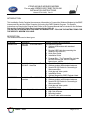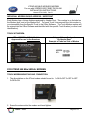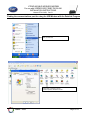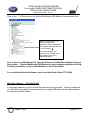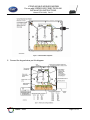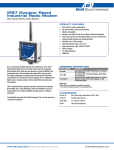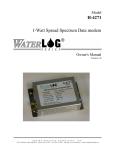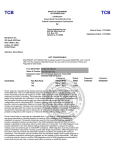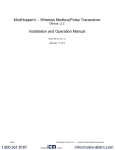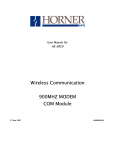Download MaxStream 9XTend-PKG-E Installation guide
Transcript
XTEND 900 MHZ WIRELESS MODEM For use with VEEDER-ROOT EMR³ DATALINK INSTALLATION INSTRUCTIONS Manual 577013-859, Rev. B INTRODUCTION This Installation Guide Contains the necessary information to Connect the Wireless Modems to the EMR³ Interconnect Box and the Office Computer for running the EMR³ Datalink Program. For Specific Instructions on Running the Program itself, Refer to the Program Manual that is included on the Software Disk and the Quick Start Guide that is included with the Office Kit. THE INSTALLATION INSTRUCTION VARY BY MODEM TYPE – FOLLOW THE INSTRUCTIONS FOR THE SPECIFIC MODEM YOU HAVE. DESCRIPTION: The Wireless Kits come in three types: Kit Number 0846000-030 Description Office Kit - XTend 900 MHZ Americas 0846000-031 Truck Kit with Keypad - XTend 900 MHZ - Americas 0846000-032 Truck Kit - XTend 900 MHZ – Americas 0846000-033 Optional High Gain Antenna Kit Veeder - Root General Contents and Comments The office kit includes: x Wireless USB modem with standard antenna, x Regular USB Cable for connecting the modem to the office PC, x Quick Start Guide, x Installation Guide x Program Disc. The Program Disc includes the USB Drivers and the full Program Manual as a .pdf file. The Truck Kit with Keypad includes: x Wireless modem with standard antenna, x Special RS-232 Cable for Connecting to Interconnect Box x Cord grip and Velcro patch x Installation Guide x Optional Keypad for EMR³ Register Head The Truck Kit without Keypad includes: x Wireless modem with standard antenna, x Special RS-232 Cable for Connecting to Interconnect Box x Cord grip and Velcro patch x Installation Guide The Optional High Gain Antenna Kit includes: x High Gain Antenna x Mounting bracket x 20 feet of cable with connectors Page 1 of 13 XTEND 900 MHZ WIRELESS MODEM For use with VEEDER-ROOT EMR³ DATALINK INSTALLATION INSTRUCTIONS Manual 577013-859, Rev. B INDIVIDUAL MODEM UNIQUE ADDRESS - IMPORTANT Each Modem has a Unique Address assigned by Veeder-Root. This number is on the label on the Modem Itself, and on the Modem Box. For each Truck / Interconnect Box, this number is your traceability from the Specific Truck to the Office Software. The Truck Modem number will be entered into the Office Software and identified with the specific Truck Number (or other local identification). TRUCK KIT MODEM: XTend 900 MHz, 1 Watt, Serial Approved for use in the Americas Unique Address Assigned By Veeder-Root Example of Label on Side of Modem FOR XTEND 900 MHz SERIAL MODEMS TRUCK MODEM MOUNTING AND CONNECTION: 1. The dip switches on the XTend modem should be set to: 1=ON 2=OFF 3=OFF 4=OFF 5=ON 6=ON 2. Screw the antenna into the modem and hand tighten. Veeder - Root Page 2 of 13 XTEND 900 MHZ WIRELESS MODEM For use with VEEDER-ROOT EMR³ DATALINK INSTALLATION INSTRUCTIONS Manual 577013-859, Rev. B 3. Mount the modem to the back window of the vehicle or other surface of the vehicle using the Velcro patch provided, or the modem can be attached with screws or bolts using the tabs on the modem. 4. Add the screw clips and screws to the head of the RS-232 cable, plug into the connector, and tighten the screws to secure the connector the modem. WIRING THE SPECIAL RS-232 CABLE INTO THE IB – TRUCK KIT ONLY – XTEND MODEM: Power should be off to the Interconnect Box before connections are made. The special RS-232 cable included with the truck kit provides the communication to the wireless modem and also the modem power. Modem power is provided from the V+ power coming into the Interconnect Box. Normally the V+ wire is Red. Install the cord grip in the interconnect box and connect the cable wires by color according the pictures. The connectors in the IB are only designed for up to 18 gage wire, so splitting the V+ into the IB may be necessary. You can shorten the cable if you like. Veeder - Root Page 3 of 13 XTEND 900 MHZ WIRELESS MODEM For use with VEEDER-ROOT EMR³ DATALINK INSTALLATION INSTRUCTIONS Manual 577013-859, Rev. B For XTend Modem: Green is RX, Black is TX, White is Ground, Red is V+ RS-232 Connect: Green RX Black TX White Ground Red V+ Red to V+ V+ from Vehicle RS-232 special cable VOr Battery Ground Upon completion of the wiring and power to the IB is turned on, the red light on the modem next to the RS-232 connector will be on. Red Light on with Power to IB Before leaving the vehicle, go to the display, and make sure the PORT 2 ASSIGN under SETUP, SYSTEM ADDRESS is set to OBC. x Push the MODE button to get to SETUP, Arrow Up to SYSTEM ADDRESS, NEXT to IB ADDRESS, Arrow up to PORT 2 ASSIGN, NEXT, if not OBC the Arrow to OBC and ENTER, ENTER, and ENTER. You can then push the MODE button to get back to Volume Mode. Veeder - Root Page 4 of 13 XTEND 900 MHZ WIRELESS MODEM For use with VEEDER-ROOT EMR³ DATALINK INSTALLATION INSTRUCTIONS Manual 577013-859, Rev. B FOR XTEND 900 MHZ OFFICE USB MODEMS XTEND OFFICE KIT INSTALLATION: 1. Screw the antenna into the modem and hand tighten. The antenna should point upwards. If using the High Gain Antenna, it connects to the same location. 2. Insert the power supply cable connector into the modem completely, and attach the USB CABLE Power supply connection 3 Green Lights when power connected. 3. Plug the power supply into a normal 110 volt outlet, or with the proper non-Americas Plug. The three green signal lights on the modem will be lit. 4. The modem can sit on a desk, but for best results it should be place as high as possible. Or, the modem can be attached with Velcro, or screws or bolts using the tabs on the modem to a surface. A high gain antenna will enhance the modems capability. 5. Attach the other end of the USB Cable to a USB port on your computer. Veeder - Root Page 5 of 13 XTEND 900 MHZ WIRELESS MODEM For use with VEEDER-ROOT EMR³ DATALINK INSTALLATION INSTRUCTIONS Manual 577013-859, Rev. B INSTALLING USB MODEM DRIVERS The Modem is a “plug-and-play” device that should automatically be detected by your PC. “Found New Hardware Wizard” dialog box appears 1. Verify the Program CD is inserted into the CD Drive. 2. Select the ‘Install from specific list or location (Advanced)’ option; then select the ‘Next’ button. 3. Select the "Search for best driver in these locations" option and check the ‘Search removable media (CD-ROM...)’ box. 4. Select the ‘Next’ button. Hardware Installation "Windows Logo Testing" alert box appears 5. Select the ‘Continue Anyway’ button. 6. Select the ‘Finish’ button. 7. Repeat steps 1 through 5 to install the second driver. 8. (Re-boot computer if prompted to do so.) Once the Modem drivers are successfully loaded the Red LED on the Modem will be lit indicating a successful USB Link. Veeder - Root Page 6 of 13 XTEND 900 MHZ WIRELESS MODEM For use with VEEDER-ROOT EMR³ DATALINK INSTALLATION INSTRUCTIONS Manual 577013-859, Rev. B Finding the communications port for using the USB Modem with the DataLink Program Start, Control Panel Double Click on System to get the System Properties Window to the left Veeder - Root Page 7 of 13 XTEND 900 MHZ WIRELESS MODEM For use with VEEDER-ROOT EMR³ DATALINK INSTALLATION INSTRUCTIONS Manual 577013-859, Rev. B Click on the Hardware Tab Click on Device Manager Device Manager Screen: Veeder - Root Page 8 of 13 XTEND 900 MHZ WIRELESS MODEM For use with VEEDER-ROOT EMR³ DATALINK INSTALLATION INSTRUCTIONS Manual 577013-859, Rev. B Click on the “+” of Ports and you will find the MaxStream USB Modem Communication Port. When you click on the “+” of Ports, you will find the MaxStream PKG-U Modem and the computer assigned Com port - In this example “6”. This Communication Port Number will be entered on the Configuration page of the DataLink program. Note: If there is no MaxSteam Port, then the Drivers for the MaxStream Modem have not been loaded. Plug the MaxStream USB Modem into your computer and follow the Plugand-Play instructions, or got to Add Hardware on the Control Panel. For use with the DataLink Software, refer to the Quick Help Guide 577013-860. High Gain Antenna - Kit 0846000-033 If a high gain antenna is used, it should be located as high as possible. Instead of additional co-axial cable being added to locate the antenna, a longer USB cable can be added between the computer and the modem. Veeder - Root Page 9 of 13 XTEND 900 MHZ WIRELESS MODEM For use with VEEDER-ROOT EMR³ DATALINK INSTALLATION INSTRUCTIONS Manual 577013-859, Rev. B OPTIONAL KEYPAD INSTALLATION: In order to install the optional Keypad, the Display will need to be disconnected from the wiring and gently removed from the housing. 1. Remove the cover from the hole in the right side of the display head housing. 2. Put the rubber gasket over the threads on the keypad outlet. 3. Align the gasket and keypad to the holes in the housing and with a T-15 Torx, secure the keypad to the housing with the screws provided. 4. Insert the display in the housing, gently pushing down to seat completely. 5. Reconnect the wires to the display per the following wiring information: Veeder - Root Page 10 of 13 XTEND 900 MHZ WIRELESS MODEM For use with VEEDER-ROOT EMR³ DATALINK INSTALLATION INSTRUCTIONS Manual 577013-859, Rev. B 6. Connect the keypad wires per this diagram: Veeder - Root Page 11 of 13 XTEND 900 MHZ WIRELESS MODEM For use with VEEDER-ROOT EMR³ DATALINK INSTALLATION INSTRUCTIONS Manual 577013-859, Rev. B Warranty of Modems by MaxStream : Extracted From MaxStream XTend-PKG-R™ RF Modem Product Manual v2.x4x RF Modems from MaxStream, Inc. (the ȈProductȈ) are warranted against defects in materials and workmanship under normal use, for a period of 1-year from the date of purchase. In the event of a product failure due to materials or workmanship, MaxStream will repair or replace the defective product. For warranty service, return the defective product to MaxStream, shipping prepaid, for prompt repair or replacement. The foregoing sets forth the full extent of MaxStreamȇs warranties regarding the Product. Repair or replacement at MaxStreamȇs option is the exclusive remedy. THIS WARRANTY IS GIVEN IN LIEU OF ALL OTHER WARRANTIES, EXPRESS OR IMPLIED, AND MAXSTREAM SPECIFICALLY DISCLAIMS ALL WARRANTIES OF MERCHANTABILITY OR FITNESS FOR A PARTICULAR PURPOSE. IN NO EVENT SHALL MAXSTREAM, ITS SUPPLIERS OR LICENSORS BE LIABLE FOR DAMAGES IN EXCESS OF THE PURCHASE PRICE OF THE PRODUCT, FOR ANY LOSS OF USE, LOSS OF TIME, INCONVENIENCE, COMMERCIAL LOSS, LOST PROFITS OR SAVINGS, OR OTHER INCIDENTAL, SPECIAL OR CONSEQUENTIAL DAMAGES ARISING OUT OF THE USE OR INABILITY TO USE THE PRODUCT, TO THE FULL EXTENT SUCH MAY BE DISCLAIMED BY LAW. SOME STATES DO NOT ALLOW THE EXCLUSION OR LIMITATION OF INCIDENTAL OR CONSEQUENTIAL DAMAGES. THEREFOR, THE FOREGOING EXCLUSIONS MAY NOT APPLY IN ALL CASES. This warranty provides specific legal rights. Other rights which vary from state to state may also apply. ȱ MODEM CERTIFICATIONS: Extracted From MaxStream XTend-PKG-R™ RF Modem Product Manual v2.x4x and 9XTend-PKG RF Modems Datasheet 2005. Certifications: FCC Part 15.247 Industry Canada ID: OUR-9XTEND ID: 4214A-9XTEND FCC Certification The XTend RF Modem complies with Part 15 of the FCC Rules. In order to inherit MaxStream’s FCC Certification, compliance requires the following be stated on the device and within its operation manual: FCC ID: OUR-9XTEND This device complies with Part 15 of the FCC Rules. Operation is subject to the following two conditions: (1) this device may not cause harmful interference and (2) this device must accept any interference received, including interference that may cause undesired operation. Veeder - Root Page 12 of 13 XTEND 900 MHZ WIRELESS MODEM For use with VEEDER-ROOT EMR³ DATALINK INSTALLATION INSTRUCTIONS Manual 577013-859, Rev. B NOTE: This equipment has been tested and found to comply with the limits for a Class B digital device, pursuant to Part 15 of the FCC Rules. These limits are designed to provide reasonable protection against harmful interference in a residential installation. This equipment generates, uses and can radiate radio frequency energy and, if not installed and used in accordance with the instructions, may cause harmful interference to radio communications. However, there is no guarantee that interference will not occur in a particular installation. If this equipment does cause harmful interference to radio or television reception, which can be determined by turning the equipment off and on, the user is encouraged to try to correct the interference by one or more of the following measures: • Reorient or relocate the receiving antenna. • Increase the separation between the equipment and receiving modem. • Connect the equipment into an outlet on a circuit different from that to which the receiving modem is connected. • Consult the dealer or an experienced radio/TV technician for help. Notice Veeder-Root makes no warranty of any kind with regard to this publication, including, but not limited to, the implied warranties of merchantability and fitness for a particular purpose. Veeder-Root shall not be liable for errors contained herein or for incidental or consequential damages in connection with the furnishing, performance, or use of this publication. Veeder-Root reserves the right to change system options or features, or the information contained in this publication. This publication contains proprietary information which is protected by copyright. All rights reserved. No part of this publication may be photocopied, reproduced, or translated to another language without the prior written consent of Veeder-Root. DAMAGE CLAIMS 1. Thoroughly examine all components and units as soon as they are received. If damaged, write a complete and detailed description of the damage on the face of the freight bill. The carrier's agent must verify the inspection and sign the description. 2. Immediately notify the delivering carrier of damage or loss. This notification may be given either in person or by telephone. Written confirmation must be mailed within 48 hours. Railroads and motor carriers are reluctant to make adjustments for damaged merchandise unless inspected and reported promptly. 3. Risk of loss, or damage to merchandise remains with the buyer. It is the buyer's responsibility to file a claim with the carrier involved. RETURN SHIPPING For the parts return procedure, please follow the appropriate instructions in the "General Returned Goods Policy" and "Parts Return" section of the Veeder-Root EMR³ price list. ©Veeder-Root 2006. All rights reserved. Veeder - Root Page 13 of 13